- Professional Development
- Medicine & Nursing
- Arts & Crafts
- Health & Wellbeing
- Personal Development
7755 Courses
Description: The 70-740 - Installation, Storage, and Compute with Windows Server 2016 (MCSA) course covers all of the concepts, terminology and technology included in the first exam of Microsoft Windows Server 2016 MCSA certification. The course covers the following: Install Windows Server in Host and Compute Environments Implement Storage Solutions Implement Hyper-V Implement Windows Containers Implement High Availability Maintain and Monitor Server Environments The 70-740 - Installation, Storage, and Compute with Windows Server 2016 (MCSA) course helps you to know the procedures for installing Windows server 2016. Throughout the course, you will also learn how to navigate the storage and computing protocols. The course helps you to know about installing windows servers in the host and computer environments and the procedures of maintaining and monitoring server environments. You will also know how to implement storage solutions, Hyper-V virtualisation, windows containers and high availability. Assessment: At the end of the course, you will be required to sit for an online MCQ test. Your test will be assessed automatically and immediately. You will instantly know whether you have been successful or not. Before sitting for your final exam you will have the opportunity to test your proficiency with a mock exam. Certification: After completing and passing the course successfully, you will be able to obtain an Accredited Certificate of Achievement. Certificates can be obtained either in hard copy at a cost of £39 or in PDF format at a cost of £24. Who is this Course for? 70-740 - Installation, Storage, and Compute with Windows Server 2016 (MCSA) training course is certified by CPD Qualifications Standards and CiQ. This makes it perfect for anyone trying to learn potential professional skills. As there is no experience and qualification required for this course, it is available for all students from any academic background. Requirements Our 70-740 - Installation, Storage, and Compute with Windows Server 2016 (MCSA) training is fully compatible with any kind of device. Whether you are using Windows computer, Mac, smartphones or tablets, you will get the same experience while learning. Besides that, you will be able to access the course with any kind of internet connection from anywhere at any time without any kind of limitation. Career Path After completing this course you will be able to build up accurate knowledge and skills with proper confidence to enrich yourself and brighten up your career in the relevant job market. Installing Windows Servers in Host and Computer Environments Determining Windows Server 2016 Installation FREE 00:54:00 Installing Windows Server 2016 Core and Nano Editions 01:35:00 Managing Windows Installations with Windows PowerShell 00:01:00 Create, Manage, and Maintain Windows Images to Deploy 00:33:00 Implementing Local and Enterprise Storage Solutions Managing Disks and Volumes in Windows Server 2016 01:00:00 Implementing and Managing Storage Spaces 00:45:00 Configuring Data Deduplication 00:39:00 Understanding Various Types of Storage 00:15:00 Fibre Channel, iSCSI, and Fibre Channel over Ethernet 00:18:00 Understanding iSNS, DCB, and MPIO 00:09:00 Configuring File and Folder Sharing in Windows Server 2016 00:21:00 Implementing Hyper-V Virtualization Installing Hyper-V Virtualization 00:26:00 Configuring Storage and Networking on Hyper-V Hosts 00:38:00 Configuring and Managing Virtual Machines 00:34:00 Implementing Windows Containers Understanding Windows Server and Hyper-V Containers 00:17:00 Deploying Windows Server and Hyper-V Containers 00:08:00 Using Docker to Install, Configure, and Manage Containers 00:12:00 Implementing High Availability Overview of High Availability and Disaster Recovery 00:55:00 Implementing Network Load Balancing 00:25:00 Planning and Configuring Failover Clustering 01:10:00 Maintaining a Failover Cluster 00:15:00 Troubleshooting Failover Clustering 00:11:00 Integrating Failover Clustering and Hyper-V 00:23:00 Configuring Site Availability 00:12:00 Maintaining and Monitoring Server Environments Windows Server Update Services 00:33:00 Windows PowerShell Desired State Configuration (DSC) 00:10:00 Windows Server 2016 Monitoring Tools 00:43:00 Mock Exam Mock Exam- 70-740 - Installation, Storage, and Compute with Windows Server 2016 (MCSA) 00:20:00 Final Exam Final Exam- 70-740 - Installation, Storage, and Compute with Windows Server 2016 (MCSA) 00:20:00 Certificate and Transcript Order Your Certificates and Transcripts 00:00:00
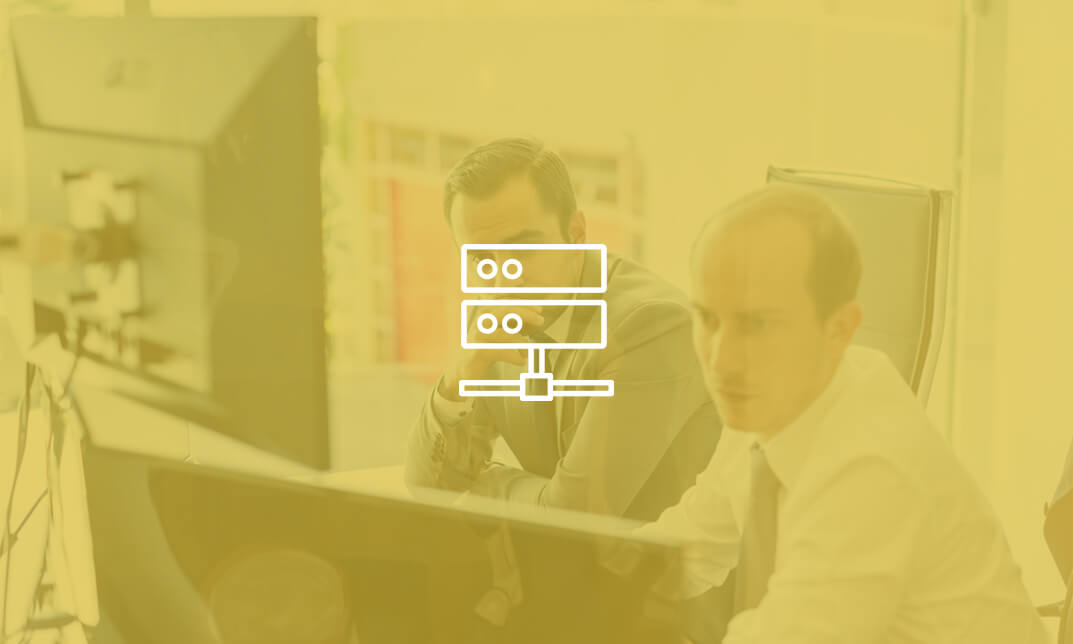
Description: This Microsoft Office 2013 Word Intermediate - Complete Video Course series covers the intermediate functions and features of Word 2013. It will provide you with sufficient 2013 Word Intermediate skills to create sophisticated analytical spreadsheets and master advanced formulae. By this course you will learn about working with tables and charts, customizing formats, using images and creating graphics. You will also learn how to use Quick Parts, controlling text flow, and using templates, mail merge and macros. Learn to use Word 2013's advanced editing tools, work with images, including placing and sizing images, wrapping text around images, and using borders and effects, adjust page orientation and layout, work with columns, work with page and section breaks, document views, using the navigation pane, and viewing multiple windows. If you want to take your Microsoft Word 2013 skills to the next level, you should join this course now. Assessment: At the end of the course, you will be required to sit for an online MCQ test. Your test will be assessed automatically and immediately. You will instantly know whether you have been successful or not. Before sitting for your final exam you will have the opportunity to test your proficiency with a mock exam. Certification: After completing and passing the course successfully, you will be able to obtain an Accredited Certificate of Achievement. Certificates can be obtained either in hard copy at a cost of £39 or in PDF format at a cost of £24. Who is this Course for? Microsoft Office 2013 Word Intermediate - Complete Video Course is certified by CPD Qualifications Standards and CiQ. This makes it perfect for anyone trying to learn potential professional skills. As there is no experience and qualification required for this course, it is available for all students from any academic background. Requirements Our Microsoft Office 2013 Word Intermediate - Complete Video Course is fully compatible with any kind of device. Whether you are using Windows computer, Mac, smartphones or tablets, you will get the same experience while learning. Besides that, you will be able to access the course with any kind of internet connection from anywhere at any time without any kind of limitation. Career Path After completing this course you will be able to build up accurate knowledge and skills with proper confidence to enrich yourself and brighten up your career in the relevant job market. Working with Tables and Charts Sort Table Data FREE 00:05:00 Control Cell Layout 00:09:00 Perform Calculations in a Table 00:09:00 Create a Chart 00:08:00 Customizing Formats Using Styles and Themes Create and Modify Text Styles 00:17:00 Create Custom List or Table Styles 00:09:00 Apply Document Themes 00:06:00 Using Images in a Document Resize an Image 00:08:00 Adjust Image Appearance 00:17:00 Integrate Pictures and Text 00:15:00 Insert and Format Screenshots 00:05:00 Insert Video 00:05:00 Creating Custom Graphic Elements Create Text Boxes and Pull Quotes 00:10:00 Draw Shapes 00:05:00 Add WordArt and Other Text Effects 00:05:00 Create Complex Illustrations with SmartArt 00:06:00 Inserting Content Using Quick Parts Insert Building Blocks 00:09:00 Create and Modify Building Blocks 00:06:00 Insert Fields Using Quick Parts 00:11:00 Controlling Text Flow Control Paragraph Flow 00:07:00 Insert Section Breaks 00:10:00 Insert Columns 00:07:00 Link Text Boxes to Control Text Flow 00:06:00 Using Templates Create a Document Using a Template 00:08:00 Create a Template 00:08:00 Using Mail Merge The Mail Merge Features 00:22:00 Merge Envelopes and Labels 00:06:00 Create a Data Source Using Word 00:05:00 Using Macros Automate Tasks Using Macros 00:08:00 Create a Macro 00:09:00 Mock Exam Mock Exam- Microsoft Office 2013 Word Intermediate - Complete Video Course 00:20:00 Final Exam Final Exam- Microsoft Office 2013 Word Intermediate - Complete Video Course 00:20:00 Certificate and Transcript Order Your Certificates and Transcripts 00:00:00

Description Enhance your skills in the global lingua franca with the English Course - Intermediate Level course. The course is suitable for people who have prior or basic knowledge about the world's most used second language, English. The course will help you to increase your language expertise in speaking, reading, and writing. At first, the course teaches you the English spelling and make you're an intermediate level user of the language. Then you will learn the use of conditional sentences including zero conditionals, first conditions, etc. The course covers discussion on the demonstrative pronoun, adjectives, adjectives, adjective types - compound adjectives, kinds of adverbs, verbs, adverbs, prepositions, contractions, and more. Apart from these grammatical elements, the course also illustrates some of the real-life expressions and uses such as greeting people, use of ever, since, how, already, and more. To recapitulate, the course will enhance your English language skills and will make you an efficient speaker of the language. Assessment: This course does not involve any MCQ test. Students need to answer assignment questions to complete the course, the answers will be in the form of written work in pdf or word. Students can write the answers in their own time. Once the answers are submitted, the instructor will check and assess the work. Certification: After completing and passing the course successfully, you will be able to obtain an Accredited Certificate of Achievement. Certificates can be obtained either in hard copy at a cost of £39 or in PDF format at a cost of £24. Who is this Course for? English Course - Intermediate Level is certified by CPD Qualifications Standards and CiQ. This makes it perfect for anyone trying to learn potential professional skills. As there is no experience and qualification required for this course, it is available for all students from any academic background. Requirements Our English Course - Intermediate Level is fully compatible with any kind of device. Whether you are using Windows computer, Mac, smartphones or tablets, you will get the same experience while learning. Besides that, you will be able to access the course with any kind of internet connection from anywhere at any time without any kind of limitation. Career Path After completing this course you will be able to build up accurate knowledge and skills with proper confidence to enrich yourself and brighten up your career in the relevant job market. Introduction English Intermediate- Possession 00:17:00 English Intermediate- Spelling 00:11:00 English Intermediate- Zero conditional 00:08:00 English Intermediate- First conditional 00:07:00 English Intermediate- Demonstrative Pronoun and Adjective 00:10:00 English Intermediate- Contractions 00:17:00 English Intermediate- Exploring Adjectives 00:12:00 English Intermediate- Age 00:05:00 English Intermediate- Making offers and suggestions 00:07:00 English Intermediate- Making a request 00:05:00 English Intermediate- Want 00:09:00 English Intermediate- Expressing Time 00:07:00 English Intermediate- Like 00:08:00 English Intermediate- Phrasal Verbs 00:04:00 English Intermediate- Say and tell 00:06:00 English Intermediate- Adverbs of quantity 00:07:00 English Intermediate- Prepositions of place 00:07:00 English Intermediate- Prepositions of movement 00:06:00 English Intermediate- Verbs of the senses 00:08:00 English Intermediate- Have got 00:07:00 English Intermediate- Compound nouns 00:06:00 English Intermediate- Comparative and superlative adjectives 00:11:00 English Intermediate- Comparisons of equality 00:10:00 English Intermediate- Kinds of Adverbs 00:06:00 English Intermediate- So or such 00:07:00 English Intermediate- Question tags 00:09:00 English Intermediate- Enough 00:08:00 English Intermediate- Present perfect with since, for and just 00:05:00 English Intermediate- Already 00:05:00 English Intermediate- Ever and how long 00:04:00 English Intermediate- American and British English 00:08:00 English Intermediate- Past habit 00:04:00 English Intermediate- Recap of the Past Perfect 00:06:00 English Intermediate- Future Tense 00:06:00 English Intermediate- Past Tense 00:06:00 English Intermediate- Present Tense 00:07:00 Course Certification Order your Certificate 00:00:00

Description: Windows 8 is the latest version of Microsoft's widely used Windows operating system. This version of Windows incorporates hundreds of new features as well as improvements to existing tools. This Microsoft Windows 8 Foundation Training is intended to help both novice and experienced users become familiar with the many changes that have been made to Windows with this release. This manual will also help users with previous Windows experience become more familiar with the new Start screen. If, you want to learn detail about Microsoft Windows 8 you can join this course now. Learning Outcomes: Introduction to Windows 8 start up screen and desktop Windows power options and basic keyboard, mouse and touch techniques Guide to basic elements of the Windows 8 start screen and Windows Store Customize app tiles and notifications, while learning to open and manage apps and Charms bar Local and Microsoft Account creation and customization Windows 8 features like Mail, Calendar, People, Messaging and Photos Discover more Windows 8 apps like Internet Explorer, General News, Bing, Finance, Travel, Sports, Maps and SkyDrive Desktop display and components Window management features, jump lists and basic desktop applications Understanding basic file structure in Windows 8 Open, use and customizing File Explorer, discovering Recycle Bin, help & support tools Assessment: At the end of the course, you will be required to sit for an online MCQ test. Your test will be assessed automatically and immediately. You will instantly know whether you have been successful or not. Before sitting for your final exam you will have the opportunity to test your proficiency with a mock exam. Certification: After completing and passing the course successfully, you will be able to obtain an Accredited Certificate of Achievement. Certificates can be obtained either in hard copy at a cost of £39 or in PDF format at a cost of £24. Who is this Course for? Microsoft Windows 8 Foundation Training is certified by CPD Qualifications Standards and CiQ. This makes it perfect for anyone trying to learn potential professional skills. As there is no experience and qualification required for this course, it is available for all students from any academic background. Requirements Our Microsoft Windows 8 Foundation Training is fully compatible with any kind of device. Whether you are using Windows computer, Mac, smartphones or tablets, you will get the same experience while learning. Besides that, you will be able to access the course with any kind of internet connection from anywhere at any time without any kind of limitation. Career Path After completing this course you will be able to build up accurate knowledge and skills with proper confidence to enrich yourself and brighten up your career in the relevant job market. Microsoft Windows 8 Foundation Training The Basics of Windows 8 00:30:00 Interacting with the Computer Using a Mouse and Keyboard 00:15:00 Interacting with the Computer Using Touch Gestures, Part One 00:15:00 Interacting with the Computer Using Touch Gestures, Part Two 00:15:00 Exiting Windows 8 00:30:00 Introducing the Windows 8 Start Screen 00:30:00 Using the Windows 8 Start Screen 00:30:00 Working with Windows 8 Apps 00:30:00 Using the Charms Bar 00:30:00 Using the Windows Store 00:15:00 Getting Started - The Basic Windows 8 Applications, Part One 00:30:00 Managing Accounts 00:15:00 Using Mail 00:30:00 Using Calendar 00:30:00 Using People and Messaging 00:30:00 Using Photos 00:30:00 Using Windows 8 Internet Explorer, Part One 00:15:00 Using Windows 8 Internet Explorer, Part Two 00:15:00 Using News Apps 01:00:00 Using Maps 00:15:00 Using SkyDrive 00:30:00 Introducing the Windows 8 Desktop 00:30:00 Managing Desktop Windows 00:30:00 Using Desktop Features 00:15:00 Using Jump Lists 00:15:00 Desktop Application Basics 00:30:00 Interface Basics 00:30:00 The Basic Components 00:30:00 The File Explorer Tabs 00:30:00 Customizing File Explorer 00:30:00 Using the Recycle Bin 00:15:00 Getting Help in Windows 8 00:15:00 Mock Exam Mock Exam- Microsoft Windows 8 Foundation Training 00:20:00 Final Exam Final Exam- Microsoft Windows 8 Foundation Training 00:20:00 Certificate and Transcript Order Your Certificates and Transcripts 00:00:00

Description: This course will provide you with all the tools and the knowledge you require to write a lively, interesting and an engaging blog. You will be taught on how to set a WordPress blog, Setting up a blog, the common errors made by the bloggers, finding your market target, Blog styles and tones etc. This course will also help you to find your market audience which will make it easier for you to write as you would know who is your target audience is and how effectively you can attract their attention? Who is the course for? Aspiring blogger. Bloggers who intend to make blog writing as a professional career. Anyone who are interested in learning about Blogging. Entry Requirement: This course is available to all learners, of all academic backgrounds. Learners should be aged 16 or over to undertake the qualification. Good understanding of English language, numeracy and ICT are required to attend this course. Assessment: At the end of the course, you will be required to sit an online multiple-choice test. Your test will be assessed automatically and immediately so that you will instantly know whether you have been successful. Before sitting for your final exam you will have the opportunity to test your proficiency with a mock exam. Certification: After you have successfully passed the test, you will be able to obtain an Accredited Certificate of Achievement. You can however also obtain a Course Completion Certificate following the course completion without sitting for the test. Certificates can be obtained either in hard copy at a cost of £39 or in PDF format at a cost of £24. PDF certificate's turnaround time is 24 hours and for the hardcopy certificate, it is 3-9 working days. Why choose us? Affordable, engaging & high-quality e-learning study materials; Tutorial videos/materials from the industry leading experts; Study in a user-friendly, advanced online learning platform; Efficient exam systems for the assessment and instant result; The UK & internationally recognised accredited qualification; Access to course content on mobile, tablet or desktop from anywhere anytime; The benefit of career advancement opportunities; 24/7 student support via email. Career Path: Professional Bloggers Blogging for Brand Social Media Director A Coach or Consultant. Blogging Set Up a WordPress Blog 01:00:00 Set Up a Blogger Blog 00:30:00 Naming Your Blog 00:30:00 When To Blog or Not to Blog 00:30:00 Top Common Mistakes of Bloggers 00:30:00 Linking Your Blog to SMM Accounts 00:30:00 Blog Set-Up - Plug-Ins 00:30:00 Blogging for Beginners - Comments 00:30:00 Monetizing Your Blog 01:00:00 Blogging for a Target Market 00:30:00 Blogging - Choosing a Theme 01:00:00 Blogging - Length of Posts 00:30:00 Blogging - How Often Should I Post? 00:30:00 Multi-Purpose Blog Content 00:30:00 Blog Style and Tone 00:30:00 Blogging Non-Original Content 01:00:00 Blogging Absences 00:30:00 Using Videos on Your Blog 01:00:00 The Uses of Images on Your Blog 01:00:00 Addressing Competitors on Your Blog 00:30:00 A Flaming on Your Blog 02:00:00 Keep SPAM Off Your Blog 00:30:00 Guest Bloggers on Your Blog 01:00:00 Affiliate Programs and Blogs 00:30:00 Benefits of Blogging How Can You Benefit from Blogging? 01:00:00 What on Earth is Blogging? 01:00:00 Ways to Optimize Your Blog for Maximum Traffic 01:00:00 Putting Your Posts to Work 01:00:00 Selling Blog Branded Merchandise 01:00:00 Cash in on eBook Mania 01:00:00 The Power of Ad Space 01:00:00 Look For Sponsorship 00:30:00 Don't be Afraid to Ask and Conclusion 00:30:00 Mock Exam Mock Exam- Level 2 Certificate in Blogging 00:20:00 Final Exam Final Exam- Level 2 Certificate in Blogging 00:20:00 Certificate and Transcript Order Your Certificates and Transcripts 00:00:00

Description: Windows 10 S is a streamlined version of Microsoft's Windows 10 operating system designed to improve performance by limiting the programs it can run. This Microsoft Windows 10 Professional Operating System will help you to become familiar with the many changes that have been made to Windows, including the return of the Start menu and new apps that you can use to complete various tasks. You will also learn how to be comfortable modifying Windows 10 settings, managing user accounts, working with default apps, managing devices, managing networks, and securing system data. If, you want to improve your knowledge and skills join this course now. Learning Outcomes: Get to know how to use Settings window, control panel, working with desktops and managing apps Utilize the Control Panel and Settings window to configure the user accounts, before moving onto family safety features Best ways to utilize key Windows 10 apps like Mail, Calendar, Groove Music, Movies & TV, Camera and Xbox Connect your PC to other devices and change their settings, further manage devices and printer through the Control Panel Learn more about networks and manage them, and share files and folders with Homegroup features Work with file history and data backups, recovering your PC, and configure security settings View system information, utilize the Task Manager, optimize power consumption and troubleshoot problems Assessment: At the end of the course, you will be required to sit for an online MCQ test. Your test will be assessed automatically and immediately. You will instantly know whether you have been successful or not. Before sitting for your final exam you will have the opportunity to test your proficiency with a mock exam. Certification: After completing and passing the course successfully, you will be able to obtain an Accredited Certificate of Achievement. Certificates can be obtained either in hard copy at a cost of £39 or in PDF format at a cost of £24. Who is this Course for? Microsoft Windows 10 Professional Operating System is certified by CPD Qualifications Standards and CiQ. This makes it perfect for anyone trying to learn potential professional skills. As there is no experience and qualification required for this course, it is available for all students from any academic background. Requirements Our Microsoft Windows 10 Professional Operating System is fully compatible with any kind of device. Whether you are using Windows computer, Mac, smartphones or tablets, you will get the same experience while learning. Besides that, you will be able to access the course with any kind of internet connection from anywhere at any time without any kind of limitation. Career Path After completing this course you will be able to build up accurate knowledge and skills with proper confidence to enrich yourself and brighten up your career in the relevant job market. Working with Windows 10 The Settings Window 00:30:00 The Control Panel 00:30:00 Work with Virtual Desktops 00:30:00 Manage Apps 00:30:00 Configuring User Accounts Configure User Accounts Using the Control Panel 00:30:00 Configure User Accounts Using the Settings Window 01:00:00 Use Family Safety Features 00:45:00 Working with Apps in Windows 10 Use Mail 00:45:00 Use Calendar 00:30:00 Use Groove Music 00:30:00 Use Movies & TV 00:30:00 Use Camera 00:30:00 Use Xbox 00:30:00 Working with Devices Connect Devices to Your PC 00:30:00 Modify Device Settings 00:30:00 Devices and Printers in the Control Panel 00:30:00 Managing Networks Overview of Networks 00:30:00 Share Files and Folders with a Homegroup 00:30:00 Manage Networks 00:30:00 Securing System Data File History 00:30:00 System Recovery 00:45:00 Configuring System Settings View System Information 00:30:00 Use the Task Manager 00:45:00 Optimize Power Consumption 00:30:00 Troubleshoot Problems 00:30:00 Mock Exam Mock Exam- Microsoft Windows 10 Professional Operating System 00:20:00 Final Exam Final Exam- Microsoft Windows 10 Professional Operating System 00:20:00 Order Your Certificate and Transcript Order Your Certificates and Transcripts 00:00:00
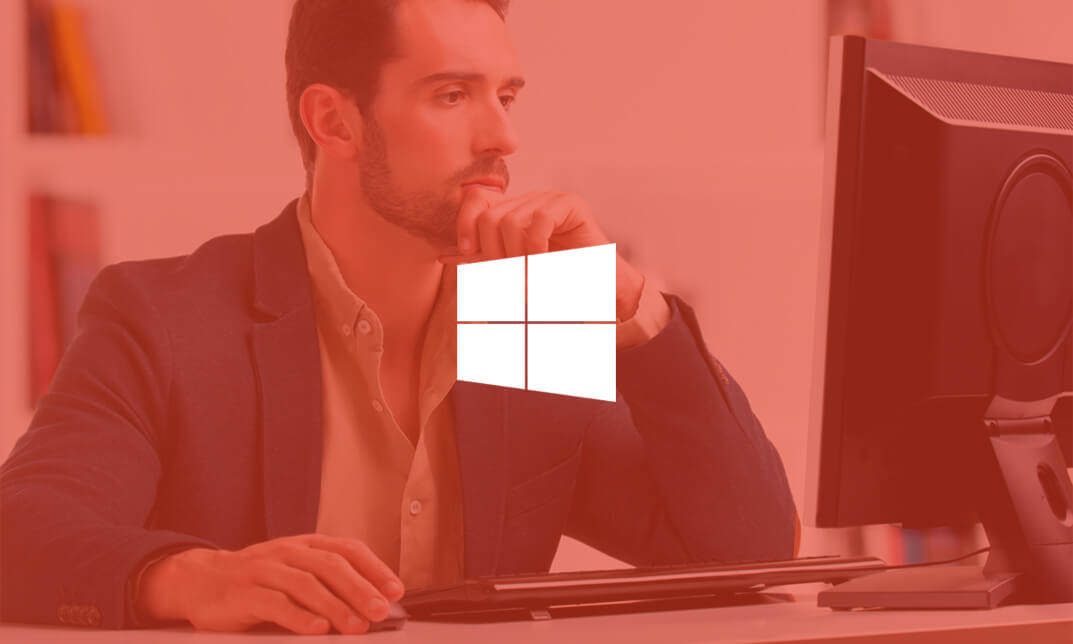
Are you still looking for your dream job? Or do you still search for a job that will serve as your stepping stone towards your dream job? Or are you currently someone who just wants to get your dream job? If one of these descriptions fit you, then this course will be perfect for you. Description: In this course, you will be learning how to choose the perfect job and assess if this is what you want for yourself. Through this course, you will know how you should conduct yourself during an interview to ensure that you will be getting the job you are eyeing on. This course will also be able to help you evaluate yourself if you are already qualified for the job and to guarantee that you will be getting it. Who is the course for? Professionals who help people get their dream jobs and attain their dreams People who have an interest in getting their dream jobs. Entry Requirement: This course is available to all learners, of all academic backgrounds. Learners should be aged 16 or over to undertake the qualification. Good understanding of English language, numeracy and ICT are required to attend this course. Assessment: At the end of the course, you will be required to sit an online multiple-choice test. Your test will be assessed automatically and immediately so that you will instantly know whether you have been successful. Before sitting for your final exam you will have the opportunity to test your proficiency with a mock exam. Certification: After you have successfully passed the test, you will be able to obtain an Accredited Certificate of Achievement. You can however also obtain a Course Completion Certificate following the course completion without sitting for the test. Certificates can be obtained either in hard copy at a cost of £39 or in PDF format at a cost of £24. PDF certificate's turnaround time is 24 hours and for the hardcopy certificate, it is 3-9 working days. Why choose us? Affordable, engaging & high-quality e-learning study materials; Tutorial videos/materials from the industry leading experts; Study in a user-friendly, advanced online learning platform; Efficient exam systems for the assessment and instant result; The UK & internationally recognised accredited qualification; Access to course content on mobile, tablet or desktop from anywhere anytime; The benefit of career advancement opportunities; 24/7 student support via email. Career Path: How to Get the Perfect Job is a useful qualification to possess, and would be beneficial for the following careers: Career Advisers Counsellors Human Resource Specialists Life Coaches. Module-01 How to Prepare for the Interview 01:00:00 Choosing the Perfect Job 01:00:00 Conducting Your Job Search 01:00:00 How to Conduct Yourself in a Job Interview 00:15:00 How to Dress for an Interview 00:30:00 Module-02 The Importance of Improving Your Skills 01:00:00 Finding Training Resources for Your Perfect Job 00:15:00 Defining the 'Perfect Job' 01:00:00 Evaluating Your Qualifications for the Job 01:00:00 Five Ways to Guarantee Landing the Perfect Job 00:15:00 Module-03 How Effective are Specialty Employment Agencies and Job Banks? 00:15:00 Getting the Perfect Job and Keeping It 01:00:00 Focus on the Interviewer and Interview 00:15:00 How to Kill Your Chances for Being Hired 01:00:00 How to Know if You're Making the Right Choice 00:15:00 Module-04 Interview Tips to Help You Land a Perfect Job 01:00:00 Is Getting the Perfect Job Worth the Extra Effort? 00:15:00 Preparing for the Perfect Job 00:15:00 Project Your Own Image 01:00:00 How to Define Your Perfect Job 00:15:00 Module-05 Is the Perfect Job Fact or Fantasy? 00:15:00 The Best Job Resources 01:00:00 The Importance of Maintaining Professionalism 01:00:00 Things to Consider when Identifying the Perfect Job 01:00:00 Where to Find the Perfect Job 01:00:00 Mock Exam Mock Exam- How to Get the Perfect Job ? 00:20:00 Final Exam Final Exam- How to Get the Perfect Job ? 00:20:00 Certificate and Transcript Order Your Certificates and Transcripts 00:00:00

Course Overview Learn all the essential skills to become an expert in Massage Therapy. From this comprehensive Hot Stones Massage Therapy course, you will be able to understand the principles of Massage Therapy. In the step-by-step training process, you will acquire practical skills along with theoretical knowledge. The Qualified professionals will assist you throughout this learning process. This Hot Stones Massage Therapy is structured to ensure you have all the adequate skills to secure a position in this competitive industry. You will achieve the confidence and competency to bear all the responsibilities of this profession. The course will add all the right credentials to your resume and increase your employability in this growing industry. Who is this course for? Anyone who is now employed in this field or who aspires to be one should take this course. Your knowledge will grow through taking this course, which will also strengthen your resume. To demonstrate your newly gained knowledge, develop crucial abilities and receive a professional credential. Entry Requirement This course is available to all learners, of all academic backgrounds. Learners should be aged 16 or over to undertake the qualification. Good understanding of English language, numeracy and ICT are required to attend this course. Certification After you have successfully completed the course, you will be able to obtain an Accredited Certificate of Achievement. You can however also obtain a Course Completion Certificate following the course completion without sitting for the test. Certificates can be obtained either in hardcopy at the cost of £39 or in PDF format at the cost of £24. PDF certificate's turnaround time is 24 hours, and for the hardcopy certificate, it is 3-9 working days. Why choose us? Affordable, engaging & high-quality e-learning study materials; Tutorial videos/materials from the industry-leading experts; Study in a user-friendly, advanced online learning platform; Efficient exam systems for the assessment and instant result; The UK & internationally recognized accredited qualification; Access to course content on mobile, tablet or desktop from anywhere anytime; The benefit of career advancement opportunities; 24/7 student support via email. Career Path The Hot Stones Massage Therapy course is intended to assist you in obtaining the dream job or maybe the promotion you've always desired. With the assistance and direction of our Hot Stones Massage Therapy course, learn the vital abilities and knowledge you require to succeed in your life. Introduction Getting Started 00:01:00 Getting Started on the Right Path! A few Things Regarding Equipment 00:03:00 Massage Tables - The 4 Most Important Factors 00:06:00 The Set Up 00:05:00 It's all in the Timing! 00:04:00 Do No Harm 00:01:00 The Perfect Person for Feedback 00:01:00 Practice Makes Perfect! 00:02:00 Contraindications of Massage, intake forms and more 00:01:00 A Fun Look At Our Anatomy And Physiology The Massage Strokes Soft Hands 00:01:00 General stroke 00:03:00 Scissors Stroke 00:01:00 Kneading 00:02:00 Forearms 00:02:00 Full Body Hot Stones Massage Now we will start pulling it together with what you have learned so far 00:02:00 Starting the Massage 00:02:00 Back of Legs 00:08:00 Back 00:15:00 Face/Head 00:07:00 Arms 00:03:00 Arms other Side 00:03:00 Legs 00:05:00 Hot Stone Sequence Part 1 00:25:00 Hot Stone Sequence Part 2 00:14:00 Hot Stone Sequence Part 3 00:10:00 A Little Bonus! Chair Massage(Body Mechanics) 00:07:00 Starting Your Own Business-what to consider Questions from my students and massage tips Essential Oils Shelf Life, Storage and how to tell if they have oxidized 00:04:00 Congratulations! 00:01:00 Extra Units 0Hot stones promomp4 00:01:00 5heatpacks (1)mp4 00:03:00 8stretchingmp4 00:04:00 13finalpointsmp4mp4 00:02:00 18Thumb Presses (1)mp4 00:03:00 Certificate and Transcript Order Your Certificates and Transcripts 00:00:00

Course Overview Learn all the essential skills to become an expert in Leadership & Management. From this comprehensive Leadership & Management course, you will be able to understand the principles of Leadership & Management. In the step-by-step training process, you will acquire practical skills along with theoretical knowledge. The Qualified professionals will assist you throughout this learning process. This Leadership & Management is structured to ensure you have all the adequate skills to secure a position in this competitive industry. You will achieve the confidence and competency to bear all the responsibilities of this profession. The course will add all the right credentials to your resume and increase your employability in this growing industry. Learning Outcomes Learn leadership theories and be able to criticise them by analysing the benefits and drawbacks Improve your management and leadership abilities in the workplace Acquire negotiating skills by employing negotiation tactics and strategies Master time management and make the most of your time in a productive manner Who is this course for? Anyone who is now employed in this field or who aspires to be one should take this course. Your knowledge will grow through taking this course, which will also strengthen your resume. To demonstrate your newly gained knowledge, develop crucial abilities and receive a professional credential. Entry Requirement This course is available to all learners, of all academic backgrounds. Learners should be aged 16 or over to undertake the qualification. Good understanding of English language, numeracy and ICT are required to attend this course. Certification After you have successfully completed the course, you will be able to obtain an Accredited Certificate of Achievement. You can however also obtain a Course Completion Certificate following the course completion without sitting for the test. Certificates can be obtained either in hardcopy at the cost of £39 or in PDF format at the cost of £24. PDF certificate's turnaround time is 24 hours, and for the hardcopy certificate, it is 3-9 working days. Why choose us? Affordable, engaging & high-quality e-learning study materials; Tutorial videos/materials from the industry-leading experts; Study in a user-friendly, advanced online learning platform; Efficient exam systems for the assessment and instant result; The UK & internationally recognized accredited qualification; Access to course content on mobile, tablet or desktop from anywhere anytime; The benefit of career advancement opportunities; 24/7 student support via email. Career Path The Leadership & Management course is intended to assist you in obtaining the dream job or maybe the promotion you've always desired. With the assistance and direction of our Leadership & Management course, learn the vital abilities and knowledge you require to succeed in your life. Introduction to The Course Introduction to the Course 00:03:00 Module 01: Understanding Management and Leadership Understanding Management and Leadership 00:40:00 Module 02: Leadership Theories Leadership Theories 00:25:00 Module 03: Improving Management and Leadership Performance Improving Management and Leadership Performance 00:15:00 Module 04: High Performance Teams High Performance Teams 00:32:00 Module 05: Motivating Employees Motivating Employees 00:26:00 Module 06: Organisational Skills Organisational Skills 00:26:00 Module 07: Talent Management Talent Management 00:37:00 Module 08: Succession Planning Succession Planning 00:23:00 Module 09: Business Process Management Business Process Management 00:28:00 Module 10: Communication Skills Communication Skills 00:27:00 Module 11: Negotiation Techniques Negotiation Techniques 00:14:00 Module 12: Managing Meetings and Giving Feedback Managing Meetings and Giving Feedback 00:22:00 Module 13: Managing Change Managing Change 00:21:00 Module 14: Time Management Time Management 00:37:00 Module 15: Stress Management Stress Management 00:15:00 Module 16: Emotional Intelligence in Leadership Emotional Intelligence in Leadership 00:32:00 Module 17: Managing Conflict Managing Conflict 00:22:00 Module 18: Dealing with Office Politics Dealing with Office Politics 00:34:00 Module 19: Risk Management Risk Management 00:35:00 Module 20: Corporate Responsibility and Ethics Corporate Responsibility and Ethics 00:15:00 Module 21:Microsoft Word, Excel, PowerPoint Microsoft Word 08:06:00 Microsoft Excel 07:58:00 Microsoft PowerPoint 08:24:00 A Recap to the Course Recap - Leadership Management 00:46:00 Recommended Materials Workbook -Leadership Management 01:12:00 Certificate and Transcript Order Your Certificates and Transcripts 00:00:00

Description: Without proper management, success in business is not possible. If you want to gain mastery over business management, enrol the Business Management Managerial Diploma course and learn to manage your business efficiently. The course helps you to manage and operate your business positively so that your employees become motivated to do work. The proper ways of arranging a meeting, secrets of increasing sales, maintaining cash flaws, recruiting the right candidates will be covered in the course. The, you will learn about time management, controlling costs, obtaining capitals, and other management strategies. The course aims to help you know the business management skills that you can apply in your business. Assessment: At the end of the course, you will be required to sit for an online MCQ test. Your test will be assessed automatically and immediately. You will instantly know whether you have been successful or not. Before sitting for your final exam you will have the opportunity to test your proficiency with a mock exam. Certification: After completing and passing the course successfully, you will be able to obtain an Accredited Certificate of Achievement. Certificates can be obtained either in hard copy at a cost of £39 or in PDF format at a cost of £24. Who is this Course for? Business Management Managerial Diploma is certified by CPD Qualifications Standards and CiQ. This makes it perfect for anyone trying to learn potential professional skills. As there is no experience and qualification required for this course, it is available for all students from any academic background. Requirements Our Business Management Managerial Diploma is fully compatible with any kind of device. Whether you are using Windows computer, Mac, smartphones or tablets, you will get the same experience while learning. Besides that, you will be able to access the course with any kind of internet connection from anywhere at any time without any kind of limitation. Career Path After completing this course you will be able to build up accurate knowledge and skills with proper confidence to enrich yourself and brighten up your career in the relevant job market. Business Management Managerial Diploma - Updated Version Introduction to Business Management 00:25:00 Operations Management 00:24:00 Introduction to Business Analysis 00:14:00 Strategic Analysis and Product Scope 00:28:00 Project Management 00:19:00 Business Development and Succession Planning 00:24:00 Business Process Management 00:44:00 Planning & Forecasting Operations 00:21:00 Performance Management 00:18:00 Management of Cash and Credit 00:19:00 Managing Risk and Recovery 00:26:00 Quality Management 00:21:00 Communication Skills 00:25:00 Business Environment 00:16:00 Organisational Skills 01:16:00 Negotiation Techniques 00:16:00 Human Resource Management 00:19:00 Motivation and Counselling 00:19:00 Customer Service 00:16:00 Time Management 00:40:00 Conflict Management 00:14:00 Business Management Managerial Diploma - Old Version Introduction Overview of key business management principles 00:15:00 Motivation and Recruiting The Power of Motivation 00:12:00 How to Motivate Your Team 00:11:00 The Importance of Recruiting 00:06:00 How to Recruit a World Class Team 00:10:00 Meetings and Time Management The Importance of Meetings 00:07:00 How to Run Meetings Efficiently 00:06:00 How to Increase Productivity Through Meetings 00:04:00 Powerful Time Management Techniques 00:07:00 Controlling Costs and Increasing Sales How to Control Costs in Any Business 00:08:00 The Importance of Consistently Increasing Sales 00:05:00 How to Consistently Increase Sales in Any Business 00:07:00 Managing Cash Flows The Importance of Managing Cash Flow 00:06:00 Strategies for Obtaining Capital 00:08:00 Conclusion Review Key Ideas of the Course 00:04:00 Mock Exam Mock Exam - Business Management Managerial Diploma 00:20:00 Final Exam Final Exam - Business Management Managerial Diploma 00:20:00 Certificate and Transcript Order Your Certificates and Transcripts 00:00:00

Search By Location
- EI Courses in London
- EI Courses in Birmingham
- EI Courses in Glasgow
- EI Courses in Liverpool
- EI Courses in Bristol
- EI Courses in Manchester
- EI Courses in Sheffield
- EI Courses in Leeds
- EI Courses in Edinburgh
- EI Courses in Leicester
- EI Courses in Coventry
- EI Courses in Bradford
- EI Courses in Cardiff
- EI Courses in Belfast
- EI Courses in Nottingham