- Professional Development
- Medicine & Nursing
- Arts & Crafts
- Health & Wellbeing
- Personal Development
719 Courses
Microsoft OneDrive Level 4
By Course Cloud
Course Overview Microsoft OneDrive is a leading file hosting service. It synchronises with other Microsoft Office apps, which makes it perfect for business. It also provides real-time backup of your work. In the Microsoft OneDrive Level 4 course, you will become fully familiar with the OneDrive function and interface, and will learn how to use various Microsoft programs such as Excel, Word and PowerPoint in OneDrive. It will also guide you step-by-step through how to share and collaborate in OneDrive, as well as create a secure password for your account. Whether you have no experience with Microsoft OneDrive, or want to build your proficiency, this complete training course will take you through its key features and tools, step-by-step. This best selling Microsoft OneDrive Level 4 has been developed by industry professionals and has already been completed by hundreds of satisfied students. This in-depth Microsoft OneDrive Level 4 is suitable for anyone who wants to build their professional skill set and improve their expert knowledge. The Microsoft OneDrive Level 4 is CPD-accredited, so you can be confident you're completing a quality training course will boost your CV and enhance your career potential. The Microsoft OneDrive Level 4 is made up of several information-packed modules which break down each topic into bite-sized chunks to ensure you understand and retain everything you learn. After successfully completing the Microsoft OneDrive Level 4, you will be awarded a certificate of completion as proof of your new skills. If you are looking to pursue a new career and want to build your professional skills to excel in your chosen field, the certificate of completion from the Microsoft OneDrive Level 4 will help you stand out from the crowd. You can also validate your certification on our website. We know that you are busy and that time is precious, so we have designed the Microsoft OneDrive Level 4 to be completed at your own pace, whether that's part-time or full-time. Get full course access upon registration and access the course materials from anywhere in the world, at any time, from any internet-enabled device. Our experienced tutors are here to support you through the entire learning process and answer any queries you may have via email.
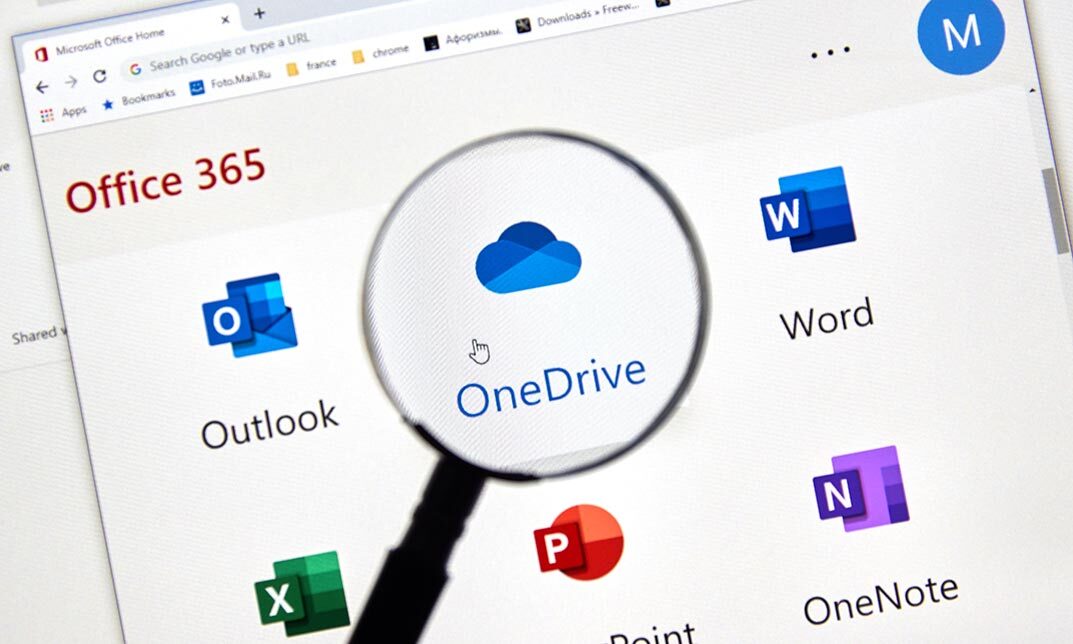
Description: Microsoft Office Visio is a vector graphics and diagramming application. Its latest iteration, Microsoft Office Visio 2016, brings a lot of updates and functionality. Microsoft Visio 2016 Beginner to Advanced Course has been designed deliberately for the ease of learning in an efficient way. This course will help you get started from the basics; you will get accustomed with the interface, tools and features, simple diagrams, floor plans, flowcharts, etc. As you move up the skillset, you will be exposed to advanced stuff: organization chart, making a floor plan, cross-functional flowchart, network diagram, shapes, stencils, templates, leveraging development tools, etc. This course will give you an overall outlook from basic to advanced level aspects of this application. Learning Outcomes: Navigation throughout Visio interface, creating basic drawing and using the help system Drawing components, modifying drawings and work with callouts and groups Organization charts creation, modifying their layouts, positioning and spacing Create and integrate organization chart copies and compare them Making a basic floor plan and custom room shapes, utilizing the program as a modelling tool and modelling room layouts Creating cross-functional flowcharts and related features like - swimlanes and separators Altering orientation and direction, changing margins and choosing styles for flowcharts Creating network diagrams, and utilizing shape data and layers Other network diagram relevant topics such as network shapes, shape data, adding layers, activating, colouring and more Working with shape, connector styles, themes, variants and containers Assessment: At the end of the course, you will be required to sit for an online MCQ test. Your test will be assessed automatically and immediately. You will instantly know whether you have been successful or not. Before sitting for your final exam you will have the opportunity to test your proficiency with a mock exam. Certification: After completing and passing the course successfully, you will be able to obtain an Accredited Certificate of Achievement. Certificates can be obtained either in hard copy at a cost of £39 or in PDF format at a cost of £24. Who is this Course for? Microsoft Visio 2016 Beginner to Advanced is certified by CPD Qualifications Standards and CiQ. This makes it perfect for anyone trying to learn potential professional skills. As there is no experience and qualification required for this course, it is available for all students from any academic background. Requirements Our Microsoft Visio 2016 Beginner to Advanced is fully compatible with any kind of device. Whether you are using Windows computer, Mac, smartphones or tablets, you will get the same experience while learning. Besides that, you will be able to access the course with any kind of internet connection from anywhere at any time without any kind of limitation. Career Path After completing this course you will be able to build up accurate knowledge and skills with proper confidence to enrich yourself and brighten up your career in the relevant job market. Module : 1 Navigate the Visio Environment 00:15:00 Create a Basic Drawing 00:30:00 Use the Help System 00:15:00 Use Drawing Components 00:30:00 Modify a Drawing 00:15:00 Work with Callouts and Groups 00:15:00 Create a Basic Organization Chart 00:30:00 Do More with Organization Charts 00:15:00 Make a Basic Floor Plan 00:30:00 Model a Room Layout 00:15:00 Create a Cross-Functional Flowchart 00:30:00 Modify a Cross-functional Flowchart 00:15:00 Create Network Diagrams 00:15:00 Use Shape Data 00:15:00 Use Layers 00:30:00 Work with Shape and Connector Styles 00:15:00 Work with Themes and Variants 00:15:00 Work with Containers 00:15:00 Module : 2 Work with Shape Styles 00:30:00 Use 3D Shapes 00:30:00 Apply Backgrounds, Borders, and Titles 00:30:00 Create Custom Stencils 00:30:00 Create Simple Custom Shapes 00:30:00 Create Master Shapes 00:30:00 Create Custom Templates 00:30:00 Generate a Pivot Diagram from an Excel Spreadsheet 00:30:00 Create a Chart from a Project File 00:30:00 Create a Timeline from a Project File 00:30:00 Connect to an Access Database 00:30:00 Create Macros 00:30:00 Modify ShapeSheets 00:30:00 Use Advanced Shape Tools 00:30:00 Save and Share Drawings with One Drive 00:30:00 Review Drawings 00:30:00 Export Drawings 00:30:00 Print Drawings 00:30:00 Mock Exam Mock Exam- Microsoft Visio 2016 Beginner to Advanced 00:30:00 Final Exam Final Exam- Microsoft Visio 2016 Beginner to Advanced 00:30:00 Order Your Certificate and Transcript Order Your Certificates and Transcripts 00:00:00

Description: Microsoft One Note 2010 is a program that provides many features which can make your everyday business a lot easier. It helps you collect, store, organize and share your notes. This course is designed to provide the students with the basic understanding of the core features in Microsoft OneNote 2010. During this course, students will learn how to format text, organize notebooks, work with tables, and integrate notes with Outlook. By the end of this course, students will know how to use Microsoft OneNote 2010 effectively. In this course, you will learn the necessary skills, knowledge and information of Microsoft One Note 2010. Who is this course for? This course would be ideal for Microsoft Office users, students, and office workers. This course would be ideal for individuals who want to learn how to use the new features of this application. Entry Requirement: This course is available to all learners, of all academic backgrounds. Learners should be aged 16 or over to undertake the qualification. Good understanding of English language, numeracy and ICT are required to attend this course. Assessment: At the end of the course, you will be required to sit an online multiple-choice test. Your test will be assessed automatically and immediately so that you will instantly know whether you have been successful. Before sitting for your final exam, you will have the opportunity to test your proficiency with a mock exam. Certification: After you have successfully passed the test, you will be able to obtain an Accredited Certificate of Achievement. You can however also obtain a Course Completion Certificate following the course completion without sitting for the test. Certificates can be obtained either in hard copy at the cost of £39 or in PDF format at the cost of £24. PDF certificate's turnaround time is 24 hours, and for the hardcopy certificate, it is 3-9 working days. Why choose us? Affordable, engaging & high-quality e-learning study materials; Tutorial videos/materials from the industry leading experts; Study in a user-friendly, advanced online learning platform; Efficient exam systems for the assessment and instant result; The UK & internationally recognized accredited qualification; Access to course content on mobile, tablet or desktop from anywhere anytime; The benefit of career advancement opportunities; 24/7 student support via email. Career Path: The Microsoft One Note 2010 for Beginners will be very beneficial and helpful, especially to the following professionals: Event planner Project manager Real estate agent Travel agent Teacher Lawyer Microsoft One Note 2010 for Beginners Module One - Getting Started 00:30:00 Module Two - Opening and Closing One Note 01:00:00 Module Three - Working with Notebooks 01:00:00 Module Four - Working with Pages and Sections 01:00:00 Module Five - Your First Notebook 01:00:00 Module Six - Adding Objects to Your Notebook 01:00:00 Module Seven - Basic Editing Tasks 01:00:00 Module Eight - Advanced One Note Objects 01:00:00 Module Nine - Drawing in One Note 01:00:00 Module Ten - Managing Notes 01:00:00 Module Eleven - Adding the Finishing Touches 01:00:00 Module Twelve - Wrapping Up 00:30:00 Mock Exam Final Exam Certificate and Transcript Order Your Certificates and Transcripts 00:00:00

Description: Microsoft Excel is claimed as the most-used spreadsheet program in the world. Through this course, you will understand that the web app is designed to make a few edits available anywhere as long as you are online. Know how to use Excel 2010 to do more complicated edits and learn using cell references instead of numbers in your formulas and functions. This course will help you in enhancing all your knowledge about Excel to become more efficient in your daily work. Who is the course for? Professionals who want to learn about Microsoft Office 365 Excel Web App features. People who have an interest in knowing all the essentials in Office 365 Excel Web App. Entry Requirement: This course is available to all learners, of all academic backgrounds. Learners should be aged 16 or over to undertake the qualification. Good understanding of English language, numeracy and ICT are required to attend this course. Assessment: At the end of the course, you will be required to sit an online multiple-choice test. Your test will be assessed automatically and immediately so that you will instantly know whether you have been successful. Before sitting for your final exam you will have the opportunity to test your proficiency with a mock exam. Certification: After you have successfully passed the test, you will be able to obtain an Accredited Certificate of Achievement. You can however also obtain a Course Completion Certificate following the course completion without sitting for the test. Certificates can be obtained either in hardcopy at a cost of £39 or in PDF format at a cost of £24. PDF certificate's turnaround time is 24 hours and for the hardcopy certificate, it is 3-9 working days. Why choose us? Affordable, engaging & high-quality e-learning study materials; Tutorial videos/materials from the industry leading experts; Study in a user-friendly, advanced online learning platform; Efficient exam systems for the assessment and instant result; The UK & internationally recognised accredited qualification; Access to course content on mobile, tablet or desktop from anywhere anytime; The benefit of career advancement opportunities; 24/7 student support via email. Career Path: The Microsoft Excel 365 Essentials is a useful qualification to possess and would be beneficial for any Office job, such as: Admin Assistant PA Secretary Administrator Account Assistant Bookkeeper Accountant Office Manager. Microsoft Excel 365 Essentials Module One - Getting Started 01:00:00 Module Two - Welcome to Office 365 Web Apps 01:00:00 Module Three - Worksheets and Workbooks 02:00:00 Module Four - Working with Excel Files 01:00:00 Module Five - Editing in the Browser (I) 02:00:00 Module Six - Editing in the Browser (II) 02:00:00 Module Seven - Building Formulas 02:00:00 Module Eight - Understanding Functions 02:00:00 Module Nine - Working with Data 02:00:00 Module Ten - Formatting your Data 01:00:00 Module Eleven - The Insert Tools 02:00:00 Module Twelve - Wrapping Up 01:00:00 Activities Activities- Microsoft Excel 365 Essentials 00:00:00 Mock Exam Mock Exam- Microsoft Excel 365 Essentials 00:20:00 Final Exam Final Exam- Microsoft Excel 365 Essentials 00:20:00 Certificate and Transcript Order Your Certificates and Transcripts 00:00:00

Description: Microsoft OneNote 2013 is a powerful tool that helps you to organise your projects and ideas. This course is designed to provide a basic understanding of OneNote 2013. Students will be shown a practical way of learning with a hands-on and customizable approach. They will also get a chance to experience some of the new features that are offered in OneNote2013. By the end of this course, students will have an improved user interface with an array of powerful tools to help them manage their data through Skydrive - and better information leads to better decision making! Who is this course for? This course would be ideal for Microsoft Office users, students and office workers. This course is designed for anyone who wants to learn Microsoft OneNote. Entry Requirement: This course is available to all learners, of all academic backgrounds. Learners should be aged 16 or over to undertake the qualification. Good understanding of English language, numeracy and ICT are required to attend this course. Assessment: At the end of the course, you will be required to sit an online multiple-choice test. Your test will be assessed automatically and immediately so that you will instantly know whether you have been successful. Before sitting for your final exam, you will have the opportunity to test your proficiency with a mock exam. Certification: After you have successfully passed the test, you will be able to obtain an Accredited Certificate of Achievement. You can however also obtain a Course Completion Certificate following the course completion without sitting for the test. Certificates can be obtained either in hard copy at the cost of £39 or in PDF format at the cost of £24. PDF certificate's turnaround time is 24 hours, and for the hardcopy certificate, it is 3-9 working days. Why choose us? Affordable, engaging & high-quality e-learning study materials; Tutorial videos/materials from the industry leading experts; Study in a user-friendly, advanced online learning platform; Efficient exam systems for the assessment and instant result; The UK & internationally recognised accredited qualification; Access to course content on mobile, tablet or desktop from anywhere anytime; The benefit of career advancement opportunities; 24/7 student support via email. Career Path: The Microsoft One Note for Beginners will be very beneficial and helpful, especially to the following professionals: Event planner Project manager Real estate agent Travel agent Teacher Lawyer Microsoft One Note for Beginners Module One - Getting Started 00:30:00 Module Two - Your First Notebook 01:00:00 Module Three - Working with Text 01:00:00 Module Four - Working with Pages and Sections 01:00:00 Module Five - Staying Organized 01:00:00 Module Six - Tagging and Searching Notes 01:00:00 Module Seven - Using Send to OneNote 01:00:00 Module Eight - Inserting Basic Objects 01:00:00 Module Nine - Drawing in OneNote 01:00:00 Module Ten - Reviewing Your Notes 01:00:00 Module Eleven - Sharing Your Notes 01:00:00 Module Twelve - Wrapping Up 00:30:00 Activities - Microsoft One Note for Beginners 00:00:00 Mock Exam Mock Exam- Microsoft One Note for Beginners 00:20:00 Final Exam Final Exam- Microsoft One Note for Beginners 00:20:00 Certificate and Transcript Order Your Certificates and Transcripts 00:00:00

Description: Office 365 OneNote is created so you can access your OneNote notebooks from the same website where they are stored, and make some fundamental changes without using a computer where your desktop Office applications are installed. This will be useful to those people who are always on the go and always need to have access to their files from anywhere. In this course, you will learn the necessary skills, knowledge and information about the OneNote online which is part of the Office 365 suite of apps. Students will learn how to create notebooks, add content, share and print OneNote Online notebooks. Who is the course for? This course would be ideal for Microsoft Office users, students and office workers. This course is designed for anyone who wants to learn about one note 365 essentials. Entry Requirement: This course is available to all learners, of all academic backgrounds. Learners should be aged 16 or over to undertake the qualification. Good understanding of English language, numeracy and ICT are required to attend this course. Assessment: At the end of the course, you will be required to sit an online multiple-choice test. Your test will be assessed automatically and immediately so that you will instantly know whether you have been successful. Before sitting for your final exam you will have the opportunity to test your proficiency with a mock exam. Certification: After you have successfully passed the test, you will be able to obtain an Accredited Certificate of Achievement. You can however also obtain a Course Completion Certificate following the course completion without sitting for the test. Certificates can be obtained either in hardcopy at a cost of £39 or in PDF format at a cost of £24. PDF certificate's turnaround time is 24 hours and for the hardcopy certificate, it is 3-9 working days. Why choose us? Affordable, engaging & high-quality e-learning study materials; Tutorial videos/materials from the industry leading experts; Study in a user-friendly, advanced online learning platform; Efficient exam systems for the assessment and instant result; The UK & internationally recognised accredited qualification; Access to course content on mobile, tablet or desktop from anywhere anytime; The benefit of career advancement opportunities; 24/7 student support via email. Career Path: The Microsoft One Note 365 Essentials will be very beneficial and helpful, especially to the following professionals: Event planner Project manager Real estate agent Travel agent Teacher Lawyer Microsoft One Note 365 Essentials Module One - Getting Started 00:30:00 Module Two - Welcome to Office 365 Web Apps 01:00:00 Module Three - Working with Notebooks 01:00:00 Module Four - Working with Pages and Sections 01:00:00 Module Five - Editing in the Browser 01:00:00 Module Six - Basic Editing Tasks 01:00:00 Module Seven - Formatting Your Text 01:00:00 Module Eight - Paragraph Formatting, Styles and Tags 01:00:00 Module Nine - The Insert Tools (I) 01:00:00 Module Ten - The Insert Tools (II) 01:00:00 Module Eleven - The View Tab 01:00:00 Module Twelve - Wrapping Up 00:30:00 Activities - Microsoft One Note 365 Essentials 00:00:00 Mock Exam Mock Exam- Microsoft One Note 365 Essentials 00:20:00 Final Exam Final Exam- Microsoft One Note 365 Essentials 00:20:00 Certificate and Transcript Order Your Certificates and Transcripts 00:00:00

Description: Microsoft Excel is a program that consists powerful tools which can help you organize and manipulate your data. Learning about the Excel program will help you in sharing workbooks to advanced functions and formulas. The Excel 2010 intermediate course is created to help you keep security setting in mind when sharing workbooks with Macros. In this course, you will learn the necessary skills, knowledge and information about how to use the Track Changes feature to make comments on another's work and learn to merge copies of the shared workbook to consolidate the comments. Who is the course for? Professionals who want to learn about Microsoft Excel 2010 features and functions. People who have an interest in knowing all the essentials in Microsoft Office Excel. Entry Requirement: This course is available to all learners, of all academic backgrounds. Learners should be aged 16 or over to undertake the qualification. Good understanding of English language, numeracy and ICT are required to attend this course. Assessment: At the end of the course, you will be required to sit an online multiple-choice test. Your test will be assessed automatically and immediately so that you will instantly know whether you have been successful. Before sitting for your final exam you will have the opportunity to test your proficiency with a mock exam. Certification: After you have successfully passed the test, you will be able to obtain an Accredited Certificate of Achievement. You can however also obtain a Course Completion Certificate following the course completion without sitting for the test. Certificates can be obtained either in hardcopy at a cost of £39 or in PDF format at a cost of £24. PDF certificate's turnaround time is 24 hours and for the hardcopy certificate, it is 3-9 working days. Why choose us? Affordable, engaging & high-quality e-learning study materials; Tutorial videos/materials from the industry leading experts; Study in a user-friendly, advanced online learning platform; Efficient exam systems for the assessment and instant result; The UK & internationally recognised accredited qualification; Access to course content on mobile, tablet or desktop from anywhere anytime; The benefit of career advancement opportunities; 24/7 student support via email. Career Path: The Microsoft Excel 2010 Intermediate Level course is a useful qualification to possess and would be beneficial for any for any Office job, such as: Admin Assistant PA Secretary Administrator Account Assistant Bookkeeper Accountant Office Manager. Microsoft Excel 2010 Intermediate Level Module One - Getting Started 00:30:00 Module Two - Working with Permissions and Options 01:00:00 Module Three - Sharing Workbooks 00:30:00 Module Four - Performing Advanced Formula and Function Tasks 01:00:00 Module Five - Working with Array Formulas 01:00:00 Module Six - Working with Functions 01:00:00 Module Seven - Working with Macros 01:00:00 Module Eight - Working with Forms 01:00:00 Module Nine - Applying Advanced Chart Features 01:00:00 Module Ten - Working with PivotTables and PivotCharts 01:00:00 Module Eleven - Using the Automated Analysis Tools Add -In 00:30:00 Module Twelve - Wrapping Up 00:30:00 Activities Activities-Microsoft Excel 2010 Intermediate Level 00:00:00 Mock Exam Mock Exam- Microsoft Excel 2010 Intermediate level 00:20:00 Final Exam Final Exam- Microsoft Excel 2010 Intermediate level 00:20:00 Certificate and Transcript Order Your Certificates and Transcripts 00:00:00

Description: Microsoft Project 2010 is the latest version of Project, a companion project management application for Microsoft Office. This Microsoft Project 2010 Beginners - Complete Video Course teaches the basic commands and features of Microsoft Project 2010. Here, you will learn how to create and modify task lists, establish a project schedule, create calendars, assign resources to tasks, track costs, and work with different views and tables. You will also learn how to apply filters and groups, and sort task and resource data. This version includes a wide range of changes, including the new ribbon interface. Microsoft Project integrates with all the other Office application you regularly use. You will finish up the course with learning how to resolve resource conflicts. If you want to know more detail about Microsoft Project you have to be a part of this course. You will get all the basic knowledge from here, which will help you to pull up ahead. Assessment: At the end of the course, you will be required to sit for an online MCQ test. Your test will be assessed automatically and immediately. You will instantly know whether you have been successful or not. Before sitting for your final exam you will have the opportunity to test your proficiency with a mock exam. Certification: After completing and passing the course successfully, you will be able to obtain an Accredited Certificate of Achievement. Certificates can be obtained either in hard copy at a cost of £39 or in PDF format at a cost of £24. Who is this Course for? Microsoft Project 2010 Beginners - Complete Video Course is certified by CPD Qualifications Standards and CiQ. This makes it perfect for anyone trying to learn potential professional skills. As there is no experience and qualification required for this course, it is available for all students from any academic background. Requirements Our Microsoft Project 2010 Beginners - Complete Video Course is fully compatible with any kind of device. Whether you are using Windows computer, Mac, smartphones or tablets, you will get the same experience while learning. Besides that, you will be able to access the course with any kind of internet connection from anywhere at any time without any kind of limitation. Career Path After completing this course you will be able to build up accurate knowledge and skills with proper confidence to enrich yourself and brighten up your career in the relevant job market. Getting Started Project Management Concepts FREE 00:12:00 The Project Window 00:15:00 Project Files 00:10:00 The Help Window 00:02:00 Tasks Creating a Task List 00:10:00 Modifying a Task List 00:07:00 The Work Breakdown Structure 00:13:00 Tasks Scheduling Task Links 00:16:00 Task Relationships 00:09:00 Task Options 00:05:00 Resource Management The Base Calendar 00:07:00 Resources and Calendars 00:14:00 Project Costs 00:08:00 Views and Tables Working with Views 00:12:00 Working with Tables 00:04:00 Filters, Groups, and Sorting Filters 00:10:00 Groups 00:05:00 Sorting Tasks and Resources 00:05:00 Finalizing the Task Plan Finalizing Schedules 00:09:00 Handling Resource Conflicts 00:11:00 Mock Exam Mock Exam- Microsoft Project 2010 Beginners - Complete Video Course 00:20:00 Final Exam Final Exam- Microsoft Project 2010 Beginners - Complete Video Course 00:20:00 Certificate and Transcript Order Your Certificates and Transcripts 00:00:00

OneNote 2016: A Complete Guide
By iStudy UK
Increase your productivity by mastering OneNote, a virtual junk drawer for your notes and files with our OneNote 2016: A Complete Guide course. Our best-selling course will explain how to use OneNote 2016 in the most effective way possible. Learn to create and manage notes and keep your information organized with easy-to-grasp modules. Discover how to navigate through the OneNote 2016 interface, and use Backstage View. You'll also learn useful techniques to create new notes and edit your notes. By the time you complete the course, you'll have the abilities to use OneNote and manage different types of information, including images, audio, and video recordings, screen clippings, OCR, data, etc. What Will I Learn? Understand and navigate OneNote Create new notebooks and add pages and sections Add various kinds of content to a Notebook Share a OneNote notebook with others Integrate OneNote with other applications Manage OneNote notebooks Requirements Basic computer skills. A general understanding of the Microsoft Office Suite of user-productivity products is helpful but not required. Module : 01 Introduction FREE 00:01:00 Understanding the OneNote Environment 00:04:00 Using the Review and View Tabs 00:03:00 Module : 02 Inserting Files 00:03:00 Module : 03 Using Tags 00:07:00 Working with Outlook Tasks 00:03:00 Course Certification

Office 365 Collaborating in Office 365
By iStudy UK
The Office 365 Collaborating in Office 365 course focuses on giving you the relevant knowledge on how to collaborate with others in Office 365. You'll learn how to make a plan in Planner, and an app in Office 365. In addition to that, learn how to create and share a document, as well as create a SharePoint library. Explore the idea to use the Office 365 apps on a mobile device, and how to co-author documents. The course also instructs you to manage an Outlook group, following with OneNote, Skype, and Delve to locate documents. Last but not the least, improve the efficiency to collaborate using Yammer and Teams. The knowledge acquired from the course makes sure you've got the skills required to succeed in today's rapidly developing workplace. What Will I Learn? Use the various apps of Office 365 to collaborate with others. Requirements Familiarity with Microsoft Office Applications and using the Internet. Introduction Introduction FREE 00:02:00 Using Office 365 for Collaboration Overview FREE 00:03:00 Creating a Plan 00:07:00 Creating and Sharing a Document 00:05:00 Creating a Library 00:08:00 Using Office 365 on a Mobile Device 00:05:00 Co-Authoring in Office 00:05:00 Using an Outlook Group to Get Feedback 00:08:00 Meeting and Collaborating in Skype and OneNote 00:08:00 Using Delve 00:05:00 Getting Feedback Through Yammer 00:07:00 Using Teams 00:06:00 Conclusion Course Recap 00:02:00 Course Certification

Search By Location
- Microsoft Office training Courses in London
- Microsoft Office training Courses in Birmingham
- Microsoft Office training Courses in Glasgow
- Microsoft Office training Courses in Liverpool
- Microsoft Office training Courses in Bristol
- Microsoft Office training Courses in Manchester
- Microsoft Office training Courses in Sheffield
- Microsoft Office training Courses in Leeds
- Microsoft Office training Courses in Edinburgh
- Microsoft Office training Courses in Leicester
- Microsoft Office training Courses in Coventry
- Microsoft Office training Courses in Bradford
- Microsoft Office training Courses in Cardiff
- Microsoft Office training Courses in Belfast
- Microsoft Office training Courses in Nottingham