- Professional Development
- Medicine & Nursing
- Arts & Crafts
- Health & Wellbeing
- Personal Development
6119 Courses
Course overview Gain the skills to summaries large amounts of data into meaningful information with the Learn Excel With Pivot Tables, Pivot Charts, Slicers, and Timelines course. In this course, you will develop a comprehensive understanding of the PivotTable and PivotChart and explore how they work. In this Learn Excel With Pivot Tables, Pivot Charts, Slicers, and Timelines course, you will learn the steps to create your Pivot table and Pivot chart. We'll show you how to use Pivot tables to summarize large amounts of data. You'll also learn how to use PivotChart to provide visual representation to your summarized data. We will then take you through adding sorts, filters, timelines and slicers to create dynamic dashboards. You will also learn how to use the slicer to slice and dice your data the way you want. Learning outcomes Learn how to summaries data with Pivot Table Be able to add graphical representation to your summarized data with PivotChart Learn how to update the Pivot Table with new data Deepen your understanding of sorting and filtering Be able to import data from various sources with Power Query Gain an excellent understanding of Power Pivot Who is this course for? Professionals who want to learn how to summaries large sums of data into meaningful information using Excel Pivot and Charts can take this course. The program will provide learners with in-demand knowledge and skills, allowing them to take advantage of outstanding employment opportunities. Entry Requirement This course is available to all learners, of all academic backgrounds. Learners should be aged 16 or over to undertake the qualification. Good understanding of English language, numeracy and ICT are required to attend this course. Certification After you have successfully completed the course, you will be able to obtain an Accredited Certificate of Achievement. You can however also obtain a Course Completion Certificate following the course completion without sitting for the test. Certificates can be obtained either in hardcopy at the cost of £39 or in PDF format at the cost of £24. PDF certificate's turnaround time is 24 hours, and for the hardcopy certificate, it is 3-9 working days. Why choose us? Affordable, engaging & high-quality e-learning study materials; Tutorial videos/materials from the industry-leading experts; Study in a user-friendly, advanced online learning platform; Efficient exam systems for the assessment and instant result; The UK & internationally recognized accredited qualification; Access to course content on mobile, tablet or desktop from anywhere anytime; The benefit of career advancement opportunities; 24/7 student support via email. Career Path The Learn Excel With Pivot Tables, Pivot Charts, Slicers, and Timelines course provides essential skills that will make you more effective in your role. It would be beneficial for any related profession in the industry, such as: Data Analyst Accountants Financial Analyst Learn Excel With Pivot Tables, Pivot Charts, Slicers, and Timelines Getting started with your Pivot Table 00:04:00 Drill Down 00:01:00 Managing the Field List 00:02:00 Changing the Calculation type with Value Field Settings 00:06:00 Growing your Pivot Table with Multiple Fields 00:04:00 Formatting the Pivot Table 00:05:00 Sorting and Filtering the Pivot Table 00:03:00 Creating a Dashboard with Slicers, Timelines and Pivot Charts 00:09:00 Reporting by day, month, qtr, or year within the Pivot Table 00:04:00 Refreshing the Pivot Data with new data 00:03:00 Adding your own calculations into the Pivot Table 00:03:00 The power of the Filter Section in the Pivot Table 00:04:00 PowerQuery 00:12:00 PowerPivot 00:21:00 Certificate and Transcript Order Your Certificates and Transcripts 00:00:00

Course overview Take your data analysis skills to the next level with this Excel Data Analysis Diploma course. This course ensures you're practiced in the data analysis tools to analyze data effortlessly and effectively. Data analysis is imperative to get meaningful information from data. It helps businesses and organizations make informed decisions. This Excel Data Analysis Diploma course will introduce you to the built-in tools in Excel through which you can analyze data and get your desired results to make better business decisions. It will give you real insights into tracing formulas, Excel scenario manager and data tables. You will learn how to use the forecast sheet to better forecast and identify the advantages of Excel solver and goal seek. You will also discover the most used Excel formulas, such as SUMIF, COUNTIF and Nested IF. Learning outcomes Familiarize yourself with the data analysis tools Learn about tracing formulas in Excel Deepen your understanding of Excel goal seek Learn how to use the scenario manager in Excel Understand solver add-in and how to use it Have a better grasp of the most used Excel formulas Who is this course for? The comprehensive Excel Data Analysis Diploma course is incredibly beneficial for aspiring professionals who want to learn how to use the built-in tools in Excel for effective data analysis. The program will provide learners with in-demand knowledge and skills, allowing them to take advantage of outstanding employment opportunities. Entry Requirement This course is available to all learners, of all academic backgrounds. Learners should be aged 16 or over to undertake the qualification. Good understanding of English language, numeracy and ICT are required to attend this course. Certification After you have successfully completed the course, you will be able to obtain an Accredited Certificate of Achievement. You can however also obtain a Course Completion Certificate following the course completion without sitting for the test. Certificates can be obtained either in hardcopy at the cost of £39 or in PDF format at the cost of £24. PDF certificate's turnaround time is 24 hours, and for the hardcopy certificate, it is 3-9 working days. Why choose us? Affordable, engaging & high-quality e-learning study materials; Tutorial videos/materials from the industry-leading experts; Study in a user-friendly, advanced online learning platform; Efficient exam systems for the assessment and instant result; The UK & internationally recognized accredited qualification; Access to course content on mobile, tablet or desktop from anywhere anytime; The benefit of career advancement opportunities; 24/7 student support via email. Career Path The Excel Data Analysis Diploma course provides essential skills that will make you more effective in your role. It would be beneficial for any related profession in the industry, such as: Data Analyst Accountants Financial Analyst Excel Data Analysis Diploma Excel data analysis - 1 00:04:00 Excel data analysis - 2 00:07:00 Excel data analysis - 3 00:03:00 Excel data analysis - 4 00:03:00 Excel data analysis - 5 00:11:00 Excel data analysis - 6 00:16:00 Excel data analysis - 7 00:02:00 Excel data analysis - 8 00:09:00 Excel data analysis - 9 00:16:00 Resource Resource - Excel Data Analysis Diploma 00:00:00 Assignment Assignment - Excel Data Analysis for Beginner 03:00:00 Order Your Certificates and Transcripts Order Your Certificates and Transcripts 00:00:00

Description There are different methods to draw diagrams, and shape in the world. But, you are in dilemma that which path you should choose. You even don't know which course will be more suitable for you. Don't worry. You can see the MS Visio 2016 Introduction course. Hope you will get an approximate solution from this course. MS Visio is a part of MS Office that deals with the concept of drawing shapes and diagrams by using templates and stencils. The purpose of the course is to make you effective in drawing diagrams, shapes, compound lines, and arrangement of the object providing you with the basic concepts of different patterns and templates. The course teaches you how to construct figures, play with text, simply formatting, create organization charts, place shape properties, and work with pages. In the end, students will come to confirm a document knowing the fact how to save and print it. Assessment: This course does not involve any MCQ test. Students need to answer assignment questions to complete the course, the answers will be in the form of written work in pdf or word. Students can write the answers in their own time. Once the answers are submitted, the instructor will check and assess the work. Certification: After completing and passing the course successfully, you will be able to obtain an Accredited Certificate of Achievement. Certificates can be obtained either in hard copy at a cost of £39 or in PDF format at a cost of £24. Who is this Course for? MS Visio 2016 Introduction is certified by CPD Qualifications Standards and CiQ. This makes it perfect for anyone trying to learn potential professional skills. As there is no experience and qualification required for this course, it is available for all students from any academic background. Requirements Our MS Visio 2016 Introduction is fully compatible with any kind of device. Whether you are using Windows computer, Mac, smartphones or tablets, you will get the same experience while learning. Besides that, you will be able to access the course with any kind of internet connection from anywhere at any time without any kind of limitation. Career Path After completing this course you will be able to build up accurate knowledge and skills with proper confidence to enrich yourself and brighten up your career in the relevant job market. Introduction Introduction FREE 00:01:00 Understanding the Visio Environment Understanding the Visio Environment 00:05:00 Using the Backstage View 00:04:00 Using the Home Tab 00:05:00 Using the Insert and Design Tabs 00:03:00 Using the Data and Process Tabs 00:03:00 Using the Review and View Tabs 00:03:00 Using The Shapes Pane 00:04:00 Controlling Window Layout 00:03:00 Creating Diagrams Using Diagram Templates 00:07:00 Inserting Shapes 00:07:00 Manipulating Shapes 00:08:00 Using the Size & Position Window 00:08:00 Using the Pan and Zoom Window 00:04:00 Using the Shape Data Window 00:03:00 Adding Text 00:05:00 Formatting Text 00:04:00 Changing Shape Stacking 00:04:00 Formatting a Diagram Grouping Objects 00:05:00 Aligning and Distributing Objects 00:05:00 Formatting Objects 00:06:00 Applying Themes and Backgrounds 00:04:00 Applying Borders and Titles 00:03:00 Adding Pages 00:03:00 Working with Background Pages 00:04:00 Creating an Organization Chart Creating an Organization Chart 00:04:00 Using Org Chart Shapes 00:05:00 Using Org Chart Layout Options 00:04:00 Splitting and Synchronizing an Organization Chart 00:04:00 Using the Org Chart Tab 00:03:00 Using the Organization Chart Wizard 00:06:00 Creating a Flow Chart Creating a Flow Chart 00:03:00 Inserting and Connecting Flow Chart Shapes 00:07:00 Using Additional Connectors 00:04:00 Creating a Cross Functional Flow Chart 00:05:00 Creating an Office Layout Creating an Office Layout 00:04:00 Creating the Room 00:06:00 Adding Windows and Doors 00:04:00 Adding Furniture 00:03:00 Finalizing Documents Finalizing Visio Drawings 00:03:00 Sharing Visio Drawings 00:02:00 Saving Visio Drawings 00:02:00 Conclusion Course Recap 00:01:00 Certificate and Transcript Order Your Certificates and Transcripts 00:00:00

Description Be an expert in MS SharePoint knowing the key issues of this app from the MS SharePoint 2016 Site User course. The course can solve your different problems in MS SharePoint and make you an efficient in this field. The MS SharePoint 2016 Site User course incorporates some effective methods of SharePoint interface and functions to teach the students easily. The course assists the students to know how to identify sites, run libraries and lists, and work with library documents. The course enables them to know about library setting incorporating the ideas of alert, check in and out of documents, and creation of calendar list, contact lists, and task list along with the relevant work of list setting. The purpose of the course is to enhance the SharePoint expertise knowing the fact of different views, use of newsfeed, and other MS office products. Assessment: This course does not involve any MCQ test. Students need to answer assignment questions to complete the course, the answers will be in the form of written work in pdf or word. Students can write the answers in their own time. Once the answers are submitted, the instructor will check and assess the work. Certification: After completing and passing the course successfully, you will be able to obtain an Accredited Certificate of Achievement. Certificates can be obtained either in hard copy at a cost of £39 or in PDF format at a cost of £24. Who is this Course for? MS SharePoint 2016 Site User is certified by CPD Qualifications Standards and CiQ. This makes it perfect for anyone trying to learn potential professional skills. As there is no experience and qualification required for this course, it is available for all students from any academic background. Requirements Our MS SharePoint 2016 Site User is fully compatible with any kind of device. Whether you are using Windows computer, Mac, smartphones or tablets, you will get the same experience while learning. Besides that, you will be able to access the course with any kind of internet connection from anywhere at any time without any kind of limitation. Career Path After completing this course you will be able to build up accurate knowledge and skills with proper confidence to enrich yourself and brighten up your career in the relevant job market. Introduction Introduction FREE 00:01:00 SharePoint Overview SharePoint Overview 00:04:00 Accessing SharePoint Sites 00:02:00 Sharepoint Interface and Navigation 00:08:00 Using the Open Menu 00:02:00 Using the Details Pane 00:01:00 Overview of SharePoint Permissions for Site Users 00:05:00 Locating Sites, Libraries, and Lists 00:04:00 Searching for SharePoint Content 00:04:00 Working with Document Libraries SharePoint Library Overview 00:04:00 Viewing and Downloading a Document from a Library 00:03:00 Uploading Items to a Document Library 00:03:00 Syncing a Library 00:03:00 Creating and Saving New Documents 00:04:00 Editing a Document 00:03:00 Creating a New Folder 00:03:00 Uploading and Moving Document into a Folder 00:01:00 Moving Document to Another Library 00:01:00 Pin to Top 00:02:00 Renaming Documents or Folders 00:02:00 Deleting Documents or Folders 00:02:00 Restoring a Document from the Recycle 00:02:00 Working with Document Library Settings Viewing Permissions for a Document 00:03:00 Version History Overview 00:03:00 Viewing, Comparing, and Restoring Prior Document Versions 00:04:00 Check In or Check Out Overview 00:03:00 Checking Out or Checking In a Document 00:03:00 Editing a Document with Check In or Check Out Enabled 00:03:00 Uploading a File to a Library with Check In or Check Out Enabled 00:02:00 Discarding a Check Out 00:02:00 Setting an Alert on a Document 00:03:00 Setting an Alert on a Library 00:03:00 Modifying or Deleting Alert Subscriptions 00:03:00 Changing View Column Settings 00:03:00 Sorting and Filtering Library Content 00:03:00 Sharing Links Including Durable Links 00:04:00 Working with Properties 00:02:00 Adding and Editing Properties 00:03:00 Adding and Editing Properties while Editing in Office 00:02:00 Narrowing a Document Search Result by Properties 00:02:00 Working with SharePoint Lists SharePoint List Overview 00:03:00 Adding an Item to a List 00:02:00 Adding an Item to a Contact List 00:01:00 Adding an Item to a Calendar 00:02:00 Creating a Recurring Calendar Event 00:02:00 Adding an Item to a Task List 00:03:00 Adding an Item to a Links List 00:02:00 Adding an Announcement 00:03:00 Attaching Content to an Announcement 00:04:00 Editing or Deleting a List Item 00:02:00 Editing or Deleting a Contact 00:02:00 Editing or Deleting a Calendar Event 00:04:00 Editing or Deleting a Task 00:03:00 Editing or Deleting an Announcement 00:02:00 Editing or Deleting a Link 00:01:00 Working with List Settings Adding and Editing Items Using Quick Edit 00:04:00 Sorting and Filtering List Items 00:03:00 Copying and Pasting Excel Info into a List 00:03:00 Exporting List Data into Excel 00:03:00 Creating an Alert for a List Item 00:03:00 Creating an Alert for a List 00:04:00 Enhancing the SharePoint Experience Working with Library or List Views 00:05:00 Creating Public or Personal Standard Views 00:10:00 Using Task Views 00:04:00 Creating a Views 00:04:00 Modifying or Deleting a View 00:04:00 Creating a Grouped View 00:06:00 Creating a Datasheet View 00:03:00 Creating a View to Display Items without Folders 00:03:00 Creating a View to Display Items Checked Out to Me 00:04:00 Sharing Documents and Sites 00:03:00 Coauthoring 00:02:00 Integration with Microsoft Office Integration with Office Online 00:03:00 Checking In or Checking Out Documents via Microsoft Office 00:02:00 Accessing and Uploading Properties from Microsoft Office 00:02:00 Accessing Prior Versions from Microsoft Office 00:02:00 Saving a Document to SharePoint from Microsoft Office 00:03:00 Syncing a Calendar to Outlook 00:02:00 Syncing a Library To Outlook 00:02:00 Integration with Office 365 00:04:00 Personal Profile and Newsfeed Updating Your Profile 00:04:00 Following Sites 00:03:00 OneDrive Overview 00:03:00 Uploading Documents to OneDrive 00:02:00 Sharing Content in OneDrive 00:04:00 Newsfeed Overview 00:06:00 Creating a Blog 00:04:00 Editing and Replying to Blogs 00:03:00 Conclusion Course Recap 00:01:00 Order Your Certificate and Transcript Order Your Certificates and Transcripts 00:00:00

Are you ready to step into the dynamic world of facilities management? Our comprehensive Business Facilities Management Diploma is designed to equip you with the essential skills and knowledge needed to thrive in this critical field. Whether you're aiming to advance your career or shift gears into facilities management, this diploma is your gateway to success. Key Features: CPD Certified Free Certificate Developed by Specialist Lifetime Access In this Business Facilities Management Diploma, learners will gain a comprehensive understanding of managing buildings and workplaces effectively. They will learn how to oversee the upkeep and functionality of facilities, ensuring they are safe, sustainable, and compliant with health and safety regulations. The curriculum covers strategies for managing human resources and contracts related to facility management, as well as handling leases and vendor relationships. Learners will also acquire skills in maintenance and repairs, optimizing workplace services, and efficiently managing space within facilities. The program includes project management techniques essential for executing facility-related projects successfully. Furthermore, learners will explore business development strategies and succession planning, crucial for the long-term sustainability and growth of organizations. Overall, this diploma equips learners with practical knowledge and skills to excel in the diverse field of business facilities management. Course Curriculum Module 01: Introduction to Facilities Management Module 02: Sustainable Facilities Management Module 03: Health and Safety at Work Module 04: Human Resource and Contract Management Module 05: Lease Purchase and Vendor Management Module 06: Maintenance and Repairs Module 07: Managing Workplace Services Module 08: Space Management Module 09: Project Management Module 10: Business Development and Succession Planning Learning Outcomes: Understand principles of effective facilities management and its importance. Implement sustainable practices to enhance facility operations and efficiency. Ensure compliance with health, safety, and workplace regulations. Manage human resources and contracts effectively within facility contexts. Navigate lease agreements and vendor relationships for optimal facility performance. Oversee maintenance, repairs, and workplace service management competently. CPD 10 CPD hours / points Accredited by CPD Quality Standards Who is this course for? Professionals aspiring to manage business facilities effectively. Individuals seeking expertise in facilities management roles. Those interested in health, safety, and compliance management. Managers aiming to enhance workplace efficiency and sustainability. Anyone pursuing skills in project and space management. Career path Facilities Manager Health and Safety Officer Contract Manager Project Coordinator Space Planner Maintenance Supervisor Certificates Digital certificate Digital certificate - Included Certificate of Completion Digital certificate - Included Will be downloadable when all lectures have been completed.
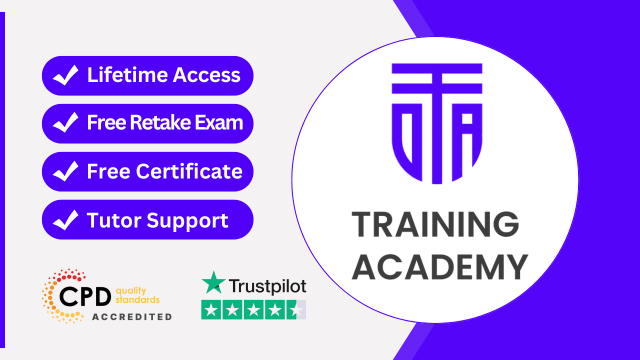
Portfolio as a Value Enabler: How to Make It Real
By IIL Europe Ltd
Portfolio as a Value Enabler: How to Make It Real A portfolio as a value enabler is not easy to achieve. It requires not only good process, practices and the right competencies in place but it also needs a change in the mindset of those involved in managing the portfolio. Quite often, a portfolio is not perceived as a value enabler but a necessary administrative burden. But how it can be perceived differently if it is presented as a collection of projects and programs or a massive Gantt chart? In order to change that perception and turn it into something tangible, portfolio management must apply principles of investment management. With this principle, it can turn into a great vehicle to drive business objectives. This and other IIL Learning in Minutes presentations qualify for PDUs. Some titles, such as Agile-related topics may qualify for other continuing education credits such as SEUs, or CEUs. Each professional development activity yields one PDU for one hour spent engaged in the activity. Some limitations apply and can be found in the Ways to Earn PDUs section that discusses PDU activities and associated policies. Fractions of PDUs may also be reported. The smallest increment of a PDU that can be reported is 0.25. This means that if you spent 15 minutes participating in a qualifying PDU activity, you may report 0.25 PDU. If you spend 30 minutes in a qualifying PDU activity, you may report 0.50 PDU.

Receptionist : Reception Training
By Compete High
Overview With the ever-increasing demand for Receptionist in personal & professional settings, this online training aims at educating, nurturing, and upskilling individuals to stay ahead of the curve - whatever their level of expertise in Receptionist may be. Learning about Receptionist or keeping up to date on it can be confusing at times, and maybe even daunting! But that's not the case with this course from Compete High. We understand the different requirements coming with a wide variety of demographics looking to get skilled in Receptionist. That's why we've developed this online training in a way that caters to learners with different goals in mind. The course materials are prepared with consultation from the experts of this field and all the information on Receptionist is kept up to date on a regular basis so that learners don't get left behind on the current trends/updates. The self-paced online learning methodology by Compete High in this Receptionist : Reception Training course helps you learn whenever or however you wish, keeping in mind the busy schedule or possible inconveniences that come with physical classes. The easy-to-grasp, bite-sized lessons are proven to be most effective in memorising and learning the lessons by heart. On top of that, you have the opportunity to receive a certificate after successfully completing the course! Instead of searching for hours, enrol right away on this Receptionist : Reception Training course from Compete High and accelerate your career in the right path with expert-outlined lessons and a guarantee of success in the long run. Who is this course for? While we refrain from discouraging anyone wanting to do this Receptionist : Reception Training course or impose any sort of restrictions on doing this online training, people meeting any of the following criteria will benefit the most from it: Anyone looking for the basics of Receptionist, Jobseekers in the relevant domains, Anyone with a ground knowledge/intermediate expertise in Receptionist, Anyone looking for a certificate of completion on doing an online training on this topic, Students of Receptionist, or anyone with an academic knowledge gap to bridge, Anyone with a general interest/curiosity Career Path This Receptionist : Reception Training course smoothens the way up your career ladder with all the relevant information, skills, and online certificate of achievements. After successfully completing the course, you can expect to move one significant step closer to achieving your professional goals - whether it's securing that job you desire, getting the promotion you deserve, or setting up that business of your dreams. Course Curriculum Module 1 Basics of Customer Service Basics of Customer Service 00:00 Module 2 Overview for the Administrative Assistant Overview for the Administrative Assistant 00:00 Module 3 Know About your HR Manager Know About your HR Manager 00:00 Module 4 Daily Routine Daily Routine 00:00 Module 5 Telephone Usage Telephone Usage 00:00 Module 6 Meetings Meetings 00:00 Module 7 Keeping Accurate Records Keeping Accurate Records 00:00 Module 8 Office Equipment Office Equipment 00:00

Overview Enrol in our Microsoft Teams programme today and build the necessary skills, knowledge and experience to transform your career. Microsoft Teams could enhance your continuing professional development, thus propelling you more towards your dream job. Microsoft Teams could be your key if you are interested in a long term career in the field of Microsoft Teams.This Microsoft Teams course consists of a number of easier to digest, in-depth modules that are designed to provide you with detailed knowledge of Microsoft Teams. Microsoft Teams aim to accompany you through your journey to help you become a master of Microsoft Teams. Learn through a mixture of interactive lessons and online study materials. How will I get my certificate? Upon successful completion of the Microsoft Teams course, obtaining your certificate is a straightforward process. Here's how it works: Course Completion: Once you've successfully finished the course, you'll be eligible to receive your certificate. Order Your Certificate: You can conveniently order your certificate directly through our platform. Who is this course for? Microsoft Teams is specially designed for a variety of learners: Open to all: No prior experience or certifications are required. Inclusive Learning: Welcoming students from various academic backgrounds. Universal Accessibility: Open to everyone interested in studying Microsoft Teams. Requirements Our Microsoft Teams course is designed for maximum flexibility and accessibility: It is optimised for use on PCs, Macs, laptops, tablets, and smartphones. Study easily on your tablet or smartphone, accessible with any Wi-Fi connection. No time limit for completion, study at your own pace and on your own schedule. Basic English proficiency is required to ensure effective learning. This course structure allows for a convenient and adaptable learning experience. Career path Enrol in our Microsoft Teams program today to embark on these career paths and unlock your earning potential in GBP:Technical Support Specialist: Career Path: Junior > Senior Salary Range: £25,000 - £45,000 Systems Administrator: Career Path: Admin > Engineer > Architect Salary Range: £35,000 - £65,000 IT Project Manager: Career Path: Coordinator > Manager > Senior > Program Manager Salary Range: £40,000 - £80,000 Acquire comprehensive skills through our Microsoft Teams course, featuring interactive lessons and study materials. Elevate your professional development and open doors to a fulfilling career in the field of Microsoft Teams. Course Curriculum 4 sections • 30 lectures • 01:35:00 total length •PROMO Video: 00:01:00 •Introduction on Microsoft Teams: 00:02:00 •Free and Paid versions: 00:02:00 •Accessing Teams - Web or Desktop: 00:02:00 •Installing Desktop: 00:02:00 •Managing Teams and Members: 00:05:00 •Inviting Members: 00:05:00 •Managing Channels: 00:07:00 •Chat: 00:04:00 •Collaboration with Word, Excel, PowerPoint: 00:10:00 •Voice & Video Calls: 00:05:00 •Meetings - Available on the Paid version of Microsoft Teams: 00:03:00 •Adding More Apps: 00:08:00 •Activity: 00:02:00 •Search Bar: 00:03:00 •Settings: 00:05:00 •Multiple Organizations: 00:02:00 •Microsoft Teams Mobile: 00:05:00 •TIP#1 - Forwarding Email: 00:03:00 •TIP#2 - Saving Items: 00:01:00 •TIP #3 - Naming Group Chats: 00:01:00 •TIP #4 - Connectors: 00:03:00 •TIP #5 - Live Captions in Meetings: 00:02:00 •TIP #6 - Top Shortcuts: 00:03:00 •TIP #7 - Customize the Environment: 00:02:00 •TIP #8 - Channel Notifications: 00:02:00 •TIP #9 - Private Channels: 00:02:00 •TIP #10 - Pin Channels: 00:01:00 •TIP #11 - Post Announcements: 00:02:00 •Order your Certificate: 00:00:00

Description Make your communication speed up with the communication and teamwork hub Microsoft Team which is considered as the best hub for every type of teamwork. Microsoft Teams Essential Training course teaches you how to use Microsoft Teams to collaborate more flawlessly. Microsoft Teams is the digital hub that brings together colleagues, conversations, content, assignments, and apps in one place. Microsoft Teams can be used by anyone including businessmen, educational instructor, or more. Students can use it for group projects while the teacher can use it for the collaborative classroom. The course shows you how to enable the app, sign in on a computer or mobile device. Then you will learn how to connect with team members, initiate new conversations, organize video and audio conferences with the Meetings feature. Finally, the course shows you the techniques of sharing files with Microsoft Teams. Assessment: At the end of the course, you will be required to sit for an online MCQ test. Your test will be assessed automatically and immediately. You will instantly know whether you have been successful or not. Before sitting for your final exam you will have the opportunity to test your proficiency with a mock exam. Certification: After completing and passing the course successfully, you will be able to obtain an Accredited Certificate of Achievement. Certificates can be obtained either in hard copy at a cost of £39 or in PDF format at a cost of £24. Who is this Course for? Microsoft Teams Essential Training is certified by CPD Qualifications Standards and CiQ. This makes it perfect for anyone trying to learn potential professional skills. As there is no experience and qualification required for this course, it is available for all students from any academic background. Requirements Our Microsoft Teams Essential Training is fully compatible with any kind of device. Whether you are using Windows computer, Mac, smartphones or tablets, you will get the same experience while learning. Besides that, you will be able to access the course with any kind of internet connection from anywhere at any time without any kind of limitation. Career Path After completing this course you will be able to build up accurate knowledge and skills with proper confidence to enrich yourself and brighten up your career in the relevant job market. LESSON: 01 TOPIC A Getting Started with Microsoft Teams 00:15:00 TOPIC B Using Channels 00:15:00 TOPIC C Posting Messages 00:15:00 TOPIC D Getting Help with Microsoft Teams 00:15:00 LESSON: 02 TOPIC A Managing Messages 00:15:00 TOPIC B Doing More with Messages 00:15:00 TOPIC C Managing Files in a Channel 00:15:00 TOPIC D Using the Wiki 00:15:00 LESSON: 03 TOPIC A Using Chat (Part 1) 00:15:00 TOPIC B Using Chat (Part 2) 00:15:00 TOPIC C Managing Meetings 00:15:00 Topic D Managing Files in Teams 00:15:00 LESSON: 04 TOPIC A Customizing Channels 00:15:00 TOPIC B Adding Tabs to a Channel 00:15:00 TOPIC C Adding Connectors to a Channel 00:15:00 LESSON: 05 TOPIC A Managing Your Teams Profile 00:15:00 TOPIC B Managing Teams 00:15:00 TOPIC C Adding Apps and Bots 00:15:00 LESSON LABS 00:15:00 Order Your Certificates and Transcripts Order Your Certificates and Transcripts 00:00:00

Description The Oracle Database server composes PL/SQL units and stores it in the database. Mainly, PL/SQL functions to hold to hold SQL declaration within its sentence structure. Do you want to know more about SL/SQL function? How does it bring optimal proficiency in 'procedural language'? if so, take a look at the Oracle 11g PL/SQL Intermediate course. It will assist you in understanding all you need to know about Oracle 11g PL/SQL. The course designs to help the learners to know its function incorporation with different strings, numbers, table row record, and error management. The Oracle 11g PL/SQL Intermediate course teaches the fundamental form and structure of the program unit saved within database, creating and managing stored methods, functions, packaged programs, and database prompts. Its contents aim to take you further in your quest to teach the effective methods including variables and cursor expressions. Assessment: This course does not involve any MCQ test. Students need to answer assignment questions to complete the course, the answers will be in the form of written work in pdf or word. Students can write the answers in their own time. Once the answers are submitted, the instructor will check and assess the work. Certification: After completing and passing the course successfully, you will be able to obtain an Accredited Certificate of Achievement. Certificates can be obtained either in hard copy at a cost of £39 or in PDF format at a cost of £24. Who is this Course for? Oracle 11g PL/SQL Intermediate is certified by CPD Qualifications Standards and CiQ. This makes it perfect for anyone trying to learn potential professional skills. As there is no experience and qualification required for this course, it is available for all students from any academic background. Requirements Our Oracle 11g PL/SQL Intermediate is fully compatible with any kind of device. Whether you are using Windows computer, Mac, smartphones or tablets, you will get the same experience while learning. Besides that, you will be able to access the course with any kind of internet connection from anywhere at any time without any kind of limitation. Career Path After completing this course you will be able to build up accurate knowledge and skills with proper confidence to enrich yourself and brighten up your career in the relevant job market. Introduction Introduction FREE 00:03:00 Preparing Your Environment Install Oracle XE 00:11:00 SQL Developer Installation 00:20:00 Workstation Setup 00:12:00 Database Program Units Introducing the Database Program Unit 00:19:00 Working with Stored Procedures and Functions Creating Stored Procedures and Functions 00:19:00 Understanding the Parameter Specification 00:23:00 Executing Procedures and Functions 00:26:00 Calling Functions from within SQL 00:13:00 Handling Compilation Errors 00:08:00 Maintaining Stored Procedures and Functions Recompiling and Dropping Programs 00:16:00 Data Dictionary Storage 00:25:00 Managing Dependencies 00:13:00 Tracking Dependencies 00:08:00 Using the Dependency Tracking Utility 00:09:00 Creating and Maintaining Packages What Is a Package? 00:10:00 Creating a Package 00:19:00 Package Definition Information 00:08:00 Advanced Programming Techniques 00:06:00 Using Persistent Global Objects 00:04:00 Including Initialization Logic 00:15:00 Object Oriented Support within Packages 00:14:00 Package Maintenance 00:18:00 Advanced Cursor Techniques Learning to Use Cursor Variables 00:24:00 Advanced Cursor Techniques Weak Cursor Definitions 00:16:00 REFCURSOR Cursor Definition 00:05:00 Using Cursor Expression 00:14:00 Using System Supplied Packages Using the DBMS OUTPUT() Package 00:12:00 Using the UTL FILE() Package 00:30:00 Creating Database Triggers Understanding the Database Trigger 00:23:00 Statement-Level Triggers 00:23:00 Row-Level Triggers 00:12:00 Row Level Trigger Example 1 00:11:00 Row Level Trigger Example 2 00:07:00 Row Level Trigger Example 3 00:08:00 Working with the INSTEAD OF Trigger 00:11:00 Using Triggers within an Application 00:09:00 Trigger Maintenance Using the CALL Statement 00:09:00 Trigger Maintenance Tasks 00:12:00 Work with Multiple Triggers for a Single Table 00:11:00 Handling Mutating Table Issues 00:22:00 Using the Compound Trigger 00:06:00 Working with System Event Triggers What Is a System Event Trigger 00:05:00 Defining Scope 00:04:00 Identifying Available System Events 00:12:00 Conclusion Conclusion 00:02:00 Order Your Certificate and Transcript Order Your Certificates and Transcripts 00:00:00 Order Your Certificate and Transcript Order Your Certificates and Transcripts 00:00:00

Search By Location
- #productivity Courses in London
- #productivity Courses in Birmingham
- #productivity Courses in Glasgow
- #productivity Courses in Liverpool
- #productivity Courses in Bristol
- #productivity Courses in Manchester
- #productivity Courses in Sheffield
- #productivity Courses in Leeds
- #productivity Courses in Edinburgh
- #productivity Courses in Leicester
- #productivity Courses in Coventry
- #productivity Courses in Bradford
- #productivity Courses in Cardiff
- #productivity Courses in Belfast
- #productivity Courses in Nottingham