- Professional Development
- Medicine & Nursing
- Arts & Crafts
- Health & Wellbeing
- Personal Development
6127 Courses
Access 365 Beginner
By SkillWise
Overview Uplift Your Career & Skill Up to Your Dream Job - Learning Simplified From Home! Kickstart your career & boost your employability by helping you discover your skills, talents, and interests with our special Access 365 Beginner Course. You'll create a pathway to your ideal job as this course is designed to uplift your career in the relevant industry. It provides the professional training that employers are looking for in today's workplaces. The Access 365 Beginner Course is one of the most prestigious training offered at Skillwise and is highly valued by employers for good reason. This Access 365 Beginner Course has been designed by industry experts to provide our learners with the best learning experience possible to increase their understanding of their chosen field. This Access 365 Beginner Course, like every one of Skillwise's courses, is meticulously developed and well-researched. Every one of the topics is divided into elementary modules, allowing our students to grasp each lesson quickly. At Skillwise, we don't just offer courses; we also provide a valuable teaching process. When you buy a course from Skillwise, you get unlimited Lifetime access with 24/7 dedicated tutor support. Why buy this Access 365 Beginner ? Lifetime access to the course forever Digital Certificate, Transcript, and student ID are all included in the price Absolutely no hidden fees Directly receive CPD Quality Standard-accredited qualifications after course completion Receive one-to-one assistance every weekday from professionals Immediately receive the PDF certificate after passing Receive the original copies of your certificate and transcript on the next working day Easily learn the skills and knowledge from the comfort of your home Certification After studying the course materials of the Access 365 Beginner there will be a written assignment test which you can take either during or at the end of the course. After successfully passing the test you will be able to claim the PDF certificate for free. Original Hard Copy certificates need to be ordered at an additional cost of £8. Who is this course for? This Access 365 Beginner course is ideal for Students Recent graduates Job Seekers Anyone interested in this topic People already work in relevant fields and want to polish their knowledge and skills. Prerequisites This Access 365 Beginner does not require you to have any prior qualifications or experience. You can just enrol and start learning. This Access 365 Beginner was made by professionals and it is compatible with all PCs, Macs, tablets, and smartphones. You will be able to access the course from anywhere at any time as long as you have a good enough internet connection. Career path As this course comes with multiple courses included as a bonus, you will be able to pursue multiple occupations. This Access 365 Beginner is a great way for you to gain multiple skills from the comfort of your home.

Course Overview Take your career to the next level by mastering new Excel functions. This The New functions in Microsoft Excel in 2021 course aims to provide you with a greater understanding of Excel's new formulas to boost your work output. Microsoft Excel is a widely used spreadsheet program in various organizations. It simplifies the process of calculation, analysis and visualization of data and information. Having Excel skills adds a considerable amount of weight to your resume. In this The New functions in Microsoft Excel in 2021 course, you will learn about the latest functions of Excel to simplify your Excel tasks. You will learn the principles behind dynamic arrays and explore how to create a table of random numbers or random dates with Randarray. It will teach you the new ways of dynamically sorting data with the sort by function. You will also delve into other functions such as XLOOKUP, SWITCH and CONCAT and determine how they work. Learning Outcomes Familiarize with the new functions of Excel Understand how the FILTER function works Explore how the new UNIQUE, SORT and SORTBY Excel functions work Know how to use RANDARRAY function to randomly sort lists Be able to use DYNAMIC array formulas Understand how to use the new functions in reports Who is this course for? The New functions in Microsoft Excel in 2021 course is highly relevant for professionals who want to excel in their position with their Excel skills. Gaining the skills adds weight to the resume and provides tremendous career opportunities. Entry Requirement This course is available to all learners, of all academic backgrounds. Learners should be aged 16 or over to undertake the qualification. Good understanding of English language, numeracy and ICT are required to attend this course. Certification After you have successfully completed the course, you will be able to obtain an Accredited Certificate of Achievement. You can however also obtain a Course Completion Certificate following the course completion without sitting for the test. Certificates can be obtained either in hardcopy at the cost of £39 or in PDF format at the cost of £24. PDF certificate's turnaround time is 24 hours, and for the hardcopy certificate, it is 3-9 working days. Why choose us? Affordable, engaging & high-quality e-learning study materials; Tutorial videos/materials from the industry-leading experts; Study in a user-friendly, advanced online learning platform; Efficient exam systems for the assessment and instant result; The UK & internationally recognized accredited qualification; Access to course content on mobile, tablet or desktop from anywhere anytime; The benefit of career advancement opportunities; 24/7 student support via email. Career Path The New functions in Microsoft Excel in 2021 course provides useful skills to possess and would be beneficial for any related profession or industry such as: Office administrators Accounting officers Managers HR Project Supervisors Data analyst Teachers Sales Representatives The New functions in Microsoft Excel in 2021 Module 01: Introduction and Agenda 00:07:00 Module 02: RANDARRAY 00:04:00 Module 03: UNIQUE 00:05:00 Module 04: SEQUENCE 00:04:00 Module 05: SORT and SORTBY 00:09:00 Module 06: SORT A Practical Example 00:06:00 Module 07: FILTER 00:07:00 Module 08: FILTER A Practical Example 00:08:00 Module 09: Other Useful New Functions 00:15:00 Module 10: Using the New Functions in Reports 00:08:00 Certificate and Transcript Order Your Certificates and Transcripts 00:00:00
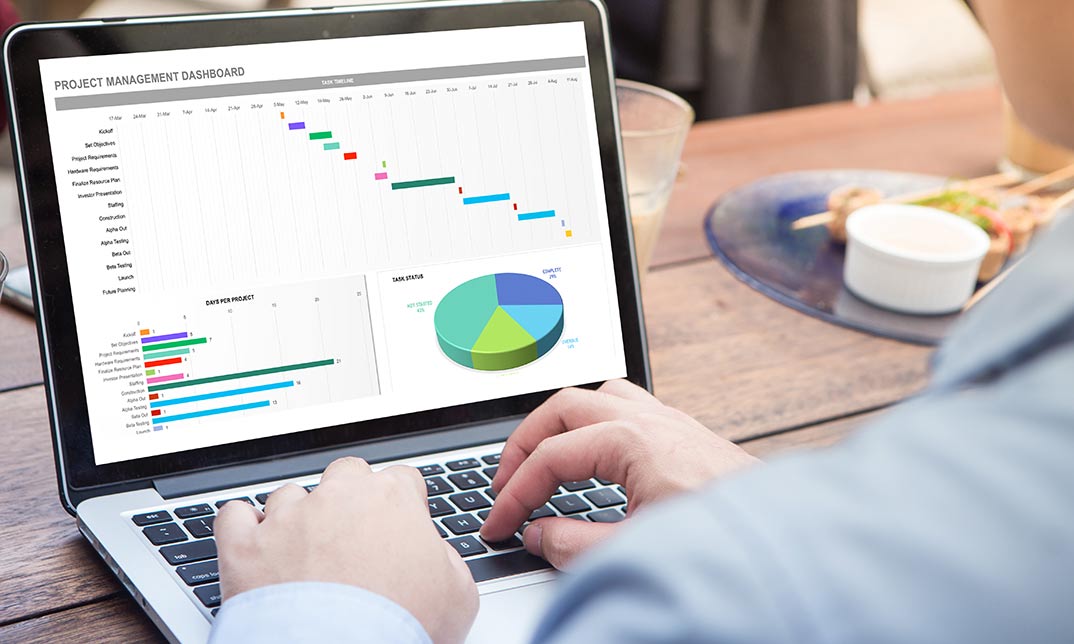
Everywhere, from tiny businesses to major corporations, needs people skilled in SQL. In light of this, our online training course has been developed to help you succeed by equipping you with all the necessary skills. The importance of mastering SQL increases if you're looking for your first job in the data industry. You will learn about topics such as SQL fundamentals, data wrangling, SQL analysis, AB testing, distributed computing with Apache Spark, Delta Lake, and more through four increasingly more challenging SQL projects with data science applications. These subjects will equip you with the skills necessary to use SQL creatively for data analysis and exploration, write queries quickly, produce datasets for data analysis, conduct feature engineering, integrate SQL with other data analysis and machine learning toolsets, and work with unstructured data. This Specialisation is designed for a learner with little or no prior coding expertise who wants to become proficient with SQL queries. Experts have meticulously planned out the curriculum for the SQL Skills Training course with years of expertise. As a result, you will find it simple to learn the course material. Learning outcome After finishing the course, you'll Learn to utilise the tools for view creation Become familiar with updating columns and indexed views Be able to test and debug Be able to search a database using SQL Become more familiar with inline table-valued functions Learn the fundamentals of transactions and multiple statements Why Prefer US? Opportunity to earn a certificate accredited by CPD after completing this course Student ID card with amazing discounts - completely for FREE! (£10 postal charges will be applicable for international delivery) Standards-aligned lesson planning Innovative and engaging content and activities Assessments that measure higher-level thinking and skills Complete the program in your own time, at your own pace Each of our students gets full 24/7 tutor support *** Course Curriculum *** SQL Programming Course Module 01: Course Introduction Introduction Course Curriculum Overview Overview of Databases Module 02: SQL Environment Setup MySQL Installation MySQL Workbench Installation Connecting to MySQL using Console Module 03: SQL Statement Basics Overview of Challenges SQL Statement Basic SELECT Statement SELECT DISTINCT Column AS Statement COUNT built-in Method usage SELECT WHERE Clause - Part One SELECT WHERE Clause - Part Two Statement Basic Limit Clause Statement Using BETWEEN with Same Column Data How to Apply IN Operator Wildcard Characters with LIKE and ILIKE Module 04: GROUP BY Statements Overview of GROUP BY Aggregation function SUM() Aggregation MIN() and MAX() GROUP BY - One GROUP BY - Two HAVING Clause Module 05: JOINS Overview of JOINS Introduction to JOINS AS Statement table INNER Joins FULL Outer Join LEFT Outer JOIN RIGHT JOIN Union Module 06: Advanced SQL Commands / Statements Timestamps EXTRACT from timestamp Mathematical Functions String Functions SUBQUERY Module 07: Creating Database and Tables Basic of Database and Tables Data Types Primary key and Foreign key Create Table in SQL Script Insert Update Delete Alter Table Drop-Table NOT NULL Constraint UNIQUE Constraint Module 08: Databases and Tables Creating a Database backup 10a Overview of Databases and Tables 10c Restoring a Database CPD 10 CPD hours / points Accredited by CPD Quality Standards Who is this course for? The course can be helpful for anyone working in the SQL fields, whether self-employed or employed, regardless of their career level. Requirements You will not need any prior background or expertise to enrol in this course. Career path The vocation of SQL Skills Training moves very quickly but pays well. This position provides unparalleled satisfaction. This is your opportunity to learn more and start changing things. Query Language Developer Server Database Manager Python Developer Technical Consultant Project Implementation Manager Software Developer (SQL) Certificates Certificate of completion Digital certificate - £10

Microsoft Excel For Beginners
By Study Plex
Recognised Accreditation This course is accredited by continuing professional development (CPD). CPD UK is globally recognised by employers, professional organisations, and academic institutions, thus a certificate from CPD Certification Service creates value towards your professional goal and achievement. The Quality Licence Scheme is a brand of the Skills and Education Group, a leading national awarding organisation for providing high-quality vocational qualifications across a wide range of industries. What is CPD? Employers, professional organisations, and academic institutions all recognise CPD, therefore a credential from CPD Certification Service adds value to your professional goals and achievements. Benefits of CPD Improve your employment prospects Boost your job satisfaction Promotes career advancement Enhances your CV Provides you with a competitive edge in the job market Demonstrate your dedication Showcases your professional capabilities What is IPHM? The IPHM is an Accreditation Board that provides Training Providers with international and global accreditation. The Practitioners of Holistic Medicine (IPHM) accreditation is a guarantee of quality and skill. Benefits of IPHM It will help you establish a positive reputation in your chosen field You can join a network and community of successful therapists that are dedicated to providing excellent care to their client You can flaunt this accreditation in your CV It is a worldwide recognised accreditation What is Quality Licence Scheme? This course is endorsed by the Quality Licence Scheme for its high-quality, non-regulated provision and training programmes. The Quality Licence Scheme is a brand of the Skills and Education Group, a leading national awarding organisation for providing high-quality vocational qualifications across a wide range of industries. Benefits of Quality License Scheme Certificate is valuable Provides a competitive edge in your career It will make your CV stand out Course Curriculum Introduction Introduction 00:02:00 Excel Basics Basics 00:08:00 Worksheet Basics 00:16:00 Entering values and Formulas 00:07:00 Data Formats 00:08:00 Data Handling Basics - Cut, Copy and Paste 00:14:00 Saving and Printing - Basics 00:09:00 Essential Formulas Basic Formula Operations 00:13:00 Mathematical Functions 00:19:00 Textual Functions 00:17:00 Logical Functions 00:11:00 Date-Time Functions 00:07:00 Lookup Functions ( V Lookup, Hlookup, Index-Match ) 00:08:00 Data Tools Data Tools 00:19:00 Formatting data and tables Formatting data and tables 00:18:00 Pivot Tables Pivot Tables 00:08:00 Excel Charts Excel Charts - Categories of messages that can be conveyed 00:04:00 Elements of charts 00:05:00 The Easy way of creating charts 00:03:00 Bar and column charts 00:12:00 Formating charts 00:15:00 Line Charts 00:09:00 Area Charts 00:06:00 Pie and Doughnut Charts 00:13:00 Why we should avoid Pie charts 00:04:00 Scatter plot or XY chart 00:16:00 Frequency Distribution and Histograms 00:13:00 Waterfall Charts 00:12:00 Sparklines 00:05:00 Pivot Charts Pivot Charts 00:07:00 Named Ranges Named Ranges 00:10:00 Indirect Function 00:05:00 Excel Shortcuts Shortcuts 00:12:00 Macros Macros 00:10:00 Advanced Excel Advanced Excel: Analytics in Excel 00:15:00 Final Assessment Assessment - Microsoft Excel For Beginners 00:10:00 Certificate of Achievement Certificate of Achievement 00:00:00 Get Your Insurance Now Get Your Insurance Now 00:00:00 Feedback Feedback 00:00:00
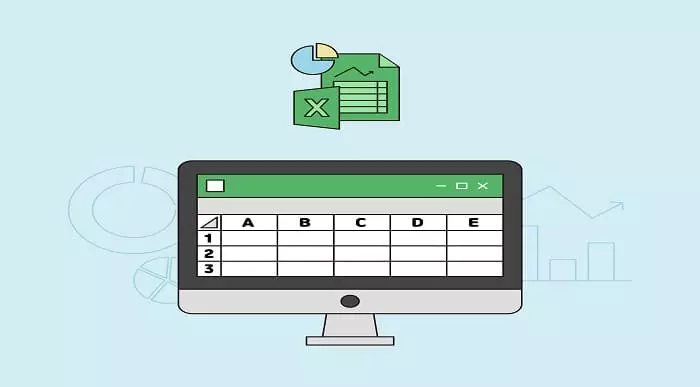
Retail Analytics In Microsoft Excel
By Study Plex
Highlights of the Course Course Type: Online Learning Duration: 11 Hours 11 Minutes Tutor Support: Tutor support is included Customer Support: 24/7 customer support is available Quality Training: The course is designed by an industry expert Recognised Credential: Recognised and Valuable Certification Completion Certificate: Free Course Completion Certificate Included Instalment: 3 Installment Plan on checkout What you will learn from this course? Gain comprehensive knowledge about retail analytics and management Understand the core competencies and principles of retail analytics and management Explore the various areas of retail analytics and management Know how to apply the skills you acquired from this course in a real-life context Become a confident and expert retail manager Retail Analytics In Microsoft Excel Course Master the skills you need to propel your career forward in Microsoft excel. This course will equip you with the essential knowledge and skillset that will make you a confident office admin and take your career to the next level. This comprehensive retail analytics in Microsoft excel course is designed to help you surpass your professional goals. The skills and knowledge that you will gain through studying this retail analytics in Microsoft excel course will help you get one step closer to your professional aspirations and develop your skills for a rewarding career. This comprehensive course will teach you the theory of effective Microsoft excel practice and equip you with the essential skills, confidence and competence to assist you in the Microsoft excel industry. You'll gain a solid understanding of the core competencies required to drive a successful career in Microsoft excel. This course is designed by industry experts, so you'll gain knowledge and skills based on the latest expertise and best practices. This extensive course is designed for office admin or for people who are aspiring to specialize in Microsoft excel. Enroll in this retail analytics in Microsoft excel course today and take the next step towards your personal and professional goals. Earn industry-recognized credentials to demonstrate your new skills and add extra value to your CV that will help you outshine other candidates. Who is this Course for? This comprehensive retail analytics in Microsoft excel course is ideal for anyone wishing to boost their career profile or advance their career in this field by gaining a thorough understanding of the subject. Anyone willing to gain extensive knowledge on this Microsoft excel can also take this course. Whether you are a complete beginner or an aspiring professional, this course will provide you with the necessary skills and professional competence, and open your doors to a wide number of professions within your chosen sector. Entry Requirements This retail analytics in Microsoft excel course has no academic prerequisites and is open to students from all academic disciplines. You will, however, need a laptop, desktop, tablet, or smartphone, as well as a reliable internet connection. Assessment This retail analytics in Microsoft excel course assesses learners through multiple-choice questions (MCQs). Upon successful completion of the modules, learners must answer MCQs to complete the assessment procedure. Through the MCQs, it is measured how much a learner could grasp from each section. In the assessment pass mark is 60%. Advance Your Career This retail analytics in Microsoft excel course will provide you with a fresh opportunity to enter the relevant job market and choose your desired career path. Additionally, you will be able to advance your career, increase your level of competition in your chosen field, and highlight these skills on your resume. Recognised Accreditation This course is accredited by continuing professional development (CPD). CPD UK is globally recognised by employers, professional organisations, and academic institutions, thus a certificate from CPD Certification Service creates value towards your professional goal and achievement. The Quality Licence Scheme is a brand of the Skills and Education Group, a leading national awarding organisation for providing high-quality vocational qualifications across a wide range of industries. What is CPD? Employers, professional organisations, and academic institutions all recognise CPD, therefore a credential from CPD Certification Service adds value to your professional goals and achievements. Benefits of CPD Improve your employment prospects Boost your job satisfaction Promotes career advancement Enhances your CV Provides you with a competitive edge in the job market Demonstrate your dedication Showcases your professional capabilities What is IPHM? The IPHM is an Accreditation Board that provides Training Providers with international and global accreditation. The Practitioners of Holistic Medicine (IPHM) accreditation is a guarantee of quality and skill. Benefits of IPHM It will help you establish a positive reputation in your chosen field You can join a network and community of successful therapists that are dedicated to providing excellent care to their client You can flaunt this accreditation in your CV It is a worldwide recognised accreditation What is Quality Licence Scheme? This course is endorsed by the Quality Licence Scheme for its high-quality, non-regulated provision and training programmes. The Quality Licence Scheme is a brand of the Skills and Education Group, a leading national awarding organisation for providing high-quality vocational qualifications across a wide range of industries. Benefits of Quality License Scheme Certificate is valuable Provides a competitive edge in your career It will make your CV stand out Course Curriculum Course Introduction Introduction 00:03:00 Part 1: Forecasting Basics of Forecasting 00:05:00 Creating Linear Model with Trendlines 00:08:00 1.1 Getting Data Ready For Regression Model Gathering Business Knowledge 00:03:00 Data Exploration 00:03:00 The Data and the Data Dictionary 00:07:00 Univariate analysis and EDD 00:03:00 Discriptive Data Analytics in Excel 00:10:00 Outlier Treatment 00:04:00 Identifying and Treating Outliers in Excel 00:04:00 Missing Value Imputation 00:03:00 Identifying and Treating missing values in Excel 00:04:00 Variable Transformation in Excel 00:03:00 Dummy variable creation: Handling qualitative data 00:04:00 Dummy Variable Creation in Excel 00:07:00 Correlation Analysis 00:09:00 Creating Correlation Matrix in Excel 00:08:00 1.2 Forecasting Using Regression Model The Problem Statement 00:01:00 Basic Equations and Ordinary Least Squares (OLS) method 00:08:00 Assessing accuracy of predicted coefficients 00:14:00 Assessing Model Accuracy: RSE and R squared 00:07:00 Creating Simple Linear Regression model 00:02:00 Multiple Linear Regression 00:05:00 The F - statistic 00:08:00 Interpreting results of Categorical variables 00:05:00 Creating Multiple Linear Regression model 00:07:00 1.3 Handling Special Events Like Holiday Sales Forecasting in presence of special events 00:02:00 Excel: Running Linear Regression using Solver 00:08:00 Excel: Including the impact of Special Events 00:22:00 1.4 Identifying Seasonality & Trend for Forecasting Models to identify Trend & Seasonality 00:06:00 Excel: Additive model to identify Trend & Seasonality 00:09:00 Excel: Multiplicative model to identify Trend & Seasonality 00:06:00 Market Basket Analysis Market Basket and Lift - Introduction 00:08:00 Named Ranges - Excel 00:10:00 Indirect Function - Excel 00:05:00 2-way lift calculation in Excel 00:11:00 2-way lift calculation - Dynamic 00:07:00 2-way lift data table creation 00:07:00 3-way lift calculation 00:19:00 Store Layout optimization using Lift values 00:15:00 RFM (Recency, Frequency, Monetary) Analysis RFM (recency, frequency, monetary) Analysis 00:08:00 RFM Analysis in Excel- Part 1 00:16:00 RFM Analysis in Excel- Part 2 00:12:00 Part 2: Pricing Part 2: Pricing Steps of setting a Pricing policy 00:03:00 Different Pricing Objectives 00:07:00 2.1 Estimating Demand Estimating Demand 00:07:00 Forms of Demand Curve 00:02:00 Excel: Estimating Linear Demand Curve 00:08:00 Excel: Estimating Power Demand curve with Elasticity 00:05:00 Excel: Estimating Power Demand Curve with points 00:03:00 Subjective Demand curve 00:01:00 Excel: Estimating Subjective Demand Curve 00:02:00 2.3 Evaluating Pricing Strategies Price Bundling 00:07:00 Types of Bundling 00:08:00 The Bundling Problem 00:04:00 Excel: Solving Bundling problem Part 1 00:14:00 Excel: Solving Bundling problem Part 2 00:08:00 Non-Linear Pricing Strategies 00:03:00 Excel: Solving Bundling problem (Price Reversal) 00:08:00 3.1 Lifetime Customer Value Lifetime Customer Value - Key concepts 00:09:00 Lifetime Customer Value - Excel model 00:11:00 3.2 Variations And Sensitivity Analysis Sensitivity Analysis in Excel 00:07:00 Variations in finding customer value 00:07:00 Appendix 1: Excel Crash Course Basics 00:08:00 Worksheet Basics 00:16:00 Entering values and Formulas 00:07:00 Data Handling Basics - Cut, Copy and Paste 00:14:00 Saving and Printing - Basics 00:09:00 Basic Formula Operations 00:13:00 Mathematical Formulas 00:19:00 Textual Formulas 00:17:00 Logical Formulas 00:11:00 Date-Time Formulas 00:07:00 Lookup Formulas ( V Lookup, Hlookup, Index-Match ) 00:08:00 Data Tools 00:19:00 Formatting data and tables 00:18:00 Pivot Tables 00:08:00 Advance Excel- Solver, Data tables 00:15:00 Assessment Assessment - Retail Analytics In Microsoft Excel 00:10:00 Certificate of Achievement Certificate of Achievement 00:00:00 Get Your Insurance Now Get Your Insurance Now 00:00:00 Feedback Feedback 00:00:00
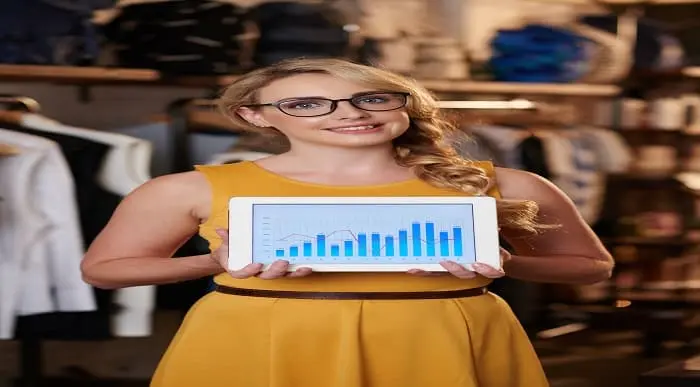
Microsoft Excel Online Training
By Study Plex
Highlights of the Course Course Type: Online Learning Duration: 4 hours 13 minutes Tutor Support: Tutor support is included Customer Support: 24/7 customer support is available Quality Training: The course is designed by an industry expert Recognised Credential: Recognised and Valuable Certification Completion Certificate: Free Course Completion Certificate Included Instalment: 3 Installment Plan on checkout What you will learn from this course? Gain comprehensive knowledge about microsoft excel Understand the core competencies and principles of microsoft excel Explore the various areas of microsoft excel Know how to apply the skills you acquired from this course in a real-life context Become a confident and expert office admin Microsoft Excel Online Training Course Master the skills you need to propel your career forward in Microsoft excel. This course will equip you with the essential knowledge and skillset that will make you a confident office admin and take your career to the next level. This comprehensive Microsoft Excel course is designed to help you surpass your professional goals. The skills and knowledge that you will gain through studying this Microsoft Excel course will help you get one step closer to your professional aspirations and develop your skills for a rewarding career. This comprehensive course will teach you the theory of effective Microsoft excel practice and equip you with the essential skills, confidence and competence to assist you in the Microsoft excel industry. You'll gain a solid understanding of the core competencies required to drive a successful career in Microsoft excel. This course is designed by industry experts, so you'll gain knowledge and skills based on the latest expertise and best practices. This extensive course is designed for office admin or for people who are aspiring to specialise in Microsoft excel. Enrol in this Microsoft Excel course today and take the next step towards your personal and professional goals. Earn industry-recognised credentials to demonstrate your new skills and add extra value to your CV that will help you outshine other candidates. Who is this Course for? This comprehensive Microsoft Excel course is ideal for anyone wishing to boost their career profile or advance their career in this field by gaining a thorough understanding of the subject. Anyone willing to gain extensive knowledge on this Microsoft Excel can also take this course. Whether you are a complete beginner or an aspiring professional, this course will provide you with the necessary skills and professional competence, and open your doors to a wide number of professions within your chosen sector. Entry Requirements This Microsoft Excel course has no academic prerequisites and is open to students from all academic disciplines. You will, however, need a laptop, desktop, tablet, or smartphone, as well as a reliable internet connection. Assessment This Microsoft Excel course assesses learners through multiple-choice questions (MCQs). Upon successful completion of the modules, learners must answer MCQs to complete the assessment procedure. Through the MCQs, it is measured how much a learner could grasp from each section. In the assessment pass mark is 60%. Advance Your Career This Microsoft Excel course will provide you with a fresh opportunity to enter the relevant job market and choose your desired career path. Additionally, you will be able to advance your career, increase your level of competition in your chosen field, and highlight these skills on your resume. Recognised Accreditation This course is accredited by continuing professional development (CPD). CPD UK is globally recognised by employers, professional organisations, and academic institutions, thus a certificate from CPD Certification Service creates value towards your professional goal and achievement. The Quality Licence Scheme is a brand of the Skills and Education Group, a leading national awarding organisation for providing high-quality vocational qualifications across a wide range of industries. What is CPD? Employers, professional organisations, and academic institutions all recognise CPD, therefore a credential from CPD Certification Service adds value to your professional goals and achievements. Benefits of CPD Improve your employment prospects Boost your job satisfaction Promotes career advancement Enhances your CV Provides you with a competitive edge in the job market Demonstrate your dedication Showcases your professional capabilities What is IPHM? The IPHM is an Accreditation Board that provides Training Providers with international and global accreditation. The Practitioners of Holistic Medicine (IPHM) accreditation is a guarantee of quality and skill. Benefits of IPHM It will help you establish a positive reputation in your chosen field You can join a network and community of successful therapists that are dedicated to providing excellent care to their client You can flaunt this accreditation in your CV It is a worldwide recognised accreditation What is Quality Licence Scheme? This course is endorsed by the Quality Licence Scheme for its high-quality, non-regulated provision and training programmes. The Quality Licence Scheme is a brand of the Skills and Education Group, a leading national awarding organisation for providing high-quality vocational qualifications across a wide range of industries. Benefits of Quality License Scheme Certificate is valuable Provides a competitive edge in your career It will make your CV stand out Course Curriculum Microsoft Excel: Basic Level Introduction to Microsoft Excel 0101 Touring the interface 00:03:00 0102 Enter data & saving workbook 00:04:00 0103 Applying Formulas 00:03:00 0104 Changing a worksheet's structure 00:04:00 0105 Find, Replace & Spell Check 00:03:00 0106 Applying fonts, background colors, and borders 00:05:00 0107 Formatting numbers and dates 00:04:00 0108 Making the pieces fit 00:04:00 0109 Inserting headers & footers and Repeating Rows 00:02:00 0110 Managing Large Workbooks 00:05:00 Microsoft Excel: Intermediate Level Excel Essentials 0201 Formula Writing (Don't Miss This) 00:08:00 Ex 0201 Formula Writing (Don't Miss This) 00:02:00 Sum Count Average Functionality - With Conditions 0301 SumIf & SumIfs 00:24:00 Ex 0301 SumIf & SumIfs 00:08:00 0302 Count Functions 00:08:00 Ex 0302 Count Functions 00:02:00 0303 AverageIf & AverageIfs 00:03:00 Ex 0303 AverageIf & AverageIfs 00:03:00 Text Functions - Manipulating Text 0401 Change Case (Upper, Lower, Proper) 00:04:00 Ex 0401 Change Case (Upper, Lower, Proper) 00:03:00 0402 Separating Text on Symmetrical Data 00:06:00 Ex 0402 Separating Text on Symmetrical Data 00:06:00 0403 Separating Text on Non-Symmetrical Data 00:08:00 Ex 0403 Separating Text on Non-Symmetrical Data 00:05:00 Logical Functions - Working With Conditions 0501 If Functionality 00:04:00 Ex 0501 IF Functionality 00:03:00 0502 If with AND 00:05:00 Ex 0502 If with AND 00:03:00 0503 If with OR 00:03:00 Ex 0503 If with OR 00:03:00 0504 If with âANDâ & âORâ / IF with Countif 00:08:00 Ex 0504 If with âANDâ & âORâ / IF with Countif 00:04:00 0505 Nested IF (A Genie with 3 wishes) 00:13:00 Ex 0505 Nested IF (A Genie with 3 wishes) 00:05:00 Lookup Functionality - Burn Simple Find Technique 0601 Vlookup (Exact Match) # 1 00:23:00 Ex 0601 Vlookup (Exact Match) # 1 00:04:00 0602 Type of References (Use of $ sign) 00:11:00 0603 Vlookup (Exact Match) # 2 00:04:00 Ex 0603 Vlookup (Exact Match) # 2 00:06:00 0604 Double Vlookup 00:11:00 Ex 0604 Double Vlookup 00:10:00 0605 Vlookup on Duplicate Values 00:10:00 Ex 0605 Vlookup on Duplicate Values 00:05:00 0606 Vlookup (Approximate Match) 00:08:00 Ex 0606 Vlookup (Approximate Match) 00:02:00 0607 Vlookup with If (Conditional Vlookup) 00:05:00 Ex 0607 Vlookup with If (Conditional Vlookup) 00:02:00 0608 Hlookup (Exact Match) 00:03:00 Ex 0608 Hlookup (Exact Match) 00:03:00 0609 Hlookup (Approximate Match) 00:02:00 Ex 0609 Hlookup (Approximate Match) 00:02:00 0610 Lookup (Don't use this !) 00:05:00 Ex 0610 Lookup (Don't use this !) 00:02:00 0611 Vlookup with Match (Create Magical Vlookup) 00:14:00 Ex 0611 Vlookup with Match (Create Magical Vlookup) 00:05:00 0612 Match (Gives us Column/Row Index #) 00:03:00 Ex 0612 Match (Gives us Column/Row Index #) 00:03:00 0613 Index & Match (Made for Each Other) 00:11:00 Ex 0613 (1) Index & Match (Made for Each Other) 00:05:00 Ex 0613 (2) Index & Match (Made for Each Other) 00:03:00 Date & Time Function - A Tricky Game 0701 How Excel Records Date & Time 00:02:00 0702 Now, Today & Autofill 00:02:00 0703 DateValue & TimeValue 00:02:00 0704 Calculate WorkingDays 00:03:00 0705 DatedIf 00:05:00 Financial Functions 0801 Loan Calculation (PMT, PPMT, IPMT etc.) 00:12:00 Ex 0801 Loan Calculation (PMT, PPMT, IPMT etc.) 00:07:00 0802 Creating a Loan Table 00:09:00 Ex 0802 Creating a Loan Table 00:06:00 0803 Calculate Depriciation 00:02:00 Ex 0803 Calculate Depriciation 00:02:00 Sort & Filter 0901 Basic Sorting & Shortcut keys 00:16:00 Ex 0901 Basic Sorting & Shortcut keys 00:06:00 0902 Sorting Using Custom List 00:08:00 Ex 0902 Sorting Using Custom List 00:02:00 0903 Horizontal Sorting 00:01:00 Ex 0903 Horizontal Sorting 00:01:00 0904 Basic Filter & Shortcut Keys 00:09:00 Ex 0904 Basic Filter & Shortcut Keys 00:05:00 0905 Filter Problem # 1 (Copy Filtered Data without hidden rows) 00:06:00 Ex 0905 Filter Problem # 1 (Copy Filtered Data without hidden rows) 00:03:00 0906 Filter Problem # 2 (Pasting Values on Filtered Data) 00:07:00 Ex 0906 Filter Problem # 2 (Pasting Values on Filtered Data) 00:02:00 0907 Filter Problem # 3 (Performing Calculation on Filtered Data) 00:07:00 Ex 0907 Filter Problem # 3 (Performing Calculation on Filtered Data) 00:01:00 0908 Advanced Filter (Applying Complex Criteria's) 00:13:00 Ex 0908 Advanced Filter (Applying Complex Criteria's) 00:05:00 Microsoft Excel: Advanced Level Excel Charts - Visual Presentation 1001 How to create a chart 00:06:00 1002 Format Axis 00:02:00 1003 Plot Values on Secondary Axis 00:04:00 1004 Life of Pie (Charts) 00:03:00 1005 How to Show Axis Title 00:03:00 1006 How to Show Data Label 00:02:00 1007 Show data with chart in Data Table 00:02:00 1008 Column Chart 00:02:00 1009 Bar Chart 00:02:00 1010 Line Chart 1 00:03:00 1011 Line Chart 2 00:03:00 1012 Area Chart 00:01:00 1013 Pie Chart 00:03:00 1014 Pie of Pie or Bar of Pie 00:03:00 1015 Line Chart with Log Scale 00:02:00 1016 Bubble Chart 00:01:00 1017 Selecting Chart Elements 00:05:00 1018 Use of Format Dialog box 00:03:00 1019 Modifying Chart & Plot Area 00:04:00 1020 Modifying Data Series 00:02:00 1021 How to handle Missing Data 00:04:00 1022 Modifying 3-D Charts 00:03:00 1023 Creating Combination of upto 5 Different Charts 00:03:00 1025 Creating Picture Charts 00:02:00 Data Consolidation - Multiple Workbooks Worksheets Consolidate Data using Excel Inbuilt Function 00:06:00 Ex Consolidate Data using Excel Inbuilt Function 00:03:00 Data Validation 1201 Applying Data Validation 00:13:00 Ex 1201 Applying Data Validation 00:05:00 1202 Dependent Dropdown List 00:07:00 Ex1202 Dependent Dropdown List 00:05:00 Using Data Validation with Vlookup & Match 00:05:00 Other Data Validation Examples 00:10:00 Protection of Worksheet Workbook 1301 Worksheet Level Protection 00:01:00 Ex 1301 Worksheet Level Protection 00:01:00 1302 Cell Level Protection 00:05:00 Ex 1302 Cell Level Protection 00:02:00 1303 Hiding Formulas from Formula Bar 00:03:00 Ex 1303 Hiding Formulas from Formula Bar 00:02:00 1304 Protecting Workbook Structure 00:01:00 Ex 1304 Protecting Workbook Structure 00:01:00 1305 Workbook Level Protection 00:02:00 Ex 1305 Workbook Level Protection 00:01:00 Pivot Table & Techniques 1401 Understanding pivot Table 00:12:00 1402 Using Pivot Table in Real Scenario 00:10:00 Ex 1402 Using Pivot Table in Real Scenario 00:09:00 1403 Grouping in Pivot Table 00:04:00 Ex 1403 Grouping in Pivot Table 00:01:00 1404 Using Slicers (A Visually attractive Filter) 00:03:00 Ex 1404 Using Slicers (A Visually attractive Filter) 00:01:00 What-If Analysis & Solver Add-In 1501 Goal Seek (A Reverse Approach) 00:04:00 Ex 1501 Goal Seek (A Reverse Approach) 00:02:00 1502 One Way Data Table 00:03:00 1503 Two Way Data Table 00:02:00 1504 Scenario Manager 00:04:00 1505 Solver Add-In 00:07:00 Automation in Excel - Macros 1601 Record your first Macro 00:15:00 1602 Record Another Macro 00:02:00 1603 Assigning macro to a Shape, Button, Picture etc 00:02:00 1604 Editing or Deleting a Macro 00:03:00 1605 Security Settings of a Macro 00:02:00 Assessment Assessment - Microsoft Excel 00:10:00 Certificate of Achievement Certificate of Achievement 00:00:00 Get Your Insurance Now Get Your Insurance Now 00:00:00 Feedback Feedback 00:00:00
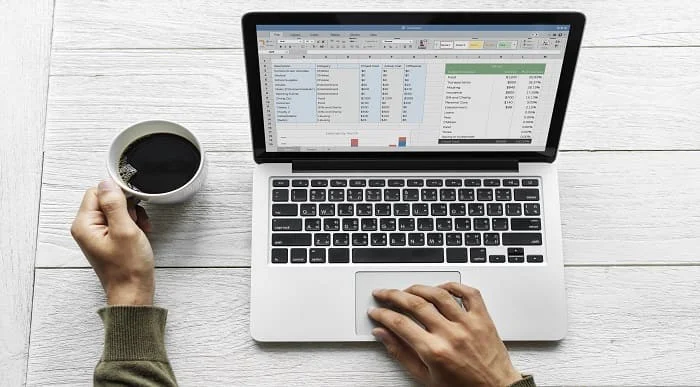
Microsoft Excel 2016: Part 3 (Expert Level) Course
By Study Plex
Highlights of the Course Course Type: Online Learning Duration: 1 Hour 37 Minutes Tutor Support: Tutor support is included Customer Support: 24/7 customer support is available Quality Training: The course is designed by an industry expert Recognised Credential: Recognised and Valuable Certification Completion Certificate: Free Course Completion Certificate Included Instalment: 3 Installment Plan on checkout What you will learn from this course? Gain comprehensive knowledge about Microsoft Office Excel Understand the core competencies and principles of Microsoft Office Excel Explore the various areas of Microsoft Office Excel Know how to apply the skills you acquired from this course in a real-life context Become a confident and expert office admin Microsoft Excel 2016: Part 3 (Expert Level) Course Master the skills you need to propel your career forward in Microsoft Office Excel. This course will equip you with the essential knowledge and skillset that will make you a confident office admin and take your career to the next level. This comprehensive excel expert level course is designed to help you surpass your professional goals. The skills and knowledge that you will gain through studying this excel expert level course will help you get one step closer to your professional aspirations and develop your skills for a rewarding career. This comprehensive course will teach you the theory of effective Microsoft Office Excel practice and equip you with the essential skills, confidence and competence to assist you in the Microsoft Office Excel industry. You'll gain a solid understanding of the core competencies required to drive a successful career in Microsoft Office Excel. This course is designed by industry experts, so you'll gain knowledge and skills based on the latest expertise and best practices. This extensive course is designed for office admin or for people who are aspiring to specialise in Microsoft Office Excel. Enrol in this excel expert level course today and take the next step towards your personal and professional goals. Earn industry-recognised credentials to demonstrate your new skills and add extra value to your CV that will help you outshine other candidates. Who is this Course for? This comprehensive excel expert level course is ideal for anyone wishing to boost their career profile or advance their career in this field by gaining a thorough understanding of the subject. Anyone willing to gain extensive knowledge on this Microsoft Office Excel can also take this course. Whether you are a complete beginner or an aspiring professional, this course will provide you with the necessary skills and professional competence, and open your doors to a wide number of professions within your chosen sector. Entry Requirements This excel expert level course has no academic prerequisites and is open to students from all academic disciplines. You will, however, need a laptop, desktop, tablet, or smartphone, as well as a reliable internet connection. Assessment This excel expert level course assesses learners through multiple-choice questions (MCQs). Upon successful completion of the modules, learners must answer MCQs to complete the assessment procedure. Through the MCQs, it is measured how much a learner could grasp from each section. In the assessment pass mark is 60%. Advance Your Career This excel expert level course will provide you with a fresh opportunity to enter the relevant job market and choose your desired career path. Additionally, you will be able to advance your career, increase your level of competition in your chosen field, and highlight these skills on your resume. Recognised Accreditation This course is accredited by continuing professional development (CPD). CPD UK is globally recognised by employers, professional organisations, and academic institutions, thus a certificate from CPD Certification Service creates value towards your professional goal and achievement. Course Curriculum Working With Multiple Worksheets and Workbooks Use Links and External References - Introduction 00:01:00 Use Links and External References 00:05:00 Use 3-D References - Introduction 00:01:00 Use 3-D References 00:04:00 Consolidate Data - Introduction 00:01:00 Consolidate Data 00:05:00 Using Lookup Functions and Formula Auditing Use Lookup Functions - Introduction 00:01:00 Use Lookup Functions 00:08:00 Trace Precedent and Dependent Cells - Introduction 00:01:00 Trace Precedent and Dependent Cells 00:03:00 Watch and Evaluate Formulas - Introduction 00:01:00 Watch and Evaluate Formulas 00:04:00 Sharing and Protecting Workbooks Collaborate on a Workbook - Introduction 00:01:00 Collaborate on a Workbook 00:05:00 Compare and Merge Workbooks - Introduction 00:03:00 Protect Worksheets and Workbooks 00:01:00 Protect Worksheets and Workbooks 00:04:00 Automating Workbook Functionality Apply Data Validation 00:01:00 Apply Data Validation 00:04:00 Search for Invalid Data and Formulas with Errors - Introduction 00:01:00 Search for Invalid Data and Formulas with Errors 00:03:00 Work with Macros - Introduction 00:01:00 Work with Macros 00:05:00 Edit a Macro 00:02:00 Creating Sparklines and Mapping Data Create Sparklines - Introduction 00:01:00 Create Sparklines 00:03:00 Map Data - Introduction 00:01:00 Map Data 00:04:00 Forecasting Data Determine Potential Outcomes Using Data Tables - Introduction 00:01:00 Determine Potential Outcomes Using Data Tables 00:05:00 Determine Potential Outcomes Using Data Scenarios - Introduction 00:01:00 Determine Potential Outcomes Using Data Scenarios 00:05:00 Use the Goal Seek Feature - Introduction 00:01:00 Use the Goal Seek Feature 00:03:00 Forecast Data Trends - Introduction 00:05:00 Forecast Data Trends 00:03:00 Obtain Your Certificate Order Your Certificate of Achievement 00:00:00 Get Your Insurance Now Get Your Insurance Now 00:00:00 Feedback Feedback 00:00:00
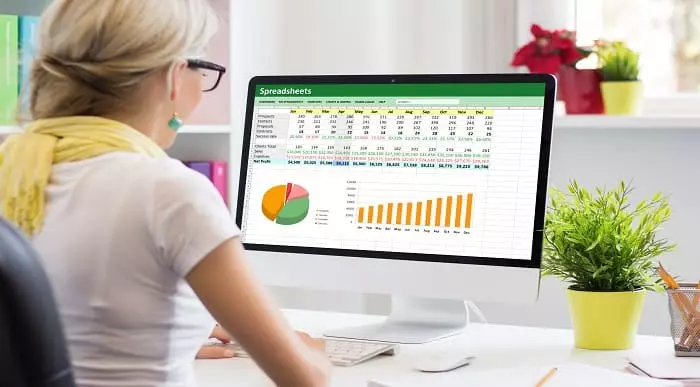
Microsoft Excel Diploma
By Study Plex
Highlights of the Course Course Type: Online Learning Duration: 4 hours 13 minutes Tutor Support: Tutor support is included Customer Support: 24/7 customer support is available Quality Training: The course is designed by an industry expert Recognised Credential: Recognised and Valuable Certification Completion Certificate: Free Course Completion Certificate Included Instalment: 3 Installment Plan on checkout What you will learn from this course? Gain comprehensive knowledge about microsoft excel Understand the core competencies and principles of microsoft excel Explore the various areas of microsoft excel Know how to apply the skills you acquired from this course in a real-life context Become a confident and expert office admin Microsoft Excel Online Training Course Master the skills you need to propel your career forward in Microsoft excel. This course will equip you with the essential knowledge and skillset that will make you a confident office admin and take your career to the next level. This comprehensive Microsoft Excel course is designed to help you surpass your professional goals. The skills and knowledge that you will gain through studying this Microsoft Excel course will help you get one step closer to your professional aspirations and develop your skills for a rewarding career. This comprehensive course will teach you the theory of effective Microsoft excel practice and equip you with the essential skills, confidence and competence to assist you in the Microsoft excel industry. You'll gain a solid understanding of the core competencies required to drive a successful career in Microsoft excel. This course is designed by industry experts, so you'll gain knowledge and skills based on the latest expertise and best practices. This extensive course is designed for office admin or for people who are aspiring to specialise in Microsoft excel. Enrol in this Microsoft Excel course today and take the next step towards your personal and professional goals. Earn industry-recognised credentials to demonstrate your new skills and add extra value to your CV that will help you outshine other candidates. Who is this Course for? This comprehensive Microsoft Excel course is ideal for anyone wishing to boost their career profile or advance their career in this field by gaining a thorough understanding of the subject. Anyone willing to gain extensive knowledge on this Microsoft Excel can also take this course. Whether you are a complete beginner or an aspiring professional, this course will provide you with the necessary skills and professional competence, and open your doors to a wide number of professions within your chosen sector. Entry Requirements This Microsoft Excel course has no academic prerequisites and is open to students from all academic disciplines. You will, however, need a laptop, desktop, tablet, or smartphone, as well as a reliable internet connection. Assessment This Microsoft Excel course assesses learners through multiple-choice questions (MCQs). Upon successful completion of the modules, learners must answer MCQs to complete the assessment procedure. Through the MCQs, it is measured how much a learner could grasp from each section. In the assessment pass mark is 60%. Advance Your Career This Microsoft Excel course will provide you with a fresh opportunity to enter the relevant job market and choose your desired career path. Additionally, you will be able to advance your career, increase your level of competition in your chosen field, and highlight these skills on your resume. Recognised Accreditation This course is accredited by continuing professional development (CPD). CPD UK is globally recognised by employers, professional organisations, and academic institutions, thus a certificate from CPD Certification Service creates value towards your professional goal and achievement. The Quality Licence Scheme is a brand of the Skills and Education Group, a leading national awarding organisation for providing high-quality vocational qualifications across a wide range of industries. What is CPD? Employers, professional organisations, and academic institutions all recognise CPD, therefore a credential from CPD Certification Service adds value to your professional goals and achievements. Benefits of CPD Improve your employment prospects Boost your job satisfaction Promotes career advancement Enhances your CV Provides you with a competitive edge in the job market Demonstrate your dedication Showcases your professional capabilities What is IPHM? The IPHM is an Accreditation Board that provides Training Providers with international and global accreditation. The Practitioners of Holistic Medicine (IPHM) accreditation is a guarantee of quality and skill. Benefits of IPHM It will help you establish a positive reputation in your chosen field You can join a network and community of successful therapists that are dedicated to providing excellent care to their client You can flaunt this accreditation in your CV It is a worldwide recognised accreditation What is Quality Licence Scheme? This course is endorsed by the Quality Licence Scheme for its high-quality, non-regulated provision and training programmes. The Quality Licence Scheme is a brand of the Skills and Education Group, a leading national awarding organisation for providing high-quality vocational qualifications across a wide range of industries. Benefits of Quality License Scheme Certificate is valuable Provides a competitive edge in your career It will make your CV stand out Course Curriculum Microsoft Excel: Basic Level Introduction to Microsoft Excel 0101 Touring the interface 00:03:00 0102 Enter data & saving workbook 00:04:00 0103 Applying Formulas 00:03:00 0104 Changing a worksheet's structure 00:04:00 0105 Find, Replace & Spell Check 00:03:00 0106 Applying fonts, background colors, and borders 00:05:00 0107 Formatting numbers and dates 00:04:00 0108 Making the pieces fit 00:04:00 0109 Inserting headers & footers and Repeating Rows 00:02:00 0110 Managing Large Workbooks 00:05:00 Microsoft Excel: Intermediate Level Excel Essentials 0201 Formula Writing (Don't Miss This) 00:08:00 Ex 0201 Formula Writing (Don't Miss This) 00:02:00 Sum Count Average Functionality - With Conditions 0301 SumIf & SumIfs 00:24:00 Ex 0301 SumIf & SumIfs 00:08:00 0302 Count Functions 00:08:00 Ex 0302 Count Functions 00:02:00 0303 AverageIf & AverageIfs 00:03:00 Ex 0303 AverageIf & AverageIfs 00:03:00 Text Functions - Manipulating Text 0401 Change Case (Upper, Lower, Proper) 00:04:00 Ex 0401 Change Case (Upper, Lower, Proper) 00:03:00 0402 Separating Text on Symmetrical Data 00:06:00 Ex 0402 Separating Text on Symmetrical Data 00:06:00 0403 Separating Text on Non-Symmetrical Data 00:08:00 Ex 0403 Separating Text on Non-Symmetrical Data 00:05:00 Logical Functions - Working With Conditions 0501 If Functionality 00:04:00 Ex 0501 IF Functionality 00:03:00 0502 If with AND 00:05:00 Ex 0502 If with AND 00:03:00 0503 If with OR 00:03:00 Ex 0503 If with OR 00:03:00 0504 If with âANDâ & âORâ / IF with Countif 00:08:00 Ex 0504 If with âANDâ & âORâ / IF with Countif 00:04:00 0505 Nested IF (A Genie with 3 wishes) 00:13:00 Ex 0505 Nested IF (A Genie with 3 wishes) 00:05:00 Lookup Functionality - Burn Simple Find Technique 0601 Vlookup (Exact Match) # 1 00:23:00 Ex 0601 Vlookup (Exact Match) # 1 00:04:00 0602 Type of References (Use of $ sign) 00:11:00 0603 Vlookup (Exact Match) # 2 00:04:00 Ex 0603 Vlookup (Exact Match) # 2 00:06:00 0604 Double Vlookup 00:11:00 Ex 0604 Double Vlookup 00:10:00 0605 Vlookup on Duplicate Values 00:10:00 Ex 0605 Vlookup on Duplicate Values 00:05:00 0606 Vlookup (Approximate Match) 00:08:00 Ex 0606 Vlookup (Approximate Match) 00:02:00 0607 Vlookup with If (Conditional Vlookup) 00:05:00 Ex 0607 Vlookup with If (Conditional Vlookup) 00:02:00 0608 Hlookup (Exact Match) 00:03:00 Ex 0608 Hlookup (Exact Match) 00:03:00 0609 Hlookup (Approximate Match) 00:02:00 Ex 0609 Hlookup (Approximate Match) 00:02:00 0610 Lookup (Don't use this !) 00:05:00 Ex 0610 Lookup (Don't use this !) 00:02:00 0611 Vlookup with Match (Create Magical Vlookup) 00:14:00 Ex 0611 Vlookup with Match (Create Magical Vlookup) 00:05:00 0612 Match (Gives us Column/Row Index #) 00:03:00 Ex 0612 Match (Gives us Column/Row Index #) 00:03:00 0613 Index & Match (Made for Each Other) 00:11:00 Ex 0613 (1) Index & Match (Made for Each Other) 00:05:00 Ex 0613 (2) Index & Match (Made for Each Other) 00:03:00 Date & Time Function - A Tricky Game 0701 How Excel Records Date & Time 00:02:00 0702 Now, Today & Autofill 00:02:00 0703 DateValue & TimeValue 00:02:00 0704 Calculate WorkingDays 00:03:00 0705 DatedIf 00:05:00 Financial Functions 0801 Loan Calculation (PMT, PPMT, IPMT etc.) 00:12:00 Ex 0801 Loan Calculation (PMT, PPMT, IPMT etc.) 00:07:00 0802 Creating a Loan Table 00:09:00 Ex 0802 Creating a Loan Table 00:06:00 0803 Calculate Depriciation 00:02:00 Ex 0803 Calculate Depriciation 00:02:00 Sort & Filter 0901 Basic Sorting & Shortcut keys 00:16:00 Ex 0901 Basic Sorting & Shortcut keys 00:06:00 0902 Sorting Using Custom List 00:08:00 Ex 0902 Sorting Using Custom List 00:02:00 0903 Horizontal Sorting 00:01:00 Ex 0903 Horizontal Sorting 00:01:00 0904 Basic Filter & Shortcut Keys 00:09:00 Ex 0904 Basic Filter & Shortcut Keys 00:05:00 0905 Filter Problem # 1 (Copy Filtered Data without hidden rows) 00:06:00 Ex 0905 Filter Problem # 1 (Copy Filtered Data without hidden rows) 00:03:00 0906 Filter Problem # 2 (Pasting Values on Filtered Data) 00:07:00 Ex 0906 Filter Problem # 2 (Pasting Values on Filtered Data) 00:02:00 0907 Filter Problem # 3 (Performing Calculation on Filtered Data) 00:07:00 Ex 0907 Filter Problem # 3 (Performing Calculation on Filtered Data) 00:01:00 0908 Advanced Filter (Applying Complex Criteria's) 00:13:00 Ex 0908 Advanced Filter (Applying Complex Criteria's) 00:05:00 Microsoft Excel: Advanced Level Excel Charts - Visual Presentation 1001 How to create a chart 00:06:00 1002 Format Axis 00:02:00 1003 Plot Values on Secondary Axis 00:04:00 1004 Life of Pie (Charts) 00:03:00 1005 How to Show Axis Title 00:03:00 1006 How to Show Data Label 00:02:00 1007 Show data with chart in Data Table 00:02:00 1008 Column Chart 00:02:00 1009 Bar Chart 00:02:00 1010 Line Chart 1 00:03:00 1011 Line Chart 2 00:03:00 1012 Area Chart 00:01:00 1013 Pie Chart 00:03:00 1014 Pie of Pie or Bar of Pie 00:03:00 1015 Line Chart with Log Scale 00:02:00 1016 Bubble Chart 00:01:00 1017 Selecting Chart Elements 00:05:00 1018 Use of Format Dialog box 00:03:00 1019 Modifying Chart & Plot Area 00:04:00 1020 Modifying Data Series 00:02:00 1021 How to handle Missing Data 00:04:00 1022 Modifying 3-D Charts 00:03:00 1023 Creating Combination of upto 5 Different Charts 00:03:00 1025 Creating Picture Charts 00:02:00 Data Consolidation - Multiple Workbooks Worksheets Consolidate Data using Excel Inbuilt Function 00:06:00 Ex Consolidate Data using Excel Inbuilt Function 00:03:00 Data Validation 1201 Applying Data Validation 00:13:00 Ex 1201 Applying Data Validation 00:05:00 1202 Dependent Dropdown List 00:07:00 Ex1202 Dependent Dropdown List 00:05:00 Using Data Validation with Vlookup & Match 00:05:00 Other Data Validation Examples 00:10:00 Protection of Worksheet Workbook 1301 Worksheet Level Protection 00:01:00 Ex 1301 Worksheet Level Protection 00:01:00 1302 Cell Level Protection 00:05:00 Ex 1302 Cell Level Protection 00:02:00 1303 Hiding Formulas from Formula Bar 00:03:00 Ex 1303 Hiding Formulas from Formula Bar 00:02:00 1304 Protecting Workbook Structure 00:01:00 Ex 1304 Protecting Workbook Structure 00:01:00 1305 Workbook Level Protection 00:02:00 Ex 1305 Workbook Level Protection 00:01:00 Pivot Table & Techniques 1401 Understanding pivot Table 00:12:00 1402 Using Pivot Table in Real Scenario 00:10:00 Ex 1402 Using Pivot Table in Real Scenario 00:09:00 1403 Grouping in Pivot Table 00:04:00 Ex 1403 Grouping in Pivot Table 00:01:00 1404 Using Slicers (A Visually attractive Filter) 00:03:00 Ex 1404 Using Slicers (A Visually attractive Filter) 00:01:00 What-If Analysis & Solver Add-In 1501 Goal Seek (A Reverse Approach) 00:04:00 Ex 1501 Goal Seek (A Reverse Approach) 00:02:00 1502 One Way Data Table 00:03:00 1503 Two Way Data Table 00:02:00 1504 Scenario Manager 00:04:00 1505 Solver Add-In 00:07:00 Automation in Excel - Macros 1601 Record your first Macro 00:15:00 1602 Record Another Macro 00:02:00 1603 Assigning macro to a Shape, Button, Picture etc 00:02:00 1604 Editing or Deleting a Macro 00:03:00 1605 Security Settings of a Macro 00:02:00 Supplementary Resources Supplementary Resources - Microsoft Excel Diploma 00:00:00 Assessment Assessment - Microsoft Excel Diploma 00:10:00 Obtain Your Certificate Order Your Certificate of Achievement 00:00:00 Get Your Insurance Now Get Your Insurance Now 00:00:00 Feedback Feedback 00:00:00
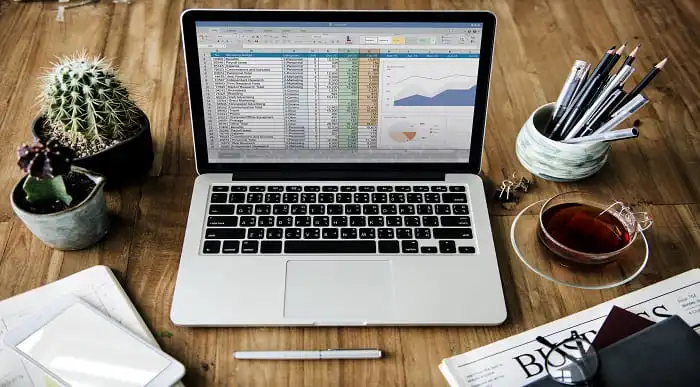
Microsoft Excel For Business
By Study Plex
Recognised Accreditation This course is accredited by continuing professional development (CPD). CPD UK is globally recognised by employers, professional organisations, and academic institutions, thus a certificate from CPD Certification Service creates value towards your professional goal and achievement. The Quality Licence Scheme is a brand of the Skills and Education Group, a leading national awarding organisation for providing high-quality vocational qualifications across a wide range of industries. What is CPD? Employers, professional organisations, and academic institutions all recognise CPD, therefore a credential from CPD Certification Service adds value to your professional goals and achievements. Benefits of CPD Improve your employment prospects Boost your job satisfaction Promotes career advancement Enhances your CV Provides you with a competitive edge in the job market Demonstrate your dedication Showcases your professional capabilities What is IPHM? The IPHM is an Accreditation Board that provides Training Providers with international and global accreditation. The Practitioners of Holistic Medicine (IPHM) accreditation is a guarantee of quality and skill. Benefits of IPHM It will help you establish a positive reputation in your chosen field You can join a network and community of successful therapists that are dedicated to providing excellent care to their client You can flaunt this accreditation in your CV It is a worldwide recognised accreditation What is Quality Licence Scheme? This course is endorsed by the Quality Licence Scheme for its high-quality, non-regulated provision and training programmes. The Quality Licence Scheme is a brand of the Skills and Education Group, a leading national awarding organisation for providing high-quality vocational qualifications across a wide range of industries. Benefits of Quality License Scheme Certificate is valuable Provides a competitive edge in your career It will make your CV stand out Course Curriculum Introduction Introduction 00:02:00 Essential Formulas and Functions Mathematical Functions 00:06:00 Textual Functions 00:07:00 Logical Functions 00:11:00 Date-time (Temporal) Functions 00:07:00 Lookup Formulas Lookup Functions 00:08:00 Data Tools Data Tools 00:19:00 Formatting data and tables Formatting data and tables 00:18:00 Pivot Tables Pivot Tables 00:08:00 Charts Charts-Part 1 00:10:00 Charts-Part 2 00:12:00 Named Ranges Named Ranges 00:10:00 Indirect Functions 00:05:00 Excel Shortcuts Excel Shortcuts 00:12:00 Analytics in Excel Analytics in Excel 00:15:00 Macros Macros 00:10:00 Excel Uses Cases: Engaging Visualizations Infographics 1: Cool charts 00:14:00 Infographics 2: Cool charts 00:06:00 Waterfall chart 00:12:00 Excel Uses Cases: Modeling Customer Lifetime value Concept of Net Present Value and Customer Value 00:09:00 Finding Net Present Value in Excel 00:11:00 Sensitivity Analysis in Excel 00:07:00 Variations in finding customer value 00:07:00 Assessment Assessment - Microsoft Excel For Business 00:10:00 Certificate of Achievement Certificate of Achievement 00:00:00 Get Your Insurance Now Get Your Insurance Now 00:00:00 Feedback Feedback 00:00:00
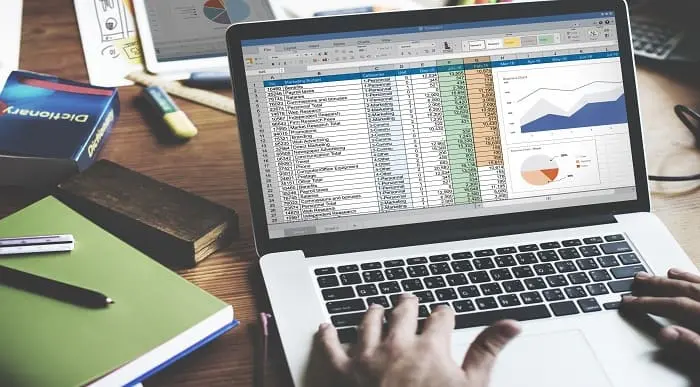
Dynamic Arrays in Excel Program
By Study Plex
Highlights of the Course Course Type: Online Learning Duration: 1 Hour Tutor Support: Tutor support is included Customer Support: 24/7 customer support is available Quality Training: The course is designed by an industry expert Recognised Credential: Recognised and Valuable Certification Completion Certificate: Free Course Completion Certificate Included Instalment: 3 Installment Plan on checkout What you will learn from this course? Gain comprehensive knowledge about Microsoft Office Excel Understand the core competencies and principles of Microsoft Office Excel Explore the various areas of Microsoft Office Excel Know how to apply the skills you acquired from this course in a real-life context Become a confident and expert office admin Dynamic Arrays in Excel Program Course Master the skills you need to propel your career forward in Microsoft Office Excel. This course will equip you with the essential knowledge and skillset that will make you a confident office admin and take your career to the next level. This comprehensive Excel course is designed to help you surpass your professional goals. The skills and knowledge that you will gain through studying this Excel course will help you get one step closer to your professional aspirations and develop your skills for a rewarding career. This comprehensive course will teach you the theory of effective Microsoft Office Excel practice and equip you with the essential skills, confidence and competence to assist you in the Microsoft Office Excel industry. You'll gain a solid understanding of the core competencies required to drive a successful career in Microsoft Office Excel. This course is designed by industry experts, so you'll gain knowledge and skills based on the latest expertise and best practices. This extensive course is designed for office admin or for people who are aspiring to specialise in Microsoft Office Excel. Enrol in this Excel course today and take the next step towards your personal and professional goals. Earn industry-recognised credentials to demonstrate your new skills and add extra value to your CV that will help you outshine other candidates. Who is this Course for? This comprehensive Excel course is ideal for anyone wishing to boost their career profile or advance their career in this field by gaining a thorough understanding of the subject. Anyone willing to gain extensive knowledge on this Microsoft Office Excel can also take this course. Whether you are a complete beginner or an aspiring professional, this course will provide you with the necessary skills and professional competence, and open your doors to a wide number of professions within your chosen sector. Entry Requirements This Excel course has no academic prerequisites and is open to students from all academic disciplines. You will, however, need a laptop, desktop, tablet, or smartphone, as well as a reliable internet connection. Assessment This Excel course assesses learners through multiple-choice questions (MCQs). Upon successful completion of the modules, learners must answer MCQs to complete the assessment procedure. Through the MCQs, it is measured how much a learner could grasp from each section. In the assessment pass mark is 60%. Advance Your Career This Excel course will provide you with a fresh opportunity to enter the relevant job market and choose your desired career path. Additionally, you will be able to advance your career, increase your level of competition in your chosen field, and highlight these skills on your resume. Recognised Accreditation This course is accredited by continuing professional development (CPD). CPD UK is globally recognised by employers, professional organisations, and academic institutions, thus a certificate from CPD Certification Service creates value towards your professional goal and achievement. Course Curriculum Dynamic Arrays in Excel Dynamic Arrays in Excel 00:03:00 XLOOKUP 00:09:00 FILTER and UNIQUE 00:19:00 SORT and SORTBY 00:12:00 SEQUENCE and RANDARRAY 00:13:00 Obtain Your Certificate Order Your Certificate of Achievement 00:00:00 Get Your Insurance Now Get Your Insurance Now 00:00:00 Feedback Feedback 00:00:00
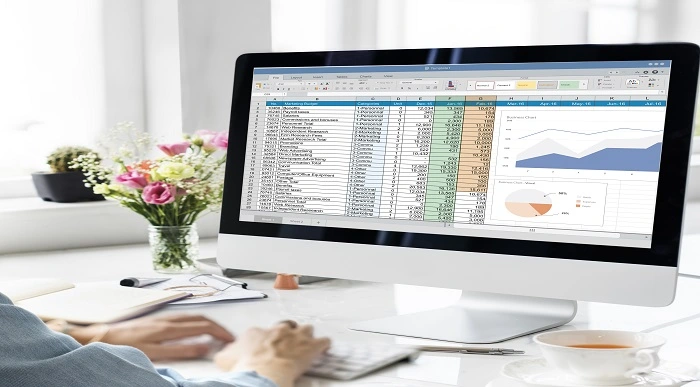
Search By Location
- productivity Courses in London
- productivity Courses in Birmingham
- productivity Courses in Glasgow
- productivity Courses in Liverpool
- productivity Courses in Bristol
- productivity Courses in Manchester
- productivity Courses in Sheffield
- productivity Courses in Leeds
- productivity Courses in Edinburgh
- productivity Courses in Leicester
- productivity Courses in Coventry
- productivity Courses in Bradford
- productivity Courses in Cardiff
- productivity Courses in Belfast
- productivity Courses in Nottingham