- Professional Development
- Medicine & Nursing
- Arts & Crafts
- Health & Wellbeing
- Personal Development
54 Courses
Overview Uplift Your Career & Skill Up to Your Dream Job - Learning Simplified From Home! Kickstart your career & boost your employability by helping you discover your skills, talents and interests with our special Microsoft Power BI Masterclass 2021 Course. You'll create a pathway to your ideal job as this course is designed to uplift your career in the relevant industry. It provides professional training that employers are looking for in today's workplaces. The Microsoft Power BI Masterclass 2021 Course is one of the most prestigious training offered at StudyHub and is highly valued by employers for good reason. This Microsoft Power BI Masterclass 2021 Course has been designed by industry experts to provide our learners with the best learning experience possible to increase their understanding of their chosen field. This Microsoft Power BI Masterclass 2021 Course, like every one of Study Hub's courses, is meticulously developed and well researched. Every one of the topics is divided into elementary modules, allowing our students to grasp each lesson quickly. At StudyHub, we don't just offer courses; we also provide a valuable teaching process. When you buy a course from StudyHub, you get unlimited Lifetime access with 24/7 dedicated tutor support. Why buy this Microsoft Power BI Masterclass 2021? Unlimited access to the course for forever Digital Certificate, Transcript, student ID all included in the price Absolutely no hidden fees Directly receive CPD accredited qualifications after course completion Receive one to one assistance on every weekday from professionals Immediately receive the PDF certificate after passing Receive the original copies of your certificate and transcript on the next working day Easily learn the skills and knowledge from the comfort of your home Certification After studying the course materials of the Microsoft Power BI Masterclass 2021 there will be a written assignment test which you can take either during or at the end of the course. After successfully passing the test you will be able to claim the pdf certificate for £5.99. Original Hard Copy certificates need to be ordered at an additional cost of £9.60. Who is this course for? This Microsoft Power BI Masterclass 2021 course is ideal for Students Recent graduates Job Seekers Anyone interested in this topic People already working in the relevant fields and want to polish their knowledge and skill. Prerequisites This Microsoft Power BI Masterclass 2021 does not require you to have any prior qualifications or experience. You can just enrol and start learning.This Microsoft Power BI Masterclass 2021 was made by professionals and it is compatible with all PC's, Mac's, tablets and smartphones. You will be able to access the course from anywhere at any time as long as you have a good enough internet connection. Career path As this course comes with multiple courses included as bonus, you will be able to pursue multiple occupations. This Microsoft Power BI Masterclass 2021 is a great way for you to gain multiple skills from the comfort of your home. Course Curriculum Section 01: Introduction Welcome! 00:01:00 What is Power BI? 00:03:00 Download & Installing Power BI Desktop 00:04:00 Getting to know the interface 00:03:00 Mini Project: Transform Data 00:07:00 Mini Project: Visualize Data 00:05:00 Mini Project: Creating a Data Model 00:07:00 Course Outline: What will you learn in this course? 00:05:00 How to learn best with this course? 00:03:00 Section 02: Preparing our Project Creating our initial project file 00:04:00 Working with the attached project files 00:04:00 Section 03: Data Transformation - The Query Editor Exploring the Query Editor 00:06:00 Connecting to our data source 00:07:00 Editing rows 00:08:00 Changing data types 00:08:00 Replacing values 00:03:00 Close & Apply 00:03:00 Connecting to a csv file 00:03:00 Connecting to a web page 00:05:00 Extracting characters 00:06:00 Splitting & merging columns 00:09:00 Creating conditional columns 00:06:00 Creating columns from examples 00:09:00 Merging Queries 00:17:00 Pivoting & Unpivoting 00:06:00 Appending Queries 00:08:00 Practice & Solution: Population table 00:15:00 The Fact-Dimension-Model 00:09:00 Practice: Load the dimension table 00:04:00 Organizing our queries in groups 00:03:00 Entering data manually 00:05:00 Creating an index column 00:03:00 Workflow & more transformations 00:05:00 Module summary 00:05:00 Exercise 1 - Instruction 00:02:00 Exercise Solution 00:11:00 Section 04: Data Transformation - Advanced Advanced Editor - Best practices 00:09:00 Performance: References vs. Duplicating 00:10:00 Performance: Enable / Disable Load & Report Refresh 00:05:00 Group by 00:05:00 Mathematical Operations 00:05:00 Run R Script 00:15:00 Using Parameters to dynamically transform data 00:06:00 M formula language: Basics 00:07:00 M formula language: Values, Lists & Tables 00:14:00 M formula language: Functions 00:13:00 M formula language: More functions & steps 00:05:00 Exercise 2 - Instructions 00:01:00 Exercise 2 - solution 00:05:00 Section 05: Creating a Data Model Understanding the relationship 00:05:00 Create & edit relationships 00:06:00 One-to-many & one-to-one relationship 00:06:00 Many-to-many (m:n) relationship 00:08:00 Cross filter direction 00:06:00 Activate & deactivate relationships 00:06:00 Model summary 00:03:00 Exercise 3 Create Model 00:02:00 Exercise 3 Solution 00:02:00 Section 06: Data Visualization Our first visual 00:08:00 The format tab 00:12:00 Understanding tables 00:10:00 Conditional formatting 00:09:00 The Pie Chart 00:06:00 All about the filter visual 00:13:00 The filter pane for developers 00:09:00 Cross filtering & edit interactions 00:04:00 Syncing slicers across pages 00:07:00 Creating drill downs 00:08:00 Creating drill throughs 00:07:00 The tree map visual 00:07:00 The decomposition tree 00:05:00 Understanding the matrix visual 00:05:00 Editing pages 00:07:00 Buttons & Actions 00:09:00 Bookmarks to customize your report 00:10:00 Analytics and Forecasts with line charts 00:10:00 Working with custom visuals 00:07:00 Get data using R Script & R Script visual 00:08:00 Asking questions - Q&A visual 00:04:00 Wrap up - data visualization 00:08:00 Section 07: Power BI & Python Python in Power BI - Plan of attack 00:03:00 Setting up Python for Power BI 00:03:00 Transforming data using Python 00:11:00 Creating visualizations using Python 00:08:00 Violin plots, pair plots & ridge plots using Python 00:15:00 Machine learning (BayesTextAnalyzer) using Python 00:00:00 Performance & Troubleshooting 00:03:00 Section 08: Storytelling with Data Introduction 00:01:00 Show Empathy & Identify the Requirement 00:03:00 Finding the Most Suitable KPI's 00:02:00 Choose an Effective Visualization 00:04:00 Make Use of Natural Reading Pattern 00:03:00 Tell a Story Using Visual Cues 00:05:00 Avoid Chaos & Group Information 00:02:00 Warp Up - Storytelling with Data 00:02:00 Section 09: DAX - The Essentials Introduction 00:03:00 The project data 00:04:00 Measures vs. Calculated Columns 00:15:00 Automatically creating a date table in DAX 00:08:00 CALENDAR 00:05:00 Creating a complete date table with features 00:04:00 Creating key measure table 00:03:00 Aggregation functions 00:06:00 The different versions of COUNT 00:14:00 SUMX - Row based calculations 00:09:00 Section 10: DAX - The CALCULATE function CALCULATE - The basics 00:11:00 Changing the context with FILTER 00:07:00 ALL 00:08:00 ALL SELECTED 00:03:00 ALL EXCEPT 00:07:00 Section 11: Power BI Service - Power BI Cloud How to go on now? 00:03:00 Power BI Pro vs Premium & Signing up 00:04:00 Exploring the interface 00:04:00 Discovering your workspace 00:03:00 Connecting Power BI Desktop & Cloud 00:04:00 Understanding datasets & reports 00:03:00 Working on reports 00:04:00 Updating reports from Power BI Desktop 00:04:00 Creating and working with workspaces 00:07:00 Installing & using a data gateway 00:13:00 Get Quick Insights 00:03:00 Creating dashboards 00:04:00 Sharing our results through Apps 00:10:00 Power BI Mobile App 00:05:00 Creating the layout for the Mobile App 00:04:00 Wrap up - Power BI Cloud 00:07:00 Section 12: Row-Level Security Introduction 00:03:00 Creating a Row-Level Security 00:05:00 Row-Level Security in the Cloud 00:04:00 Row-Level Security & Data Model 00:05:00 Dynamic Row-Level Security 00:07:00 Dynamic Many-to-Many RLS 00:04:00 Hierarchical Row-Level Security 00:13:00 Section 13: More data sources JSON & REST API 00:10:00 Setting up a local MySQL database 00:14:00 Connecting to a MySQL database in Power BI 00:05:00 Connecting to a SQL database (PostgreSQL) 00:05:00 Section 14: Next steps to improve & stay up to date Congratulations & next steps 00:06:00 The End 00:01:00 Resources Resources - Microsoft Power BI Masterclass 2021 00:00:00 Assignment Assignment - Microsoft Power BI 00:00:00

Microsoft Power BI Masterclass
By IOMH - Institute of Mental Health
Join our Microsoft Power BI Masterclass course and discover your hidden skills, setting you on a path to success in this area. Get ready to improve your skills and achieve your biggest goals. The Microsoft Power BI Masterclass course has everything you need to get a great start in this sector. Improving and moving forward is key to getting ahead personally. The Microsoft Power BI Masterclass course is designed to teach you the important stuff quickly and well, helping you to get off to a great start in the field. So, what are you looking for? Enrol now! You will Learn The Following Things: Learn strategies to boost your workplace efficiency. Hone your skills to help you advance your career. Acquire a comprehensive understanding of various topics and tips. Learn in-demand skills that are in high demand among UK employers This course covers the topic you must know to stand against the tough competition. The future is truly yours to seize with this Microsoft Power BI Masterclass. Enrol today and complete the course to achieve a certificate that can change your career forever. Details Perks of Learning with IOMH One-to-one support from a dedicated tutor throughout your course. Study online - whenever and wherever you want. Instant Digital/ PDF certificate 100% money back guarantee 12 months access Process of Evaluation After studying the course, an MCQ exam or assignment will test your skills and knowledge. You have to get a score of 60% to pass the test and get your certificate. Certificate of Achievement After completing the Microsoft Power BI Masterclass course, you will receive your CPD-accredited Digital/PDF Certificate for £5.99. To get the hardcopy certificate for £12.99, you must also pay the shipping charge of just £3.99 (UK) and £10.99 (International). Who Is This Course for? This Microsoft Power BI Masterclass is suitable for anyone aspiring to start a career in relevant field; even if you are new to this and have no prior knowledge, this course is going to be very easy for you to understand. On the other hand, if you are already working in this sector, this course will be a great source of knowledge for you to improve your existing skills and take them to the next level. This course has been developed with maximum flexibility and accessibility, making it ideal for people who don't have the time to devote to traditional education. Requirements There is no prerequisite to enrol in this course. You don't need any educational qualification or experience to enrol in the Microsoft Power BI Masterclass course. Do note: you must be at least 16 years old to enrol. Any internet-connected device, such as a computer, tablet, or smartphone, can access this online course. Career Path The certification and skills you get from this Microsoft Power BI Masterclass Course can help you advance your career and gain expertise in several fields, allowing you to apply for high-paying jobs in related sectors. Course Curriculum Section 01: Introduction Welcome! 00:01:00 What is Power BI? 00:03:00 Download & Installing Power BI Desktop 00:04:00 Getting to know the interface 00:03:00 Mini Project: Transform Data 00:07:00 Mini Project: Visualize Data 00:05:00 Mini Project: Creating a Data Model 00:07:00 Course Outline: What will you learn in this course? 00:05:00 How to learn best with this course? 00:03:00 Section 02: Preparing our Project Creating our initial project file 00:04:00 Working with the attached project files 00:04:00 Section 03: Data Transformation - The Query Editor Exploring the Query Editor 00:06:00 Connecting to our data source 00:07:00 Editing rows 00:08:00 Changing data types 00:08:00 Replacing values 00:03:00 Close & Apply 00:03:00 Connecting to a csv file 00:03:00 Connecting to a web page 00:05:00 Extracting characters 00:06:00 Splitting & merging columns 00:09:00 Creating conditional columns 00:06:00 Creating columns from examples 00:09:00 Merging Queries 00:17:00 Pivoting & Unpivoting 00:06:00 Appending Queries 00:08:00 Practice & Solution: Population table 00:15:00 The Fact-Dimension-Model 00:09:00 Practice: Load the dimension table 00:04:00 Organizing our queries in groups 00:03:00 Entering data manually 00:05:00 Creating an index column 00:03:00 Workflow & more transformations 00:05:00 Module summary 00:05:00 Exercise 1 - Instruction 00:02:00 Exercise Solution 00:11:00 Section 04: Data Transformation - Advanced Advanced Editor - Best practices 00:09:00 Performance: References vs. Duplicating 00:10:00 Performance: Enable / Disable Load & Report Refresh 00:05:00 Group by 00:05:00 Mathematical Operations 00:05:00 Run R Script 00:15:00 Using Parameters to dynamically transform data 00:06:00 M formula language: Basics 00:07:00 M formula language: Values, Lists & Tables 00:14:00 M formula language: Functions 00:13:00 M formula language: More functions & steps 00:05:00 Exercise 2 - Instructions 00:01:00 Exercise 2 - solution 00:05:00 Section 05: Creating a Data Model Understanding the relationship 00:05:00 Create & edit relationships 00:06:00 One-to-many & one-to-one relationship 00:06:00 Many-to-many (m:n) relationship 00:08:00 Cross filter direction 00:06:00 Activate & deactivate relationships 00:06:00 Model summary 00:03:00 Exercise 3 Create Model 00:02:00 Exercise 3 Solution 00:02:00 Section 06: Data Visualization Our first visual 00:08:00 The format tab 00:12:00 Understanding tables 00:10:00 Conditional formatting 00:09:00 The Pie Chart 00:06:00 All about the filter visual 00:13:00 The filter pane for developers 00:09:00 Cross filtering & edit interactions 00:04:00 Syncing slicers across pages 00:07:00 Creating drill downs 00:08:00 Creating drill throughs 00:07:00 The tree map visual 00:07:00 The decomposition tree 00:05:00 Understanding the matrix visual 00:05:00 Editing pages 00:07:00 Buttons & Actions 00:09:00 Bookmarks to customize your report 00:10:00 Analytics and Forecasts with line charts 00:10:00 Working with custom visuals 00:07:00 Get data using R Script & R Script visual 00:08:00 Asking questions - Q&A visual 00:04:00 Wrap up - data visualization 00:08:00 Section 07: Power BI & Python Python in Power BI - Plan of attack 00:03:00 Setting up Python for Power BI 00:03:00 Transforming data using Python 00:11:00 Creating visualizations using Python 00:08:00 Violin plots, pair plots & ridge plots using Python 00:15:00 Machine learning (BayesTextAnalyzer) using Python 00:00:00 Performance & Troubleshooting 00:03:00 Section 08: Storytelling with Data Introduction 00:01:00 Show Empathy & Identify the Requirement 00:03:00 Finding the Most Suitable KPI's 00:02:00 Choose an Effective Visualization 00:04:00 Make Use of Natural Reading Pattern 00:03:00 Tell a Story Using Visual Cues 00:05:00 Avoid Chaos & Group Information 00:02:00 Warp Up - Storytelling with Data 00:02:00 Section 09: DAX - The Essentials Introduction 00:03:00 The project data 00:04:00 Measures vs. Calculated Columns 00:15:00 Automatically creating a date table in DAX 00:08:00 CALENDAR 00:05:00 Creating a complete date table with features 00:04:00 Creating key measure table 00:03:00 Aggregation functions 00:06:00 The different versions of COUNT 00:14:00 SUMX - Row based calculations 00:09:00 Section 10: DAX - The CALCULATE function CALCULATE - The basics 00:11:00 Changing the context with FILTER 00:07:00 ALL 00:08:00 ALL SELECTED 00:03:00 ALL EXCEPT 00:07:00 Section 11: Power BI Service - Power BI Cloud How to go on now? 00:03:00 Power BI Pro vs Premium & Signing up 00:04:00 Exploring the interface 00:04:00 Discovering your workspace 00:03:00 Connecting Power BI Desktop & Cloud 00:04:00 Understanding datasets & reports 00:03:00 Working on reports 00:04:00 Updating reports from Power BI Desktop 00:04:00 Creating and working with workspaces 00:07:00 Installing & using a data gateway 00:13:00 Get Quick Insights 00:03:00 Creating dashboards 00:04:00 Sharing our results through Apps 00:10:00 Power BI Mobile App 00:05:00 Creating the layout for the Mobile App 00:04:00 Wrap up - Power BI Cloud 00:07:00 Section 12: Row-Level Security Introduction 00:03:00 Creating a Row-Level Security 00:05:00 Row-Level Security in the Cloud 00:04:00 Row-Level Security & Data Model 00:05:00 Dynamic Row-Level Security 00:07:00 Dynamic Many-to-Many RLS 00:04:00 Hierarchical Row-Level Security 00:13:00 Section 13: More data sources JSON & REST API 00:10:00 Setting up a local MySQL database 00:14:00 Connecting to a MySQL database in Power BI 00:05:00 Connecting to a SQL database (PostgreSQL) 00:05:00 Section 14: Next steps to improve & stay up to date Congratulations & next steps 00:06:00 The End 00:01:00 Resources Resources - Microsoft Power BI Masterclass 00:00:00
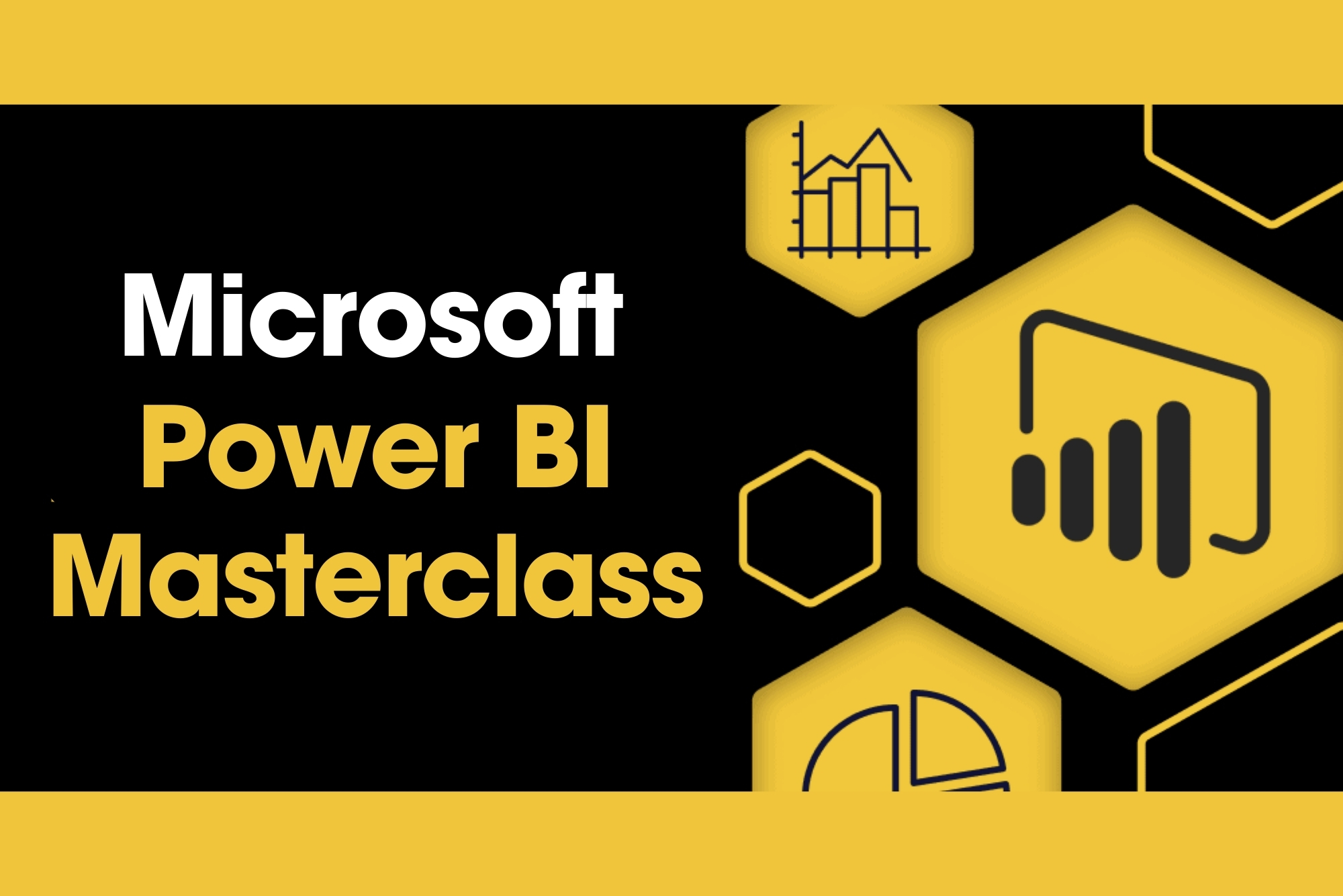
Are you embarking on the journey of mastering data analytics and visualisation in the UK? The 'Advanced Diploma in Microsoft Power BI 2021 at QLS Level 7' is your beacon. Positioned to illuminate the intricate realm of Power BI, this course offers a comprehensive look into the foundational aspects and the advanced features that make Microsoft's tool a standout. With sections meticulously designed ranging from the fundamentals, like data transformation, to advanced concepts, such as integrating Power BI with Python and storytelling with data, this course ensures learners grasp the complete spectrum. With the rising emphasis on data analytics in today's business world, this course acquaints you with Power BI's prowess. It prepares you for the sought-after Microsoft Power BI certification in the UK. Learning Outcomes Comprehend the fundamental aspects of Power BI, from initiating a project to understanding the user interface. Develop proficiency in advanced data transformation techniques and data model creation. Integrate Python with Power BI and harness the benefits of both for enhanced data analytics. Master the art of 'Storytelling with Data' to deliver impactful presentations and reports. Understand and implement Row-Level Security and harness Power BI Cloud services efficiently. Why choose this Advanced Diploma in Microsoft Power BI 2021 at QLS Level 7? Unlimited access to the course for a lifetime. Opportunity to earn a certificate accredited by the CPD Quality Standards after completing this course. Structured lesson planning in line with industry standards. Immerse yourself in innovative and captivating course materials and activities. Assessments are designed to evaluate advanced cognitive abilities and skill proficiency. Flexibility to complete the course at your own pace, on your own schedule. Receive full tutor support throughout the week, from Monday to Friday, to enhance your learning experience. Who is this Advanced Diploma in Microsoft Power BI 2021 at QLS Level 7 for? Individuals keen on obtaining the Microsoft power bi certification UK. Analysts and data professionals aspiring to enhance their data visualisation skills. Business professionals wanting to leverage Power BI for insightful business decision-making. Tech enthusiasts aiming to amalgamate programming (Python) with data analytics. Those seeking to stay updated with the latest trends in Power BI and its evolving capabilities. Career path Data Analyst: Average Salary £30,000 - £40,000 Annually Business Intelligence Developer: Average Salary £35,000 - £45,000 Annually Power BI Developer: Average Salary £40,000 - £50,000 Annually Data Visualisation Specialist: Average Salary £32,000 - £42,000 Annually Business Intelligence Manager: Average Salary £45,000 - £55,000 Annually Data Strategy Consultant: Average Salary £50,000 - £60,000 Annually Prerequisites This Advanced Diploma in Microsoft Power BI 2021 at QLS Level 7 does not require you to have any prior qualifications or experience. You can just enrol and start learning. This course was made by professionals and it is compatible with all PC's, Mac's, tablets and smartphones. You will be able to access the course from anywhere at any time as long as you have a good enough internet connection. Certification After studying the course materials, there will be a written assignment test which you can take at the end of the course. After successfully passing the test you will be able to claim the pdf certificate for £4.99 Original Hard Copy certificates need to be ordered at an additional cost of £8. Endorsed Certificate of Achievement from the Quality Licence Scheme Learners will be able to achieve an endorsed certificate after completing the course as proof of their achievement. You can order the endorsed certificate for only £135 to be delivered to your home by post. For international students, there is an additional postage charge of £10. Endorsement The Quality Licence Scheme (QLS) has endorsed this course for its high-quality, non-regulated provision and training programmes. The QLS is a UK-based organisation that sets standards for non-regulated training and learning. This endorsement means that the course has been reviewed and approved by the QLS and meets the highest quality standards. Please Note: Studyhub is a Compliance Central approved resale partner for Quality Licence Scheme Endorsed courses. Course Curriculum Section 01: Introduction Welcome! 00:01:00 What is Power BI? 00:03:00 Download & Installing Power BI Desktop 00:04:00 Getting to know the interface 00:03:00 Mini Project: Transform Data 00:07:00 Mini Project: Visualize Data 00:05:00 Mini Project: Creating a Data Model 00:07:00 Course Outline: What will you learn in this course? 00:05:00 How to learn best with this course? 00:03:00 Section 02: Preparing our Project Creating our initial project file 00:04:00 Working with the attached project files 00:04:00 Section 03: Data Transformation - The Query Editor Exploring the Query Editor 00:06:00 Connecting to our data source 00:07:00 Editing rows 00:08:00 Changing data types 00:08:00 Replacing values 00:03:00 Close & Apply 00:03:00 Connecting to a csv file 00:03:00 Connecting to a web page 00:05:00 Extracting characters 00:06:00 Splitting & merging columns 00:09:00 Creating conditional columns 00:06:00 Creating columns from examples 00:09:00 Merging Queries 00:17:00 Pivoting & Unpivoting 00:06:00 Appending Queries 00:08:00 Practice & Solution: Population table 00:15:00 The Fact-Dimension-Model 00:09:00 Practice: Load the dimension table 00:04:00 Organizing our queries in groups 00:03:00 Entering data manually 00:05:00 Creating an index column 00:03:00 Workflow & more transformations 00:05:00 Module summary 00:05:00 Exercise 1 - Instruction 00:02:00 Exercise Solution 00:11:00 Section 04: Data Transformation - Advanced Advanced Editor - Best practices 00:09:00 Performance: References vs. Duplicating 00:10:00 Performance: Enable / Disable Load & Report Refresh 00:05:00 Group by 00:05:00 Mathematical Operations 00:05:00 Run R Script 00:15:00 Using Parameters to dynamically transform data 00:06:00 M formula language: Basics 00:07:00 M formula language: Values, Lists & Tables 00:14:00 M formula language: Functions 00:13:00 M formula language: More functions & steps 00:05:00 Exercise 2 - Instructions 00:01:00 Exercise 2 - solution 00:05:00 Section 05: Creating a Data Model Understanding the relationship 00:05:00 Create & edit relationships 00:06:00 One-to-many & one-to-one relationship 00:06:00 Many-to-many (m:n) relationship 00:08:00 Cross filter direction 00:06:00 Activate & deactivate relationships 00:06:00 Model summary 00:03:00 Exercise 3 Create Model 00:03:00 Exercise 3 Solution 00:02:00 Section 06: Data Visualization Our first visual 00:08:00 The format tab 00:12:00 Understanding tables 00:10:00 Conditional formatting 00:09:00 The Pie Chart 00:06:00 All about the filter visual 00:13:00 The filter pane for developers 00:09:00 Cross filtering & edit interactions 00:04:00 Syncing slicers across pages 00:07:00 Creating drill downs 00:08:00 Creating drill throughs 00:07:00 The tree map visual 00:07:00 The decomposition tree 00:05:00 Understanding the matrix visual 00:05:00 Editing pages 00:07:00 Buttons & Actions 00:09:00 Bookmarks to customize your report 00:10:00 Analytics and Forecasts with line charts 00:10:00 Working with custom visuals 00:07:00 Get data using R Script & R Script visual 00:08:00 Asking questions - Q&A visual 00:04:00 Wrap up - data visualization 00:08:00 Section 07: Power BI & Python Python in Power BI - Plan of attack 00:03:00 Setting up Python for Power BI 00:03:00 Transforming data using Python 00:11:00 Creating visualizations using Python 00:08:00 Violin plots, pair plots & ridge plots using Python 00:15:00 Machine learning (BayesTextAnalyzer) using Python 00:00:00 Performance & Troubleshooting 00:03:00 Section 08: Storytelling with Data Introduction 00:01:00 Show Empathy & Identify the Requirement 00:03:00 Finding the Most Suitable KPI's 00:02:00 Choose an Effective Visualization 00:04:00 Make Use of Natural Reading Pattern 00:03:00 Tell a Story Using Visual Cues 00:05:00 Avoid Chaos & Group Information 00:02:00 Warp Up - Storytelling with Data 00:02:00 Section 09: DAX - The Essentials Introduction 00:03:00 The project data 00:04:00 Measures vs. Calculated Columns 00:15:00 Automatically creating a date table in DAX 00:08:00 CALENDAR 00:05:00 Creating a complete date table with features 00:04:00 Creating key measure table 00:03:00 Aggregation functions 00:06:00 The different versions of COUNT 00:14:00 SUMX - Row based calculations 00:09:00 Section 10: DAX - The CALCULATE function CALCULATE - The basics 00:11:00 Changing the context with FILTER 00:07:00 ALL 00:08:00 ALL SELECTED 00:03:00 ALL EXCEPT 00:07:00 Section 11: Power BI Service - Power BI Cloud How to go on now? 00:03:00 Power BI Pro vs Premium & Signing up 00:04:00 Exploring the interface 00:04:00 Discovering your workspace 00:03:00 Connecting Power BI Desktop & Cloud 00:04:00 Understanding datasets & reports 00:03:00 Working on reports 00:04:00 Updating reports from Power BI Desktop 00:04:00 Creating and working with workspaces 00:07:00 Installing & using a data gateway 00:13:00 Get Quick Insights 00:03:00 Creating dashboards 00:04:00 Sharing our results through Apps 00:10:00 Power BI Mobile App 00:05:00 Creating the layout for the Mobile App 00:04:00 Wrap up Power BI Cloud 00:07:00 Section 12: Row-Level Security Introduction 00:03:00 Creating a Row-Level Security 00:05:00 Row-Level Security in the Cloud 00:04:00 Row-Level Security & Data Model 00:05:00 Dynamic Row-Level Security 00:07:00 Dynamic Many-to-Many RLS 00:04:00 Hierarchical Row-Level Security 00:13:00 Section 13: More data sources JSON & REST API 00:10:00 Setting up a local MySQL database 00:14:00 Connecting to a MySQL database in Power BI 00:05:00 Connecting to a SQL database (PostgreSQL) 00:05:00 Section 14: Next steps to improve & stay up to date Congratulations & next steps 00:06:00 The End 00:01:00 Resources Resources - Advanced Diploma in Microsoft Power BI 2021 at QLS Level 7 00:00:00 Assignment Assignment - Advanced Diploma in Microsoft Power BI 2021 at QLS Level 7 04:00:00 Order your QLS Endorsed Certificate Order your QLS Endorsed Certificate 00:00:00

The PowerBI Formulas course delves into the intricacies of Power Query and Power Pivot in Power BI, focusing on various techniques to enhance data analysis and visualization. Through a series of modules, participants will learn how to effectively use Power Query and Power Pivot to transform, manipulate, and model data for creating insightful reports and dashboards. Learning Outcomes: Master the fundamentals of Power Query and Power Pivot in Power BI. Understand data transformation techniques using Power Query. Explore advanced data modeling with Power Pivot. Learn to create calculated columns and measures. Gain proficiency in using DAX (Data Analysis Expressions) formulas. Apply Power Query and Power Pivot to real-world data scenarios. Utilize data relationships and hierarchies for effective data modeling. Create dynamic visualizations and reports using the transformed data. Why buy this PowerBI Formulas? Unlimited access to the course for forever Digital Certificate, Transcript, student ID all included in the price Absolutely no hidden fees Directly receive CPD accredited qualifications after course completion Receive one to one assistance on every weekday from professionals Immediately receive the PDF certificate after passing Receive the original copies of your certificate and transcript on the next working day Easily learn the skills and knowledge from the comfort of your home Certification After studying the course materials of the PowerBI Formulas there will be a written assignment test which you can take either during or at the end of the course. After successfully passing the test you will be able to claim the pdf certificate for £5.99. Original Hard Copy certificates need to be ordered at an additional cost of £9.60. Who is this course for? Business analysts and data analysts seeking to enhance their Power BI skills. Data professionals looking to leverage Power Query and Power Pivot for data analysis. Professionals working with data visualization and reporting. Individuals interested in learning advanced data transformation and modeling techniques. Prerequisites This PowerBI Formulas does not require you to have any prior qualifications or experience. You can just enrol and start learning.This PowerBI Formulas was made by professionals and it is compatible with all PC's, Mac's, tablets and smartphones. You will be able to access the course from anywhere at any time as long as you have a good enough internet connection. Career path Data Analyst: Analyze and visualize data to extract meaningful insights. Business Intelligence Analyst: Transform raw data into actionable business insights. Data Scientist: Apply data manipulation and modeling techniques for predictions. Reporting Specialist: Create engaging and informative reports and dashboards. Business Analyst: Use data-driven insights to inform decision-making processes. Course Curriculum PowerBI Formulas power pivot power query - 1 00:01:00 power pivot power query - 2 00:02:00 power pivot power query - 3 00:06:00 power pivot power query - 4 00:07:00 power pivot power query - 5 00:02:00 power pivot power query - 6 00:05:00 power pivot power query - 7 00:05:00 power pivot power query - 8 00:04:00 power pivot power query - 9 00:03:00 power pivot power query - 10 00:02:00 power pivot power query - 11 00:04:00 power pivot power query - 12 00:08:00 power pivot power query - 13 00:04:00 power pivot power query - 14 00:03:00 power pivot power query - 15 00:13:00 power pivot power query - 16 00:03:00 power pivot power query - 17 00:13:00 Assignment Assignment - PowerBI Formulas 00:00:00
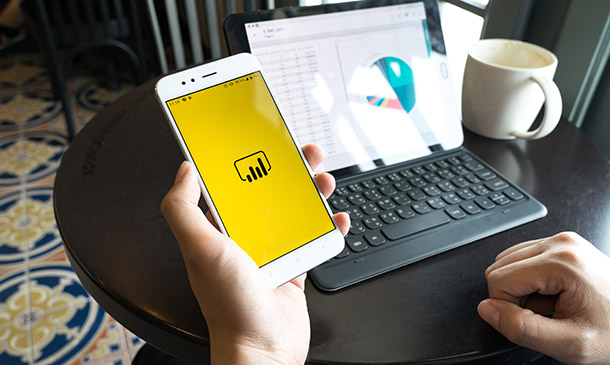
AWS Certified Data Analytics Specialty (2023) Hands-on
By Packt
This course covers the important topics needed to pass the AWS Certified Data Analytics-Specialty exam (AWS DAS-C01). You will learn about Kinesis, EMR, DynamoDB, and Redshift, and get ready for the exam by working through quizzes, exercises, and practice exams, along with exploring essential tips and techniques.
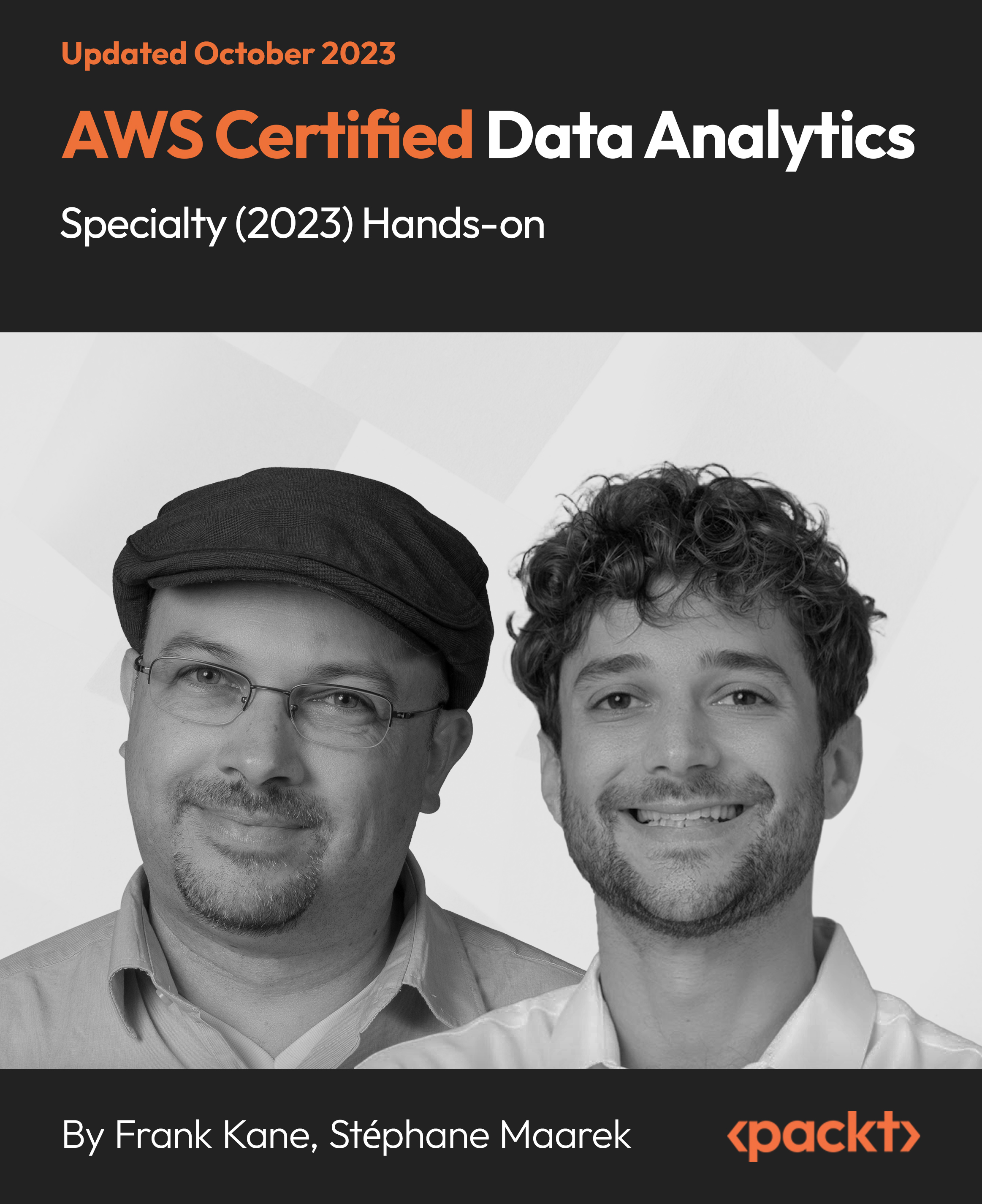
Microsoft Power BI: Data Analysis Practitioner (Second Edition) (v1.3)
By Nexus Human
Duration 2 Days 12 CPD hours This course is intended for This course is designed for professionals in a variety of job roles who are currently using desktop or web-based data management tools such as Microsoft Excel or SQL Server reporting services to perform numerical or general data analysis. They are responsible for connecting to cloud-based data sources, as well as shaping and combining data for the purpose of analysis. They are also looking for alternative ways to analyze business data, visualize insights, and share those insights with peers across the enterprise. This includes capturing and reporting on data to peers, executives, and clients. Overview In this course, you will analyze data with Microsoft Power BI. You will: Analyze data with self-service BI. Connect to data sources. Perform data cleaning, profiling, and shaping. Visualize data with Power BI. Enhance data analysis by adding and customizing visual elements. Model data with calculations. Create interactive visualizations. As technology progresses and becomes more interwoven with our businesses and lives, more data is collected about business and personal activities. This era of 'big data' is a direct result of the popularity and growth of cloud computing, which provides an abundance of computational power and storage, allowing organizations of all sorts to capture and store data. Leveraging that data effectively can provide timely insights and competitive advantages. Creating data-backed visualizations is key for data scientists, or any professional, to explore, analyze, and report insights and trends from data. Microsoft© Power BI© software is designed for this purpose. Power BI was built to connect to a wide range of data sources, and it enables users to quickly create visualizations of connected data to gain insights, show trends, and create reports. Power BI's data connection capabilities and visualization features go far beyond those that can be found in spreadsheets, enabling users to create compelling and interactive worksheets, dashboards, and stories that bring data to life and turn data into thoughtful action. Analyzing Data with Self-Service BI Topic A: Data Analysis and Visualization for Business Intelligence Topic B: Self-Service BI with Microsoft Power BI Connecting to Data Sources Topic A: Create Data Connections Topic B: Configure and Manage Data Relationships Topic C: Save Files in Power BI Performing Data Cleaning, Profiling, and Shaping Topic A: Clean, Transform, and Load Data with the Query Editor Topic B: Profile Data with the Query Editor Topic C: Shape Data with the Query Editor Topic D: Combine and Manage Data Rows Visualizing Data with Power BI Topic A: Create Visualizations in Power BI Topic B: Chart Data in Power BI Enhancing Data Analysis Topic A: Customize Visuals and Pages Topic B: Incorporate Tooltips Modeling Data with Calculations Topic A: Create Calculations with Data Analysis Expressions (DAX) Topic B: Create Calculated Measures and Conditional Columns Creating Interactive Visualizations Topic A: Create and Manage Data Hierarchies Topic B: Filter and Slice Reports Topic C: Create Dashboards Additional course details: Nexus Humans Microsoft Power BI: Data Analysis Practitioner (Second Edition) (v1.3) training program is a workshop that presents an invigorating mix of sessions, lessons, and masterclasses meticulously crafted to propel your learning expedition forward. This immersive bootcamp-style experience boasts interactive lectures, hands-on labs, and collaborative hackathons, all strategically designed to fortify fundamental concepts. Guided by seasoned coaches, each session offers priceless insights and practical skills crucial for honing your expertise. Whether you're stepping into the realm of professional skills or a seasoned professional, this comprehensive course ensures you're equipped with the knowledge and prowess necessary for success. While we feel this is the best course for the Microsoft Power BI: Data Analysis Practitioner (Second Edition) (v1.3) course and one of our Top 10 we encourage you to read the course outline to make sure it is the right content for you. Additionally, private sessions, closed classes or dedicated events are available both live online and at our training centres in Dublin and London, as well as at your offices anywhere in the UK, Ireland or across EMEA.

Microsoft Power BI: Data Analysis Professional (Second Edition) (v1.3)
By Nexus Human
Duration 3 Days 18 CPD hours This course is intended for This course is designed for professionals in a variety of job roles who are currently using desktop or web-based data management tools such as Microsoft Excel or SQL Server reporting services to perform numerical or general data analysis. They are responsible for connecting to cloud-based data sources, as well as shaping and combining data for the purpose of analysis. They are also looking for alternative ways to analyze business data, visualize insights, and share those insights with peers across the enterprise. This includes capturing and reporting on data to peers, executives, and clients. This course is also designed for professionals who want to pursue the Microsoft Power BI Data Analyst (Exam PL-300) certification. Overview In this course, you will analyze data with Microsoft Power BI. You will: Analyze data with self-service BI. Connect to data sources. Perform data cleaning, profiling, and shaping. Visualize data with Power BI. Enhance data analysis by adding and customizing visual elements. Model data with calculations. Create interactive visualizations. Use advanced analysis techniques. Enhance reports and dashboards. Publish and share reports and dashboards. Extend Power BI beyond the desktop. As technology progresses and becomes more interwoven with our businesses and lives, more data is collected about business and personal activities. This era of 'big data' is a direct result of the popularity and growth of cloud computing, which provides an abundance of computational power and storage, allowing organizations of all sorts to capture and store data. Leveraging that data effectively can provide timely insights and competitive advantages. Creating data-backed visualizations is key for data scientists, or any professional, to explore, analyze, and report insights and trends from data. Microsoft© Power BI© software is designed for this purpose. Power BI was built to connect to a wide range of data sources, and it enables users to quickly create visualizations of connected data to gain insights, show trends, and create reports. Power BI's data connection capabilities and visualization features go far beyond those that can be found in spreadsheets, enabling users to create compelling and interactive worksheets, dashboards, and stories that bring data to life and turn data into thoughtful action. Analyzing Data with Self-Service BI Topic A: Data Analysis and Visualization for Business Intelligence Topic B: Self-Service BI with Microsoft Power BI Connecting to Data Sources Topic A: Create Data Connections Topic B: Configure and Manage Data Relationships Topic C: Save Files in Power BI Performing Data Cleaning, Profiling, and Shaping Topic A: Clean, Transform, and Load Data with the Query Editor Topic B: Profile Data with the Query Editor Topic C: Shape Data with the Query Editor Topic D: Combine and Manage Data Rows Visualizing Data with Power BI Topic A: Create Visualizations in Power BI Topic B: Chart Data in Power BI Enhancing Data Analysis Topic A: Customize Visuals and Pages Topic B: Incorporate Tooltips Modeling Data with Calculations Topic A: Create Calculations with Data Analysis Expressions (DAX) Topic B: Create Calculated Measures and Conditional Columns Creating Interactive Visualizations Topic A: Create and Manage Data Hierarchies Topic B: Filter and Slice Reports Topic C: Create Dashboards Using Advanced Analysis Techniques Topic A: Create Calculated Tables, Variables, and Parameters Topic B: Enhance Visuals with Statistical Analysis Topic C: Perform Advanced Analysis Enhancing Reports and Dashboards Topic A: Enhance Reports Topic B: Enhance Dashboards Publishing and Sharing Reports and Dashboards Topic A: Publish Reports Topic B: Create and Manage Workspaces Topic C: Share Reports and Dashboards Extending Power BI Beyond the Desktop Topic A: Use Power BI Mobile Topic B: Extend Access with the Power BI API Additional course details: Nexus Humans Microsoft Power BI: Data Analysis Professional (Second Edition) (v1.3) training program is a workshop that presents an invigorating mix of sessions, lessons, and masterclasses meticulously crafted to propel your learning expedition forward. This immersive bootcamp-style experience boasts interactive lectures, hands-on labs, and collaborative hackathons, all strategically designed to fortify fundamental concepts. Guided by seasoned coaches, each session offers priceless insights and practical skills crucial for honing your expertise. Whether you're stepping into the realm of professional skills or a seasoned professional, this comprehensive course ensures you're equipped with the knowledge and prowess necessary for success. While we feel this is the best course for the Microsoft Power BI: Data Analysis Professional (Second Edition) (v1.3) course and one of our Top 10 we encourage you to read the course outline to make sure it is the right content for you. Additionally, private sessions, closed classes or dedicated events are available both live online and at our training centres in Dublin and London, as well as at your offices anywhere in the UK, Ireland or across EMEA.

Description Microsoft Excel is a powerful and easy to use spreadsheet program that almost all businesses use on a day-to-day basis. It is used to store and retrieve numerical data and it is ideal for entering, calculating and analysing company data such as sales figures, sales taxes or commissions. This Level 3 Diploma in Microsoft Excel 2016 is a course which will help you learn the various features incorporated in the software. This course has been specially designed to cover everything from the basic concepts to the advanced levels. This course allows you to take advantage of the online aspect of training by learning at your own pace. As long as you have access to an eligible device, such as a laptop, or smartphone, and an internet connection, you can access this Level 3 Diploma in Microsoft Excel 2016 from anywhere, and anytime. Learning Outcomes: Familiarize the excel user interface, creating basic worksheet and using the help system How to create formulas, reuse them and insert functions in a worksheet Managing cells, columns and rows and ways to manipulate data Utilizing the 'Search and replace' data options and spell checking Modifying fonts, adding borders and colours to cells, using number formats, aligning cell contents and applying cell styles Define and refine page layouts for printing options Managing large workbooks through worksheet tab formatting and using different views Options for general customization, language, formula, proofing and saving Customizing Quick Access toolbar, ribbon, advanced and Trust Center options Utilize Excel's version control features and enabling add-ins Best ways to utilize Macro Recorder, how to edit and debug a macro, and setting up macro security Customizing the Quick Access toolbar and hotkeys Utilizing Macros to insert and format texts, sort and duplicate data, and generate reports Determine appropriate dialog box types to use Using variety of techniques to capture user input Managing worksheets using macros Creating user-defined functions and ways to automate SUM functions with macros Explore PowerPivot applications Importing data from different sources Creating linked tables Organizing and formatting tables Creating calculated columns PowerPivot data filtering and sorting Creating PivotTables and PivotCharts, and filtering data using slicers Presenting Visual data through visual outlets Utilizing DAX functions for manipulating PowerPivot data Extracting data from tables using functions, and working with time-dependent data Saving data in different formats and protecting reports Assessment: At the end of the course, you will be required to sit for an online MCQ test. Your test will be assessed automatically and immediately. You will instantly know whether you have been successful or not. Before sitting for your final exam you will have the opportunity to test your proficiency with a mock exam. Certification: After completing and passing the course successfully, you will be able to obtain an Accredited Certificate of Achievement. Certificates can be obtained either in hard copy at a cost of £39 or in PDF format at a cost of £24. Who is this Course for? Level 3 Diploma in Microsoft Excel 2016 is certified by CPD Qualifications Standards and CiQ. This makes it perfect for anyone trying to learn potential professional skills. As there is no experience and qualification required for this course, it is available for all students from any academic background. Requirements Our Level 3 Diploma in Microsoft Excel 2016 is fully compatible with any kind of device. Whether you are using Windows computer, Mac, smartphones or tablets, you will get the same experience while learning. Besides that, you will be able to access the course with any kind of internet connection from anywhere at any time without any kind of limitation. Career Path After completing this course you will be able to build up accurate knowledge and skills with proper confidence to enrich yourself and brighten up your career in the relevant job market. Module : 1 Identify the Elements of the Excel Interface 00:30:00 Activity - Identify the Elements of the Excel Interface 00:05:00 Create a Basic Worksheet 01:00:00 Activity - Create a Basic Worksheet 00:05:00 Use the Help System 00:30:00 Activity - Use the Help System 00:05:00 Create Formulas in a Worksheet 01:00:00 Activity - Create Formulas in a Worksheet 00:05:00 Insert Functions in a Worksheet 00:30:00 Activity - Insert Functions in a Worksheet 00:05:00 Reuse Formulas 00:30:00 Activity - Reuse Formulas 00:05:00 Manipulate Data 00:30:00 Activity - Manipulate Data 00:05:00 Insert, Manipulate, and Delete Cells, Columns, and Rows 00:30:00 Activity - Insert, Manipulate, and Delete Cells, Columns, and Rows 00:05:00 Search For and Replace Data 00:30:00 Activity - Search For and Replace Data 00:05:00 Spell Check a Worksheet 00:30:00 Activity - Spell Check a Worksheet 00:05:00 Modify Fonts 00:30:00 Activity - Modify Fonts 00:05:00 Add Borders and Colors to Cells 01:00:00 Activity - Add Borders and Colors to Cells 00:05:00 Apply Number Formats 00:30:00 Activity - Apply Number Formats 00:05:00 Align Cell Contents 00:30:00 Activity - Align Cell Contents 00:05:00 Apply Cell Styles 00:30:00 Activity - Apply Cell Styles 00:05:00 Define the Basic Page Layout for a Workbook 01:00:00 Activity - Define the Basic Page Layout for a Workbook 00:05:00 Refine the Page Layout and Apply Print Options 00:30:00 Activity - Refine the Page Layout and Apply Print Options 00:05:00 Format Worksheet Tabs 00:30:00 Activity - Format Worksheet Tabs 00:05:00 Manage Worksheets 00:30:00 Activity - Manage Worksheets 00:05:00 Manage the View of Worksheets and Workbooks 00:30:00 Activity - Manage the View of Worksheets and Workbooks 00:05:00 Customize General and Language Options 00:30:00 Activity - Customize General and Language Options 00:05:00 Customize Formula Options 00:30:00 Activity - Customize Formula Options 00:05:00 Customize Proofing and Save Options 01:00:00 Activity - Customize Proofing and Save Options 00:05:00 Customize the Ribbon and Quick Access Toolbar 00:30:00 Activity - Customize the Ribbon and Quick Access Toolbar 00:05:00 Customize the Functionality of Excel by Enabling Add-Ins 00:30:00 Activity - Customize the Functionality of Excel by Enabling Add-Ins 00:05:00 Customize Advanced and Trust Center Options 00:30:00 Activity - Customize Advanced and Trust Center Options 00:05:00 Activities and Exercise Files - Microsoft Excel 2016 for Beginners 00:00:00 Module : 2 Apply Range Names 00:30:00 Use Specialized Functions 00:30:00 Use Text Functions 00:30:00 Use Logical Functions 00:30:00 Use Lookup Functions 00:30:00 Use Date Functions 00:30:00 Use Financial Functions 00:30:00 Create and Modify Tables 00:30:00 Sort and Filter Data 00:30:00 Use Subtotal and Database Functions to Calculate Data 00:30:00 Create Charts 00:30:00 Modify and Format Charts 00:30:00 Create a Trendline 00:30:00 Create Advanced Charts 00:30:00 Create a PivotTable 00:30:00 Filter Data by Using Slicers 00:30:00 Analyze Data with PivotCharts 00:30:00 Insert and Modify Graphic Objects 00:30:00 Layer and Group Graphic Objects 00:30:00 Incorporate SmartArt 00:30:00 Customize Workbooks 00:30:00 Manage Themes 00:30:00 Create and Use Templates 00:30:00 Protect Files 00:30:00 Preparing a Workbook for Multiple Audiences 00:30:00 Activities and Exercise Files - Microsoft Excel 2016 Intermediate 00:00:00 Module : 3 Update Workbook Properties 00:15:00 Activity-Update Workbook Properties 00:05:00 Create and Edit a Macro 00:15:00 Activity-Create and Edit a Macro 00:05:00 Apply Conditional Formatting 00:15:00 Activity-Apply Conditional Formatting 00:05:00 Add Data Validation Criteria 00:15:00 Activity-Add Data Validation Criteriaty 00:05:00 Trace Cells 00:15:00 Activity-Trace Cells 00:05:00 Troubleshoot Invalid Data and Formula Errors 00:15:00 Activity-Troubleshoot Invalid Data and Formula Errors 00:05:00 Watch and Evaluate Formulas 00:15:00 Activity-Watch and Evaluate Formulas 00:05:00 Create a Data List Outline 00:15:00 Activity-Create a Data List Outline 00:05:00 Create Sparklines 00:15:00 Activity_Create Sparklines 00:05:00 Create Scenarios 00:15:00 Activity-Create Scenarios 00:05:00 Perform a What-If Analysis 00:15:00 Activity-Perform a What-If Analysis 00:05:00 Perform a Statistical Analysis with the Analysis ToolPak 00:15:00 Activity-Perform a Statistical Analysis with the Analysis ToolPak 00:05:00 Create Interactive Data with Power View 00:15:00 Activity-Create Interactive Data with Power View 00:05:00 Consolidate Data 00:15:00 Activity-Consolidate Data 00:05:00 Link Cells in Different Workbooks 00:15:00 Activity-Link Cells in Different Workbooks 00:05:00 Merge Workbooks 00:15:00 Activity-Merge Workbooks 00:05:00 Export Excel Data 00:15:00 Activity-Export Excel Data 00:05:00 Import a Delimited Text File 00:14:00 Activity- Import a Delimited Text File 00:05:00 Activity-Integrate Excel Data with the Web 00:05:00 Activity-Integrate Excel Data with the Web 00:05:00 Create a Web Query 00:15:00 Activity-Create a Web Query 00:05:00 Import and Export XML Data 00:15:00 Activity-Import and Export XML Data 00:05:00 Activities and Exercise Files - Microsoft Excel 2016 Advanced 00:00:00 Module : 4 Create a Macro Using the Macro Recorder 01:00:00 Edit a Macro 01:00:00 Debug a Macro 00:30:00 Customize the Quick Access Toolbar and Hotkeys 00:30:00 Set Macro Security 01:00:00 Insert Text 00:30:00 Format Text 00:30:00 Sort Data 00:30:00 Duplicate Data 01:00:00 Generate a Report 01:00:00 Determine the Dialog Box Type 00:15:00 Capture User Input 01:00:00 Insert, Copy, and Delete Worksheets 00:30:00 Rename Worksheets 00:30:00 Modify the Order of Worksheets 00:15:00 Print Worksheets 00:30:00 Create User-Defined Functions 00:30:00 Automate SUM Functions 00:30:00 Activities and Exercise Files - Microsoft Excel 2016 and VBA 00:00:00 Module : 5 Enable and Navigate 00:30:00 Import Data from Various Data Sources 01:00:00 Refresh Data from a Data Source 00:30:00 Create Linked Tables 00:30:00 Organize and Format Tables 00:30:00 Create Calculated Columns 00:30:00 Sort and Filter PowerPivot Data 00:30:00 Create and Manage Table Relationships 01:00:00 Create PivotTables 01:00:00 Create PivotCharts 00:30:00 Create Power Views 01:00:00 Filter Data Using Slicers 00:30:00 Present PivotTable Data Visually 01:00:00 Manipulate PowerPivot Data Using DAX Functions 01:00:00 Extract Data from Tables Using Functions 00:30:00 Save Reports in Different File Formats 01:00:00 Work with Time Dependent Data 00:30:00 Protect Reports 00:30:00 Activities and Exercise Files - Microsoft Excel 2016 PowerPivot 00:00:00 Refer A Friend Refer A Friend 00:00:00 Mock Exam Mock Exam- Level 3 Diploma in Microsoft Excel 2016 00:30:00 Final Exam Final Exam- Level 3 Diploma in Microsoft Excel 2016 00:30:00 Certificate and Transcript Order Your Certificates and Transcripts 00:00:00

Microsoft Power BI Masterclass 2021
By NextGen Learning
Microsoft Power BI Masterclass 2021 Course Overview: The "Microsoft Power BI Masterclass 2021" provides learners with the skills to become proficient in data analysis and visualization using Power BI. This comprehensive course covers the core functionalities of Power BI, from data preparation and transformation to creating impactful reports and dashboards. Learners will gain valuable insights into data modelling, visualisation, and the use of DAX for advanced calculations. By the end of the course, participants will be able to apply their knowledge to real-world projects, improving their ability to communicate data-driven insights effectively. This course is ideal for professionals and beginners who want to leverage Power BI to unlock the potential of their data. Course Description: This masterclass delves into the essential features of Microsoft Power BI, guiding learners through every stage of data analysis. Starting with project setup and data transformation in the Query Editor, the course progresses to advanced topics such as DAX functions and data storytelling. Learners will explore how to build data models, create dashboards, and employ Python in Power BI to enhance their reports. The course also covers Power BI Service for cloud-based analytics, row-level security for data protection, and integrating additional data sources. With a focus on empowering users to communicate insights clearly, the course ensures learners gain the expertise to manage data efficiently, make informed decisions, and stay up to date with evolving tools and features. Microsoft Power BI Masterclass 2021 Curriculum: Module 01: Introduction Module 02: Preparing our Project Module 03: Data Transformation - The Query Editor Module 04: Data Transformation - Advanced Module 05: Creating a Data Model Module 06: Data Visualization Module 07: Power BI & Python Module 08: Storytelling with Data Module 09: DAX - The Essentials Module 10: DAX - The CALCULATE function Module 11: Power BI Service - Power BI Cloud Module 12: Row-Level Security Module 13: More data sources Module 14: Next steps to improve & stay up to date (See full curriculum) Who is this course for? Individuals seeking to enhance their data analysis skills. Professionals aiming to advance their data visualization expertise. Beginners with an interest in data science or business analytics. Business analysts or data professionals looking to upskill in Power BI. Career Path: Data Analyst Business Intelligence Analyst Data Scientist Power BI Developer Reporting Analyst Data Visualisation Expert

Overview This comprehensive course on Data Visualization and Reporting with Power BI will deepen your understanding on this topic. After successful completion of this course you can acquire the required skills in this sector. This Data Visualization and Reporting with Power BI comes with accredited certification from CPD, which will enhance your CV and make you worthy in the job market. So enrol in this course today to fast track your career ladder. How will I get my certificate? You may have to take a quiz or a written test online during or after the course. After successfully completing the course, you will be eligible for the certificate. Who is This course for? There is no experience or previous qualifications required for enrolment on this Data Visualization and Reporting with Power BI. It is available to all students, of all academic backgrounds. Requirements Our Data Visualization and Reporting with Power BI is fully compatible with PC's, Mac's, Laptop, Tablet and Smartphone devices. This course has been designed to be fully compatible with tablets and smartphones so you can access your course on Wi-Fi, 3G or 4G. There is no time limit for completing this course, it can be studied in your own time at your own pace. Career Path Learning this new skill will help you to advance in your career. It will diversify your job options and help you develop new techniques to keep up with the fast-changing world. This skillset will help you to- Open doors of opportunities Increase your adaptability Keep you relevant Boost confidence And much more! Course Curriculum 15 sections • 140 lectures • 14:25:00 total length •Welcome!: 00:01:00 •What is Power BI?: 00:03:00 •Download & Installing Power BI Desktop: 00:04:00 •Getting to know the interface: 00:03:00 •Mini Project: Transform Data: 00:07:00 •Mini Project: Visualize Data: 00:05:00 •Mini Project: Creating a Data Model: 00:07:00 •Course Outline: What will you learn in this course?: 00:05:00 •How to learn best with this course?: 00:03:00 •Creating our initial project file: 00:04:00 •Working with the attached project files: 00:04:00 •Exploring the Query Editor: 00:06:00 •Connecting to our data source: 00:07:00 •Editing rows: 00:08:00 •Changing data types: 00:08:00 •Replacing values: 00:03:00 •Close & Apply: 00:03:00 •Connecting to a csv file: 00:03:00 •Connecting to a web page: 00:05:00 •Extracting characters: 00:06:00 •Splitting & merging columns: 00:09:00 •Creating conditional columns: 00:06:00 •Creating columns from examples: 00:09:00 •Merging Queries: 00:17:00 •Pivoting & Unpivoting: 00:06:00 •Appending Queries: 00:08:00 •Practice & Solution: Population table: 00:15:00 •The Fact-Dimension-Model: 00:09:00 •Practice: Load the dimension table: 00:04:00 •Organizing our queries in groups: 00:03:00 •Entering data manually: 00:05:00 •Creating an index column: 00:03:00 •Workflow & more transformations: 00:05:00 •Module summary: 00:05:00 •Exercise 1 - Instruction: 00:02:00 •Exercise 1 - Exercise Solution: 00:11:00 •Advanced Editor - Best practices: 00:09:00 •Performance: References vs. Duplicating: 00:10:00 •Performance: Enable / Disable Load & Report Refresh: 00:05:00 •Group by: 00:05:00 •Mathematical Operations: 00:05:00 •Run R Script: 00:15:00 •Using Parameters to dynamically transform data: 00:06:00 •M formula language: Basics: 00:07:00 •M formula language: Values, Lists & Tables: 00:14:00 •M formula language: Functions: 00:13:00 •M formula language: More functions & steps: 00:05:00 •Exercise 2 - Instructions: 00:01:00 •Exercise 2 - solution: 00:05:00 •Understanding the relationship: 00:05:00 •Create & edit relationships: 00:06:00 •One-to-many & one-to-one relationship: 00:06:00 •Many-to-many (m:n) relationship: 00:08:00 •Cross filter direction: 00:06:00 •Activate & deactivate relationships: 00:06:00 •Model summary: 00:03:00 •Exercise 3 Create Model: 00:02:00 •Exercise 3 Solution: 00:02:00 •Our first visual: 00:08:00 •The format tab: 00:12:00 •Understanding tables: 00:10:00 •Conditional formatting: 00:09:00 •The Pie Chart: 00:06:00 •All about the filter visual: 00:13:00 •The filter pane for developers: 00:09:00 •Cross filtering & edit interactions: 00:04:00 •Syncing slicers across pages: 00:07:00 •Creating drill downs: 00:08:00 •Creating drill throughs: 00:07:00 •The tree map visual: 00:07:00 •The decomposition tree: 00:05:00 •Understanding the matrix visual: 00:05:00 •Editing pages: 00:07:00 •Buttons & Actions: 00:09:00 •Bookmarks to customize your report: 00:10:00 •Analytics and Forecasts with line charts: 00:10:00 •Working with custom visuals: 00:07:00 •Get data using R Script & R Script visual: 00:08:00 •Asking questions - Q&A visual: 00:04:00 •Wrap up - data visualization: 00:08:00 •Python in Power BI - Plan of attack: 00:03:00 •Setting up Python for Power BI: 00:03:00 •Transforming data using Python: 00:11:00 •Creating visualizations using Python: 00:08:00 •Violin plots, pair plots & ridge plots using Python: 00:15:00 •Machine learning (BayesTextAnalyzer) using Python: 00:00:00 •Performance & Troubleshooting: 00:03:00 •Introduction: 00:01:00 •Show Empathy & Identify the Requirement: 00:03:00 •Finding the Most Suitable KPI's: 00:02:00 •Choose an Effective Visualization: 00:04:00 •Make Use of Natural Reading Pattern: 00:03:00 •Tell a Story Using Visual Cues: 00:05:00 •Avoid Chaos & Group Information: 00:02:00 •Warp Up - Storytelling with Data: 00:02:00 •Introduction: 00:03:00 •The project data: 00:04:00 •Measures vs. Calculated Columns: 00:15:00 •Automatically creating a date table in DAX: 00:08:00 •CALENDAR: 00:05:00 •Creating a complete date table with features: 00:04:00 •Creating key measure table: 00:03:00 •Aggregation functions: 00:06:00 •The different versions of COUNT: 00:14:00 •SUMX - Row based calculations: 00:09:00 •CALCULATE - The basics: 00:11:00 •Changing the context with FILTER: 00:07:00 •ALL: 00:08:00 •ALL SELECTED: 00:03:00 •ALL EXCEPT: 00:07:00 •How to go on now?: 00:03:00 •Power BI Pro vs Premium & Signing up: 00:04:00 •Exploring the interface: 00:04:00 •Discovering your workspace: 00:03:00 •Connecting Power BI Desktop & Cloud: 00:04:00 •Understanding datasets & reports: 00:03:00 •Working on reports: 00:04:00 •Updating reports from Power BI Desktop: 00:04:00 •Creating and working with workspaces: 00:07:00 •Installing & using a data gateway: 00:13:00 •Get Quick Insights: 00:03:00 •Creating dashboards: 00:04:00 •Sharing our results through Apps: 00:10:00 •Power BI Mobile App: 00:05:00 •Creating the layout for the Mobile App: 00:04:00 •Wrap up - Power BI Cloud: 00:07:00 •Introduction: 00:03:00 •Creating a Row-Level Security: 00:05:00 •Row-Level Security in the Cloud: 00:04:00 •Row-Level Security & Data Model: 00:05:00 •Dynamic Row-Level Security: 00:07:00 •Dynamic Many-to-Many RLS: 00:04:00 •Hierarchical Row-Level Security: 00:13:00 •JSON & REST API: 00:10:00 •Setting up a local MySQL database: 00:14:00 •Connecting to a MySQL database in Power BI: 00:05:00 •Connecting to a SQL database (PostgreSQL): 00:05:00 •Congratulations & next steps: 00:06:00 •The End: 00:01:00 •Resources - Data Visualization and Reporting with Power BI: 00:00:00

Search By Location
- DAX Courses in London
- DAX Courses in Birmingham
- DAX Courses in Glasgow
- DAX Courses in Liverpool
- DAX Courses in Bristol
- DAX Courses in Manchester
- DAX Courses in Sheffield
- DAX Courses in Leeds
- DAX Courses in Edinburgh
- DAX Courses in Leicester
- DAX Courses in Coventry
- DAX Courses in Bradford
- DAX Courses in Cardiff
- DAX Courses in Belfast
- DAX Courses in Nottingham