- Professional Development
- Medicine & Nursing
- Arts & Crafts
- Health & Wellbeing
- Personal Development
8283 Courses
Microsoft Excel Online Training
By Study Plex
Highlights of the Course Course Type: Online Learning Duration: 4 hours 13 minutes Tutor Support: Tutor support is included Customer Support: 24/7 customer support is available Quality Training: The course is designed by an industry expert Recognised Credential: Recognised and Valuable Certification Completion Certificate: Free Course Completion Certificate Included Instalment: 3 Installment Plan on checkout What you will learn from this course? Gain comprehensive knowledge about microsoft excel Understand the core competencies and principles of microsoft excel Explore the various areas of microsoft excel Know how to apply the skills you acquired from this course in a real-life context Become a confident and expert office admin Microsoft Excel Online Training Course Master the skills you need to propel your career forward in Microsoft excel. This course will equip you with the essential knowledge and skillset that will make you a confident office admin and take your career to the next level. This comprehensive Microsoft Excel course is designed to help you surpass your professional goals. The skills and knowledge that you will gain through studying this Microsoft Excel course will help you get one step closer to your professional aspirations and develop your skills for a rewarding career. This comprehensive course will teach you the theory of effective Microsoft excel practice and equip you with the essential skills, confidence and competence to assist you in the Microsoft excel industry. You'll gain a solid understanding of the core competencies required to drive a successful career in Microsoft excel. This course is designed by industry experts, so you'll gain knowledge and skills based on the latest expertise and best practices. This extensive course is designed for office admin or for people who are aspiring to specialise in Microsoft excel. Enrol in this Microsoft Excel course today and take the next step towards your personal and professional goals. Earn industry-recognised credentials to demonstrate your new skills and add extra value to your CV that will help you outshine other candidates. Who is this Course for? This comprehensive Microsoft Excel course is ideal for anyone wishing to boost their career profile or advance their career in this field by gaining a thorough understanding of the subject. Anyone willing to gain extensive knowledge on this Microsoft Excel can also take this course. Whether you are a complete beginner or an aspiring professional, this course will provide you with the necessary skills and professional competence, and open your doors to a wide number of professions within your chosen sector. Entry Requirements This Microsoft Excel course has no academic prerequisites and is open to students from all academic disciplines. You will, however, need a laptop, desktop, tablet, or smartphone, as well as a reliable internet connection. Assessment This Microsoft Excel course assesses learners through multiple-choice questions (MCQs). Upon successful completion of the modules, learners must answer MCQs to complete the assessment procedure. Through the MCQs, it is measured how much a learner could grasp from each section. In the assessment pass mark is 60%. Advance Your Career This Microsoft Excel course will provide you with a fresh opportunity to enter the relevant job market and choose your desired career path. Additionally, you will be able to advance your career, increase your level of competition in your chosen field, and highlight these skills on your resume. Recognised Accreditation This course is accredited by continuing professional development (CPD). CPD UK is globally recognised by employers, professional organisations, and academic institutions, thus a certificate from CPD Certification Service creates value towards your professional goal and achievement. The Quality Licence Scheme is a brand of the Skills and Education Group, a leading national awarding organisation for providing high-quality vocational qualifications across a wide range of industries. What is CPD? Employers, professional organisations, and academic institutions all recognise CPD, therefore a credential from CPD Certification Service adds value to your professional goals and achievements. Benefits of CPD Improve your employment prospects Boost your job satisfaction Promotes career advancement Enhances your CV Provides you with a competitive edge in the job market Demonstrate your dedication Showcases your professional capabilities What is IPHM? The IPHM is an Accreditation Board that provides Training Providers with international and global accreditation. The Practitioners of Holistic Medicine (IPHM) accreditation is a guarantee of quality and skill. Benefits of IPHM It will help you establish a positive reputation in your chosen field You can join a network and community of successful therapists that are dedicated to providing excellent care to their client You can flaunt this accreditation in your CV It is a worldwide recognised accreditation What is Quality Licence Scheme? This course is endorsed by the Quality Licence Scheme for its high-quality, non-regulated provision and training programmes. The Quality Licence Scheme is a brand of the Skills and Education Group, a leading national awarding organisation for providing high-quality vocational qualifications across a wide range of industries. Benefits of Quality License Scheme Certificate is valuable Provides a competitive edge in your career It will make your CV stand out Course Curriculum Microsoft Excel: Basic Level Introduction to Microsoft Excel 0101 Touring the interface 00:03:00 0102 Enter data & saving workbook 00:04:00 0103 Applying Formulas 00:03:00 0104 Changing a worksheet's structure 00:04:00 0105 Find, Replace & Spell Check 00:03:00 0106 Applying fonts, background colors, and borders 00:05:00 0107 Formatting numbers and dates 00:04:00 0108 Making the pieces fit 00:04:00 0109 Inserting headers & footers and Repeating Rows 00:02:00 0110 Managing Large Workbooks 00:05:00 Microsoft Excel: Intermediate Level Excel Essentials 0201 Formula Writing (Don't Miss This) 00:08:00 Ex 0201 Formula Writing (Don't Miss This) 00:02:00 Sum Count Average Functionality - With Conditions 0301 SumIf & SumIfs 00:24:00 Ex 0301 SumIf & SumIfs 00:08:00 0302 Count Functions 00:08:00 Ex 0302 Count Functions 00:02:00 0303 AverageIf & AverageIfs 00:03:00 Ex 0303 AverageIf & AverageIfs 00:03:00 Text Functions - Manipulating Text 0401 Change Case (Upper, Lower, Proper) 00:04:00 Ex 0401 Change Case (Upper, Lower, Proper) 00:03:00 0402 Separating Text on Symmetrical Data 00:06:00 Ex 0402 Separating Text on Symmetrical Data 00:06:00 0403 Separating Text on Non-Symmetrical Data 00:08:00 Ex 0403 Separating Text on Non-Symmetrical Data 00:05:00 Logical Functions - Working With Conditions 0501 If Functionality 00:04:00 Ex 0501 IF Functionality 00:03:00 0502 If with AND 00:05:00 Ex 0502 If with AND 00:03:00 0503 If with OR 00:03:00 Ex 0503 If with OR 00:03:00 0504 If with âANDâ & âORâ / IF with Countif 00:08:00 Ex 0504 If with âANDâ & âORâ / IF with Countif 00:04:00 0505 Nested IF (A Genie with 3 wishes) 00:13:00 Ex 0505 Nested IF (A Genie with 3 wishes) 00:05:00 Lookup Functionality - Burn Simple Find Technique 0601 Vlookup (Exact Match) # 1 00:23:00 Ex 0601 Vlookup (Exact Match) # 1 00:04:00 0602 Type of References (Use of $ sign) 00:11:00 0603 Vlookup (Exact Match) # 2 00:04:00 Ex 0603 Vlookup (Exact Match) # 2 00:06:00 0604 Double Vlookup 00:11:00 Ex 0604 Double Vlookup 00:10:00 0605 Vlookup on Duplicate Values 00:10:00 Ex 0605 Vlookup on Duplicate Values 00:05:00 0606 Vlookup (Approximate Match) 00:08:00 Ex 0606 Vlookup (Approximate Match) 00:02:00 0607 Vlookup with If (Conditional Vlookup) 00:05:00 Ex 0607 Vlookup with If (Conditional Vlookup) 00:02:00 0608 Hlookup (Exact Match) 00:03:00 Ex 0608 Hlookup (Exact Match) 00:03:00 0609 Hlookup (Approximate Match) 00:02:00 Ex 0609 Hlookup (Approximate Match) 00:02:00 0610 Lookup (Don't use this !) 00:05:00 Ex 0610 Lookup (Don't use this !) 00:02:00 0611 Vlookup with Match (Create Magical Vlookup) 00:14:00 Ex 0611 Vlookup with Match (Create Magical Vlookup) 00:05:00 0612 Match (Gives us Column/Row Index #) 00:03:00 Ex 0612 Match (Gives us Column/Row Index #) 00:03:00 0613 Index & Match (Made for Each Other) 00:11:00 Ex 0613 (1) Index & Match (Made for Each Other) 00:05:00 Ex 0613 (2) Index & Match (Made for Each Other) 00:03:00 Date & Time Function - A Tricky Game 0701 How Excel Records Date & Time 00:02:00 0702 Now, Today & Autofill 00:02:00 0703 DateValue & TimeValue 00:02:00 0704 Calculate WorkingDays 00:03:00 0705 DatedIf 00:05:00 Financial Functions 0801 Loan Calculation (PMT, PPMT, IPMT etc.) 00:12:00 Ex 0801 Loan Calculation (PMT, PPMT, IPMT etc.) 00:07:00 0802 Creating a Loan Table 00:09:00 Ex 0802 Creating a Loan Table 00:06:00 0803 Calculate Depriciation 00:02:00 Ex 0803 Calculate Depriciation 00:02:00 Sort & Filter 0901 Basic Sorting & Shortcut keys 00:16:00 Ex 0901 Basic Sorting & Shortcut keys 00:06:00 0902 Sorting Using Custom List 00:08:00 Ex 0902 Sorting Using Custom List 00:02:00 0903 Horizontal Sorting 00:01:00 Ex 0903 Horizontal Sorting 00:01:00 0904 Basic Filter & Shortcut Keys 00:09:00 Ex 0904 Basic Filter & Shortcut Keys 00:05:00 0905 Filter Problem # 1 (Copy Filtered Data without hidden rows) 00:06:00 Ex 0905 Filter Problem # 1 (Copy Filtered Data without hidden rows) 00:03:00 0906 Filter Problem # 2 (Pasting Values on Filtered Data) 00:07:00 Ex 0906 Filter Problem # 2 (Pasting Values on Filtered Data) 00:02:00 0907 Filter Problem # 3 (Performing Calculation on Filtered Data) 00:07:00 Ex 0907 Filter Problem # 3 (Performing Calculation on Filtered Data) 00:01:00 0908 Advanced Filter (Applying Complex Criteria's) 00:13:00 Ex 0908 Advanced Filter (Applying Complex Criteria's) 00:05:00 Microsoft Excel: Advanced Level Excel Charts - Visual Presentation 1001 How to create a chart 00:06:00 1002 Format Axis 00:02:00 1003 Plot Values on Secondary Axis 00:04:00 1004 Life of Pie (Charts) 00:03:00 1005 How to Show Axis Title 00:03:00 1006 How to Show Data Label 00:02:00 1007 Show data with chart in Data Table 00:02:00 1008 Column Chart 00:02:00 1009 Bar Chart 00:02:00 1010 Line Chart 1 00:03:00 1011 Line Chart 2 00:03:00 1012 Area Chart 00:01:00 1013 Pie Chart 00:03:00 1014 Pie of Pie or Bar of Pie 00:03:00 1015 Line Chart with Log Scale 00:02:00 1016 Bubble Chart 00:01:00 1017 Selecting Chart Elements 00:05:00 1018 Use of Format Dialog box 00:03:00 1019 Modifying Chart & Plot Area 00:04:00 1020 Modifying Data Series 00:02:00 1021 How to handle Missing Data 00:04:00 1022 Modifying 3-D Charts 00:03:00 1023 Creating Combination of upto 5 Different Charts 00:03:00 1025 Creating Picture Charts 00:02:00 Data Consolidation - Multiple Workbooks Worksheets Consolidate Data using Excel Inbuilt Function 00:06:00 Ex Consolidate Data using Excel Inbuilt Function 00:03:00 Data Validation 1201 Applying Data Validation 00:13:00 Ex 1201 Applying Data Validation 00:05:00 1202 Dependent Dropdown List 00:07:00 Ex1202 Dependent Dropdown List 00:05:00 Using Data Validation with Vlookup & Match 00:05:00 Other Data Validation Examples 00:10:00 Protection of Worksheet Workbook 1301 Worksheet Level Protection 00:01:00 Ex 1301 Worksheet Level Protection 00:01:00 1302 Cell Level Protection 00:05:00 Ex 1302 Cell Level Protection 00:02:00 1303 Hiding Formulas from Formula Bar 00:03:00 Ex 1303 Hiding Formulas from Formula Bar 00:02:00 1304 Protecting Workbook Structure 00:01:00 Ex 1304 Protecting Workbook Structure 00:01:00 1305 Workbook Level Protection 00:02:00 Ex 1305 Workbook Level Protection 00:01:00 Pivot Table & Techniques 1401 Understanding pivot Table 00:12:00 1402 Using Pivot Table in Real Scenario 00:10:00 Ex 1402 Using Pivot Table in Real Scenario 00:09:00 1403 Grouping in Pivot Table 00:04:00 Ex 1403 Grouping in Pivot Table 00:01:00 1404 Using Slicers (A Visually attractive Filter) 00:03:00 Ex 1404 Using Slicers (A Visually attractive Filter) 00:01:00 What-If Analysis & Solver Add-In 1501 Goal Seek (A Reverse Approach) 00:04:00 Ex 1501 Goal Seek (A Reverse Approach) 00:02:00 1502 One Way Data Table 00:03:00 1503 Two Way Data Table 00:02:00 1504 Scenario Manager 00:04:00 1505 Solver Add-In 00:07:00 Automation in Excel - Macros 1601 Record your first Macro 00:15:00 1602 Record Another Macro 00:02:00 1603 Assigning macro to a Shape, Button, Picture etc 00:02:00 1604 Editing or Deleting a Macro 00:03:00 1605 Security Settings of a Macro 00:02:00 Assessment Assessment - Microsoft Excel 00:10:00 Certificate of Achievement Certificate of Achievement 00:00:00 Get Your Insurance Now Get Your Insurance Now 00:00:00 Feedback Feedback 00:00:00
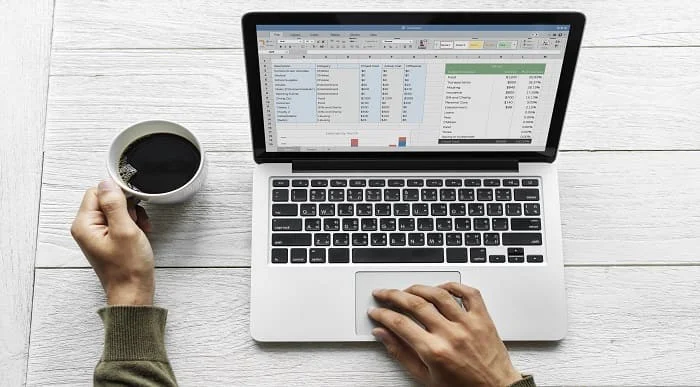
77-728 Complete Techniques for the MOS Excel Expert Exam
By Packt
Become a Microsoft Certified Excel Expert - includes lectures, test exercises, and video solutions
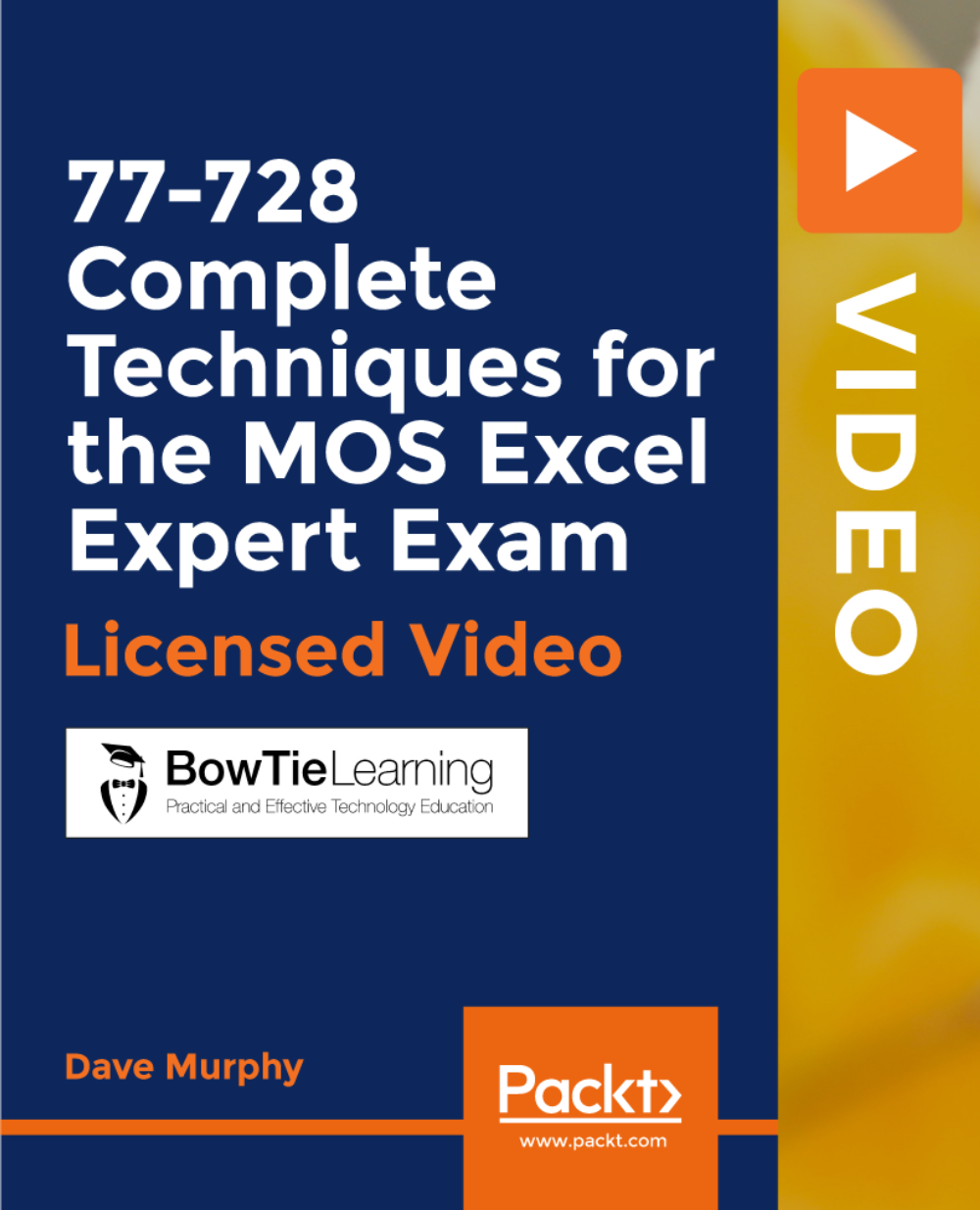
Advanced Diploma in Microsoft Excel
By SkillWise
Uplift Your Career & Skill Up to Your Dream Job - Learning Simplified From Home! Kickstart your career & boost your employability by helping you discover your skills, talents, and interests with our special Advanced Diploma in Microsoft Excel Course. You'll create a pathway to your ideal job as this course is designed to uplift your career in the relevant industry. It provides the professional training that employers are looking for in today's workplaces. The Advanced Diploma in Microsoft Excel Course is one of the most prestigious training offered at Skillwise and is highly valued by employers for good reason. This Advanced Diploma in Microsoft Excel Course has been designed by industry experts to provide our learners with the best learning experience possible to increase their understanding of their chosen field. This Advanced Diploma in Microsoft Excel Course, like every one of Study Hub's courses, is meticulously developed and well-researched. Every one of the topics is divided into elementary modules, allowing our students to grasp each lesson quickly. At Skillwise, we don't just offer courses; we also provide a valuable teaching process. When you buy a course from Skillwise, you get unlimited Lifetime access with 24/7 dedicated tutor support. Why buy this Advanced Diploma in Microsoft Excel? Unlimited access to the course forever Digital Certificate, Transcript, and student ID are all included in the price Absolutely no hidden fees Directly receive CPD QS-accredited qualifications after course completion Receive one-to-one assistance every weekday from professionals Immediately receive the PDF certificate after passing Receive the original copies of your certificate and transcript on the next working day Easily learn the skills and knowledge from the comfort of your home Certification After studying the course materials of the Advanced Diploma in Microsoft Excel there will be a written assignment test which you can take either during or at the end of the course. After successfully passing the test you will be able to claim the pdf certificate for free. Original Hard Copy certificates need to be ordered at an additional cost of £8. Who is this course for? This Advanced Diploma in Microsoft Excel course is ideal for Students Recent graduates Job Seekers Anyone interested in this topic People already working in the relevant fields and want to polish their knowledge and skills. Prerequisites This Advanced Diploma in Microsoft Excel does not require you to have any prior qualifications or experience. You can just enroll and start learning. This Advanced Diploma in Microsoft Excel was made by professionals and it is compatible with all PCs, Macs, tablets, and smartphones. You will be able to access the course from anywhere at any time as long as you have a good enough internet connection. Career path As this course comes with multiple courses included as a bonus, you will be able to pursue multiple occupations. This Advanced Diploma in Microsoft Excel is a great way for you to gain multiple skills from the comfort of your home.
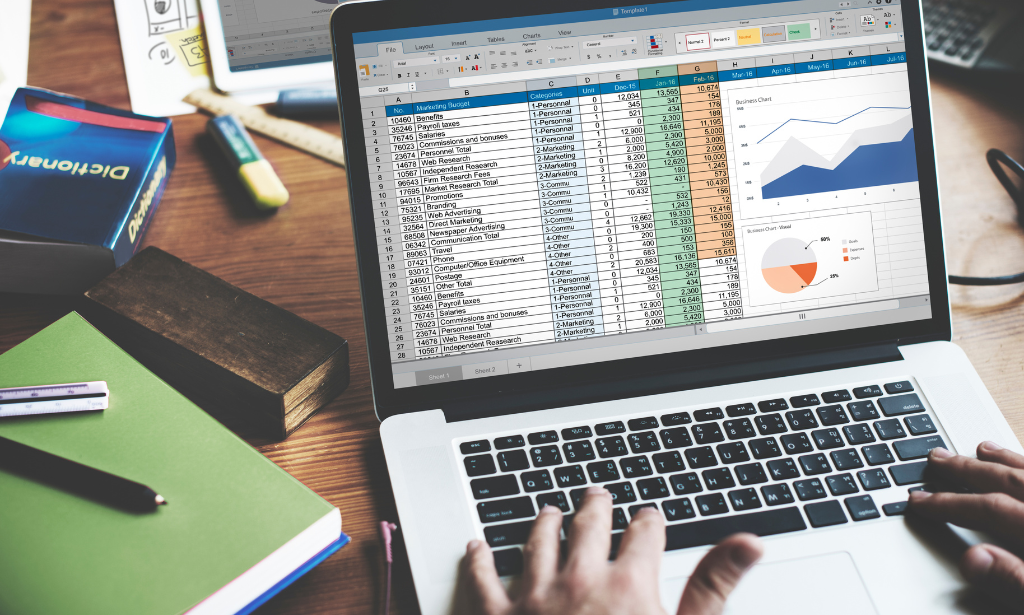
This Excel Introduction course is a very good introduction to essential fundamental programming concepts using Excel as programming language. These concepts are daily used by professionals and are essential in most jobs. By the end, you'll be comfortable with Excel concepts, ribbons, formulas, and the Functions Wizard. You will gain hands-on practical experience creating a spreadsheet from scratch on your own.

Certified Diploma in Microsoft Excel
By iStudy UK
Whether you use excel for work or study, this online course covers beginner, intermediate and advanced lessons in excel. This course is designed to enable you to analyse lots of data and tell a story quickly and interactively. Explore various time-saving Formulas, create automated reports with the press of a button, amaze your manager with professional Excel Charts and get noticed by top management & prospective employers. Course Highlights Certified Diploma in Microsoft Excel is an award winning and the best selling course that has been given the CPD Certification & IAO accreditation. It is the most suitable course anyone looking to work in this or relevant sector. It is considered one of the perfect courses in the UK that can help students/learners to get familiar with the topic and gain necessary skills to perform well in this field. We have packed Certified Diploma in Microsoft Excel into 39 modules for teaching you everything you need to become successful in this profession. To provide you ease of access, this course is designed for both part-time and full-time students. You can become accredited in just 1 day, 9 hours hours and it is also possible to study at your own pace. We have experienced tutors who will help you throughout the comprehensive syllabus of this course and answer all your queries through email. For further clarification, you will be able to recognize your qualification by checking the validity from our dedicated website. Why You Should Choose Certified Diploma in Microsoft Excel Lifetime access to the course No hidden fees or exam charges CPD Accredited certification on successful completion Full Tutor support on weekdays (Monday - Friday) Efficient exam system, assessment and instant results Download Printable PDF certificate immediately after completion Obtain the original print copy of your certificate, dispatch the next working day for as little as £9. Improve your chance of gaining professional skills and better earning potential. Who is this Course for? Certified Diploma in Microsoft Excel is CPD certified and IAO accredited. This makes it perfect for anyone trying to learn potential professional skills. As there is no experience and qualification required for this course, it is available for all students from any academic backgrounds. Requirements Our Certified Diploma in Microsoft Excel is fully compatible with any kind of device. Whether you are using Windows computer, Mac, smartphones or tablets, you will get the same experience while learning. Besides that, you will be able to access the course with any kind of internet connection from anywhere at any time without any kind of limitation. Career Path You will be ready to enter the relevant job market after completing this course. You will be able to gain necessary knowledge and skills required to succeed in this sector. All our Diplomas' are CPD and IAO accredited so you will be able to stand out in the crowd by adding our qualifications to your CV and Resume. Microsoft Excel for Beginners Module One - Getting Started FREE 00:30:00 Module Two - Opening Excel FREE 01:00:00 Module Three - Working with the Interface 01:00:00 Module Four - Your First Worksheet 01:00:00 Module Five - Viewing Excel Data 01:00:00 Module Six - Building Formulas 01:00:00 Module Seven - Using Excel Functions 01:00:00 Module Eight - Using Quick Analysis 01:00:00 Module Nine - Formatting Your Data 01:00:00 Module Ten - Using Styles, Themes, and Effects 01:00:00 Module Eleven - Printing and Sharing Your Workbook 01:00:00 Module Twelve - Wrapping Up 01:00:00 Activities - Microsoft Excel for Beginners CPD & IAO Accredited 00:00:00 Microsoft Excel - Intermediate Level Module One - Getting Started 00:30:00 Module Two - Working with Permissions and Options 00:30:00 Module Three - Sharing Workbooks 00:30:00 Module Four - Performing Advanced Formula and Function Tasks 00:30:00 Module Five - Working with Array Formulas 01:00:00 Module Six - Working With Macros 00:30:00 Module Seven - Working With Forms 00:30:00 Module Eight - Applying Advanced Chart Features 01:00:00 Module Nine - Working With Slicers and Timelines 00:30:00 Module Ten - Working With Multiple Tables, Relationships and External Data 00:30:00 Module Eleven - Working With PowerView 00:30:00 Module Twelve - Wrapping Up 01:00:00 Activities- Microsoft Excel Intermediate Level CPD & IAO Accredited 00:00:00 Microsoft Excel - Advanced Level Module One - Getting Started FREE 01:00:00 Module Two - SmartArt and Objects FREE 01:00:00 Module Three - Auditing 01:00:00 Module Four - Creating Charts 01:00:00 Module Five - Working with Charts 01:30:00 Module Six - Creating Pivot Tables and Pivot Charts 01:00:00 Module Seven - Macros 01:00:00 Module Eight - Solving Formula Errors 01:00:00 Module Nine - Using What If Analysis 01:00:00 Module Ten - Managing Your Data 02:00:00 Module Eleven - Grouping and Outlining Data 01:00:00 Module Twelve - Wrapping Up 00:30:00 Activities-Microsoft Excel Advanced CPD & IAO Accredited 00:00:00 Mock Exam Mock Exam- Certified Diploma in Microsoft Excel 00:30:00 Final Exam Final Exam- Certified Diploma in Microsoft Excel 00:30:00

Unlock the power of data with our 'Sales Analysis in Excel' course. Dive into e-commerce sales analysis and craft insightful sales analysis reports. Discover how to manipulate sales data, forecast trends, and automate workbook functionality. Elevate your career with advanced Excel skills! Learning Outcomes of Sales Analysis in Excel: Master data manipulation techniques for e-commerce sales analysis. Create comprehensive sales reports with Excel's advanced functions. Visualize data effectively using charts, PivotTables, and PivotCharts. Forecast future trends and make data-driven decisions. Automate repetitive tasks to boost efficiency and productivity. Why buy this Sales Analysis in Excel? Unlimited access to the course for forever Digital Certificate, Transcript, student ID all included in the price Absolutely no hidden fees Directly receive CPD accredited qualifications after course completion Receive one to one assistance on every weekday from professionals Immediately receive the PDF certificate after passing Receive the original copies of your certificate and transcript on the next working day Easily learn the skills and knowledge from the comfort of your home Certification After studying the course materials of the Sales Analysis in Excel there will be a written assignment test which you can take either during or at the end of the course. After successfully passing the test you will be able to claim the pdf certificate for £5.99. Original Hard Copy certificates need to be ordered at an additional cost of £9.60. Who is this course for? Business analysts seeking to enhance their data analysis skills. Sales professionals aiming to leverage Excel for deeper insights. Aspiring data scientists interested in e-commerce sales data. Students and graduates looking to gain a competitive edge. Entrepreneurs striving to optimize their sales strategies. Prerequisites This Sales Analysis in Excel does not require you to have any prior qualifications or experience. You can just enrol and start learning.This Sales Analysis in Excel was made by professionals and it is compatible with all PC's, Mac's, tablets and smartphones. You will be able to access the course from anywhere at any time as long as you have a good enough internet connection. Career path Data Analyst: £25,000 - £40,000 Per Annum Business Analyst: £30,000 - £50,000 Per Annum Sales Analyst: £25,000 - £45,000 Per Annum Financial Analyst: £30,000 - £55,000 Per Annum Market Research Analyst: £25,000 - £40,000 Per Annum Excel Specialist: £22,000 - £35,000 Per Annum Course Curriculum Modifying a Worksheet Insert, Delete, and Adjust Cells, Columns, and Rows 00:10:00 Search for and Replace Data 00:09:00 Use Proofing and Research Tools 00:07:00 Managing Workbooks Manage Worksheets 00:05:00 Manage Workbook and Worksheet Views 00:07:00 Manage Workbook Properties 00:06:00 Working with Functions Work with Ranges 00:18:00 Use Specialized Functions 00:11:00 Work with Logical Functions 00:23:00 Work with Date & Time Functions 00:08:00 Work with Text Functions 00:11:00 Working with Lists Sort Data 00:10:00 Filter Data 00:10:00 Query Data with Database Functions 00:09:00 Outline and Subtotal Data 00:09:00 Analyzing Data Welcome to the Course 00:03:00 Apply Intermediate Conditional Formatting 00:07:00 Apply Advanced Conditional Formatting 00:05:00 Visualizing Data with Charts Create Charts 00:13:00 Modify and Format Charts 00:12:00 Use Advanced Chart Features 00:12:00 Using PivotTables and PivotCharts Create a PivotTable 00:13:00 Analyze PivotTable Data 00:12:00 Present Data with PivotCharts 00:07:00 Filter Data by Using Timelines and Slicers 00:11:00 Working with Multiple Worksheets and Workbooks Use Links and External References 00:12:00 Use 3-D References 00:06:00 Consolidate Data 00:05:00 Creating Sparklines and Mapping Data Create Sparklines 00:07:00 MapData 00:07:00 Forecasting Data Determine Potential Outcomes Using Data Tables 00:08:00 Determine Potential Outcomes Using Scenarios 00:09:00 Use the Goal Seek Feature 00:04:00 Forecasting Data Trends 00:05:00 Using Lookup Functions and Formula Auditing Use Lookup Functions 00:13:00 Trace Cells 00:09:00 Watch and Evaluate Formulas 00:08:00 Automating Workbook Functionality Apply Data Validation 00:13:00 Search for Invalid Data and Formulas with Errors 00:04:00 Work with Macros 00:18:00

Register on the Excel Essentials for Office Administrators today and build the experience, skills and knowledge you need to enhance your professional development and work towards your dream job. Study this course through online learning and take the first steps towards a long-term career. The course consists of a number of easy to digest, in-depth modules, designed to provide you with a detailed, expert level of knowledge. Learn through a mixture of instructional video lessons and online study materials. Receive online tutor support as you study the course, to ensure you are supported every step of the way. Get an e-certificate as proof of your course completion. The Excel Essentials for Office Administrators is incredibly great value and allows you to study at your own pace. Access the course modules from any internet-enabled device, including computers, tablet, and smartphones. The course is designed to increase your employability and equip you with everything you need to be a success. Enrol on the now and start learning instantly! What You Get With The Excel Essentials for Office Administrators Receive a e-certificate upon successful completion of the course Get taught by experienced, professional instructors Study at a time and pace that suits your learning style Get instant feedback on assessments 24/7 help and advice via email or live chat Get full tutor support on weekdays (Monday to Friday) Course Design The course is delivered through our online learning platform, accessible through any internet-connected device. There are no formal deadlines or teaching schedules, meaning you are free to study the course at your own pace. You are taught through a combination of Video lessons Online study materials Certification After the successful completion of the final assessment, you will receive a CPD-accredited certificate of achievement. The PDF certificate is for £9.99, and it will be sent to you immediately after through e-mail. You can get the hard copy for £15.99, which will reach your doorsteps by post. Who Is This Course For: The course is ideal for those who already work in this sector or are an aspiring professional. This course is designed to enhance your expertise and boost your CV. Learn key skills and gain a professional qualification to prove your newly-acquired knowledge. Requirements: The online training is open to all students and has no formal entry requirements. To study the Excel Essentials for Office Administrators, all your need is a passion for learning, a good understanding of English, numeracy, and IT skills. You must also be over the age of 16. Course Content Excel Beginner Identify the Elements of the Excel Interface 00:24:00 Activity - Identify the Elements of the Excel Interface 00:10:00 Create a Basic Worksheet 00:40:00 Activity - Create a Basic Worksheet 00:16:00 Use the Help System@ 00:08:00 Activity - Use the Help System 00:12:00 Create Formulas in a Worksheet 00:08:00 Activity - Create Formulas in a Worksheet 00:10:00 Insert Functions in a Worksheet@ 00:10:00 Activity - Insert Functions in a Worksheet 00:12:00 Reuse Formulas 00:12:00 Activity - Reuse Formulas 00:14:00 Manipulate Data 00:16:00 Activity - Manipulate Data 00:08:00 Insert, Manipulate, and Delete Cells, Columns, and Rows 00:18:00 Activity - Insert, Manipulate, and Delete Cells, Columns, and Rows@ 00:12:00 Search For and Replace Data 00:20:00 Activity - Search For and Replace Data 00:12:00 Spell Check a Worksheet 00:06:00 Activity - Spell Check a Worksheet 00:08:00 Modify Fonts 00:10:00 Activity - Modify Fonts 00:18:00 Add Borders and Colors to Cells 00:12:00 Activity - Add Borders and Colors to Cells 00:14:00 Apply Number Formats 00:30:00 Activity - Apply Number Formats 00:08:00 Align Cell Contents 00:12:00 Activity - Align Cell Contents 00:10:00 Apply Cell Styles 00:00:00 Activity - Apply Cell Styles 00:00:00 Define the Basic Page Layout for a Workbook 00:32:00 Activity - Define the Basic Page Layout for a Workbook 00:08:00 Refine the Page Layout and Apply Print Options 00:18:00 Activity - Refine the Page Layout and Apply Print Options 00:10:00 Format Worksheet Tabs 00:06:00 Activity - Format Worksheet Tabs 00:06:00 Manage Worksheets@ 00:16:00 Activity - Manage Worksheets 00:08:00 Manage the View of Worksheets and Workbooks 00:14:00 Activity - Manage the View of Worksheets and Workbooks 00:06:00 Customize General and Language Options 00:14:00 Activity - Customize General and Language Options 00:10:00 Customize Formula Options 00:04:00 Activity - Customize Formula Options 00:08:00 Customize Proofing and Save Options 00:10:00 Activity - Customize Proofing and Save Options 00:08:00 Customize the Ribbon and Quick Access Toolbar 00:06:00 Activity - Customize the Ribbon and Quick Access Toolbar 00:14:00 Customize the Functionality of Excel by Enabling Add-Ins 00:12:00 Activity - Customize the Functionality of Excel by Enabling Add-Ins 00:12:00 Customize Advanced and Trust Center Options@ 00:08:00 Activity - Customize Advanced and Trust Center Options 00:10:00 Activities and Exercise Files - Microsoft Excel 2016 for Beginners 00:00:00 Excel Intermediate Apply Range Names 00:34:00 Use Specialized Functions 00:44:00 Use Text Functions@ 00:34:00 Use Logical Functions@ 00:22:00 Use Lookup Functions 00:20:00 Use Date Functions@ 00:12:00 Use Financial Functions 00:26:00 Create and Modify Tables 00:26:00 Sort and Filter Data@ 00:26:00 Use Subtotal and Database Functions to Calculate Data 00:34:00 Create Charts 00:30:00 Modify and Format Charts 00:22:00 Create a Trendline 00:22:00 Create Advanced Charts@ 00:34:00 Create a PivotTable 00:38:00 Filter Data by Using Slicers 00:14:00 Analyze Data with PivotCharts 00:20:00 Insert and Modify Graphic Objects 00:38:00 Layer and Group Graphic Objects 00:14:00 Incorporate SmartArt 00:16:00 Customize Workbooks 00:26:00 Manage Themes 00:10:00 Create and Use Templates 00:24:00 Protect Files 00:36:00 Preparing a Workbook for Multiple Audiences 00:34:00 Activities and Exercise Files - Microsoft Excel 2016 Intermediate 00:00:00 Frequently Asked Questions Are there any prerequisites for taking the course? There are no specific prerequisites for this course, nor are there any formal entry requirements. All you need is an internet connection, a good understanding of English and a passion for learning for this course. Can I access the course at any time, or is there a set schedule? You have the flexibility to access the course at any time that suits your schedule. Our courses are self-paced, allowing you to study at your own pace and convenience. How long will I have access to the course? For this course, you will have access to the course materials for 1 year only. This means you can review the content as often as you like within the year, even after you've completed the course. However, if you buy Lifetime Access for the course, you will be able to access the course for a lifetime. Is there a certificate of completion provided after completing the course? Yes, upon successfully completing the course, you will receive a certificate of completion. This certificate can be a valuable addition to your professional portfolio and can be shared on your various social networks. Can I switch courses or get a refund if I'm not satisfied with the course? We want you to have a positive learning experience. If you're not satisfied with the course, you can request a course transfer or refund within 14 days of the initial purchase. How do I track my progress in the course? Our platform provides tracking tools and progress indicators for each course. You can monitor your progress, completed lessons, and assessments through your learner dashboard for the course. What if I have technical issues or difficulties with the course? If you encounter technical issues or content-related difficulties with the course, our support team is available to assist you. You can reach out to them for prompt resolution.

Microsoft Excel For Beginners
By Study Plex
Recognised Accreditation This course is accredited by continuing professional development (CPD). CPD UK is globally recognised by employers, professional organisations, and academic institutions, thus a certificate from CPD Certification Service creates value towards your professional goal and achievement. The Quality Licence Scheme is a brand of the Skills and Education Group, a leading national awarding organisation for providing high-quality vocational qualifications across a wide range of industries. What is CPD? Employers, professional organisations, and academic institutions all recognise CPD, therefore a credential from CPD Certification Service adds value to your professional goals and achievements. Benefits of CPD Improve your employment prospects Boost your job satisfaction Promotes career advancement Enhances your CV Provides you with a competitive edge in the job market Demonstrate your dedication Showcases your professional capabilities What is IPHM? The IPHM is an Accreditation Board that provides Training Providers with international and global accreditation. The Practitioners of Holistic Medicine (IPHM) accreditation is a guarantee of quality and skill. Benefits of IPHM It will help you establish a positive reputation in your chosen field You can join a network and community of successful therapists that are dedicated to providing excellent care to their client You can flaunt this accreditation in your CV It is a worldwide recognised accreditation What is Quality Licence Scheme? This course is endorsed by the Quality Licence Scheme for its high-quality, non-regulated provision and training programmes. The Quality Licence Scheme is a brand of the Skills and Education Group, a leading national awarding organisation for providing high-quality vocational qualifications across a wide range of industries. Benefits of Quality License Scheme Certificate is valuable Provides a competitive edge in your career It will make your CV stand out Course Curriculum Introduction Introduction 00:02:00 Excel Basics Basics 00:08:00 Worksheet Basics 00:16:00 Entering values and Formulas 00:07:00 Data Formats 00:08:00 Data Handling Basics - Cut, Copy and Paste 00:14:00 Saving and Printing - Basics 00:09:00 Essential Formulas Basic Formula Operations 00:13:00 Mathematical Functions 00:19:00 Textual Functions 00:17:00 Logical Functions 00:11:00 Date-Time Functions 00:07:00 Lookup Functions ( V Lookup, Hlookup, Index-Match ) 00:08:00 Data Tools Data Tools 00:19:00 Formatting data and tables Formatting data and tables 00:18:00 Pivot Tables Pivot Tables 00:08:00 Excel Charts Excel Charts - Categories of messages that can be conveyed 00:04:00 Elements of charts 00:05:00 The Easy way of creating charts 00:03:00 Bar and column charts 00:12:00 Formating charts 00:15:00 Line Charts 00:09:00 Area Charts 00:06:00 Pie and Doughnut Charts 00:13:00 Why we should avoid Pie charts 00:04:00 Scatter plot or XY chart 00:16:00 Frequency Distribution and Histograms 00:13:00 Waterfall Charts 00:12:00 Sparklines 00:05:00 Pivot Charts Pivot Charts 00:07:00 Named Ranges Named Ranges 00:10:00 Indirect Function 00:05:00 Excel Shortcuts Shortcuts 00:12:00 Macros Macros 00:10:00 Advanced Excel Advanced Excel: Analytics in Excel 00:15:00 Final Assessment Assessment - Microsoft Excel For Beginners 00:10:00 Certificate of Achievement Certificate of Achievement 00:00:00 Get Your Insurance Now Get Your Insurance Now 00:00:00 Feedback Feedback 00:00:00
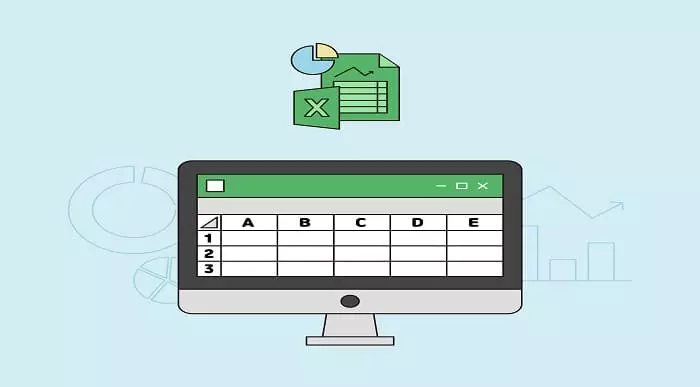
Overview This comprehensive course on Financial Modeling Using Excel will deepen your understanding on this topic. After successful completion of this course you can acquire the required skills in this sector. This Financial Modeling Using Excel comes with accredited certification which will enhance your CV and make you worthy in the job market. So enrol in this course today to fast track your career ladder. How will I get my certificate? You may have to take a quiz or a written test online during or after the course. After successfully completing the course, you will be eligible for the certificate. Who is this course for? There is no experience or previous qualifications required for enrolment on this Financial Modeling Using Excel. It is available to all students, of all academic backgrounds. Requirements Our Financial Modeling Using Excel is fully compatible with PC's, Mac's, Laptop,Tablet and Smartphone devices. This course has been designed to be fully compatible on tablets and smartphones so you can access your course on wifi, 3G or 4G. There is no time limit for completing this course, it can be studied in your own time at your own pace. Career path Having these various qualifications will increase the value in your CV and open you up to multiple sectors such as Business & Management, Admin, Accountancy & Finance, Secretarial & PA, Teaching & Mentoring etc. Course Curriculum 2 sections • 9 lectures • 01:31:00 total length •Welcome to the Course! Get the Overview of What You'll Learn: 00:04:00 •Planning your Financial Model: 00:09:00 •Building a Model Template: 00:12:00 •Projecting the Income Statement: 00:13:00 •Projecting the Balance Sheet: 00:17:00 •Projecting Cash Flows: 00:14:00 •Advanced Financial Modeling: 00:14:00 •BONUS LESSON: Top 5 Excel Features for Financial Modellers: 00:08:00 •Resources - Financial Modeling Using Excel: 00:00:00
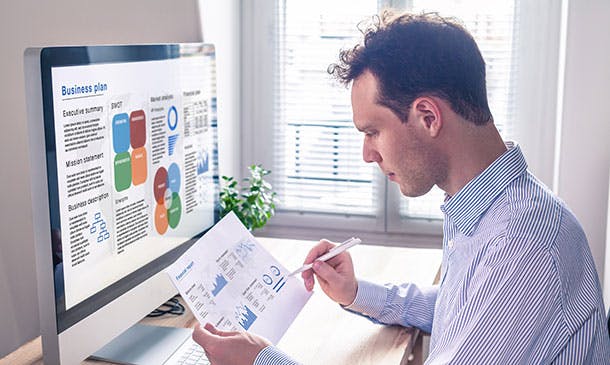
Register on the Microsoft Excel Training: Depreciation Accounting today and build the experience, skills and knowledge you need to enhance your professional development and work towards your dream job. Study this course through online learning and take the first steps towards a long-term career. The course consists of a number of easy to digest, in-depth modules, designed to provide you with a detailed, expert level of knowledge. Learn through a mixture of instructional video lessons and online study materials. Receive online tutor support as you study the course, to ensure you are supported every step of the way. Get a digital certificate as a proof of your course completion. The Microsoft Excel Training: Depreciation Accounting is incredibly great value and allows you to study at your own pace. Access the course modules from any internet-enabled device, including computers, tablet, and smartphones. The course is designed to increase your employability and equip you with everything you need to be a success. Enrol on the now and start learning instantly! What You Get With The Microsoft Excel Training: Depreciation Accounting Receive a e-certificate upon successful completion of the course Get taught by experienced, professional instructors Study at a time and pace that suits your learning style Get instant feedback on assessments 24/7 help and advice via email or live chat Get full tutor support on weekdays (Monday to Friday) Course Design The course is delivered through our online learning platform, accessible through any internet-connected device. There are no formal deadlines or teaching schedules, meaning you are free to study the course at your own pace. You are taught through a combination of Video lessons Online study materials Certification After the successful completion of the final assessment, you will receive a CPD-accredited certificate of achievement. The PDF certificate is for £9.99, and it will be sent to you immediately after through e-mail. You can get the hard copy for £15.99, which will reach your doorsteps by post. Who Is This Course For: The course is ideal for those who already work in this sector or are an aspiring professional. This course is designed to enhance your expertise and boost your CV. Learn key skills and gain a professional qualification to prove your newly-acquired knowledge. Requirements: The online training is open to all students and has no formal entry requirements. To study the Microsoft Excel Training: Depreciation Accounting, all your need is a passion for learning, a good understanding of English, numeracy, and IT skills. You must also be over the age of 16. Course Content Introduction Introduction 00:03:00 Minimum requirements before taking the course 00:01:00 Download master depreciation template 00:00:00 Depreciation Amortization and Related Terms Definition of Depreciation 00:02:00 Amortization: Depreciation vs Amortization 00:02:00 Related Terms to Depreciation 00:02:00 Various Methods of Depreciation and Depreciation Accounting Most Common Methods of Depreciation 00:09:00 Accounting for Depreciation 00:05:00 Depreciation and Taxation Depreciation Tax Shield 00:04:00 Depreciation Tax Shield Under Various Depreciation Methods 00:03:00 Master Depreciation Model Introduction and basics of Depreciation Model in Excel 00:01:00 Deep Dive into Depreciation Model 00:07:00 How to use the model with Example 00:10:00 Advanced functionalities of the Model 00:11:00 Conclusion Thank you for Enrolling 00:01:00 Resources Resources - Microsoft Excel Training: Depriciation Accounting 00:00:00 Frequently Asked Questions Are there any prerequisites for taking the course? There are no specific prerequisites for this course, nor are there any formal entry requirements. All you need is an internet connection, a good understanding of English and a passion for learning for this course. Can I access the course at any time, or is there a set schedule? You have the flexibility to access the course at any time that suits your schedule. Our courses are self-paced, allowing you to study at your own pace and convenience. How long will I have access to the course? For this course, you will have access to the course materials for 1 year only. This means you can review the content as often as you like within the year, even after you've completed the course. However, if you buy Lifetime Access for the course, you will be able to access the course for a lifetime. Is there a certificate of completion provided after completing the course? Yes, upon successfully completing the course, you will receive a certificate of completion. This certificate can be a valuable addition to your professional portfolio and can be shared on your various social networks. Can I switch courses or get a refund if I'm not satisfied with the course? We want you to have a positive learning experience. If you're not satisfied with the course, you can request a course transfer or refund within 14 days of the initial purchase. How do I track my progress in the course? Our platform provides tracking tools and progress indicators for each course. You can monitor your progress, completed lessons, and assessments through your learner dashboard for the course. What if I have technical issues or difficulties with the course? If you encounter technical issues or content-related difficulties with the course, our support team is available to assist you. You can reach out to them for prompt resolution.

Search By Location
- Excel+ Courses in London
- Excel+ Courses in Birmingham
- Excel+ Courses in Glasgow
- Excel+ Courses in Liverpool
- Excel+ Courses in Bristol
- Excel+ Courses in Manchester
- Excel+ Courses in Sheffield
- Excel+ Courses in Leeds
- Excel+ Courses in Edinburgh
- Excel+ Courses in Leicester
- Excel+ Courses in Coventry
- Excel+ Courses in Bradford
- Excel+ Courses in Cardiff
- Excel+ Courses in Belfast
- Excel+ Courses in Nottingham