- Professional Development
- Medicine & Nursing
- Arts & Crafts
- Health & Wellbeing
- Personal Development
59750 Courses
WordPress Mini Bundle
By Compete High
You don't need to wear a hoodie or drink artisan coffee to build a WordPress site—just the WordPress Mini Bundle. Combining the key elements of WordPress setup, HTML, CSS, freelancing strategy, and negotiation tips, this bundle is your entry into creating a strong online presence (without burning out your browser tabs). Whether you plan to blog, build sites for clients, or work solo in digital freelancing, each course is structured to take you through the basic page structure, style enhancements, client conversations, and how not to undercharge your worth. It’s creative coding, with a sprinkle of business sense. Learning Outcomes: Build and customise websites using WordPress tools and features. Write clean, basic HTML to structure digital content effectively. Style content and layouts using core CSS techniques. Understand key negotiation tactics for freelance client conversations. Set up professional freelance practices and project boundaries. Plan online work portfolios using web and design fundamentals. Who is this Course For: Beginner web designers interested in WordPress setup. Freelancers wanting to polish client communication techniques. HTML/CSS learners aiming for applied understanding. Bloggers setting up personal or niche websites. Designers looking to manage site projects solo. Creative individuals new to online income streams. Digital marketing juniors handling small websites or blogs. Anyone exploring freelance web-based services with clarity. Career Path: WordPress Developer (Entry Level) – £28,000/year Freelance Web Designer – £25,000/year Digital Content Editor – £26,500/year HTML Email Developer – £30,000/year Remote Virtual Assistant (Web Focused) – £23,000/year Junior Front-End Developer – £32,000/year

Excel 365 Beginner
By iStudy UK
Learning Objectives Introduction , Getting Started with Excel , Creating Workbooks and Using Templates , Entering Data , Excel Formula Basics , Adjusting a Worksheet , Formatting and Aligning Data , Using Cell Styles and Themes , Inserting Objects and Graphics , Proofing a Workbook , Printing an Excel File , Managing Worksheets , Navigating and Viewing Excel Files , Conclusion Pre-Requisites Basic Computer Skills Description Microsoft Excel is one of the major workhorses in the Microsoft Office suite of applications and arguably the most widely-used Office product. A solid understanding of how to use this program is vital to nearly everyone in most industries today. This course is designed specifically to teach you the fundamentals of Excel and give you the skills you need to begin to create and manipulate worksheets. Specifically, you will understand how to create, save, enter data, and print spreadsheets in addition to learning how to create formulas and use functions to calculate in Excel. You will learn how to enter data, format spreadsheets, manipulate columns and rows, add headers and footers, and use page setup options to prepare them for printing. You will also learn how to handle large worksheets or multiple workbooks, use styles and themes, insert various graphic objects, and options for proofing your workbooks. Section 01 Lesson 01: What is Excel 00:03:00 Lesson 02: Opening Excel 00:04:00 Lesson 03: Navigating the Excel User Interface-v2 00:06:00 Lesson 04: Navigating the Excel User Interface 00:04:00 Lesson 05: Using the Excel Ribbon 00:07:00 Lesson 06: Understanding Excel Worksheet Components 00:07:00 Lesson 07: Using the Backstage View 00:06:00 Section 02 Lesson 01: Creating a New Workbook 00:06:00 Lesson 02: Saving an Excel Workbook 00:05:00 Lesson 03: Using the Accessibility Checker 00:04:00 Lesson 04: Using the Accessibility Checker-v3 00:04:00 Section 03 Lesson 01: Navigating a Worksheet by Mouse or Keyboard 00:05:00 Lesson 02: Understanding Excel Data Types 00:04:00 Lesson 03: Using the Inking Tools 00:05:00 Lesson 04: Using the Inking Tools-v3 00:03:00 Lesson 05: Working with Cell and Range Addressing 00:05:00 Lesson 06: Using Various Data Selection Techniques 00:05:00 Lesson 07: Working with Common Excel Commands 00:06:00 Lesson 08: Using Flash Fill and Autofill 00:06:00 Section 04 Lesson 01: What are Formulas and Functions 00:05:00 Lesson 02: Understanding the Components of a Formula 00:05:00 Lesson 03: Understanding Calculation Hierarchy and the Order of Operations 00:03:00 Lesson 04: Creating Basic Formulas 00:05:00 Lesson 05: Working with Basic Functions and AutoSum 00:06:00 Lesson 06: Using Cell References 00:05:00 Lesson 07: Using the Quick Analysis Tool 00:03:00 Section 05 Lesson 01: Modifying Columns and Rows 00:06:00 Lesson 02: Hiding and Unhiding Columns and Rows 00:06:00 Section 06 Lesson 01: Formatting and Aligning Data 00:07:00 Lesson 02: Merging Data 00:07:00 Lesson 03: Wrapping Text and Adjusting Orientation 00:06:00 Lesson 04: Formatting Numbers 00:05:00 Lesson 05: Using the Format Painter 00:04:00 Section 07 Lesson 01: Using Cell Styles 00:06:00 Lesson 02: Applying Themes 00:05:00 Section 08 Lesson 01: Inserting and Formatting Images and Shapes 00:08:00 Lesson 02: Inserting and Formatting SmartArt 00:05:00 Lesson 03: Working with Icons 00:04:00 Lesson 04: Inserting Hyperlinks 00:06:00 Lesson 05: Inserting Symbols and Equations 00:05:00 Lesson 06: Inserting WordArt and Text Boxes 00:05:00 Lesson 07: Inserting 3-D Models 00:04:00 Lesson 08: Arranging Objects 00:06:00 Section 09 Lesson 01: Using Find and Replace 00:05:00 Lesson 02: Using Go To and Go To Special 00:03:00 Lesson 03: Using the Spell Checker 00:05:00 Lesson 04: Using the Thesaurus and Translation Features 00:05:00 Lesson 05: Using the resolve Feature-v3 00:02:00 Section 10 Lesson 01: Printing and Previewing Excel Files 00:06:00 Lesson 02: Creating Custom Margins and Scaling 00:05:00 Lesson 03: Adding Headers and Footers 00:04:00 Lesson 04: Formatting a Page with the Page Layout Tab 00:06:00 Lesson 05: Printing Titles and Specific Worksheet Areas 00:03:00 Lesson 06: Exporting to PDF-v3 00:02:00 Lesson 07: Exporting to PDF and XPS 00:04:00 Section 11 Lesson 01: Renaming and Coloring Worksheet Tabs 00:03:00 Lesson 02: Adding, Deleting and Navigating Worksheets 00:03:00 Lesson 03: Hiding and Unhiding Worksheets 00:03:00 Section 12 Lesson 01: Viewing Workbooks 00:03:00 Lesson 02: Using Zoom Tools 00:03:00 Lesson 03: Configuring Sheet Options 00:05:00 Lesson 04: Using the Freeze Panes and Split Commands 00:04:00 Lesson 05: Adjusting Worksheet Properties 00:04:00 Lesson 06: Viewing Workbook Statistics-v3 00:02:00 Course Recap Recap 00:02:00 Final Exam Final Exam - Excel 365 Beginner 00:20:00
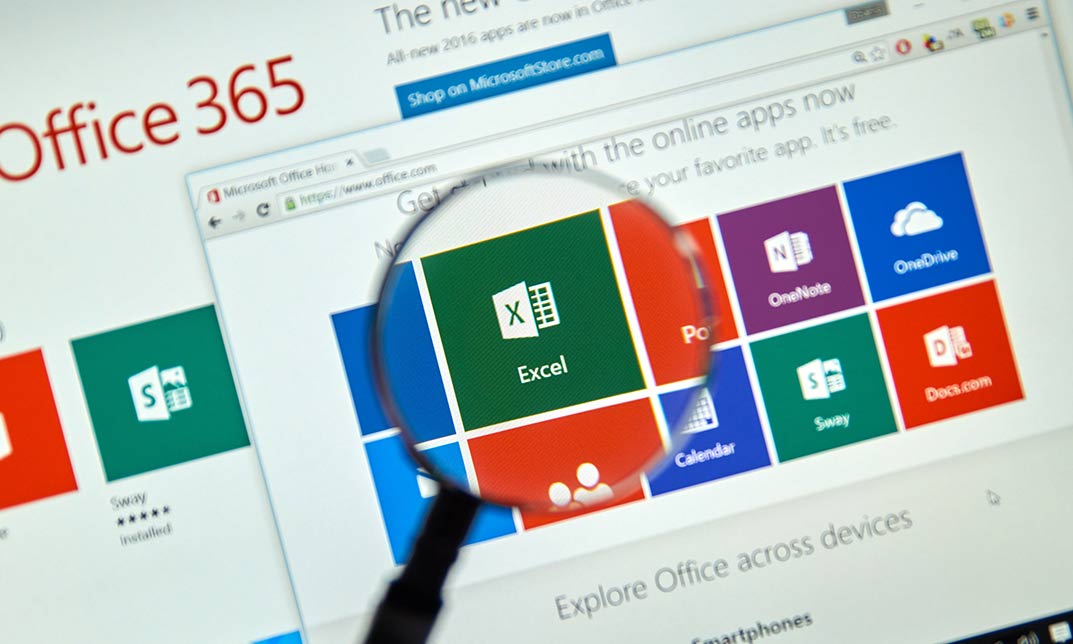
Farming - Growing Mushroom
By Imperial Academy
Level 5 QLS Endorsed Course | CPD & CiQ Accredited | Audio Visual Training | Free PDF Certificate | Lifetime Access

Effective Techniques in SEN Teaching
By Imperial Academy
Level 7 QLS Endorsed Course | CPD & CiQ Accredited | Audio Visual Training | Free PDF Certificate | Lifetime Access

Security Management & Investigation Training
By Imperial Academy
Level 5 QLS Endorsed Course | CPD & CiQ Accredited | Audio Visual Training | Free PDF Certificate | Lifetime Access

Phone-Based Customer Service
By Imperial Academy
Level 5 QLS Endorsed Course | CPD & CiQ Accredited | Audio Visual Training | Free PDF Certificate | Lifetime Access

Property Development & Property Law
By Imperial Academy
Level 5 QLS Endorsed Course | CPD & CiQ Accredited | Audio Visual Training | Free PDF Certificate | Lifetime Access

Agricultural Science & Horticulture
By Imperial Academy
Level 5 QLS Endorsed Course | CPD & CiQ Accredited | Audio Visual Training | Free PDF Certificate | Lifetime Access

Covid19 Awareness for Healthcare Assistant
By Imperial Academy
Level 3 QLS Endorsed Course | CPD & CiQ Accredited | Audio Visual Training | Free PDF Certificate | Lifetime Access

Building Surveying Training
By Imperial Academy
Level 5 QLS Endorsed Course | CPD & CiQ Accredited | Audio Visual Training | Free PDF Certificate | Lifetime Access

Search By Location
- Course Courses in London
- Course Courses in Birmingham
- Course Courses in Glasgow
- Course Courses in Liverpool
- Course Courses in Bristol
- Course Courses in Manchester
- Course Courses in Sheffield
- Course Courses in Leeds
- Course Courses in Edinburgh
- Course Courses in Leicester
- Course Courses in Coventry
- Course Courses in Bradford
- Course Courses in Cardiff
- Course Courses in Belfast
- Course Courses in Nottingham