- Professional Development
- Medicine & Nursing
- Arts & Crafts
- Health & Wellbeing
- Personal Development
726 Courses
Power BI - dashboards (1 day) (In-House)
By The In House Training Company
Power BI is a powerful data visualisation program that allows businesses to monitor data, analyse trends, and make decisions. This course is designed to provide a solid understanding of the reporting side of Power BI, the dashboards, where administrators, and end users can interact with dynamic visuals that communicates information. This course focuses entirely on the creation and design of visualisations in dashboards, including a range of chart types, engaging maps, and different types of tables. Designing dashboards with KPI's (key performance indicators), heatmaps, flowcharts, sparklines, and compare multiple variables with trendlines. This one-day programme focuses entirely on creating dashboards, by using the many visualisation tools available in Power BI. You will learn to build dynamic, user-friendly interfaces in both Power BI Desktop and Power BI Service. 1 Introduction Power BI ecosystem Things to keep in mind Selecting dashboard colours Importing visuals into Power BI Data sources for your analysis Joining tables in Power BI 2 Working with data Utilising a report theme Table visuals Matrix visuals Drilling into hierarchies Applying static filters Group numbers with lists Group numbers with bins 3 Creating visuals Heatmaps in Power BI Visualising time-intelligence trends Ranking categorical totals Comparing proportions View trends with sparklines 4 Comparing variables Insert key performance indicators (KPI) Visualising trendlines as KPI Forecasting with trendlines Visualising flows with Sankey diagrams Creating a scatter plot 5 Mapping options Map visuals Using a filled map Mapping with latitude and longitude Mapping with ArcGIS or ESRI 6 Creating dashboards High-level dashboard Migration analysis dashboard Adding slicers for filtering Promote interaction with nudge prompts Searching the dashboard with a slicer Creating dynamic labels Highlighting key points on the dashboard Customised visualisation tooltips Syncing slicers across pages 7 Sharing dashboards Setting up and formatting phone views Exporting data Creating PDF files Uploading to the cloud Share dashboards in SharePoint online

24 Hours Left! Don't Let Year-End Deals Slip Away - Enrol Now! Boost Your Career By Enrolling In This Gemology & Archaeology Bundle To Overcome Your Challenges! In the UK, the jewellery industry contributed £5.5 billion to the economy in 2019, with an increasing trend towards ethical sourcing and historical provenance, highlighting the growing importance of gemological and archaeological knowledge. Furthermore, the UK Government's Office for National Statistics (ONS) forecasts a 15.6% increase in gemologist employment between 2020 and 2030, making it an interesting career prospect. If you are captivated by the allure of precious gemstones, fascinated by the mysteries of the Earth's geological history, and intrigued by the wonders of ancient civilizations, our Gemology & Archaeology bundle is for you. This Gemology & Archaeology bundle is a comprehensive study of gemstones, combining science, history, and artistry to provide a comprehensive understanding of their historical significance. Participants in this Gemology & Archaeology bundle will be uniquely positioned to apply gemological principles in archaeological settings, contributing to historical preservation and the ethical gemstone trade, making them valuable assets in both academic and commercial spheres. With a single payment, you will gain access to Gemology & Archaeology bundle, including 10 premium courses, a QLS Endorsed Hardcopy certificate (for the title course) and 11 PDF certificates for Absolutely free. This Gemology & Archaeology Bundle Package includes: Main Course: Certificate in Gemology at QLS Level 3 10 Additional CPDQS Accredited Premium Courses - Course 01: Archaeology Course 02: Arts Management Course 03: Medieval History Course 04: Egyptology Course 05: Academic and Personal Development Course 06: Effective Methods of Public Speaking and Presentation Skill Course 07: Administrative Management Course 08: TV Presenter Online Course Course 09: Critical Thinking Training Course 10: Online Time Management Training Learning Outcomes of Gemology & Archaeology Bundle: Understand the geological processes that contribute to the formation of precious gemstones. Identify and describe the significance of color variations in gemology and archaeology. Gain proficiency in the art of gemstone fashioning and creative making ideas. Acquire skills in advanced gem testing techniques for professional application. Learn to accurately measure and assess gemstone weight and size for industry use. Differentiate between various precious gemstones with historical context in mind. Why Choose Our Gemology & Archaeology Bundle? You will receive a completely free certificate from the Quality Licence Scheme Get a free student ID card with Gemology & Archaeology Training Get instant access to this Gemology & Archaeology course. Learn Gemology & Archaeology from anywhere in the world The Gemology & Archaeology is affordable and simple to understand The Gemology & Archaeology is an entirely online, interactive lesson with voiceover audio Lifetime access to the Gemology & Archaeology course materials The Gemology & Archaeology comes with 24/7 tutor support So enrol now in this Gemology & Archaeology Today to advance your career! Take a step toward a brighter future! with our QLS Endorsed Gemology & Archaeology Bundle. Here is the curriculum breakdown of main QLS Course of this Gemology & Archaeology bundle: Certificate in Gemology at QLS Level 3 Introduction Formation of Gems Colour Fashioning Gem Testing Weight and Measurement Precious Gemstones Assessment Process? After completing an online module from Gemology & Archaeology bundle, you will be given immediate access to a specially designed MCQ test. The results will be immediately analysed, & the score will be shown for your review. The passing score for each test will be set at 60%. You will be entitled to claim a certificate endorsed by the Quality Licence Scheme after you have completed all of the Certificate in Gemology at QLS Level 3 exams. CPD 285 CPD hours / points Accredited by CPD Quality Standards Who is this course for? This Gemology & Archaeology bundle is perfect for highly motivated people who want to improve their technical skills and prepare for the career they want! Also, our Gemology & Archaeology Bundle is perfect for: Aspiring gemologists Jewellery designers Archaeology students Antique jewellery dealers Historical preservationists Requirements No prior background or expertise is required for this Gemology & Archaeology bundle. Career path The Gemology & Archaeology bundle aims to help you get the job or even the long-awaited promotion of your dreams. Gemologist Jewellery Designer Archaeologist Antique Dealer Conservation Specialist Ethical Sourcer Certificates Certificate in Gemology at QLS Level 3 Hard copy certificate - Included Show off Your New Skills with a Certificate of Completion After successfully completing the Certificate in Gemology at QLS Level 3, you can order an original hardcopy certificate of achievement endorsed by the Quality Licence Scheme. The certificate will be home-delivered, completely free of charge. To Additional the Quality Licence Scheme Endorsed Certificate, you have to pay the price based on the level of these courses: Level 1 - £59 Level 2 - £79 Level 3 - £89 Level 4 - £99 Level 5 - £119 Level 6 - £129 Level 7 - £139 Certificate Accredited by CPDQS Upon finishing the Gemology bundle, you will need to order to receive a certificate accredited by CPDQS that is recognised all over the UK and also internationally. The pricing schemes are - Printed Hardcopy Certificate £29 inside the UK. £39 outside the UK (International Delivery). CPDQS Accredited Certificate Digital certificate - £10 Upon passing the Gemology Bundle, you need to order to receive a Digital Certificate for each of the courses inside this bundle as proof of your new skills that are accredited by CPDQ.

Unlock the world of cryptocurrency mining and BitCoin with our cutting-edge course. Dive into the secrets of profitable mining, discover how to turn pennies into prosperity, and explore case studies of top earners. Join us on a journey from zero to $1600 in a month. Get ready to revolutionize your financial future!

Unlock a world of opportunities with our course, 'Managing Quality and Service Delivery'. Dive into the intricacies of understanding stakeholders and the essence of delivering top-notch services. Our curriculum guides learners through the fundamental theories of quality, highlighting the significance of continuous enhancement. By the course's end, you'll be adept at team building and comprehending the myriad responsibilities that ensure optimal quality and service. Learning Outcomes Comprehend the importance of stakeholder understanding and its impact on quality. Identify the key components of service delivery and their correlation with quality. Grasp the principles of continuous improvement and its essential role in service quality. Recognise various quality theories and their application in real-world scenarios. Develop strategies for effective team building and understanding team responsibilities. Why buy this Managing Quality and Service Delivery course? Unlimited access to the course for forever Digital Certificate, Transcript, student ID all included in the price Absolutely no hidden fees Directly receive CPD accredited qualifications after course completion Receive one to one assistance on every weekday from professionals Immediately receive the PDF certificate after passing Receive the original copies of your certificate and transcript on the next working day Easily learn the skills and knowledge from the comfort of your home Certification After studying the course materials of the Managing Quality and Service Delivery there will be a written assignment test which you can take either during or at the end of the course. After successfully passing the test you will be able to claim the pdf certificate for £5.99. Original Hard Copy certificates need to be ordered at an additional cost of £9.60. Who is this Managing Quality and Service Delivery course for? Managers aiming to enhance their quality management skills. Individuals looking to delve into the realm of service delivery. Teams keen on adopting continuous improvement techniques. Those curious about theories shaping the world of quality. Aspiring leaders striving to grasp stakeholder dynamics. Prerequisites This Managing Quality and Service Delivery does not require you to have any prior qualifications or experience. You can just enrol and start learning.This Managing Quality and Service Delivery was made by professionals and it is compatible with all PC's, Mac's, tablets and smartphones. You will be able to access the course from anywhere at any time as long as you have a good enough internet connection. Career path Quality Manager: £40,000 - £60,000 Service Delivery Manager: £45,000 - £70,000 Continuous Improvement Specialist: £35,000 - £55,000 Stakeholder Relations Officer: £30,000 - £50,000 Team Building Consultant: £50,000 - £75,000 Quality Assurance Analyst: £25,000 - £45,000 Course Curriculum Module 01: Understanding stakeholder Understanding stakeholder 00:14:00 Module 02: Service delivery & Quality Service delivery & Quality 00:14:00 Module 03: Concept of continuous improvement Concept of continuous improvement 00:15:00 Module 04: Need for Continuous Improvement Need for Continuous Improvement 00:15:00 Module 05: Managing Quality Managing Quality 00:15:00 Module 06: Theories of Quality Theories of Quality 00:15:00 Module 07: Team Building & Responsibilities Team Building & Responsibilities 00:15:00

BOW310 SAP Web Intelligence - Report Design I
By Nexus Human
Duration 2 Days 12 CPD hours This course is intended for The primary audience for this course are Application Consultants, Business Analysts, and Business Process Owner/Team Lead/Power Users. Overview Create Web Intelligence documents for your reporting needsRetrieve data by building queries using SAP BusinessObjects universesUse Web Intelligence to enhance documents for easier analysisOrganize, manage and distribute documents using the BI launch pad This course is designed to give students the comprehensive skills and in-depth knowledge needed to access, analyze and share data using SAP BusinessObjects BI launch pad and SAP BusinessObjects Web Intelligence. Web Intelligence Describing Web Intelligence Concepts Explaining Web Intelligence Core Functions Describing Web Intelligence and the SAP BusinessObjects Business Intelligence Platform Web Intelligence Documents with Queries Creating Queries Creating a Document Modifying a Document?s Query Modify the Query Panel Data Return Restrictions from Queries Restricting Data with Query Filters Modifying a Query with a Predefined Query Filter Applying a Single-Value Query Filter Using Wildcards in Query Filters Using Prompts to Restrict Data Using Complex Filters Web Intelligence Document Design Modifying Web Intelligence Documents Displaying Data in Tables Using Tables Presenting Data in Free-standing Cells Presenting Data in Charts Presentation of Data in Documents Using Breaks and Calculations Using Sorts and Hiding Data Formatting Breaks and Cross Tables Filtering Report Data Ranking Data Highlighting Information with Formatting Rules Organizing a Report into Sections Web Intelligence Document Formatting Formatting Documents Formatting Charts Data Calculation Applying Formulas and Variables Using Formulas and Variables Drilling Functionality Analyzing the Data Cube Drilling in an Web Intelligence Document Web Intelligence Documentation Management Publishing Documents to the Corporate Repository Logging In to the BI Launch Pad Managing Documents in BI Launch Pad Viewing a Web Intelligence Document in the BI Launch Pad Sharing Web Intelligence Documents Setting BI Launch Pad Preferences Logging Off From the BI Launch Pad

Youth Work, Mental Health and Wellbeing Level 3 Diploma
By Learn Era
In the bustling landscapes of the UK, where one in six young people experience a mental health issue, the course 'Youth Work, Mental Health and Wellbeing' emerges as a beacon of hope. This innovative programme is meticulously designed to address the growing concern of mental wellbeing among the youth. With a unique blend of theoretical knowledge and real-world applications, it offers an insightful journey into the realms of youth work and mental health support. Statistics reveal that mental health problems in young individuals in the UK have been escalating, highlighting the urgent need for skilled professionals in this field. This course not only equips learners with the essential tools to aid in mental health improvement but also fosters a deeper understanding of the complexities surrounding young minds. Delving into various aspects of wellbeing, it empowers participants to become catalysts of positive change in their communities. Learning Outcomes: Understand key concepts in youth mental health and wellbeing. Identify mental health issues prevalent among UK youth. Develop strategies for effective youth mental support. Learn intervention techniques for youth wellbeing. Analyse the impact of societal factors on youth mental health. Enhance communication skills for supporting young people. Evaluate the role of youth work in mental health. Create frameworks for promoting youth mental wellbeing. Who Is This Course For? Individuals aspiring to work in youth support roles. Teachers and educators seeking mental health training. Social workers focusing on youth and adolescent care. Healthcare professionals expanding into youth mental health. Volunteers in community or youth-focused organizations. Why Choose Us? Lifetime access to course materials Full tutor support is available Monday through Friday for all courses Learn essentials skills at your own pace from the comfort of your home Gain a thorough understanding of the course Access informative video modules taught by expert instructors 24/7 assistance and advice available through email and live chat Study the course on your computer, tablet, or mobile device Improve your chances of gaining professional skills and earning potential by completing the course. Why should you study this course? The course offers a comprehensive introduction to the subject matter and provides a solid foundation for further study. It will also help students to gain knowledge and skills that can be applied in their professional or personal life. Assessment The course includes a series of quizzes that will test your understanding and retention of the material covered in the course. The quizzes will help you to identify areas where you may need further practice, and you will have the opportunity to review the course materials as needed. Upon successfully passing the final quiz, you will be able to order your certificate of achievement. Career Path Youth Worker: £20,000 - £30,000 School Counsellor: £22,000 - £35,000 Social Worker: £24,000 - £40,000 Community Health Worker: £18,000 - £28,000 Mental Health Nurse: £25,000 - £35,000 Child Psychologist: £31,000 - £48,000 Course Features Lectures 15 Quizzes 0 Duration Lifetime access Skill level All levels Language English Students 0 Assessments Yes Youth Work, Mental Health and Wellbeing Level 3 Diploma Lecture1.1 Module 1: Introduction to Youth Work Lecture1.2 Module 2: Understanding Youth Culture Lecture1.3 Module 3: Career as a Youth Worker Lecture1.4 Module 4: Youth Leadership and Empowerment Lecture1.5 Module 5: Youth Work and Activism Lecture1.6 Module 6: Youth Volunteering Lecture1.7 Module 7: Youth Programme Planning and Evaluation Lecture1.8 Module 8: Youth Policy and Law Lecture1.9 Module 9: Communicating with Young People Lecture1.10 Module 10: Societal Influence on Youth Show more items
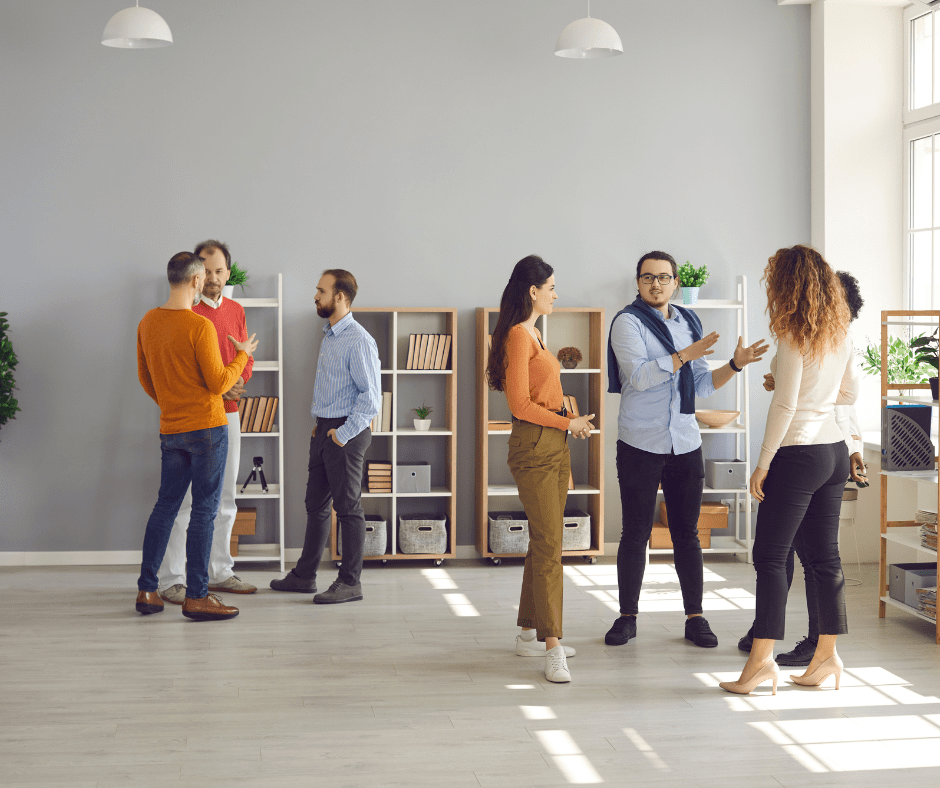
Health & Social Care + Care Certificate Standards (1 to 15) Double Endorsed Diploma
4.7(47)By Academy for Health and Fitness
***24 Hour Limited Time Flash Sale*** Health & Social Care + Care Certificate Admission Gifts FREE PDF & Hard Copy Certificate| PDF Transcripts| FREE Student ID| Assessment| Lifetime Access| Enrolment Letter Imagine a career where you make a tangible difference in people's lives, every single day. In the UK alone, the health and social care sector employs over 2.5 million people, highlighting the vast opportunities and growing demand for qualified individuals.This comprehensive Health & Social Care + Care Certificate bundle provides the perfect launchpad for your journey. With this course you will get 18 CPD Accredited PDF Certificates, Hard Copy Certificate of Care Certificate Preparation at QLS Level 2 and our exclusive student ID card absolutely free. Courses Are Included In This Health & Social Care + Care Certificate Bundle: Course 01: Certificate in Care Certificate Preparation at QLS Level 2 Course 02: Safeguarding Children Course Course 03: Person-centered Practice in Adult Care Course 04: Adults Safeguarding Course 05: Safety & Precautions in Medication Management Course 06: Phlebotomy Technician Training Course 07: End of Life Care Course Course 08: Care Planning and Record-Keeping | Health & Safety Online Course Course 09: Healthcare GDPR Training Course 10: Medical Law Course 11: Introduction to Medical Terminology Course 12: Observation Skills for Carers Course 13: Basic First Aid Course 14: Nutrition and Hydration Course 15: Infection Control Course Course 16: Maternity Care Assistant Course Course 17: Verification of Death Training for Nurses Course 18: Risk Assessment & Care Management Embarking on Health & Social Care + Care Certificate Course is more than just taking an online course; it's an investment in your future. By completing this course bundle, you'll not only gain invaluable skills but also open doors to new career opportunities and advancements, boosting your earning potential. Learning Outcomes of Health & Social Care + Care Certificate Understand the Care Certificate standards and their application in practice. Implement safeguarding principles to protect vulnerable individuals. Deliver person-centered care that respects individual needs and preferences. Manage medication safely and effectively, adhering to legal and ethical guidelines. Provide compassionate end-of-life care, supporting individuals and their families. Develop essential skills in communication, observation, record-keeping, and first aid. Don't miss this chance to elevate your career and skillset. Enrol in this course today and take the first step towards achieving your goals and dreams. Why Choose Us? Get a Free CPD Accredited Certificate upon completion of this course Get a free student ID card with this Training This course is affordable and simple to understand This course is entirely online, interactive lesson with voiceover audio Lifetime access to this course materials This course comes with 24/7 tutor support Start your learning journey straightaway! Health & Social Care + Care Certificate Course premium bundle consists of 18 precisely chosen courses on a wide range of topics essential for anyone looking to excel in this field. Each segment of this course is meticulously designed to maximise learning and engagement, blending interactive content and audio-visual modules for a truly immersive experience. Certification You have to complete the assignment given at the end of the course and score a minimum of 60% to pass each exam. After passing the Certificate in Care Certificate Preparation at QLS Level 2 Course exam you will be entitled to claim a QLS endorsed certificate completely free. CPD 300 CPD hours / points Accredited by CPD Quality Standards Who is this course for? This bundle is ideal for: Students seeking mastery in this field Professionals seeking to enhance their skills Anyone who is passionate about this topic This Health & Social Care + Care Certificate Standards (1 to 15) doesn't have formal qualifications. However, in order to get qualified, you have to join - RQF health and social care level 3 level 3 nvq health and social care Certificate Level 3 Diploma in Health and Social Care Certificate Level 4 NVQ Health and social care Certificate level 5 nvq health and social care Certificate level 2 nvq health and social care Certificate level 3 nvq health and social care Certificate Level 3 Diploma in Health and Social Care a level health social care Certificate Level 4 NVQ Health and social care Certificate RQF health and social care level 3 QCF level 2 health and social care Certificate health and social care level 3 Level 3 Diploma in Health and Social Care Certificate Level 4 NVQ Health and social care Certificate QCF level 3 health and social care Certificate level 3 nvq health and social care Certificate Mental Health Care Worker rqf health and social care Certificate Level 3 Diploma in Health and Social Care Certificate Level 3 Diploma in Adult Care (RQF) level 2 rqf Health and social care Certificate Level 5 nvq Health and Social Care Management Mental Health Care Worker level 3 nvq health and social care Certificate Level 3 Diploma in Health and Social Care Certificate Certificate in Management for Level 5 nvq health and social care or qcf level 3 nvq health and social care Certificate Level 3 nvq health and social care Certificate Level 4 NVQ Health and social care Certificate Mental Health Care Worker Level 3 Diploma in Health and Social Care Certificate level 3 nvq health and social care Certificate Level 4 NVQ Health and Social Care Certificate level 3 nvq health and social care Certificate NCFE CACHE Level 2 Certificate in Understanding Mental Health First Aid and Mental Health Advocacy in the Workplace NVQ Level 3 Mental Health Care Certificate level 3 nvq health and social care Certificate Level 3 Diploma in Health and Social Care Certificate level 2 diploma in health and social care ncfe cache level 2 extended diploma in health and social care Requirements This bundle doesn't require prior experience and is suitable for diverse learners. Career path This bundle will allow you to kickstart or take your career in the related sector to the next stage. Care Coordinator - £20,000 to £30,000 Nursing Assistant - £25,000 to £35,000 Healthcare Assistant - £18,000 to £25,000 Care Home Manager - £30,000 to £45,000 Support Worker - £17,000 to £25,000 Certificates Certificate in Care Certificate Preparation at QLS Level 2 Hard copy certificate - Included CPD Accredited Digital Certificate Digital certificate - Included

Professional Certificate Course in International Investment and Financing in London 2024
4.9(261)By Metropolitan School of Business & Management UK
This Professional Certificate Course in International Investment and Financing provides a comprehensive overview of key financial principles. Participants will gain insights into cash management objectives, exploring motives for holding cash and its impact on liquidity management. The course delves into the intricacies of international cash management, addressing factors like currency risk, cross-border transactions, and regulatory requirements. Additionally, it covers risk assessment and mitigation strategies, including hedging and diversification. The program also examines the distinctions between portfolio and foreign direct investment, outlining the benefits and risks. Furthermore, participants will evaluate strategies for sourcing global equity, incorporating tools such as American Depository Receipts (ADRs) and Depositary Receipts. After the successful completion of the course, you will be able to learn about the following: Understand the Objectives of Cash Management and its Importance in Effectively Managing an Organisation's Cash Flows. Explore the Motives Behind Holding Cash and How it Impacts Liquidity Management in Both Domestic and International Contexts. Analyse the Complexities Involved in International Cash Management Including Factors Such as Currency Risk, Cross-border Transactions and Regulatory Requirements. Assess the Risks Associated with International Cash Management and Identify Strategies to Mitigate these Risks Such as Hedging, Diversification and Cash Flow Forecasting. Examine the Concept of Portfolio Investment and its Distinction from Foreign Direct Investment, Highlighting the Benefits and Risks of Engaging in Foreign Portfolio Investment. Evaluate the Benefits and Challenges of Sourcing Equity Globally and Design Strategies for Raising Equity in Foreign Markets Including the Use of American Depository Receipts (ADRS) and Depositary Receipts. This Professional Certificate Course in International Investment and Financing offers a comprehensive understanding of cash management objectives and their pivotal role in organizational cash flow dynamics. Participants delve into motives for holding cash, examining impacts on liquidity management in both domestic and international contexts. The course further analyzes complexities in international cash management, including currency risk, cross-border transactions, and regulatory considerations. Students assess associated risks and explore mitigation strategies such as hedging, diversification, and cash flow forecasting. Additionally, the curriculum covers portfolio investment, distinguishing it from foreign direct investment, and explores the benefits and risks of foreign portfolio investment. The course concludes by evaluating the benefits and challenges of sourcing equity globally, designing strategies for raising equity in foreign markets, and considering instruments like American Depository Receipts (ADRs) and depositary receipts. This Professional Certificate Course in International Investment and Financing provides a comprehensive understanding of cash management objectives and the crucial role it plays in organizational cash flow dynamics. Delve into the motives behind cash holdings, examining their impact on liquidity management both domestically and internationally. The course analyzes the intricacies of international cash management, addressing factors like currency risk and regulatory requirements. Explore risk assessment and mitigation strategies, such as hedging and diversification, and gain insights into portfolio investment distinctions, foreign equity sourcing benefits, and challenges, including the use of American Depository Receipts (ADRs) and Depositary Receipts. Course Structure and Assessment Guidelines Watch this video to gain further insight. Navigating the MSBM Study Portal Watch this video to gain further insight. Interacting with Lectures/Learning Components Watch this video to gain further insight. International Investment and Financing Self-paced pre-recorded learning content on this topic. International Investment And Financing Put your knowledge to the test with this quiz. Read each question carefully and choose the response that you feel is correct. All MSBM courses are accredited by the relevant partners and awarding bodies. Please refer to MSBM accreditation in about us for more details. There are no strict entry requirements for this course. Work experience will be added advantage to understanding the content of the course.The certificate is designed to enhance the learner's knowledge in the field. This certificate is for everyone eager to know more and get updated on current ideas in their respective field. We recommend this certificate for the following audience,ental Health Specialist Financial Managers and Analysts International Business Executives Treasury and Cash Management Professionals Risk Management Specialists Investment Analysts Corporate Finance Professionals Banking and Finance Graduates Entrepreneurs Expanding Globally Average Completion Time 2 Weeks Accreditation 3 CPD Hours Level Advanced Start Time Anytime 100% Online Study online with ease. Unlimited Access 24/7 unlimited access with pre-recorded lectures. Low Fees Our fees are low and easy to pay online.

Search By Location
- Highlighting Courses in London
- Highlighting Courses in Birmingham
- Highlighting Courses in Glasgow
- Highlighting Courses in Liverpool
- Highlighting Courses in Bristol
- Highlighting Courses in Manchester
- Highlighting Courses in Sheffield
- Highlighting Courses in Leeds
- Highlighting Courses in Edinburgh
- Highlighting Courses in Leicester
- Highlighting Courses in Coventry
- Highlighting Courses in Bradford
- Highlighting Courses in Cardiff
- Highlighting Courses in Belfast
- Highlighting Courses in Nottingham

