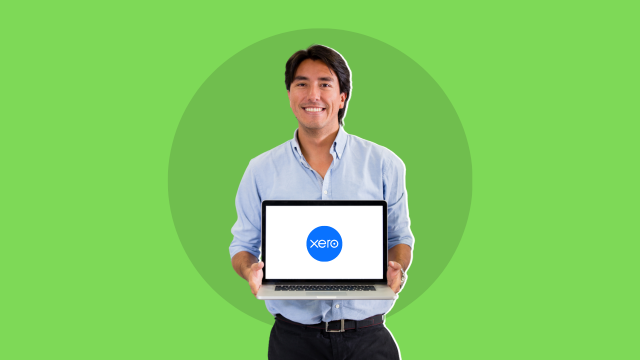- Professional Development
- Medicine & Nursing
- Arts & Crafts
- Health & Wellbeing
- Personal Development
613 Courses
SAPEP SAP Enterprise Portal - Fundamentals
By Nexus Human
Duration 4 Days 24 CPD hours This course is intended for Application Consultants, Developers, System Administrators, and System Architects Overview Understand the need for an enterprise portalLog on to, navigate, and personalize the portalDescribe the components of SAP Enterprise PortalBuild-up a portal navigation structureAdapt the portal user interface to company specificationsExplain and use the main functions of the SAP Enterprise Portal, Knowledge Management and CollaborationExplain and use the community features of the portal add-ons Forums and WikisExplain and use the SAP Fiori Launchpad on Portal' In this course, students will gain knowledge of the basic fundamentals surrounding the SAP Enterprise Portal. Enterprise Portal Explaining Business Motivations for Portals Describing SAP NetWeaver Explaining the Basics of SAP Enterprise Portal The End User's Perspective Logging On and Navigating in SAP Enterprise Portal Personalizing SAP Enterprise Portal Technical Infrastructure Determining System Requirements Outlining SAP Enterprise Portal's Architecture Portal Platform Content Explaining the Object Model for Portal Content Managing iViews Managing Portal Pages Managing Worksets and Portal Roles Explaining Business Packages Outlining Portal Content Development Tools Translating Portal Content Look and Feel of the Portal Managing Portal Themes Managing Framework Pages Managing Portal Desktops Managing Portal Rules (Rule Collections) Security Aspects Identifying Security Aspects Managing Users and Authentication Options Describing Authorization Concepts Describing Single Sign-On (SSO) Evaluating Network Security Knowledge Management (KM) Outlining Knowledge Management (KM) Describing Content Management (CM) Functions Using Web Page Composer (WPC) Describing Search and Classification (TREX) Enterprise Workspaces Explaining Enterprise Workspaces Managing Personal Workspaces Managing Shared Workspaces Collaboration Outlining Collaboration Functions Using Forums Using Wikis Fiori Launchpad on the Portal Outlining SAP Fiori Launchpad on Portal Additional course details: Nexus Humans SAPEP SAP Enterprise Portal - Fundamentals training program is a workshop that presents an invigorating mix of sessions, lessons, and masterclasses meticulously crafted to propel your learning expedition forward. This immersive bootcamp-style experience boasts interactive lectures, hands-on labs, and collaborative hackathons, all strategically designed to fortify fundamental concepts. Guided by seasoned coaches, each session offers priceless insights and practical skills crucial for honing your expertise. Whether you're stepping into the realm of professional skills or a seasoned professional, this comprehensive course ensures you're equipped with the knowledge and prowess necessary for success. While we feel this is the best course for the SAPEP SAP Enterprise Portal - Fundamentals course and one of our Top 10 we encourage you to read the course outline to make sure it is the right content for you. Additionally, private sessions, closed classes or dedicated events are available both live online and at our training centres in Dublin and London, as well as at your offices anywhere in the UK, Ireland or across EMEA.

Microsoft Access for Office 365 (Desktop or Online) - Part 2
By Nexus Human
Duration 2 Days 12 CPD hours This course is intended for This course is designed for students wishing to gain intermediate-level skills or individuals whose job responsibilities include constructing relational databases and developing tables, queries, forms, and reports in Microsoft Access for Office 365. Overview In this course, you will optimize an Access database. You will: Provide input validation features to promote the entry of quality data into a database. Organize a database for efficiency and performance, and to maintain data integrity. Improve the usability of Access tables. Create advanced queries to join and summarize data. Use advanced formatting and controls to improve form presentation. Use advanced formatting and calculated fields to improve reports. In this course, you will expand your knowledge of relational database design; promote quality input from users; improve database efficiency and promote data integrity; and implement advanced features in tables, queries, forms, and reports. Extending your knowledge of Access will result in a robust, functional database for your users.This course covers Microsoft Office Specialist Program exam objectives to help you prepare for the Access Expert (Office 365 and Office 2019): Exam MO-500 certification. Improving Table Usability Topic A: Create Lookups Within a Table Topic B: Work with Subdatasheets Creating Advanced Queries Topic A: Create Query Joins Topic B: Create Subqueries Topic C: Summarize Data Improving Form Presentation Topic A: Apply Conditional Formatting Topic B: Create Tab Pages with Subforms and Other Controls Creating Advanced Reports Topic A: Apply Advanced Formatting to a Report Topic B: Add a Calculated Field to a Report Topic C: Control Pagination and Print Quality Topic D: Add a Chart to a Report Importing and Exporting Table Data Topic A: Import and Link Data Topic B: Export Data Topic C: Create a Mail Merge Using Queries to Manage Data Topic A: Create Action Queries Topic B: Create Unmatched and Duplicate Queries Creating Complex Reports and Forms Topic A: Create Subreports Topic B: Create a Navigation Form Topic C: Show Details in Subforms and Popup Forms Creating Access Macros Topic A: Create a Standalone Macro to Automate Repetitive Tasks Topic B: Create a Macro to Program a User Interface Component Topic C: Filter Records by Using a Condition Topic D: Create a Data Macro Using VBA to Extend Database Capabilities Topic A: Introduction to VBA Topic B: Using VBA with Form Controls Managing a Database Topic A: Back Up a Database Topic B: Manage Performance Issues Topic C: Document a Database Distributing and Securing a Database Topic A: Split a Database for Multiple-User Access Topic B: Implement Security Topic C: Convert an Access Database to an ACCDE File Topic D: Package a Database with a Digital Signature

Salesforce Automate No-Code Solutions Using Flow (ADX301)
By Nexus Human
Duration 3 Days 18 CPD hours This course is intended for This class is designed for experienced Salesforce Administrators with little or no Flow experience who need to streamline business processes with no-code automated solutions. This class is not recommended for developers. However, if you are a developer interested in learning Flow, we highly recommend Declarative Development for Platform App Builders in Lightning Experience (DEX403). Overview When you complete this course, you will be able to: Create automated no-code solutions with Salesforce Flow. Analyze use cases and effectively translate requirements into design plans that detail accurate Flow building processes. Understand and leverage various Flow types, elements, and resources. Build Screen Flows and manage screen layouts and field visibility. Implement Flows on Home and Record pages. Automate business processes by creating Record-Triggered Flows (based on record create, update, or delete) to perform specific actions. Identify best practices for creating and managing Flows. Streamline business processes and automate manual tasks across your organization by building no-code automation solutions with Flow Builder. In this 3-day class designed for administrators, our experts will introduce you to Screen and Record-Trigger Flows, in addition to various Flow elements and resources. Learn how to effectively create and manage Flows that champion automation best practices, solve for user requirements, and empower you to get more out of Salesforce. Foundations of Flow Create Variables Understand Algorithms Explore Control Structures Examine Flow Best Practices Screen Flows Use Elements and Resources Control Field Visibility Manage Data and Navigation Surface a Flow Complete the Flow Record-Triggered Flows Define Flow Triggers Use Flow Triggers to Replace Formula Fields Share Records with Flow Additional course details: Nexus Humans Salesforce Automate No-Code Solutions Using Flow (ADX301) training program is a workshop that presents an invigorating mix of sessions, lessons, and masterclasses meticulously crafted to propel your learning expedition forward. This immersive bootcamp-style experience boasts interactive lectures, hands-on labs, and collaborative hackathons, all strategically designed to fortify fundamental concepts. Guided by seasoned coaches, each session offers priceless insights and practical skills crucial for honing your expertise. Whether you're stepping into the realm of professional skills or a seasoned professional, this comprehensive course ensures you're equipped with the knowledge and prowess necessary for success. While we feel this is the best course for the Salesforce Automate No-Code Solutions Using Flow (ADX301) course and one of our Top 10 we encourage you to read the course outline to make sure it is the right content for you. Additionally, private sessions, closed classes or dedicated events are available both live online and at our training centres in Dublin and London, as well as at your offices anywhere in the UK, Ireland or across EMEA.

Overview This comprehensive course on Complete Microsoft Access Course will deepen your understanding on this topic. After successful completion of this course you can acquire the required skills in this sector. This Complete Microsoft Access Course comes with accredited certification from CPD, which will enhance your CV and make you worthy in the job market. So enrol in this course today to fast-track your career ladder. How will I get my certificate? You may have to take a quiz or a written test online during or after the course. After successfully completing the course, you will be eligible for the certificate. Who is This course for? There is no experience or previous qualifications required for enrolment on this Complete Microsoft Access Course. It is available to all students, of all academic backgrounds. Requirements Our Complete Microsoft Access Course is fully compatible with PC's, Mac's, Laptop, Tablet and Smartphone devices. This course has been designed to be fully compatible with tablets and smartphones so you can access your course on Wi-Fi, 3G or 4G. There is no time limit for completing this course, it can be studied in your own time at your own pace. Career Path Learning this new skill will help you to advance in your career. It will diversify your job options and help you develop new techniques to keep up with the fast-changing world. This skillset will help you to- Open doors of opportunities Increase your adaptability Keep you relevant Boost confidence And much more! Course Curriculum 3 sections • 58 lectures • 08:04:00 total length •Orientation to Microsoft Access: 00:39:00 •Create a Simple Access Database: 00:10:00 •Get Help and Configure Options in Microsoft Access: 00:06:00 •Modify Table Data: 00:17:00 •Sort and Filter Records: 00:05:00 •Create Basic Queries: 00:15:00 •Sort and Filter Data in a Query: 00:14:00 •Perform Calculations in a Query: 00:08:00 •Create Basic Access Forms: 00:07:00 •Work with Data on Access Forms: 00:23:00 •Create a Report: 00:12:00 •Add Controls to a Report: 00:12:00 •Enhance the Appearance of a Report: 00:05:00 •Prepare a Report for Print: 00:03:00 •Organize Report Information: 00:15:00 •Format Reports: 00:12:00 •Relational Database Design: 00:16:00 •Create a Table: 00:09:00 •Create Table Relationships: 00:09:00 •Create Query Joins: 00:14:00 •Relate Data Within a Table.avi: 00:04:00 •Work with Subdatasheets from: 00:05:00 •Use Field Validation: 00:16:00 •Use Form and Record Validation: 00:14:00 •Create Parameter Queries: 00:12:00 •Summarize Data: 00:06:00 •Create Subqueries: 00:07:00 •Create Action Queries: 00:05:00 •Create Unmatched and Duplicate Queries: 00:06:00 •Data Normalization: 00:10:00 •Create a Junction Table: 00:04:00 •Improve Table Structure: 00:06:00 •Include Control Formatting in a Report: 00:04:00 •Add a Calculated Field to a Report: 00:05:00 •Add a Subreport to an Existing Report: 00:07:00 •Add Controls to Forms: 00:11:00 •Enhance Navigation and Organization of Forms: 00:14:00 •Apply Conditional Formatting: 00:04:00 •Import Data into Access: 00:08:00 •Export Access Data: 00:06:00 •Link Tables to External Data Sources: 00:05:00 •Create a Mail Merge: 00:02:00 •Create a Macro: 00:08:00 •Restrict Records by Using a Condition: 00:04:00 •Validate Data by Using a Macro: 00:05:00 •Automate Data Entry by Using a Macro: 00:04:00 •Manage a Database: 00:08:00 •Determine Object Dependency: 00:04:00 •Manage a Database: 00:07:00 •Determine Object Dependency: 00:04:00 •Document a Database: 00:04:00 •Splitting a Database for Multiple User Access: 00:05:00 •Implement Security: 00:03:00 •Convert an Access Database to an ACCDE File: 00:04:00 •Package a Database with a Digital Signature: 00:01:00 •Create a Database Switchboard: 00:05:00 •Modify a Database Switchboard: 00:02:00 •Set Start up Options: 00:04:00

Overview This comprehensive course on Legal Secretary and Office Skills Diploma will deepen your understanding on this topic. After successful completion of this course you can acquire the required skills in this sector. This Legal Secretary and Office Skills Diploma comes with accredited certification, which will enhance your CV and make you worthy in the job market. So enrol in this course today to fast track your career ladder. How will I get my certificate? •You may have to take a quiz or a written test online during or after the course. After successfully completing the course, you will be eligible for the certificate. Who is This course for? There is no experience or previous qualifications required for enrolment on this Legal Secretary and Office Skills Diploma. It is available to all students, of all academic backgrounds. Requirements Our Legal Secretary and Office Skills Diploma is fully compatible with PC's, Mac's, Laptop, Tablet and Smartphone devices. This course has been designed to be fully compatible with tablets and smartphones so you can access your course on Wi-Fi, 3G or 4G. There is no time limit for completing this course, it can be studied in your own time at your own pace. Career Path Having these various qualifications will increase the value in your CV and open you up to multiple sectors such as Business & Management, Admin, Accountancy & Finance, Secretarial & PA, Teaching & Mentoring etc. Course Curriculum 8 sections • 52 lectures • 07:53:00 total length •Module 01: Introduction to Legal Secretary: 00:22:00 •Module 02: English Law & Legal Systems: 00:33:00 •Module 03: The Legal Workplace & Professionals: 00:45:00 •Module 04: Law of Contract & Law of Tort: 00:28:00 •Module 05: Wills, Probate and Estate Law Practice: 00:15:00 •Module 06: Property Law & Conveyancing Practice: 00:19:00 •Module 07: Family Law and Insurance Practice: 00:24:00 •Module 08: Professional Writings and Documents: 00:27:00 •Module 09: Document Proofreading and Editing: 00:19:00 •Module 10: Meeting Management & Minute Taking: 01:06:00 •Module 11: Customer Service and Telephone Handling Skills: 00:21:00 •Module 12: Data Management and Record-Keeping: 00:13:00 •Module 13: Other Essential Skills for Secretarial Role: 00:19:00 •Module 14: Professional Conduct and Ethics: 00:25:00 •New Word Document and Templates: 00:02:00 •Tabs, Ribbons and Groups: 00:03:00 •Zoom and Rulers in Word: 00:02:00 •Editing the Word Document: 00:03:00 •Insert Pictures with Word: 00:05:00 •Insert Shape and Text Box in Word: 00:02:00 •Review Tab in Word: 00:03:00 •Layout in Word: 00:02:00 •File Options in Word: 00:02:00 •Closing and Reopening in Word: 00:01:00 •New PowerPoint Presentation and Templates: 00:02:00 •Tabs Ribbons and Groups in PowerPoint: 00:03:00 •First Slide and Designing the Slide: 00:02:00 •Home Tab and Updates in PowerPoint: 00:02:00 •Buttons in PowerPoint: 00:01:00 •Inserting Pictures in PowerPoint: 00:04:00 •Presentation Mode: 00:01:00 •Animations Tab: 00:05:00 •File Options in Word: 00:02:00 •Closing and Reopening in Word: 00:01:00 •Setting Up Outlook with Accounts: 00:03:00 •Tabs, Ribbons and Groups in Outlook: 00:03:00 •Navigation Bar in Outlook: 00:01:00 •Organizing Outlook with Favorites and Folders: 00:03:00 •Additional Options inside Outlook Tabs: 00:01:00 •Reading, Writing and Receiving Emails: 00:08:00 •Attaching Items in Outlook Mails: 00:03:00 •The View Tab in Outlook: 00:02:00 •Create a Rule to move emails to a folder: 00:04:00 •Insert a screen shot from Excel: 00:02:00 •Formatting Excel Keyboard Shortcuts: 00:02:00 •Table Excel Keyboard Shortcuts: 00:02:00 •Editing Excel Keyboard Shortcuts: 00:05:00 •Formula Excel Keyboard Shortcuts: 00:03:00 •Workbook Excel Keyboard Shortcuts: 00:02:00 •Handy Excel Shortcuts Keyboard Shortcuts: 00:05:00 •Assignment - Legal Secretary and Office Skills Diploma: 00:00:00 •Order Your Certificate: 00:00:00

Tableau Server Administration (TTDTAB005)
By Nexus Human
Duration 2 Days 12 CPD hours This course is intended for This is an introductory-level course for Users new to Tableau who will be administering a Tableau Server installation, including managing content, users, and permissions. Overview This skills-focused course is approximately 50% hands-on, combining expert lecture, real-world demonstrations and group discussions with machine-based practical labs and exercises. Our engaging instructors and mentors are highly experienced practitioners who bring years of current 'on-the-job' experience into every classroom. Working in a hands-on learning environment led by our expert facilitator, students will learn how to: User interactions with Tableau Server Tableau Server components Single-server installation Content administration Authorization and permissions Users, groups, and sites Data sources and extracts Schedules, tasks, and subscriptions Monitoring server status Command-line utilities and REST API Upgrading a single-server installation to a new version Modifying the authentication method This fast paced hands-on course provides in-depth coverage of Tableau Server administration. The knowledge and skills acquired are best geared toward those who will be administering a Tableau Server installation, including managing content, users, and permissions. Tableau Server Overview Tableau Product Line End-User Abilities Tableau Server Architecture Component Functions Server Diagrams Single Server Installation Technical Specifications Tableau Server Installation Checklist Configuration Options Resolutions for Common Installation Issues Installing Tableau Server Software User Experience Content Navigation, Searching, and Filtering Exploring Server Content Types and Objects Updating Account Settings Setting the Start Page Viewing Version Information Renaming a Project Adding a Workbook Description Authorization and Permissions Administrator Settings Authorization Overview Functional Security Model Site Roles Content Ownership and Permissions Permission Rules and Capabilities Permissions and the Default Project Creating Projects, Local Groups, and a Local User Importing Users and Adding Users to Groups Granting Permissions to Projects Creating a Project Leader Publishing and Changing Ownership of a Workbook Moving a Workbook Site Administration Data Sources, Extracts, Schedules, and Subscriptions Creating, Publishing, and Connecting to a Data Source Data Engine and File Store Creating and Publishing Extracts Backgrounder Schedules Subscriptions Enabling Subscriptions and Alerts Automating Server Tasks Automating and Programming Server Tasks Tabadmin Tabcmd Using the REST API Monitoring Server Viewing Server Status Admin Alerts Viewing Email Alerts and Admin Views Enabling Access to the Repository Custom Admin Views Licensing Information Performance Recording Upgrading Tableau Server Preparing to Upgrade Upgrading Software on the Same Machine Modifying the Authentication Method Importing AD Groups Log Files Administration Overview of Log Files Archiving Log Files Data Security Controlling What Users Can See User Filters

Automated Software Testing with Python
By Packt
Learn about automated software testing with Python, BDD, Selenium WebDriver, and Postman, focusing on web applications
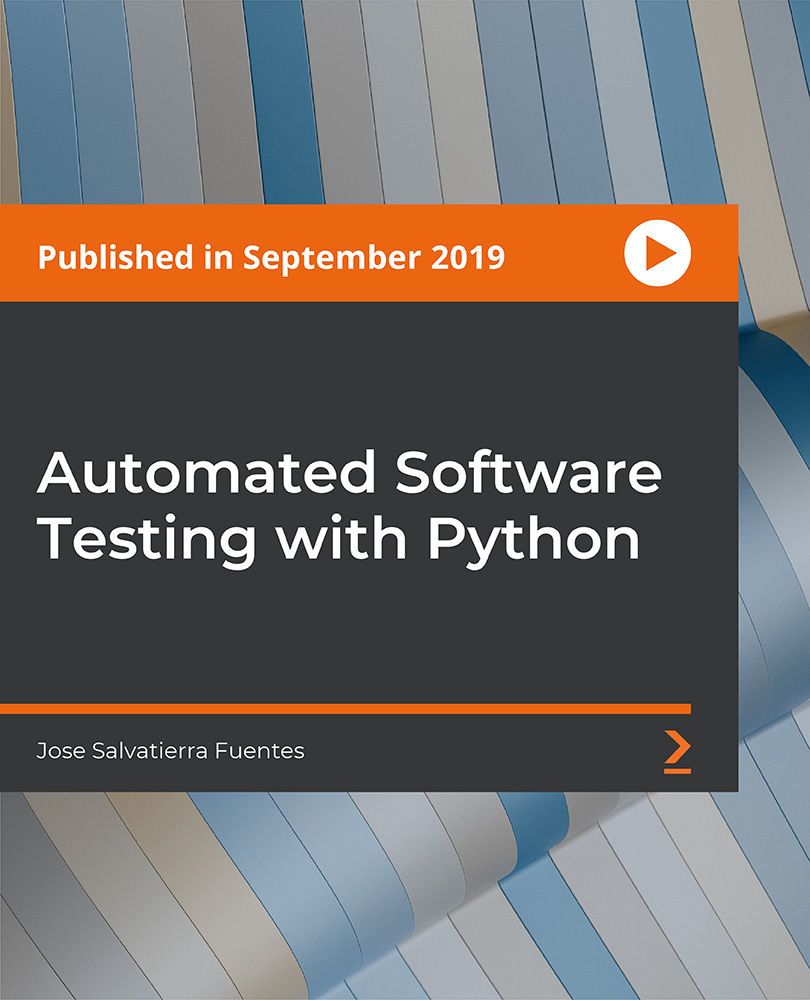
Search By Location
- #navigation Courses in London
- #navigation Courses in Birmingham
- #navigation Courses in Glasgow
- #navigation Courses in Liverpool
- #navigation Courses in Bristol
- #navigation Courses in Manchester
- #navigation Courses in Sheffield
- #navigation Courses in Leeds
- #navigation Courses in Edinburgh
- #navigation Courses in Leicester
- #navigation Courses in Coventry
- #navigation Courses in Bradford
- #navigation Courses in Cardiff
- #navigation Courses in Belfast
- #navigation Courses in Nottingham