- Professional Development
- Medicine & Nursing
- Arts & Crafts
- Health & Wellbeing
- Personal Development
18574 Courses
1 Day beginners Fused Glass Wall Panel - Vessels class
By The Silver Zebra Glass Studio
Fused glass courses & workshops in the heart of Cheshire. Create your own unique fused glass wall panels, they can be split into 2 panels or work on 2 vessels if you prefer.

AutoCAD Training for 15 hours - Live and Online
By FirstScale Revit Consultant and Training
AutoCAD Training for 15 hours - Live and Online The AutoCAD Training is for 15 hours that will cover from Introduction to Intermediate in small classes with only 1 people per class. AutoCAD course is for Windows or AutoCAD for MAC platforms. If you have AutoCAD for MAC, please let us know to book the specific course. The training is tailored to your needs and we will focus the AutoCAD course on the area you want to learn. During the training, you will receive many AutoCAD tips on how to work fast and efficient. This live AutoCAD course will be now online at a reduced price. You will receive a certificate of attendance at the end of the course. After the training, you can book 1 to 1 AutoCAD support to answer your questions and support your journey to learn AutoCAD. This is an extra service that you can book a minimum of 2.5 hours. Spread the cost with interest-free instalments. Buy now, pay later courses! AutoCAD Training: https://www.bimrevittraining.com/autocad-training AutoCAD Course Description AutoCAD Settings and Customization • Workspaces (AutoCAD Classic/2D Drafting & Annotation) • Background Color • Cross Air Size • New / Open and Save • User Preferences • Toolbars • Drawing Units • Drawing Limits • Snap Mode • Grid Display • Ortho Mode • Polar Tracking • Object Snap • Object Snap Tracking AutoCAD Drawing Tools • Line • Multiple Line • Construction Line • Polyline • Polygon • Rectangle • Arc • Circle • Revision Cloud • Spline • Ellipse / Ellipse Arc • Insert Block • Make Block • Point • Hatch/Gradient • Region • Table • Multiline Text Modify Tools • Erase • Copy • Mirror • Offset • Array • Move • Rotate • Scale • Stretch • Trim • Extend • Break at Point • Break • Join • Chamfer • Fillet • Explode Working Methods •Object Properties •Match Properties •Layer Properties Manager •Adding Layers •Working with Layouts •External References •Insert/Edit Images •Insert PDF AutoCAD Plotting / Publishing •Page Setup Manager •Plot Style Manager •Plotting •Publish •eTransmit
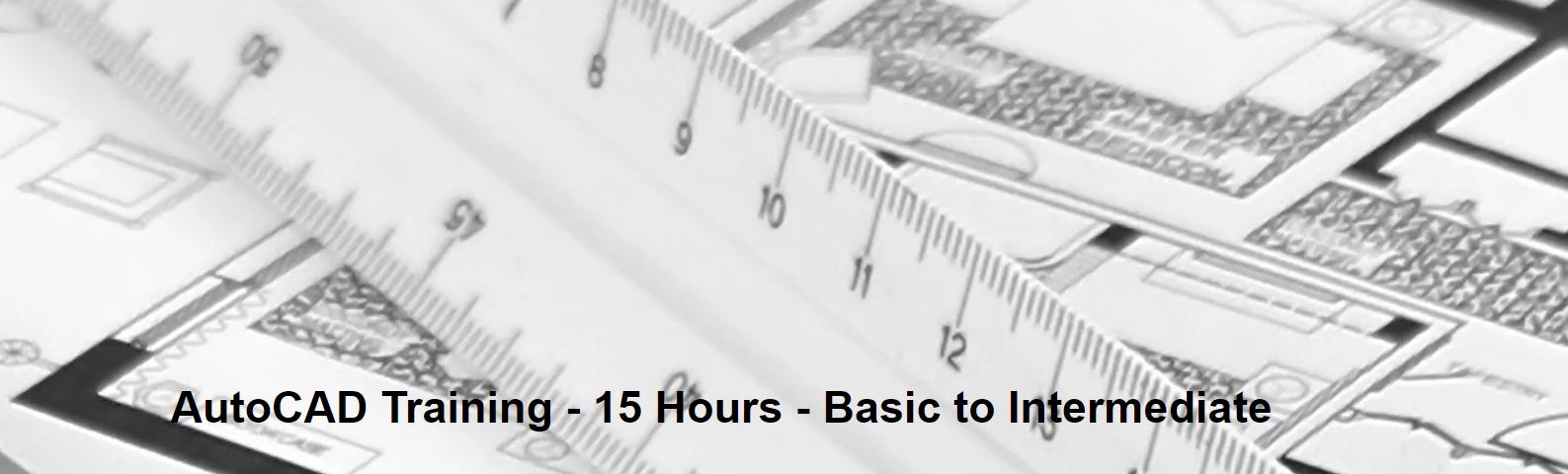
NPORS Rigging and Fleeting Loads Lift Planner (N046)
By Dynamic Training and Assessments Ltd
NPORS Rigging and Fleeting Loads Lift Planner (N046)

Microsoft Project White Belt 2013
By IIL Europe Ltd
Microsoft Project White Belt® 2013 This workshop serves as an introduction to the interface and features of Microsoft® Project 2013. This course will be led by an IIL-certified instructor who will outline the benefits of Microsoft Project, provide tips on using various features and common shortcuts, recommend guidelines, and discuss the application of scheduling concepts to manage project work This workshop serves as an introduction to the interface and features of Microsoft® Project 2013. This course will be led by an IIL-certified instructor who will outline the benefits of Microsoft Project, provide tips on using various features and common shortcuts, recommend guidelines, and discuss the application of scheduling concepts to manage project work. What you Will Learn You'll learn how to: Define key scheduling concepts and terms Effectively navigate the user interface and interpret common views Configure essential elements of a new schedule Enter and modify a task list Set dependencies between tasks Create a basic resource list and generate assignments Format targeted areas of the Gantt Chart view Prepare the schedule for printing Getting Started Introductions Course objectives Course outline Navigating the User Interface and Views Navigate and use the Ribbon Use and customize the Quick Access Toolbar Modify general and display options Become familiar with major elements on the Project screen Navigate Gantt Chart, calendar, and network diagram views Search for a help topic Setting up a New Schedule Create new schedules Create a new schedule using existing information Enter and modify the schedule start date Enter and modify exception days in the calendar Entering, Modifying, and Outlining Task Data Enter, edit, correct, and clear information Enter unscheduled tasks Enter duration estimates for a single task or multiple tasks Organize tasks Set up a multi-level outline Add notes to tasks Creating Dependencies by Setting Links Identify a critical path in a simple schedule Understand how scheduling software calculates a critical path Describe dynamic schedules and dependencies Create links using various methods Display the critical path Entering and Assigning Resources Plan for resources Create a list of available resources Assign resources Formatting Gantt Chart View Format text and Gantt Chart bars Format a collection of items Configure print options

Microsoft Project White Belt 2013: In-House Training
By IIL Europe Ltd
Microsoft Project White Belt® 2013: In-House Training This workshop serves as an introduction to the interface and features of Microsoft® Project 2013. This course will be led by an IIL-certified instructor who will outline the benefits of Microsoft Project, provide tips on using various features and common shortcuts, recommend guidelines, and discuss the application of scheduling concepts to manage project work This workshop serves as an introduction to the interface and features of Microsoft® Project 2013. This course will be led by an IIL-certified instructor who will outline the benefits of Microsoft Project, provide tips on using various features and common shortcuts, recommend guidelines, and discuss the application of scheduling concepts to manage project work. What you Will Learn You'll learn how to: Define key scheduling concepts and terms Effectively navigate the user interface and interpret common views Configure essential elements of a new schedule Enter and modify a task list Set dependencies between tasks Create a basic resource list and generate assignments Format targeted areas of the Gantt Chart view Prepare the schedule for printing Getting Started Introductions Course objectives Course outline Navigating the User Interface and Views Navigate and use the Ribbon Use and customize the Quick Access Toolbar Modify general and display options Become familiar with major elements on the Project screen Navigate Gantt Chart, calendar, and network diagram views Search for a help topic Setting up a New Schedule Create new schedules Create a new schedule using existing information Enter and modify the schedule start date Enter and modify exception days in the calendar Entering, Modifying, and Outlining Task Data Enter, edit, correct, and clear information Enter unscheduled tasks Enter duration estimates for a single task or multiple tasks Organize tasks Set up a multi-level outline Add notes to tasks Creating Dependencies by Setting Links Identify a critical path in a simple schedule Understand how scheduling software calculates a critical path Describe dynamic schedules and dependencies Create links using various methods Display the critical path Entering and Assigning Resources Plan for resources Create a list of available resources Assign resources Formatting Gantt Chart View Format text and Gantt Chart bars Format a collection of items Configure print options

Description: Adobe InDesign is a desktop publishing software application that mostly used by creative professionals to design printed or electronic publications, such as posters, flyers, brochures, magazines, newspapers, presentations, books, ebooks, etc. Enrolling in the Level 3 Diploma in Adobe InDesign will give you the opportunity to learn the techniques of using the Adobe InDesign. In this course, you will learn how to work with the software, as well as create and format tables, print projects, and other essential tools. Apart from these, the course also teaches you the keyboard shortcuts for making your work simple and quicker. You will learn to create simple vector illustrations using the tools available in InDesign. Upon completion of the course, you will able to create a layout with a combination of text, images and colour, or with either text or images alone, and you can cope without any difficulty by only using InDesign. If you want to be creative in your ideas and designs, then InDesign is superb for enabling your creativity. Who is the course for? Anyone who wants to learn Adobe InDesign Anyone wanting to design professional flyers, PDFs, eBooks, and other publications Entrepreneurs, online businesses, artists, graphic designers - anyone who wants to learn this amazing Adobe application Entry Requirement: This course is available to all learners, of all academic backgrounds. Learners should be aged 16 or over to undertake the qualification. Good understanding of English language, numeracy and ICT are required to attend this course. Assessment: At the end of the course, you will be required to sit an online multiple-choice test. Your test will be assessed automatically and immediately so that you will instantly know whether you have been successful. Before sitting for your final exam, you will have the opportunity to test your proficiency with a mock exam. Certification: After completing and passing the course successfully, you will be able to obtain an Accredited Certificate of Achievement. Certificates can be obtained either in hard copy at a cost of £39 or in PDF format at a cost of £24. Why choose us? Affordable, engaging & high-quality e-learning study materials; Tutorial videos/materials from the industry leading experts; Study in a user-friendly, advanced online learning platform; Efficient exam systems for the assessment and instant result; The UK & internationally recognised accredited qualification; Access to course content on mobile, tablet or desktop from anywhere anytime; The benefit of career advancement opportunities; 24/7 student support via email. Career Path: After completing this course you will be able to build up accurate knowledge and skills with proper confidence to enrich yourself and brighten up your career in the relevant job market. Module: 01 1 Intro Indesign FREE 00:02:00 2 - Course Downloadables 00:01:00 2 Conclusion InDesign 00:02:00 3 Let's Start Creating! 00:14:00 4 InDesign Workspace 00:08:00 5 The Workspace 00:06:00 6 Customize Your Workspace 00:08:00 7 Create a New Document 00:06:00 8 Navigating and Zooming 00:03:00 9 Setting up Your Document 00:00:00 10 Working with Pages 00:08:00 11 Working with Multiple Documents 00:03:00 12 Challenge: Create a Mock Setup Document 00:01:00 13 Assignment Solution 00:02:00 Module: 02 14 - Saving and Exporting 00:05:00 15 - Creating a Real Estate Listing 00:01:00 16- Placeing Image 00:12:00 17 - Placing Text 00:10:00 18 - Preflighting 00:05:00 19- Formatting and Flowing 00:09:00 20 Text Wrap 00:11:00 21 - Text on Paths 00:09:00 22 - Craislist Assignment 00:02:00 23 My Version 00:14:00 Module: 03 24 Intro Multi -Page Documents 00:03:00 25 - Master Pages 00:09:00 26 - Page Numbers 00:04:00 27 - Master Text Frames 00:04:00 28 - Threading Text 00:08:00 29 - Placeholder Frames 00:04:00 30 - Styles 00:11:00 31 - HyperLinks 00:06:00 32 - Layer Panel 00:13:00 33 - 4 Page Assignment 00:01:00 34 - My Version 5 Page 00:21:00 Module: 04 35 - Creating a Table 00:12:00 36 - Formatting table 00:16:00 37 - Assignment Report 00:01:00 38 - My Version 00:18:00 39 - Color Swatches 00:07:00 40 - Additional Tools 00:10:00 41- Shapes 00:05:00 42 - Keyboard Shortcuts 00:04:00 43 - Finishing Work 00:04:00 44 - Export Settings 00:07:00 45 - Final Project 00:01:00 Certificate and Transcript Order Your Certificates and Transcripts 00:00:00

Adobe Express Training for Social Media Design
By Greta Powell Training
This is a quickstart Adobe Express Training course held online in Janury 2025. Ideal for business owners or freelancers looking to get to grips with social media design and designing for social media marketing.

55265 Microsoft© PowerApps
By Nexus Human
Duration 2 Days 12 CPD hours This course is intended for This class has something for everything, from beginners who wish to customise their data entry forms in SharePoint right up to advanced users who need to use advanced formulas to deliver more bespoke actions to their apps. Overview After taking this course, students will be able to: - Understand when to use PowerApp. - Describe the components of PowerApps and their correct use. - Create PowerApps from existing data sources. - Brand PowerApps. - Customize PowerApps beyond just using the automated wizards. - Connect to a range of data sources from Excel to Azure SQL. - Understand the difference between canvas apps and model-driven apps. - Integrate PowerApps with other Office 365 systems ? including Teams and SharePoint Online. - Administer and Maintain PowerApps Students will be taught how to design, test and publish new apps that work with a variety of data sources. We will take users through a selection of well-crafted lessons to help them build new applications for their business. 1 - AN INTRODUCTION TO POWERAPPS What is PowerApps? The benefits of apps How to get PowerApps Canvas Apps and Model-Driven Apps License Options and Costs Discover PowerApps with Templates Lab 1: Introduction to PowerApps 2 - GETTING STARTED WITH POWERAPPS Building a new app from a data source Add, edit and remove controls Intro to Formulas Testing an app App Settings Publish and Share Apps Version History and Restore PowerApps Mobile App Lab 1: Getting Started 3 - BRANDING AND MEDIA Less is more Duplicate Screens Fonts Screen Colours and Matching Colours Screen Backgrounds Buttons and Icons Hide on Timer Size and Alignment by reference Show and Hide on Timer Lab 1: Branding and Media 4 - POWERAPPS CONTROLS Text Controls for Data Entry and Display Controls ? Drop downs, combo box, date picker, radio button and more Forms ? Add and edit data in underlying data sources quickly Charts ? present information in pie, line and bar charts Lab 1: Build Apps from Blank 5 - DATA SOURCES AND LOGIC Data Storage and Services How do I decide which database to use? Connect to on-premises data - Gateway What is Delegation? Specific Data Examples Displaying Data Lab 1: Data Source and Logic 6 - MODEL-DRIVEN APPS What is a model-driven app? Where will my data be stored? How do create a model-driven app Canvas vs model-driven summary Lab 1: Model-Driven App 7 - POWERAPP INTEGRATION Embed PowerApps in Teams Embed PowerApps in SharePoint Online Start a Flow from a PowerApp Lab 1: PowerApp Integration 8 - ADMINISTRATION AND MAINTENANCE OF POWERAPPS Identify which users have been using PowerApps Reuse an app in another location (move from testing or development to production) Review app usage Prevent a user from using PowerApps Manage environments Lab 1: Administration and Maintenance Additional course details: Nexus Humans 55265 Microsoft PowerApps training program is a workshop that presents an invigorating mix of sessions, lessons, and masterclasses meticulously crafted to propel your learning expedition forward. This immersive bootcamp-style experience boasts interactive lectures, hands-on labs, and collaborative hackathons, all strategically designed to fortify fundamental concepts. Guided by seasoned coaches, each session offers priceless insights and practical skills crucial for honing your expertise. Whether you're stepping into the realm of professional skills or a seasoned professional, this comprehensive course ensures you're equipped with the knowledge and prowess necessary for success. While we feel this is the best course for the 55265 Microsoft PowerApps course and one of our Top 10 we encourage you to read the course outline to make sure it is the right content for you. Additionally, private sessions, closed classes or dedicated events are available both live online and at our training centres in Dublin and London, as well as at your offices anywhere in the UK, Ireland or across EMEA.

Vectorworks 2d | 3d and Spotlight training
By London Design Training Courses
Why Learn Vectorworks 2d | 3d and Spotlight training Course? Course info Led by experts, this comprehensive program equips you with skills in 2D drafting, immersive 3D modeling, and dynamic lighting design. Master Vectorworks' powerful features, including the Spotlight module tailored for entertainment and events. Duration: 16 hrs Method: 1-on-1, Personalized attention. Schedule: Tailor your own hours, available from Mon to Sat between 9 am and 7 pm. Or Call 02077202581 or WhatsApp 07970325184. Course Details: Format: 1-on-1 Training Schedule: Flexible, Any Day, Anytime (Monday to Saturday), 9 AM to 7 PM Duration: Customizable to Individual Learning Pace Content: Comprehensive training in Vectorworks, focusing on 2D Drafting, Immersive 3D Modeling, and Dynamic Lighting Design. Specialization: Spotlight Module for Entertainment and Events Instructors: Expert-led sessions ensuring personalized attention and effective learning. Outcome: Mastery of Vectorworks' Powerful Features, Proficiency in 2D and 3D Design, and Expertise in Dynamic Lighting Design for Entertainment Purposes. Note: Schedule and course duration are flexible to accommodate individual preferences and learning needs. Course Details: Format: 1-on-1 Training Schedule: Flexible, Any Day, Anytime (Monday to Saturday), 9 AM to 7 PM Duration: Customizable to Individual Learning Pace Content: Comprehensive training in Vectorworks, focusing on 2D Drafting, Immersive 3D Modeling, and Dynamic Lighting Design. Specialization: Spotlight Module for Entertainment and Events Instructors: Expert-led sessions ensuring personalized attention and effective learning. Outcome: Mastery of Vectorworks' Powerful Features, Proficiency in 2D and 3D Design, and Expertise in Dynamic Lighting Design for Entertainment Purposes. Note: Schedule and course duration are flexible to accommodate individual preferences and learning needs. Vectorworks 2D | 3D and Spotlight Training Course Course Duration: 16 hours Course Description: I. Introduction to Vectorworks (1 hour) Overview of Vectorworks software and its applications Familiarization with the user interface and navigation Customizing preferences and settings for optimal workflow II. 2D Drawing Tools (2 hours) Using basic drawing tools for creating lines, rectangles, circles, and polygons Utilizing text and dimension tools for annotations Applying modify tools for editing and transforming objects Organizing elements with layers and classes III. 3D Modeling Tools (3 hours) Introduction to extrude, revolve, sweep, and loft tools for 3D modeling Creating 3D objects from 2D shapes for spatial representation Modifying and refining 3D models Exploring the 3D modeling environment IV. Advanced 3D Modeling Tools (2 hours) Utilizing solid modeling tools for complex geometry creation Performing Boolean operations to combine or subtract shapes Creating and utilizing symbols for efficient workflow V. Introduction to Spotlight (1 hour) Overview of the Spotlight workspace and its features Adding and configuring lighting devices for stage and event design Creating and modifying lighting positions for accurate placement VI. Spotlight Tools and Techniques (3 hours) Creating and editing lighting instruments for customized setups Using visualization tools for lighting simulations Creating and applying labels and legends for documentation Generating worksheets and reports for lighting analysis VII. Advanced Spotlight Techniques (2 hours) Utilizing video and projection tools for multimedia presentations Incorporating audio and sound systems for immersive experiences Understanding rigging and hoisting for stage setup Managing paperwork and documentation for effective planning VIII. Integration with Other Software (1 hour) Importing and exporting files to collaborate with other software Utilizing Vectorworks in CAD and BIM workflows for interoperability Exploring plugins and add-ons for expanded functionality IX. Project-based Exercises (1 hour) Applying learned techniques to real-world scenarios Creating a lighting plan for a concert or theater production Designing a 3D model of a building or interior space Free 30-day, BIM & CAD Software Trial Request | Vectorworks https://www.vectorworks.net/trial Vectorworks Trial Version Request. Please fill out the following form. We will provide you with an evaluation serial number to activate your trial copy. Learning Outcomes of Vectorworks 2D | 3D and Spotlight Training Course: Master Vectorworks with 2D and 3D design skills. Create precise 2D drawings and detailed 3D models. Learn specialized tools for lighting and event planning in Spotlight. Optimize workflows and improve project coordination. Produce realistic renderings and visualizations. Apply skills to real-world projects in architecture and events.

Search By Location
- TExT Courses in London
- TExT Courses in Birmingham
- TExT Courses in Glasgow
- TExT Courses in Liverpool
- TExT Courses in Bristol
- TExT Courses in Manchester
- TExT Courses in Sheffield
- TExT Courses in Leeds
- TExT Courses in Edinburgh
- TExT Courses in Leicester
- TExT Courses in Coventry
- TExT Courses in Bradford
- TExT Courses in Cardiff
- TExT Courses in Belfast
- TExT Courses in Nottingham
