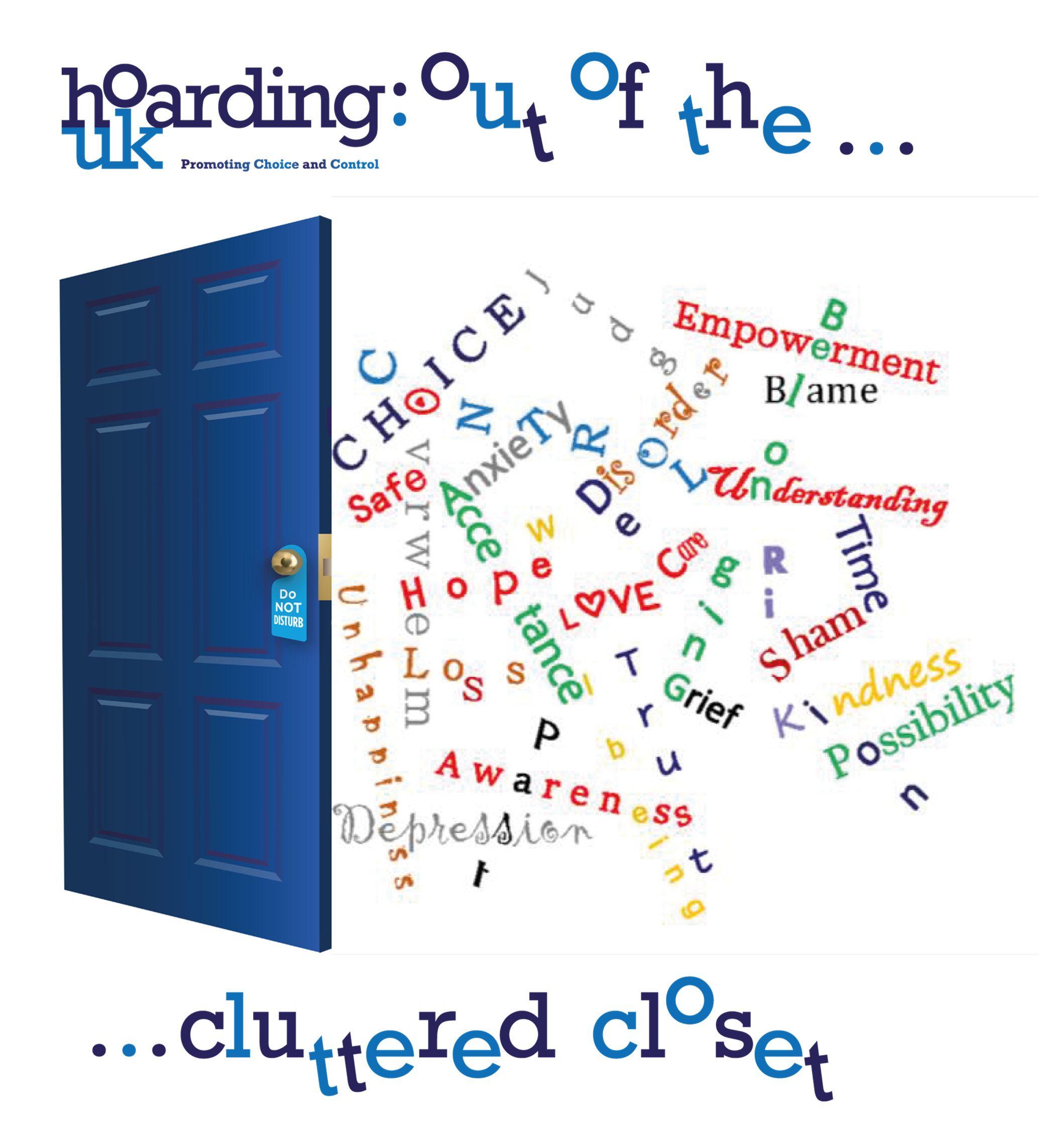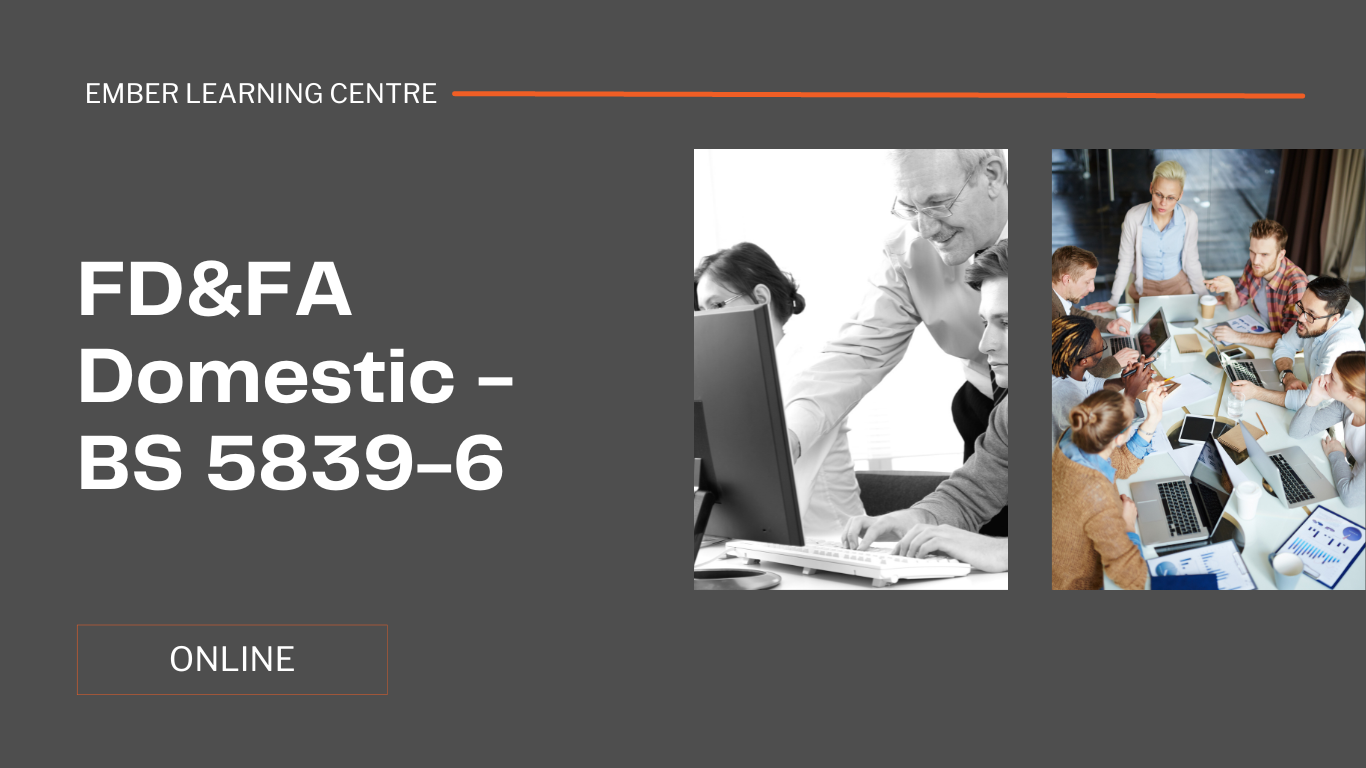- Professional Development
- Medicine & Nursing
- Arts & Crafts
- Health & Wellbeing
- Personal Development
18574 Courses
ChatGPT Voice-Powered Chatbot Build with React and FastAPI
By Packt
In this course, you will learn how to build a lifelike voice assistant or sales chatbot using Eleven Labs and ChatGPT AI technology. You will discover how to create a fully functional web application with advanced features such as voice-to-text conversion, AI-powered chat responses, and more, all in a language of your choice.
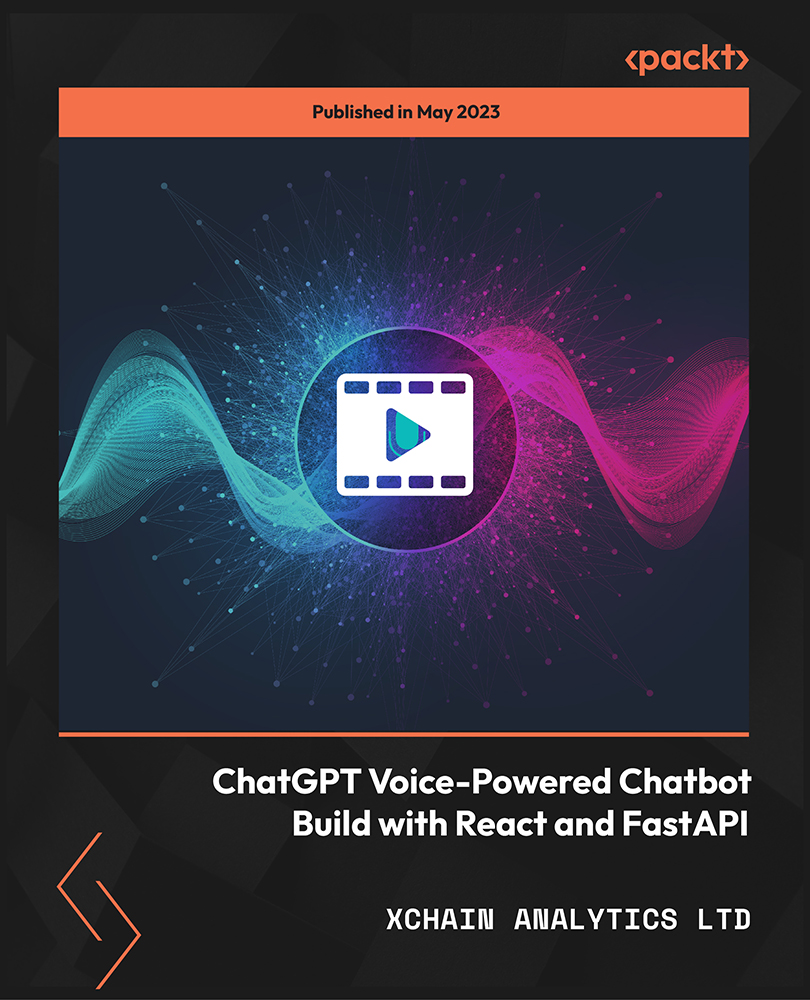
Microsoft Project White Belt 2016: Virtual In-House Training
By IIL Europe Ltd
Microsoft® Project White Belt® 2016: Virtual In-House Training This workshop serves as an introduction to the interface and features of Microsoft® Project. This workshop serves as an introduction to the interface and features of Microsoft® Project. It is kept up to date with the framework outlined by Project Management Institute's A Guide to the Project Management Body of Knowledge (PMBOK® Guide). This course will be led by an IIL-certified instructor who will outline the benefits of Microsoft Project, provide tips on using various features and common shortcuts, recommend guidelines, and discuss the application of scheduling concepts to manage project work. What you Will Learn You'll learn how to: Define key scheduling concepts and terms Effectively navigate the user interface and interpret common views Configure essential elements of a new schedule Enter and modify a task list Set dependencies between tasks Create a basic resource list and generate assignments Format targeted areas of the Gantt Chart view Prepare the schedule for printing Getting Started Introductions Course objectives Course outline Navigating the User Interface and Views The ribbon The Quick Access Toolbar General and display options Major elements on the Project screen The Gantt chart, calendar, and network diagram views The help Setting up a New Schedule New schedules from blank, templates or other files The project starting date and forward scheduling The project standard calendar and exception days Entering, Modifying, and Outlining Task Data Task entering options and edition Unscheduled tasks Duration estimates for a single task or multiple tasks Tasks organization Multi-level outline Notes to detail tasks Creating Dependencies by Setting Links The critical path Critical path calculation in Project Dynamic schedules and dependencies Link tasks in Project Displaying the critical path Entering and Assigning Resources Resource planning Resource list Resource assignments Formatting Gantt Chart View Format options for text and Gantt charts Print options

CCTV Installation Course
By Hi-Tech Training
Hi-Tech Training Closed Circuit Television (CCTV) Installation Course is designed to give participants a practical knowledge of the operation and installation of CCTV systems at a foundation level.

Dangerous Goods Safety Advisor (DGSA) Course Nov 2025
By Total Compliance
DGSA training

Description: If you are already able to create, edit, and print word 2016 documents. Then this next level is designed for you. In this Microsoft Word 2016 Intermediate you will learn advanced formatting, how to use word 2016's advanced editing tools, work with image, including placing and sizing images, wrapping text around images, and using borders and effects, how to adjust page orientation and layout, work with columns, work with page and section breaks, document views, using the navigation pane, and viewing multiple windows, and more. You can join this course, if you have basic skills and knowledge with Microsoft Word 2016 and want to take another step forward or want to learn the topics covered in this course in the 2016 interface. So, don't be late, come and join this course now. Learning Outcomes: Sorting data, controlling cell layout, performing calculations, and creating and modifying charts for tables Creating and modifying text, list and table styles along with applying and customizing document themes Modifying images, integrating them with texts, adding screenshots and videos to documents Discussion on text boxes, shapes, WordArt and SmartArt Inserting building blocks, specially Quick Parts and fields Controlling text flow through setting paragraph options, using section breaks, formatting text as columns, and linking text boxes Utilizing templates to the best of your abilities Ways to merge mail along with creating data source and merging envelopes and labels Best ways to use Macros in order to automate tasks Assessment: At the end of the course, you will be required to sit for an online MCQ test. Your test will be assessed automatically and immediately. You will instantly know whether you have been successful or not. Before sitting for your final exam you will have the opportunity to test your proficiency with a mock exam. Certification: After completing and passing the course successfully, you will be able to obtain an Accredited Certificate of Achievement. Certificates can be obtained either in hard copy at a cost of £39 or in PDF format at a cost of £24. Who is this Course for? Microsoft Word 2016 Intermediate is certified by CPD Qualifications Standards and CiQ. This makes it perfect for anyone trying to learn potential professional skills. As there is no experience and qualification required for this course, it is available for all students from any academic background. Requirements Our Microsoft Word 2016 Intermediate is fully compatible with any kind of device. Whether you are using Windows computer, Mac, smartphones or tablets, you will get the same experience while learning. Besides that, you will be able to access the course with any kind of internet connection from anywhere at any time without any kind of limitation. Career Path After completing this course you will be able to build up accurate knowledge and skills with proper confidence to enrich yourself and brighten up your career in the relevant job market. Modules Sort Table Data 00:30:00 Control Cell Layout 00:30:00 Perform Calculations in a Table 00:30:00 Create a Chart 00:30:00 Create and Modify Text Styles 00:30:00 Create Custom List or Table Styles 00:30:00 Apply and Customize Document Themes 00:30:00 Resize an Image 00:30:00 Adjust Image Appearance 00:30:00 Integrate Pictures and Text 00:30:00 Insert and Format Screenshots 00:30:00 Insert Video 00:30:00 Create Text Boxes and Pull Quotes 00:30:00 Draw Shapes 00:30:00 Add WordArt and Other Text Effects 00:30:00 Create Complex Illustrations with SmartArt 00:30:00 Insert Building Blocks 00:30:00 Create and Modify Building Blocks 00:30:00 Insert Fields Using Quick Parts 00:30:00 Control Paragraph Flow 00:30:00 Insert Section Breaks 00:30:00 Insert Columns 00:30:00 Link Text Boxes to Control Text Flow 00:30:00 Create a Document Using a Template 00:30:00 Create a Template 00:30:00 The Mail Merge Features 00:30:00 Merge Envelopes and Labels 00:30:00 Create a Data Source Using Word 00:30:00 Automate Tasks Using Macros 00:30:00 Create a Macro 00:30:00 Activities Activities - Microsoft Word 2016 Intermediate 00:00:00 Mock Exam Mock Exam- Microsoft Word 2016 Intermediate 00:20:00 Final Exam Final Exam- Microsoft Word 2016 Intermediate 00:20:00 Order Your Certificate and Transcript Order Your Certificates and Transcripts 00:00:00

Microsoft Office 2016 Word Complete Video Course - Beginner, Intermediate & Advanced
4.3(43)By John Academy
Microsoft Office word is a word processor that allows you to type, format and design your written document. The Microsoft Office 2016 Word Complete Video Course - Beginner, Intermediate & Advanced covers a complete step-by-step guide for becoming a prolific user of the application. The course is sectioned into three parts - beginner, intermediate and advanced. The course contents are graded according to the level of complexity. The course starts with the basic concepts of the program by introducing the system of opening a word file or saving a file. As the course develops, you will learn the advanced features so that you may not face difficulty while learning. The course covers everything you need to know about the program. You will learn paragraph formatting, managing lists, creating tables, Thesaurus, spell check, comments, margins, printing. In the intermediate section, you will know how to use the editing tools, placing and sizing images, wrapping text around images, and using borders and effects, etc. Finally, you will master the advanced features of Microsoft Word such as using footnotes and endnotes, inserting bibliographies and indexes, using comments, etc. In short, the Microsoft Office 2016 Word Complete Video Course - Beginner, Intermediate & Advanced course will prepare you to use the program efficiently. Assessment: At the end of the course, you will be required to sit for an online MCQ test. Your test will be assessed automatically and immediately. You will instantly know whether you have been successful or not. Before sitting for your final exam you will have the opportunity to test your proficiency with a mock exam. Certification: After completing and passing the course successfully, you will be able to obtain an Accredited Certificate of Achievement. Certificates can be obtained either in hard copy at a cost of £39 or in PDF format at a cost of £24. Who is this Course for? Microsoft Office 2016 Word Complete Video Course - Beginner, Intermediate & Advanced is certified by CPD Qualifications Standards and CiQ. This makes it perfect for anyone trying to learn potential professional skills. As there is no experience and qualification required for this course, it is available for all students from any academic background. Requirements Our Microsoft Office 2016 Word Complete Video Course - Beginner, Intermediate & Advanced is fully compatible with any kind of device. Whether you are using Windows computer, Mac, smartphones or tablets, you will get the same experience while learning. Besides that, you will be able to access the course with any kind of internet connection from anywhere at any time without any kind of limitation. Career Path After completing this course you will be able to build up accurate knowledge and skills with proper confidence to enrich yourself and brighten up your career in the relevant job market. Microsoft Office 2016 Word - Beginner Getting Started with Word Navigate in Microsoft Word FREE 00:12:00 Create and Save Word Documents 00:24:00 Manage Your Workspace 00:06:00 Edit Documents 00:16:00 Preview and Print Documents 00:04:00 Customize the Word Environment 00:08:00 Formatting Text and Paragraphs Apply Character Formatting 00:17:00 Control Paragraph Layout 00:19:00 Align Text Using Tabs 00:07:00 Display Text in Bulleted or Numbered Lists 00:03:00 Apply Borders and Shading 00:04:00 Working More Efficiently Make Repetitive Edits 00:06:00 Apply Repetitive Formatting 00:10:00 Use Styles to Streamline Repetitive Formatting Tasks 00:14:00 Managing Lists Sort a List 00:05:00 Format a List 00:06:00 Adding Tables Insert a Table 00:07:00 Modify a Table 00:06:00 Format a Table 00:03:00 Convert Text to a Table 00:04:00 Inserting Graphic Objects Insert Symbols and Special Characters 00:04:00 Add Images to a Document 00:11:00 Controlling Page Appearance Apply a Page Border and Color 00:03:00 Add Headers and Footers 00:06:00 Control Page Layout 00:05:00 Add a Watermark 00:04:00 Preparing to Publish a Document Check Spelling Grammar and Readability 00:07:00 Use Research Tools 00:06:00 Check Accessibility 00:03:00 Save a Document to Other Formats 00:04:00 Workbooks - Microsoft Office 2016 Word (Beginner) Workbooks - Microsoft Office 2016 Word Beginners 00:00:00 Microsoft Office 2016 Word - Intermediate Organizing Content Using Tables and Charts Sort Table Data FREE 00:07:00 Control Cell Layout 00:08:00 Perform Calculations in a Table 00:10:00 Create a Chart 00:11:00 Add an Excel Table to a Word Document 00:05:00 Customizing Formats Using Styles and Themes Create and Modify Text Styles 00:17:00 Create Custom List or Table Styles 00:07:00 Apply Document Themes 00:09:00 Inserting Content Using Quick Parts Insert Building Blocks 00:10:00 Create and Modify Building Blocks 00:07:00 Insert Fields Using Quick Parts 00:10:00 Using Templates to Automate Document Formatting Create a Document Using a Template 00:09:00 Create a Template 00:10:00 Manage Templates with the Template Organizer 00:05:00 Controlling the Flow of a Document Control Paragraph Flow 00:07:00 Insert Section Breaks 00:04:00 Insert Columns 00:05:00 Link Text Boxes to Control Text Flow 00:09:00 Simplifying and Managing Long Documents Insert Blank and Cover Pages 00:05:00 Insert an Index 00:09:00 Insert a Table of Contents 00:06:00 Insert an Ancillary Table 00:10:00 Manage Outlines 00:06:00 Create a Master Document 00:09:00 Using Mail Merge to Create Letters, Envelopes, and Labels The Mail Merge Feature 00:23:00 Merge Envelopes and Labels 00:08:00 Workbooks - Microsoft Office 2016 Word (Intermediate) Workbooks - Microsoft Office 2016 Word Intermediate 00:00:00 Microsoft Office 2016 Word - Advanced Manipulating Images Integrate Pictures and Text FREE 00:15:00 Adjust Image Appearance 00:09:00 Insert Other Media Elements 00:02:00 Using Custom Graphic Elements Create Text Boxes and Pull Quotes 00:06:00 Add WordArt and Other Text Effects 00:05:00 Draw Shapes 00:07:00 Create Complex Illustrations with SmartArt 00:08:00 Collaborating on Documents Prepare a Document for Collaboration 00:09:00 Mark Up a Document 00:06:00 Review Markups 00:04:00 Merge Changes from Other Documents 00:06:00 Adding Document References and Links Add Captions 00:06:00 Add Cross References 00:08:00 Add Bookmarks 00:05:00 Add Hyperlinks 00:06:00 Insert Footnotes and Endnotes 00:05:00 Add Citations and a Bibliography 00:11:00 Securing a Document Suppress Information 00:07:00 Set Formatting and Editing Restrictions 00:06:00 Restrict Document Access 00:02:00 Add a Digital Signature to a Document 00:04:00 Using Forms to Manage Content Create Forms 00:09:00 Modify Forms 00:03:00 Automating Repetitive Tasks with Macros Automate Tasks by Using Macros 00:10:00 Create a Macro 00:19:00 Workbooks - Microsoft Office 2016 Word (Advanced) Workbooks - Microsoft Office 2016 Word Advanced 00:00:00 Certificate and Transcript Order Your Certificates and Transcripts 00:00:00

Microsoft Word Level 3
By OnlineCoursesLearning.com
Microsoft Word Certification Level 3 Kindly Note: This course utilizes the Windows form of Microsoft Office 2016. Some other forms will have a few contrasts in the capacities. The Microsoft (MS) Word Certificate Level 3 course is intended for those of your representatives who wish to figure out how to function with Microsoft Word programming. Everybody in a business climate should be skillful in word handling programming, and MS Word is the most generally utilized of these product applications. Microsoft Word can be utilized for both business and individual use. The course covers a total outline of the highlights inside MS Word, and the colleague will dominate the abilities important to make, alter and print their own Word archives. Upon effective fulfillment of each of the 53 modules and the death of a different decision assessment, a course authentication is granted. The completely approved declaration can be advantageously downloaded or - for a little expense - it tends to be presented on the colleague. What's Covered in the Course? The accompanying word handling abilities are canvassed in this course: The most effective method to enter and erase text in a record; Parting and joining text; Capacities in Word; Discover and supplant text; Spell check, thesaurus and word tally; Instructions to design your archive; Making and altering boundaries and tables; Making a programmed chapter by chapter list; Embeddings pictures, shapes and Clipart; Printing highlights; Making and altering headers and footers; Configuration highlights in Word; Embeddings recordings; Embeddings commentaries and endnotes; Utilizing mail combine; Sending E-mail in Word; Instructions to add and alter hyperlinks; Fast access toolbar. What are the Benefits of the Course? This capability improves the worker's worth to the association, independent of their part, because of their capacity to plan proficient archives and reports; The course is available online 24 hours every day, 7 days per week, which makes it ideal for the individuals who work all day yet wish to redesign their abilities and capabilities; The accommodation of concentrating anyplace, whenever, on any gadget (PC, PC, tablet or cell phone), gave the student has a web association; Learning at a speed that is agreeable for the student - there is no time limit by which to finish the course; Short, sharp measured construction to the program, which makes learning simple and fun; Available online help all through the course; A thorough schedule, covering immeasurably significant word handling abilities.
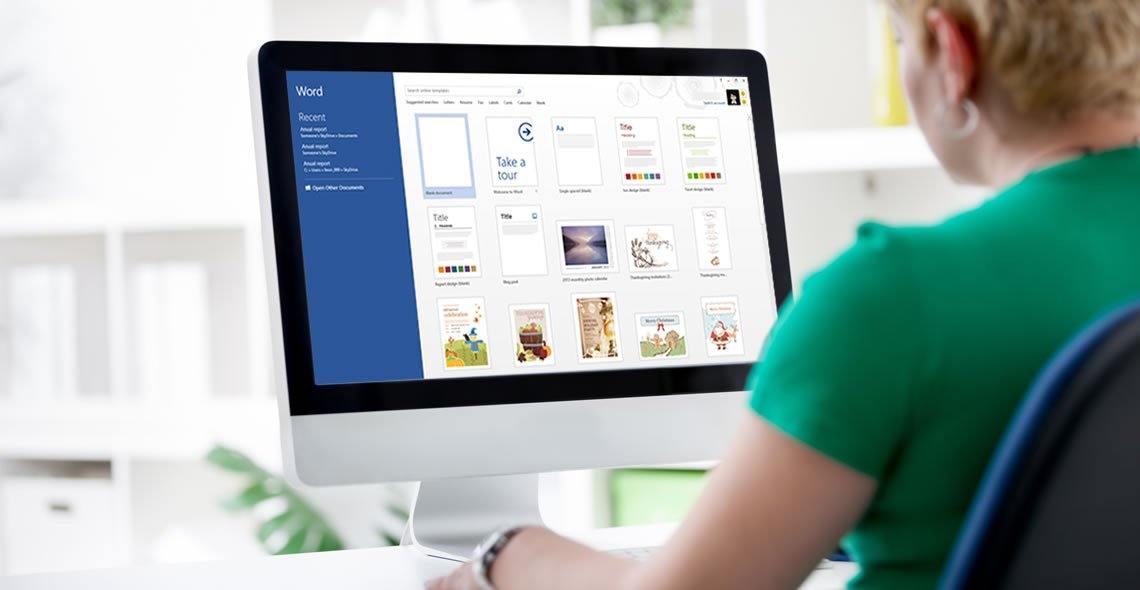
How to Use ChatGPT and Generative AI to Help Create Content
By Packt
Learn to use cutting-edge language models ChatGPT, Dalle-2, and Midjourney to create high-quality written content and generative art in this course. Discover how to fine-tune these models for specific tasks and explore the ethical implications and future-proofing strategies for using AI in your work.
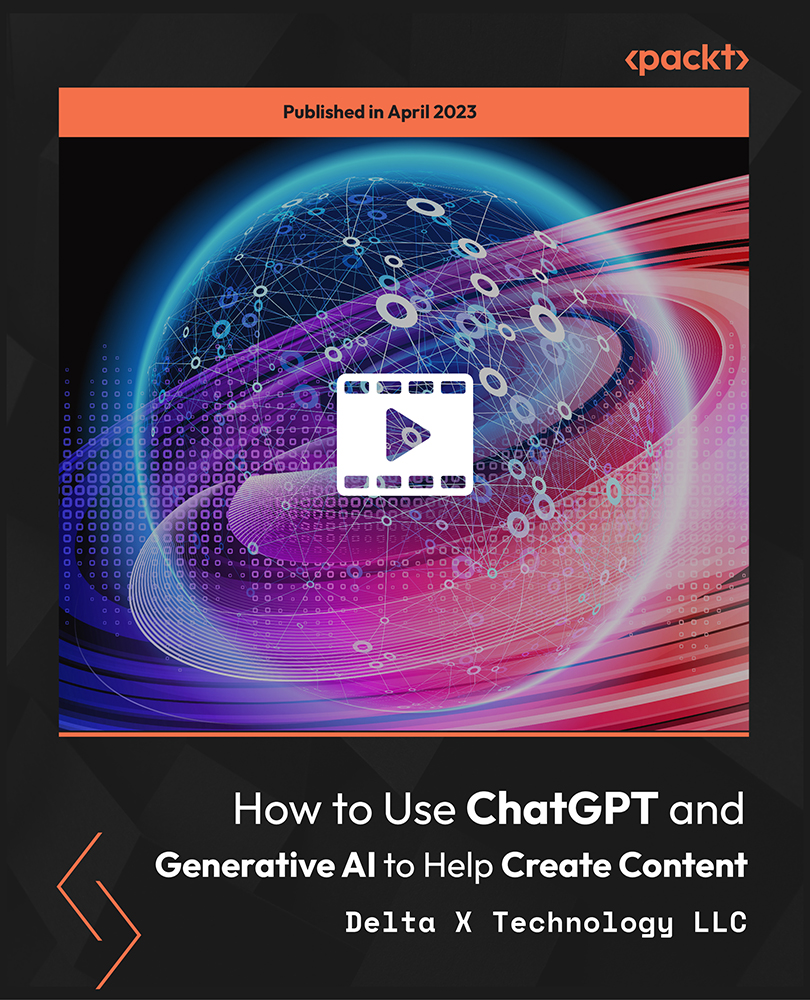
Search By Location
- TExT Courses in London
- TExT Courses in Birmingham
- TExT Courses in Glasgow
- TExT Courses in Liverpool
- TExT Courses in Bristol
- TExT Courses in Manchester
- TExT Courses in Sheffield
- TExT Courses in Leeds
- TExT Courses in Edinburgh
- TExT Courses in Leicester
- TExT Courses in Coventry
- TExT Courses in Bradford
- TExT Courses in Cardiff
- TExT Courses in Belfast
- TExT Courses in Nottingham