- Professional Development
- Medicine & Nursing
- Arts & Crafts
- Health & Wellbeing
- Personal Development
545 Courses
💥 Dyslexia & Working Memory The Masterclass That’s Helped Hundreds of Educators and Parents Make Real Change Do you feel like your child or student is trying hard… but still falling behind? Do they seem overwhelmed, forgetful, or struggle to follow instructions? 👉 It’s not laziness. It’s likely a weak working memory. And it’s more common than you think — especially in children with dyslexia. But here’s the GOOD news: with the right support, these children can THRIVE. 💡 Join me LIVE for my most popular masterclass – and discover the game-changing strategies that actually work. 👋 Hosted by Paloma Forde Special Needs Educator, Consultant, International Speaker and Dyslexia Screening Expert 💫 Founder of Dyslexia Support Services 🎯 With 27+ years of SEN experience, I’ve helped hundreds of educators and parents across the globe understand and support children with weak working memory — and I want to help you too. ✅ This session is for you if: You're a parent wondering why your bright child is struggling to keep up You’re an educator or TA constantly re-teaching or reminding the same students You’ve heard about working memory but don’t fully understand it You’re desperate for real solutions, not just theory 🧠 What we’ll cover: ✔️ What working memory is – and why it matters ✔️ How to spot the early signs in your child or students ✔️ Get a taste for what it is like to have a weak working memory with a practical activity! ✔️ Practical, proven strategies that will reduce overwhelm and ensure you are supporting your child/students in the RIGHT way. ✔️ PLUS: A live Q&A with me so you can get tailored advice 💥 What you’ll walk away with: Clear understanding of working memory and how it affects learning Confidence in spotting the signs in your child or student A bank of go-to strategies that can be used at home or in school Confidence in working with kids with a weak working memory knowing that they CAN achieve — when we give them the right support 📌 Key Details: LIVE via Zoom Replay available if you can’t make it live Sponsored by International Dyslexia Learning Solutions (IDL) Early Bird pricing ENDS 15th May – don’t miss out! 🎟️ BOOK YOUR PLACE NOW Spots are limited and always fill fast — this is my most popular webinar for a reason. Looking forward to supporting you! See you there, Paloma Forde The Go-To Global Dyslexia Screening Expert Founder | Dyslexia Support Services Please note that by signing up to my webinar, you will automatically be added to my mailing list. You can unsubscribe at anytime. You will also be automatically subscribed to IDL and can also unsubscribe anytime. Tickets are non-refundable.
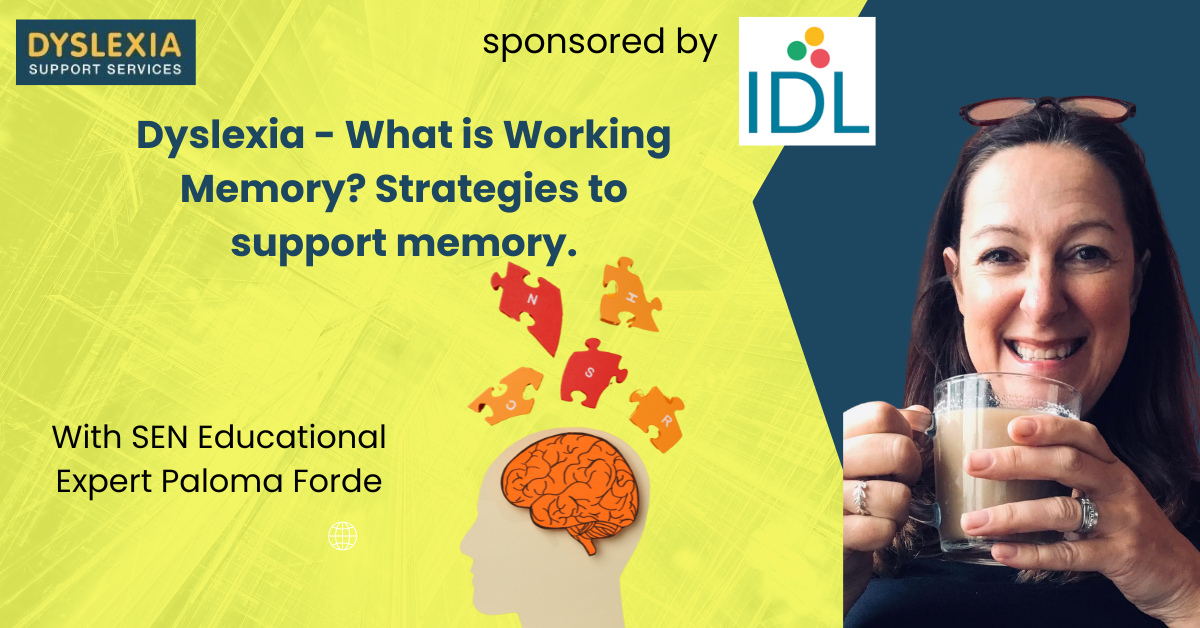
“You don't take a photograph. You make it" - Ansel Adams Photography For Parents - Editing In Lightroom Next course starts 11 March 2024 Editing is an essential skill for anyone with even just a passing interest in photography. Much as we try, we can't always get everything right in camera and editing tools help us bring our vision to life, help correct problems and allow our images to look beautifully polished. We teach how to do all these things in Adobe Lightroom because it's a powerful, intuitive and affordable tool used by Pros around the world for that very reason. KEY COURSE INFO: Course type: Instructor-led Course duration: 4 weeks + prep module Course format: Online course with interactive edit-along live classes, feedback on your learning and support group WHAT YOU LEARN: From being able to correct issues such as over/under exposure, issues with colour or graininess to bringing your vision to life, creating mood and tone to your images, knowing how to use editing software is a must. But good and purposeful editing goes way beyond just slapping on a preset or a filter - in our course we teach you all about the tools - not just what all of them do but how, and we teach you how to know what to use and when to achieve certain effects.everything you need to allow you to style your photos, confidently use the software and fix common problems. editing to correct common photo problems creating good editing workflow using powerful precision tools editing to achieve beautiful skin tones using light and colour creatively editing to bring out a mood of a feel THIS IS THE COURSE FOR YOU IF : Love taking photos but want them to look more polished - with colours that pop and light that's perfectly balanced You want to be able to fix common issues such as under- or overexposure, white balance or colour casts so that you never need to bin an image just because it wasn't right straight out of camera You want to get more creative with light and colour to make the images look just like the moment felt. Bring on the moody edits or sun soaked edits or light kissed skin tones or creative black and white conversions You want to confidently use the editing techniques so you can bring your vision to life every time, without guesswork You want to be able to prepare your images for print so that your walls can beam with pride at the beauty that you captured Next Editing in Lightroom course starts 11 March 2024 4 core course modules plus prep module Support Facebook group Weekly edit-along live webinar Practice files to learn on Feedback on your images HERE IS WHAT YOU WILL LEARN in this course : Our Photo Editing in Lightroom course guides you through the photo editing process in Adobe Lightroom from start to finish – from setting it up correctly, organising your collections and creating a workflow that works for you, through learning the capabilities of all the editing tools - such as adjusting exposure, colours, light or sharpening the images; all the way to printing and creating photo books. We’ll show you how to create specific artistic effects ( high impact Black and white, vintage, light and airy, dark and moody etc ), and how to fix common photography problems ( grainy images, underexposed images, wrong colours etc). At the end of the course you will be able to confidently manage your photo collection with Lightroom, achieve desired artistic effects and make your photos truly stand out. Getting around in Lightroom and Lightroom Classic - shooting in full manual - but with clarity and purpose Correcting common problems - whether your photo started too dark or too bright, your child's face was in a shade, the white balance and colours were off, the grain was heavy, the light looked dull - you can fix it all within a couple of clicks in Lightroom Using Lightroom's super powerful intelligent masking tools to quickly and efficiently edit specific parts of your image - from brightening up the eyes to rescuing overblown skies Enhancing and adding beautiful light - light makes images stand out, but it can be hard capturing the atmosphere it creates in camera at times. Lightroom is where you can bring light to life and make your images feel how what you saw in real life Knowing how to shoot in camera so you can get the most in editing - photographers will often purposefully under or overexpose images in camera so that they have more chance of balancing the image just they way they want in Lightroom. INSIDE THE MODULES - aka WHAT DO YOU LEARN? Module 0: Getting set up in Lightroom This module is released a week before the course starts to give you a chance to fully familiarise yourself with the layout, structure and the best way of working in Lightroom Classic, including guidance of creating a smooth selection and culling process that helps you see and keep the best of your images, without getting bogged down with 100s near duplicates. Module 1: Getting Started In Lightroom - Global Edits In this module we introduce you to Lightroom's most powerful tools - the global edits. We help you understand how to tweak your images to achieve the effects you're after quickly - from adjusting over and under exposure, to correcting white balance in a few different ways, to having a play with my favourite Lightroom tool - the tone curve. Major Takeaways: At the end of the module you will have gained full control of lightroom key global tools and will be able to use them to correct any global - as in affecting the whole image - issues with your images. This includes perfecting your exposure, balancing your colour and white balance, sharpening and creating clarity and more. Module 2: Targeted Edits - Masks! Lightroom allows us to apply edits to selected parts of the image through a range of its very powerful, intelligent and manual masks. This means you can now effortlessly select your subject from the photo to adjust them separately with just one click, you can pick only the sky, the subject's eyes or only colour green or any other element and treat them differently to the rest. Major Takeaways: You will be able to use the full range of masks in lightroom and apply your edits exactly where they are needed, and nowhere else. This includes working with with the new AI powered masks which can detect a person's individual features and allow you to selectively edit them in a few simple steps, as well as those more manual tools, that allow you to literally paint with light and colour on your photographs. Module 3: Creative Editing in Lightroom This is a brand new module in our course where we take all the tools introduced in Modules 1 and 2 and actually use them to achieve different effects on our photos. Wer show you how to be guided by light when editing, how to achieve a light and airy or a moody edit on your images, how to add light and how to convert to black and white, as well as how to edit skin in Lightroom! This module is all play! Major Takeaways: You will learn how to create yoru own editing process - from knowing where to start and to understanding what elements of your photograph may need or benefit from adjusting and knowing how you can do so to achieve different outcomes. You will also learn how to edit your skin tones so they look delightful - no matter what your subject's complexion. Module 4: After the edits We close the course with a module centered around all the things you might want to do after the edits - from preparation for print, creating photo books, but also sharing your images online and syncing them between different machines and adobe workplaces. PLUS there is a little Photoshop intro so you get a glimpse at how it's different and what it can do. Major Takeaways: You will learn how to connect all of your Adobe ecosystem and sync and share your images across multiple devices. You will learn how to prepare your images for print so they look their very best and how to create photobooks. Next course starts 11 March 2024 Absolutely, without a doubt book Editing. I was very unsure at first. My interest in photography is to capture those memories so it felt like it was 'cheating' to edit. I can honestly say it's like magic.To finish off the pictures you love and just give you complete control over the exposure, colours to make them perfect, to rescue the disasters etc. I learnt so much in those few weeks and it made the biggest difference to my photos. Kerry White Editing in LIGHTROOM Book your space now: COURSE STARTS : 11 March 2024 ( 4 weeks + 1 prep week)COURSE COST : £179 ( payment plans available ) What’s included: 4 weekly modules with step by step illustrated tutorials and videos + prep module weekly edit along class online class ( also recorded) - on Wednesday evenings feedback and advice on your edits private support group PDF workbook and downloadable videos Practice images to learn on Join our next group to really bring life to your images and make them look sleep, polished and full of light COURSE PREREQUISITES: Lightroom or Lightroom Classic CC software installed on your computer or tablet. RECOMENDED : Lightroom Photography Plan 25GB – a monthly subscription at approx £9pm – including Lightroom CC, Lightroom Classic CC and Photoshop. This plan can also be occasionally purchased at a lower price via Amazon or Groupon if you purchase a year’s worth of subscription in one go ( average savings – around 2-4 months worth depending on the deal) Please note that Adobe also has a Lightroom Plan with 1TB of storage – we do not recommend this plan as it restricts you to one version of software only. The increased Cloud storage can always be purchased as an add on or your plan can be switched from Photographer plan to CC only at a later stage if you prefer.
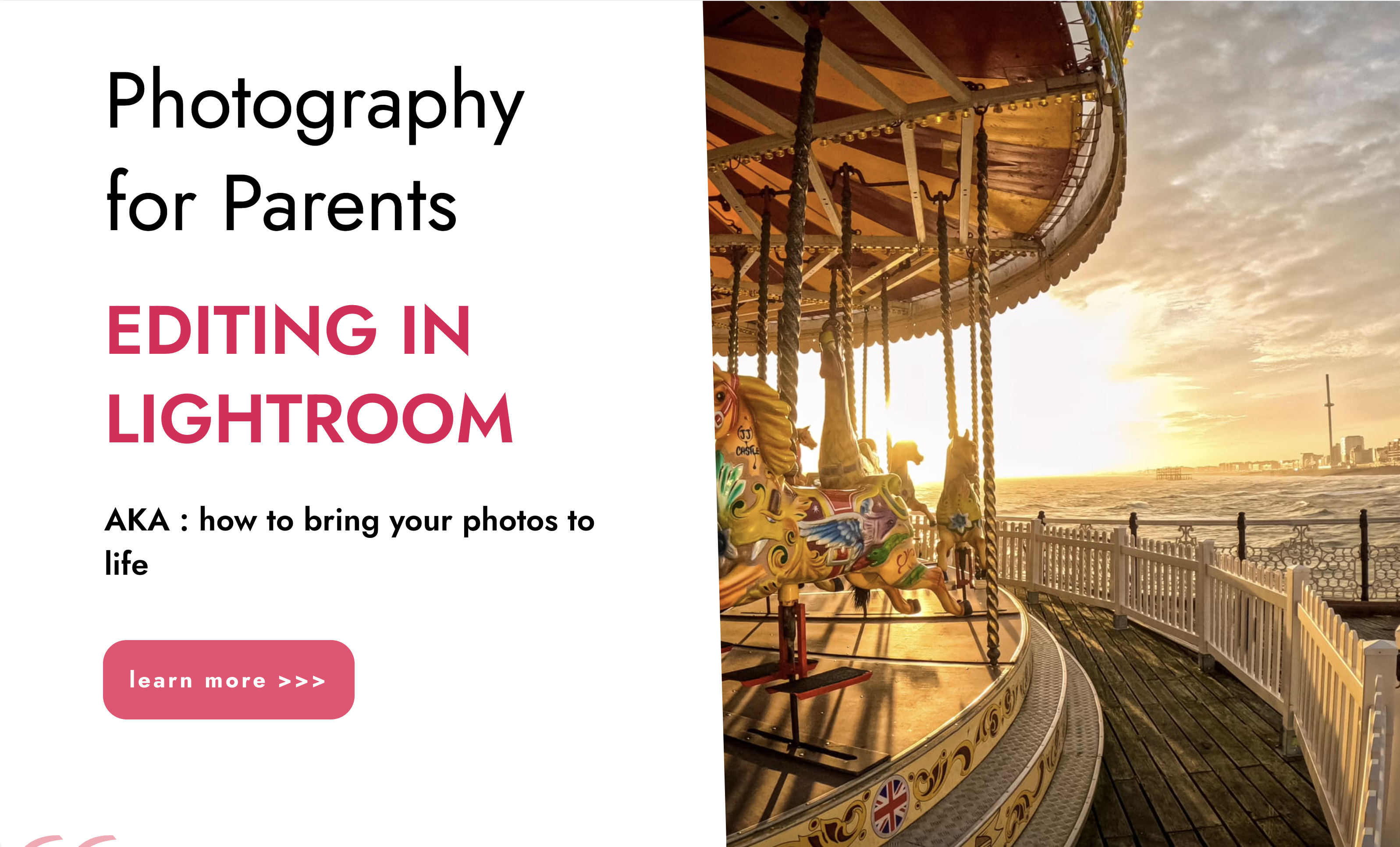
L 5: Diploma in Education and Training (DET) Course - Online Course / Distance Learning
5.0(6)By Learn More Academy Ltd
Diploma in Education and Training (DET) qualification is a recognised teaching qualification leads to QTLS status. This is a PGCE equivalent qualification which is full 120 QCF Credit value. Formerly this course used to called Level 5 Diploma in Teaching in the Life Long Learning (DTLLS) course. This course is suitable for trainers, teachers, and tutors who intend to work or already working in further education, university, training centre, college, adult and community learning or work-based training within public, private, community organisations or voluntary sectors.

L 5: Diploma in Teaching (DTLLS) Course - Online Course / Distance Learning
5.0(6)By Learn More Academy Ltd
Level 5 Diploma in Education and Training is regulated by Ofqual and prepares trainee teachers to teach in a wide range of contexts, adult qualifications. Level 5: Diploma in Education and Training DET or DTLLS course is a QCF qualification which is full 120 QCF Credit value. Formerly this course used to called Level 5 Diploma in Teaching in the Life Long Learning (DTLLS) course.

Excel 2007 Simplified
By iStudy UK
Description This course is aimed at the excel user who already knows the basics of Excel 2007. This course will help you to go beyond the basics - to reach a higher-intermediate level. With shortcuts, tricks and tips - you will be able to work smarter and faster. If you want to be fairly competent on the software, then this course will be very handy. Its a lot quicker to be shown things, then to try and muddle through and work things out by yourself. Guaranteed, there'll be some items which we cover, that you have no idea that Excel was capable of doing! We don't want you to spend a day of your life in the classroom... learn 99 quick and very useful, practical things which you can apply on your job or on your projects. We'll cover: Working with Data - using series, symbols and special characters, hide rows and freeze panels Formulas and Functions - Calculate the duration between two dates/times, best loan terms, create conditional formula and conditional sums Copying Data - transposing rows into columns and paste specials Using Excel lists - sort and filter a list, remove duplicate records, count filtered records, look up information in a list Data Patterns - Pivot tables, pivot charts, what-if analysis Creating charts - histogram, trendlines, piecharts, error bars Presenting data - formatting columns and numbers Saving and printing worksheets - printing multiple worksheets, area, cell ranges, repeat headings of a row or column Extending excel - hyperlinks, embed a chart, importing a worksheet Customizing Excel - custom workspace, custom view, macros The target audience is those who have a basic level with Excel and want to learn other handy functions and features. We use Excel 2007 only in this course. If you have Excel 2003, this course will be difficult to follow as although the functions and features exist in 2003, the layout changed very dramatically between the two versions. Excel 2007 isn't too dissimilar from 2010. Where necessary, we provide a spreadsheet - but as long as you have Excel 2007, you'll be able to copy and do exactly what you see on the screen by pausing the video and following along. The course will take approx 7.5 hours to complete. Take this course if you want to take your basic understanding of Excel to a higher intermediate-level. What Will I Learn? Work with Formulas and Functions Copy data and formats Use excel lists Create charts Present worksheets nicely Save and print worksheets Who is the target audience? This is for those who are beginners in Excel and want to take it further to higher intermediate level - using Excel 2007 You should know the 'basics' in Excel and we take it from near-beginner, to higher intermediate Requirements Students will need to have Excel 2007 installed, as this is the system used in the teaching Introduction to the course and your tutor Data Enter numbers and fractions 00:05:00 Dates and Times 00:08:00 Name Cells and Ranges 00:04:00 Validate Data entry using a pick list FREE 00:07:00 Extend a series of dates with autofill 00:04:00 Add a symbol or special character 00:04:00 Compare multiple spreadsheets using freeze panels 00:06:00 Hide rows 00:04:00 Keyboard 00:10:00 Speak Cells 00:04:00 Find and replace data 00:10:00 Formulas and Functions Add values 00:03:00 Function wizard 00:06:00 Formulas with comments 00:04:00 OneNote 00:06:00 Define a constant 00:04:00 Apply names in functions 00:05:00 Figure out the best loan terms 00:04:00 Internal Rates of Return 00:04:00 Nth largest value 00:04:00 Large, Small, Max, Min 00:04:00 Conditional formula 00:03:00 Conditional formula with names 00:04:00 Conditional sum 00:03:00 Count If 00:02:00 Inner calculator 00:02:00 Square Roots 00:03:00 Calculate the duration between two times 00:04:00 Calculate days between two dates 00:04:00 Copying Data, Formats etc., Copy a range 00:03:00 Transpose a row into a column FREE 00:02:00 Chart formatting 00:07:00 Copy styles to another workbook 00:07:00 Paste special and copying worksheets 00:06:00 Track changes while Editing 00:06:00 Lists Enter list data using a form 00:05:00 Searching through a data list 00:04:00 Import a word list into excel 00:04:00 Sort a list 00:02:00 Filter a list 00:02:00 Sort by multiple criteria FREE 00:03:00 Find averages in a sorted group 00:05:00 Filter by multiple criteria 00:03:00 Remove duplicate records from a list 00:03:00 Count filtered records 00:07:00 Filter by multiple criteria in the same column 00:06:00 Chart a filtered list 00:02:00 Look up information in a List 00:05:00 Data Patterns Create a PivotTable 00:05:00 Modify a PivotTable and layout 00:03:00 Find the average of a field 00:04:00 Create a calculated field 00:03:00 Calculated fields and charts FREE 00:02:00 Hide rows and columns in a PivotTable 00:02:00 AutoFormat a PivotTable 00:01:00 Create a PivotChart 00:03:00 Turning on the Data Analysis function so that statistical information can be run 00:02:00 Describe Data with Statistics 00:03:00 Discover associations within your data 00:03:00 Product Numbers 00:02:00 What-if analysis 00:05:00 Goal seek 00:06:00 Creating Charts Create a Chart 00:06:00 Modify Chart details 00:04:00 Change the Chart Type 00:03:00 Add a Trendline to a Chart 00:06:00 Remove Chart Data 00:02:00 Add chart data 00:02:00 Missing chart data 00:04:00 Error bars 00:04:00 Pull a slice from a Pie Chart 00:03:00 Label slices of a Pie Chart 00:04:00 Histogram 00:06:00 Paste a chart into Word 00:03:00 Amending a chart in Word 00:02:00 Paste-link a Chart into Word 00:05:00 Worksheets Format Numbers as Percentages 00:04:00 Format Currencies in Currency and Accounting Formats 00:03:00 Format Column Headings 00:05:00 Format Quickly with Format painter FREE 00:02:00 Insert a background image into your worksheet 00:03:00 Create a Transparent image 00:03:00 Saving and Printing Worksheets Save a workbook as a Template 00:07:00 Save a workbook as an XML spreadsheet 00:05:00 Print multiple cell ranges on One Page 00:03:00 Print multiple worksheets of a workbook 00:01:00 Page set up, header, footer, margins - 1 page printing 00:04:00 Repeat Headings of a Row or Column 00:07:00 Print functions to show calculations & comments 00:07:00 Extending Excel Hyperlink a worksheet to another office document 00:03:00 Embed a chart within PowerPoint 00:05:00 Publish an Interactive Workbook 00:05:00 Import a Worksheet into Access 00:09:00 Use Excel Data to create labels in Word 00:10:00 Customizing Excel Launch a specific Workbook when Excel Opens 00:03:00 Save Time by Creating a Custom View 00:03:00 Create a Custom Number Format 00:06:00 Changing Text to Columns 00:05:00 Create a Macro to Format Numbers 00:06:00 Online Live Webinar Course-S3_W4_L1 - 42 - Excel Made simple 01:00:00

Join this webinar discussing how therapeutic laser and shockwave therapy can be combined to deliver excellent outcomes. Discover how to integrates these approaches into treatment pathways, and learn more about the science and practical applications of laser and shockwave therapies.

Mercer: Young Professionals Webinar
By Biogen Booking System
Mercer’s Financial Education Clinic – Helping You Plan for the Future We are excited to invite you to Mercer’s Financial Education Clinic, a group session designed to help you take control of your financial future. This session will provide expert guidance on key financial topics, equipping you with the knowledge to make informed decisions about your finances. What Will Be Covered? During this session, we will explore: Key steps to build a strong financial foundation early in your career Strategies for saving effectively and getting onto the property ladder The importance of starting a retirement plan early Building confidence around financial decision-making as a young professional This interactive session will give you the opportunity to gain practical insights and ask questions to help you take control of your financial future from the very beginning of your career. Whether you're just starting out or looking to strengthen your financial understanding, this session will offer valuable tips and tools to support your goals. We encourage all employees to attend and take advantage of this valuable financial education opportunity. Session Details: Date: 12th November 2025 Time: 11:00 a.m. – 12:00 p.m. Location: Virtual

Clinical Skills for Health Care Assistants Course (3 Days: 1-day Webinar & 2-days In Person)
4.7(24)By AB Health Group
Clinical skills, HCAs, Nurses, Chronic disease

Search By Location
- webinar Courses in London
- webinar Courses in Birmingham
- webinar Courses in Glasgow
- webinar Courses in Liverpool
- webinar Courses in Bristol
- webinar Courses in Manchester
- webinar Courses in Sheffield
- webinar Courses in Leeds
- webinar Courses in Edinburgh
- webinar Courses in Leicester
- webinar Courses in Coventry
- webinar Courses in Bradford
- webinar Courses in Cardiff
- webinar Courses in Belfast
- webinar Courses in Nottingham

