- Professional Development
- Medicine & Nursing
- Arts & Crafts
- Health & Wellbeing
- Personal Development
3391 Courses
Master essential Microsoft Office applications, enhance communication, and develop problem-solving skills with the Microsoft Office Complete Training. Suitable for new entrants and professionals alike, gain practical knowledge, expert guidance, and a CPD certificate for career advancement.
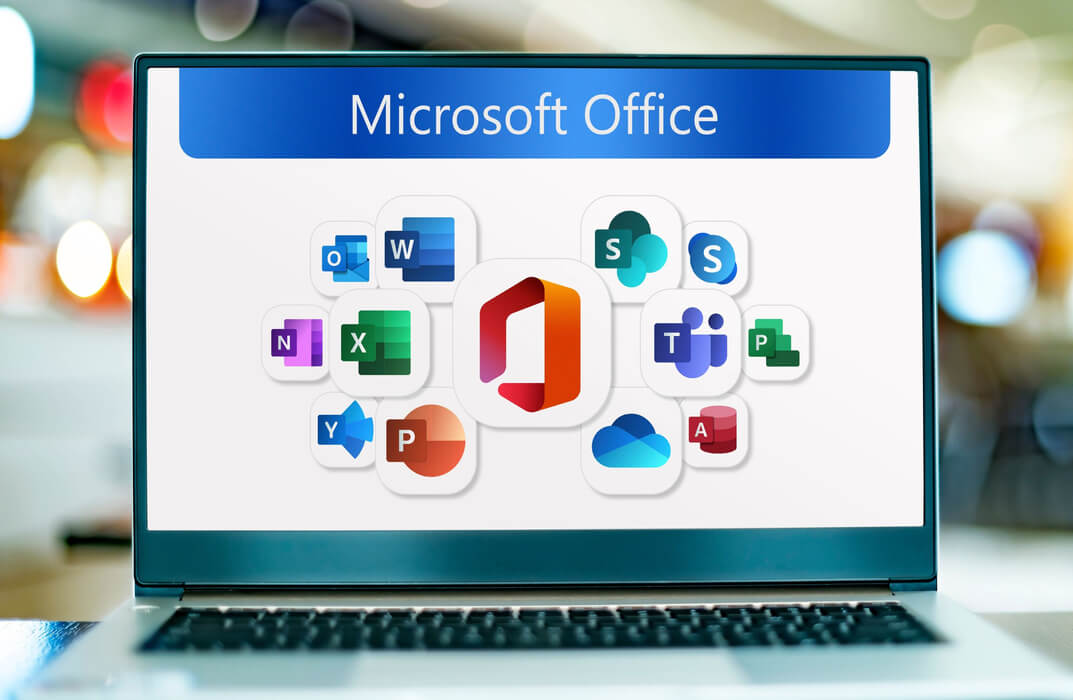
Description: This Microsoft Excel 2016 PowerPivot takes a look at the free PowerPivot add-in for Microsoft Excel 2016. It is a program for all users of PowerPivot to get a good grasp of how its features are set and how it works. It covers interface features, techniques for manipulating PowerPivot data. You will learn how to create PowerPivot reports, the structure of DAX functions, and ways to distribute PowerPivot data. So, if you are interested to develop your skills and knowledge, you shouldn't be late to join this course. Learning Outcomes: Explore PowerPivot applications Importing data from different sources Creating linked tables Organizing and formatting tables Creating calculated columns PowerPivot data filtering and sorting Creating PivotTables and PivotCharts, and filtering data using slicers Presenting Visual data through visual outlets Utilizing DAX functions for manipulating PowerPivot data Extracting data from tables using functions, and working with time dependent data Saving data in different formats and protecting reports Assessment: At the end of the course, you will be required to sit for an online MCQ test. Your test will be assessed automatically and immediately. You will instantly know whether you have been successful or not. Before sitting for your final exam you will have the opportunity to test your proficiency with a mock exam. Certification: After completing and passing the course successfully, you will be able to obtain an Accredited Certificate of Achievement. Certificates can be obtained either in hard copy at a cost of £39 or in PDF format at a cost of £24. Who is this Course for? Microsoft Excel 2016 PowerPivot is certified by CPD Qualifications Standards and CiQ. This makes it perfect for anyone trying to learn potential professional skills. As there is no experience and qualification required for this course, it is available for all students from any academic background. Requirements Our Microsoft Excel 2016 PowerPivot is fully compatible with any kind of device. Whether you are using Windows computer, Mac, smartphones or tablets, you will get the same experience while learning. Besides that, you will be able to access the course with any kind of internet connection from anywhere at any time without any kind of limitation. Career Path After completing this course you will be able to build up accurate knowledge and skills with proper confidence to enrich yourself and brighten up your career in the relevant job market. Microsoft Excel 2016 PowerPivot Enable and Navigate 00:30:00 Import Data from Various Data Sources 01:00:00 Refresh Data from a Data Source 00:30:00 Create Linked Tables 00:30:00 Organize and Format Tables 00:30:00 Create Calculated Columns 00:30:00 Sort and Filter PowerPivot Data 00:30:00 Create and Manage Table Relationships 01:00:00 Create PivotTables 01:00:00 Create PivotCharts 00:30:00 Create Power Views 01:00:00 Filter Data Using Slicers 00:30:00 Present PivotTable Data Visually 01:00:00 Manipulate PowerPivot Data Using DAX Functions 01:00:00 Extract Data from Tables Using Functions 00:30:00 Save Reports in Different File Formats 01:00:00 Work with Time Dependent Data 00:30:00 Protect Reports 00:30:00 Activities and Exercise Files - Microsoft Excel 2016 PowerPivot 00:00:00 Mock Exam Mock Exam- Microsoft Excel 2016 PowerPivot 00:20:00 Final Exam Final Exam- Microsoft Excel 2016 PowerPivot 00:20:00 Order Your Certificates and Transcripts Order Your Certificates and Transcripts 00:00:00
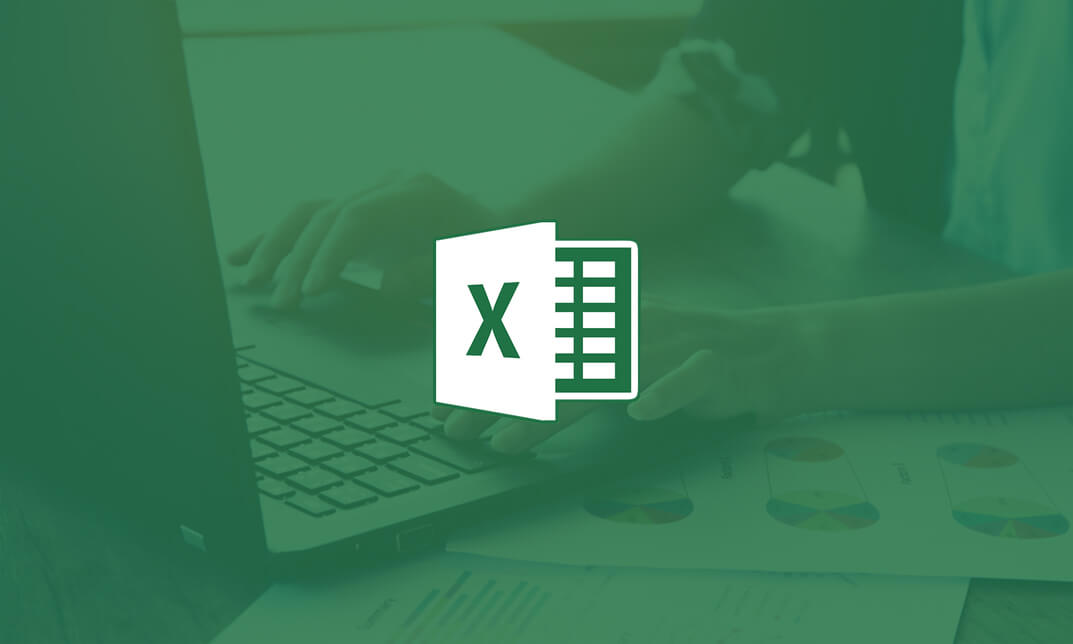
Overview Do you face struggle when you open a Power Query seeing the number of things to do then and cannot make good use of your time? Then this Microsoft Excel: Master Power Query in 120 Minutes! Course is just what you need.to break free of your worries. Power Query is a business intelligence tool available in Excel that allows you to import data from many sources and then clean, transform and reshape your data as needed. The course is designed for learners opting to learn Power Query, a feature available in Excel. Power query is a data connection technology that enables you to connect combine refine and discover data from various sources to meet analysis needs. The course will introduce you to the basic features of Power query and then show how to trim and transform Data in Excel Power Query, Format Dates and Values in Excel Power Query. You will also learn how to extract data from folders and doing auto clean up on Excel Power Query. You will also learn to merge and shape data according to analysis requirements and prepare models by tools such as power pivot. Learning Outcomes: Acquire proficiency in using Excel Power Query for efficient data management. Master the art of transforming raw data into actionable insights. Learn advanced techniques for data manipulation and analysis. Develop the ability to streamline complex data processes. Enhance your analytical thinking and problem-solving skills. How is the course assessed? To successfully complete the course you must pass an automated, multiple-choice assessment. The assessment is delivered through our online learning platform. You will receive the results of your assessment immediately upon completion. Will I receive a certificate of completion? Upon successful completion, you will qualify for the UK and internationally-recognised certification and you can choose to make your achievement formal by obtaining your PDF Certificate at a cost of £9 and Hardcopy Certificate for £15. Why study this course Unlimited access to the course for a lifetime. Opportunity to earn a certificate accredited by the CPD Quality Standards and CIQ after completing this course. Structured lesson planning in line with industry standards. Immerse yourself in innovative and captivating course materials and activities. Assessments designed to evaluate advanced cognitive abilities and skill proficiency. Flexibility to complete the Course at your own pace, on your own schedule. Receive full tutor support throughout the week, from Monday to Friday, to enhance your learning experience. Unlock career resources for CV improvement, interview readiness, and job success. Requirements Our Microsoft Excel: Master Power Query in 120 Minutes! Course is fully compatible with any kind of device. Whether you are using Windows computer, Mac, smartphones or tablets, you will get the same experience while learning. Besides that, you will be able to access the course with any kind of internet connection from anywhere at any time without any kind of limitation. Career paths Data Analyst: £25,000 - £40,000 Per Annum Business Analyst: £30,000 - £50,000 Per Annum Financial Analyst: £28,000 - £45,000 Per Annum Marketing Analyst: £24,000 - £40,000 Per Annum Operations Analyst: £26,000 - £42,000 Per Annum Management Consultant: £35,000 - £55,000 Per Annum Course Curriculum Microsoft Excel: Master Power Query in 120 Minutes! Power Query Intro and Excel version 00:03:00 Excel Power Query - Introduction 00:03:00 Excel Power Query - Query Editor Ribbon 00:09:00 Transform Data - Trim in Excel Power Query 00:05:00 Transform Data - Format Dates and Values in Excel Power Query 00:02:00 Transform Data - Parsing URLs in Excel Power Query 00:05:00 Transform Data - Split Text Fields in Excel Power Query 00:10:00 Transform Data - Group By in Excel Power Query 00:03:00 Transform Data - Unpivoting Columns in Excel Power Query 00:05:00 Transform Data - Pivoting Columns in Excel Power Query 00:02:00 Transform Data - Split Columns into Other Columns in Excel Power Query 00:04:00 Transform Data - Filtering Rows in Excel Power Query 00:05:00 Transform Data - Sorting Columns in Excel Power Query 00:02:00 Transform Data - Transform and Add Columns in Excel Power Query 00:07:00 From Folder - Import From Folder in Excel Power Query 00:07:00 From Folder - Doing Auto Cleanup in Excel Power Query 00:13:00 From Folder - Extract Data from Forms in Excel Power Query 00:13:00 From Workbook - Extract Multiple Criteria in Excel Power Query 00:05:00 From Workbook - Extract Multiple Worksheets in Excel Power Query 00:04:00 Joins - Intro to Joins 00:04:00 Joins - Merging 00:08:00 Joins - Full Outer Join 00:06:00 Joins - Right Anti Join 00:09:00 Power Query - Convert Reports into Pivot Tables 00:05:00 Modulo 00:06:00
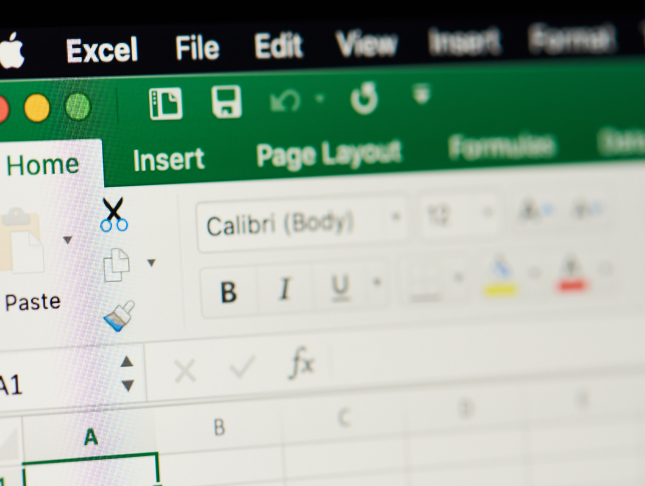
Project appraisal and risk management (In-House)
By The In House Training Company
Where should management effort be directed? In controlling costs and ensuring proper engineering in live projects? - yes, of course, but true cost control comes by understanding, eliminating and minimising risk prior to a business committing any funds. This course studies the stages required for practical financial and business appraisals of projects and capital expenditure. This course has two primary objectives: To impart the knowledge and skills required to ensure as risk-free as possible expenditure of that scarce resource, cash - the investors', governments' or shareholders' money must not be squandered To improve the quality of the appraisal process in the widest sense - demonstrating how the process of project and capital expenditure appraisal can be used to dramatically improve cost control and deliver as risk-free as possible expenditure As a result of the course, participants will be able to: Understand the economics of appraisal Be in control of their projects from the start Understand the economics of their projects - and devise the most appropriate mode Carry out sensitivity analysis and identify risk Improve their methods of appraisal and approach Focus on the risk areas and take out risk and control costs before they over-run The benefits of attending this course will be demonstrable from day one. Thorough appraisals and risk assessment follow through to success in project management and detailed cost control and project management. 1 Introduction Why appraise? Taking risk out of investment The short- and long-term results of not appraising business expenditure 2 Developing an appraisal process The process - overall and stage-by-stage objectives Understand business and technical risks Manage resources and time Do you invest enough time and effort at this stage? Take out the risks - control costs before you are committed to contracts and action Checklists 3 Appraisal arithmetic Review of the arithmetic of appraisalThe time value of moneyThe effects of different interest or required ratesThe effects of inflation (or deflation) in prices and costs Understanding the economics of appraisal is essential 4 Appraisal measures Meaning and use of appraisal measures Identifying the most appropriate measures for your particular business Payback Discounted cash flow measures - NPV and IRR Other measures - FW, AW, Profitability Index The meaning of the measures and their application in practice 5 Cost benefit analysis The effect on decision-making of more intangible benefits Cost benefit analysis Ensuring costs are genuine Measuring intangible benefits Environmental issues Consideration of intangible benefits in the appraisal decision-making process 6 Developing appropriate models Developing models - examples of spreadsheet models and measures for many different situations Modelling investment opportunities - summarising outcomes Sensitivity analysis - identifying, quantifying and taking out risk 7 Developing an appraisal process The process - managing risk from the outset Using the process in risk management, negotiating and project management Take out risk by thoroughly knowing your project - developing your own process

Mastering Microsoft Office: Word, Excel, PowerPoint, and 365
By St. Paul's College
Start your productivity potential! Master Microsoft Office with our comprehensive Mastering Microsoft Office: Word, Excel, PowerPoint, and 365 course. Conquer Excel formulas (VLOOKUP, HLOOKUP, XLOOKUP!), design impactful presentations in PowerPoint, and craft professional documents in Word. Take your skills to the next level and unlock a world of opportunity. Enrol now and become a Microsoft Office pro!
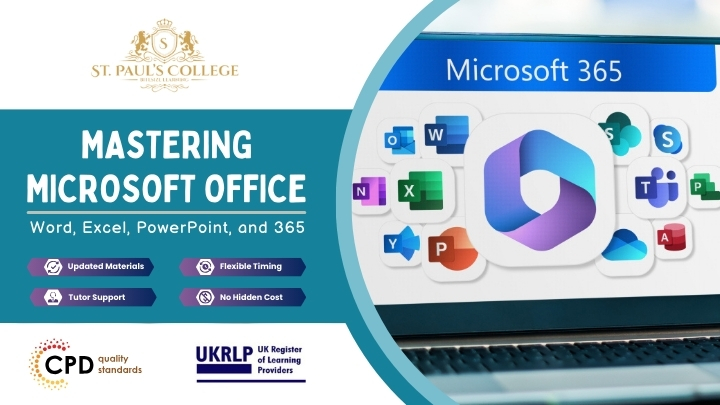
ACT Mastery Certification Program: Comprehensive Video Series, Manuals, and Assessments
By Compete High
ð Unlock Your ACT Success with the ACT Mastery Certification Program! ð Are you ready to conquer the ACT and elevate your college admissions journey to new heights? Introducing the ACT Mastery Certification Program - Your Ultimate Guide to Success! ð Why Choose ACT Mastery Certification Program? ð ð¥ Comprehensive Video Series: Dive into engaging video lessons led by expert instructors who break down complex concepts into easy-to-understand modules. Watch, learn, and master every section of the ACT at your own pace. ð In-Depth Manuals: Our meticulously crafted manuals provide in-depth explanations, strategies, and insider tips for each ACT section. Whether it's English, Math, Reading, or Science, you'll have a powerful resource at your fingertips. ð Assessments for Success: Measure your progress with carefully designed assessments and practice tests. Identify your strengths and weaknesses, allowing you to focus your efforts where they matter most. Our detailed feedback will guide you toward improvement. ð What's Inside the ACT Mastery Certification Program? ð 1ï¸â£ Comprehensive Video Series: Engaging lessons for each ACT section Expert insights and strategies Step-by-step breakdown of challenging topics 2ï¸â£ In-Depth Manuals: Detailed guides for English, Math, Reading, and Science Tips and tricks for time management Practice exercises with detailed explanations 3ï¸â£ Assessments and Practice Tests: Realistic practice exams Performance tracking and analysis Personalized feedback for improvement ð Benefits of the ACT Mastery Certification Program ð â Boost Your Scores: Learn proven strategies to tackle every section of the ACT with confidence, leading to significant score improvements. â Save Time and Study Smart: Our comprehensive resources and structured approach help you maximize your study time and focus on areas that need improvement. â Expert Guidance: Benefit from the expertise of seasoned instructors who have a track record of success in preparing students for the ACT. â College Admission Edge: A high ACT score opens doors to top-tier colleges and scholarship opportunities. Give yourself the advantage you need for a successful college application. Ready to transform your ACT journey? Enroll now and embark on the path to ACT Mastery! ð⨠Course Curriculum Certification in ACT ACT Programme Overview 00:00 ACT The Dilemma of Human Suffering 00:00 ACT Foundation of ACT 00:00 ACT Being Present 00:00 ACT Acceptance 00:00 ACT Cognitive Defusion 00:00 ACT Self-as-Context 00:00 ACT Values 00:00 ACT Committed Action 00:00 ACT Mindfulness 00:00 Mindfulness for Groups 00:00

Microsoft Office Essentials: Excel, Word, PowerPoint, Access Outlook and Publisher
5.0(1)By Course Gate
Master essential Microsoft Office skills with our comprehensive course covering Word, Excel, PowerPoint, Access, Outlook, and Publisher. Gain proficiency in document creation, spreadsheet management, presentation design, database handling, email communication, and desktop publishing.
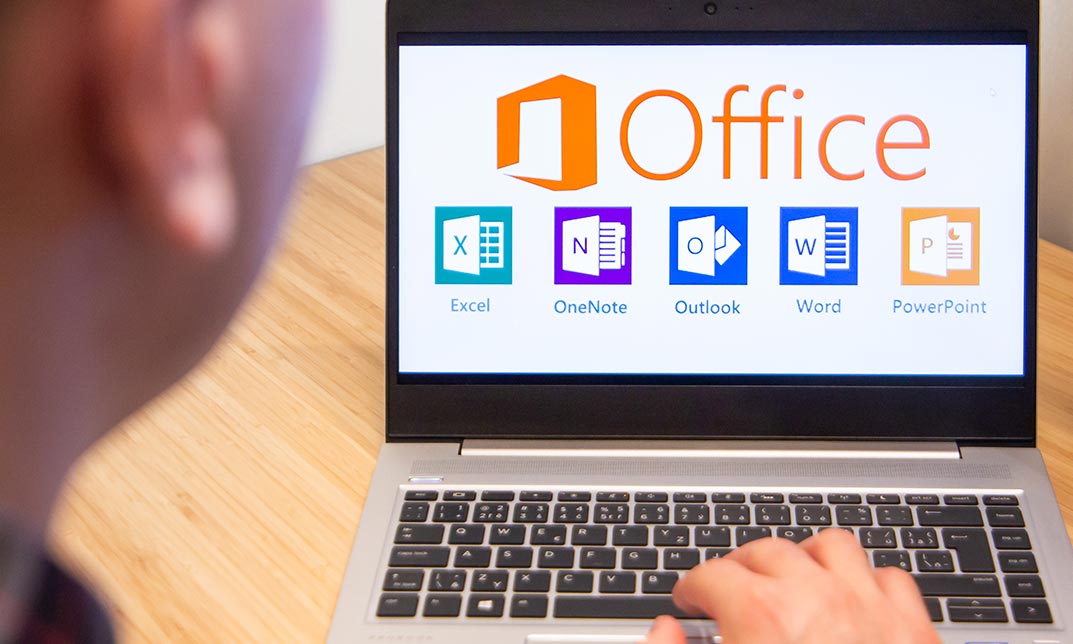
Finance for Non Finance Managers (1 Day)
By Nexus Human
Duration 1 Days 6 CPD hours This course is intended for Those who need to understand the financial implications of their day-to-day decisions to increase the profitability and performance of their business. This course is suitable for managers with little or no financial knowledge. Overview Understanding of financial accounts and reports The ability to use and understanding of financial concepts Analytical skills to interpret financial results using ratios This course shows how to interpret key financial statements highlighting the questions and areas that matter. It identifies warning signals that managers need to be aware of and shows how to understand key performance indicators to drive profitability. Course Outline The Business Cycle: understand how money flows in a business Business objectives: use financial data to achieve business targets The income statement, the cash flow statement and the balance sheet Accrual and cash accounting Operational & Financial Gearing Profit vs Cash and other key financial ratios, how to use them effectively Working capital management Cash flow management EBIT, EBITDA, Free & Operating Cash Flow & other measures of profit / cash Understanding Return on Investment & asset valuations Additional course details: Nexus Humans Finance for Non Finance Managers (1 Day) training program is a workshop that presents an invigorating mix of sessions, lessons, and masterclasses meticulously crafted to propel your learning expedition forward. This immersive bootcamp-style experience boasts interactive lectures, hands-on labs, and collaborative hackathons, all strategically designed to fortify fundamental concepts. Guided by seasoned coaches, each session offers priceless insights and practical skills crucial for honing your expertise. Whether you're stepping into the realm of professional skills or a seasoned professional, this comprehensive course ensures you're equipped with the knowledge and prowess necessary for success. While we feel this is the best course for the Finance for Non Finance Managers (1 Day) course and one of our Top 10 we encourage you to read the course outline to make sure it is the right content for you. Additionally, private sessions, closed classes or dedicated events are available both live online and at our training centres in Dublin and London, as well as at your offices anywhere in the UK, Ireland or across EMEA.

Person-Cenred Care
By Prima Cura Training
Person-centred approaches are a core skills framework that articulates what it means to be person-centred and how to develop and support the workforce to work in this way. Developed in partnership with Skills for Health and Skills for Care, the Framework aims to distil best practices and to set out core, transferable behaviours, knowledge and skills. It is applicable across services and sectors and across different types of organisations. Person-centred approaches underpins existing dementia, learning disabilities, mental health and end of life care core skills frameworks. This subject forms standard 5 in The Care Certificate.

Overview Learn about contract triggers, including European vs. American style, and variations like one-touch, no-touch, and double no-touch options. Who the course is for Risk managers IT System developers Traders and derivatives teams Consultants and brokers Course Content To learn more about the day by day course content please click here To learn more about schedule, pricing & delivery options, book a meeting with a course specialist now

Search By Location
- Accounting and Finance Courses in London
- Accounting and Finance Courses in Birmingham
- Accounting and Finance Courses in Glasgow
- Accounting and Finance Courses in Liverpool
- Accounting and Finance Courses in Bristol
- Accounting and Finance Courses in Manchester
- Accounting and Finance Courses in Sheffield
- Accounting and Finance Courses in Leeds
- Accounting and Finance Courses in Edinburgh
- Accounting and Finance Courses in Leicester
- Accounting and Finance Courses in Coventry
- Accounting and Finance Courses in Bradford
- Accounting and Finance Courses in Cardiff
- Accounting and Finance Courses in Belfast
- Accounting and Finance Courses in Nottingham