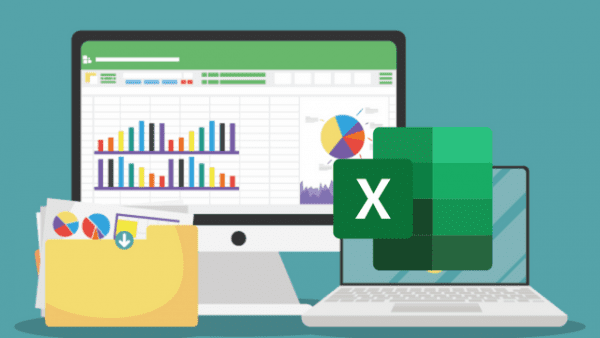- Professional Development
- Medicine & Nursing
- Arts & Crafts
- Health & Wellbeing
- Personal Development
8281 Courses
Microsoft Excel: A Beginners' Guide to Pivot Tables in Excel
By Packt
Increase your Excel and Pivot Table skills and knowledge within hours which will get you noticed by top management and prospective employers. Become more productive at using Excel which will save you hours each day and eliminate stress at work. This course helps you learn about Pivot Tables that can be used for data analysis with a proper approach.
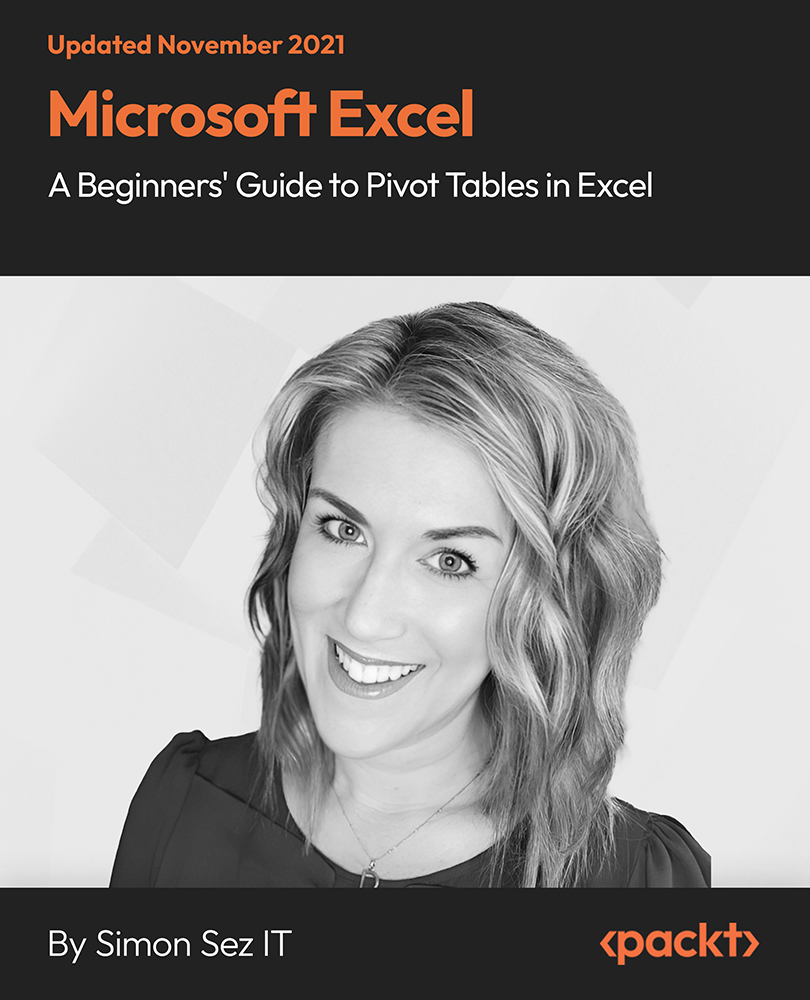
Excel Working with Macros
By Underscore Group
Learn how to use Macros in Excel to automate your work and start to see the power these can give you. Course overview Duration: 1 day (6.5 hours) Our Excel – Working with Macros course aims to show how macros can be used to automate commonly used commands and processes. This course is designed for existing experienced users of Excel. You should be confident creating and manipulating Excel spreadsheets and creating formulas before attending this course. Objectives By the end of the course you will be able to: Record and run macros Navigate within the Visual Basic Environment Edit pre-recorded macros Create your own functions Content Recording macros Accessing the Developer Tab Naming conventions and storage locations Recording macros Absolute and relative cell addressing Running macros Assigning macros to the Quick Access Toolbar Assigning macros to objects Creating new tabs Workbook macros Recording macros in a specific workbook Saving the workbook as an Excel Macro-Enabled Workbook Creating quick access items specific to workbooks Importing and manipulating data Importing Delimited Text Files Importing Fixed Width Text Files The Visual Basic environment Project explorer Code window Properties window Renaming modules Deleting modules Working with code Code structure Adding comments Navigating within your code Editing macro code Getting help with syntax Debugging Errors Using debug Function procedures Creating function macros
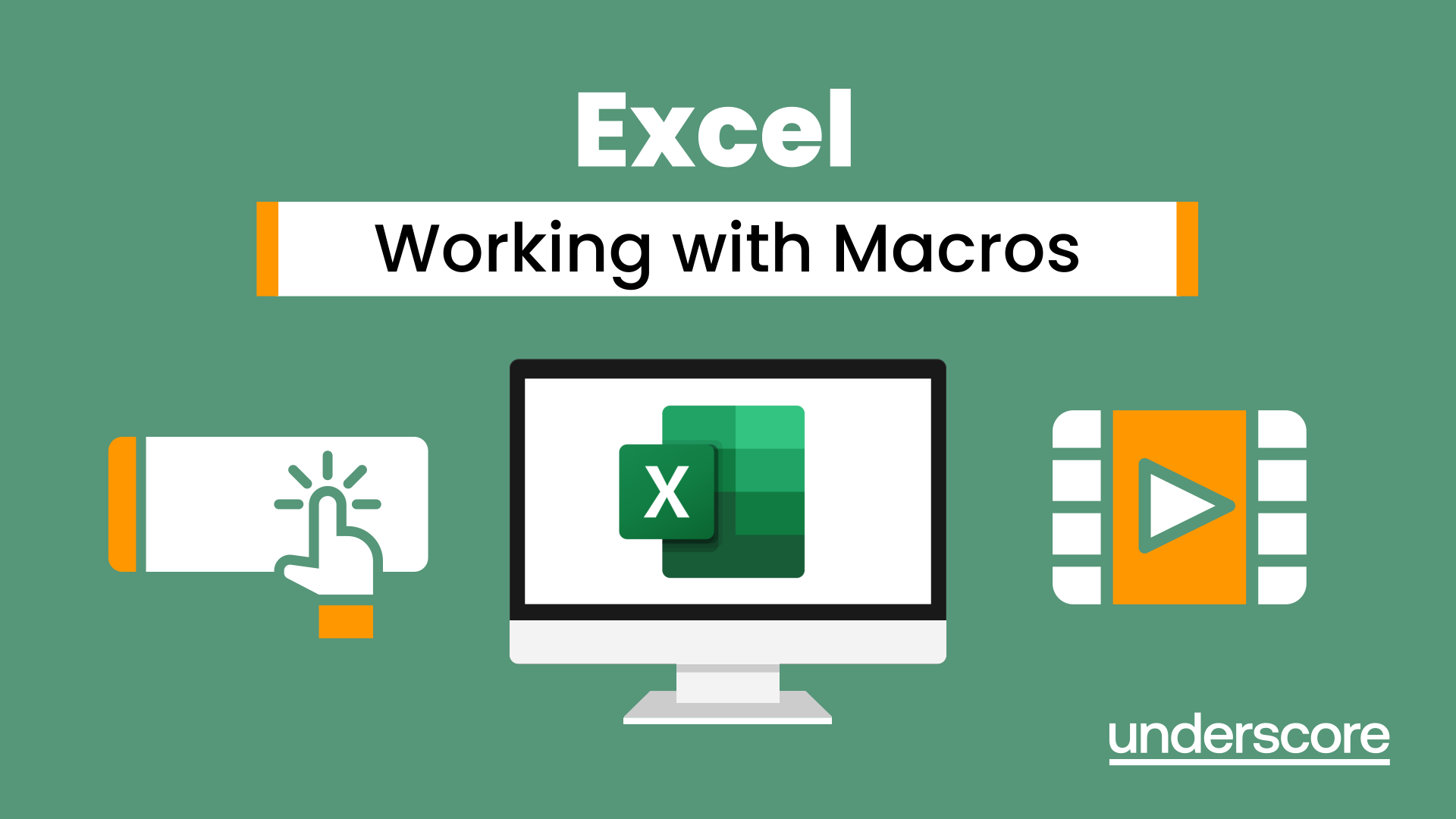
Microsoft Excel
By IOMH - Institute of Mental Health
Join our Microsoft Excel course and discover your hidden skills, setting you on a path to success in this area. Get ready to improve your skills and achieve your biggest goals. The Microsoft Excel course has everything you need to get a great start in this sector. Improving and moving forward is key to getting ahead personally. The Microsoft Excel course is designed to teach you the important stuff quickly and well, helping you to get off to a great start in the field. So, what are you looking for? Enrol now! You will Learn The Following Things: Learn strategies to boost your workplace efficiency. Hone your skills to help you advance your career. Acquire a comprehensive understanding of various topics and tips. Learn in-demand skills that are in high demand among UK employers This course covers the topic you must know to stand against the tough competition. The future is truly yours to seize with this Microsoft Excel. Enrol today and complete the course to achieve a certificate that can change your career forever. Details Perks of Learning with IOMH One-to-one support from a dedicated tutor throughout your course. Study online - whenever and wherever you want. Instant Digital/ PDF certificate 100% money back guarantee 12 months access Process of Evaluation After studying the course, an MCQ exam or assignment will test your skills and knowledge. You have to get a score of 60% to pass the test and get your certificate. Certificate of Achievement After completing the Microsoft Excel course, you will receive your CPD-accredited Digital/PDF Certificate for £5.99. To get the hardcopy certificate for £12.99, you must also pay the shipping charge of just £3.99 (UK) and £10.99 (International). Who Is This Course for? This Microsoft Excel is suitable for anyone aspiring to start a career in relevant field; even if you are new to this and have no prior knowledge, this course is going to be very easy for you to understand. On the other hand, if you are already working in this sector, this course will be a great source of knowledge for you to improve your existing skills and take them to the next level. This course has been developed with maximum flexibility and accessibility, making it ideal for people who don't have the time to devote to traditional education. Requirements There is no prerequisite to enrol in this course. You don't need any educational qualification or experience to enrol in the Microsoft Excel course. Do note: you must be at least 16 years old to enrol. Any internet-connected device, such as a computer, tablet, or smartphone, can access this online course. Career Path The certification and skills you get from this Microsoft Excel Course can help you advance your career and gain expertise in several fields, allowing you to apply for high-paying jobs in related sectors. Course Curriculum Unit 01: Excel from A-Z Course Introduction Excel from A-Z Course Intro 00:03:00 Excel Job Opportunities 00:03:00 Excel Job Types 00:04:00 Microsoft Excel Marketplace 00:04:00 What is Microsoft Excel? 00:04:00 Who is This Course For? 00:03:00 Unit 02: Getting Started With Excel Finding & Opening Excel 00:01:00 Excel's Start Screen 00:03:00 Explaining the Excel Interface 00:03:00 Excel Interface Continued 00:01:00 Excel Workbook vs. Excel Worksheet 00:02:00 Saving an Excel Document 00:04:00 Customizing the Quick Access Toolbar 00:02:00 Customizing the Excel Ribbon 00:03:00 Excel Shortcut Keys 00:02:00 Unit 03: Values, Referencing and Formulas Creating Excel Labels 00:03:00 Entering Numeric Values in Excel 00:03:00 Formatting Date Values in Excel 00:05:00 Building Basic Formulas in Excel 00:05:00 Order of Operations 00:06:00 Relative vs. Absolute Cell References 00:07:00 Unit 04: Intro to Excel Functions Excel Functions Explained 00:03:00 The SUM() Function 00:08:00 The MIN() & MAX() Function 00:04:00 The AVERAGE() Function 00:02:00 COUNT() Functions 00:05:00 Unit 05: Adjusting Excel Worksheets Moving & Copying Data 00:07:00 Insert & Delete Rows and Columns 00:05:00 Adjusting the Width and Height of Cells 00:05:00 Hiding and Unhiding Excel Rows and Columns 00:04:00 Renaming, Moving & Deleting Excel Worksheets 00:05:00 Adding Protection to Specific Cells 00:04:00 Protecting the Structure of a Workbook 00:02:00 Adding a Workbook Password to Open File 00:02:00 Unit 06: Visually Pleasing Cell Formatting Formatting Fonts and Cell Background Color 00:05:00 Adding Cell Borders 00:05:00 Formatting Data Appropriately 00:05:00 The Magic behind Excel's Format Painter 00:03:00 Creating Styles for Formatting Efficiency 00:06:00 Merging Cells for a Cleaner Look 00:03:00 The Power of Conditional Formatting 00:06:00 Unit 07: How to Insert Images and Shapes! Grab User's Attention using Illustrations 00:09:00 Customizing Icons 00:05:00 Create Compelling Graphics with SmartArt 00:06:00 Unit 08: Visualize Data with Charts The Commonly Used Column Chart 00:03:00 Changing the Chart Design.mp4 00:02:00 Formatting Elements of a Chart 00:06:00 Modifying the Data, Type & Location of a Chart 00:06:00 Unit 09: Excel's Printing Options Print Preview Options 00:04:00 Excel's Page Layout View 00:07:00 Printing a Specific Range of Cells 00:03:00 Converting Spreadsheets to PDF Files 00:02:00 Unit 10: Benefits of Using Excel Templates Why Create an Excel Template 00:01:00 How to Create an Excel Template 00:05:00 Unit 11: Working with Excel Datasets How to Prepare Data for Analysis 00:04:00 How to Sort Data in Excel 00:03:00 Multi-Level Sorting 00:03:00 Custom Sorting Datasets in Excel 00:02:00 Applying Filters to Datasets 00:05:00 Creating Subtotals within a Dataset 00:06:00 Converting Datasets into Tables 00:06:00 Little Slice of Pie Charts 00:05:00 Finding & Removing Duplicate Values 00:07:00 Unit 12: Excel Database Functions The SUMIF() Function 00:09:00 The DSUM() Function 00:08:00 The DSUM() Function Cont. 00:07:00 The SUBTOTAL() Function 00:06:00 Unit 13: Excel Data Validation What is Excel Data Validation? 00:02:00 Creating a Drop Down List with Data Validation 00:07:00 Different Types of Excel Data Validation 00:06:00 Adding Custom Alerts to Data Validation 00:07:00 Creating a Dynamic Drop Down List 00:03:00 Complex Validation: Dependent Drop Down List! 00:09:00 Unit 14: Excel PivotTables Creating an Excel Pivot Table 00:06:00 Modifying Excel PivotTables 00:06:00 Grouping & Filtering PivotTable Data 00:06:00 Drilling Down into PivotTable Data 00:02:00 Creating Pivot Charts & Utilizing Slicers 00:08:00 Unit 15: Excel's PowerPivot Add-In What is PowerPivot? 00:04:00 Activating the Excel PowerPivot Add-In 00:02:00 Creating Relationships between Data Tables.mp4 00:06:00 Using Data Models to Create PivotTables 00:05:00 How to Create PowerPivot KPI's 00:08:00 Unit 16: Excel's Conditional Functions Excels IF Function 00:05:00 IF() Function with AND() Criteria 00:05:00 IF() Function with OR() Criteria 00:05:00 Nesting Multiple IF() Functions 00:07:00 The COUNTIF() Function 00:04:00 Key Benefits of Named Ranges 00:04:00 Unit 17: Excel's Lookup Function VLOOKUP() Function 00:09:00 The Beauty of Excel's IFERROR() Function 00:04:00 HLOOKUP() Function 00:06:00 The INDEX Function 00:05:00 MATCH() Function 00:05:00 INDEX() and MATCH() Combined 00:05:00 Two-Way Lookup with INDEX() and MATCH() 00:04:00 Unit 18: Text Based Functions in Excel LEFT(), RIGHT() and MID() Function 00:07:00 Extracting Specific Text using LEN() & SEARCH() 00:13:00 Combining Text with CONCATENATE() 00:06:00 Quick Tips & Other Text Based Functions 00:06:00 Unit 19: Auditing Formulas and Views in Excel Tracing Precedents & Dependents in Formulas 00:04:00 Showing Formulas 00:02:00 Grouping Data 00:03:00 3D Referencing in Formulas 00:05:00 Utilizing the Watch Window in Excel 00:03:00 How to Freeze Panes in Excel 00:03:00 Unit 20: Excel's 'what If?' Tools Excel's Scenario Manager Tool 00:06:00 Goal Seek in Excel 00:06:00 Compare Results with Excel Data Tables 00:04:00 Solver Tool 00:11:00 Unit 21: Welcome to Excel VBA The Power Behind Excel VBA 00:03:00 A Look Inside the Visual Basic Editor (VBE) 00:04:00 Recording a Macro 00:09:00 Saving & Opening a Macro-Enabled Workbook 00:02:00 Unit 22: The VBA Language Modules and Procedures 00:07:00 Objects, Methods and Properties 00:06:00 Excel VBA Variables 00:05:00 Unit 23: Writing VBA Code Referencing a Range 00:13:00 InputBox & MsgBox 00:06:00 Using Variables in VBA Code 00:05:00 If Then Else Statement 00:10:00 Worksheet Functions inside VBA 00:08:00 Creating User Defined Functions 00:09:00 User Defined Functions within VBA Scripts 00:06:00 Unit 24: Important VBA Tools and Logic Find Last Row of Data 00:06:00 Find Last Column of Data 00:03:00 With Statement 00:05:00 Debugging & Error Handling 00:07:00 Debugging & Error Handling Cont. 00:07:00 Unit 25: Excel VBA Loop For Next Loop 00:09:00 Do Until Loop 00:06:00 For Each Loop 00:04:00 Unit 26: Triggering Macros Assigning Macros to Shapes 00:04:00 Form Controls vs ActiveX Controls 00:08:00 Worksheet Events 00:04:00 Workbook Events 00:03:00 Fun with VBA Events! 00:07:00 Unit 27: Excel User Forms Creating an Excel UserForm 00:03:00 Adding Controls to UserForms 00:10:00 How to Show an UserForm 00:03:00 Passing TextBox Values to Desired Cells 00:07:00 Passing Option Buttons to Desired Cells 00:07:00 UserForm ComboBoxes 00:08:00 Clearing Values from UserForm Controls 00:03:00 How to Close an UserForm 00:02:00 UserForms and Protected Sheets 00:05:00 Unit 28: Starting a Career in Excel Creating an Excel Resume 00:05:00 Getting Started with Freelancing 00:06:00 How to Become an Excel Freelancer 00:05:00 Top Freelance Websites 00:05:00 How to Get Your First Client 00:08:00 Personal Branding 00:07:00 Networking Do's and Don'ts 00:04:00 Importance of Having a Website 00:04:00 Resources Resources - Microsoft Excel 00:00:00
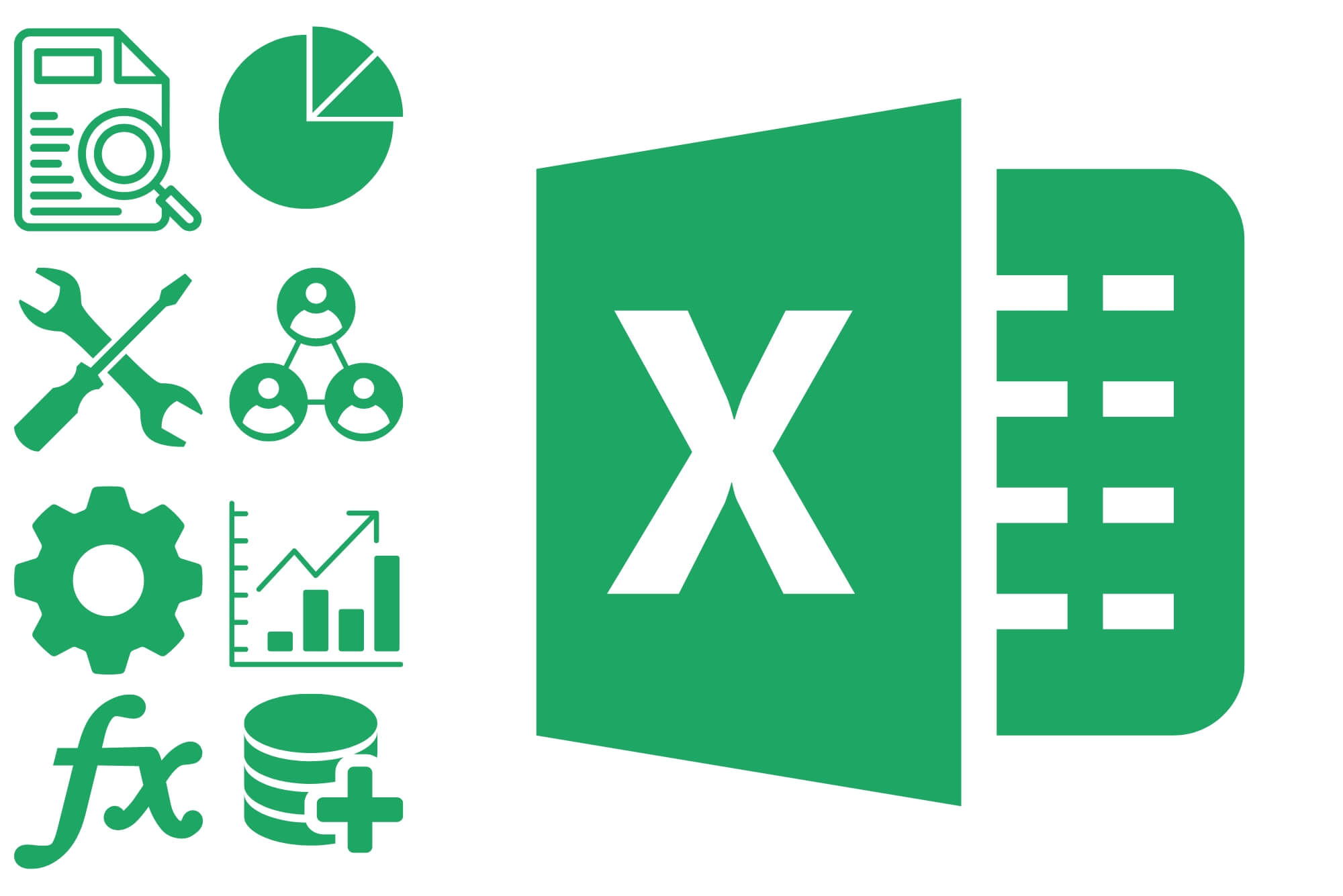
Microsoft Excel Macros & VBA - Online classroom
By Microsoft Office Training
Course Objectives At the end of this course you will be able to: Record and edit a Macro Assign macros to keyboard shortcuts, Quick Access Toolbar, Buttons and Shape objects. Use the Visual Basic Editor; change the properties of an object; add a module to a project; write the code for a procedure and then run it; and use the Object Browser to search procedures Manipulate data by declaring variables of different data types; combine data by using expressions; use functions to accept input and display output; and declare variables and procedures with the appropriate scope Use decision structures to create procedures that make decisions; and use loop structures to perform repetitive tasks Create an error handling routine in case things go wrong with VBA code ' 1 year email support service Take a closer look at the consistent excellent feedback from our growing corporate clients visiting our site ms-officetraining co uk Customer Feedback Best Training Ever! Just finished a bespoke 1-1 training course in Excel Advanced, Macros & VBA. Pedro is an excellent trainer, imparting his skills and knowledge in the best way - appropriately to audience skills, knowledge and ability. Pedro is always approachable, encouraging and supportive, giving delegates the optimum learning environment. I would not hesitate to recommend Pedro as a trainer, whatever your level of ability. Amanda Morris - Treasury & Systems Accountant at Reall - Real Equity for All The trainer was very knowledgeable, kept everyone involved and was enthusiastic. A great experience.. Simon Harper - Lloyd's of London My learning experience was awesome. Perdinand Reagan - Subsea7 Very nice and relaxed approach to teaching. Was definitely a good learning experience. Jerome Pupe - S5 Agency World The Trainer – Very positive + patient + helpful + thorough Agnes Souza - Direct Wines ' With more than 20 years experience, we deliver courses on all levels of the Desktop version of Microsoft Office and Office 365; ranging from Beginner, Intermediate, Advanced to the VBA level. Our trainers are Microsoft certified professionals with a proven track record with several years experience in delivering classroom, one to one, tailored and bespoke courses. Tailored In Company training: You can choose to run the course exactly as they are outlined by us or we can customise it so that it meets your specific needs. A tailored or bespoke course will follow the standard outline but may be adapted to your specific organisational needs. Introduction to Macros and VBA Introducing Visual Basic for Applications Recording a Macro Naming conventions for Macro Procedures Running a Macro Absolute or Relative Cell Referencing Saving and Opening Files with Macros Making macros always available Adding Macros to Keyboard Shortcuts, Quick Access Toolbar, Buttons and Shapes Editing a Macro in the Visual Basic Editor Understanding the Development Environment Customising the Editor Tips for General Typing in VBA Using Visual Basic Help Working with Procedures Program Design Understanding Modules Naming Rules Creating a Module Understanding Procedures Programming Macro Concepts Creating a Subroutine Creating a Function Understanding Arguments Exiting Procedures Calling Procedures Objects, Properties, Methods and Events Understanding Objects Properties, Methods, and Events Navigating the Object Hierarchy Understanding Collections Accessing a Member of a Collection Understanding Hierarchy Using the Object Browser Using the With Statement Working with Properties Working with Methods Creating an Event Procedure Reserved Macro Names Using Expressions, Variables and Intrinsic Functions Understanding Expressions and Statements Declaring Variables Understanding Data Types Determining the Value of Variables Working with Variable Scope Using Built-in VBA Functions Understanding Constants Using Message Boxes Controlling the Answer to a Message Box Using Input Boxes Declaring and Using Object Variables Controlling Program Execution Understanding Control-of-Flow Structures Using the If...End If Decision Structures Nested If Statements Using the Select Case ... End Select Structure Using the Do ... Loop Structure Using the For ... Next Structure Using the For Each ... Next Structure Guidelines for Use of Control-of-Flow Structures Debugging and Handling Errors Understanding Errors Using Debugging Tools Setting Breakpoints and Using Break Mode Stepping Through Code Trapping Errors with the On Error Statement Understanding the Err Object Working with Inline Error Handling Writing an Error-Handling Routine Working with Forms and Controls Understanding UserForms Creating a Form Displaying and Removing a Form Aligning and Sizing Controls Using the Toolbox Working with a Form's Properties, Methods, and Events Working with Form and Control Properties, Methods and Event Setting the Tab Order Populating a Control Who is this course for? Who is this course for? This course is designed to give proficiency in the Visual Basic Editor (VBE), predominantly making use of Excel objects, understanding Object's Properties, Events and Methods, basic VBA Object oriented programming, event handling, control structures, and debugging tools. Requirements Requirements Preferably, delegates should have attended the Excel Advanced course. Career path Career path Excel know-how can instantly increase your job prospects as well as your salary. 80 percent of job openings require spreadsheet and word-processing software skills Certificates Certificates Certificate of completion Digital certificate - Included

Excel 365 Beginner
By iStudy UK
Learning Objectives Introduction , Getting Started with Excel , Creating Workbooks and Using Templates , Entering Data , Excel Formula Basics , Adjusting a Worksheet , Formatting and Aligning Data , Using Cell Styles and Themes , Inserting Objects and Graphics , Proofing a Workbook , Printing an Excel File , Managing Worksheets , Navigating and Viewing Excel Files , Conclusion Pre-Requisites Basic Computer Skills Description Microsoft Excel is one of the major workhorses in the Microsoft Office suite of applications and arguably the most widely-used Office product. A solid understanding of how to use this program is vital to nearly everyone in most industries today. This course is designed specifically to teach you the fundamentals of Excel and give you the skills you need to begin to create and manipulate worksheets. Specifically, you will understand how to create, save, enter data, and print spreadsheets in addition to learning how to create formulas and use functions to calculate in Excel. You will learn how to enter data, format spreadsheets, manipulate columns and rows, add headers and footers, and use page setup options to prepare them for printing. You will also learn how to handle large worksheets or multiple workbooks, use styles and themes, insert various graphic objects, and options for proofing your workbooks. Section 01 Lesson 01: What is Excel 00:03:00 Lesson 02: Opening Excel 00:04:00 Lesson 03: Navigating the Excel User Interface-v2 00:06:00 Lesson 04: Navigating the Excel User Interface 00:04:00 Lesson 05: Using the Excel Ribbon 00:07:00 Lesson 06: Understanding Excel Worksheet Components 00:07:00 Lesson 07: Using the Backstage View 00:06:00 Section 02 Lesson 01: Creating a New Workbook 00:06:00 Lesson 02: Saving an Excel Workbook 00:05:00 Lesson 03: Using the Accessibility Checker 00:04:00 Lesson 04: Using the Accessibility Checker-v3 00:04:00 Section 03 Lesson 01: Navigating a Worksheet by Mouse or Keyboard 00:05:00 Lesson 02: Understanding Excel Data Types 00:04:00 Lesson 03: Using the Inking Tools 00:05:00 Lesson 04: Using the Inking Tools-v3 00:03:00 Lesson 05: Working with Cell and Range Addressing 00:05:00 Lesson 06: Using Various Data Selection Techniques 00:05:00 Lesson 07: Working with Common Excel Commands 00:06:00 Lesson 08: Using Flash Fill and Autofill 00:06:00 Section 04 Lesson 01: What are Formulas and Functions 00:05:00 Lesson 02: Understanding the Components of a Formula 00:05:00 Lesson 03: Understanding Calculation Hierarchy and the Order of Operations 00:03:00 Lesson 04: Creating Basic Formulas 00:05:00 Lesson 05: Working with Basic Functions and AutoSum 00:06:00 Lesson 06: Using Cell References 00:05:00 Lesson 07: Using the Quick Analysis Tool 00:03:00 Section 05 Lesson 01: Modifying Columns and Rows 00:06:00 Lesson 02: Hiding and Unhiding Columns and Rows 00:06:00 Section 06 Lesson 01: Formatting and Aligning Data 00:07:00 Lesson 02: Merging Data 00:07:00 Lesson 03: Wrapping Text and Adjusting Orientation 00:06:00 Lesson 04: Formatting Numbers 00:05:00 Lesson 05: Using the Format Painter 00:04:00 Section 07 Lesson 01: Using Cell Styles 00:06:00 Lesson 02: Applying Themes 00:05:00 Section 08 Lesson 01: Inserting and Formatting Images and Shapes 00:08:00 Lesson 02: Inserting and Formatting SmartArt 00:05:00 Lesson 03: Working with Icons 00:04:00 Lesson 04: Inserting Hyperlinks 00:06:00 Lesson 05: Inserting Symbols and Equations 00:05:00 Lesson 06: Inserting WordArt and Text Boxes 00:05:00 Lesson 07: Inserting 3-D Models 00:04:00 Lesson 08: Arranging Objects 00:06:00 Section 09 Lesson 01: Using Find and Replace 00:05:00 Lesson 02: Using Go To and Go To Special 00:03:00 Lesson 03: Using the Spell Checker 00:05:00 Lesson 04: Using the Thesaurus and Translation Features 00:05:00 Lesson 05: Using the resolve Feature-v3 00:02:00 Section 10 Lesson 01: Printing and Previewing Excel Files 00:06:00 Lesson 02: Creating Custom Margins and Scaling 00:05:00 Lesson 03: Adding Headers and Footers 00:04:00 Lesson 04: Formatting a Page with the Page Layout Tab 00:06:00 Lesson 05: Printing Titles and Specific Worksheet Areas 00:03:00 Lesson 06: Exporting to PDF-v3 00:02:00 Lesson 07: Exporting to PDF and XPS 00:04:00 Section 11 Lesson 01: Renaming and Coloring Worksheet Tabs 00:03:00 Lesson 02: Adding, Deleting and Navigating Worksheets 00:03:00 Lesson 03: Hiding and Unhiding Worksheets 00:03:00 Section 12 Lesson 01: Viewing Workbooks 00:03:00 Lesson 02: Using Zoom Tools 00:03:00 Lesson 03: Configuring Sheet Options 00:05:00 Lesson 04: Using the Freeze Panes and Split Commands 00:04:00 Lesson 05: Adjusting Worksheet Properties 00:04:00 Lesson 06: Viewing Workbook Statistics-v3 00:02:00 Course Recap Recap 00:02:00 Final Exam Final Exam - Excel 365 Beginner 00:20:00
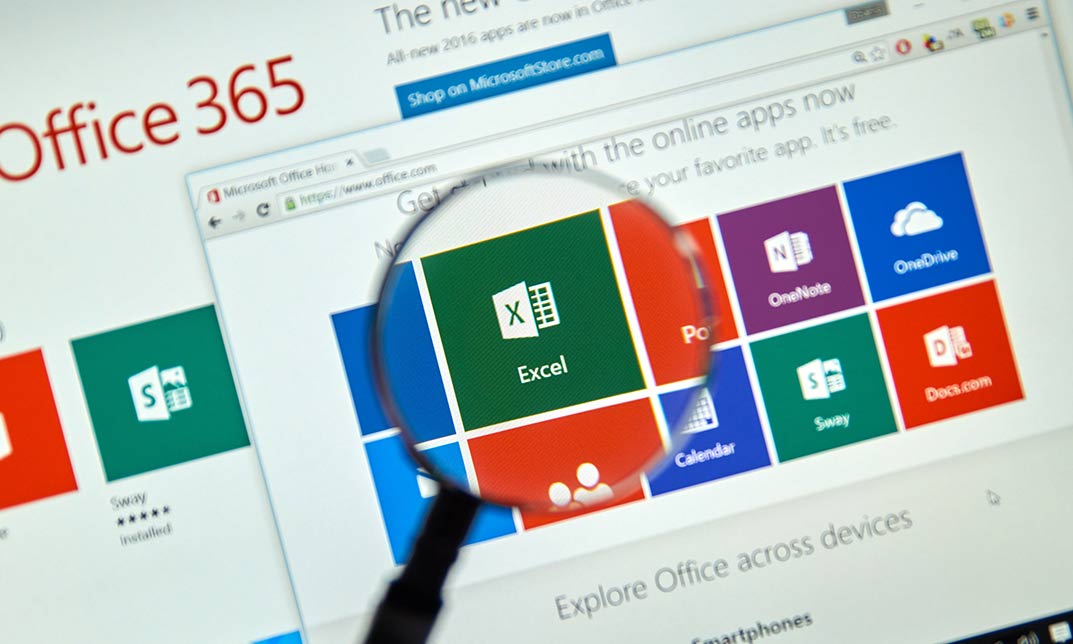
Excel 2007 Simplified
By iStudy UK
Description This course is aimed at the excel user who already knows the basics of Excel 2007. This course will help you to go beyond the basics - to reach a higher-intermediate level. With shortcuts, tricks and tips - you will be able to work smarter and faster. If you want to be fairly competent on the software, then this course will be very handy. Its a lot quicker to be shown things, then to try and muddle through and work things out by yourself. Guaranteed, there'll be some items which we cover, that you have no idea that Excel was capable of doing! We don't want you to spend a day of your life in the classroom... learn 99 quick and very useful, practical things which you can apply on your job or on your projects. We'll cover: Working with Data - using series, symbols and special characters, hide rows and freeze panels Formulas and Functions - Calculate the duration between two dates/times, best loan terms, create conditional formula and conditional sums Copying Data - transposing rows into columns and paste specials Using Excel lists - sort and filter a list, remove duplicate records, count filtered records, look up information in a list Data Patterns - Pivot tables, pivot charts, what-if analysis Creating charts - histogram, trendlines, piecharts, error bars Presenting data - formatting columns and numbers Saving and printing worksheets - printing multiple worksheets, area, cell ranges, repeat headings of a row or column Extending excel - hyperlinks, embed a chart, importing a worksheet Customizing Excel - custom workspace, custom view, macros The target audience is those who have a basic level with Excel and want to learn other handy functions and features. We use Excel 2007 only in this course. If you have Excel 2003, this course will be difficult to follow as although the functions and features exist in 2003, the layout changed very dramatically between the two versions. Excel 2007 isn't too dissimilar from 2010. Where necessary, we provide a spreadsheet - but as long as you have Excel 2007, you'll be able to copy and do exactly what you see on the screen by pausing the video and following along. The course will take approx 7.5 hours to complete. Take this course if you want to take your basic understanding of Excel to a higher intermediate-level. What Will I Learn? Work with Formulas and Functions Copy data and formats Use excel lists Create charts Present worksheets nicely Save and print worksheets Who is the target audience? This is for those who are beginners in Excel and want to take it further to higher intermediate level - using Excel 2007 You should know the 'basics' in Excel and we take it from near-beginner, to higher intermediate Requirements Students will need to have Excel 2007 installed, as this is the system used in the teaching Introduction to the course and your tutor Data Enter numbers and fractions 00:05:00 Dates and Times 00:08:00 Name Cells and Ranges 00:04:00 Validate Data entry using a pick list FREE 00:07:00 Extend a series of dates with autofill 00:04:00 Add a symbol or special character 00:04:00 Compare multiple spreadsheets using freeze panels 00:06:00 Hide rows 00:04:00 Keyboard 00:10:00 Speak Cells 00:04:00 Find and replace data 00:10:00 Formulas and Functions Add values 00:03:00 Function wizard 00:06:00 Formulas with comments 00:04:00 OneNote 00:06:00 Define a constant 00:04:00 Apply names in functions 00:05:00 Figure out the best loan terms 00:04:00 Internal Rates of Return 00:04:00 Nth largest value 00:04:00 Large, Small, Max, Min 00:04:00 Conditional formula 00:03:00 Conditional formula with names 00:04:00 Conditional sum 00:03:00 Count If 00:02:00 Inner calculator 00:02:00 Square Roots 00:03:00 Calculate the duration between two times 00:04:00 Calculate days between two dates 00:04:00 Copying Data, Formats etc., Copy a range 00:03:00 Transpose a row into a column FREE 00:02:00 Chart formatting 00:07:00 Copy styles to another workbook 00:07:00 Paste special and copying worksheets 00:06:00 Track changes while Editing 00:06:00 Lists Enter list data using a form 00:05:00 Searching through a data list 00:04:00 Import a word list into excel 00:04:00 Sort a list 00:02:00 Filter a list 00:02:00 Sort by multiple criteria FREE 00:03:00 Find averages in a sorted group 00:05:00 Filter by multiple criteria 00:03:00 Remove duplicate records from a list 00:03:00 Count filtered records 00:07:00 Filter by multiple criteria in the same column 00:06:00 Chart a filtered list 00:02:00 Look up information in a List 00:05:00 Data Patterns Create a PivotTable 00:05:00 Modify a PivotTable and layout 00:03:00 Find the average of a field 00:04:00 Create a calculated field 00:03:00 Calculated fields and charts FREE 00:02:00 Hide rows and columns in a PivotTable 00:02:00 AutoFormat a PivotTable 00:01:00 Create a PivotChart 00:03:00 Turning on the Data Analysis function so that statistical information can be run 00:02:00 Describe Data with Statistics 00:03:00 Discover associations within your data 00:03:00 Product Numbers 00:02:00 What-if analysis 00:05:00 Goal seek 00:06:00 Creating Charts Create a Chart 00:06:00 Modify Chart details 00:04:00 Change the Chart Type 00:03:00 Add a Trendline to a Chart 00:06:00 Remove Chart Data 00:02:00 Add chart data 00:02:00 Missing chart data 00:04:00 Error bars 00:04:00 Pull a slice from a Pie Chart 00:03:00 Label slices of a Pie Chart 00:04:00 Histogram 00:06:00 Paste a chart into Word 00:03:00 Amending a chart in Word 00:02:00 Paste-link a Chart into Word 00:05:00 Worksheets Format Numbers as Percentages 00:04:00 Format Currencies in Currency and Accounting Formats 00:03:00 Format Column Headings 00:05:00 Format Quickly with Format painter FREE 00:02:00 Insert a background image into your worksheet 00:03:00 Create a Transparent image 00:03:00 Saving and Printing Worksheets Save a workbook as a Template 00:07:00 Save a workbook as an XML spreadsheet 00:05:00 Print multiple cell ranges on One Page 00:03:00 Print multiple worksheets of a workbook 00:01:00 Page set up, header, footer, margins - 1 page printing 00:04:00 Repeat Headings of a Row or Column 00:07:00 Print functions to show calculations & comments 00:07:00 Extending Excel Hyperlink a worksheet to another office document 00:03:00 Embed a chart within PowerPoint 00:05:00 Publish an Interactive Workbook 00:05:00 Import a Worksheet into Access 00:09:00 Use Excel Data to create labels in Word 00:10:00 Customizing Excel Launch a specific Workbook when Excel Opens 00:03:00 Save Time by Creating a Custom View 00:03:00 Create a Custom Number Format 00:06:00 Changing Text to Columns 00:05:00 Create a Macro to Format Numbers 00:06:00 Online Live Webinar Course-S3_W4_L1 - 42 - Excel Made simple 01:00:00

Advanced Excel Analytics by Real World Projects
By Course Cloud
Course Overview Use Microsoft's benchmark business application to its full potential by taking this Advanced Excel Analytics by Real World Projects course. Using expert guidance, the contents will familiarise you with the broad range of functionalities on Excel, empowering you to deliver enhanced information analysis and accurate conclusions more effectively across an organisation. This progressive Excel learning experience will teach you how to download and manipulate complex data patterns and any collection of figures or statistics. You will become intuitively aware of how to arrange this for visual and investigative purposes. The coaching delivers a masterclass for core competencies that will take you from being a regular analyst to a sought-after Excel expert in all forms of data presentations. Make your mark in Microsoft skills and take your office abilities to the next level. This best selling Advanced Excel Analytics by Real World Projects has been developed by industry professionals and has already been completed by hundreds of satisfied students. This in-depth Advanced Excel Analytics by Real World Projects is suitable for anyone who wants to build their professional skill set and improve their expert knowledge. The Advanced Excel Analytics by Real World Projects is CPD-accredited, so you can be confident you're completing a quality training course will boost your CV and enhance your career potential. The Advanced Excel Analytics by Real World Projects is made up of several information-packed modules which break down each topic into bite-sized chunks to ensure you understand and retain everything you learn. After successfully completing the Advanced Excel Analytics by Real World Projects, you will be awarded a certificate of completion as proof of your new skills. If you are looking to pursue a new career and want to build your professional skills to excel in your chosen field, the certificate of completion from the Advanced Excel Analytics by Real World Projects will help you stand out from the crowd. You can also validate your certification on our website. We know that you are busy and that time is precious, so we have designed the Advanced Excel Analytics by Real World Projects to be completed at your own pace, whether that's part-time or full-time. Get full course access upon registration and access the course materials from anywhere in the world, at any time, from any internet-enabled device. Our experienced tutors are here to support you through the entire learning process and answer any queries you may have via email.
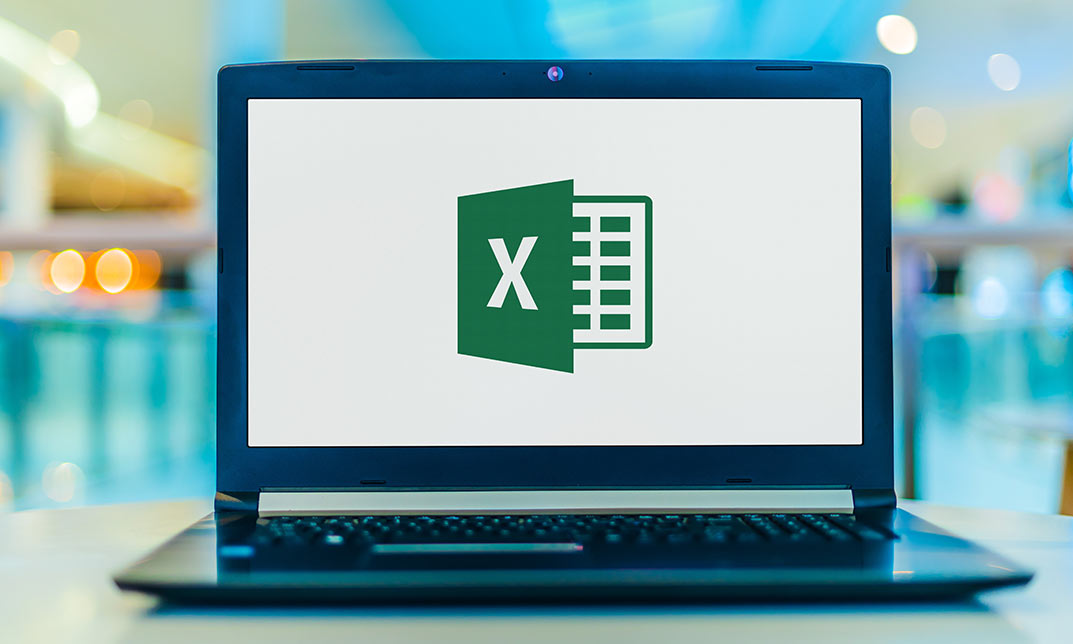
Intermediate Excel 2019
By Course Cloud
Course Overview 'It's Excel's world, we just live in it.' You can't overemphasise the relevance of Excel to the global economy, a valid reason why you should enrol in our comprehensive course and take our MS Excel class. You might still be using Microsoft Excel as a simple tool for data management and calculation. However, Microsoft Excel is much more than that. Learning Microsoft Excel from the inside out will open up a world of possibilities for you. This best selling Intermediate Excel 2019 has been developed by industry professionals and has already been completed by hundreds of satisfied students. This in-depth Intermediate Excel 2019 is suitable for anyone who wants to build their professional skill set and improve their expert knowledge. The Intermediate Excel 2019 is CPD-accredited, so you can be confident you're completing a quality training course will boost your CV and enhance your career potential. The Intermediate Excel 2019 is made up of several information-packed modules which break down each topic into bite-sized chunks to ensure you understand and retain everything you learn. After successfully completing the Intermediate Excel 2019, you will be awarded a certificate of completion as proof of your new skills. If you are looking to pursue a new career and want to build your professional skills to excel in your chosen field, the certificate of completion from the Intermediate Excel 2019 will help you stand out from the crowd. You can also validate your certification on our website. We know that you are busy and that time is precious, so we have designed the Intermediate Excel 2019 to be completed at your own pace, whether that's part-time or full-time. Get full course access upon registration and access the course materials from anywhere in the world, at any time, from any internet-enabled device. Our experienced tutors are here to support you through the entire learning process and answer any queries you may have via email.

Search By Location
- Excel+ Courses in London
- Excel+ Courses in Birmingham
- Excel+ Courses in Glasgow
- Excel+ Courses in Liverpool
- Excel+ Courses in Bristol
- Excel+ Courses in Manchester
- Excel+ Courses in Sheffield
- Excel+ Courses in Leeds
- Excel+ Courses in Edinburgh
- Excel+ Courses in Leicester
- Excel+ Courses in Coventry
- Excel+ Courses in Bradford
- Excel+ Courses in Cardiff
- Excel+ Courses in Belfast
- Excel+ Courses in Nottingham