- Professional Development
- Medicine & Nursing
- Arts & Crafts
- Health & Wellbeing
- Personal Development
805 Courses
Description: Word 2010 is a word processor that allows you to create various types of documents such as letters, papers, flyers, and faxes. Microsoft Word is a word-processing application that can be part of the Microsoft Office suite or a stand-alone program installed on to your computer. This Microsoft Office 2010 Word Beginners - Complete Video Course covers the basic functions and features of Word 2010. After an in-depth introduction on word's window components, you will learn how to use the help system and navigate the document, how to enter and edit text, create and save documents, how to enhance the appearance of a document by using various formatting options. In addition, you will also learn to create tables, insert headers and footers, proof and print documents, and insert graphics. So basically, this course is designed to give you a basic introduction to Microsoft Word 2010. So, with this course, you can take a step forward to explore Microsoft Word 2010. Assessment: At the end of the course, you will be required to sit for an online MCQ test. Your test will be assessed automatically and immediately. You will instantly know whether you have been successful or not. Before sitting for your final exam you will have the opportunity to test your proficiency with a mock exam. Certification: After completing and passing the course successfully, you will be able to obtain an Accredited Certificate of Achievement. Certificates can be obtained either in hard copy at a cost of £39 or in PDF format at a cost of £24. Who is this Course for? Microsoft Office 2010 Word Beginners - Complete Video Course is certified by CPD Qualifications Standards and CiQ. This makes it perfect for anyone trying to learn potential professional skills. As there is no experience and qualification required for this course, it is available for all students from any academic background. Requirements Our Microsoft Office 2010 Word Beginners - Complete Video Course is fully compatible with any kind of device. Whether you are using Windows computer, Mac, smartphones or tablets, you will get the same experience while learning. Besides that, you will be able to access the course with any kind of internet connection from anywhere at any time without any kind of limitation. Career Path After completing this course you will be able to build up accurate knowledge and skills with proper confidence to enrich yourself and brighten up your career in the relevant job market. Getting Started The Word Window FREE 00:05:00 New Documents 00:16:00 Word Help 00:03:00 Navigation and Selection Document Navigation 00:18:00 Selection Techniques 00:08:00 Editing Text Working with Text 00:09:00 The Undo and Redo Commands 00:01:00 Cutting, Copying and Pasting Text 00:03:00 Formatting Text Character Formatting 00:13:00 Tab Settings 00:13:00 Paragraph Formatting 00:12:00 Paragraph Spacing and Indents 00:09:00 Automatic Formatting 00:06:00 Tables Creating Tables 00:09:00 Working with Table Content 00:07:00 Changing Table Structure 00:10:00 Page Layout Headers and Footers 00:07:00 Margins 00:09:00 Page Breaks 00:03:00 Proofing and Printing Documents Checking Spelling and Grammar 00:04:00 Using AutoCorrect 00:08:00 Finding and Replacing Text 00:09:00 Printing Documents 00:02:00 PDF and XPS Documents 00:04:00 Graphics Adding Graphics and Clip Art 00:06:00 Working with Graphics 00:12:00 Mock Exam Mock Exam- Microsoft Office 2010 Word Beginners - Complete Video Course 00:20:00 Final Exam Final Exam- Microsoft Office 2010 Word Beginners - Complete Video Course 00:20:00 Certificate and Transcript Order Your Certificates and Transcripts 00:00:00
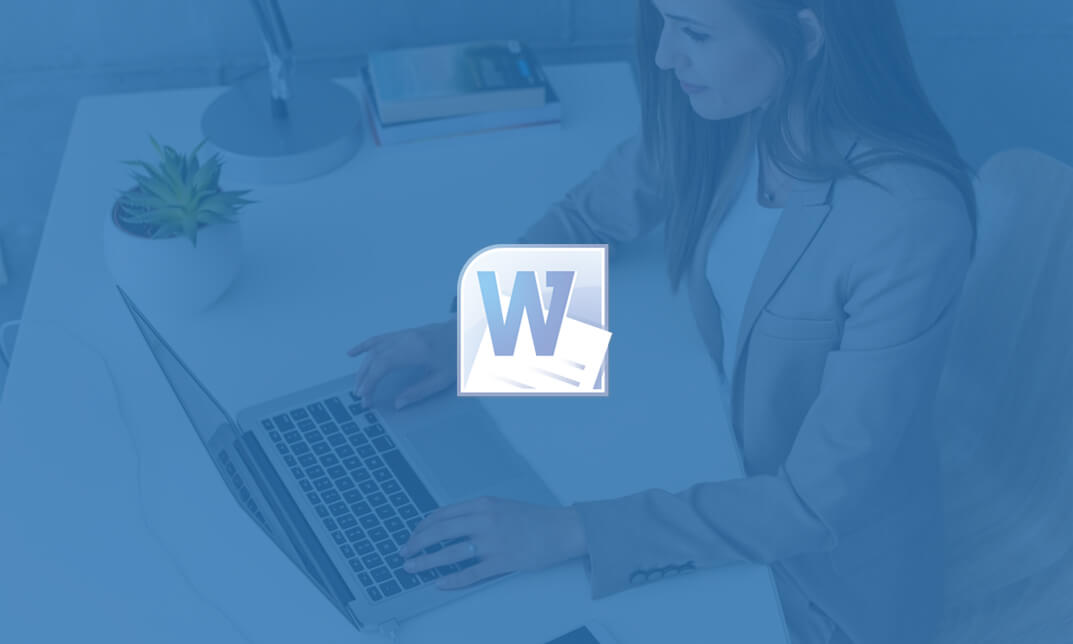
Description: This Microsoft Office 2007 Word Beginners - Complete Video Course will provide you with an overview of the features and functions of Microsoft Office Word 2007. This level will teach you the basic elements and functions of Microsoft Word 2007. You will learn to work in the word environment, open, move around in, and close a document, display different views of a document, create and save a document, make changes to a document, insert saved text, find and replace text, correct spelling and grammatical errors, create and modify lists, quickly format text, and paragraphs, manually change the look of characters, manually change the look of paragraphs, change a document's theme, insert ready-made document parts, insert and modify pictures, change a document's background, use a picture as a watermark, preview a document, control what appears on each page, finalize a document, print a document. If you want to learn the beginning-level Word 2007 skills, you can join this course. Assessment: At the end of the course, you will be required to sit for an online MCQ test. Your test will be assessed automatically and immediately. You will instantly know whether you have been successful or not. Before sitting for your final exam you will have the opportunity to test your proficiency with a mock exam. Certification: After completing and passing the course successfully, you will be able to obtain an Accredited Certificate of Achievement. Certificates can be obtained either in hard copy at a cost of £39 or in PDF format at a cost of £24. Who is this Course for? Microsoft Office 2007 Word Beginners - Complete Video Course is certified by CPD Qualifications Standards and CiQ. This makes it perfect for anyone trying to learn potential professional skills. As there is no experience and qualification required for this course, it is available for all students from any academic background. Requirements Our Microsoft Office 2007 Word Beginners - Complete Video Course is fully compatible with any kind of device. Whether you are using Windows computer, Mac, smartphones or tablets, you will get the same experience while learning. Besides that, you will be able to access the course with any kind of internet connection from anywhere at any time without any kind of limitation. Career Path After completing this course you will be able to build up accurate knowledge and skills with proper confidence to enrich yourself and brighten up your career in the relevant job market. Getting Started The Word Window FREE 00:06:00 New Documents 00:22:00 Word Help 00:03:00 Navigation and Selection Techniques Document Navigation 00:16:00 Selection Techniques 00:05:00 Editing Text Working with Text 00:09:00 Using the Undo and Redo Commands 00:04:00 Cutting, Copying, and Pasting Text 00:06:00 Formatting Text Character Formatting 00:14:00 Tab Settings 00:13:00 Paragraph Formatting 00:10:00 Paragraph Spacing and Indents 00:08:00 Automatic Formatting 00:03:00 Tables Creating Tables 00:06:00 Working with Table Content 00:07:00 Changing Table Structure 00:10:00 Page Layout Headers and Footers 00:07:00 Margins 00:09:00 Page Breaks 00:03:00 Proofing and Printing Documents Checking Spelling and Grammar 00:14:00 Using Auto Correct 00:08:00 Finding and Replacing Text 00:10:00 Printing Documents 00:06:00 Graphics Adding Graphics and Clip Art 00:04:00 Working with Graphics 00:07:00 Mock Exam Mock Exam- Microsoft Office 2007 Word Beginners - Complete Video Course 00:20:00 Final Exam Final Exam- Microsoft Office 2007 Word Beginners - Complete Video Course 00:20:00 Certificate and Transcript Order Your Certificates and Transcripts 00:00:00
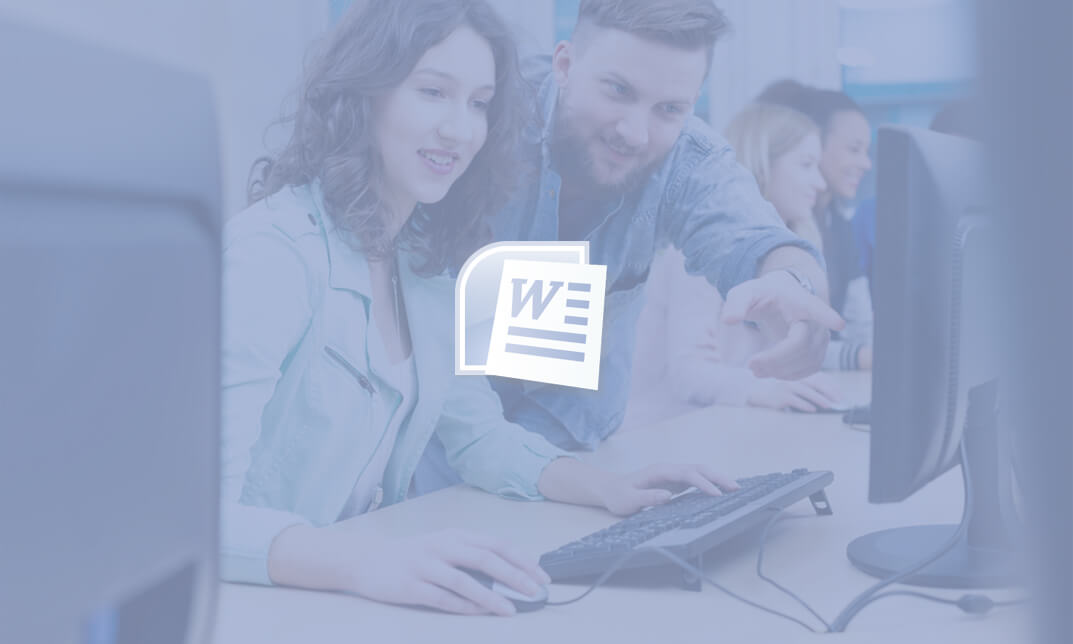
Container Soy Candle & Wax melt Workshop with Afternoon Tea
By Crafters Cottage
Do you want to learn a new skill? Then join us for a fun and informative workshop in container candle making at Crafters Cottage just outside Holmfirth.

Description Adobe Photoshop is the world's leading image creating and editing application. It can be used to create and enhance photos, logos, 3D artwork, etc. Adobe Photoshop CS3 Complete course will give you an overall outlook and skillset necessary to master this application. This course starts off with the introductory aspects of this program. You will get accustomed with the features, interface, presents, basic editing tools, etc. which will build your foundation. After that, you will move to an intermediate stage where you will learn about layers, retouching tools, filters, etc. Advanced and Expert level modules learning of Adobe Bridge tasks, working with metadata, device central, plugins, smart objects, frame animations, slices, advanced photography and colour tools, etc. Learning Outcomes: Introduction to Photoshop CS3, new features, starting the program, workspace overview and exiting the program On screen options like the Menu Bar, Toolbox, Palettes, and The Status Bar Opening, creating, saving files, also find out about different file formats and how to view file info Customize the Toolbox and Palettes, choose a screen mode and save your workspace Using help menu, help, how to and online help Learn the toolbox through selection, crop and slice, retouching, painting and other types of tools Save, access and delete presets, along with using the preset palette Explore different palette options like navigator and info palettes and more View rulers, set up guides, view the grid, and set snap options Print your pictures through page setup, print command, print dialogue box, and printing single copies Understand pixels, bitmap and vector images, find out pixel information with info palette and basic anatomy of images Understand Image Resolution, change image size through pixels, image resampling, using auto resolution, dimension constraints, and changing the image document size Understand, flip and rotate canvas; and further work with canvas size, colour, and anchor point RGB and CMYK colours, colour setting and modes Using colour palette, ramp, picker and swatches Select complete images; use marquee, lasso, quick selection and refine edge tool; magic wand; and selection through colour range Add or subtract from selection, modify selections through moving, rotating, resizing, scaling, inverting, skewing and feathering options Save selected regions, cut, copy, paste, delete selections along with deselect and history palette Crop and trim images, adjust exposure, and convert to black and white Use basic editing tools like undo, redo, clear, duplicate and place Understanding Layers, using layers palette, hiding and displaying layers, changing layer opacity, and arranging layers Create, delete and rename layers; also create layers using cut or copy options Make adjustments with layers, use fill layers, layer style and effects, add colour stroke, and group layers Utilize Auto-Align and Auto- Blend options, link, duplicate, merge and export layers Understand retouching and use the blur, sharpen and smudge tools Best ways to work with Hue, saturation, lightness, brightness and contrast, and shadows and highlights Retouch photos with healing brush, patch tool, clone stamp, and pattern stamp tool Best practices to use paint bucket, brushes, custom brushes, airbrush, and pencil tool Working with horizontal, vertical, modifying type tools; while performing spell checks and using the character palette Working with lines, shapes, custom shapes, utilizing pens and freeform pens, adding or deleting anchor points and curves, converting path to a selection, and working with paths Understanding, using, undoing rasterize, and flatting image Using quick, layer, vector, and clipping mask options Types of channels, using channels palette, and creating alpha channel Changing images through the Photoshop filter gallery, and smart filters like sharpen, sharpen edges, and blur filters Using artistic, distort, pixelate, noise and other types of effects filters Liquifying an image, using pattern maker, and embedding watermarks in images Understand, record, play and edit actions Undo actions using history, saving and using actions, and clearing and resetting actions pallete Batch processing multiple images, understanding and utilizing droplets Layer scripts, exporting layers to files, and using scripts event manager Examine Adobe bridge, learn to open and close it, use the interface, filter and sort images Preview and open photos, set camera raw preferences, download photos from cameras, and search for specific photos Discover how to rotate images, customize the content pane, rate pictures, and change views Get an overview of the bridge workspace, saving, deleting and accessing custom workspaces Explore stacks, how to create them, expanding and collapsing options, ungrouping, moving photos to top of stacks and playing stacks Understand Metadata, and furthermore create, edit and apply Metadata template Rename batch, colour management using Bridge, preview files in device central, and purging the cache Merge to HDR, create PDF presentations and web photo gallery, and use the image processor Understanding device central, opening it and choosing a device Understanding plug-ins, reviewing installed plug-ins, accessing more plug-ins and using them Opening and working with PDF documents in Photoshop, working with PDF documents, saving them, adding security controls and creating PDF presentation Setting up your preferences, using adobe presets, opening the preset manager, saving and loading presents Understanding smart objects, converting layers to smart objects, creating them via copying and from files Editing smart object contents, replacing the contents, resizing objects and exporting smart objects Saving for the Web, Optimizing JPEG and GIF Images, using zoomify options and creating rollovers Creating simple frame animations, playing the frames, managing them, enhancing animation with tweening and saving animations Utilizing slices in a variety of different ways Using photomerge, understanding HDR and creating HDR images Understanding Grayscale, converting images to grayscale, using spot colour, working with colour balance and variations Soft proofing images, printing colour separations, creating contact sheet and picture package Assessment: At the end of the course, you will be required to sit for an online MCQ test. Your test will be assessed automatically and immediately. You will instantly know whether you have been successful or not. Before sitting for your final exam you will have the opportunity to test your proficiency with a mock exam. Certification: After completing and passing the course successfully, you will be able to obtain an Accredited Certificate of Achievement. Certificates can be obtained either in hard copy at a cost of £39 or in PDF format at a cost of £24. Who is this Course for? Adobe Photoshop CS3 Complete Course is certified by CPD Qualifications Standards and CiQ. This makes it perfect for anyone trying to learn potential professional skills. As there is no experience and qualification required for this course, it is available for all students from any academic background. Requirements Our Adobe Photoshop CS3 Complete Course is fully compatible with any kind of device. Whether you are using Windows computer, Mac, smartphones or tablets, you will get the same experience while learning. Besides that, you will be able to access the course with any kind of internet connection from anywhere at any time without any kind of limitation. Career Path After completing this course you will be able to build up accurate knowledge and skills with proper confidence to enrich yourself and brighten up your career in the relevant job market. Module: 1 Introduction 00:15:00 The Photoshop CS3 Screen 00:15:00 File Management Basics 00:30:00 Modifying Your Photoshop Layout 00:30:00 Getting Help 00:30:00 Introduction to the Photoshop Toolbox 01:00:00 Using Tool Presets 00:15:00 Introduction to the Photoshop Palettes 00:30:00 Getting Started 00:15:00 Printing your Image 00:15:00 Understanding Digital Images 00:30:00 Image Size and Resolution 01:00:00 Working with Your Canvas 00:30:00 Working with Color 01:00:00 Working with Color Tools 00:30:00 Making Selections 01:00:00 Manipulating Selections 01:00:00 Editing with Selections 00:15:00 Adjusting Your Image 00:30:00 Basic Editing Tools 00:15:00 Module: 2 Using Layers 00:30:00 Working with Layers 00:30:00 More on Layers 00:30:00 Advanced Layers 00:30:00 Working with Retouch Tools 00:30:00 More Retouching Tools 01:00:00 Working with Color, Brightness, and Contrast 00:30:00 Retouching With Stamps and Brushes 01:00:00 Working with Brushes 00:30:00 Using Type Tools 00:30:00 More Photoshop Drawing Tools 00:30:00 Rasterization 00:30:00 Using Masks 00:30:00 Working with Channels 00:30:00 Modifying Images with Filters 00:30:00 Using Effects Filters 00:30:00 Advanced Filter Tasks 00:30:00 Module: 3 Understanding Actions 01:00:00 Working with Actions 00:30:00 Using Actions with Multiple Images 00:30:00 Using Scripts compress 00:30:00 Basics of Adobe Bridge 01:00:00 Locating Photos in Bridge 00:30:00 Basic Bridge Tasks 01:00:00 Using Workspaces 00:30:00 Working with Stacks 00:30:00 Working with Metadata 01:00:00 Performing File Tasks Using Bridge 01:00:00 Performing Photoshop Tasks Using Bridge 01:00:00 Module: 4 Using Device Central 00:15:00 Working with Plug-ins 00:15:00 Photoshop and PDF Documents 00:30:00 Photoshop Options 00:15:00 Basics of Smart Objects 00:15:00 Editing Smart Objects 00:15:00 Creating Web Images 00:10:00 Creating Frame Animations 00:30:00 Using Slices 01:00:00 Advanced Photography Tools 00:15:00 Advanced Color Tools 00:30:00 Advanced Printing Features 00:30:00 Mock Exam Mock Exam- Adobe Photoshop CS3 Complete Course 00:30:00 Final Exam Final Exam- Adobe Photoshop CS3 Complete Course 00:30:00 Order Your Certificate and Transcript Order Your Certificates and Transcripts 00:00:00
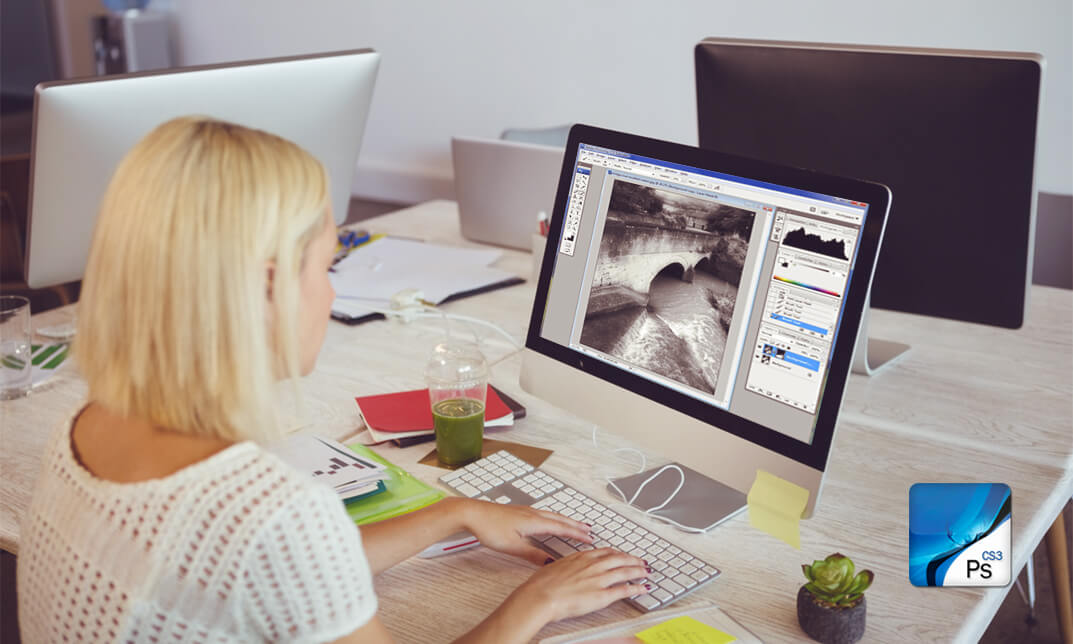
EC-Council Certified Ethical Hacker (CEH) v12
By Nexus Human
Duration 5 Days 30 CPD hours This course is intended for The Certified Ethical Hacking v12 course will significantly benefit security officers, auditors, security professionals, site administrators, and anyone who is concerned about the integrity of the network infrastructure. Overview Information security controls, laws, and standards. Various types of footprinting, footprinting tools, and countermeasures. Network scanning techniques and scanning countermeasures Enumeration techniques and enumeration countermeasures Vulnerability analysis to identify security loopholes in the target organization?s network, communication infrastructure, and end systems. System hacking methodology, steganography, steganalysis attacks, and covering tracks to discover system and network vulnerabilities. Different types of malware (Trojan, Virus, worms, etc.), system auditing for malware attacks, malware analysis, and countermeasures. Packet sniffing techniques to discover network vulnerabilities and countermeasures to defend against sniffing. Social engineering techniques and how to identify theft attacks to audit human-level vulnerabilities and social engineering countermeasures. DoS/DDoS attack techniques and tools to audit a target and DoS/DDoS countermeasures. Session hijacking techniques to discover network-level session management, authentication/authorization, and cryptographic weaknesses and countermeasures. Webserver attacks and a comprehensive attack methodology to audit vulnerabilities in webserver infrastructure, and countermeasures. Web application attacks, comprehensive web application hacking methodology to audit vulnerabilities in web applications, and countermeasures. SQL injection attack techniques, injection detection tools to detect SQL injection attempts, and countermeasures. Wireless encryption, wireless hacking methodology, wireless hacking tools, and Wi-Fi security tools. Mobile platform attack vector, android vulnerability exploitations, and mobile security guidelines and tools. Firewall, IDS and honeypot evasion techniques, evasion tools and techniques to audit a network perimeter for weaknesses, and countermeasures. Cloud computing concepts (Container technology, serverless computing), the working of various threats and attacks, and security techniques and tools. Penetration testing, security audit, vulnerability assessment, and penetration testing roadmap. Threats to IoT and OT platforms and defending IoT and OT devices. Cryptography ciphers, Public Key Infrastructure (PKI), cryptography attacks, and cryptanalysis tools. CEH provides an in-depth understanding of ethical hacking phases, various attack vectors, and preventative countermeasures. It will teach you how hackers think and act maliciously so you will be better positioned to setup your security infrastructure and defend against future attacks. An understanding of system weaknesses and vulnerabilities helps organizations strengthen their system security controls to minimize the risk of an incident. CEH was built to incorporate a hands-on environment and systematic process across each ethical hacking domain and methodology, giving you the opportunity to work towards proving the required knowledge and skills needed to achieve the CEH credential. You will be exposed to an entirely different posture toward the responsibilities and measures required to be secure. Now in its 12th version, CEH continues to evolve with the latest operating systems, tools, tactics, exploits, and technologies. 1 - Introduction to Ethical Hacking Information Security Overview Cyber Kill Chain Concepts Hacking Concepts Ethical Hacking Concepts Information Security Controls Information Security Laws and Standards 2 - 2 - Foot-printing and Reconnaissance Footprinting Concepts Footprinting through Search Engines Footprinting through Web Services Footprinting through Social Networking Sites Website Footprinting Email Footprinting Who is Footprinting DNS Footprinting Network Footprinting Footprinting through Social Engineering Footprinting Tools Footprinting Countermeasures 3 - Scanning Networks Network Scanning Concepts Scanning Tools Host Discovery Port and Service Discovery OS Discovery (Banner Grabbing/OS Fingerprinting) Scanning Beyond IDS and Firewall Draw Network Diagrams 4 - Enumeration Enumeration Concepts NetBIOS Enumeration SNMP Enumeration LDAP Enumeration NTP and NFS Enumeration SMTP and DNS Enumeration Other Enumeration Techniques Enumeration Countermeasures 5 - Vulnerability Analysis Vulnerability Assessment Concepts Vulnerability Classification and Assessment Types Vulnerability Assessment Solutions and Tools Vulnerability Assessment Reports 6 - System Hacking System Hacking Concepts Gaining Access Escalating Privileges Maintaining Access Clearing Logs 7 - Malware Threats Malware Concepts APT Concepts Trojan Concepts Virus and Worm Concepts Fileless Malware Concepts Malware Analysis Countermeasures Anti-Malware Software 8 - Sniffing Sniffing Concepts Sniffing Technique: MAC Attacks Sniffing Technique: DHCP Attacks Sniffing Technique: ARP Poisoning Sniffing Technique: Spoofing Attacks Sniffing Technique: DNS Poisoning Sniffing Tools Countermeasures Sniffing Detection Techniques 9 - Social Engineering Social Engineering Concepts Social Engineering Techniques Insider Threats Impersonation on Social Networking Sites Identity Theft Countermeasures 10 - Denial-of-Service DoS/DDoS Concepts DoS/DDoS Attack Techniques BotnetsDDoS Case Study DoS/DDoS Attack Tools Countermeasures DoS/DDoS Protection Tools 11 - Session Hijacking Session Hijacking Concepts Application Level Session Hijacking Network Level Session Hijacking Session Hijacking Tools Countermeasures 12 - Evading IDS, Firewalls, and Honeypots IDS, IPS, Firewall, and Honeypot Concepts IDS, IPS, Firewall, and Honeypot Solutions Evading IDS Evading Firewalls IDS/Firewall Evading Tools Detecting Honeypots IDS/Firewall Evasion Countermeasures 13 - Hacking Web Servers Web Server Concepts Web Server Attacks Web Server Attack Methodology Web Server Attack Tools Countermeasures Patch Management Web Server Security Tools 14 - Hacking Web Applications Web Application Concepts Web Application Threats Web Application Hacking Methodology Web API, Webhooks, and Web Shell Web Application Security 15 - SQL Injection SQL Injection Concepts Types of SQL Injection SQL Injection Methodology SQL Injection Tools Evasion Techniques Countermeasures 16 - Hacking Wireless Networks Wireless Concepts Wireless Encryption Wireless Threats Wireless Hacking Methodology Wireless Hacking Tools Bluetooth Hacking Countermeasures Wireless Security Tools 17 - Hacking Mobile Platforms Mobile Platform Attack Vectors Hacking Android OS Hacking iOS Mobile Device Management Mobile Security Guidelines and Tools 18 - IoT and OT Hacking IoT Hacking IoT Concepts IoT Attacks IoT Hacking Methodology IoT Hacking Tools Countermeasures OT Hacking OT Concepts OT Attacks OT Hacking Methodology OT Hacking Tools Countermeasures 19 - Cloud Computing Cloud Computing Concepts Container Technology Serverless Computing Cloud Computing Threats Cloud Hacking Cloud Security 20 - Cryptography Cryptography Concepts Encryption Algorithms Cryptography Tools Public Key Infrastructure (PKI) Email Encryption Disk Encryption Cryptanalysis Countermeasures Additional course details: Nexus Humans EC-Council Certified Ethical Hacker (CEH) v.12 training program is a workshop that presents an invigorating mix of sessions, lessons, and masterclasses meticulously crafted to propel your learning expedition forward. This immersive bootcamp-style experience boasts interactive lectures, hands-on labs, and collaborative hackathons, all strategically designed to fortify fundamental concepts. Guided by seasoned coaches, each session offers priceless insights and practical skills crucial for honing your expertise. Whether you're stepping into the realm of professional skills or a seasoned professional, this comprehensive course ensures you're equipped with the knowledge and prowess necessary for success. While we feel this is the best course for the EC-Council Certified Ethical Hacker (CEH) v.12 course and one of our Top 10 we encourage you to read the course outline to make sure it is the right content for you. Additionally, private sessions, closed classes or dedicated events are available both live online and at our training centres in Dublin and London, as well as at your offices anywhere in the UK, Ireland or across EMEA.

Description Microsoft Office offers a wide range of working interface. Outlook app is one of them. It makes human life easier and faster than the previous time. Do you want to know how it works? How does it assist in human's the fastest activities? Look at the MS Office 365 - Outlook Web App course. It can solve your desired quest. The course incorporates the functions of Outlook such as reading and answering to emails, formatting and creating messages, regulating the mailbox, creating folders for organizations and the printing emails which enable the students working ability knowing all these facts. theMS Office 365 - Outlook Web App course will also teach how to maintain calendar, arrange meetings and appointment, and work with contacts and tasks. The purpose of the course is to make a learner far better than others. Assessment: This course does not involve any MCQ test. Students need to answer assignment questions to complete the course, the answers will be in the form of written work in pdf or word. Students can write the answers in their own time. Once the answers are submitted, the instructor will check and assess the work. Certification: After completing and passing the course successfully, you will be able to obtain an Accredited Certificate of Achievement. Certificates can be obtained either in hard copy at a cost of £39 or in PDF format at a cost of £24. Who is this Course for? MS Office 365 - Outlook Web App is certified by CPD Qualifications Standards and CiQ. This makes it perfect for anyone trying to learn potential professional skills. As there is no experience and qualification required for this course, it is available for all students from any academic background. Requirements Our MS Office 365 - Outlook Web App is fully compatible with any kind of device. Whether you are using Windows computer, Mac, smartphones or tablets, you will get the same experience while learning. Besides that, you will be able to access the course with any kind of internet connection from anywhere at any time without any kind of limitation. Career Path After completing this course you will be able to build up accurate knowledge and skills with proper confidence to enrich yourself and brighten up your career in the relevant job market. Introduction Introduction FREE 00:02:00 Getting Started With Outlook Online Navigating the Outlook Views 00:08:00 Working with the My Day View 00:03:00 Creating a New Email Message 00:05:00 Attaching a File 00:03:00 Working with Email Replying to an Email 00:03:00 Liking an Email Message 00:02:00 Formatting Email Text 00:03:00 Working with Conversation View 00:02:00 Deleting Emails 00:04:00 Printing Emails 00:02:00 Using the Notes Feature 00:03:00 Managing the Outlook Mailbox Using Sweep 00:02:00 Flagging Emails 00:02:00 Creating a Rule 00:04:00 Editing a Rule 00:02:00 Working with Favorites 00:02:00 Organizing Mail Working with Folders 00:07:00 Working with Clutter 00:04:00 Pinning and Searching for Emails 00:03:00 Using the Focused Inbox 00:05:00 Using Groups 00:05:00 Customizing Outlook Customizing the Environment 00:07:00 Setting Out of Office 00:05:00 Showing BCC and Using Read Receipts 00:04:00 Working with Contacts 00:07:00 Exploring the Calendar Exploring the Calendar View 00:05:00 Working with Calendars 00:07:00 Working with Shared Calendars 00:06:00 Working with Tasks Viewing Tasks 00:02:00 Creating Tasks 00:03:00 Conclusion Course Recap 00:02:00 Certificate and Transcript Order Your Certificates and Transcripts 00:00:00

Python for Beginners: Learn Python Programming (Python 3)
By Packt
Learn Python Programming the Easy Way, Complete with Examples, Quizzes, Exercises and more. Learn Python 2 and Python 3.
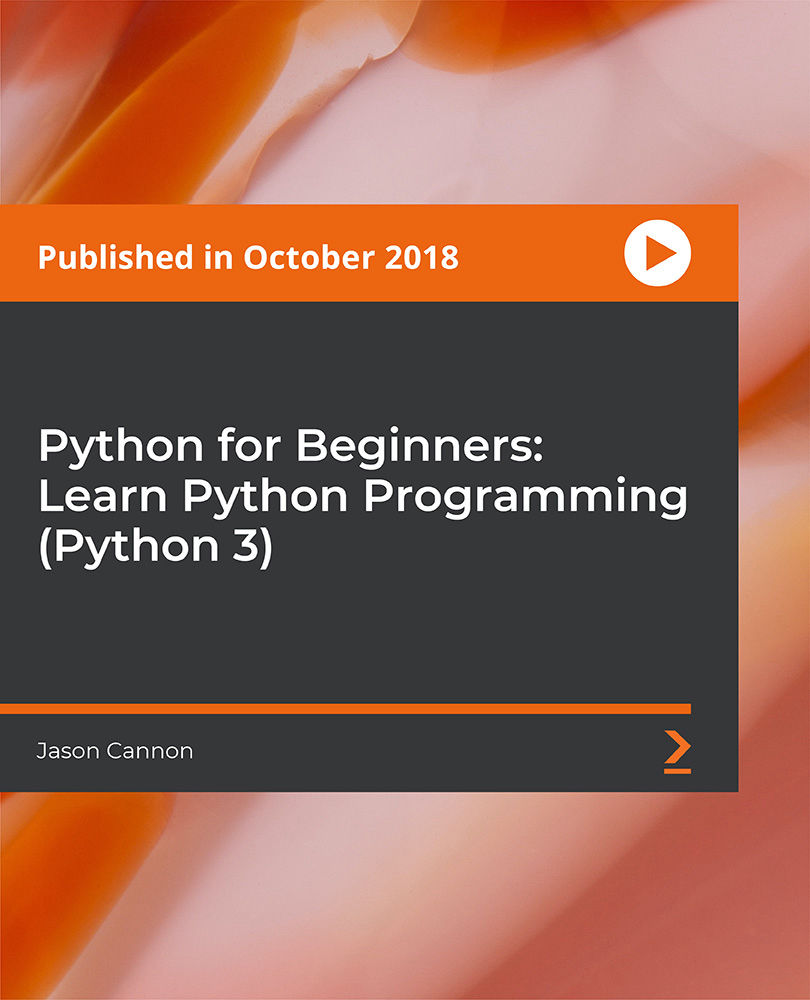
Interior Design Tutor one to one
By Real Animation Works
Interior design tutor one to one open 7 days 9 am to 9 pm
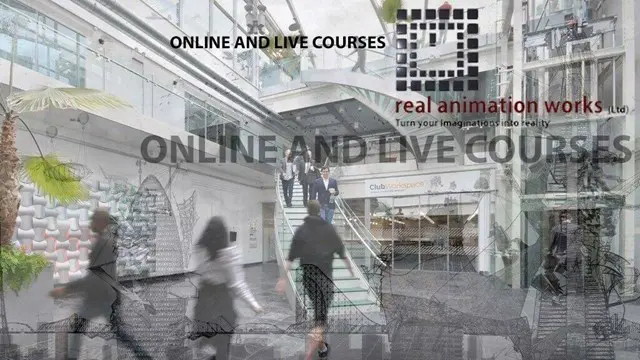
Microsoft Publisher for Office 365/2021
By Nexus Human
Duration 1 Days 6 CPD hours This course is intended for This course is intended for persons in a variety of job roles such as publishing specialists, layout specialists, graphic designers, or any other knowledge workers who need to use Microsoft Office Publisher to create, lay out, edit, and share publications. Overview In this course, you will create, format, edit, and share publications. You will: Perform basic tasks in the Microsoft Publisher interface. Add content to a publication. Format text and paragraphs in a publication. Manage text in a publication. Work with graphics in a publication. Prepare a publication for printing and sharing. Microsoft© Publisher for Office 365? is a desktop publishing softwareapplication capable of producing greeting cards, certificates, newsletters, and otherprinted publications. Publisher includes a large collection of templates that provideagreat way to start a new publication. Publisher offers a large selection of 'buildingblocks' that can be dragged into your documents, helping you to create page elementssuch as calendars, newsletter sidebars, and borders. Publisher integrates online sharingand mail merge features, which are handy when you need to send publications to a listofcustomers, and it's possible to export publications as HTML web pages or PDF documents.With a user-friendly interface, Publisher makes it easy to create and editpublications. This course presents information and skills that are appropriate for users of theOffice2019/2021 or Office 365 desktop applications. However, the instructional environmentforthe delivery of this course utilizes Office 365. Getting Started with Microsoft Publisher Topic A: Navigate the Interface Topic B: Customize the Publisher Interface Topic C: Create a Publication Adding Content to a Publication Topic A: Add Text to a Publication Topic B: Add Pages and Picture Placeholders to a Publication Topic C: Control the Display of Content in Text Boxes Topic D: Apply Building Blocks to a Publication Formatting Text and Paragraphs in a Publication Topic A: Format Text Topic B: Format Paragraphs Topic C: Apply Schemes Managing Text in a Publication Topic A: Edit Text in a Publication Topic B: Work with Tables Topic C: Insert Symbols and Special Characters Working with Graphics in a Publication Topic A: Insert Graphics in a Publication Topic B: Customize the Appearance of Pictures Preparing a Publication for Sharing and Printing Topic A: Check the Design of a Publication Topic B: Save a Publication in Different Formats Topic C: Print a Publication Topic D: Share a Publication

Vectorworks 2D Basics Level Training Course
By ATL Autocad Training London
Why Vectorworks 2D Basics Level Training Course? Vectorworks excels in 2D design, delivering exceptional results and serving as a robust 2D design tool. The Fundamentals course provides customizable tools for precise 2D drawings, while VectorWorks Architect streamlines the process with user-friendly, easy-to-learn tools. Click here for more info: Website Course Details: 10 hrs, Flexible 1-on-1 sessions, in-person or online. 9 am and 7 pm (Mon-Sat).10 hours, split as needed for your schedule. Module 1: Understanding CAD and Vectorworks The Role of CAD in Design Introduction to Vectorworks Software Module 2: Setting Up Your Workspace Workspace Configuration Basic Options and Preferences Module 3: Foundational Drawing Skills Drawing Techniques Selecting Objects Module 4: Advanced Object Editing Combining Shapes Mirroring Objects Rotating Objects Grouping Objects Module 5: Precision Drawing and Scaling Working with Scale Setting Preferences Saving Templates Module 6: Accurate Object Placement Drawing Precision Moving Objects Precisely Module 7: Advanced Editing Techniques Using Fillet Employing Offset Module 8: Introduction to Object Attributes and Groups Basic Attributes Editing Object Groups Module 9: Duplicating Objects Linear Duplicates Rectangular Duplicates Circular Duplicates Module 10: Creating Room Plans Designing Walls Incorporating Windows and Doors Module 11: Room Plan Development Room Plan Drawing Methods Module 12: Utilizing Additional Attributes Hatch Patterns Gradients Image Fills Module 13: Drawing Elevations Elevation Techniques Effective Methods Module 14: Importing Images for Graphics Graphic Illustration Image Integration Module 15: Symbols and Resource Management Creating Symbols Introduction to Resource Browser Module 16: Organizing Drawings with Design Layers Design Layer Usage Module 17: Labeling Drawings and Title Blocks Drawing Labels Title Block Text Module 18: Plotting and Printing User Interface and Terminology Printing Techniques Module 19: Creating Drawing Sheets A1, A2, and A3 Sheets Module 20: Utilizing Viewports Multiple Views Module 21: Professional Model Presentation Paper Space Presentation Converting to PDFs Module 22: Managing Files and Projects Module 23: Displaying Objects and Terminology Module 24: Objects and Data Management Module 25: Precise Object Placement Object Snaps Quick Select Module 26: Dividing and Measuring Objects Module 27: Dimensioning and Annotation Module 28: Working with Text Module 29: Custom Tool Palettes Module 30: Organizing Tool Palettes Module 31: Effective Tool Palette Usage Module 32: Standard Views and Drawing Techniques Module 33: Drawing Curves Arcs, Donuts, and Ellipses Module 34: Real-World Units and Measurements Module 35: Object Manipulation Changing Object Angles Module 36: File Management Saving, Exiting, and Opening Projects Module 37: Creating Mirror Images Module 38: Introduction to 3D Modeling Creating Extrusions Basic 3D Concepts Outcomes and Vectorworks Jobs: Vectorworks Proficiency: Gain expertise in using Vectorworks software for design tasks. 2D Design Skills: Create accurate 2D drawings and architectural plans. Advanced Editing: Efficiently manipulate and edit objects in your designs. Precision Drawing: Develop skills for precise scaling and drawing. These skills open doors to careers in design, architecture, engineering, entertainment, and more. Potential Jobs: Architectural Drafter Interior Designer Landscape Designer AD Technician Graphic Designer Construction Estimator Product Designer Set Designer Event Planner Urban Planner Vectorworks 2D Training Course Our Vectorworks training is thoughtfully designed to educate and inspire designers at every skill level. Whether you're just starting or a seasoned pro, our courses will furnish you with fresh skills, streamline your workflows, and unleash the full potential of your Vectorworks software. Online Training Choices Tailored Online Sessions: Customized training sessions tailored to your specific requirements and skill level. Virtual Classroom: Participate in interactive virtual classes from the convenience of your workspace. Getting Started Guides: Comprehensive guides to assist you in navigating the fundamentals of Vectorworks. In-Person Training Opportunities Customized On-Site Sessions: Hands-on training delivered directly to your office or at regional events. One-to-One: Engage in interactive learning at our training locations. Download Vectorworks https://www.vectorworks.net Personalized One-on-One Training: Get individualized attention and customized instruction. Flexible Scheduling: Choose your preferred training time and day to suit your schedule. Post-Course Assistance: Access free online support after course completion. Comprehensive Learning Materials: Receive PDF notes and handouts to enhance your learning. Certificate of Completion: Earn a recognition certificate upon successfully finishing the course. Affordable Rates: Enjoy cost-effective training rates. Software Setup Assistance: Receive help setting up the software on your computer. Referral Benefits: Recommend a friend and receive discounts on future courses. Group Training Discounts: Special discounts available for group training sessions. Convenient Availability: Access training sessions from Monday to Sunday, with extended hours. Tailored Training: Receive customized, bespoke training tailored to your specific requirements.

Search By Location
- Printing Courses in London
- Printing Courses in Birmingham
- Printing Courses in Glasgow
- Printing Courses in Liverpool
- Printing Courses in Bristol
- Printing Courses in Manchester
- Printing Courses in Sheffield
- Printing Courses in Leeds
- Printing Courses in Edinburgh
- Printing Courses in Leicester
- Printing Courses in Coventry
- Printing Courses in Bradford
- Printing Courses in Cardiff
- Printing Courses in Belfast
- Printing Courses in Nottingham