- Professional Development
- Medicine & Nursing
- Arts & Crafts
- Health & Wellbeing
- Personal Development
30938 Courses
The Criminal Intelligence is a wonderful learning opportunity for anyone who has a passion for this topic and is interested in enjoying a long career in the relevant industry. It's also for anyone who is already working in this field and looking to brush up their knowledge and boost their career with a recognised certification. This Criminal Intelligence Course consists of several modules that take around 4 hours to complete. The course is accompanied by instructional videos, helpful illustrations, how-to instructions and advice. The course is offered online at a very affordable price. That gives you the ability to study at your own pace in the comfort of your home. You can access the modules from anywhere and from any device. Why Choose this Course? Earn a digital Certificate upon successful completion. Accessible, informative modules taught by expert instructors Study in your own time, at your own pace, through your computer tablet or mobile device Benefit from instant feedback through mock exams and multiple-choice assessments Get 24/7 help or advice from our email and live chat teams Full tutor support on weekdays Course Design The course is delivered through our online learning platform, accessible through any internet-connected device. There are no formal deadlines or teaching schedules, meaning you are free to study the course at your own pace. You are taught through a combination of Video lessons Online study materials Mock exams Multiple-choice assessment Certification Upon successful completion of the course, you will be able to obtain your course completion e-certificate. Print copy by post is also available at an additional cost of £9.99 and PDF Certificate at £4.99. Course Content Module 01: Introduction to Intelligence Analysis Introduction to Intelligence Analysis 00:20:00 Module 02: Criminal Intelligence Analysis Criminal Intelligence Analysis 00:22:00 Module 03: Criminal Intelligence Analyst - Skills and Competencies Criminal Intelligence Analyst - Skills and Competencies 00:16:00 Module 04: Understanding Criminal Psychology Understanding Criminal Psychology 00:37:00 Module 05: Research Methods in Crime Analysis Research Methods in Crime Analysis 00:29:00 Module 06: Decision Making in Criminal Intelligence Analysis Decision Making in Criminal Intelligence Analysis 00:18:00 Module 07: Intelligence-Led Policing Intelligence-Led Policing 00:22:00 Module 08: Counterterrorism and Criminal Intelligence Analysis Counterterrorism and Criminal Intelligence Analysis 00:22:00 Module 09: Technology in Criminal Intelligence Analysis Technology in Criminal Intelligence Analysis 00:21:00 Module 10: The Criminal Justice System in England and Wales The Criminal Justice System in England and Wales 00:19:00 Order your Certificates & Transcripts Order your Certificates & Transcripts 00:00:00 Frequently Asked Questions Are there any prerequisites for taking the course? There are no specific prerequisites for this course, nor are there any formal entry requirements. All you need is an internet connection, a good understanding of English and a passion for learning for this course. Can I access the course at any time, or is there a set schedule? You have the flexibility to access the course at any time that suits your schedule. Our courses are self-paced, allowing you to study at your own pace and convenience. How long will I have access to the course? For this course, you will have access to the course materials for 1 year only. This means you can review the content as often as you like within the year, even after you've completed the course. However, if you buy Lifetime Access for the course, you will be able to access the course for a lifetime. Is there a certificate of completion provided after completing the course? Yes, upon successfully completing the course, you will receive a certificate of completion. This certificate can be a valuable addition to your professional portfolio and can be shared on your various social networks. Can I switch courses or get a refund if I'm not satisfied with the course? We want you to have a positive learning experience. If you're not satisfied with the course, you can request a course transfer or refund within 14 days of the initial purchase. How do I track my progress in the course? Our platform provides tracking tools and progress indicators for each course. You can monitor your progress, completed lessons, and assessments through your learner dashboard for the course. What if I have technical issues or difficulties with the course? If you encounter technical issues or content-related difficulties with the course, our support team is available to assist you. You can reach out to them for prompt resolution.

Register on the Investment Banking & Valuation today and build the experience, skills and knowledge you need to enhance your professional development and work towards your dream job. Study this course through online learning and take the first steps towards a long-term career. The course consists of a number of easy to digest, in-depth modules, designed to provide you with a detailed, expert level of knowledge. Learn through a mixture of instructional video lessons and online study materials. Receive online tutor support as you study the course, to ensure you are supported every step of the way. Get an e-certificate as proof of your course completion. The Investment Banking & Valuation is incredibly great value and allows you to study at your own pace. Access the course modules from any internet-enabled device, including computers, tablet, and smartphones. The course is designed to increase your employability and equip you with everything you need to be a success. Enrol on the now and start learning instantly! What You Get With The Investment Banking & Valuation Receive a e-certificate upon successful completion of the course Get taught by experienced, professional instructors Study at a time and pace that suits your learning style Get instant feedback on assessments 24/7 help and advice via email or live chat Get full tutor support on weekdays (Monday to Friday) Course Design The course is delivered through our online learning platform, accessible through any internet-connected device. There are no formal deadlines or teaching schedules, meaning you are free to study the course at your own pace. You are taught through a combination of Video lessons Online study materials Certification Upon successful completion of the course, you will be able to obtain your course completion e-certificate free of cost. Print copy by post is also available at an additional cost of £9.99 and PDF Certificate at £4.99. Who Is This Course For: The course is ideal for those who already work in this sector or are an aspiring professional. This course is designed to enhance your expertise and boost your CV. Learn key skills and gain a professional qualification to prove your newly-acquired knowledge. Requirements: The online training is open to all students and has no formal entry requirements. To study the Investment Banking & Valuation, all your need is a passion for learning, a good understanding of English, numeracy, and IT skills. You must also be over the age of 16. Course Content Module 1: Introduction to Investment Banking Introduction to Investment Banking 00:16:00 Module 2: Structure and Side of Investment Banking Structure and Side of Investment Banking 00:16:00 Module 3: Valuation Methods in Investment Banking Valuation Methods in Investment Banking 00:29:00 Module 4: Leveraged Buyout (LBO) Leveraged Buyout (LBO) 00:21:00 Module 5: Initial Public Offering (IPO) Initial Public Offering (IPO) 00:28:00 Module 6: Merger and Acquisition Merger and Acquisition 00:15:00 Module 7: Ethics in Investment Banking Ethics in Investment Banking 00:13:00 Frequently Asked Questions Are there any prerequisites for taking the course? There are no specific prerequisites for this course, nor are there any formal entry requirements. All you need is an internet connection, a good understanding of English and a passion for learning for this course. Can I access the course at any time, or is there a set schedule? You have the flexibility to access the course at any time that suits your schedule. Our courses are self-paced, allowing you to study at your own pace and convenience. How long will I have access to the course? For this course, you will have access to the course materials for 1 year only. This means you can review the content as often as you like within the year, even after you've completed the course. However, if you buy Lifetime Access for the course, you will be able to access the course for a lifetime. Is there a certificate of completion provided after completing the course? Yes, upon successfully completing the course, you will receive a certificate of completion. This certificate can be a valuable addition to your professional portfolio and can be shared on your various social networks. Can I switch courses or get a refund if I'm not satisfied with the course? We want you to have a positive learning experience. If you're not satisfied with the course, you can request a course transfer or refund within 14 days of the initial purchase. How do I track my progress in the course? Our platform provides tracking tools and progress indicators for each course. You can monitor your progress, completed lessons, and assessments through your learner dashboard for the course. What if I have technical issues or difficulties with the course? If you encounter technical issues or content-related difficulties with the course, our support team is available to assist you. You can reach out to them for prompt resolution.

Register on the Safety Administrator today and build the experience, skills and knowledge you need to enhance your professional development and work towards your dream job. Study this course through online learning and take the first steps towards a long-term career. The course consists of a number of easy to digest, in-depth modules, designed to provide you with a detailed, expert level of knowledge. Learn through a mixture of instructional video lessons and online study materials. Receive online tutor support as you study the course, to ensure you are supported every step of the way. Get a digital certificate as a proof of your course completion. The Safety Administrator is incredibly great value and allows you to study at your own pace. Access the course modules from any internet-enabled device, including computers, tablet, and smartphones. The course is designed to increase your employability and equip you with everything you need to be a success. Enrol on the now and start learning instantly! What You Get With The Safety Administrator Receive a e-certificate upon successful completion of the course Get taught by experienced, professional instructors Study at a time and pace that suits your learning style Get instant feedback on assessments 24/7 help and advice via email or live chat Get full tutor support on weekdays (Monday to Friday) Course Design The course is delivered through our online learning platform, accessible through any internet-connected device. There are no formal deadlines or teaching schedules, meaning you are free to study the course at your own pace. You are taught through a combination of Video lessons Online study materials Certification Upon successful completion of the course, you will be able to obtain your course completion e-certificate free of cost. Print copy by post is also available at an additional cost of £9.99 and PDF Certificate at £4.99. Who Is This Course For: The course is ideal for those who already work in this sector or are an aspiring professional. This course is designed to enhance your expertise and boost your CV. Learn key skills and gain a professional qualification to prove your newly-acquired knowledge. Requirements: The online training is open to all students and has no formal entry requirements. To study the Safety Administrator, all your need is a passion for learning, a good understanding of English, numeracy, and IT skills. You must also be over the age of 16. Course Content Module 1: Safety Precautions Safety Precautions 00:46:00 Module 2: Working Safely with Electrical Equipment Working Safely with Electrical Equipment 00:18:00 Module 3: Electrical Incidents Electrical Incidents 00:11:00 Module 4: Risk Assessment Risk Assessment 00:26:00 Module 5: Reducing and Controlling Risks Reducing and Controlling Risks 00:24:00 Module 6: Combined Inspection and Testing Combined Inspection and Testing 00:39:00 Module 7: Health and Safety at Work and the Laws Health and Safety at Work and the Law 00:21:00 Module 8: Chemical and Biological Health Hazards and Control Chemical and Biological Health Hazards and Control 00:29:00 Module 9: Manual and Mechanical Handling Manual and Mechanical Handling 00:28:00 Module 10: Fire Hazards and Control Fire Hazards and Control 00:23:00 Mock Exam Mock Exam- Safety Administrator 00:20:00 Final Exam Final Exam- Safety Administrator 00:20:00 Frequently Asked Questions Are there any prerequisites for taking the course? There are no specific prerequisites for this course, nor are there any formal entry requirements. All you need is an internet connection, a good understanding of English and a passion for learning for this course. Can I access the course at any time, or is there a set schedule? You have the flexibility to access the course at any time that suits your schedule. Our courses are self-paced, allowing you to study at your own pace and convenience. How long will I have access to the course? For this course, you will have access to the course materials for 1 year only. This means you can review the content as often as you like within the year, even after you've completed the course. However, if you buy Lifetime Access for the course, you will be able to access the course for a lifetime. Is there a certificate of completion provided after completing the course? Yes, upon successfully completing the course, you will receive a certificate of completion. This certificate can be a valuable addition to your professional portfolio and can be shared on your various social networks. Can I switch courses or get a refund if I'm not satisfied with the course? We want you to have a positive learning experience. If you're not satisfied with the course, you can request a course transfer or refund within 14 days of the initial purchase. How do I track my progress in the course? Our platform provides tracking tools and progress indicators for each course. You can monitor your progress, completed lessons, and assessments through your learner dashboard for the course. What if I have technical issues or difficulties with the course? If you encounter technical issues or content-related difficulties with the course, our support team is available to assist you. You can reach out to them for prompt resolution.

AAT Accounting Training Course Fast Track
By Osborne Training
AAT Accounting Training Course Fast Track: AAT Level 2 & 3 are the Beginner and Intermediate levels of AAT qualification in Accounting. These two levels are a part of three mandatory qualification levels required to be an AAT Certified Accountant. AAT Level 2 course covers the foundational areas and is suited for people with limited or no accounts knowledge. It is the first step for aspirants intending to build a successful career in accounting. The course by taking you through basic accounting principles will enable you to work in an entry-level role in the accounting or finance department. AAT Level 3 is an intermediate or advanced level of AAT accounting qualification. By the end of this course, you'll be competent enough to work in finance, accountancy, or bookkeeping role. Why Take This Course? Build a remarkable reputation: Complete all the three AAT Levels to earn the highly regarded 'MAAT' status. A bright future: With an opportunity to progress to chartered accountancy. Increase your salary: Up-skill yourself and increase your earning potential. Work overseas: AAT qualifications are recognised internationally, giving you the freedom to work abroad. The AAT Level 2 Foundation Certificate in Accounting covers the following areas: Bookkeeping Transactions Bookkeeping Controls Elements of Cost Work Effectively in Finance Using Accounting Software (i.e SAGE) The Level 3 Diploma in Accounting covers the following areas: Advanced Bookkeeping Final Accounts Preparation Indirect Tax Management Accounting: Costing Ethics for Accountants Spreadsheets for Accounting

Diabetes Awareness
By Prima Cura Training
Diabetes is serious. It can be life-threatening, however, people with diabetes can live long, healthy lives if their condition is kept well-controlled. In this training course, we explain what diabetes is and what to look out for. We cover how it is diagnosed and how to provide care and support to a person living with diabetes.

Baking Course
By Compete High
This Baking course will teach you what you need for baking & decorating all types of cakes. Enrol now to see if it fits your needs.
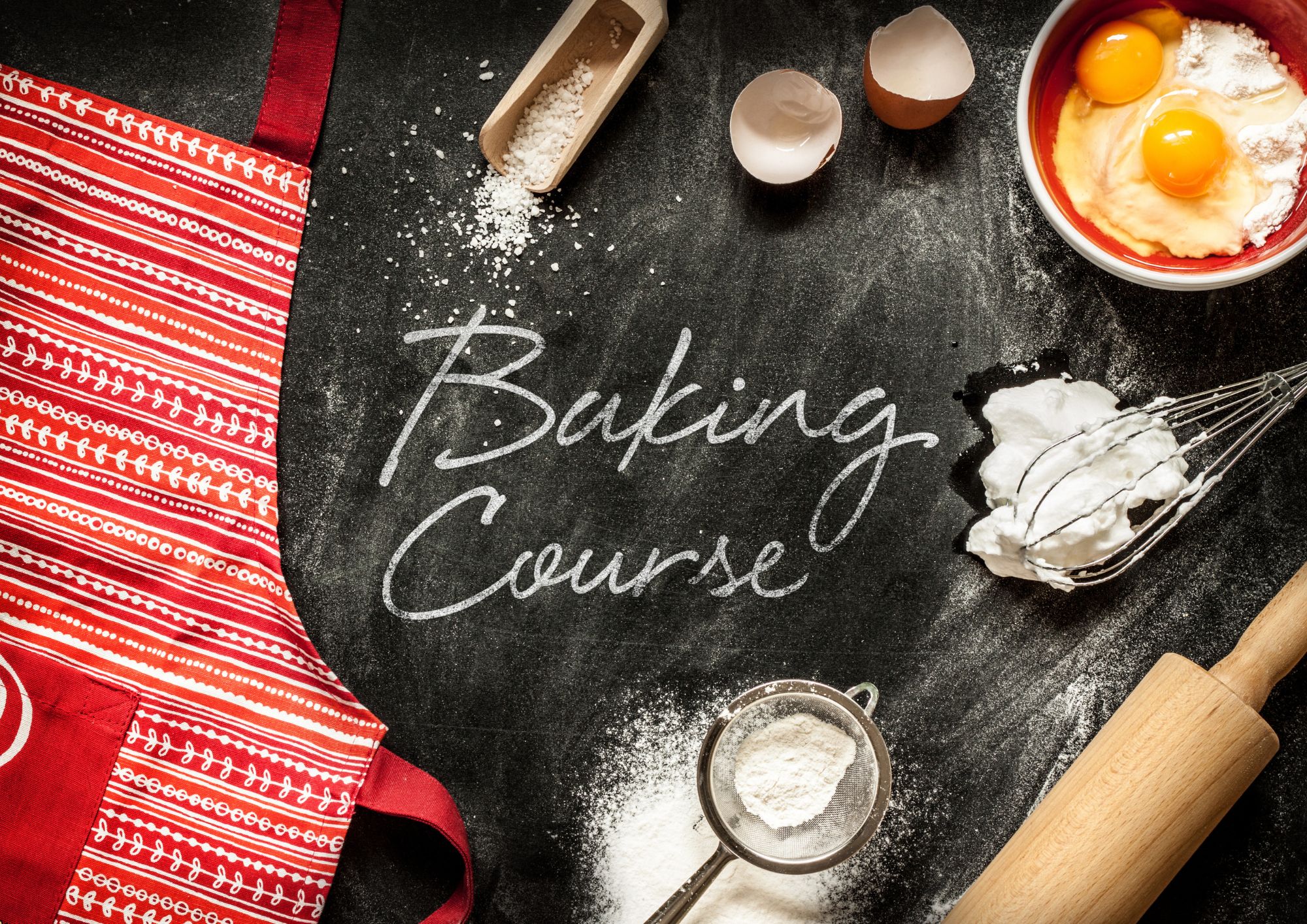
Register on the Health and Safety in a Construction Environment - Route to CSCS Green Card today and build the experience, skills and knowledge you need to enhance your professional development and work towards your dream job. Study this course through online learning and take the first steps towards a long-term career. The course consists of a number of easy to digest, in-depth modules, designed to provide you with a detailed, expert level of knowledge. Learn through a mixture of instructional video lessons and online study materials. Receive online tutor support as you study the course, to ensure you are supported every step of the way. Get a digital certificate as a proof of your course completion. The Health and Safety in a Construction Environment - Route to CSCS Green Card is incredibly great value and allows you to study at your own pace. Access the course modules from any internet-enabled device, including computers, tablet, and smartphones. The course is designed to increase your employability and equip you with everything you need to be a success. Enrol on the now and start learning instantly! What You Get With The Health and Safety in a Construction Environment - Route to CSCS Green Card Receive an e-certificate upon successful completion of the course Get taught by experienced, professional instructors Study at a time and pace that suits your learning style Get instant feedback on assessments 24/7 help and advice via email or live chat Get full tutor support on weekdays (Monday to Friday) Course Design The course is delivered through our online learning platform, accessible through any internet-connected device. There are no formal deadlines or teaching schedules, meaning you are free to study the course at your own pace. You are taught through a combination of Video lessons Online study materials Certification Upon successful completion of the course, you will be able to obtain your course completion e-certificate. Print copy by post is also available at an additional cost of £9.99 and PDF Certificate at £4.99. Who Is This Course For The course is ideal for those who already work in this sector or are an aspiring professional. This course is designed to enhance your expertise and boost your CV. Learn key skills and gain a professional qualification to prove your newly-acquired knowledge. Requirements The online training is open to all students and has no formal entry requirements. To study the Health and Safety in a Construction Environment - Route to CSCS Green Card, all your need is a passion for learning, a good understanding of English, numeracy, and IT skills. You must also be over the age of 16. Course Content Health and Safety in a Construction Environment - Route to CSCS Green Card Health and Safety in a Construction Environment - Introduction to the Course 00:02:00 Introduction to the Health and Safety Protocols at a Construction Site 00:20:00 Hazards, Risks, Assessment and Controls 00:14:00 Slips, Trips, Falls and Working at Height 00:24:00 Manual Handling 00:24:00 Plant and Machinery 00:20:00 Respiratory Risks 00:12:00 Fire, Electricity and Gas Safety 00:16:00 Chemical Hazard and Worksite Hygiene 00:14:00 Vehicles, PPE and General Safety 00:22:00 Frequently Asked Questions Are there any prerequisites for taking the course? There are no specific prerequisites for this course, nor are there any formal entry requirements. All you need is an internet connection, a good understanding of English and a passion for learning for this course. Can I access the course at any time, or is there a set schedule? You have the flexibility to access the course at any time that suits your schedule. Our courses are self-paced, allowing you to study at your own pace and convenience. How long will I have access to the course? For this course, you will have access to the course materials for 1 year only. This means you can review the content as often as you like within the year, even after you've completed the course. However, if you buy Lifetime Access for the course, you will be able to access the course for a lifetime. Is there a certificate of completion provided after completing the course? Yes, upon successfully completing the course, you will receive a certificate of completion. This certificate can be a valuable addition to your professional portfolio and can be shared on your various social networks. Can I switch courses or get a refund if I'm not satisfied with the course? We want you to have a positive learning experience. If you're not satisfied with the course, you can request a course transfer or refund within 14 days of the initial purchase. How do I track my progress in the course? Our platform provides tracking tools and progress indicators for each course. You can monitor your progress, completed lessons, and assessments through your learner dashboard for the course. What if I have technical issues or difficulties with the course? If you encounter technical issues or content-related difficulties with the course, our support team is available to assist you. You can reach out to them for prompt resolution.

Comprehensive Therapeutic Guide to Ankle and Foot Anatomy
By Physiotherapy Online
Therapeutic Guide to Ankle and Foot Anatomy Aim to: This physiotherapy webinar on ankle and foot anatomy is designed to provide participants with a comprehensive understanding of the structure, function, and biomechanics of the ankle and foot. The webinar will cover the bones, joints, ligaments, muscles, and nerves that make up the ankle and foot complex, as well as common injuries and conditions that affect this region. The webinar will be delivered by experienced physiotherapists who specialize in the treatment of ankle and foot injuries. They will use a combination of lecture presentations, interactive discussions, and practical demonstrations to facilitate learning and engage participants. The webinar will begin with an overview of the anatomy of the ankle and foot, including the bones, joints, and ligaments that provide stability and mobility to the lower limb. Participants will learn about the function of each structure and how they work together to support weight-bearing, walking, and running. The CPD webinar will then cover common injuries and conditions that affect the ankle and foot, such as sprains, strains, fractures, and plantar fasciitis. Participants will learn how to recognize the signs and symptoms of these conditions and how to assess and treat them using physiotherapy techniques. In addition, the CPD webinar will address biomechanical issues that contribute to ankle and foot injuries, such as gait abnormalities, muscle imbalances, and footwear choices. Participants will learn how to identify these issues and develop effective treatment plans to address them. Throughout the CPD webinar, participants will have the opportunity to ask questions and engage in discussions with the presenters and other participants. They will also be provided with access to online resources and practical exercises to reinforce their learning and support their clinical practice. By the end of the webinar, participants will have a thorough understanding of ankle and foot anatomy and the skills and knowledge necessary to assess and treat common injuries and conditions affecting this region. They will be able to apply this knowledge in their clinical practice to provide effective and evidence-based physiotherapy care to their patients. Learning Objective: At the end of the webinar the learner will be knowledgeable about : Identify and describe the anatomy of the ankle and foot, including the bones, joints, ligaments, muscles, and nerves that make up this complex region. Recognize and diagnose common injuries and conditions that affect the ankle and foot, such as sprains, strains, fractures, and plantar fasciitis. Develop and apply effective physiotherapy treatment plans for ankle and foot injuries and conditions, using a variety of techniques and modalities. Analyze and address biomechanical issues that contribute to ankle and foot injuries, such as gait abnormalities, muscle imbalances, and footwear choices, in order to prevent future injuries and promote optimal function. Course Curriculum Anatomy of Ankle and foot Understanding Biomechanical Issues Differential Diagnosis of Ankle and Foot Pain Who Should Enroll Physiotherapists Orthopedics Occupational Therapists Athletics Trainer Orthopedic Nurses CPD Credit Hour 2 Hours Resources Lifetime Access to Learning Resource Downloadable Course Material CPD Certificate Dr Rina Pandya PT DPT Course Instructor Dr. Rina’s physical therapy career spans over 23 years, through the UK, the USA and the Middle East. She has worked in Nationalized Healthcare Services, American health care and self pay services in acute care, in-patient rehab, skilled nursing facility, home healthcare and outpatient clinic. In addition to being a clinician she has developed specialty programs based on evidence-based practice in her role as a project manager. She has also managed the Physical Therapy department in the capacity of Head of Department in a premier private hospital in Oman. Rina is an internationally published webinar presenter; many of her courses are highlighted on Physiopedia/ Physio Plus. Her pocket books are now available on Amazon titled-- Orthopedic Assessments made easy Dr. Pandya graduated from Manipal University, India in 2000 as well as University of Michigan, in 2018 with a Doctor of Physical Therapy. Rina conducts live webinars and is part of the continuing professional development teaching community with courses published in the UK, US, South Africa, Ireland and Australia. Rina is a member of APTA, HCPC-UK and OAP-Oman.

Search By Location
- Management Courses in London
- Management Courses in Birmingham
- Management Courses in Glasgow
- Management Courses in Liverpool
- Management Courses in Bristol
- Management Courses in Manchester
- Management Courses in Sheffield
- Management Courses in Leeds
- Management Courses in Edinburgh
- Management Courses in Leicester
- Management Courses in Coventry
- Management Courses in Bradford
- Management Courses in Cardiff
- Management Courses in Belfast
- Management Courses in Nottingham

