- Professional Development
- Medicine & Nursing
- Arts & Crafts
- Health & Wellbeing
- Personal Development
2000 Courses
Managing Performance 1 Day Workshop in Dumfries
By Mangates
Managing Performance 1 Day Workshop in Dumfries
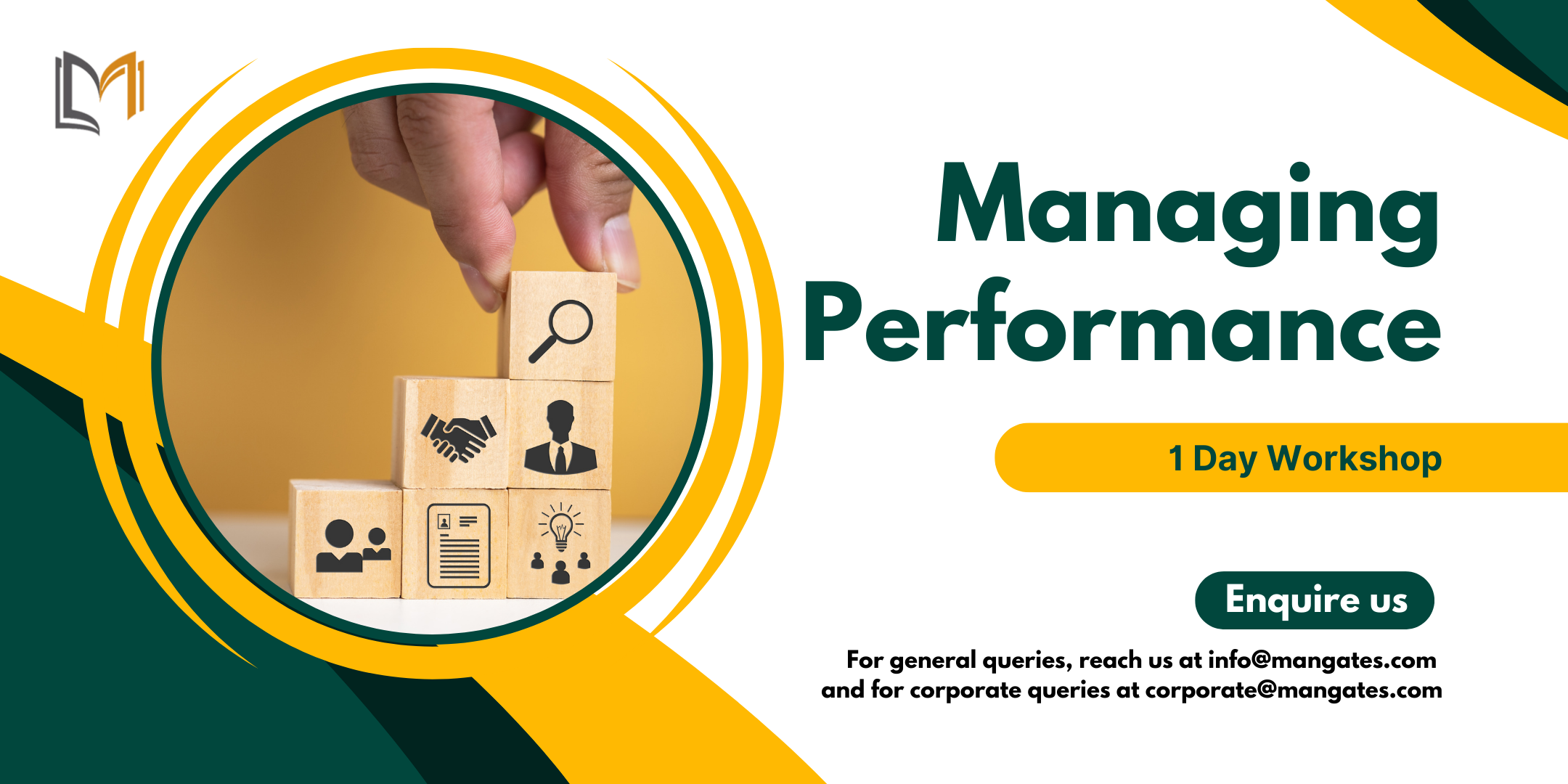
Delivered In-PersonIn-Person training program + more
£595 to £795
Managing Performance 1 Day Workshop in Swansea
By Mangates
Managing Performance 1 Day Workshop in Swansea
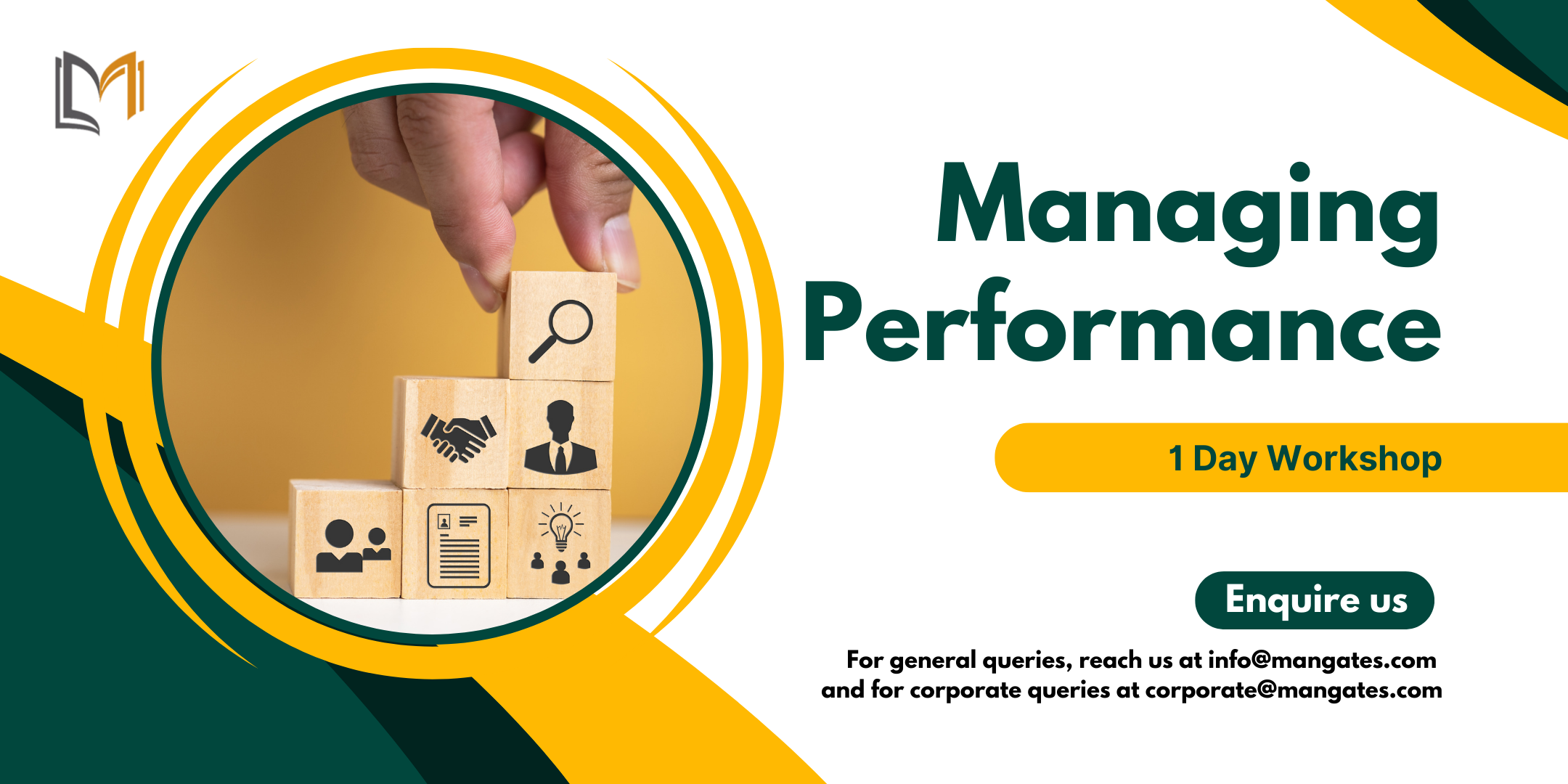
Delivered In-PersonIn-Person training program + more
£595 to £795
Managing Performance 1 Day Workshop in Bangor
By Mangates
Managing Performance 1 Day Workshop in Bangor
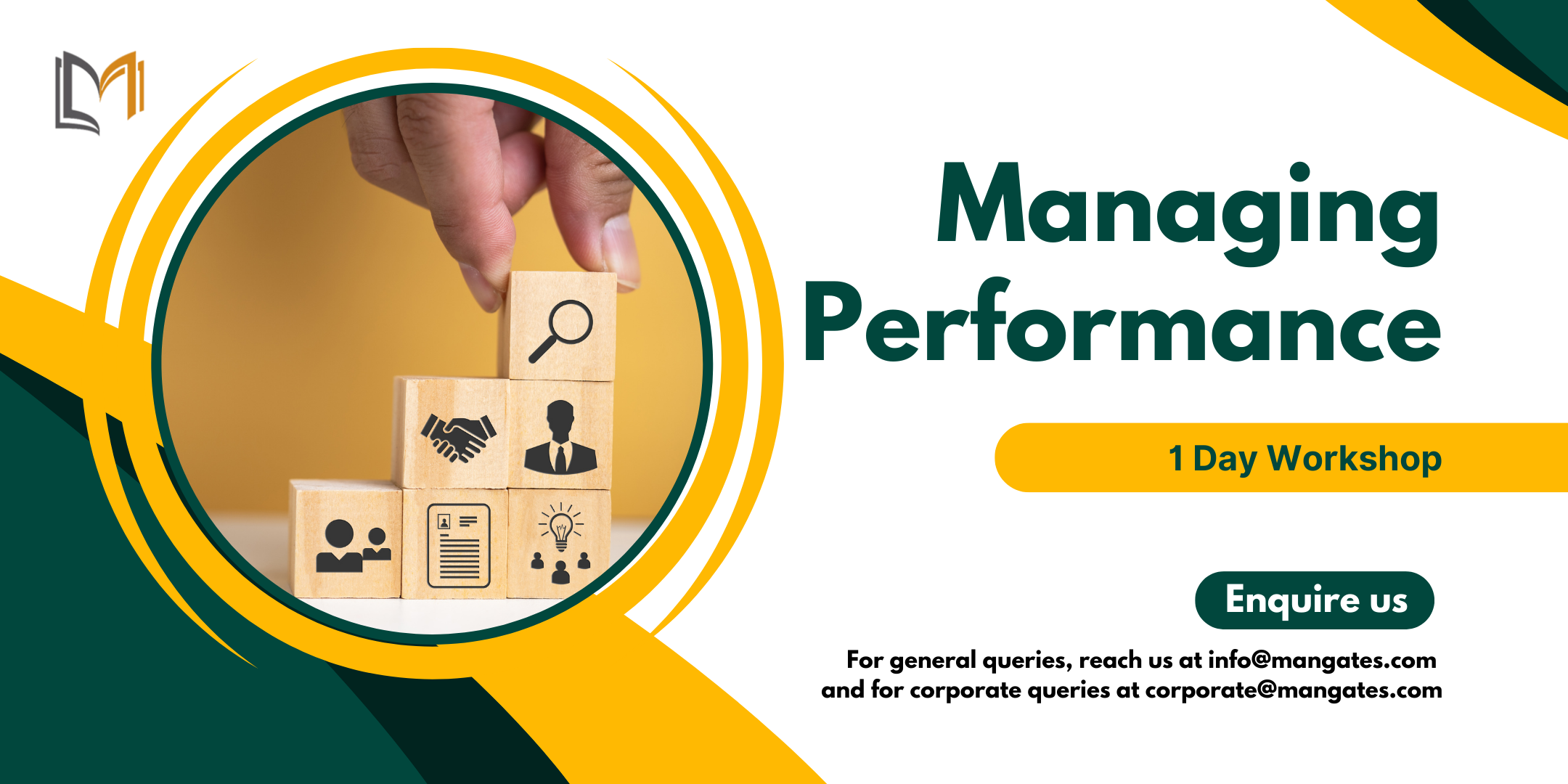
Delivered In-PersonIn-Person training program + more
£595 to £795
Managing Performance 1 Day Workshop in Peterborough
By Mangates
Managing Performance 1 Day Workshop in Peterborough
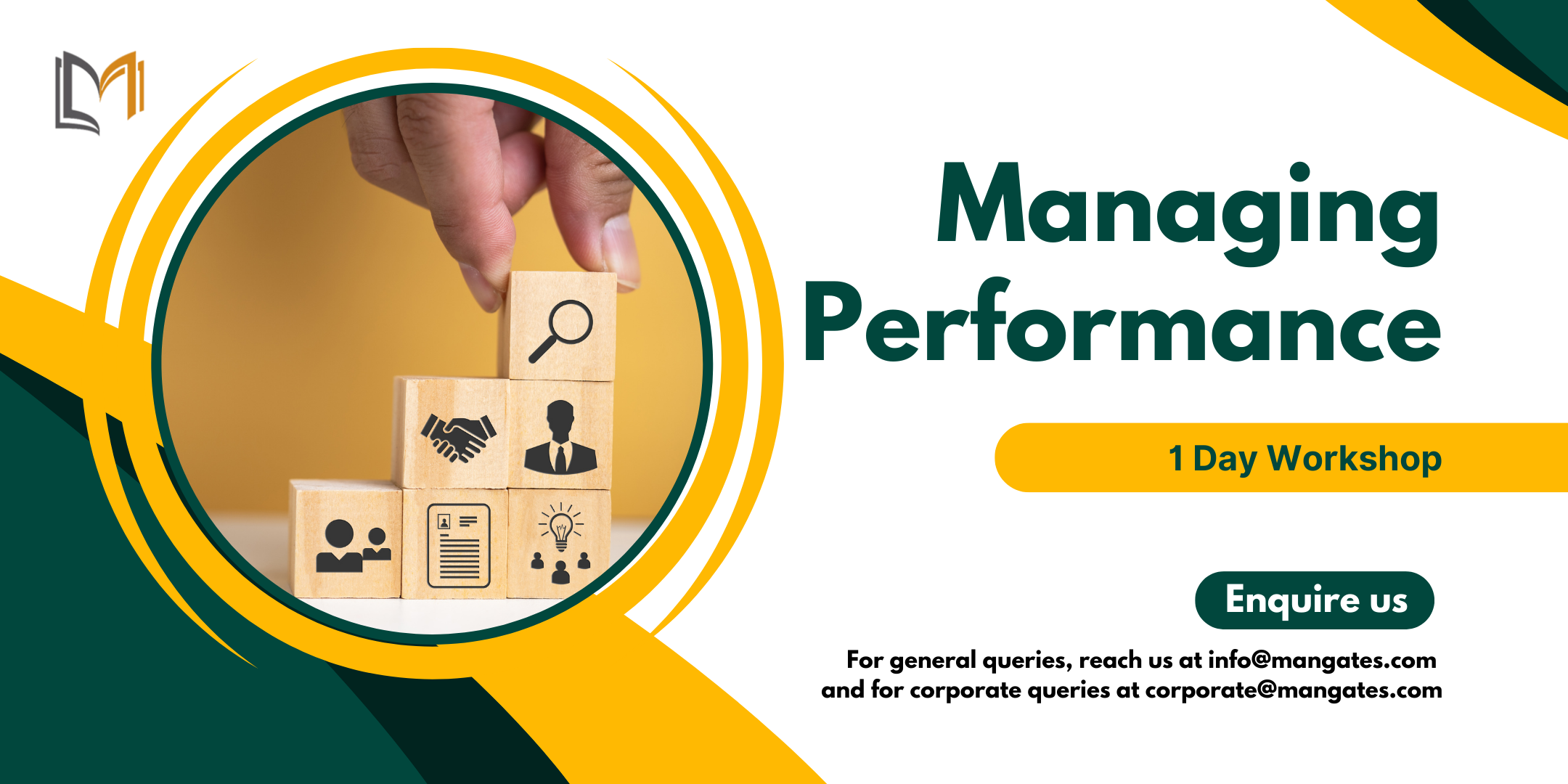
Delivered In-PersonIn-Person training program + more
£595 to £795
Managing Performance 1 Day Workshop in Nottingham
By Mangates
Managing Performance 1 Day Workshop in Nottingham
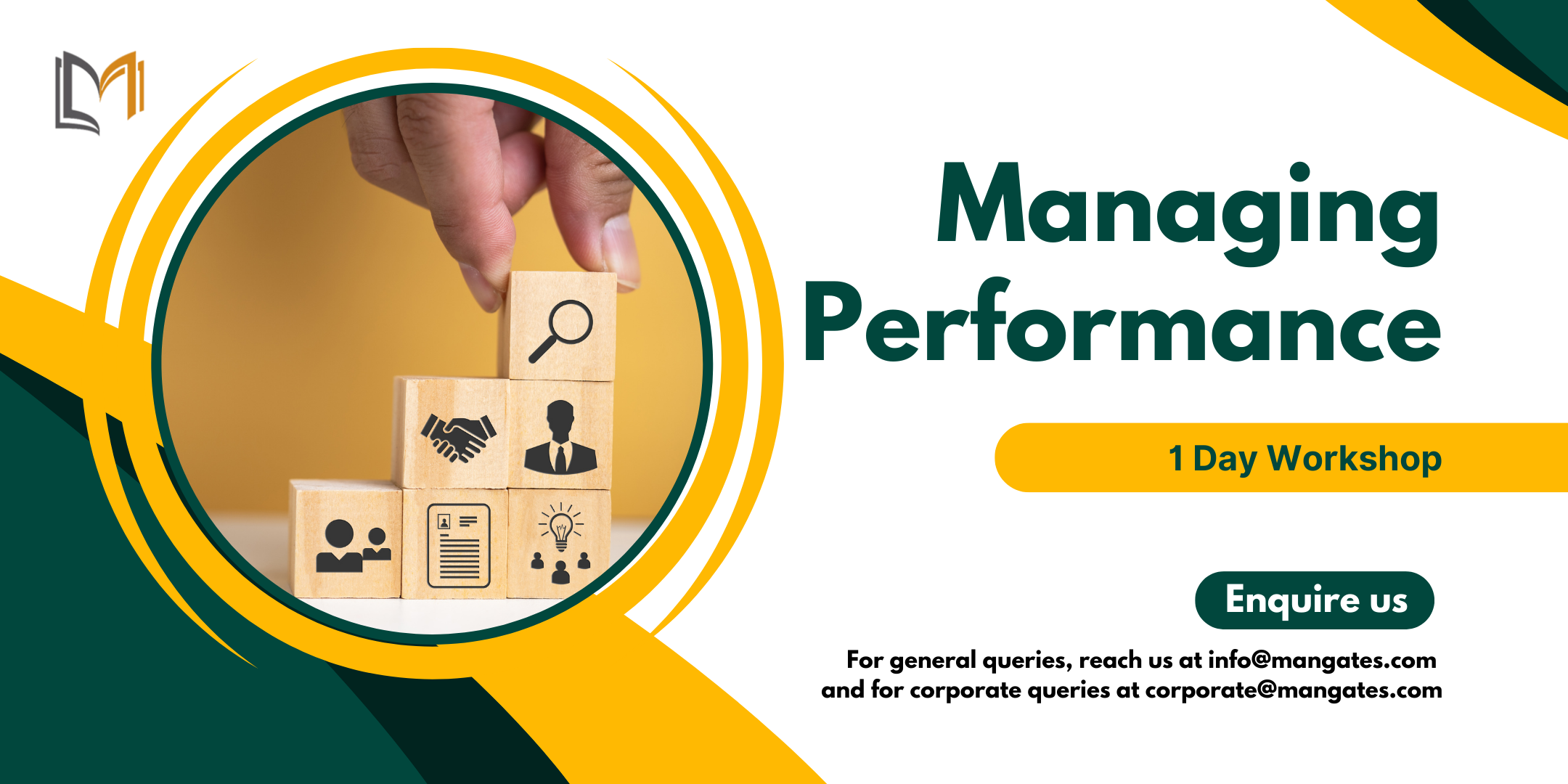
Delivered In-PersonIn-Person training program + more
£595 to £795
Managing Performance 1 Day Workshop in York
By Mangates
Managing Performance 1 Day Workshop in York
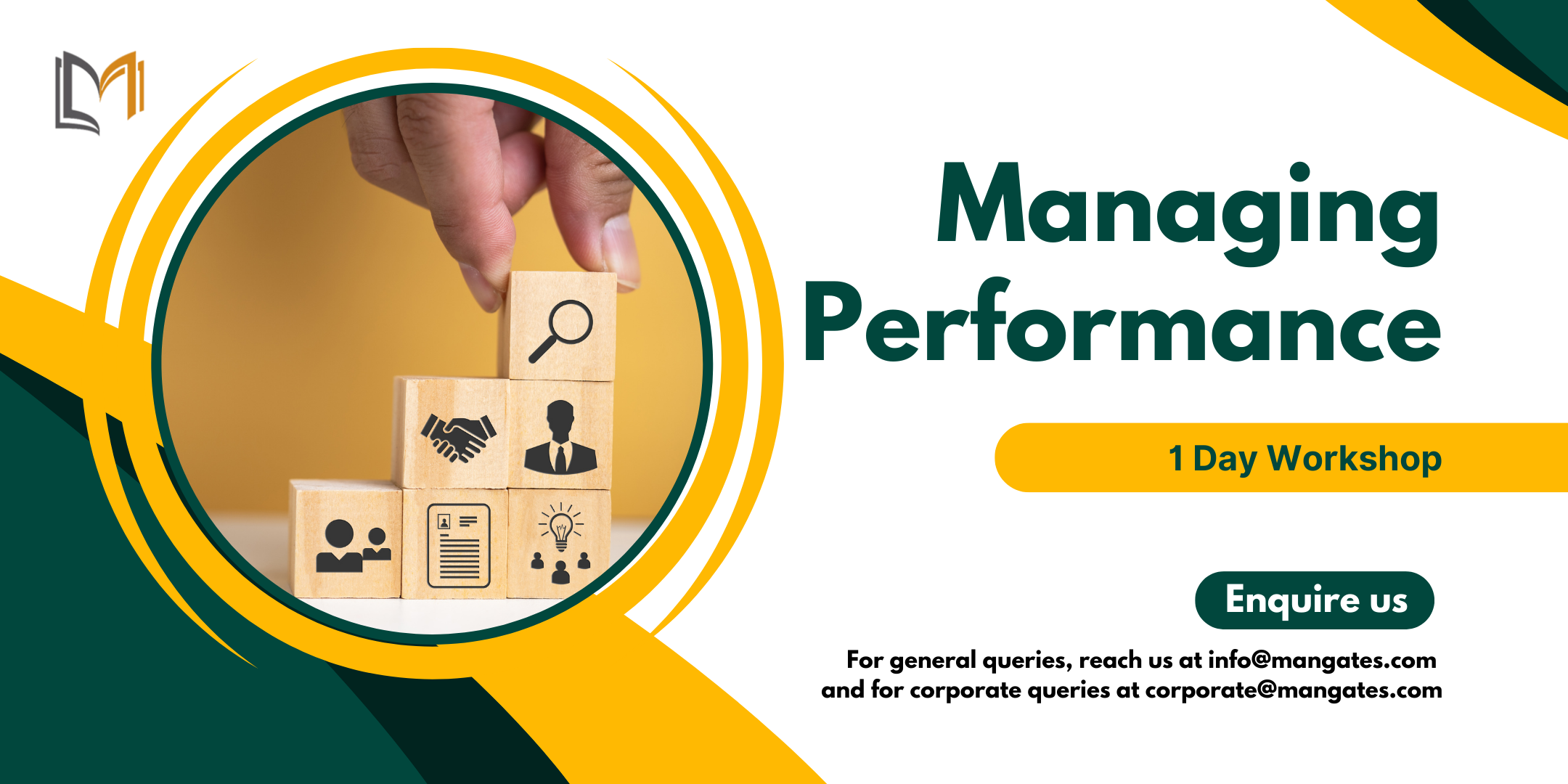
Delivered In-PersonIn-Person training program + more
£595 to £795
Managing Performance 1 Day Workshop in Chichester
By Mangates
Managing Performance 1 Day Workshop in Chichester
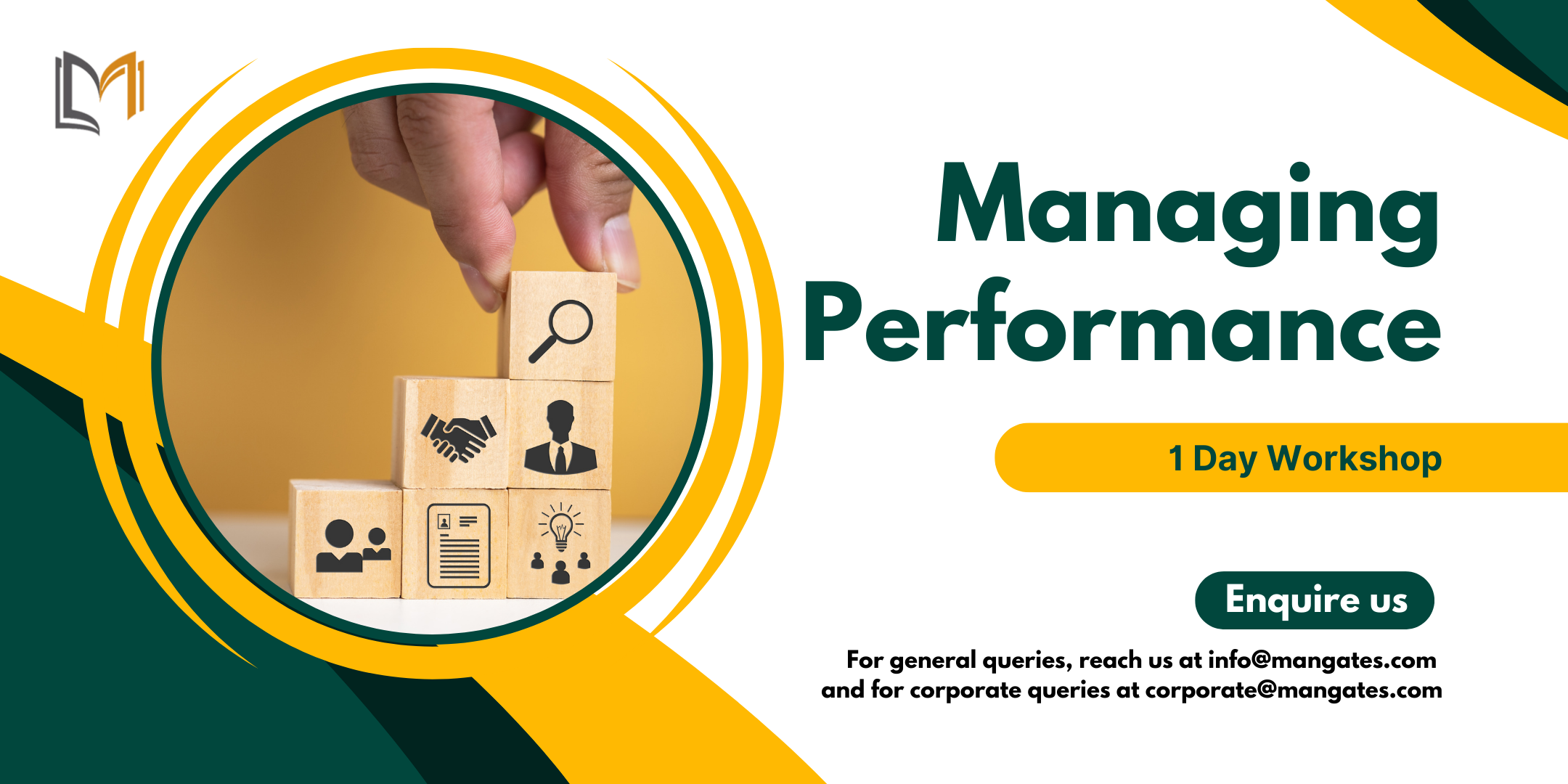
Delivered In-PersonIn-Person training program + more
£595 to £795
Managing Performance 1 Day Workshop in St Davids
By Mangates
Managing Performance 1 Day Workshop in St Davids
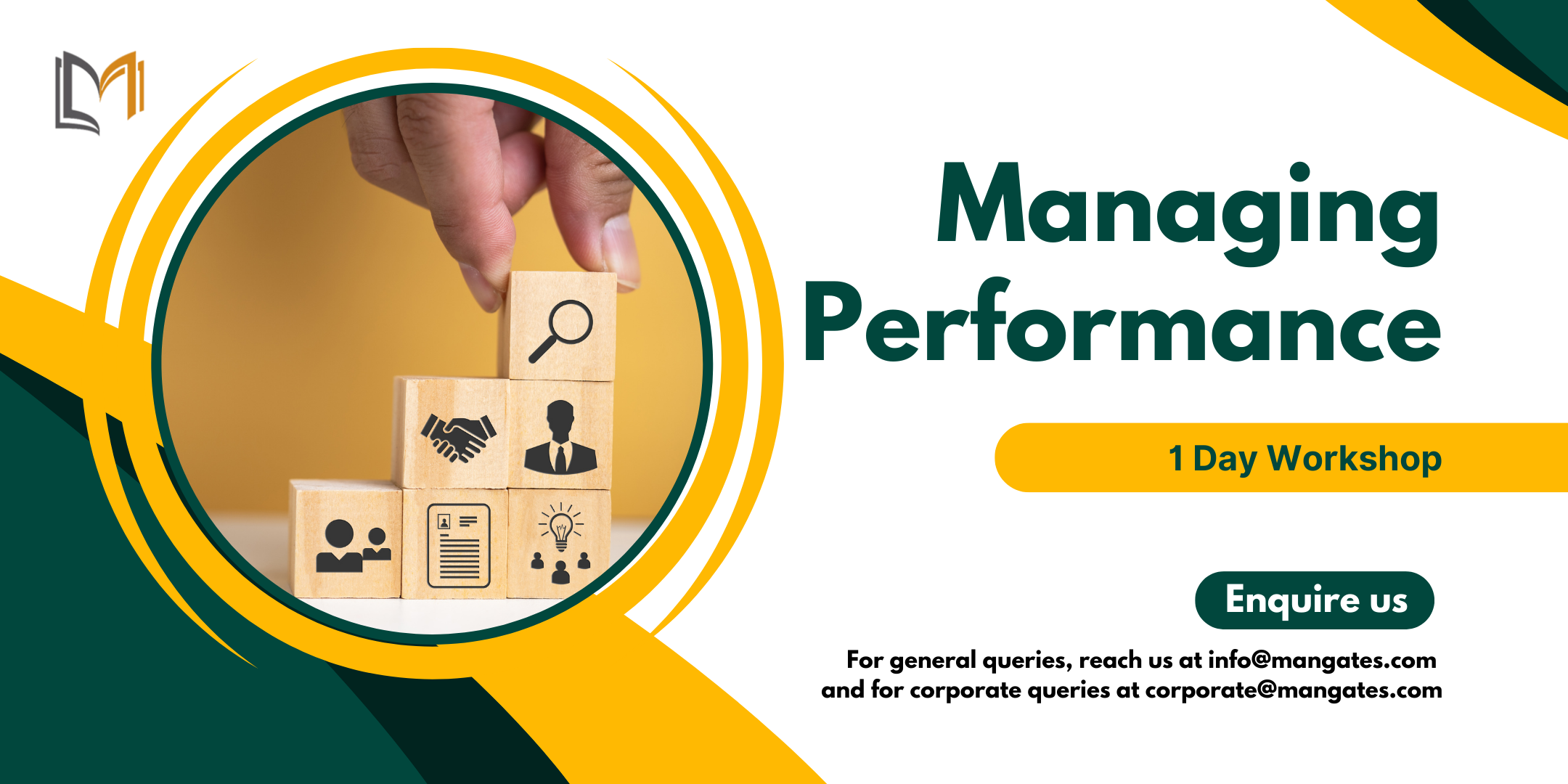
Delivered In-PersonIn-Person training program + more
£595 to £795
Managing Performance 1 Day Workshop in Plymouth
By Mangates
Managing Performance 1 Day Workshop in Plymouth
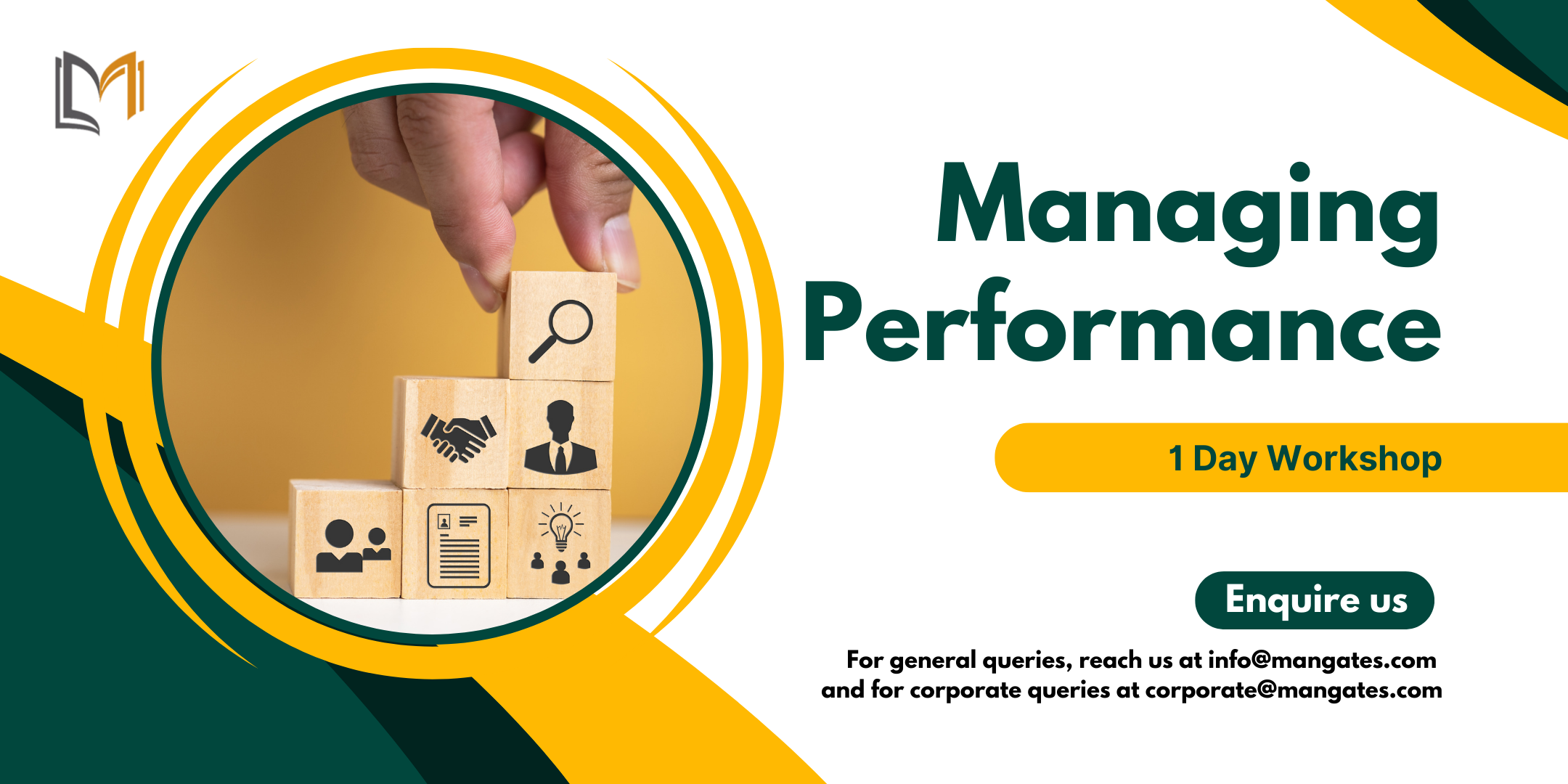
Delivered In-PersonIn-Person training program + more
£595 to £795
Managing Performance 1 Day Workshop in Glasgow
By Mangates
Managing Performance 1 Day Workshop in Glasgow
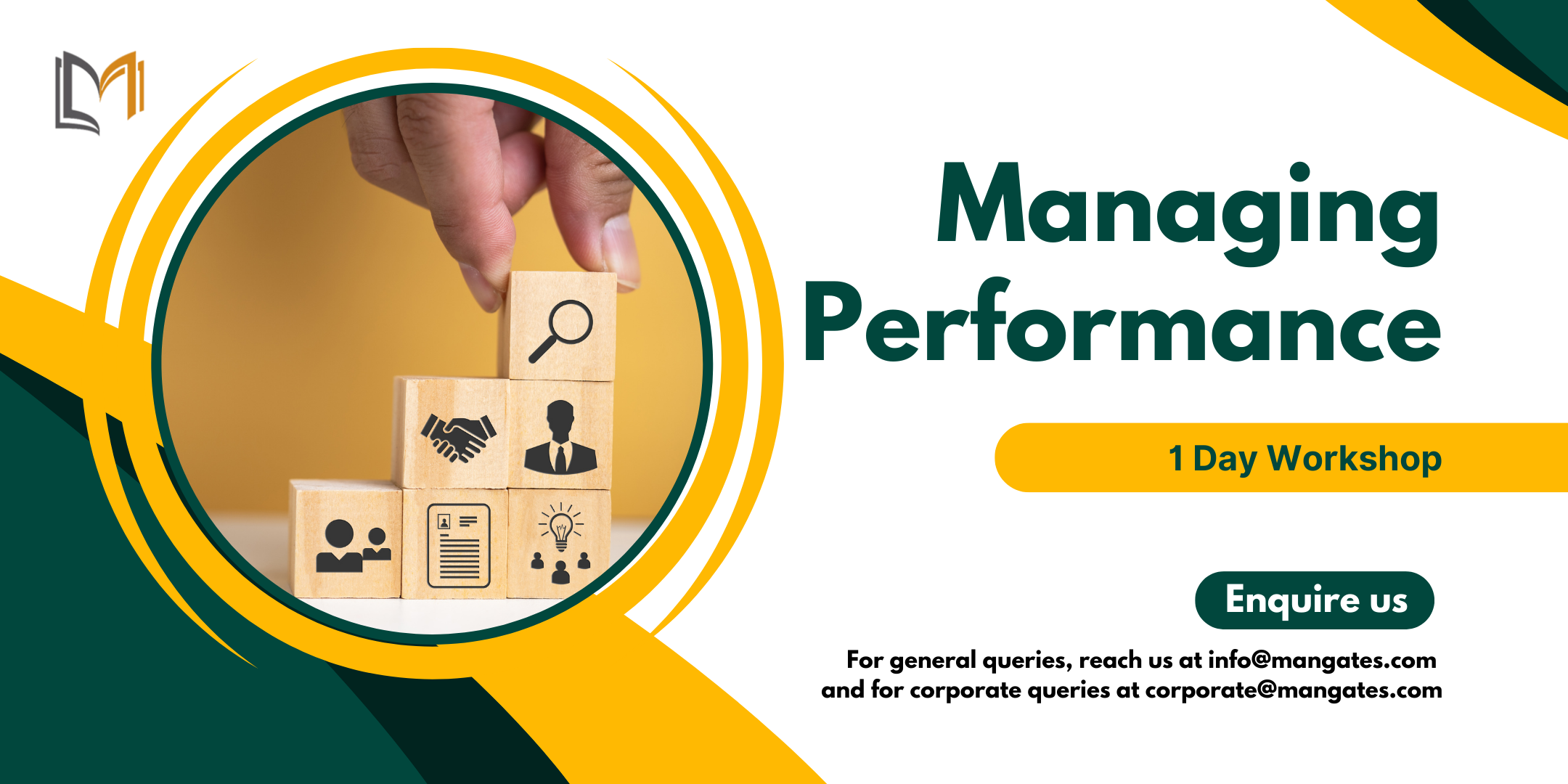
Delivered In-PersonIn-Person training program + more
£595 to £795
Search By Location
- message Courses in London
- message Courses in Birmingham
- message Courses in Glasgow
- message Courses in Liverpool
- message Courses in Bristol
- message Courses in Manchester
- message Courses in Sheffield
- message Courses in Leeds
- message Courses in Edinburgh
- message Courses in Leicester
- message Courses in Coventry
- message Courses in Bradford
- message Courses in Cardiff
- message Courses in Belfast
- message Courses in Nottingham