- Professional Development
- Medicine & Nursing
- Arts & Crafts
- Health & Wellbeing
- Personal Development
30955 Courses
Freelance Writing Course
By iStudy UK
Course Description Freelance writing is the practice of writing for money, in its simplest state. Freelance writers produce whatever written text is needed by their clientele, generally at home in their own office, for money. If you want to be freelance writer or want to get the success keys, you are welcome to join Freelance Writing Course. You will gain the skills necessary to thrive in the freelance writing world. Learn the secret self-promotion tactics of a seasoned freelancer quickly. Feel motivated and full of self-belief in a new home based career. You will learn everything you need to know about magazine article and travel writing, ghost writing, genre fiction writing, nonfiction book writing, children's book writing, to effective copy writing, and much more. What's In the Course? Discover why I am the right teacher for you. Indeed, I may be the ONLY writing teacher out there who has actually made a good living from writing. Most teachers either live in dusty classrooms teaching theory, or are so called 'gurus' who have no real world experience and yet spout even more theory from behind a blog or a flashy website. Not me, I'm the real deal. I've been making a living from freelance writing for over 25 years, online and offline - so I know how it's done, how it works, and how to make a shed-load of money doing it. Let me show you the best attributes to develop to make your new career a certainty. Talk to me about your problems within the course and let me help you gain the right mindset, attitude, and motivation. I'll be candid and assist you as much as is humanly possible. Plus, I'll be upfront about the money you can make, which is sometimes a lot more than you'd think! The key to making freelance writing work is to create multiple streams of income, so that you're getting a constant flow of money coming in from all kinds of writing work: magazine articles, travel writing, ghosting writing, editing jobs, writing fiction and nonfiction, getting published by the trade AND/OR self publishing certain things. The trick is to diversify and not rely totally on just one form of income. I'll explain fully how that is done effectively at the beginning of the course. Many new writers don't fully appreciate how to run a lucrative business. Basically writing for a living is a business too - and you need to approach it like one. In one crucial set of videos I explain how to plan and strategize your success and use priorities and measurement of your activities to maximize your earning potential. Plus tips on how to reduce your taxes and properly manage your finances. Writing success is about managing your activities - daily - and responding to feedback. My course ensures you don't get caught in a rut and that you respond quickly to the demands that writing for a living will engender. Included are downloadable activity sheets that will help you identify the best paying jobs. More than any other freelance business, you are a product of your own destiny when it comes to writing. You decide on what you want. You decide what you want to do with your time. You are the master of your universe - and you reap the rewards of true independence. During the course I explain how your mindset is your best friend, your best asset, and your key to true success. It's what is in your heart that matters - and I explain why. After this master class in self management I then go on introduce the concept of Practical Cash Creation. This detailed module explains the reality of writing for a living and what it means, how it can impact your life and those around you, how making money changes your life - and your partner's - all for the good. There are more downloadable income to activity schedules and spreadsheets in these modules to help you chart your progress and track your journey to success. Finally we reach the actual meat and potatoes of the course - actual money making activities explained in detail: how actual cash is generated from a myriad of sources. The information in these videos will literally blow you away. Never in one place have so many secrets been laid bare, especially about an industry normally shrouded in secrecy. Now it's no longer necessary for you to learn the hard way - all by yourself and over a long period of time (years!) because I have done all that FOR YOU. All the information you need is here. All the right tips and tactics that work are ALL HERE. Just for you. Writing for Magazines is traditionally seen as the freelancers main income source and the subject receives its full attention from me. The fact is, magazine articles may only make up a small part of your overall income but everything you learn about pitching for work will help sharpen your freelance writing skills. In this series of lectures I help you with Sample Query letters, assistance choosing topics that can't fail to have an editor salivating and a market listing to die for. Non Fiction Writing is covered in a series of SEVEN videos that show you how to construct sure-fire submissions to publishers on all kinds of books: science, fashion, history, whatever you like. You see the thing is that you don't have to write entire books to get paid to write them. Better to pitch nonfiction ideas to publishers FIRST and then let them commission you to write them. This is how true professionals work - and I show you the exact method by which you can compete and win with ease. Again I include an up to the minute listing of nonfiction publishers who are desperate for new book ideas from you. Writing Genre Fiction for big money is the dream of almost all new authors. But how is this achieved? Look no further. Over EIGHT info packed videos and FOUR full-length e-books, I explain how to write effective romance, thrillers, fantasy, horror, science fiction and cross-genre fiction for the modern marketplace, whether you're targeting traditional publishers or you want to self publish on Amazon. This module alone is worth far more than the super low price I'm asking for this extraordinary course. You won't believe what you get! Writing for Children is another favorite choice among new authors who sense there is much money to be made from spinning short tales for kids. It is true that the children's market is huge and lucrative but, do you really have what it takes to be a winner in this field? This special SEVEN part lecture series will put you on the right track. Compiled with the help of a multi-published children's author, this section alone is super valuable to any writer's career. Includes great instruction on technique and comprehensive market listing of children's book publishers Writing for the Corporate World has always been a great fallback for me. If ever there's a market that's always hungry, it's the business world. But many people misunderstand how most companies go about attracting freelance writers... because mostly they don't. We writers often have to make the first move. This section gives you the foolproof strategy I have always used to get business work. It's quick, easy, and costs nothing - but the pay is out of this world! Learn the one trick I present in this eye-popping SIX part section and you'll always be wealthy! Travel Writing - the dream ticket. What could be more exotic and glamorous? Writing travel articles is a bit like being James Bond without the gun! But what do travel magazines really want? What do travel book publishers need? In this wonderful new section I give you the facts. Everything you need to know about writing compelling articles, plus advice on how to get holiday gigs, and how best to do research on location and take photos that will become your way into the big time! Includes a complete list of travel writing publishers and high paying magazine markets. Becoming a Ghost Writer is about getting it all: money without the hassle of being a touring author. Honestly, if you're looking for sure-fire income, there is never a shortage of people looking for ghost writers. And it's incredibly well paid. Your biggest hurdle is finding the right kind of clients, by which I mean the PAYING ones. Only one in ten ghost writing clients want to pay you - even though they will lie and tell you they'll pay you later, which they often won't. This section is all about using business skills to attract paying clients, how to construct ghost writing contracts and how to do a great job quickly AND get paid UPFRONT. Getting Rich as a Copywriter is an ambition like no other. As we speak it is possible to spend up to $2000 on a copywriting course ALONE. But here, within Secrets of a Freelance Writer, over EIGHT packed lectures, you get every piece of information on copywriting you'll ever need. Don't waste your money on hack copywriters who have to sell their overpriced courses to make their mortgage payments. Find out everything you need to know from me, a freelancer - and a nice guy - who has used advanced copywriting skills to build a million dollar empire over the last decade and a half. Get in the know - and quickly! Self Publishing Online is now a necessary skill for all new writers. You simply can't survive as a credible author these days without having an online presence and a means by which to sell you own books. Many traditional authors are making the switch to digital author simply because the royalties publishers pay are too low. Amazon pays 70% to 90%. Traditional publisher pay 10%. It's easy to see why the majority of new authors now CHOOSE self publishing over the long and often disappointing slog of getting an agent then a literary deal where you'll end up barely able to pay the rent and bills. Learn how to self publish online like a professional and watch the money come rolling in! What are you waiting for? Offline Self-Publishing too is still a valid way of making cash quickly - if you know how to do it properly. There are many pitfalls to vanity publishing and you don't want to do that. But if you're a teacher, a coach, or a speaker then publishing your own book in a limited POD run to can be earning money you would normally be leaving on the table. In this four part section, let me show you the best advice for self publishing offline in this digital age. Includes downloadable resources. Grants and Funding for Writers. Did you know there are individuals, government departments, and corporations who regularly give money to authors, writers and poets? Getting grants and funding can be a useful tool to helping your bank balance and your kudos rating but many artists struggle over where and how to begin with this minefield of possibilities. This special section takes the mystery out of getting grants and applying for art funding. Helping Other Writers is one major key to getting wealthy as an author. As the number of wordsmiths taking themselves seriously these days, the larger the market grows for people who need help, help only YOU can give. You may not have considered this as a market before. You may not have thought yourself good enough. No matter. This unique look at cash creation shows you, over TEN fact filled lectures exactly how to make a great living simply helping other writers to succeed. And it's easy to attract the work and keep getting gigs for as long as you like! Self Promotion is necessary but need not be hard. Many writers don't want to promote themselves and then are overwhelmed by all the possibilities, many of which are a waste of time. Let me show you the best ways to promote yourself - the ones that work - so you can save time and get on with what really matters: the writing. Over this extraordinary FIVE part section - the likes of which you've never seen - I'll give you the lowdown on promotion tactics that make money and make sure you benefit from your new career. In the Conclusion, we look at maintaining a freelance career, which is all about combining self belief and proper business practice with writing. The fact is you don't need to be the best writer in the world to make a living as an author, a copywriter, a ghost writer or even a magazine article writer. Your enthusiasm and your dedication will take you a lot further than your talent. Freelance Writing is a dream job where you are rich, independent and FREE. Come join me. Let me show you how it's done! As well as giving all the information about writing for a living you could ever need, this unique course presents a step-by-step, motivational program for personal writing success, whatever your level of expertise. All you need is your enthusiasm and a willingness to learn and you will begin a new life of independence and freedom within days of taking this fun and insightful study aid. GO FOR IT! Join me now. Introduction to Freelance Writing Am I The Right Teacher For You? You Betcha! FREE 00:01:00 What You Need To Succeed FREE 00:02:00 Your Key is Your Attitude FREE 00:02:00 How Much Money Are We Talking Here? FREE 00:01:00 Creating Multiple Streams of Income The Main Point of This Course 00:02:00 Strategy and Measurement 00:02:00 Setting Your Priorities 00:02:00 Mindset of the Freelancer Mindset 00:02:00 Heart of Gold, Pot of Gold 00:02:00 Acquiring The Very Best Attitude 00:02:00 Practical Cash Creation Practical Cash Creation 00:01:00 The Reality of Writing for a Living 00:02:00 Activity To Income Schedule 00:00:00 Your Daily Writing Activities 00:00:00 Tracking Your income Tracking Your Income ONE 00:02:00 Tracking Your Income TWO 00:01:00 Income Tracking Sheet 00:00:00 Freelancer Spreadsheet Template 00:00:00 Writing For Magazines Writing For Magazines 00:02:00 Choosing Topics For Magazine Articles 00:01:00 Markets for Nonfiction Articles 00:00:00 Sample Magazine Query Letter 00:00:00 Writing Non Fiction For Publication and Sale Writing Non Fiction for Profit ONE 00:02:00 Writing Non Fiction For Profit TWO 00:02:00 Writing Non Fiction For Profit THREE 00:01:00 Writing Non Fiction For Profit FOUR 00:02:00 Writing Non Fiction For Profit FIVE 00:02:00 Writing Non Fiction For Profit SIX 00:02:00 Writing Non Fiction For Profit SEVEN 00:02:00 Writing Genre Fiction For Money and Kudos Introduction to Writing Genre Fiction 00:02:00 Writing Genre Fiction TWO 00:02:00 Writing Genre Fiction THREE - Romance 00:03:00 Writing Genre Fiction FOUR - Thrillers 00:01:00 Writing Genre Fiction FIVE - Science Fiction 00:01:00 Writing Genre Fiction SIX - Horror 00:02:00 Writing Genre Fiction SEVEN - Fantasy 00:01:00 Writing Genre Fiction EIGHT - Cross Genre 00:01:00 Writing For Children Writing for Children ONE 00:01:00 Writing for Children TWO 00:02:00 Writing for Children THREE 00:02:00 Writing for Children FOUR 00:02:00 Writing for Children FIVE 00:02:00 Writing for Children SIX 00:02:00 Writing for Children SEVEN 00:02:00 Marketing Listing of Children Book Publishers 00:00:00 Writing for Corporate Companies Writing for Business ONE 00:01:00 Writing for Business TWO 00:02:00 Writing for Business THREE 00:02:00 Writing for Business FOUR 00:02:00 Writing for Business FIVE 00:02:00 Writing for Business SIX 00:02:00 Travel Writing Travel Writing ONE 00:02:00 Travel Writing TWO 00:02:00 Travel Writing THREE 00:02:00 Travel Writing FOUR 00:02:00 Travel Writing FIVE 00:01:00 Travel Writing SIX 00:01:00 Travel Writing Publishers 00:00:00 Ghost Writing Ghost Writing ONE 00:02:00 Ghost Writing TWO 00:02:00 Ghost Writing THREE 00:02:00 Ghost Writing FOUR 00:01:00 Ghost Writing FIVE 00:02:00 Ghost Writing Resources 00:00:00 The Art of Writing Ad Copy The Art of Writing Copy ONE 00:02:00 The Art of Writing Copy TWO 00:02:00 The Art of Writing Copy THREE 00:02:00 The Art of Writing Copy FOUR 00:02:00 The Art of Writing Copy FIVE 00:02:00 The Art of Writing Copy SIX 00:02:00 The Art of Writing Copy SEVEN 00:02:00 The Art of Writing Copy EIGHT 00:02:00 Self Publishing Online Self Publishing Online ONE 00:02:00 Self Publishing Online TWO 00:02:00 Self Publishing Online THREE 00:01:00 Self Publishing Online FOUR 00:02:00 Self Publishing Online FIVE 00:02:00 Self Publishing Online SIX 00:02:00 Self Publishing Online SEVEN 00:01:00 Self Publishing Offline Offline Publishing Advice ONE 00:02:00 Offline Publishing Advice TWO 00:02:00 Offline Publishing Advice THREE 00:02:00 Offline Publishing Advice FOUR 00:02:00 Offline Publishing Resources 00:00:00 Grants and Funding for Writers Grants and Funding ONE 00:02:00 Grants and Funding TWO 00:01:00 Grants and Funding THREE 00:02:00 Grants Currently Available to Writers 00:00:00 Getting Wealthy by Helping Other Writers Helping Other Writers ONE 00:01:00 Helping Other Writers TWO 00:02:00 Helping Other Writers THREE 00:02:00 Helping Other Writers FOUR 00:02:00 Helping Other Writers FIVE 00:02:00 Helping Other Writers Six 00:01:00 Helping Other Writers SEVEN 00:01:00 Helping Other Writers EIGHT 00:02:00 Helping Other Writers NINE 00:01:00 Helping Other Writers TEN 00:00:00 Self Promotion Self Promotion Advice ONE 00:02:00 Self Promotion Advice TWO 00:01:00 Self Promotion Advice THREE 00:02:00 Self Promotion Advice FOUR 00:01:00 Self Promotion Advice FIVE 00:02:00 Self Belief and Your Career The End of the Course 00:01:00 Self Publishing - AGAIN 00:02:00 Maintaining a Freelance Career 00:02:00 Self Belief 00:02:00 Useful Websites for Self Publishing 00:00:00

Dealing with Angry or Rude Customers
By Ideas Into Action
Dealing with Angry or Rude Customers Course Description Copyright Ross Maynard 2021 Course Description If you work in customer service in any way, then, from time to time, you are going to have to deal with angry or rude customers. This course will help you manage those stressful situations and support the customer as best you can. Anger is a normal and relatively common emotion caused by a perceived hurt or provocation. In some cases a customer’s anger or rude behaviour may be driven by the failings of your organisation or its products and services. In other cases, the problem may be outside your control but you still have to deal with the impact. In this course we look at anger in a customer service situation and how to deal with it. We review the nature and causes of anger; we look at how poor customer service can cause anger and what you can do to prepare your organisation to deal with anger. We cover the warning signs for anger and present a 12 step approach to dealing with an angry customer. We cover questions and short scripts that can help you start a discussion with an angry customer, and we consider why customers might be rude. Finally we look at managing the stress of dealing with an angry customer and finish the course with a review of the key learning points. I hope you find the course helpful. Key Learning Points On completion of the course, delegates will be able to: Understand the nature and causes of anger as an emotion. Consider their objectives when dealing with an angry customer. Help prepare their organisation for dealing with angry customers. Identify appropriate customer service metrics Work through a series of steps to deal with an angry customer. Use questions and short scripts to try to help a customer bring their anger under control . Consider why a customer might be rude, and how to deal with that rudeness. Understand how to manage the stress of dealing with angry or rude customers. Curriculum L1: Anger as an Emotion L2: Your Objectives when Dealing with Anger L3: Poor Customer Service L4: Preparing your Organisation L5: Warning Signs and What Not to Do L6: The 12 Steps to Dealing with Anger L7: Example Scripts for Angry Customers L8: Dealing with Rude Customers L9: Dealing with Stress, and Key Learning Points Pre-Course Requirements There are no pre-course requirements Additional Resources Copy of customer behaviour policy Course Tutor Your tutor is Ross Maynard. Ross is a Fellow of the Chartered Institute of Management Accountants in the UK and has 30 years’ experience as a process improvement consultant specialising in business processes and organisation development. Ross is also a professional author of online training courses. Ross lives in Scotland with his wife, daughter and Cocker Spaniel
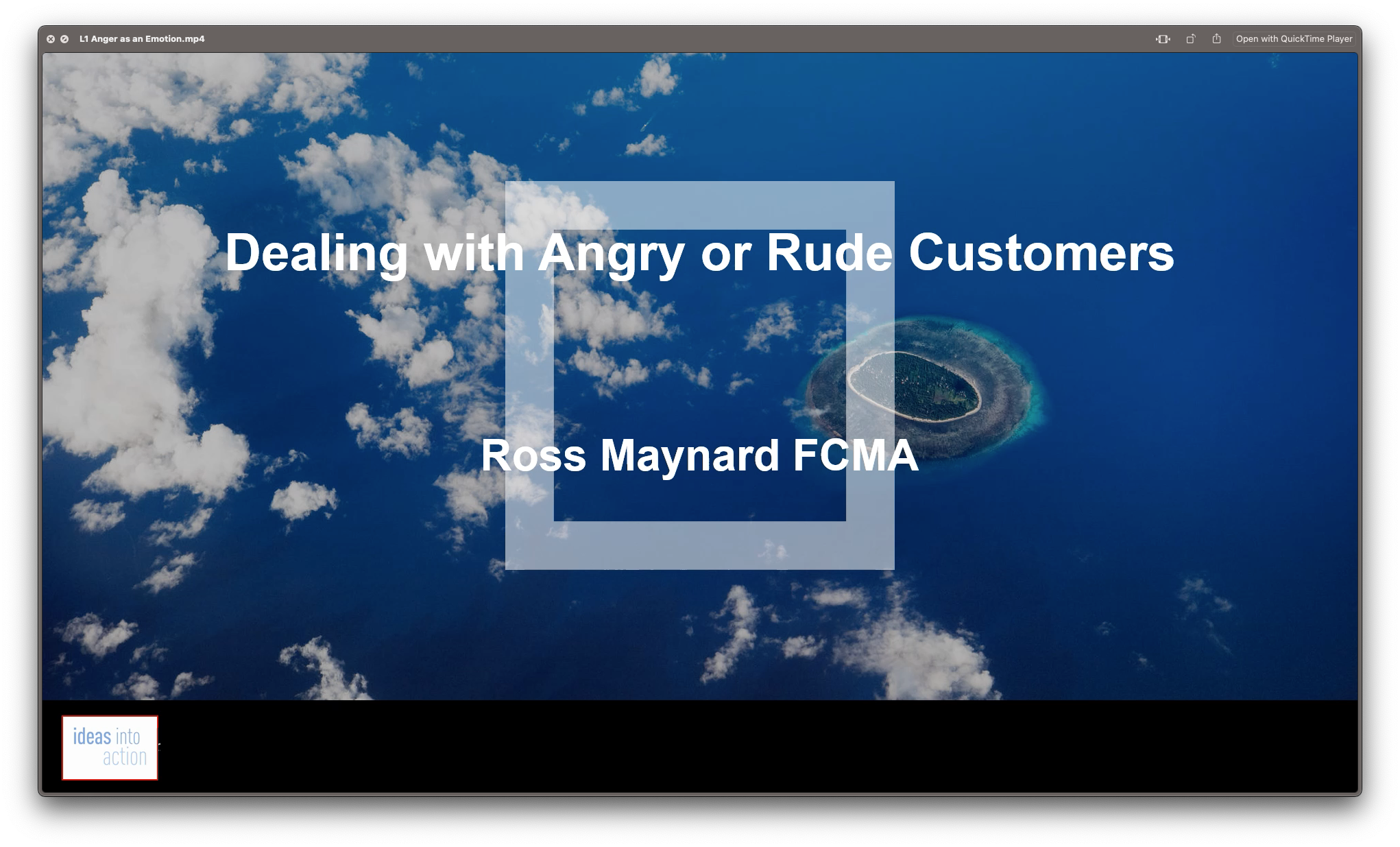
This Professional Childcare and Nannying aims to introduce you to the whole area of energy sustainability, climate change and renewable energy technologies. Through the course you will learn the connection between energy use and sustainability, how current energy use is contributing to global climate change, the difference between renewable and non-renewable energy sources, ho to identify and distinguish between different forms of renewable energy, and understand the advantages and disadvantages of different renewable energy sources. The course includes wind power, photovoltaics, solar and thermal energy, and grid integration. This knowledge can be an asset for professionals who are called on to evaluate the suitability of various sustainable energy options. Who is this Course for? Professional Childcare and Nannying is perfect for anyone trying to learn potential professional skills. As there is no experience and qualification required for this course, it is available for all students from any academic background. Entry Requirement: This course is available to all learners, of all academic backgrounds. Learners should be aged 16 or over to undertake the qualification. Good understanding of the English language, numeracy and ICT are required to attend this course. CPD Certificate from Course Gate At the successful completion of the course, you can obtain your CPD certificate from us. You can order the PDF certificate for £9 and the hard copy for £15. Also, you can order both PDF and hardcopy certificates for £22. Career path This course opens a new door for you to enter the relevant job market and also gives you the opportunity to acquire extensive knowledge along with required skills to become successful. You will be able to add our qualification to your CV/resume which will help you to stand out in the competitive job industry. Course Curriculum Nannying What is a Nanny? 00:30:00 Time Management for Nannies 00:15:00 A Day in the Life of Martha, the Nanny 00:30:00 Caregiver and Team Player 00:15:00 It Takes a Village to Raise a Child 00:15:00 The Nanny's Job Profile 00:15:00 Meet the Needs of the Child 01:00:00 Childcare Child Care Guidelines 00:30:00 Outdoor Safety 00:15:00 Plants That Poison 00:15:00 Guidelines for Food Preparation and Handling 00:30:00 Changing Diapers 00:30:00 Symptoms of Illness 00:30:00 Taking Care of Babies Baby Products For Bath 00:30:00 Tips To Manage Your Baby Sleeping Schedules 00:30:00 Baby Weaning Difficulties And Tips To Cope With It 00:30:00 Choosing The Right Baby Care 00:30:00 Choosing The Right Baby Formula 00:30:00 Coping With Colic 00:30:00 Diaper Rash Help 00:30:00 Feeding Schedules Tips to Get it Right 00:30:00 How To Get Rid Of A Pacifier 00:30:00 Premature Baby Help 00:30:00 Reading To Baby 00:30:00 Reducing Baby's Risk Of Choking 00:30:00 Safety Measures For Food Borne Illnesses 01:00:00 The Benefits of Breastfeeding 00:30:00 Why Do Babies Cry 00:30:00 Baby Car Seat Buying Tips 00:30:00 When You Spot Something Wrong 00:30:00 Baby Care and Breastfeeding 00:30:00 Baby Care And Television 00:15:00 Baby Hazards: Be Careful Or You May Not Know 00:30:00 Baby Pacifiers: Yes Or No 00:30:00 What's In The Nursery 00:30:00 Baby Bathing Is This Hard To Do 00:30:00 5 Things To Keep In Mind With Baby Care 00:30:00 Babies At Work Good Or Bad 00:15:00 Baby Care Bonding Time With My First Baby 00:30:00 Communicating With My First Baby 00:30:00 Fashion Tips For My First Baby 00:30:00 How To Change My First Baby's Diaper 00:30:00 My First Baby Essentials 00:30:00 My First Baby Feeding Guide 00:30:00 My First Baby Learning The Basics 00:30:00 My First Baby: Understanding The Crying Game 00:30:00 Nutritious Bites For My First Baby 00:30:00 The Joys And Angst Of Holding My First Baby 00:30:00 Recommended Reading Recommended Reading: Professional Childcare and Nannying 00:00:00 Mock Exam Mock Exam- Professional Childcare and Nannying 00:30:00 Final Exam Final Exam- Professional Childcare and Nannying 00:30:00 Certificate and Transcript Order Your Certificates or Transcripts 00:00:00

Overview This comprehensive course on Agile and Scrum Course will deepen your understanding on this topic. After successful completion of this course you can acquire the required skills in this sector. This Agile and Scrum Course comes with accredited certification from CPD, which will enhance your CV and make you worthy in the job market. So enrol in this course today to fast track your career ladder. How will I get my certificate? You may have to take a quiz or a written test online during or after the course. After successfully completing the course, you will be eligible for the certificate. Who is This course for? There is no experience or previous qualifications required for enrolment on this Agile and Scrum Course. It is available to all students, of all academic backgrounds. Requirements Our Agile and Scrum Course is fully compatible with PC's, Mac's, Laptop, Tablet and Smartphone devices. This course has been designed to be fully compatible with tablets and smartphones so you can access your course on Wi-Fi, 3G or 4G. There is no time limit for completing this course, it can be studied in your own time at your own pace. Career Path Learning this new skill will help you to advance in your career. It will diversify your job options and help you develop new techniques to keep up with the fast-changing world. This skillset will help you to- Open doors of opportunities Increase your adaptability Keep you relevant Boost confidence And much more! Course Curriculum 2 sections • 6 lectures • 00:49:00 total length •Module 01: Waterfall vs Agile New: 00:14:00 •Module 02: Brief History: 00:02:00 •Module 03: Agile Manifesto: 00:08:00 •Module 04: Requirements in Agile: 00:10:00 •Module 05: Scrum Framework: 00:15:00 •Assignment - Agile and Scrum Course: 2 days

Construction Safety Level 3
By NextGen Learning
Construction Safety Level 3 Course Overview: The Construction Safety Level 3 course is designed to equip learners with the knowledge and skills required to manage health and safety on construction sites effectively. It provides an in-depth understanding of safety protocols, risk assessment, and relevant legislation. This course covers essential topics such as working at height, managing hazardous materials, and understanding the legal responsibilities of employers and employees. Upon completion, learners will have a comprehensive understanding of the measures needed to ensure a safe working environment, reducing the risk of accidents and injuries on construction sites. This qualification is ideal for those looking to enhance their career in construction safety management or health and safety roles. Course Description: This course delves into a wide range of topics crucial for maintaining safety in the construction industry. Learners will gain expertise in risk assessment, identifying common risks on construction sites, and understanding the legal framework surrounding health and safety at work. The course will cover site-specific issues such as excavation, working at height, and the proper use of work equipment. Learners will also study how to handle chemical and biological health hazards, electrical hazards, and fire risks. By completing this course, learners will be able to implement effective safety measures, manage health and safety risks, and ensure compliance with health and safety laws, creating a safer work environment for all site workers. Construction Safety Level 3 Curriculum Module 01: Managing Health and Safety Module 02: Risk Assessment and Common Risks Module 03: Health and Safety at Work and the Laws Module 04: Reporting Accidents at Work Module 05: General Site Issues Module 06: Working at Height Module 07: Excavation Work and Confined Spaces Module 08: Work Equipment Module 09: Manual and Mechanical Handling Module 10: Chemical and Biological Health Hazards and Control Module 11: Electrical Hazards and Control Module 12: Fire Hazards and Control (See full curriculum) Who is this course for? Individuals seeking to enhance their understanding of construction site safety. Professionals aiming to progress into health and safety management roles. Beginners with an interest in health and safety within the construction industry. Managers or supervisors responsible for site safety. Career Path: Construction Safety Officer Health and Safety Manager Risk Assessment Specialist Construction Site Supervisor Environmental Health and Safety Officer

Anaphylaxis & BLS Training for Healthcare Professionals
By NextGen Learning
Anaphylaxis & BLS Training for Healthcare Professionals Course Overview: The "Anaphylaxis & BLS Training for Healthcare Professionals" course is designed to provide learners with the essential knowledge and skills needed to recognise and manage anaphylactic reactions, as well as to administer Basic Life Support (BLS) in emergency situations. The course covers critical topics such as anaphylaxis management, CPR techniques, and the use of Automated External Defibrillators (AEDs). Participants will also learn how to respond effectively to choking incidents and understand the vital recovery position. This training is ideal for healthcare professionals who want to enhance their emergency response capabilities and ensure that they are prepared to act quickly and efficiently in life-threatening situations. Upon completion, learners will be equipped to make informed decisions when faced with medical emergencies, improving patient outcomes. Course Description: This comprehensive course delves into a range of essential life-saving skills. The first modules explore the causes and treatments for anaphylaxis, offering in-depth knowledge of how to manage these severe allergic reactions. Learners will also gain a solid foundation in Basic Life Support (BLS) techniques, including CPR and the proper use of Automated External Defibrillators (AEDs). Additional modules cover emergency interventions for choking, as well as how to safely position individuals in recovery. The course is structured to provide a well-rounded understanding of key first aid techniques that are critical for healthcare professionals in any setting. Through clear instruction and guidance, learners will develop the confidence to respond effectively to a variety of emergency situations, ensuring that they can deliver quality care when it matters most. Anaphylaxis & BLS Training for Healthcare Professionals Curriculum: Module 01: What Is Anaphylaxis? Module 02: Treatment for Anaphylaxis Module 03: Everyday Management of Anaphylaxis Module 04: An Introduction to Basic Life Support (BLS) Module 05: Cardiopulmonary Resuscitation (CPR) Module 06: The Role of an Automated External Defibrillator (AED) Module 07: Choking Module 08: Recovery Position and First Aid Techniques (See full curriculum) Who is this course for? Individuals seeking to improve their emergency medical response skills. Professionals aiming to enhance their life-saving capabilities in healthcare settings. Beginners with an interest in learning first aid and emergency care. Anyone interested in gaining knowledge in managing life-threatening situations effectively. Career Path Paramedic or Emergency Medical Technician (EMT) Healthcare Assistant or Nurse First Aid Instructor Medical Emergency Coordinator Occupational Health Professional

Diploma in Data Analysis Fundamentals
By NextGen Learning
Diploma in Data Analysis Fundamentals Course Overview The Diploma in Data Analysis Fundamentals provides a comprehensive introduction to the core principles and techniques used in data analysis. Throughout this course, learners will explore various data analysis tools and methods, such as Pareto charts, histograms, and control charts, to gain insights into processes and performance. By focusing on key data analysis skills, including identifying variation and interpreting results, this course empowers learners to use data-driven approaches to improve business processes. Upon completion, learners will have the ability to assess and present data effectively, enabling informed decision-making in a wide range of industries. Course Description This course covers essential topics in data analysis, including the principles of process management, tools for data analysis, and methods to interpret and present performance data. Learners will delve into key techniques such as Pareto charts, histograms, run charts, and control charts, focusing on how to use these tools to identify patterns, variations, and areas for improvement. The course also includes a structured approach to performance measurement and provides exercises to reinforce the theoretical knowledge gained. By the end of the course, learners will be equipped with the skills to analyse data, identify trends, and contribute to process improvement initiatives within their organisations. Diploma in Data Analysis Fundamentals Curriculum Module 01: Introduction Module 02: Agenda and Principles of Process Management Module 03: The Voice of the Process Module 04: Working as One Team for Improvement Module 05: Exercise: The Voice of the Customer Module 06: Tools for Data Analysis Module 07: The Pareto Chart Module 08: The Histogram Module 09: The Run Chart Module 10: Exercise: Presenting Performance Data Module 11: Understanding Variation Module 12: The Control Chart Module 13: Control Chart Example Module 14: Control Chart Special Cases Module 15: Interpreting the Control Chart Module 16: Control Chart Exercise Module 17: Strategies to Deal with Variation Module 18: Using Data to Drive Improvement Module 19: A Structure for Performance Measurement Module 20: Data Analysis Exercise Module 21: Course Project Module 22: Test your Understanding (See full curriculum) Who is this course for? Individuals seeking to enhance their data analysis skills. Professionals aiming to improve decision-making through data insights. Beginners with an interest in process improvement and business analysis. Data enthusiasts looking to build a solid foundation in analysis techniques. Career Path Data Analyst Business Intelligence Analyst Process Improvement Specialist Operations Analyst Quality Control Analyst

Mindset and Motivation Coaching
By NextGen Learning
Mindset and Motivation Coaching Course Overview This Mindset and Motivation Coaching course provides a comprehensive exploration of the principles and techniques essential for empowering individuals to unlock their full potential. Learners will gain insight into effective coaching strategies that foster positive mindset shifts and sustained motivation. The course covers vital areas such as communication skills, personal development, leadership under pressure, and key psychological theories like NLP and stress-performance relationships. Designed to enhance both personal and professional growth, this course equips learners with the tools to build strong coach-client relationships and ethically support clients in achieving their goals. Upon completion, participants will be confident in applying motivational techniques and mindset coaching concepts to drive success and well-being in diverse contexts. Course Description This course delves into the fundamental theories and applied skills that underpin effective mindset and motivation coaching. It covers the dynamics of coaching relationships and introduces established coaching and mentoring models, emphasising ethical practice. Learners will explore essential communication, management, and organisational skills needed to guide clients effectively. In-depth topics include motivation theories, the impact of stress on performance, and leadership strategies for high-pressure situations. The course also introduces Neuro-Linguistic Programming (NLP) as a valuable framework for mindset change. With an emphasis on professional development, participants will understand how to set up their coaching practice, enabling them to confidently navigate the coaching profession and support clients across various personal and organisational challenges. Mindset and Motivation Coaching Curriculum Module 01: Introduction to Performance Coaching Module 02: The Coach/Client Relationship Module 03: Coaching and Mentoring Models Module 04: Ethical Aspects of Coaching and Mentoring Module 05: Effective Communication Skill Module 06: Personal Skills Module 07: Management Skills Module 08: Organisational Skills Module 09: Motivation and Mindset Module 10: Key Themes of NLP Module 11: The Relationship Between Stress and Performance: The Inverted-U Theory Module 12: Leadership Under Pressure Module 13: Setting Up as a Coach (See full curriculum) Who Is This Course For? Individuals seeking to develop effective coaching skills for personal growth. Professionals aiming to enhance their career through motivational and mindset coaching. Beginners with an interest in coaching, mentoring, or leadership development. Managers and team leaders wanting to improve motivation and performance within their teams. Career Path Mindset and Motivation Coach Personal Development Consultant Leadership Coach or Mentor Human Resources and Talent Development Specialist Organisational Development Advisor

Agile Scrum Master
By NextGen Learning
Agile Scrum Master Course Overview This Agile Scrum Master course offers a comprehensive introduction to Agile methodologies with a particular focus on the Scrum framework. Learners will gain a clear understanding of Scrum principles, roles, events, and artefacts, enabling them to effectively support and lead Agile teams. The course emphasises the evolution from traditional development models to Agile, ensuring participants grasp how Scrum drives flexibility and continuous improvement. Designed to enhance both knowledge and leadership capabilities, it prepares learners for professional certification while equipping them with skills to improve team collaboration and project delivery efficiency. Upon completion, learners will be confident in facilitating Scrum processes, managing sprint cycles, and applying Agile metrics to monitor progress. Course Description This course delves into the essential concepts of Agile Scrum, starting with its foundational objectives and the transition from traditional project management to Agile approaches. Detailed exploration of the 2020 Scrum Guide updates helps learners stay current with industry standards. The curriculum covers the structure and responsibilities of Scrum teams, the cadence of Scrum events, and the purpose of Scrum artefacts. Additionally, it addresses the challenges of scaling Scrum for larger projects and incorporates advanced topics such as Agile requirements gathering, estimation techniques, and performance metrics. The learning experience is structured to build a thorough understanding of Agile frameworks, preparing learners for the Professional Scrum Master (PSM1) certification with guidelines and strategic tips. This course is ideal for those aiming to enhance their Agile knowledge and leadership within diverse professional environments. Agile Scrum Master Curriculum Module 01: Objectives and Targets Module 02: From the Traditional Development Model to the Agile Module 03: 2020 Scrum Guide: What’s New! Module 04: Bonus: Full eBook of the Course! Module 05: Scrum Module 06: The Scrum Team Module 07: Scrum Events Module 08: Scrum Artifacts Module 09: Scaling Scrum Module 10: Scrum in Practice! Module 11: Agile Requirements Module 12: Estimation Techniques Module 13: Agile Metrics Module 14: PSM1 Certification Preparation Guidelines, Tips & Tricks (See full curriculum) Who is this course for? Individuals seeking to master Agile Scrum principles and practices. Professionals aiming to advance their career in Agile project management. Beginners with an interest in Agile frameworks and team leadership. Project managers, team leads, and business analysts wanting to implement Scrum. Career Path Scrum Master in IT and software development teams. Agile Project Manager in various industries. Product Owner or Agile Team Facilitator roles. Consultant specialising in Agile transformation and coaching.

Search By Location
- Management Courses in London
- Management Courses in Birmingham
- Management Courses in Glasgow
- Management Courses in Liverpool
- Management Courses in Bristol
- Management Courses in Manchester
- Management Courses in Sheffield
- Management Courses in Leeds
- Management Courses in Edinburgh
- Management Courses in Leicester
- Management Courses in Coventry
- Management Courses in Bradford
- Management Courses in Cardiff
- Management Courses in Belfast
- Management Courses in Nottingham
