- Professional Development
- Medicine & Nursing
- Arts & Crafts
- Health & Wellbeing
- Personal Development
30943 Courses
DevOps Engineering on AWS
By Nexus Human
Duration 3 Days 18 CPD hours This course is intended for This course is intended for: DevOps engineers DevOps architects Operations engineers System administrators Developers Overview In this course, you will learn to: Use DevOps best practices to develop, deliver, and maintain applications and services at high velocity on AWS List the advantages, roles and responsibilities of small autonomous DevOps teams Design and implement an infrastructure on AWS that supports DevOps development projects Leverage AWS Cloud9 to write, run and debug your code Deploy various environments with AWS CloudFormation Host secure, highly scalable, and private Git repositories with AWS CodeCommit Integrate Git repositories into CI/CD pipelines Automate build, test, and packaging code with AWS CodeBuild Securely store and leverage Docker images and integrate them into your CI/CD pipelines Build CI/CD pipelines to deploy applications on Amazon EC2, serverless applications, and container-based applications Implement common deployment strategies such as 'all at once,' 'rolling,' and 'blue/green' Integrate testing and security into CI/CD pipelines Monitor applications and environments using AWS tools and technologies DevOps Engineering on AWS teaches you how to use the combination of DevOps cultural philosophies, practices, and tools to increase your organization?s ability to develop, deliver, and maintain applications and services at high velocity on AWS. This course covers Continuous Integration (CI), Continuous Delivery (CD), infrastructure as code, microservices, monitoring and logging, and communication and collaboration. Hands-on labs give you experience building and deploying AWS CloudFormation templates and CI/CD pipelines that build and deploy applications on Amazon Elastic Compute Cloud (Amazon EC2), serverless applications, and container-based applications. Labs for multi-pipeline workflows and pipelines that deploy to multiple environments are also included. Module 0: Course overview Course objective Suggested prerequisites Course overview breakdown Module 1: Introduction to DevOps What is DevOps? The Amazon journey to DevOps Foundations for DevOps Module 2: Infrastructure automation Introduction to Infrastructure Automation Diving into the AWS CloudFormation template Modifying an AWS CloudFormation template Demonstration: AWS CloudFormation template structure, parameters, stacks, updates, importing resources, and drift detection Module 3: AWS toolkits Configuring the AWS CLI AWS Software Development Kits (AWS SDKs) AWS SAM CLI AWS Cloud Development Kit (AWS CDK) AWS Cloud9 Demonstration: AWS CLI and AWS CDK Hands-on lab: Using AWS CloudFormation to provision and manage a basic infrastructure Module 4: Continuous integration and continuous delivery (CI/CD) with development tools CI/CD Pipeline and Dev Tools Demonstration: CI/CD pipeline displaying some actions from AWS CodeCommit, AWS CodeBuild, AWS CodeDeploy and AWS CodePipeline Hands-on lab: Deploying an application to an EC2 fleet using AWS CodeDeploy AWS CodePipeline Demonstration: AWS integration with Jenkins Hands-on lab: Automating code deployments using AWS CodePipeline Module 5: Introduction to Microservices Introduction to Microservices Module 6: DevOps and containers Deploying applications with Docker Amazon Elastic Container Service and AWS Fargate Amazon Elastic Container Registry and Amazon Elastic Kubernetes service Demonstration: CI/CD pipeline deployment in a containerized application Module 7: DevOps and serverless computing AWS Lambda and AWS Fargate AWS Serverless Application Repository and AWS SAM AWS Step Functions Demonstration: AWS Lambda and characteristics Demonstration: AWS SAM quick start in AWS Cloud9 Hands-on lab: Deploying a serverless application using AWS Serverless Application Model (AWS SAM) and a CI/CD Pipeline Module 8: Deployment strategies Continuous Deployment Deployments with AWS Services Module 9: Automated testing Introduction to testing Tests: Unit, integration, fault tolerance, load, and synthetic Product and service integrations Module 10: Security automation Introduction to DevSecOps Security of the Pipeline Security in the Pipeline Threat Detection Tools Demonstration: AWS Security Hub, Amazon GuardDuty, AWS Config, and Amazon Inspector Module 11: Configuration management Introduction to the configuration management process AWS services and tooling for configuration management Hands-on lab: Performing blue/green deployments with CI/CD pipelines and Amazon Elastic Container Service (Amazon ECS) Module 12: Observability Introduction to observability AWS tools to assist with observability Hands-on lab: Using AWS DevOps tools for CI/CD pipeline automations Module 13: Reference architecture (Optional module) Reference architectures Module 14: Course summary Components of DevOps practice CI/CD pipeline review AWS Certification

Compass for Agility - Leveraging Agility for Business Problem-Solving
By IIL Europe Ltd
Compass for Agility - Leveraging Agility for Business Problem-Solving Join Leila Rao as she introduces the Compass for Agility. This 90-day iterative approach is a pragmatic and personalized method, enabling organizations to build the capacity and culture for responding to challenges and opportunities. This provides a structure for organizations to explore what'ss working and what isnTt in their ecosystem to successfully and sustainably build the capability for continuous learning and improvement. The Compass helps with addressing "wicked" business problems set apart by one key variation: agile is the how, not the "why". Enhancing business agility is a fortunate by-product of directly resolving pain points because agile serves as the means, not the end. Empower your organization to orient itself by its unique needs and values so that you can continually create customized maps as you chart your own journey in volatile and uncertain terrains.

The Mindset, Culture, and Muscles Of Business Agility
By IIL Europe Ltd
The Mindset, Culture, and Muscles Of Business Agility The world is changing more rapidly than ever before. Organizations of every size are overwhelmed by the pace of change and are being constantly challenged to understand & react to the major disruptions in the marketplace and in their organizations. High-performing and adaptable organizations that leverage, lead, and thrive in this ambiguous and unpredictable market will be in the best position to win with their customers. We call this business agility; the set of organizational capabilities, behaviors, and ways of working that affords your business the freedom & flexibility to achieve its purpose - no matter what the future brings. In this talk, Ahmed Sidky will highlight the mindset and culture necessary to endure the journey of improving your company's Business Agility. Business Agility is not something an organization has or doesn't, it is more like fitness or athletic performance, your organization can increase its agility with intentional, deliberate, and disciplined effort. So using the Domains of Business Agility (published by the Business Agility Institute) Ahmed will explain the 12 different muscles that an organization needs to exercise in order to increase its agility. What You Will Learn: A deeper understanding of agility as it pertains to the entire organization not just a project delivery framework The essential relationship between business agility and customer-centricity 12 key areas of focus to increase business agility - grouped into 4 groups (Leadership, Individuals, Operations and Enablers) People are the most powerful and agile part of any organization. People ignite and sustain business agilit

24 Hours Left! Don't Let Year-End Deals Slip Away - Enrol Now! This Advanced Diploma in Sales and Marketing Coordinator at QLS Level 7 course is endorsed by The Quality Licence Scheme and accredited by CPDQS (with 180 CPD points) to make your skill development & career progression more accessible than ever! Are you looking to improve your current abilities or make a career move? If yes, our unique Sales and Marketing Coordinator at QLS Level 7 course might help you get there! It is an expertly designed course which ensures you learn everything about the topic thoroughly. Expand your expertise with high-quality training from the Sales and Marketing Coordinator at QLS Level 7 course. Due to Sales and Marketing Coordinator at QLS Level 7's massive demand in the competitive market, you can use our comprehensive course as a weapon to strengthen your knowledge and boost your career development. Learn Sales and Marketing Coordinator at QLS Level 7 from industry professionals and quickly equip yourself with the specific knowledge and skills you need to excel in your chosen career. The Sales and Marketing Coordinator at QLS Level 7 course is broken down into several in-depth modules to provide you with the most convenient and rich learning experience possible. Upon successful completion of the Sales and Marketing Coordinator at QLS Level 7 course, an instant e-certificate will be exhibited in your profile that you can order as proof of your skills and knowledge. Add these amazing new skills to your resume and boost your employability by simply enrolling in this Sales and Marketing Coordinator at QLS Level 7 course. This Sales and Marketing Coordinator at QLS Level 7 training can help you to accomplish your ambitions and prepare you for a meaningful career. So, join us today and gear up for excellence! Why Prefer This Sales and Marketing Coordinator at QLS Level 7 Course? Opportunity to earn a certificate endorsed by the Quality Licence Scheme & another accredited by CPDQS which is completely free. Get a free student ID card! (£10 postal charge will be applicable for international delivery) Innovative and engaging content. Free assessments 24/7 tutor support. Take a step toward a brighter future! *** Course Curriculum *** Here is the curriculum breakdown of the Sales and Marketing Coordinator at QLS Level 7 course: Module 01: Introduction Module 02: Sales Growth Module 03: Sales Hypnosis Module 04: Sales Presentation Module 05: Basics of Marketing Module 06: The Marketing Process Module 07: Strategic Marketing Module 08: Marketing Environment Module 09: Market Segmentations Module 10: Consumer Buying Behaviour Module 11: Business Markets and Buying Behaviour Module 12: Market Research Module 13: Sales and Marketing Module 14: Leverage and Limitations Module 15: Sales Negotiations Module 16: Dealing with Customers Module 17: Communication Skills Assessment Process You have to complete the assignment questions given at the end of the course and score a minimum of 60% to pass each exam. Our expert trainers will assess your assignment and give you feedback after you submit the assignment. You will be entitled to claim a certificate endorsed by the Quality Licence Scheme after you have completed all of the Advanced Diploma in Sales and Marketing Coordinator at QLS Level 7 exams. CPD 180 CPD hours / points Accredited by CPD Quality Standards Who is this course for? This Sales and Marketing Coordinator at QLS Level 7 course is perfect for highly motivated people who want to improve their technical skills and prepare for the career they want! Requirements No prior background or expertise is required. Career path The course will boost your CV and aims to help you get the job or even the long-awaited promotion of your dreams. Certificates Advanced Diploma in Sales and Marketing Coordinator at QLS Level 7 Hard copy certificate - Included Show off Your New Skills with a Certificate of Completion After successfully completing the Advanced Diploma in Sales and Marketing Coordinator at QLS Level 7, you can order an original hardcopy certificate of achievement endorsed by the Quality Licence Scheme and also you can order CPDQSAccredited Certificate that is recognised all over the UK and also internationally. The certificates will be home-delivered, completely free of cost. CPDQS Accredited Certificate Digital certificate - Included
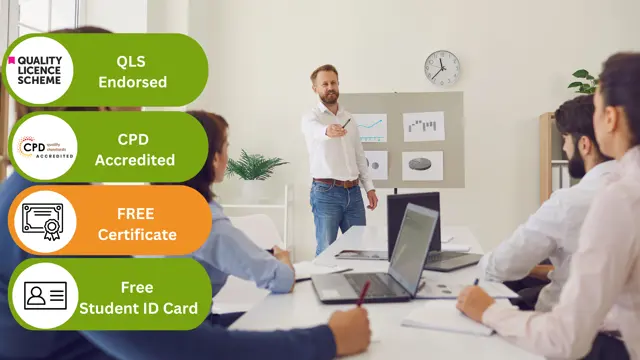
Master Microsoft Excel with our CPD Accredited Complete Course, covering Beginner, Intermediate & Advanced levels. Boost your skills for data analysis, financial management, and more. Ideal for students, recent graduates, job seekers, and professionals. Get recognized with a worldwide CPD certificate. Learn at your own pace with expert guidance and support. Elevate your career with Excel expertise. Enrol now!

Impress Factor Ideas for Public Speakers
By The Teachers Training
Overview Impress Factor Ideas for Public Speakers Course is yet another 'Teacher's Choice' course from Teachers Training for a complete understanding of the fundamental topics. You are also entitled to exclusive tutor support and a professional CPD-accredited certificate in addition to the special discounted price for a limited time. Just like all our courses, this Impress Factor Ideas for Public Speakers Course and its curriculum have also been designed by expert teachers so that teachers of tomorrow can learn from the best and equip themselves with all the necessary skills. Consisting of several modules, the course teaches you everything you need to succeed in this profession. The course can be studied part-time. You can become accredited within 05 Hours studying at your own pace. Your qualification will be recognised and can be checked for validity on our dedicated website. Why Choose Teachers Training Some of our website features are: This is a dedicated website for teaching 24/7 tutor support Interactive Content Affordable price Courses accredited by the UK's top awarding bodies 100% online Flexible deadline Entry Requirements No formal entry requirements. You need to have: Passion for learning A good understanding of the English language Be motivated and hard-working Over the age of 16. Certification CPD Certification from The Teachers Training Successfully completing the MCQ exam of this course qualifies you for a CPD-accredited certificate from The Teachers Training. You will be eligible for both PDF copy and hard copy of the certificate to showcase your achievement however you wish. You can get your digital certificate (PDF) for £4.99 only Hard copy certificates are also available, and you can get one for only £10.99 You can get both PDF and Hard copy certificates for just £12.99! The certificate will add significant weight to your CV and will give you a competitive advantage when applying for jobs. Impress Factor Ideas For Public Speakers Unit 01: Introduction 00:01:00 Unit 02: Hook Your Audience - Get Them To Trust You And Believe You 00:15:00 Unit 03: Hook Your Audience - Get Them To Listen To You 00:10:00 Unit 04: Impress Build Relationships 00:10:00 Unit 05: Convince With Your Voice - Choose Your Words Wisely 00:09:00 Unit 06: Convince With Your Voice - Find Your Normal Tone And Vary Your Tone For Effect 00:11:00 Unit 07: Command With Your Body - Take A Strong Stance 00:06:00 Unit 08: Command With Your Body - 12 Signs Of Nervousness 00:09:00 Unit 09: Answer Any Question 00:09:00 Additional Materials Resource - Impress Factor Ideas For Public Speakers 00:00:00

Presentation Skills: Engage Your Listeners
By The Teachers Training
Overview Presentation Skills: Engage Your Listeners Course is yet another 'Teacher's Choice' course from Teachers Training for a complete understanding of the fundamental topics. You are also entitled to exclusive tutor support and a professional CPD-accredited certificate in addition to the special discounted price for a limited time. Just like all our courses, this Presentation Skills: Engage Your Listeners Course and its curriculum have also been designed by expert teachers so that teachers of tomorrow can learn from the best and equip themselves with all the necessary skills. Consisting of several modules, the course teaches you everything you need to succeed in this profession. The course can be studied part-time. You can become accredited within 05 Hours studying at your own pace. Your qualification will be recognised and can be checked for validity on our dedicated website. Why Choose Teachers Training Some of our website features are: This is a dedicated website for teaching 24/7 tutor support Interactive Content Affordable price Courses accredited by the UK's top awarding bodies 100% online Flexible deadline Entry Requirements No formal entry requirements. You need to have: Passion for learning A good understanding of the English language Be motivated and hard-working Over the age of 16. Certification CPD Certification from The Teachers Training Successfully completing the MCQ exam of this course qualifies you for a CPD-accredited certificate from The Teachers Training. You will be eligible for both PDF copy and hard copy of the certificate to showcase your achievement however you wish. You can get your digital certificate (PDF) for £4.99 only Hard copy certificates are also available, and you can get one for only £10.99 You can get both PDF and Hard copy certificates for just £12.99! The certificate will add significant weight to your CV and will give you a competitive advantage when applying for jobs. Introduction To Archetype Introduction And Welcome 00:07:00 Make Your Audience Feel Safe Make Them Feel Safe 00:11:00 Make Your Audience Feel Good Make Them Feel Good 00:14:00 Fascinator 00:05:00 Performer 00:06:00 Energizer 00:09:00 Make Your Audience Laugh Make Them Laugh 00:08:00 Fascinator 00:14:00 Performer 00:10:00 Inspirer 00:14:00 Energizer 00:12:00 Course Wrap Up Conclusion 00:06:00 Downloadable Resources Resource - Presentation Skills: Engage Your Listeners 00:00:00

Dazzle: Public Speaking and Presentations Pro
By The Teachers Training
Overview Dazzle: Public Speaking and Presentations Pro Course is yet another 'Teacher's Choice' course from Teachers Training for a complete understanding of the fundamental topics. You are also entitled to exclusive tutor support and a professional CPD-accredited certificate in addition to the special discounted price for a limited time. Just like all our courses, this Dazzle: Public Speaking and Presentations Pro Course and its curriculum have also been designed by expert teachers so that teachers of tomorrow can learn from the best and equip themselves with all the necessary skills. Consisting of several modules, the course teaches you everything you need to succeed in this profession. The course can be studied part-time. You can become accredited within 05 Hours studying at your own pace. Your qualification will be recognised and can be checked for validity on our dedicated website. Why Choose Teachers Training Some of our website features are: This is a dedicated website for teaching 24/7 tutor support Interactive Content Affordable price Courses accredited by the UK's top awarding bodies 100% online Flexible deadline Entry Requirements No formal entry requirements. You need to have: Passion for learning A good understanding of the English language Be motivated and hard-working Over the age of 16. Certification CPD Certification from The Teachers Training Successfully completing the MCQ exam of this course qualifies you for a CPD-accredited certificate from The Teachers Training. You will be eligible for both PDF copy and hard copy of the certificate to showcase your achievement however you wish. You can get your digital certificate (PDF) for £4.99 only Hard copy certificates are also available, and you can get one for only £10.99 You can get both PDF and Hard copy certificates for just £12.99! The certificate will add significant weight to your CV and will give you a competitive advantage when applying for jobs. Dazzle: Public Speaking and Presentations Pro Module 01: Hook Your Audience 00:25:00 Module 02: Show Confidence 00:26:00 Module 03: Overcome Nervousness 00:26:00 Module 04: Tailor Your Approach 00:28:00 Module 05: Speak Well 00:17:00 Module 06: Body Language 00:13:00 Module 07: Keep Their Attention 00:22:00 Module 08: Maximize Media Impact 00:11:00 Module 09: Manage Pace 00:16:00 Module 10: Answer Questions 00:19:00 Module 11: Make It Enjoyment 00:16:00 Module 12: Handle Distractions 00:13:00 Module 13: Close Well 00:16:00 Assignment Assignment - Dazzle: Public Speaking and Presentations Pro 00:00:00

Organisational Change & Effective Planning
By The Teachers Training
Overview Organisational Change & Effective Planning Course is yet another 'Teacher's Choice' course from Teachers Training for a complete understanding of the fundamental topics. You are also entitled to exclusive tutor support and a professional CPD-accredited certificate in addition to the special discounted price for a limited time. Just like all our courses, this Organisational Change & Effective Planning Course and its curriculum have also been designed by expert teachers so that teachers of tomorrow can learn from the best and equip themselves with all the necessary skills. Consisting of several modules, the course teaches you everything you need to succeed in this profession. The course can be studied part-time. You can become accredited within 05 Hours studying at your own pace. Your qualification will be recognised and can be checked for validity on our dedicated website. Why Choose Teachers Training Some of our website features are: This is a dedicated website for teaching 24/7 tutor support Interactive Content Affordable price Courses accredited by the UK's top awarding bodies 100% online Flexible deadline Entry Requirements No formal entry requirements. You need to have: Passion for learning A good understanding of the English language Be motivated and hard-working Over the age of 16. Certification CPD Certification from The Teachers Training Successfully completing the MCQ exam of this course qualifies you for a CPD-accredited certificate from The Teachers Training. You will be eligible for both PDF copy and hard copy of the certificate to showcase your achievement however you wish. You can get your digital certificate (PDF) for £4.99 only Hard copy certificates are also available, and you can get one for only £10.99 You can get both PDF and Hard copy certificates for just £12.99! The certificate will add significant weight to your CV and will give you a competitive advantage when applying for jobs. Module 01: Types of Organisations Types of Organisations 00:16:00 Module 02: Managing and Leading Teams Managing and Leading Teams 00:15:00 Module 03: Applying the Group or Functional Approach to Training Applying the Group or Functional Approach to Training 00:12:00 Module 04: Role of HR & Organisational Development Role of HR & Organisational Development 00:14:00 Module 05: Change in a Business Change in a Business 00:15:00 Module 06: Organisational Commitment, Motivating and Supporting Organisational Commitment, Motivating and Supporting 00:12:00 Module 07: Developing a Change Plan and Evaluating the Effectiveness Developing a Change Plan and Evaluating the Effectiveness 00:14:00

10 Killer Negotiating Killer Tools and Techniques
By The Teachers Training
Overview 10 Killer Negotiating Killer Tools and Techniques Course is yet another 'Teacher's Choice' course from Teachers Training for a complete understanding of the fundamental topics. You are also entitled to exclusive tutor support and a professional CPD-accredited certificate in addition to the special discounted price for a limited time. Just like all our courses, this 10 Killer Negotiating Killer Tools and Techniques Course and its curriculum have also been designed by expert teachers so that teachers of tomorrow can learn from the best and equip themselves with all the necessary skills. Consisting of several modules, the course teaches you everything you need to succeed in this profession. The course can be studied part-time. You can become accredited within 05 Hours studying at your own pace. Your qualification will be recognised and can be checked for validity on our dedicated website. Why Choose Teachers Training Some of our website features are: This is a dedicated website for teaching 24/7 tutor support Interactive Content Affordable price Courses accredited by the UK's top awarding bodies 100% online Flexible deadline Entry Requirements No formal entry requirements. You need to have: Passion for learning A good understanding of the English language Be motivated and hard-working Over the age of 16. Certification CPD Certification from The Teachers Training After you have successfully completed your assignment, you will be qualified to apply for a CPD Certification from The Teachers Training. The PDF certificate can be downloaded after you have completed your course. Successfully completing the MCQ exam of this course qualifies you for a CPD-accredited certificate from The Teachers Training. You will be eligible for both PDF copy and hard copy of the certificate to showcase your achievement however you wish. You can get your digital certificate (PDF) for £4.99 only Hard copy certificates are also available, and you can get one for only £10.99 You can get both PDF and Hard copy certificates for just £12.99! The certificate will add significant weight to your CV and will give you a competitive advantage when applying for jobs. The certificate will add significant weight to your CV and will give you a competitive advantage when applying for jobs. 10 Killer Negotiating Killer Tools and Techniques Module 01: Introduction to Killer Negotiating Tools 00:03:00 Module 02: Always Let the Other Person Go First 00:02:00 Module 03: Both Parties Feel Some Pain in a Good Negotiation 00:02:00 Module 04: Put It in the Parking Lot 00:02:00 Module 05: Leave Your Ego at the Door 00:04:00 Module 06: Don't Negotiate With Yourself 00:02:00 Module 07: Know Your Deal Killers 00:04:00 Module 08: Put the Deal on Your Paper 00:02:00 Module 09: Escalate To God 00:03:00 Module 10: Be Careful Of Deal Fatigue 00:03:00 Module 11: Know Thy Opponent 00:04:00

Search By Location
- Management Courses in London
- Management Courses in Birmingham
- Management Courses in Glasgow
- Management Courses in Liverpool
- Management Courses in Bristol
- Management Courses in Manchester
- Management Courses in Sheffield
- Management Courses in Leeds
- Management Courses in Edinburgh
- Management Courses in Leicester
- Management Courses in Coventry
- Management Courses in Bradford
- Management Courses in Cardiff
- Management Courses in Belfast
- Management Courses in Nottingham