- Professional Development
- Medicine & Nursing
- Arts & Crafts
- Health & Wellbeing
- Personal Development
26643 Courses
Food Hygiene and Food Safety
By Training Tale
Food Hygiene and Food Safety refers to a set of food manufacturing techniques aimed at reducing biological food hazards through safe and clean operations in order to protect public health from foodborne diseases. Food Hygiene and Food Safety is a management system used by the food industry to help make sure that hazards are kept to an acceptable level. This Food Hygiene and Food Safety course will teach you how to maintain good hygiene practices among employees and sanitary practices at production sites, both of which are critical factors in preventing food contamination. If you work as a manager or supervisor in the catering industry, this course is perfect for you. It will assist you in exploring daily core responsibilities, such as implementing the fundamentals of a food safety management system. This Food Hygiene and Food Safety course covers all of the most popular topics to help you advance in the professional world and be a better fit for your chosen Food purity & Safety career. As a result of the Food Hygiene and Food Safety program, your professional development will improve. As you may be aware, effective Food Hygiene and Safety skills are critical because they develop professionalism and generate trust in the workplace. After completing our Food Hygiene and Food Safety training, you will be more productive and successful. Learning Outcomes After completing this Food Hygiene and Food Safety course successfully, you will be able to: Obtain a thorough understanding of food hygiene and safety precautions. Validate a thorough understanding of the law and regulations governing food safety in the United Kingdom. Determine the risks and hazards of food storage, transportation, and planning. Implement and maintain a strong food safety system at work. Maintain a clean workplace, practice good personal hygiene, and set a high standard for all employees. Demonstrate excellent knowledge of food temperature control. Describe the food safety control system in the workplace. The Food Hygiene and Food Safety course, on the other hand, covers all of the most recent topics in order to bring you up to speed with the most recent job market developments and make you a better match for your chosen vocation. Your skill sets will improve as a result of taking this excellent Food Hygiene and Food Safety course, which covers topics ranging from basic to advanced. Why Choose This Food Hygiene and Food Safety Course from Us Self-paced course, access available from anywhere. Easy to understand, high-quality study materials. This Food Hygiene and Food Safety course is developed by industry experts. MCQ quiz after each module to assess your learning. Automated and instant assessment results. 24/7 support via live chat, phone call or email. Free PDF certificate as soon as completing the course. Others Included in this Food Hygiene and Food Safety Course Free One PDF Certificate Access to Content - Lifetime Exam Fee - Totally Free Unlimited Retake Exam [ Note: Free PDF certificate as soon as completing this Food Hygiene and Food Safety course ] The Food Hygiene and Food Safety course was created by experts with people looking for work and generated as part in mind. Your career will benefit from the Food purity & Safety Course. Professionalism and trust in the workplace are fueled by effective food hygiene and safety. This comprehensive Food Hygiene and Food Safety course will provide learners with an in-depth knowledge of best food sterility practices to ensure their business is ranked at a national five-star level. Enrol yourself on this course and learn how to conduct food safety, efficiently train your employees, and implement and track a proper food safety system at work that reduces food danger hazards, controls contamination, and maintains a high standard of hygiene. By completing this Food Hygiene and Food Safety course, you will get - Learn what is expected of food businesses and food handlers in terms of maintaining high food sterility & safety standards. Understand food sterility & safety laws to avoid illness, fines, and possible jail time. Ability to maintain good food hygiene and ensure the safety of employees and customers To summarise, taking this Food Hygiene And Safety course is a great way to advance your career. So, what are you holding out for? Enrol in this course immediately! ----------------------------------------------------------------------------- Detailed course curriculum of Food Hygiene and Food Safety Course Module 1: Introduction to Food Hygiene General Principles of Food Hygiene Food Hygiene for Product Quality and Safety Personal Hygiene Hygiene and Training of Personnel Module 2: Food Safety- An Introduction Basic Concepts of Food Safety Importance of Food Safety The Principal Responsibility of Operators in Ensuring Food Safety Module 3: Food Hygiene and Safety Legislation in the UK The Food Safety Act (1990) Codes of Practice Food Safety (General Food Hygiene) 1995 Food Safety (Temperature) Regulations 1995 Food Standards Agency Module 4: Food Hygiene and Food Safety Management (HACCP) Origins of HACCP Objectives of HACCP Benefits of Using HACCP The Seven Principles of HACCP The Opportunity of HACCP Module 5: Nature and Origin of Food Contamination Physical Contamination Chemical Contamination Microbial Contamination Allergenic Contamination of Food Cross Contamination Module 6: Controlling Contamination Food Purchasing and Storage Food Preparation and Cooking Food Refrigeration Food Service and Delivery Module 7: Bacterial Food Poisoning Salmonellas Staphylococcus Aureus Bacillus Cereus Botulism Escherichia Coli Module 8: Non-Bacterial Food Poisoning Chemical Food poisoning Poisonous Plants Animals Toxins Viruses Module 9: Storage and Temperature Control of Foods Dry Foods Refrigerated Products Dairy Products Fresh Meats, Poultry, and Seafood Frozen Foods Module 10: Cleaning and Disinfection Chemical Disinfectants Use of Heat Dry Cleaning Cleaning-in-Place (CIP) Foam cleaning Cleaning Minor Equipment Assessment Method After completing each module of the Food Hygiene and Food Safety, you will find automated MCQ quizzes. To unlock the next module, you need to complete the quiz task and get at least 60% marks. Once you complete all the modules in this manner, you will be qualified to request your certification. Certification After completing the MCQ/Assignment assessment for this Food Hygiene and Food Safety course, you will be entitled to a Certificate of Completion from Training Tale. It will act as proof of your extensive professional development. The certificate is in PDF format, which is completely free to download. A printed version is also available upon request. It will also be sent to you through a courier for £13.99. Who is this course for? This Food Hygiene and Food Safety course is ideal for: Food Safety Manager Factory Manager or Supervisor Catering Manager Head Chef Senior food retailers Health & Safety Advisor Restaurant Manager Restaurant and Café owners Kitchen Managers Supervisors or Managers of fast-food outlets and takeaways Supervisory food handlers Requirements There are no specific requirements for this Food Hygiene and Food Safety course because it does not require any advanced knowledge or skills. Career path This Food Hygiene and Food Safety course will prepare you for a variety of employment choices; here are a few examples: Inspector of Food and Safety, Safety and Hygiene Advisor, Restaurant Manager, Head Chef, Food Safety Manager, Food Safety Officer. Certificates Certificate of completion Digital certificate - Included

Food : Safety & Hygiene
By Training Tale
Food Hygiene and Safety refers to a set of food manufacturing techniques aimed at reducing biological food hazards through safe and clean operations in order to protect public health from foodborne diseases. Food safety is a management system used by the food industry to help make sure that hazards are kept to an acceptable level. This Food : Safety & Hygiene course will teach you how to maintain good hygiene practices among employees and sanitary practices at production sites, both of which are critical factors in preventing food contamination. If you work as a manager or supervisor in the catering industry, this Food : Safety & Hygiene course is perfect for you. It will assist you in exploring daily core responsibilities, such as implementing the fundamentals of a food safety management system. This Food : Safety & Hygiene course covers all of the most popular topics to help you advance in the professional world and be a better fit for your chosen Food purity & Safety career. As a result of the Food : Safety & Hygiene program, your professional development will improve. As you may be aware, effective Food purity and Safety skills are critical because they develop professionalism and generate trust in the workplace. After completing our Food : Safety & Hygiene training, you will be more productive and successful. After completing this Food : Safety & Hygiene course successfully, you will be able to: Obtain a thorough understanding of food hygiene and safety precautions. Validate a thorough understanding of the law and regulations governing food safety in the United Kingdom. Determine the risks and hazards of food storage, transportation, and planning. Implement and maintain a strong food safety system at work. Maintain a clean workplace, practice good personal hygiene, and set a high standard for all employees. Demonstrate excellent knowledge of food temperature control. Describe the food safety control system in the workplace. The Food : Safety & Hygiene course, on the other hand, covers all of the most recent topics in order to bring you up to speed with the most recent job market developments and make you a better match for your chosen vocation. Your skill sets will improve as a result of taking this excellent Food : Safety & Hygiene course, which covers topics ranging from basic to advanced. Why Choose This Food : Safety & Hygiene from Us Self-paced course, access available from anywhere. Easy to understand, high-quality study materials. Food : Safety & Hygien Course developed by industry experts. MCQ quiz after each module to assess your learning. Automated and instant assessment results. 24/7 support via live chat, phone call or email. Free PDF certificate as soon as completing the Food : Safety & Hygien course. Others Included in this Food : Safety & Hygiene Course Free One PDF Certificate Access to Content - Lifetime Exam Fee - Totally Free Unlimited Retake Exam [ Note: Free PDF certificate as soon as completing the Food : Safety & Hygiene course ] The Food : Safety & Hygiene course was created by experts with people looking for work and generated as part in mind. Your career will benefit from the Food : Safety & Hygiene Course. Professionalism and trust in the workplace are fueled by effective food hygiene and safety. This comprehensive Food : Safety & Hygiene course will provide learners with an in-depth knowledge of best food sterility practices to ensure their business is ranked at a national five-star level. Enrol yourself on this Food : Safety & Hygiene course and learn how to conduct food safety, efficiently train your employees, and implement and track a proper food safety system at work that reduces food danger hazards, controls contamination, and maintains a high standard of hygiene. By completing this Food : Safety & Hygiene course, you will get Learn what is expected of food businesses and food handlers in terms of maintaining high food sterility & safety standards. Understand food sterility & safety laws to avoid illness, fines, and possible jail time. Ability to maintain good food hygiene and ensure the safety of employees and customers To summarise, taking this Food : Safety & Hygiene course is a great way to advance your career. So, what are you holding out for? Enrol in this course immediately! Detailed course curriculum of this Course: *** Food : Safety & Hygiene *** Module 1: Introduction to Food Hygiene General Principles of Food Hygiene Food Hygiene for Product Quality and Safety Personal Hygiene Hygiene and Training of Personnel Module 2: Food Safety- An Introduction Basic Concepts of Food Safety Importance of Food Safety The Principal Responsibility of Operators in Ensuring Food Safety Module 3: Food Hygiene and Safety Legislation in the UK The Food Safety Act (1990) Codes of Practice Food Safety (General Food Hygiene) 1995 Food Safety (Temperature) Regulations 1995 Food Standards Agency Module 4: Food Safety Management (HACCP) Origins of HACCP Objectives of HACCP Benefits of Using HACCP The Seven Principles of HACCP The Opportunity of HACCP Module 5: Nature and Origin of Food Contamination Physical Contamination Chemical Contamination Microbial Contamination Allergenic Contamination of Food Cross Contamination Module 6: Controlling Contamination Food Purchasing and Storage Food Preparation and Cooking Food Refrigeration Food Service and Delivery Module 7: Bacterial Food Poisoning Salmonellas Staphylococcus Aureus Bacillus Cereus Botulism Escherichia Coli Module 8: Non-Bacterial Food Poisoning Chemical Food poisoning Poisonous Plants Animals Toxins Viruses Module 9: Storage and Temperature Control of Foods Dry Foods Refrigerated Products Dairy Products Fresh Meats, Poultry, and Seafood Frozen Foods Module 10: Cleaning and Disinfection Chemical Disinfectants Use of Heat Dry Cleaning Cleaning-in-Place (CIP) Foam cleaning Cleaning Minor Equipment Assessment Method After completing each module of the Food : Safety & Hygiene, you will find automated MCQ quizzes. To unlock the next module, you need to complete the quiz task and get at least 60% marks. Once you complete all the modules in this manner, you will be qualified to request your certification. Certification After completing the MCQ/Assignment assessment for this Food : Safety & Hygiene course, you will be entitled to a Certificate of Completion from Training Tale. It will act as proof of your extensive professional development. The certificate is in PDF format, which is completely free to download. A printed version is also available upon request. It will also be sent to you through a courier for £13.99. Who is this course for? This Food : Safety & Hygiene course is ideal for: Food Safety Manager Factory Manager or Supervisor Catering Manager Head Chef Senior food retailers Health & Safety Advisor Restaurant Manager Restaurant and Café owners Kitchen Managers Supervisors or Managers of fast-food outlets and takeaways Supervisory food handlers Requirements There are no specific requirements for this Food : Safety & Hygiene course because it does not require any advanced knowledge or skills. Students who intend to enrol in this Food : Safety & Hygiene course must meet the following requirements: Good command of the English language Must be vivacious and self-driven Basic computer knowledge A minimum of 16 years of age is required Career path This Food Hygiene and Safety Food : Safety & Hygiene course will prepare you for a variety of employment choices; here are a few examples: Inspector of Food and Safety, Safety and Hygiene Advisor, Restaurant Manager, Head Chef, Food Safety Manager, Food Safety Officer. Certificates Certificate of completion Digital certificate - Included

Food Safety : Food Hygiene
By Training Tale
Food Hygiene and Safety refers to a set of food manufacturing techniques aimed at reducing biological food hazards through safe and clean operations in order to protect public health from foodborne diseases. Food safety is a management system used by the food industry to help make sure that hazards are kept to an acceptable level. This Food Safety : Food Hygiene course will teach you how to maintain good hygiene practices among employees and sanitary practices at production sites, both of which are critical factors in preventing food contamination. If you work as a manager or supervisor in the catering industry, this course is perfect for you. It will assist you in exploring daily core responsibilities, such as implementing the fundamentals of a food safety management system. This Food Safety : Food Hygiene course covers all of the most popular topics to help you advance in the professional world and be a better fit for your chosen Food purity & Safety career. As a result of the Food purity & Safety program, your professional development will improve. As you may be aware, effective Food purity and Safety skills are critical because they develop professionalism and generate trust in the workplace. After completing our Food Hygiene & Safety training, you will be more productive and successful. Learning Outcomes After completing this Food Safety : Food Hygiene course successfully, you will be able to: Obtain a thorough understanding of food hygiene and safety precautions. Validate a thorough understanding of the law and regulations governing food safety in the United Kingdom. Determine the risks and hazards of food storage, transportation, and planning. Implement and maintain a strong food safety system at work. Maintain a clean workplace, practice good personal hygiene, and set a high standard for all employees. Demonstrate excellent knowledge of food temperature control. Describe the food safety control system in the workplace. The Food Safety : Food Hygiene course, on the other hand, covers all of the most recent topics in order to bring you up to speed with the most recent job market developments and make you a better match for your chosen vocation. Your skill sets will improve as a result of taking this excellent Food Hygiene and Safety course, which covers topics ranging from basic to advanced. The Food Safety : Food Hygiene course was created by experts with people looking for work and generated as part in mind. Your career will benefit from the Food hygiene & Safety Course. Professionalism and trust in the workplace are fueled by effective food hygiene and safety. Why Choose This Food Safety : Food Hygiene Course from Us Self-paced course, access available from anywhere. Easy to understand, high-quality study materials. This Course developed by industry experts. MCQ quiz after each module to assess your learning. Automated and instant assessment results. 24/7 support via live chat, phone call or email. Free PDF certificate as soon as completing the course. Others Included in this Food Safety : Food Hygiene Course Free One PDF Certificate Access to Content - Lifetime Exam Fee - Totally Free Unlimited Retake Exam [ Note: Free PDF certificate as soon as completing the Food Safety : Food Hygiene course ] This comprehensive Food Safety : Food Hygiene course will provide learners with an in-depth knowledge of best food sterility practices to ensure their business is ranked at a national five-star level. Enrol yourself on this course and learn how to conduct food safety, efficiently train your employees, and implement and track a proper food safety system at work that reduces food danger hazards, controls contamination, and maintains a high standard of hygiene. By completing this food hygiene and safety course, you will get Learn what is expected of food businesses and food handlers in terms of maintaining high food sterility & safety standards. Understand food sterility & safety laws to avoid illness, fines, and possible jail time. Ability to maintain good food hygiene and ensure the safety of employees and customers To summarise, taking this Food Safety : Food Hygiene course is a great way to advance your career. So, what are you holding out for? Enrol in this course immediately! Detailed course curriculum of the Food Safety : Food Hygiene Course: Module 1: Introduction to Food Hygiene General Principles of Food Hygiene Food Hygiene for Product Quality and Safety Personal Hygiene Hygiene and Training of Personnel Module 2: Food Safety- An Introduction Basic Concepts of Food Safety Importance of Food Safety The Principal Responsibility of Operators in Ensuring Food Safety Module 3: Food Hygiene and Safety Legislation in the UK The Food Safety Act (1990) Codes of Practice Food Safety (General Food Hygiene) 1995 Food Safety (Temperature) Regulations 1995 Food Standards Agency Module 4: Food Safety Management (HACCP) Origins of HACCP Objectives of HACCP Benefits of Using HACCP The Seven Principles of HACCP The Opportunity of HACCP Module 5: Nature and Origin of Food Contamination Physical Contamination Chemical Contamination Microbial Contamination Allergenic Contamination of Food Cross Contamination Module 6: Controlling Contamination Food Purchasing and Storage Food Preparation and Cooking Food Refrigeration Food Service and Delivery Module 7: Bacterial Food Poisoning Salmonellas Staphylococcus Aureus Bacillus Cereus Botulism Escherichia Coli Module 8: Non-Bacterial Food Poisoning Chemical Food poisoning Poisonous Plants Animals Toxins Viruses Module 9: Storage and Temperature Control of Foods Dry Foods Refrigerated Products Dairy Products Fresh Meats, Poultry, and Seafood Frozen Foods Module 10: Cleaning and Disinfection Chemical Disinfectants Use of Heat Dry Cleaning Cleaning-in-Place (CIP) Foam cleaning Cleaning Minor Equipment Assessment Method After completing each module of this Food Safety : Food Hygiene Course, you will find automated MCQ quizzes. To unlock the next module, you need to complete the quiz task and get at least 60% marks. Once you complete all the modules in this manner, you will be qualified to request your certification. Certification After completing the MCQ/Assignment assessment for this Food Safety : Food Hygiene course, you will be entitled to a Certificate of Completion from Training Tale. It will act as proof of your extensive professional development. The certificate is in PDF format, which is completely free to download. A printed version is also available upon request. It will also be sent to you through a courier for £13.99. Who is this course for? This Food Safety : Food Hygiene course is ideal for: Food Safety Manager Factory Manager or Supervisor Catering Manager Head Chef Senior food retailers Health & Safety Advisor Restaurant Manager Restaurant and Café owners Kitchen Managers Supervisors or Managers of fast-food outlets and takeaways Supervisory food handlers Requirements There are no specific requirements for this Food Safety : Food Hygiene course because it does not require any advanced knowledge or skills. Students who intend to enrol in this course must meet the following requirements: Good command of the English language Must be vivacious and self-driven Basic computer knowledge A minimum of 16 years of age is required Career path This Food Safety : Food Hygiene course will prepare you for a variety of employment choices; here are a few examples: Inspector of Food and Safety, Safety and Hygiene Advisor, Restaurant Manager, Head Chef, Food Safety Manager, Food Safety Officer. Certificates Certificate of completion Digital certificate - Included

Nursing Diploma
By Compete High
Overview With the ever-increasing demand for Nursing in personal & professional settings, this online training aims at educating, nurturing, and upskilling individuals to stay ahead of the curve - whatever their level of expertise in Nursing may be. Learning about Nursing or keeping up to date on it can be confusing at times, and maybe even daunting! But that's not the case with this course from Compete High. We understand the different requirements coming with a wide variety of demographics looking to get skilled in Nursing. That's why we've developed this online training in a way that caters to learners with different goals in mind. The course materials are prepared with consultation from the experts of this field and all the information on Nursing is kept up to date on a regular basis so that learners don't get left behind on the current trends/updates. The self-paced online learning methodology by compete high in this Nursing Diploma course helps you learn whenever or however you wish, keeping in mind the busy schedule or possible inconveniences that come with physical classes. The easy-to-grasp, bite-sized lessons are proven to be most effective in memorising and learning the lessons by heart. On top of that, you have the opportunity to receive a certificate after successfully completing the course! Instead of searching for hours, enrol right away on this Nursing Diploma course from Compete High and accelerate your career in the right path with expert-outlined lessons and a guarantee of success in the long run. Who is this course for? While we refrain from discouraging anyone wanting to do this Nursing Diploma course or impose any sort of restrictions on doing this online training, people meeting any of the following criteria will benefit the most from it: Anyone looking for the basics of Nursing, Jobseekers in the relevant domains, Anyone with a ground knowledge/intermediate expertise in Nursing, Anyone looking for a certificate of completion on doing an online training on this topic, Students of Nursing, or anyone with an academic knowledge gap to bridge, Anyone with a general interest/curiosity Career Path This Nursing Diploma course smoothens the way up your career ladder with all the relevant information, skills, and online certificate of achievements. After successfully completing the course, you can expect to move one significant step closer to achieving your professional goals - whether it's securing that job you desire, getting the promotion you deserve, or setting up that business of your dreams. Course Curriculum Module 01 - Foundations of Nursing Practice Foundations of Nursing Practice 00:00 Module 02 - The Nursing Process The Nursing Process 00:00 Module 03 - Roles Basic to Nursing Care Roles Basic to Nursing Care 00:00 Module 04 - Actions Basic to Nursing Care Actions Basic to Nursing Care 00:00 Module 05 - Healthcare Overview Healthcare Overview 00:00 Module 06 - Bioethics Bioethics 00:00 Module 07 - Physical Healthcare Physical Healthcare 00:00 Module 08 - Mental Healthcare Mental Healthcare 00:00 Module 09 - Public Health Public Health 00:00 Module 10 - Related Sectors Related Sectors 00:00 Module 11 - Healthcare Worker Healthcare Worker 00:00

Learning How to Learn
By Compete High
Overview With the ever-increasing demand for Learning in personal & professional settings, this online training aims at educating, nurturing, and upskilling individuals to stay ahead of the curve - whatever their level of expertise in Learning may be. Learning about Learning or keeping up to date on it can be confusing at times, and maybe even daunting! But that's not the case with this course from Compete High. We understand the different requirements coming with a wide variety of demographics looking to get skilled in Learning. That's why we've developed this online training in a way that caters to learners with different goals in mind. The course materials are prepared with consultation from the experts of this field and all the information on Learning is kept up to date on a regular basis so that learners don't get left behind on the current trends/updates. The self-paced online learning methodology by compete high in this Learning How to Learn course helps you learn whenever or however you wish, keeping in mind the busy schedule or possible inconveniences that come with physical classes. The easy-to-grasp, bite-sized lessons are proven to be most effective in memorising and learning the lessons by heart. On top of that, you have the opportunity to receive a certificate after successfully completing the course! Instead of searching for hours, enrol right away on this Learning How to Learn course from Compete High and accelerate your career in the right path with expert-outlined lessons and a guarantee of success in the long run. Who is this course for? While we refrain from discouraging anyone wanting to do this Learning How to Learn course or impose any sort of restrictions on doing this online training, people meeting any of the following criteria will benefit the most from it: Anyone looking for the basics of Learning, Jobseekers in the relevant domains, Anyone with a ground knowledge/intermediate expertise in Learning, Anyone looking for a certificate of completion on doing an online training on this topic, Students of Learning, or anyone with an academic knowledge gap to bridge, Anyone with a general interest/curiosity Career Path This Learning How to Learn course smoothens the way up your career ladder with all the relevant information, skills, and online certificate of achievements. After successfully completing the course, you can expect to move one significant step closer to achieving your professional goals - whether it's securing that job you desire, getting the promotion you deserve, or setting up that business of your dreams. Course Curriculum Module 1 - Unpacking Your Mind Unpacking Your Mind 00:00 Module 2 - The Science of Memory The Science of Memory 00:00 Module 3 - Getting Onboard to Learn Getting Onboard to Learn 00:00 Module 4 - Becoming a Competent Learner Becoming a Competent Learner 00:00 Module 5 - Smart Brain Exercises Smart Brain Exercises 00:00 Module 6 - Learning through Mind-Mapping Learning through Mind-Mapping 00:00 Module 7 - Putting Learning into Practice Putting Learning into Practice 00:00 Module 8 - Key Principles and Techniques for Learning Key Principles and Techniques for Learning 00:00
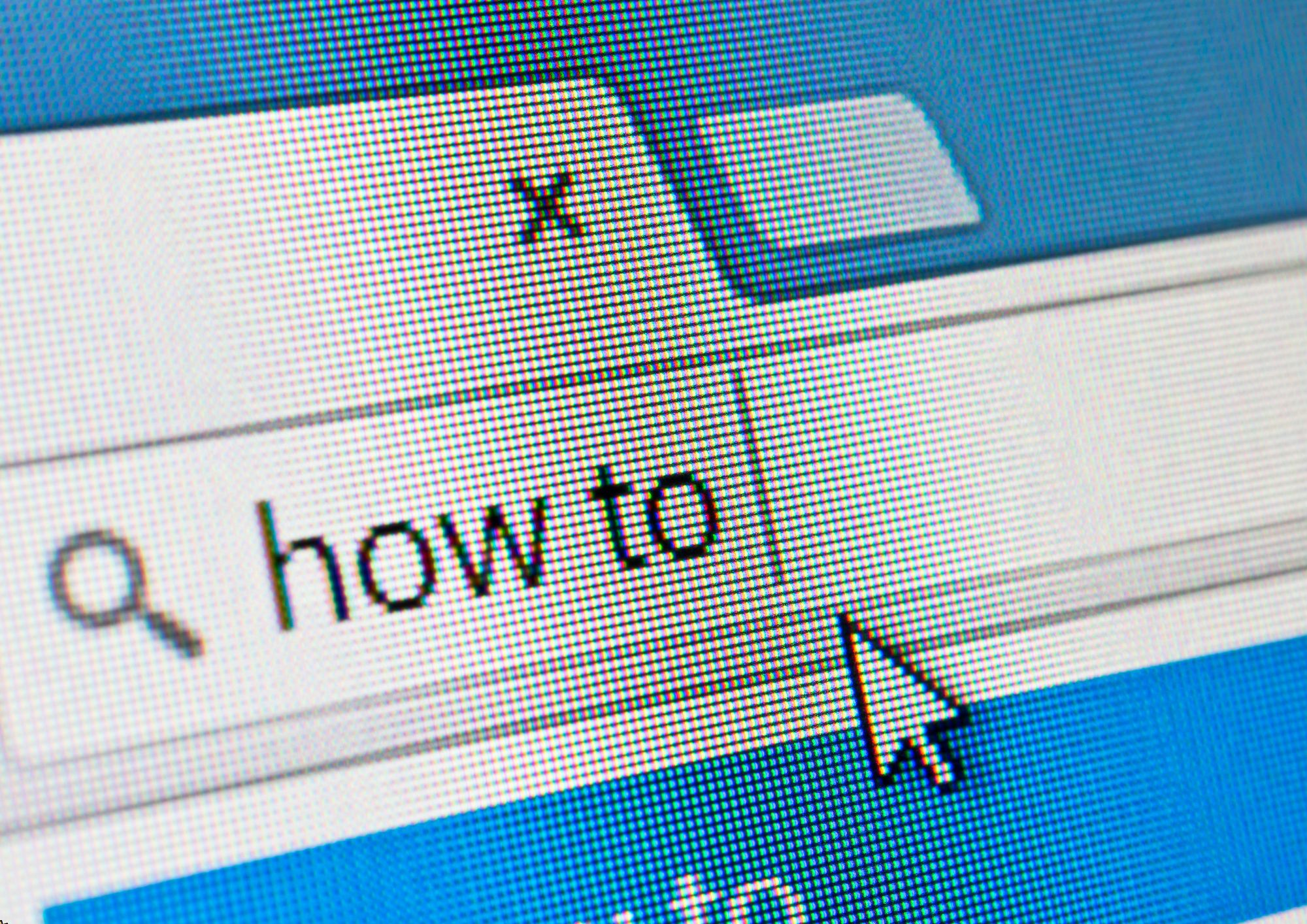
Security and Risk Management
By Compete High
Overview With the ever-increasing demand for Security and Risk Management in personal & professional settings, this online training aims at educating, nurturing, and upskilling individuals to stay ahead of the curve - whatever their level of expertise in Security and Risk Management may be. Learning about Security and Risk Management or keeping up to date on it can be confusing at times, and maybe even daunting! But that's not the case with this course from Compete High. We understand the different requirements coming with a wide variety of demographics looking to get skilled in Security and Risk Management . That's why we've developed this online training in a way that caters to learners with different goals in mind. The course materials are prepared with consultation from the experts of this field and all the information on Security and Risk Management is kept up to date on a regular basis so that learners don't get left behind on the current trends/updates. The self-paced online learning methodology by compete high in this Security and Risk Management course helps you learn whenever or however you wish, keeping in mind the busy schedule or possible inconveniences that come with physical classes. The easy-to-grasp, bite-sized lessons are proven to be most effective in memorising and learning the lessons by heart. On top of that, you have the opportunity to receive a certificate after successfully completing the course! Instead of searching for hours, enrol right away on this Security and Risk Management course from Compete High and accelerate your career in the right path with expert-outlined lessons and a guarantee of success in the long run. Who is this course for? While we refrain from discouraging anyone wanting to do this Security and Risk Management course or impose any sort of restrictions on doing this online training, people meeting any of the following criteria will benefit the most from it: Anyone looking for the basics of Security and Risk Management , Jobseekers in the relevant domains, Anyone with a ground knowledge/intermediate expertise in Security and Risk Management , Anyone looking for a certificate of completion on doing an online training on this topic, Students of Security and Risk Management , or anyone with an academic knowledge gap to bridge, Anyone with a general interest/curiosity Career Path This Security and Risk Management course smoothens the way up your career ladder with all the relevant information, skills, and online certificate of achievements. After successfully completing the course, you can expect to move one significant step closer to achieving your professional goals - whether it's securing that job you desire, getting the promotion you deserve, or setting up that business of your dreams. Course Curriculum Chapter 01 Introduction to Security Management Introduction to Security Management 00:00 Chapter 02 Security Risk Analysis and Risk Reduction Security Risk Analysis and Risk Reduction 00:00 Chapter 03 Managing Security Managing Security 00:00 Chapter 04 Physical Security Management Physical Security Management 00:00 Chapter 05 Information Security Management Information Security Management 00:00 Chapter 06 Cybersecurity Cybersecurity 00:00 Chapter 07 Organisational Security Management Organisational Security Management 00:00 Chapter 08 Home Security Management Home Security Management 00:00

Level 3 - Award in Education and Training (RQF)
By Training Tale
TQUK Level 3 Award in Education and Training (RQF) Course Are you bored of searching the internet for a TQUK Level 3 Award in Education and Training (RQF) course? Can't manage to discover a proper course that meets all of your requirements? Don't worry, you've just discovered the solution. Take a moment to browse through this comprehensive course that includes everything you need to succeed. The TQUK Level 3 Award in Education and Training (RQF) programme is intended for individuals who want to work in education, most likely as early age instructors and trainers in a variety of contexts. This is the first step in becoming an entry-level teacher in the United Kingdom. Furthermore, the TQUK Level 3 Award in Education and Training (RQF) is accredited by TQUK, one of the leading awarding organisations in the UK! TQUK Level 3 Award in Education and Training (RQF) is the mandatory minimum qualification if you want to be a FE teacher or trainer in your chosen field in the UK. If you are thinking about getting into teaching, this TQUK Level 3 Award in Education and Training (RQF), is a great way to start. As a teacher, you can play a significant role in society and positively impact your students' lives. Currently, there is a huge demand for teaching jobs across the globe, and you know how satisfying it could be! So, if you aspire to be a changemaker, this is the ultimate course we can offer you. This TQUK Level 3 Award in Education and Training (RQF) is designed so that both freshers and those working in an educational setting can get the benefit. Further, through this course, the current teachers can achieve formal recognition of their skills. Awarding Body The TQUK Level 3 Award in Education and Training (RQF) is accredited by TQUK. A certificate from this renowned awarding body will bring you out as a highly marketable candidate within the desired industry. There is Something More for You with This TQUK Level 3 Award in Education and Training (RQF) Course. Although we understand, many of you only come to search for TQUK Level 3 Award in Education and Training (RQF) or AET courses but still here is a small gift for learners. As a course provider, we highly value our learners' needs. That is why we are giving you some relevant courses with TQUK Level 3 Award in Education and Training (RQF) Course. Because these extra teaching and training courses will benefit you. With these courses, you can further enrich your knowledge and employability skills. Here are those - **[Gift Courses]** Diploma in Special Education Needs (SEN) EYFS Teaching Diploma Early Years Level 4 Primary Teaching Diploma Level 2 Diploma for the Early Years Practitioner This TQUK Level 3 Award in Education and Training (RQF) programme will be the perfect choice for any individual to kickstart a new career. Anyone who wants to pursue a career in education will find it gratifying and enjoyable. It is a good occupation since you will not only satisfy your own growth. Also it will assist many learners in achieving theirs. It is also a high-demand business, with many schools and universities looking for qualified instructors. It is a job in which you will not only teach but also learn. The TQUK Level 3 Award in Education and Training (RQF) is a nationally recognised award for anybody who is presently teaching or training. Moreover, it will help those who desire to enter the field and get the necessary qualifications to work as a teacher or trainer. Learning Outcomes of the TQUK Level 3 Award in Education and Training (RQF)Course By the end of this course, you will be able to: Identify and perform the roles of a teacher. Explain and apply the teaching and learning approaches. Plan a training session for your learners of different backgrounds. Describe the teachers' attributes and expectations. Prepare inclusive lessons and training sessions for your students. Analyse the role, responsibilities and relationships in education and training. Prepare and administer necessary assessments for your students. Why Choose TQUK Level 3 Award in Education and Training (RQF) from Us Self-paced course, access available from anywhere. Easy to understand, high-quality study materials. Dedicated tutor support during office hour (Monday to Friday) Course developed by industry experts. 24/7 support via live chat, phone call or email. Free PDF certificate as soon as completing the Gift Courses. Special Note: Please be informed that apart from the initial fee, you have to pay GBP 179 when submitting assignments. The TQUK Level 3 Award in Education and Training (RQF) fulfils - Industry requirements and will help you get a full grasp of a teacher and trainer's duties and responsibilities, The boundaries imposed with regard to teaching, and how to present motivating class sessions to encourage students. By learning this TQUK Level 3 Award in Education and Training (RQF) You will learn about the role, responsibilities, and duties of a teacher. Besides, you will be able to identify the significance of your existence in your students' lives. Also, You will know how you can bring effective change to them with your influence through this TQUK Level 3 Award in Education and Training (RQF) course. Further, inclusive teaching and learning is a very important concept in an educational setting. That is why we have included this TQUK Level 3 Award in Education and Training (RQF) in our course so that you can learn. Besides, you will get an in-depth idea about how to perform an assessment. Curriculum of TQUK Level 3 Award in Education and Training (RQF) Module 01: Understanding Roles, Responsibilities and Relationships in Education and Training Understand the Teaching Role and Responsibilities in Education and Training Understand Ways to Maintain a Safe and Supportive Learning Environment Understand the Relationships between Teachers and Other Professionals in Education and Training Module 02: Understanding and Using Inclusive Teaching and Learning Approaches in Education and Training Understand Inclusive Teaching and Learning Approaches in Education and Training Understand Ways to Create an Inclusive Teaching and Learning Environment Be Able to Plan Inclusive Teaching and Learning Be Able to Deliver Inclusive Teaching and Learning Be Able to Evaluate the Delivery of Inclusive Teaching and Learning Module 03: Understanding Assessment Understand Types and Methods of Assessment Used in Education and Training Understand How to Involve Learners and Others in the Assessment Process Understand the Role and Use of Constructive Feedback in the Assessment Process Understand Requirements for Keeping Records of Assessment in Education and Training TQUK Level 3 Award in Education and Training (RQF) Qualification at a Glance Total Qualification Time (TQT - 120 Hours Guided Learning Hours (GLH) - 48 Hours Credit Value - 12 Minimum Age - 19 Purpose of the TQUK Level 3 Award in Education and Training (RQF)Qualification This TQUK Level 3 Award in Education and Training (RQF)qualification is designed to prepare learners for employment and support them to progress to a teaching role within the workplace. It has been developed for those intending to work in the post-16 education and training sector. What Skills You Will Gain from this TQUK Level 3 Award in Education and Training (RQF)Course You will gain the following marketable qualities through the Level 3 Award in Education and Training course. Different hiring managers are looking for these below-mentioned qualities. Become an expert in education and training. Learn about the teacher's role. Master the learning and teaching approaches. Increase your session planning skills. Gain knowledge in teacher expectations & attributions. Understand how to deliver inclusive sessions which engage and motivate learners. Explain roles, responsibilities, and relationships in education and training. Identify how to create assessments in education and training. ** [Free Course ] ** [Course -1] ** Diploma in Special Education Needs (SEN)** Module 1: Introduction Module 2: A Quick Overview of the New SEND Code of Practice Module 3: Legislation Related to SEN Module 4: SEN Assessments and Descriptors Module 5: Education for Children with Disabilities Module 6: Common SEN Conditions Found Within Mainstream Schools Module 7: Assessment and Planning for Children with Special Educational Needs Module 8: The Broader Children's Workforce Associated with Special Education Needs Provisions Module 9: Working with Other Professionals and Other Sources of Support and Information [Course -2] EYFS Teaching Diploma Module 1: An Overview of EYFS Module 2: Significance of Early Years in Development Module 3: Teaching Techniques Focusing EYFS Module 4: Curriculum for EYFS Teaching Module 5: EYFS Teaching Career Module 6: Fostering Learning and Development Module 7: Children Having Special Education Needs or Disabilities Module 8: Guiding Parents to the Early Years Foundation Stage Module 9: Safety Requirements Module 10: The EYFS Educational Philosophies and Privileges Module 11: The Process of Registration, Inspection, and Quality Improvement Module 12: EYFS Framework in 2021 Module 13: Finding Work as an EYFS Teacher [Course -3] Early Years Level 4 Module 1: Supporting the Emotional and Physical Well-being of Children Module 2: Equality, Diversity and Professional Partnerships Module 3: Health and Safety Legislation Module 4: Observations, Assessments and Planning Module 5: Safeguarding Children Module 6: The Early Years Foundation Stage Module 7: Managing in a Nursery Environment Module 8: Engaging in Professional Development [Course -4] Primary Teaching Diploma Module 01: Primary Education in the UK Module 02: Responsibilities, Qualifications and Skills Module 03: Initial Teacher Training Module 04: Types of Schools in the UK Module 05: Importance of Early Years in Development Module 06: EYFS Teaching Techniques Module 07: Teaching Primary English Module 08: Teaching Primary Mathematics Module 09: Teaching Primary Science, Design and Technology Module 10: Teaching Other Primary Subjects Module 11: Children Having Special Education Needs or Disabilities Module 12: EYFS Framework in 2021 Module 13: Self-Management and Dealing with Stress [Course -5] Primary Teaching Diploma TQUK Level 3 Award in Education and Training (RQF) Assessment Method In order to be eligible for the certification, you need to complete the following assessments. Three written assignments One microteaching session (Which can be submitted as a recorded video) Please note that you will be given precise instruction in the course material about writing the assignments and performing the micro-teach session. Moreover, if you face any difficulty, your tutor will be there to support you. You must submit all assignments via the online portal with full tutor support. Certification of TQUK Level 3 Award in Education and Training (RQF) Course As soon as you submit your assignments and micro-teaching video, your tutor will assess those. Based on the assessor's evaluation, you will be graded either achieved/not achieved yet. If you are in the achieved category, you will receive an accredited certificate from the renowned awarding body TQUK. Progression If you achieve this TQUK Level 3 Award in Education and Training (RQF)qualification, you could progress to: Level 3 Award in Assessing Vocationally Related Achievement Level 3 Certificate in Assessing Vocational Achievement Level 3 Award in Assessing Competence in the Work Environment Level 4 Certificate in Education and Training Level 4 Certificate for the Advanced Practitioner in Schools and Colleges Level 4 Award for Technology Enabled Educators Level 5 Diploma in Education and Training Who is this course for? Level 3 Award in Education and Training (AET) Wherever you work, this TQUK Level 3 Award in Education and Training (RQF)course is a must for you if you want to become a trainer. Besides, this TQUK Level 3 Award in Education and Training (RQF)course is also appropriate for the following. Teacher & Trainer Consultant Job Hunters & School Leavers College or University Students & Graduates Tutors & Instructors Headmasters Education Consultants Education Providers Office Clerk & Administration Assistant Educational Psychologist Lecturer or Classroom Assistant Requirements Entry Requirements for the TQUK Level 3 Award in Education and Training (RQF) There are no fixed entry requirements for attending the Level 3 Award in Education and Training course. However, you must be 19 years old or over upon certification. Besides, you must have basic ICT and time management skills. It will help you complete online written assignments. Finally, you need to demonstrate practical teaching skills via assessment work. Career path Career path TQUK Level 3 Award in Education and Training (RQF) course You can choose from a variety of professions either in teaching or training upon completion of the TQUK Level 3 Award in Education and Training (RQF)course. These include - Primary School Teacher Secondary School Teacher Further Education Teacher Private Tutor Freelance Trainer Trainer at Your Workplace Certificates Digital Certificate Digital certificate - Included

Diploma in Family Law
By Compete High
Overview With the ever-increasing demand for Family Law in personal & professional settings, this online training aims at educating, nurturing, and upskilling individuals to stay ahead of the curve - whatever their level of expertise in Family Law may be. Learning about Family Law or keeping up to date on it can be confusing at times, and maybe even daunting! But that's not the case with this course from Compete High. We understand the different requirements coming with a wide variety of demographics looking to get skilled in Family Law. That's why we've developed this online training in a way that caters to learners with different goals in mind. The course materials are prepared with consultation from the experts of this field and all the information on Family Law is kept up to date on a regular basis so that learners don't get left behind on the current trends/updates. The self-paced online learning methodology by Compete High in this Diploma in Family Law course helps you learn whenever or however you wish, keeping in mind the busy schedule or possible inconveniences that come with physical classes. The easy-to-grasp, bite-sized lessons are proven to be most effective in memorising and learning the lessons by heart. On top of that, you have the opportunity to receive a certificate after successfully completing the course! Instead of searching for hours, enrol right away on this Diploma in Family Law course from Compete High and accelerate your career in the right path with expert-outlined lessons and a guarantee of success in the long run. Who is this course for? While we refrain from discouraging anyone wanting to do this Diploma in Family Law course or impose any sort of restrictions on doing this online training, people meeting any of the following criteria will benefit the most from it: Anyone looking for the basics of Family Law, Jobseekers in the relevant domains, Anyone with ground knowledge/intermediate expertise in Family Law, Anyone looking for a certificate of completion on doing an online training on this topic, Students of Family Law, or anyone with an academic knowledge gap to bridge, Anyone with a general interest/curiosity Career Path This Diploma in Family Law course smoothens the way up your career ladder with all the relevant information, skills, and online certificate of achievements. After successfully completing the course, you can expect to move one significant step closer to achieving your professional goals - whether it's securing that job you desire, getting the promotion you deserve, or setting up that business of your dreams. Course Curriculum Module 1 -Introduction to Family Law Introduction to Family Law 00:00 Module 2 -Marriage Marriage 00:00 Module 3 -Civil Partnership and Cohabitation Civil Partnership and Cohabitation 00:00 Module 4 -Nullity in Marriage Nullity in Marriage 00:00 Module 5 -Divorce Divorce 00:00 Module 6 -Child Custody Child Custody 00:00 Module 7 -Property and Finance on Divorce Property and Finance on Divorce 00:00 Module 8 -Adoption Process Adoption Process 00:00 Module 9 -Domestic Violence Domestic Violence 00:00

Fire Safety Regulations Training
By Compete High
Overview With the ever-increasing demand for Fire Safety in personal & professional settings, this online training aims at educating, nurturing, and upskilling individuals to stay ahead of the curve - whatever their level of expertise in Fire Safety may be. Learning about Fire Safety or keeping up to date on it can be confusing at times, and maybe even daunting! But that's not the case with this course from Compete High. We understand the different requirements coming with a wide variety of demographics looking to get skilled in Fire Safety. That's why we've developed this online training in a way that caters to learners with different goals in mind. The course materials are prepared with consultation from the experts of this field and all the information on Fire Safety is kept up to date on a regular basis so that learners don't get left behind on the current trends/updates. The self-paced online learning methodology by Compete High in this Fire Safety Regulations course helps you learn whenever or however you wish, keeping in mind the busy schedule or possible inconveniences that come with physical classes. The easy-to-grasp, bite-sized lessons are proven to be most effective in memorising and learning the lessons by heart. On top of that, you have the opportunity to receive a certificate after successfully completing the course! Instead of searching for hours, enrol right away on this Fire Safety Regulations course from Compete High and accelerate your career in the right path with expert-outlined lessons and a guarantee of success in the long run. Who is this course for? While we refrain from discouraging anyone wanting to do this Fire Safety Regulations course or impose any sort of restrictions on doing this online training, people meeting any of the following criteria will benefit the most from it: Anyone looking for the basics of Fire Safety, Jobseekers in the relevant domains, Anyone with a ground knowledge/intermediate expertise in Fire Safety, Anyone looking for a certificate of completion on doing an online training on this topic, Students of Fire Safety, or anyone with an academic knowledge gap to bridge, Anyone with a general interest/curiosity Career Path This Fire Safety Regulations course smoothens the way up your career ladder with all the relevant information, skills, and online certificate of achievements. After successfully completing the course, you can expect to move one significant step closer to achieving your professional goals - whether it's securing that job you desire, getting the promotion you deserve, or setting up that business of your dreams. Course Curriculum Module 1 - Introduction to Fire Safety Introduction to Fire Safety 00:00 Module 2 - Chemistry and Physics of Fire Chemistry and Physics of Fire 00:00 Module 3 - Fire Risk Assessment Overview Fire Risk Assessment Overview 00:00 Module 4 - Fire Prevention Fire Prevention 00:00 Module 5 - Fire Prevention in Your Building Fire Prevention in Your Building 00:00 Module 6 - Fire Detection and Warning Systems Fire Detection and Warning Systems 00:00 Module 7 - Firefighting Equipment and Facilities Firefighting Equipment and Facilities 00:00 Module 8 - Emergency Escape and Fire Fighting Emergency Escape and Fire Fighting 00:00

Diploma in Interior Design
By Compete High
Overview With the ever-increasing demand for Interior Design in personal & professional settings, this online training aims at educating, nurturing, and upskilling individuals to stay ahead of the curve - whatever their level of expertise in Interior Design may be. Learning about Interior Design or keeping up to date on it can be confusing at times, and maybe even daunting! But that's not the case with this course from Compete High. We understand the different requirements coming with a wide variety of demographics looking to get skilled in Interior Design. That's why we've developed this online training in a way that caters to learners with different goals in mind. The course materials are prepared with consultation from the experts of this field and all the information on Interior Design is kept up to date on a regular basis so that learners don't get left behind on the current trends/updates. The self-paced online learning methodology by Compete High in this Diploma in Interior Design course helps you learn whenever or however you wish, keeping in mind the busy schedule or possible inconveniences that come with physical classes. The easy-to-grasp, bite-sized lessons are proven to be most effective in memorising and learning the lessons by heart. On top of that, you have the opportunity to receive a certificate after successfully completing the course! Instead of searching for hours, enrol right away on this Diploma in Interior Design course from Compete High and accelerate your career in the right path with expert-outlined lessons and a guarantee of success in the long run. Who is this course for? While we refrain from discouraging anyone wanting to do this Diploma in Interior Design course or impose any sort of restrictions on doing this online training, people meeting any of the following criteria will benefit the most from it: Anyone looking for the basics of Interior Design, Jobseekers in the relevant domains, Anyone with a ground knowledge/intermediate expertise in Interior Design, Anyone looking for a certificate of completion on doing an online training on this topic, Students of Interior Design, or anyone with an academic knowledge gap to bridge, Anyone with a general interest/curiosity Career Path This Diploma in Interior Design course smoothens the way up your career ladder with all the relevant information, skills, and online certificate of achievements. After successfully completing the course, you can expect to move one significant step closer to achieving your professional goals - whether it's securing that job you desire, getting the promotion you deserve, or setting up that business of your dreams. Course Curriculum Module 1 - Introduction to Interior Design Introduction to Interior Design 00:00 Module 2 - Components of the Interior Design Components of the Interior Design 00:00 Module 3 - Concept Development Concept Development 00:00 Module 4 - Design Realization Design Realization 00:00 Module 5 - Design the Project Design the Project 00:00 Module 6 - Building Structure Building Structure 00:00 Module 7 - Communicating Design Communicating Design 00:00 Module 8 - Basics of Google SketchUp Basics of Google SketchUp 00:00

Search By Location
- Business Courses in London
- Business Courses in Birmingham
- Business Courses in Glasgow
- Business Courses in Liverpool
- Business Courses in Bristol
- Business Courses in Manchester
- Business Courses in Sheffield
- Business Courses in Leeds
- Business Courses in Edinburgh
- Business Courses in Leicester
- Business Courses in Coventry
- Business Courses in Bradford
- Business Courses in Cardiff
- Business Courses in Belfast
- Business Courses in Nottingham