- Professional Development
- Medicine & Nursing
- Arts & Crafts
- Health & Wellbeing
- Personal Development
23147 Courses
Free Grammar Checkers Online in the UK
By Adam Thomas
Introduction Ever felt the sting of realizing you've sent an email with a glaring grammatical error? Or maybe you've submitted a report only to find out later that it's peppered with mistakes? We've all been there. Good grammar is more than just a nitpicky concern—it's essential for clear communication. This is where free grammar checker online come to the rescue, ensuring our writing is polished and professional. What is a Grammar Checker? Definition and Purpose A grammar checker is a digital tool designed to identify and correct grammatical errors in a text. It scans your writing for issues like misspellings, punctuation errors, and syntax mistakes, offering suggestions for improvement. How Grammar Checkers Work These tools use algorithms and natural language processing to analyze text. They compare your writing against a vast database of grammatical rules and common usage patterns. Some advanced checkers even use artificial intelligence to understand context and provide more nuanced suggestions. Why Use Free Grammar Checkers? Cost-Effectiveness Not everyone has the budget for premium software. Free grammar checkers provide a cost-effective solution for students, professionals, and casual writers alike. Accessibility and Convenience Most free grammar checkers are available online and can be used without the need for downloads or installations. This makes them incredibly convenient for quick checks on the go. Features to Look for in a Grammar Checker Accuracy The primary function of a grammar checker is to accurately identify and correct errors. Look for tools with a high accuracy rate. Ease of Use A good grammar checker should be user-friendly and intuitive, requiring minimal effort to use. Integration with Other Tools Check if the grammar checker integrates well with your writing platforms, such as word processors, email clients, or browsers. Customization Options Customization options allow you to tailor the tool to your specific needs, such as choosing between British and American English or setting formal and informal writing styles. How to Use Online Grammar Checkers Effectively Input Quality Start with the best possible version of your text. The cleaner your initial draft, the more effective the grammar checker will be. Reviewing Suggestions Don't accept every suggestion blindly. Review each recommendation to ensure it fits the context and improves your writing. Making Final Edits After using the grammar checker, make a final pass through your document to catch any remaining issues and refine your text. Benefits of Using Grammar Checkers Improved Writing Skills Regular use of grammar checkers can help you learn from your mistakes and improve your writing skills over time. Time Efficiency Grammar checkers save you time by quickly identifying and correcting errors, allowing you to focus on content and creativity. Increased Confidence Knowing that your writing is error-free boosts your confidence, whether you're sending an email, submitting a report, or publishing a blog post. Potential Drawbacks of Free Grammar Checkers Limitations in Accuracy While free grammar checkers are useful, they are not infallible. They may miss subtle errors or provide incorrect suggestions. Over-Reliance on Tools Relying too heavily on grammar checkers can prevent you from developing your proofreading skills. It's essential to strike a balance. Privacy Concerns Using online grammar checkers involves uploading your text to their servers, which may raise privacy concerns, especially for sensitive documents. Grammar Checker Tools for Different Needs Academic Writing For academic writing, tools like Grammarly and ProWritingAid offer advanced features to ensure your essays and papers are error-free and well-structured. Business Writing Professionals can benefit from grammar checkers that provide style and tone suggestions, such as Grammarly and Ginger Software, to maintain a polished and professional image. Casual Writing For casual writing, simpler tools like Hemingway Editor and LanguageTool can help improve readability and catch basic errors. The Future of Grammar Checking Technology AI and Machine Learning Advances in AI and machine learning are continually improving the accuracy and capabilities of best grammar checker, making them more reliable and user-friendly. Enhancements in Usability and Accuracy Future developments may include better contextual understanding, real-time collaboration features, and enhanced integration with various digital platforms. Conclusion In today's fast-paced digital world, maintaining impeccable grammar is more important than ever. Free online grammar checkers provide a valuable service, helping writers at all levels produce clear, error-free content. While they have their limitations, their benefits far outweigh the drawbacks, making them an essential tool in any writer's toolkit. FAQs Are free grammar checkers reliable? Free grammar checkers are generally reliable for basic grammar and spelling checks. However, they may not catch all errors or provide as detailed feedback as premium versions. Can grammar checkers replace human proofreading? Grammar checkers are a helpful aid, but they cannot entirely replace human proofreading. They may miss contextual nuances and subtle errors that a human eye would catch. How secure are online grammar checkers? Most reputable grammar checkers have privacy policies in place to protect user data. However, it's always a good idea to avoid uploading sensitive information to online tools. Do grammar checkers support multiple languages? Yes, many grammar checkers, like LanguageTool, support multiple languages, making them useful for multilingual writers. Are there grammar checkers specifically for academic writing? Yes, tools like Grammarly and ProWritingAid offer features tailored to academic writing, such as advanced grammar checks, plagiarism detection, and citation support.
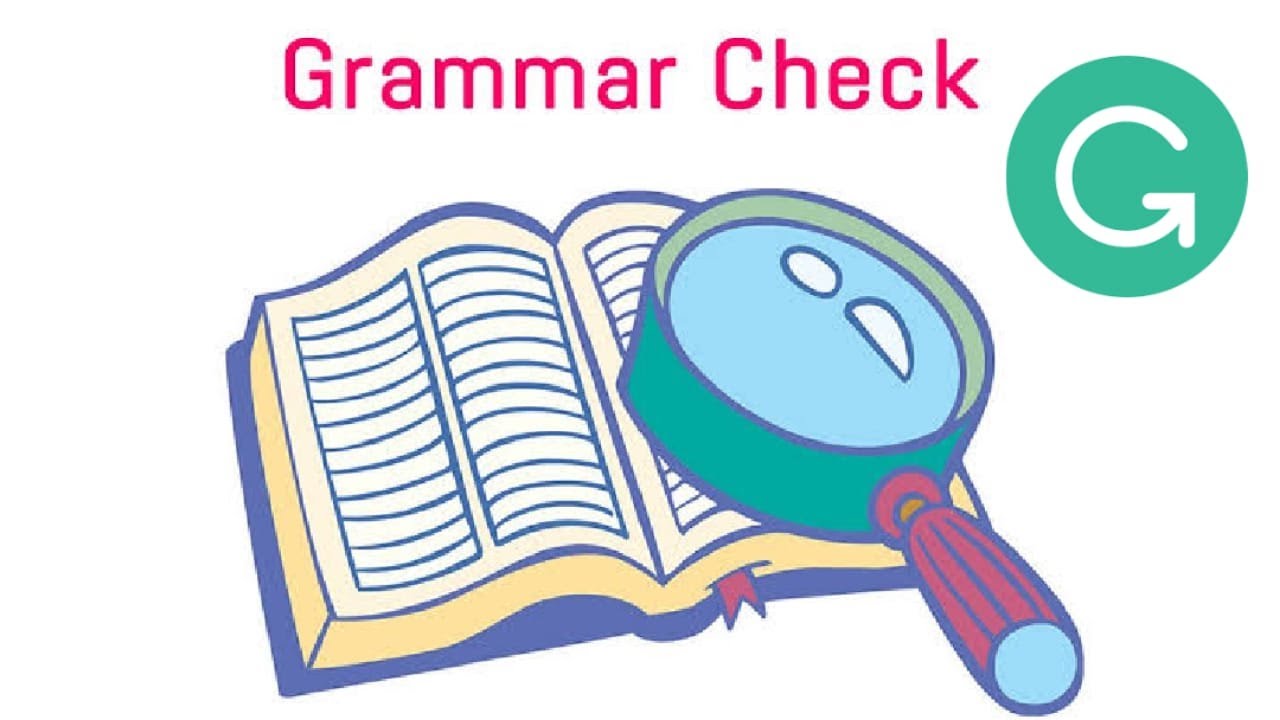
MS Project (Part 2) - Project Validation, Baseline and Tracking using Microsoft Project
By Nexus Human
Duration 1 Days 6 CPD hours This course is intended for This course is designed for all levels of experience in using Microsoft Project, as well as all levels of experience in project management. In particular, this course is designed for persons who need to author Microsoft Project work schedules including Project Managers and Project Assistants, and for management personnel in charge of setting standards for baselining and tracking project data. Overview To gain an understanding of a proven mindset Microsoft Project users should possess each time they open and work Microsoft Project schedules. To gain an understanding of globally accepted project management principles. To be able to effectively apply Microsoft Project into the Execution phase of a normal project life cycle. To gain an understanding of Microsoft Project's baseline capabilities in preparation for analysis and reporting of project data. MS Project: Project Validation, Baseline, and Tracking using Microsoft Project course provides proven tools and techniques for successfully using Microsoft Project to assist with managing projects. MS Project: Project Validation, Baseline, and Tracking using Microsoft Project course provides proven tools and techniques for successfully using Microsoft Project to assist with managing projects.

Microsoft Project
By Nexus Human
Duration 2.75 Days 16.5 CPD hours This course is intended for This course is designed for a person with an understanding of project management concepts, as well as general desktop computer skills, and who will be responsible for creating and maintaining project plans. This course will give you the fundamental understanding as well as acquiring the advanced knowledge and skills needed to update a project plan in Microsoft Project during the execution, monitoring, and controlling phases of a project. Overview Identify project management concepts and navigate Microsoft 2. 2. Project Professional. Create a new project plan. Add tasks to a project. Manage task relationships within a project. Manage project resources. fnalize a project plan. Update a project plan. Generate project views to manage a project. Create project reports to share a project's status. Reuse project plan information. Work with multiple projects. This course will familiarize the user with the basic features and functions of MS Project so that it can be used effectively and efficiently in a real-world environment. MS project will give the ability to project managers to update a project plan in Project during the execution, monitoring, and controlling phases of a project GETTING STARTED WITH MICROSOFT PROJECT Topic A: Identify Project Management Concepts Topic B: Navigate in the Microsoft Project Desktop environment DEFINING A PROJECT Topic A: Create a New Project Plan File Topic B: Set Project Plan Options Topic C: Assign a Project Calendar ADDING PROJECT TASKS Topic A: Add Tasks to a Project Plan Topic B: Enter Task Duration Estimates MANAGING TASKS Topic A: Create a Work Breakdown Structure Topic B: Define Task Relationships Topic C: Schedule Tasks MANAGING PROJECT RESOURCES Topic A: Add Resources to a Project Topic B: Create a Resource Calendar Topic C: Enter Costs for Resources Topic D: Assign Resources to Tasks Topic E: Resolve Resource Conflicts FINALIZING A PROJECT PLAN Topic A: Optimize a Project Plan Topic B: Set a Baseline Topic C: Share a Project Plan UPDATING A PROJECT PLAN Topic A: Enter Task Progress Topic B: Enter Overtime Work Topic C: Edit Tasks Topic D: Update Cost Rate Tables Topic E: Update a Baseline VIEWING PROJECT PROGRESS Topic A: Use View Commands Topic B: Add a Custom Field Topic C: Create Custom Views Topic D: Format and Share the Timeline View REPORTING ON PROJECT PROGRESS Topic A: View Built-in Reports Topic B: Create Custom Reports Topic C: Create a Visual Report REUSING PROJECT PLAN INFORMATION Topic A: Create a Project Plan Template Topic B: Share Project Plan Elements with Other Plans WORKING WITH MULTIPLE PROJECTS Topic A: Share Resources Topic B: Link Project Plans Additional course details: Nexus Humans Microsoft Project training program is a workshop that presents an invigorating mix of sessions, lessons, and masterclasses meticulously crafted to propel your learning expedition forward. This immersive bootcamp-style experience boasts interactive lectures, hands-on labs, and collaborative hackathons, all strategically designed to fortify fundamental concepts. Guided by seasoned coaches, each session offers priceless insights and practical skills crucial for honing your expertise. Whether you're stepping into the realm of professional skills or a seasoned professional, this comprehensive course ensures you're equipped with the knowledge and prowess necessary for success. While we feel this is the best course for the Microsoft Project course and one of our Top 10 we encourage you to read the course outline to make sure it is the right content for you. Additionally, private sessions, closed classes or dedicated events are available both live online and at our training centres in Dublin and London, as well as at your offices anywhere in the UK, Ireland or across EMEA.

55205 Mastering Microsoft Project 2016
By Nexus Human
Duration 3 Days 18 CPD hours This course is intended for This course is intended for both novice and experienced project managers, managers, schedulers, and other project stake holders who need to incorporate the discipline of project management with Microsoft Project 2016. Overview ?Understand the discipline of project management as it applies to using Microsoft Project 2016.?Create a Work Breakdown Structure.?Identify Task Types & Relationships.?Define Resources within Project.?Make Work Package Estimates.?Create an Initial Schedule.?Create a Resource Leveled Schedule.?Create Projects from templates, Excel files.?Create Global templates.?Create formulas and graphical indicators.?The steps to record a macro.?Format Output and Print Reports.?Integrate Multiple Projects.?Set up a Project with a Calendar, Start date, and scheduling method.?Understand Manually Schedule vs. Auto Schedule.?Manage multiple projects.?Be able to create a master project list with shared resources. The course begins with the basic concepts and leads students through all the functions they?ll need to plan and manage a small to medium-size project, including how to level resources and capture both cost and schedule progress. Introduction to Microsoft Project Describe how Project relates to the discipline of Project management. Learn what the new features are in Project 2016. Navigate to the primary views available using the Ribbon. Choose Views that display task, resource, or assignment information. Select table within views to change the information that is available to see and edit. Relate the features of Project to the 5 steps for building a plan in Project. Lab 1: Introduction to Mastering Microsoft Project A Quick and Easy Overview of Managing with Project Create a new project and prepare it for data entry. Enter project tasks. Sequence the tasks. Define resources. Estimate Task duration and assign resources. Baseline the project. Track project progress. Lab 1: Creating a Basic Project with a template Lab 2: Creating a Basic Project Setting Up a Project Use multiple methods to create a new project from an Excel file and a SharePoint Tasks list. Establish one or more calendars to constrain resource availability. Configure Project to calculate the schedule from the Start Date forward, or from the Finish Date backward. Lab 1: Setting Up a Project Manually Schedule vs. Auto Schedule Students practice switching tasks between Manually Schedule and Auto Schedule modes. By switching modes, students learn the impact made on the project schedule and the individual tasks. Lab 1: Explore Task Modes Creating a Work Breakdown Structure Build and use summary and subordinate tasks. Understand and use milestones. Develop WBS Outlines. Assign completion criteria. Evaluate the WBS. Understand and use WBS templates. Lab 1: Manipulate a WBS Lab 2: Supporting the Project Plan Identifying Task Relationships Understand the different types of task relationships. Understand and use various methods to create relationships. Determine and display task sequence. Understand and use lag, lead, and delay. Understand the new feature of Task Paths. Lab 1: Display the sequence Defining Resources within Project Define resource types. Define individual resources that will be used on the project. Record the cost (s) of using each type of resource. Record the limit of availability for each type of resource by establishing a resource calendar and defining the maximum units of that resource. Lab 1: Resource Calendar and Availability Making Work Package Estimates Enter estimates for duration and costs for each task. Distinguish between task types and describe when each is appropriate. Describe the relationship between work, units, and duration. Describe the way Effort Driven scheduling is affected by work, units, and duration. Assign tasks to resources using the Team Planner view. Lab 1: Work, Duration and Labor Creating an Initial Schedule Calculate float and identify a project?s critical path. Understand and identify task constraints. Create milestones. Use the Task Inspector to troubleshoot the initial schedule. Lab 1: Calculating an Initial schedule Create a Resource Leveled Schedule Adjust a project schedule to account for limited people and other resources. View the overall cost and schedule of a project. Identify resources that have been over allocated for a project schedule. Use multiple ways to adjust tasks and assignments to remove over allocation for any resource. Lab 1: Resource Leveling Managing the Project Learn how to set a baseline. Lean how to enter and track project performance data. Learn how to apply different tracking methods. Learn how to perform a variance analysis on a project. Lab 1: The Baseline Lab 2: Baselining & Tracking Performance Lab 3: Variance Formatting Output and Printing Reports Print Views Formats Sorting Filtering Grouping Custom Fields Reporting Other File Formats Lab 1: Use the Grouping Feature Lab 2: Create Reports in Project Managing Multiple Projects Learn how to use common resources among multiple projects. Learn how to link tasks between multiple projects. Learn how to create a consolidated view of multiple projects. Lab 1: Identifying Over allocated Resources from a Resource Pool and Consolidated File Advanced Topics Learn how to customize the Ribbon and the Quick Access Toolbar. Learn how to customize WBS numbering. Learn the concepts of Formulas and Graphical indicators. Learn the purpose of the Global template and Organizer. Learn how to use Task Deadlines. Learn how to record a Macro. Lab 1: Recording a Macro in Project Summary Learn how to access the Office App Store. Additional course details: Nexus Humans 55205 Mastering Microsoft Project 2016 training program is a workshop that presents an invigorating mix of sessions, lessons, and masterclasses meticulously crafted to propel your learning expedition forward. This immersive bootcamp-style experience boasts interactive lectures, hands-on labs, and collaborative hackathons, all strategically designed to fortify fundamental concepts. Guided by seasoned coaches, each session offers priceless insights and practical skills crucial for honing your expertise. Whether you're stepping into the realm of professional skills or a seasoned professional, this comprehensive course ensures you're equipped with the knowledge and prowess necessary for success. While we feel this is the best course for the 55205 Mastering Microsoft Project 2016 course and one of our Top 10 we encourage you to read the course outline to make sure it is the right content for you. Additionally, private sessions, closed classes or dedicated events are available both live online and at our training centres in Dublin and London, as well as at your offices anywhere in the UK, Ireland or across EMEA.

SM320 - Service Manager 9.x Administration
By Nexus Human
Duration 5 Days 30 CPD hours This course is intended for Administrators, implementers and managers who are responsible for implementing, configuring and administering Service Manager 9.30. Overview At the end of the course, you will be able to:? Describe Service Manager environment andarchitecture? Install the various components of Service Manager? Learn the various implementation options (i.e.default ports, load balancing, components)? Perform tasks and set-up activities that are generallyperformed prior to moving the system to Production.? Perform daily administrative tasks such asperforming backups and monitoring log files,background processor activity, email activity, andschedule record activity.? Perform weekly administrative tasks such asarchiving and purging data? Perform monthly administrative tasks such ascleaning up the audit record, monitoring serverperformance statistics? Perform quarterly and annual administrative taskssuch as regenerating the work and holiday schedulerecords.? Additional administrative tasks, such as importing orexporting records.RECOMMENDED This class is targeted at system administrators responsible for the day to day management of the Service Manager application. The course focuses on the daily, weekly, monthly, quarterly, and annual tasks required to keep the system running efficiently. This class is targeted at system administrators responsible for the day to day management of the Service Manager application. The course focuses on the daily, weekly, monthly, quarterly, and annual tasks required to keep the system running efficiently. Additional course details: Nexus Humans SM320 - Service Manager 9.x Administration training program is a workshop that presents an invigorating mix of sessions, lessons, and masterclasses meticulously crafted to propel your learning expedition forward. This immersive bootcamp-style experience boasts interactive lectures, hands-on labs, and collaborative hackathons, all strategically designed to fortify fundamental concepts. Guided by seasoned coaches, each session offers priceless insights and practical skills crucial for honing your expertise. Whether you're stepping into the realm of professional skills or a seasoned professional, this comprehensive course ensures you're equipped with the knowledge and prowess necessary for success. While we feel this is the best course for the SM320 - Service Manager 9.x Administration course and one of our Top 10 we encourage you to read the course outline to make sure it is the right content for you. Additionally, private sessions, closed classes or dedicated events are available both live online and at our training centres in Dublin and London, as well as at your offices anywhere in the UK, Ireland or across EMEA.

SM110 - Service Manager 9.x Foundations for Process Owners
By Nexus Human
Duration 5 Days 30 CPD hours This course is intended for For Process Owners, project managers, and other managers who are new to Service Manager. Overview At the end of the course, you will be able to:? Describe the role and intent for each of theService Manager components.? Describe the processes, workflows, and keyactivities for each module.? Use the Service Manager Web and Windowsclient as well as the Employee Self Service portal.? Manage Service Manager operators, usingadministrative tools.? Review how to configure operator, profile, role,environment, folder, and contact objects.? Determine the difference between Incident andProblem Management.? Discuss the Change, Configuration, Knowledge,and Service Level Management processes.? Explain and configure the Service Catalog.? Use Request Management workflows.? Describe the reporting capabilities of ServiceManager. This introductory course provides students with the skills needed to effectively use and manage the Service Manager 9.x software product. This course focuses on teaching the processes embedded in Service Manager. This introductory course provides students with the skills needed to effectively use and manage the Service Manager 9.x software product. This course focuses on teaching the processes embedded in Service Manager. Additional course details: Nexus Humans SM110 - Service Manager 9.x Foundations for Process Owners training program is a workshop that presents an invigorating mix of sessions, lessons, and masterclasses meticulously crafted to propel your learning expedition forward. This immersive bootcamp-style experience boasts interactive lectures, hands-on labs, and collaborative hackathons, all strategically designed to fortify fundamental concepts. Guided by seasoned coaches, each session offers priceless insights and practical skills crucial for honing your expertise. Whether you're stepping into the realm of professional skills or a seasoned professional, this comprehensive course ensures you're equipped with the knowledge and prowess necessary for success. While we feel this is the best course for the SM110 - Service Manager 9.x Foundations for Process Owners course and one of our Top 10 we encourage you to read the course outline to make sure it is the right content for you. Additionally, private sessions, closed classes or dedicated events are available both live online and at our training centres in Dublin and London, as well as at your offices anywhere in the UK, Ireland or across EMEA.

C)HISSP-Certified Health Information Systems Security Practitioner Mile 2
By Nexus Human
Duration 4 Days 24 CPD hours This course is intended for IS Security Officers Privacy Officers Health IS Managers Risk Managers Information Security Managers Compliance and Privacy Officers Overview Upon completion, the student will be ready to take the Certified Healthcare Information Systems Security Practitioner exam by mile2. In addition, at the end of the CHISSP course, the student will be versed with best practices in the healthcare industry and will be able to establish a framework with current best practices in respects to privacy, regulation and risk management. The Certified Healthcare IS Security Practitioner, C)HISSP certification course covers the skills and knowledge to implement the best IT healthcare practices, as well as, regulatory compliance and standards in the healthcare industry. Because of growing industry regulations and privacy requirements in the healthcare industry, the C)HISSP was developed by Mile2. Graduates of this course have become vital in managing and protecting healthcare data and are tasked to protect patient information by implementing, managing, and assessing proper IT controls for patient health information integrity. Course Outline Intro to the Healthcare Industry Regulatory Environment Healthcare Privacy and Security Policies Information Governance Risk Management Third-Party Risk Management

55301 Mastering Microsoft Project 2019
By Nexus Human
Duration 3 Days 18 CPD hours This course is intended for This course is intended for both novice and experienced project managers, managers, schedulers, and other project stake holders who need to incorporate the discipline of project management with Microsoft Project 2019. Overview Understand the discipline of project management as it applies to using Microsoft Project 2019. Create a Work Breakdown Structure. Identify Task Types & Relationships. Define Resources within Project. Make Work Package Estimates. Create an Initial Schedule. Create a Resource Leveled Schedule. Create Projects from templates, Excel files. Create Global templates. Create formulas and graphical indicators. The steps to record a macro. Format Output and Print Reports. Integrate Multiple Projects. Set up a Project with a Calendar, Start date, and scheduling method. Understand Manually Schedule vs. Auto Schedule. Manage multiple projects. Be able to create a master project list with shared resources. This three-day instructor-led course is intended for individuals who are interested in expanding their knowledge base and technical skills about Microsoft Project. The course begins with the basic concepts and leads students through all the functions they?ll need to plan and manage a small to medium-size project, including how to level resources and capture both cost and schedule progress. 1 - Introduction to Microsoft Project Describe how Project relates to the discipline of Project management. Learn what the new features are in Project 2019. Navigate to the primary views available using the Ribbon. Choose Views that display task, resource, or assignment information. Select table within views to change the information that is available to see and edit. Relate the features of Project to the 5 steps for building a plan in Project. Learn new accessibility features in Project 2 - A Quick and Easy Overview of Managing with Project Create a new project and prepare it for data entry. Enter project tasks. Sequence the tasks. Define resources. Estimate Task duration and assign resources. Baseline the project. Track project progress. 3 - Setting Up a Project Use multiple methods to create a new project from an Excel file and a SharePoint Tasks list. Establish one or more calendars to constrain resource availability. Configure Project to calculate the schedule from the Start Date forward, or from the Finish Date backward. 4 - Manually Schedule vs. Auto Schedule Students practice switching tasks between Manually Schedule and Auto Schedule modes. By switching modes, students learn the impact made on the project schedule and the individual tasks. 5 - Creating a Work Breakdown Structure Build and use summary and subordinate tasks. Understand and use milestones. Develop WBS Outlines. Assign completion criteria. Evaluate the WBS. Understand and use WBS templates. 6 - Identifying Task Relationships Understand the different types of task relationships. Understand and use various methods to create relationships. Determine and display task sequence. Understand and use lag, lead, and delay. Understand the new feature of Task Paths. 7 - Defining Resources within Project Define resource types. Define individual resources that will be used on the project. Record the cost (s) of using each type of resource. Record the limit of availability for each type of resource by establishing a resource calendar and defining the maximum units of that resource. 8 - Making Work Package Estimates Enter estimates for duration and costs for each task. Distinguish between task types and describe when each is appropriate. Describe the relationship between work, units, and duration. Describe the way Effort Driven scheduling is affected by work, units, and duration. Assign tasks to resources using the Team Planner view. 9 - Creating an Initial Schedule Calculate float and identify a project?s critical path. Understand and identify task constraints. Create milestones. Use the Task Inspector to troubleshoot the initial schedule. 10 - Create a Resource Leveled Schedule Adjust a project schedule to account for limited people and other resources. View the overall cost and schedule of a project. Identify resources that have been overallocated for a project schedule. Use multiple ways to adjust tasks and assignments to remove over allocation for any resource. 11 - Managing the Project Learn how to set a baseline. Lean how to enter and track project performance data. Learn how to apply different tracking methods. Learn how to perform a variance analysis on a project. Learn how to Reschedule Work Learn how to inactivate tasks Learn how to synch projects to SharePoint 12 - Formatting Output and Printing Reports Print Views Formats Sorting Filtering Grouping Custom Fields Reporting Other File Formats 13 - Managing Multiple Projects Learn how to use common resources among multiple projects. Learn how to link tasks between multiple projects. Learn how to create a consolidated view of multiple projects. 14 - Advanced Topics Learn how to customize the Ribbon and the Quick Access Toolbar. Learn how to customize WBS numbering. Learn the concepts of Formulas and Graphical indicators. Learn the purpose of the Global template and Organizer. Learn how to record a Macro.

Happy Human ON-DEMAND The Parent's Guide To Staying Sane And Surviving The Holiday Juggle Struggle
By Happy Human Training
No one ever said that being a parent was easy, but when on earth did being a parent get so blooming hard? From conflicting work and school/nursery schedules to the multitude of clubs, activities and socialising opportunities filling up your calendar. It's a lot. And that's before we talk about the basic stuff needed to run a household and get everyone where they need to be AND all the 'quality time' and emotional stuff that all your social media guru's keep reminding you about. If you collapse into bed exhausted every night, no wonder! If your 'stuff' is constantly at the back of the line, well, that's just how it is. Right? And then there are the holidays. The annual headache that never seems to improve. The mental gymnastics and juggling involved should surely be an Olympic sport. But, here we are, and yet again, you've got too many weeks to cover and not enough annual leave to make it work. Simply making it through will be a triumph. When you do eventually get your time 'away' you'll be too drained to really enjoy it before it's back to the merry-go-round to start it all again. But stop. What if there was a way to create space in the chaos? To breathe through the strain and find ease? To change very little but get a HUGE return? If you are thinking 'yes' then this little workshop might be just what you need! We won't be telling you anything you don't already know, we won't be sharing schmaltzy fluff that sounds great but means nothing either. We'll be talking about practical down to earth stuff, in a down to earth and compassionate way. Even better? Our workshop is FREE at the moment so that we can make sure it's useful by getting your help AND we've included a pick and mix assortment of thought provoking exercises to help get you thinking. We hope that you find it all helpful

CCSE Check Point Certified Security Expert
By Nexus Human
Duration 3 Days 18 CPD hours This course is intended for This course is recommended for technical professionals who perform advanced deployment configurations of Check Point products. Overview Provide an overview of the upgrade service and options available. Explain how to perform management upgrade and migration. Articulate the process using CPUSE features. Articulate the purpose and function of Management High Availability. Explain Primary vs Secondary, Active vs Standby and Synchronization. Explain disaster recovery steps in case the primary management server becomes unavailable. Provide overview of Central Deployment in SmartConsole. Articulate an understanding of Security Gateway cluster upgrade methods. Explain about Multi Version Cluster (MVC) upgrades. Discuss Gaia Commands and how they are used. Explain the main processes on s and s. Describe how to work with scripts and SmartTasks to configure automatic actions. Explain the Management Data Plane Separation (MDPS) Explain kernel operations and traffic flow Articulate Dynamic and Updatable Objects in Security Gateways Explain the policy installation flow and files used. Describe the use of policy installation history. Explain concurrent and accelerated install policy. Describe an overview of APIs and ways to use and authenticate. Explain how to make changes in GAIA and management configuration. Explain how to install policy using API. Explain how the SecureXL acceleration technology enhances and optimizes Security Gateway performance. Describe how the CoreXL acceleration technology enhances and improves Security Gateway performance. Articulate how utilizing multiple traffic queues can make traffic handling more efficient. Discuss Site-to-Site VPN basics, deployment and communities. Describe how to analyze and interpret VPN tunnel traffic. Explain Link Selection and ISP Redundancy options. Explain tunnel management features. Discuss Check Point Remote Access solutions and how they differ from each other. Describe how client security can be provided by Remote Access . Explain authentication methods including machine authentication. Explain Multiple Entry Point (MEP). Discuss the Mobile Access Software Blade and how it secures communication and data exchange during remote connections. Learn basic concepts and develop skills necessary to administer IT security fundamental tasks. Course Outline Prepare for a Security Management Server Upgrade Upgrade the Security Management Server Deploy a Secondary Security Management Server Configure a Distributed Log Server Upgrade a Security Gateway from SmartConsole Work with the Command Line Use Scripts and SmartTasks Configure Dynamic Objects Monitor Traffic Verify Policy Installation and Status Work with Gaia and Management APIs Work with Acceleration Features Configure a Locally Managed Site to Site VPN Configure a Site to Site VPN with an Interoperable Device Configure Remote Access VPN Configure Mobile Access VPN Configure a High Availability Cluster Work with ClusterXL Configure Policy Compliance Deploy SmartEvent

Search By Location
- Business Courses in London
- Business Courses in Birmingham
- Business Courses in Glasgow
- Business Courses in Liverpool
- Business Courses in Bristol
- Business Courses in Manchester
- Business Courses in Sheffield
- Business Courses in Leeds
- Business Courses in Edinburgh
- Business Courses in Leicester
- Business Courses in Coventry
- Business Courses in Bradford
- Business Courses in Cardiff
- Business Courses in Belfast
- Business Courses in Nottingham