- Professional Development
- Medicine & Nursing
- Arts & Crafts
- Health & Wellbeing
- Personal Development
805 Courses
InDesign Evening Classes
By ATL Autocad Training London
Who is this for? InDesign Evening Classes. Refine your Adobe InDesign skills with expert tutors. Master layout creation, typography, and image manipulation. Design captivating brochures, magazines, and more. Choose between in-person or live online sessions. Earn a Certificate of Completion and enjoy lifetime email support. Explore our complimentary trial session. Check our Website Duration: 10 hours Approach: 1-on-1 sessions with tailored content. Schedule: 1-on-1 sessions, available Mon to Sat from 9 am to 7 pm. Course Title: Mastering Adobe InDesign Course Duration: 10 Hours Session 1: Introduction to Adobe InDesign (1 hour) Overview of Adobe InDesign interface Understanding tools and panels Setting up new documents and document properties Basic navigation and shortcuts Session 2: Mastering Page Layouts (1.5 hours) Working with master pages Creating and managing text frames and image placeholders Managing multiple pages and spreads Using grids and guides for precise layouts Session 3: Typography and Text Formatting (1.5 hours) Working with fonts, styles, and text formatting options Understanding text threading and linking Advanced text composition techniques Utilizing paragraph and character styles for consistency Session 4: Advanced Image Manipulation (1.5 hours) Importing and manipulating images and graphics Understanding image resolution and color modes Working with clipping paths and transparency Applying image effects and filters Session 5: Interactive Documents and Digital Publishing (2 hours) Creating hyperlinks and interactive buttons Embedding multimedia elements (audio, video) in documents Exporting documents for digital platforms (eBooks, PDF forms) Introduction to responsive design for various devices Session 6: Advanced Techniques and Special Effects (1 hour) Utilizing advanced drawing tools and shapes Applying special effects like drop shadows, transparency, and blending modes Working with tables and charts Introduction to data merge for personalized content Session 7: Printing and Prepress (1 hour) Understanding print terminology and specifications Preflighting documents for print readiness Color management and preparing files for different printing processes Exporting files for professional printing Session 8: Project Work and Review (0.5 hour) Participants work on a practical project applying learned skills Instructor-guided project review and feedback Session 9: Tips, Tricks, and Best Practices (0.5 hour) Time-saving shortcuts and productivity hacks Best practices for efficient workflow and file management Troubleshooting common issues and errors Session 10: Q&A and Certification (0.5 hour) Addressing participant queries and concerns Certificate distribution and course completion celebration This comprehensive 10-hour course aims to equip participants with advanced skills in Adobe InDesign, covering essential aspects of design, typography, interactivity, and print preparation. Participants will engage in hands-on activities, projects, and discussions to reinforce their learning throughout the course. By the end of this 10-hour advanced InDesign course, you will: Gain a comprehensive understanding of InDesign's most powerful features and advanced techniques. Create sophisticated page layouts with eye-catching special effects for professional-level designs. Efficiently manage fonts, colors, and shapes to enhance the visual appeal of your documents. Develop interactive PDFs with navigation, page transitions, and embedded video for engaging presentations. Master the use of character styles, paragraph styles, and word styles to streamline text formatting. Utilize advanced object styles and anchored objects for efficient layout design. Work effectively with Adobe Stock, Photoshop, Illustrator, and other Creative Cloud applications for seamless integration. Create PDF forms and implement interactive button-triggered animations for interactive documents. Optimize workflow with keyboard shortcuts, scripts, and advanced preferences for a smoother design process. Learn valuable tips and best practices from industry experts to boost your productivity and efficiency. Enhance your mastery of InDesign through our advanced program, meticulously designed to hone your skills. Explore intricate page layouts and seamlessly integrate captivating special effects into your projects. Our seasoned Adobe trainers, renowned for their approachable teaching style, will guide you through InDesign's powerful features, sharing invaluable insights derived from years of practical experience. This interactive course provides ample opportunities for hands-on practice, ensuring your confidence in harnessing InDesign's diverse technical capabilities. Key Course Highlights: In-depth exploration of InDesign's advanced functionalities. Individualized attention, fostering open discussions and encouraging questions. Expert trainers, small class sizes, and a supportive and collaborative learning environment. Comprehensive learning materials and resources, all inclusive. Continuous support for any post-course inquiries or concerns, ensuring your ongoing success. Enhance your InDesign proficiency, crafting polished designs effortlessly. Elevate your skills with our advanced course, ensuring: Thorough coverage of InDesign's technical capabilities. Personalized attention and ample opportunity for questions. Supportive, knowledgeable trainers in a comfortable learning environment. Comprehensive materials and resources for your learning journey. Continued assistance for post-course queries and concerns. Download InDesign
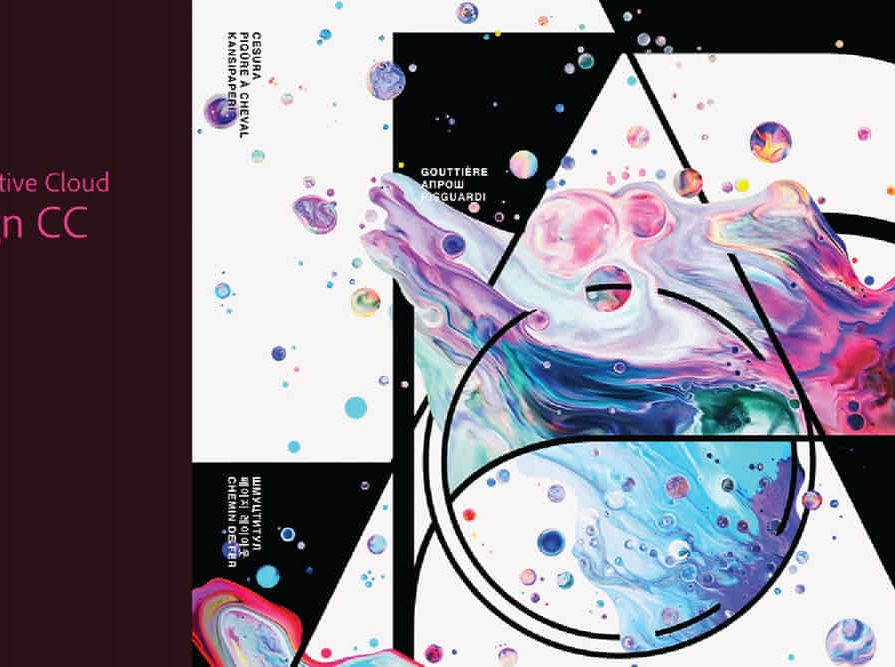
Microsoft Excel 2019 - Beginner Level Training
By Compete High
ð Unlock the Power of Excel 2019! ð Are you ready to master Microsoft Excel 2019 and elevate your skills to new heights? Introducing our comprehensive online course: 'Microsoft Excel 2019 - Beginner Level Training.' ð Dive into Excel's World-Class Features ð ð Section 1 - Excel Beginner Get started with a solid foundation. Learn the interface, navigation, and essential tools to kickstart your Excel journey. ð Section 2 - Excel Fundamentals Discover the core functionalities of Excel 2019, from cells and formulas to tables and more. Lay the groundwork for proficient data manipulation. ï¸ Section 3 - Entering and Editing Text Master the art of inputting and refining text within Excel. Gain efficiency and accuracy in handling textual data. Section 4 - Basic Excel Functions Explore the fundamental functions that make Excel a powerhouse. From basic calculations to data analysis, unlock Excel's potential. ð Section 5 - Modifying an Excel Worksheet Learn techniques to manage, organize, and customize worksheets effectively. Boost productivity and streamline your workflow. ð¨ Section 6 - Formatting Data Transform raw data into visually appealing, easy-to-read formats. Elevate your reports and presentations with polished data formatting skills. ð¼ï¸ Section 7 - Images, Shapes, and Smart Art Enhance your spreadsheets with visuals! Master the incorporation of images, shapes, and smart art for impactful data representation. ð¨ï¸ Section 8 - Printing in Excel Navigate the intricacies of printing in Excel. Optimize layouts and settings to produce professional-looking documents. ð Section 9 - Templates Harness the power of pre-designed templates. Learn how to utilize and customize templates for various Excel projects efficiently. ð Section 10 - Excel Beginner - Conclusion Wrap up your journey with a comprehensive understanding of Excel's beginner level. Recap key takeaways and prepare to advance your skills further. ð¥ Join Now and Excel in Excel 2019! ð¥ ð©âð» Whether you're a student, professional, or an Excel enthusiast, this course is your gateway to proficiency in Microsoft Excel 2019. Enroll today and unlock a world of possibilities with data manipulation, analysis, and presentation! ð Don't miss this opportunity! Enroll now and empower yourself with Excel mastery! ð Course Curriculum Section 1 - Excel Beginner Introduction 01:02 Section 2 - Excel Fundamentals Launching Excel 01:59 Start Up Screen 02:54 The Excel Interface 06:46 The Quick Access Toolbar 02:13 The Ribbon 04:43 Creating New Excel Workbooks 01:27 Saving Excel Files 02:22 Opening Excel Files 01:38 Beginner Shortcut Keys 01:37 Section 3 - Entering and Editing Text Entering Text 06:41 Working with Numbers 06:55 An Introduction to Dates 01:15 Find and Replace 04:10 Sorting Data 04:13 Working with Cell References 06:05 Relative Versus Absolute Cell Reference in Formulas 06:24 Understanding the Order of Operation 02:41 Section 4 - Basic Excel Functions The structure of an Excel Function 00:00 Working with the Sum Function 00:00 Working with Min and Max 00:00 Working with Averages 00:00 Working with Count and CountA 00:00 Section 5 - Modifying an Excel Worksheet Moving and Copying Data 00:00 Inserting and Deleting Rows and Columns 00:00 Changing the Width and Height of Cells 00:00 Hiding and Unhiding Rows, Columns and Sheets 00:00 Renaming Worksheets 00:00 Deleting Worksheets 00:00 Moving and Copying Worksheets 00:00 Section 6 - Formatting Data Adding Borders to Cells 00:00 Formatting Percentages 00:00 Merging and Centering Cells 00:00 A Quick look at Styles 00:00 Basic Conditional Formatting 00:00 Section 7 - Images, Shapes and Smart Art Inserting Images and Shapes 00:00 Working with SmartArt 00:00 Section 8 - Printing in Excel Print Preview 00:00 Margins, Scaling and Orientation 00:00 Printing 00:00 Section 9 - Templates Intro to Excel Templates 00:00 Opening an Existing Template 00:00 Creating a Custom Template 00:00 Section 10 - Excel Beginner - Conclusion Conclusion 00:00

Creative Printmaking Introduction
By Worcester Drawing School
A weekend printmaking course covering collagraph, carborundum and dry-point.Experimenting with colour and layering.

Word - introduction (In-House)
By The In House Training Company
This one-day workshop is designed to give participants an understanding of the fundamentals of Microsoft Word and its commands, with quick ways to enter text, control formatting and edit paragraphs. This course will help participants: Create, manage and save documents, files and folders Create paragraph lists, bulleted and numbered paragraphs Edit, modify and format paragraphs Create and format tables Use shortcuts to navigate documents Format the layout of documents Manage page headers and footers Insert and managing pictures and diagrams within a document Learn time saving tips and tricks to obtain a professional finish to documents Use printing options 1 Creating documents Getting help Creating and saving documents Accessing recently used documents Managing files and folders 2 Entering and editing text Inserting and editing paragraph text Cutting, copying and pasting text Using tool tips to manage content Applying and removing text formatting Correcting spelling and grammar 3 Creating paragraph lists Creating bulleted paragraphs Creating numbered paragraphs Managing bulleted and numbered lists 4 Modifying paragraphs Changing paragraph alignment Indenting a paragraph Adding borders and shading to paragraphs Formatting paragraphs using styles 5 Navigating documents Using shortcuts for navigating documents Using 'Go To' to navigate documents Finding and replacing text Changing to read view 6 Document layout Inserting page breaks Changing page orientation Adjusting page margins Adding borders to pages 7 Page headers and footers Inserting page headers and footers Using header and footer commands Inserting page numbers Using different first page 8 Inserting pictures and diagrams Inserting pictures from your computer Inserting online pictures Flowing text around a picture Changing a picture Inserting SmartArt diagrams Entering text into SmartArt 9 Inserting tables Using tabs to create tables Resizing and repositioning tables Inserting and deleting rows and columns Using a table's commands Changing a tables text direction Formatting tables 10 Printing documents Previewing and printing documents Using the printing tools Printing parts of a document

Adobe Lightroom - Photography Course
By Paul Chapman
Transform your photos into stunning images with Adobe Lightroom! With our comprehensive one-to-one Lightroom course, you will learn how to edit and enhance your images like a pro. From basic adjustments to advanced techniques, you'll discover how to make your photos pop and create a signature style for your website, social media or printed materials. Enrol now and unlock your creative potential! You will learn about: Library module Image import Collections Effective image organisation Image export (different sizes and resolutions for uses such as printing, Facebook etc) Develop module Fix image problems (e.g. under/over exposure, colour temperature, noise etc) Enhance your images (sharpness, clarity, contrast, colour etc) Using AI masking The important stuff The price for a four-hour course is £300 We will come to you at your office or home

Outlook - introduction (In-House)
By The In House Training Company
This one-day introduction workshop is intended for users who need to get to grips with the essentials of Microsoft Outlook. It will provide you with the basic skills you need to effectively start using Outlook to manage your emails, calendar, contacts, tasks and notes. This course will help participants: Send messages with added email options applied Quickly file messages away for safe keeping Manage messages and attachments Organise calendar meetings and check other people's schedules Respond to a meeting request Create a contacts list Manage daily tasks Use reading and folder panes Create and manage folders Use auto reply Use notes Utilise Outlook's printing functionality 1 Getting started Using the reading pane Using the folder pane Changing inbox views Managing the to-do bar 2 Emailing messages Replying to and forwarding messages Adding message options Attaching files to an email message Opening and saving attachments 3 Outlook folders Creating and managing folders Moving messages into folders Adding folders to favourites Using search folder Always moving messages in conversation Automatically move messages with rules 4 Managing messages Using instant search Finding messages by criteria Grouping and sorting messages Categorising messages Adding message follow up flags Filtering messages with the people pane 5 Using auto reply Replying to messages whilst you are away Managing auto reply settings Applying rules to auto reply 6 Outlook calendars Adding and editing appointments Adding calendar reminders Moving and copying appointments Creating all day events Recurring appointments Sharing your calendar Opening another user's calendar 7 Planning a meeting Arranging meetings Inviting attendees to meetings Responding to meeting invites 8 Outlook contacts Creating and editing a contact Saving emails as contacts Finding contacts Sending messages to contacts Creating contact groups 9 Adding tasks Creating and editing tasks Completing tasks Assigning a task to another user Responding to a task request 10 Notes Creating and editing tasks Emailing notes Sticking notes on your desktop 11 Printing Printing messages Printing calendars Printing contacts

Personalized AutoCAD Training for Interior Designers: Live Online and One-to-One
By Real Animation Works
Autocad face to face training customised and bespoke. In-person

Search By Location
- Printing Courses in London
- Printing Courses in Birmingham
- Printing Courses in Glasgow
- Printing Courses in Liverpool
- Printing Courses in Bristol
- Printing Courses in Manchester
- Printing Courses in Sheffield
- Printing Courses in Leeds
- Printing Courses in Edinburgh
- Printing Courses in Leicester
- Printing Courses in Coventry
- Printing Courses in Bradford
- Printing Courses in Cardiff
- Printing Courses in Belfast
- Printing Courses in Nottingham


