- Professional Development
- Medicine & Nursing
- Arts & Crafts
- Health & Wellbeing
- Personal Development
742 Courses
VBA with Microsoft Excel
By Nexus Human
Duration 1 Days 6 CPD hours This course is intended for This course is primarily designed for students who want to gain the skills necessary to use VBA to automate tasks in Excel such as collecting data from external sources, cleaning, and manipulating data. The target student may also want to learn how to create custom worksheet functions to streamline worksheet formulas and make complex worksheets easier to support, maintain, and understand. Overview Identify general components of VBA and their appropriate use in solving business solutions. Record VBA macros to automate repetitive tasks. Write VBA code to create VBA subroutines and functions. Use various programming elements to solve problems through code, including variables,objects, conditional statements, and loops. Eliminate, avoid, or handle errors in VBA code, and optimize its performance. VBA (Visual Basic for Applications) enables you to enhance and extend the capabilities of Microsoft Excel and other applications in the Microsoft 365 application suite. You can use VBA to perform tasks that would be difficult or impossible to do using only worksheet functions, and you can automate a wide range of tasks so they can be performed faster, more consistently, and with less effort than performing them manually. This course will give you a good foundation for understanding, creating, and using VBA in your own Excel workbooks. You will learn how to use the macro recorder effectively, as well as how to write your own VBA code from scratch. You will use tools built into Excel to explore and learn VBA's capabilities and to optimize and debug your code. Prerequisites To ensure your success in this course, you should be an experienced Excel user who is comfortable creating and working with Excel workbooks, including tasks such as entering worksheet formulas, using absolute and relative addressing, formatting cells, and creating pivot tables and charts. This level of skill could be acquired by taking the Microsoft Excel for Office 365 (Desktop or Online) courses, Parts 1, 2, and 3. 1. Using VBA to Solve Business Problems Use Macros to Automate Tasks in Excel Identify Components of Macro-Enabled Workbooks Configure the Excel VBA Environment 2. Recording a Macro Use the Macro Recorder to Create a VBA Macro Record a Macro with Relative Addressing Delete Macros and Modules Identify Strategies for Using the Macro Recorder 3. Writing VBA Code Directly Write VBA Code Discover Objects You Can Use Create a Custom Function 4. Solving Problems through Code Make Decisions in Code Work with Variables Perform Repetitive Tasks 5. Improving Your VBA Code Debug VBA Errors Deal with Errors Improve Macro Performance 6. Controlling How and When Macros Run Prompt the User for Information Configure Macros to Run Automatically Additional course details: Nexus Humans VBA with Microsoft Excel (v1.2) training program is a workshop that presents an invigorating mix of sessions, lessons, and masterclasses meticulously crafted to propel your learning expedition forward. This immersive bootcamp-style experience boasts interactive lectures, hands-on labs, and collaborative hackathons, all strategically designed to fortify fundamental concepts. Guided by seasoned coaches, each session offers priceless insights and practical skills crucial for honing your expertise. Whether you're stepping into the realm of professional skills or a seasoned professional, this comprehensive course ensures you're equipped with the knowledge and prowess necessary for success. While we feel this is the best course for the VBA with Microsoft Excel (v1.2) course and one of our Top 10 we encourage you to read the course outline to make sure it is the right content for you. Additionally, private sessions, closed classes or dedicated events are available both live online and at our training centres in Dublin and London, as well as at your offices anywhere in the UK, Ireland or across EMEA.

TEMA & HTRI Heat Exchanger Design & Cost Saving Management – Virtual Instructor Led Training (VILT)
By EnergyEdge - Training for a Sustainable Energy Future
Acquire in-depth knowledge of heat exchanger design and cost-saving management with EnergyEdge's TEM & HTRI course. Join our virtual instructor-led training to stay ahead in the industry.

Yield Assessment, Design and Monitoring of Solar Photovoltaic Power Plants – For Bankable System Simulations Using PVsyst Software
By EnergyEdge - Training for a Sustainable Energy Future
Learn to assess, design, and monitor solar PV power plants with EnergyEdge's comprehensive training. Master PVsyst software for bankable system simulations.
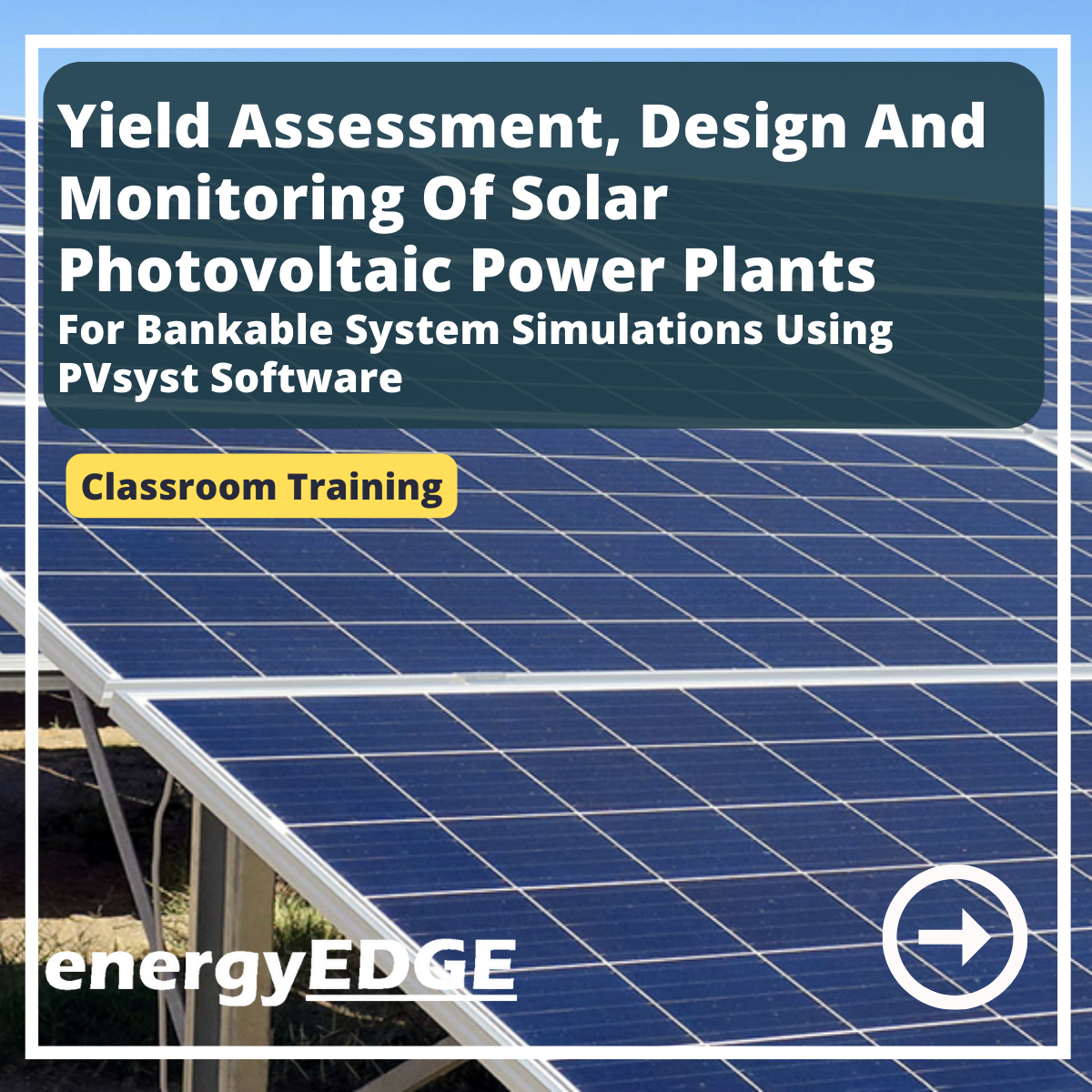
Microsoft Excel Introduction - In-company
By Microsoft Office Training
Course Objectives This course aims to provide delegates with a foundation for Excel knowledge and skills. ' Customer Feedback Very professional and well mannered, fun and pleasant at the same time. I learnt a lot Carolina Foster - CNN Very helpful course. Would definitely take another one. Pedro was very patient and made it fun and engaged with us all. Laura Smith - James Grant Great course and excellent trainer. Thanks Tracy Preston - Western Power Distribution 1 year email support service Take a look at the consistent excellent feedback from our corporate clients visiting our site ms-officetraining co uk With more than 20 years experience, we deliver courses on all levels of the Desktop version of Microsoft Office and Office 365; ranging from Beginner, Intermediate, Advanced to the VBA level. Our trainers are Microsoft certified professionals with a proven track record with several years experience in delivering public, one to one, tailored and bespoke courses. Our competitive rates start from £550.00 per day of training Tailored training courses: You can choose to run the course exactly as they are outlined by us or we can customise it so that it meets your specific needs. A tailored or bespoke course will follow the standard outline but may be adapted to your specific organisational needs. What is Excel? The Excel Interface Ribbon, Tabs and Groups Microsoft Office Backstage view Working with Workbooks Create a blank Workbook Create a Workbook using a Template Opening and saving Files Working with worksheets Worksheet navigation Select one or multiple Worksheets Insert, Move, Copy or Delete a Worksheet Working with Cells, Rows & Columns Cell References How to select cells or ranges Different types of data Move, Copy and Delete cells Pasting Options Find and Replace Working with Rows and Columns Overview of formulas in Excel Autocalculation The parts of an Excel formula Using calculation operators in Excel formulas The difference between Absolute, Relative and Mixed references Using Excel functions; Sum, Average, Max and Min Cell Formatting Font Format options Number Format options Change the Fill and Borders Cell Alignment An Introduction to Charts Create a simple Chart Format your chart Page Layout and Print Page Layout and Page Break View Change the Page Orientation Set Page Margins Headers and Footers in a worksheet Print a worksheet or workbook Who is this course for? Who is this course for? All users who want to master the main features of Microsoft Excel Requirements Requirements General knowledge of the Windows OS Certificates Certificates Certificate of completion Digital certificate - Included

Data Analysis and Visualization with Microsoft Excel
By Nexus Human
Duration 2 Days 12 CPD hours This course is intended for This course is designed for students who already have foundational knowledge and skills in Excel and who wish to perform robust and advanced data and statistical analysis with Microsoft Excel using PivotTables, use tools such as Power Pivot and the Data Analysis ToolPak to analyze data, and visualize data and insights using advanced visualizations in charts and dashboards in Excel. To ensure success, you should have baseline skill using Microsoft Excel worksheets, particularly in creating workbooks with formulas and function Overview #NAME? Analyzing data to find issues, insights and opportunities, is now a critical part of many job roles. Beyond the analysis, data analysts in all job roles must be able to effectively present and communicate their findings in visually compelling ways. Microsoft© Excel© is designed for this purpose. Excel can connect to a wide range of data sources, perform robust data analysis and create diverse and robust data-backed visualizations to show insights, trends, and create reports. These capabilities enable people who use Excel for data analysis to turn data into thoughtful action. 1 - DATA ANALYSIS FUNDAMENTALS Introduction to Data Science Create and Modify Tables Sort and Filter Data 2 - VISUALIZING DATA WITH EXCEL Visualize Data with Charts Modify and Format Charts Apply Best Practices in Chart Design 3 - ANALYZING DATA WITH FORMULAS AND FUNCTIONS Analyze Data with Formulas and Named Ranges Analyze Data with Functions Implement Data Validation, Forms, and Controls Create Conditional Visualizations with Lookup Functions 4 - ANALYZING DATA WITH PIVOTTABLES Create a PivotTable Analyze PivotTable Data 5 - PRESENTING VISUAL INSIGHTS WITH DASHBOARDS IN EXCEL Visualize Data with PivotCharts Filter Data Using Slicers and Timelines Create a Dashboard in Excel 6 - CREATING GEOSPATIAL VISUALIZATIONS WITH EXCEL Create Map Charts in Excel Customize Map Charts in Excel 7 - PERFORMING STATISTICAL ANALYSIS Visualize Trendlines and Sparklines with Excel Analyze Data with the Data Analysis ToolPa 8 - GETTING AND TRANSFORMING DATA Connect to Data with Queries Clean and Combine Data Shape and Transform Data 9 - MODELING AND ANALYZING DATA WITH POWER PIVOT Install Power Pivot in Excel Create Data Models with Power Pivot Create Power Pivots Perform Advanced Data Analysis and Visualization 10 - PRESENTING INSIGHTS WITH REPORTS (OPTIONAL) Plan a Report Create a Report

Kick Start Your Career with CompTIA's Data Analysis Certification - Live Classes
5.0(1)By Media Tek Training Solutions Ltd
Get job ready with CompTIA's Data Analysis Certification. Live Classes - Career Guidance - Exam Included.

In today’s world, the accounting and finance industry is more competitive than ever and goes beyond simply having theoretical qualifications. Candidates who desire to make an impression are required to have an understanding of computerised packages such as Sage 50 Accounts & Microsoft Excel. Our 3-month training programme provides everything you need to become fully qualified in Sage 50 Accounts & Microsoft Excel. Once you have completed your training session you will gain accredited certifications and three months of remote experience directly with one of our clients. After completing this programme candidates will be able to showcase that they have the following: Sage 50 Accounts Beginners Sage 50 Accounts Intermediate Sage 50 Accounts Advanced Microsoft Excel for Accountants beginners to advanced 3 months of remote work experience Job reference Career support This comprehensive training programme has been developed to enhance your CV and boost your job prospects. CPD 480 CPD hours / pointsAccredited by The CPD Certification Service Description What’s included 3 months access to the online course Professional qualifications Guaranteed work placement (12 weeks) Accountancy certifications Learn industry-leading software to stand out from the crowd Information-packed practical training starting from basics to advance principles Course content designed considering current software and the job market trends A practical learning experience working with live company data Who is this course for? Part Qualified, Freshly Qualified Accountancy Students Graduates with No or little Job Experience Students Currently Studying or intending to study Accountancy or want to refresh knowledge on tax and accounting People who are already working in the industry but want to gain further knowledge about tax and accounting And Thinking of opening an accountancy/Tax/Payroll Practice Requirements There are no formal entry requirements for this course. We also expect the candidates to have basic knowledge of Accountancy. Career path Candidates who have completed this programme have secured jobs in the following roles; Trainee Accountant – Salary £24,750 Credit Controller – Salary £21,434.43 General Ledger Accountant – Salary £23,850.60 Accountant – Salary £28,985.77 Insurance Accountant – Salary £29,541.25

Programming and Data Wrangling with VBA and Excel
By Nexus Human
Duration 3 Days 18 CPD hours This course is intended for This course is primarily designed for students who want to gain the skills necessary to use VBA to automate tasks in Excel such as collecting data from external sources, cleaning, and manipulating data. The target student may also want to learn how to create custom worksheet functions to streamline worksheet formulas and make complex worksheets easier to support, maintain, and understand. Overview In this course, you will develop and deploy VBA modules to solve business problems. You will: Identify general components of VBA and their appropriate use in solving business solutions. Record VBA macros to automate repetitive tasks. Use reference tools built into Excel to get help on VBA programming language and objects used in the Excel VBA environment. Write VBA code to create a custom worksheet function. Eliminate, avoid, or handle errors in VBA code, and optimize its performance. Control how and when macros run. Develop UserForm objects to create custom dialog boxes and windows. Use VBA to read and write data from local files and cloud services. Use VBA to clean and transform data. Run programs and commands outside of Excel and share VBA projects with other users VBA (Visual Basic for Applications) enables you to enhance and extend the capabilities of Microsoft© Excel© and other applications in the Microsoft© Office application suite. You can use VBA to perform tasks that would be difficult or impossible to do using only worksheet functions, and you can automate a wide range of tasks involving the collection, processing, analysis, and visualization of data. This course will give you a good foundation for understanding, creating, and using VBA in your own Excel workbooks, show you how to work with data across different applications, and how to package the macros and functions you create so you can back them up, move them to other computers, and share them with other users Prerequisites To ensure your success in this course, you should be an experienced Excel user who is comfortable creating and working with Excel workbooks, including tasks such as entering worksheet formulas, using absolute and relative addressing, formatting cells, and creating pivot tables and charts. This level of skill could be acquired by taking the Microsoft Excel for Office 365? (Desktop or Online) courses, Parts 1, 2, and 3 1 - Using VBA to Solve Business Problems Topic A: Use Macros to Automate Tasks in Excel Topic B: Identify Components of Macro-Enabled Workbooks Topic C: Configure the Excel VBA Environment 2 - Automating Repetitive Tasks Topic A: Use the Macro Recorder to Create a VBA Macro Topic B: Record a Macro with Relative Addressing Topic C: Delete Macros and Modules Topic D: Identify Strategies for Using the Macro Recorder 3 - Getting Help on VBA Topic A: Use VBA Help Topic B: Use the Object Browser to Discover Objects You Can Use in VBA Topic C: Use the Immediate Window to Explore Object Properties and Methods 4 - Creating Custom Worksheet Functions Topic A: Create a Custom Function Topic B: Make Decisions in Code Topic C: Work with Variables Topic D: Perform Repetitive Tasks 5 - Improving Your VBA Code Topic A: Debug VBA Errors Topic B: Deal with Errors Topic C: Improve Macro Performance 6 - Controlling How and When Macros Run Topic A: Prompt the User for Information Topic B: Configure Macros to Run Automatically 7 - Developing Custom Forms Topic A: Display a Custom Dialog Box Topic B: Program Form Events 8 - Using VBA to Work with Files Topic A: Use VBA to Get File and Directory Structure Topic B: Use VBA to Read Text Files Topic C: Use VBA to Write Text Files 9 - Using VBA to Clean and Transform Data Topic A: Automate Power Query Topic B: Transform Data Using VBA and Workbook Functions Topic C: Use Regular Expressions Topic D: Manage Errors in Data 10 - Extending the Programming Environment Beyond the Workbook Topic A: Run Other Programs and Commands Topic B: Share Your VBA Projects

Keep Going with QuickBooks
By Nexus Human
Duration 2 Days 12 CPD hours This course is intended for First-time QuickBooks users will learn the basic features of the software. Experienced QuickBooks users will quickly learn the new features and functionality of QuickBooks 2015, 2016 or 2018. Overview Upon completion of this course, students will be able to work with memorized transactions, customize forms, work with credit card, fixed asset, and long-term liability accounts, work with and customize reports, create graphs, track and pay sales tax, and understand how to prepare to use payroll with QuickBooks. From reporting to automating tasks, working with more advanced features and accounts, this course moves beyond the basics and enables students to work with more advanced features in QuickBooks. Memorizing Transactions Entering a New Memorized Transaction Editing a Memorized Transaction Deleting a Memorized Transaction Grouping Memorized Transactions Using a Memorized Transaction Printing the Memorized Transaction List Customizing Forms Creating a Custom Template Modifying a Template Printing Forms Using Other QuickBooks Accounts Other QuickBooks Account Types Working with Credit Card Transactions Working with Fixed Assets Working with Long-Term Liability Accounts Using the Loan Manager Creating Reports Working with QuickReports Working with Preset Reports Sharing Reports Exporting Reports to Microsoft Excel Printing Reports Creating Graphs Creating QuickInsight Graphs Using QuickZoom with Graphs Working with the Sales Graph Customizing Graphs Printing Graphs Tracking and Paying Sales Tax Using Sales Tax in QuickBooks Setting Up Tax Rates and Agencies Indicating Who and What Gets Taxed Applying Tax to Each Sale Determining What You Owe Paying Your Tax Agencies Preparing Payroll with QuickBooks Using Payroll Tracking Setting Up for Payroll Setting Up Employee Payroll Information Setting Up a Payroll Schedule Writing a Payroll Check Printing Paycheck Stubs Tracking Your Tax Liabilities Paying Payroll Taxes Preparing Payroll Tax Forms Using Online Banking Setting Up an Internet Connection Setting Up Bank Feeds for Accounts Viewing, Downloading, and Adding Online Transactions Creating Online Payments Transferring Funds Online Canceling Online Payments Managing Company Files Using QuickBooks in Multi-user Mode Setting Up Users and Passwords Setting a Closing Date Sharing Files with an Accountant Updating QuickBooks Backing Up and Restoring a Company File Condensing a Company File Estimating, Time Tracking, and Job Costing Creating Job Estimates Creating an Invoice from an Estimate Displaying Reports for Estimates Updating the Job Status Tracking Time Displaying Reports for Time Tracking Tracking Vehicle Mileage Displaying Vehicle Mileage Reports Displaying Other Job Reports Writing Letters Using the Letters and Envelopes Wizard Customizing Letter Templates

Search By Location
- Microsoft Excel Beginner To Professional Courses in London
- Microsoft Excel Beginner To Professional Courses in Birmingham
- Microsoft Excel Beginner To Professional Courses in Glasgow
- Microsoft Excel Beginner To Professional Courses in Liverpool
- Microsoft Excel Beginner To Professional Courses in Bristol
- Microsoft Excel Beginner To Professional Courses in Manchester
- Microsoft Excel Beginner To Professional Courses in Sheffield
- Microsoft Excel Beginner To Professional Courses in Leeds
- Microsoft Excel Beginner To Professional Courses in Edinburgh
- Microsoft Excel Beginner To Professional Courses in Leicester
- Microsoft Excel Beginner To Professional Courses in Coventry
- Microsoft Excel Beginner To Professional Courses in Bradford
- Microsoft Excel Beginner To Professional Courses in Cardiff
- Microsoft Excel Beginner To Professional Courses in Belfast
- Microsoft Excel Beginner To Professional Courses in Nottingham
