- Professional Development
- Medicine & Nursing
- Arts & Crafts
- Health & Wellbeing
- Personal Development
201 Courses
Description: This Microsoft Office 2013 Word Advanced - Complete Video Course covers the advanced functions and features of Word 2013. With this advanced level, you will learn advanced skills in using Microsoft Word 2013 and be able to demonstrate the use of advanced and specialized features within the application. You should be able to create, manage, and distribute professional documents for a variety of specialized purposes and situations, and be able to customize Word 2013 environment to meet specific needs to enhance productivity. By this series, you will learn about collaborating on documents and adding reference marks and notes. You will also learn how to manage long documents, secure a document and work with forms, and more. If you already have a good grounding in Microsoft Word, this course will provide you with the knowledge and skills to use Word 2013 at an expert level. Assessment: At the end of the course, you will be required to sit for an online MCQ test. Your test will be assessed automatically and immediately. You will instantly know whether you have been successful or not. Before sitting for your final exam you will have the opportunity to test your proficiency with a mock exam. Certification: After completing and passing the course successfully, you will be able to obtain an Accredited Certificate of Achievement. Certificates can be obtained either in hard copy at a cost of £39 or in PDF format at a cost of £24. Who is this Course for? Microsoft Office 2013 Word Advanced - Complete Video Course is certified by CPD Qualifications Standards and CiQ. This makes it perfect for anyone trying to learn potential professional skills. As there is no experience and qualification required for this course, it is available for all students from any academic background. Requirements Our Microsoft Office 2013 Word Advanced - Complete Video Course is fully compatible with any kind of device. Whether you are using Windows computer, Mac, smartphones or tablets, you will get the same experience while learning. Besides that, you will be able to access the course with any kind of internet connection from anywhere at any time without any kind of limitation. Career Path After completing this course you will be able to build up accurate knowledge and skills with proper confidence to enrich yourself and brighten up your career in the relevant job market. Collaborating on Documents Modify User Information FREE 00:06:00 Share a Document 00:03:00 Compare Document Changes 00:09:00 Review a Document 00:11:00 Merge Document Changes 00:01:00 Review Tracked Changes 00:09:00 Coauthor Documents 00:10:00 Adding Reference Marks and Notes Add Captions 00:07:00 Add Cross-References 00:09:00 Add Bookmarks 00:08:00 Add Hyperlinks 00:06:00 Insert Footnotes and Endnotes 00:06:00 Add Citations and a Bibliography 00:14:00 Simplifying and Managing Long Documents Insert Blank and Cover Pages 00:06:00 Insert an Index 00:12:00 Insert a Table of Contents 00:05:00 Insert an Ancillary Table 00:09:00 Manage Outlines 00:08:00 Create a Master Document 00:08:00 Securing a Document Suppress Information 00:08:00 Set Formatting and Editing Restrictions 00:04:00 Add a Digital Signature to a Document 00:09:00 Restrict Document Access 00:03:00 Forms Create Forms 00:14:00 Manipulate Forms 00:04:00 Mock Exam Mock Exam- Microsoft Office 2013 Word Advanced - Complete Video Course 00:20:00 Final Exam Final Exam- Microsoft Office 2013 Word Advanced - Complete Video Course 00:20:00 Certificate and Transcript Order Your Certificates and Transcripts 00:00:00
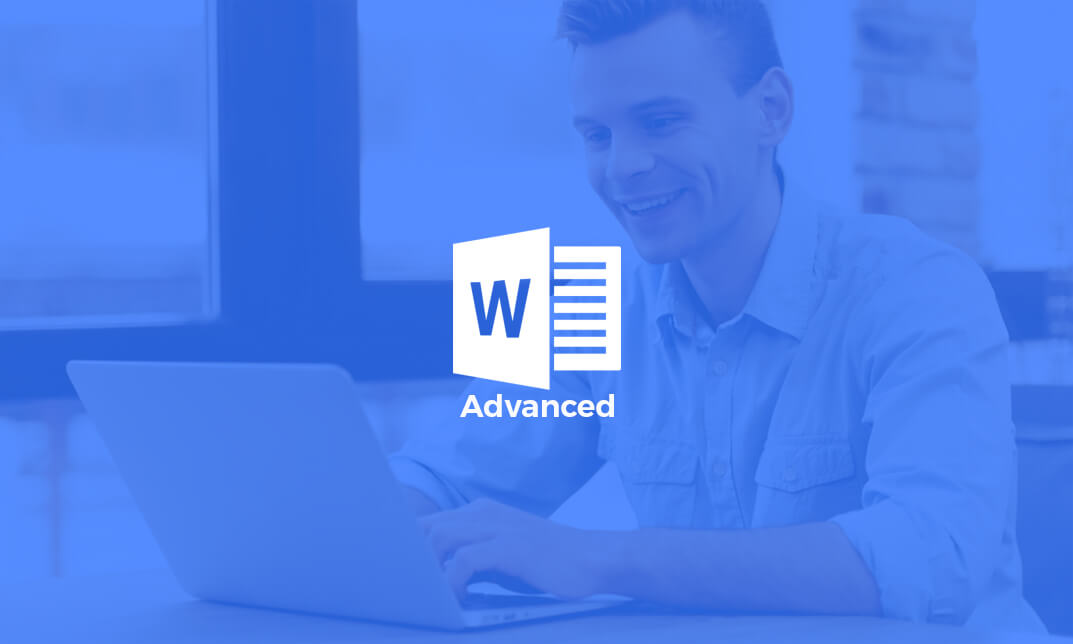
Description: By this Microsoft Office 2016 Word Advanced Level - Complete Video Course you will be introduce with the advanced level of Microsoft Word 2016. This advanced level will help you to broad up your knowledge which you got from the intermediate level. Here you will learn how to work with tables of content, footnotes and endnotes, how to insert bibliographies and indexes, how to use comments, track changes including accepting and rejecting changes, compare and combine documents, how to use mail merge and create envelope and labels, protect document ,use bookmarks, add watermarks, and customize the Ribbon, and more. You can join this course, if you have intermediate skills and knowledge with Microsoft Word 2016 and want to take another step forward or want to learn the topics covered in this course in the 2016 interface. So, don't be late, come and join this course now. Assessment: At the end of the course, you will be required to sit for an online MCQ test. Your test will be assessed automatically and immediately. You will instantly know whether you have been successful or not. Before sitting for your final exam you will have the opportunity to test your proficiency with a mock exam. Certification: After completing and passing the course successfully, you will be able to obtain an Accredited Certificate of Achievement. Certificates can be obtained either in hard copy at a cost of £39 or in PDF format at a cost of £24. Who is this Course for? Microsoft Office 2016 Word Advanced Level - Complete Video Course is certified by CPD Qualifications Standards and CiQ. This makes it perfect for anyone trying to learn potential professional skills. As there is no experience and qualification required for this course, it is available for all students from any academic background. Requirements Our Microsoft Office 2016 Word Advanced Level - Complete Video Course is fully compatible with any kind of device. Whether you are using Windows computer, Mac, smartphones or tablets, you will get the same experience while learning. Besides that, you will be able to access the course with any kind of internet connection from anywhere at any time without any kind of limitation. Career Path After completing this course you will be able to build up accurate knowledge and skills with proper confidence to enrich yourself and brighten up your career in the relevant job market. Manipulating Images Integrate Pictures and Text FREE 00:15:00 Adjust Image Appearance 00:09:00 Insert Other Media Elements 00:02:00 Using Custom Graphic Elements Create Text Boxes and Pull Quotes 00:06:00 Add WordArt and Other Text Effects 00:05:00 Draw Shapes 00:07:00 Create Complex Illustrations with SmartArt 00:08:00 Collaborating on Documents Prepare a Document for Collaboration 00:09:00 Mark Up a Document 00:06:00 Review Markups 00:04:00 Merge Changes from Other Documents 00:06:00 Adding Document References and Links Add Captions 00:06:00 Add Cross References 00:08:00 Add Bookmarks 00:05:00 Add Hyperlinks 00:06:00 Insert Footnotes and Endnotes 00:05:00 Add Citations and a Bibliography 00:11:00 Securing a Document Suppress Information 00:07:00 Set Formatting and Editing Restrictions 00:06:00 Restrict Document Access 00:02:00 Add a Digital Signature to a Document 00:04:00 Using Forms to Manage Content Create Forms 00:09:00 Modify Forms 00:03:00 Automating Repetitive Tasks with Macros Automate Tasks by Using Macros 00:10:00 Create a Macro 00:19:00 Mock Exam Mock Exam- Microsoft Office 2016 Word Advanced Level - Complete Video Course 00:20:00 Final Exam Final Exam- Microsoft Office 2016 Word Advanced Level - Complete Video Course 00:20:00 Certificate and Transcript Order Your Certificates and Transcripts 00:00:00
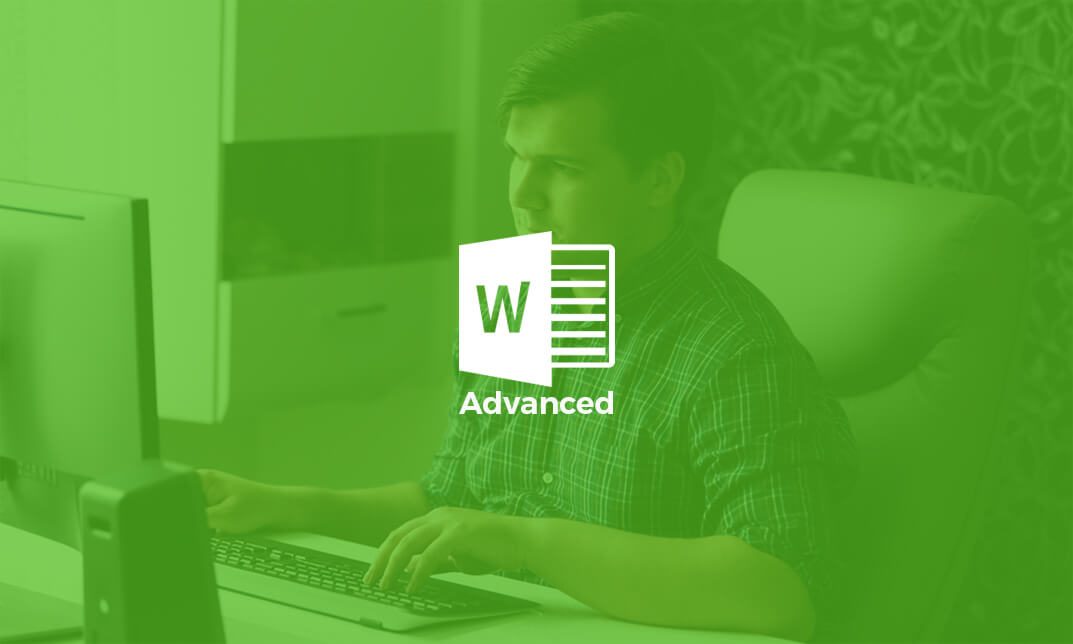
Description: Learning the basics of Microsoft Word 2013 is very helpful to anyone who wants to utilise the program. However, if you want to learn the advanced features of this program, you need to get to use it again. In this course, you will learn the necessary skills, knowledge and information about the advanced functions and features of Microsoft Word 2013. You will know how to make the most of the functions the program can offer. Then you will know all the tools and how to use them. Who is the course for? Professionals who want to learn about the Microsoft Word 2013 People who have an interest in the advanced features of Microsoft Office 2013 Entry Requirement: This course is available to all learners, of all academic backgrounds. However, an education and experience in accounting is an advantage. Learners should be aged 16 or over to undertake the qualification. Good understanding of English language, numeracy and ICT are required to attend this course. Assessment: At the end of the course, you will be required to sit an online multiple-choice test. Your test will be assessed automatically and immediately so that you will instantly know whether you have been successful. Before sitting for your final exam you will have the opportunity to test your proficiency with a mock exam. Certification: After you have successfully passed the test, you will be able to obtain an Accredited Certificate of Achievement. You can however also obtain a Course Completion Certificate following the course completion without sitting for the test. Certificates can be obtained either in hard copy at a cost of £39 or in PDF format at a cost of £24. PDF certificate's turnaround time is 24 hours and for the hardcopy certificate, it is 3-9 working days. Why choose us? Affordable, engaging & high-quality e-learning study materials; Tutorial videos/materials from the industry leading experts; Study in a user-friendly, advanced online learning platform; Efficient exam systems for the assessment and instant result; The UK & internationally recognized accredited qualification; Access to course content on mobile, tablet or desktop from anywhere anytime; The benefit of career advancement opportunities; 24/7 student support via email. Career Path: The Microsoft Word Advanced Level course is a useful qualification to possess and would be beneficial for professions or careers from industries which are: Administrative Assistant PA Secretary Administrator Office Manager. Microsoft Word Advanced Level Module One - Getting Started 00:30:00 Module Two - Working with the Word Window 01:00:00 Module Three - Advanced Editing and Formatting Tasks 01:00:00 Module Four - Working with Illustrations 01:00:00 Module Five - Formatting Pictures 01:00:00 Module Six - Adding SmartArt 01:00:00 Module Seven - Adding Tables 01:00:00 Module Eight - Inserting Special Objects 01:00:00 Module Nine - Working with Document References 01:00:00 Module Ten - Reviewing Your Document 01:00:00 Module Eleven - Using Comments and Tracking 01:00:00 Module Twelve - Wrapping Up 00:30:00 Activities Activities-Microsoft Word Advanced Level 00:00:00 Mock Exam Mock Exam- Microsoft Word Advanced Level 00:20:00 Final Exam Final Exam- Microsoft Word Advanced Level 00:20:00 Certificate and Transcript Order Your Certificates and Transcripts 00:00:00

Description: In this course, you will learn the necessary expert skills, knowledge, and information about Word 2010. This course will help you utilize the most advanced tools and features for your documents. You will learn how to edit and develop documents like an expert. Learn to take advantage of the many customization options in the Word Options dialogue box. You will know how master documents allow you to use smaller files to create a large, complicated document. Who is the course for? Professionals who want to learn about the Word 2010 People who have an interest in the features of Word 2010 Entry Requirement: This course is available to all learners, of all academic backgrounds. Learners should be aged 16 or over to undertake the qualification. Good understanding of English language, numeracy and ICT are required to attend this course. Assessment: At the end of the course, you will be required to sit an online multiple-choice test. Your test will be assessed automatically and immediately so that you will instantly know whether you have been successful. Before sitting for your final exam you will have the opportunity to test your proficiency with a mock exam. Certification: After you have successfully passed the test, you will be able to obtain an Accredited Certificate of Achievement. You can however also obtain a Course Completion Certificate following the course completion without sitting for the test. Certificates can be obtained either in hard copy at a cost of £39 or in PDF format at a cost of £24. PDF certificate's turnaround time is 24 hours and for the hardcopy certificate, it is 3-9 working days. Why choose us? Affordable, engaging & high-quality e-learning study materials; Tutorial videos/materials from the industry leading experts; Study in a user-friendly, advanced online learning platform; Efficient exam systems for the assessment and instant result; The UK & internationally recognized accredited qualification; Access to course content on mobile, tablet or desktop from anywhere anytime; The benefit of career advancement opportunities; 24/7 student support via email. Career Path: The Microsoft Word 2010 Intermediate Level course is a useful qualification to possess and would be beneficial for professions or careers from industries which are: Administrative Assistant PA Secretary Administrator Office Manager. Microsoft Word 2010 Intermediate Level Module One - Getting Started 00:30:00 Module Two - Working with Document Information and Word Customization 01:00:00 Module Three - Working with Reusable Content 01:00:00 Module Four - Working with Templates 01:00:00 Module Five - Working with Sections and Linked Content 01:00:00 Module Six - Managing Versions and Tracking Documents 01:00:00 Module Seven - Using Cross References 01:00:00 Module Eight - Working with Mail Merges 01:00:00 Module Nine - Working with Master Documents 01:00:00 Module Ten - Working with Macros 01:00:00 Module Eleven - Working with Forms 01:00:00 Module Twelve - Wrapping Up 01:00:00 Activities Activities - Microsoft Word 2010 Intermediate Level 00:00:00 Mock Exam Mock Exam- Microsoft Word 2010 Intermediate Level 00:20:00 Final Exam Final Exam- Microsoft Word 2010 Intermediate Level 00:20:00 Certificate and Transcript Order Your Certificates and Transcripts 00:00:00

Description: Corel WordPerfect 12 - Intermediate Level is necessary for you after finishing the foundation course. This course has several modules which will help you work on the foundation level skills that you have attained and improve on them. The basic elements of this course will expose you to slightly advanced stuff that is incorporated in the WordPerfect program. It will teach you all the tools and expertise necessary to operate during any work to become more efficient. This course will help you stand out among other workers or colleagues and further your cause to promote your career. Learning Outcomes: Utilizing the WordPerfect file dialog box and toolbar options Saving your files using file extensions, viewing file properties, backing up your documents, and saving different versions Using page setup through margins, layout options, page size and orientation Explore the various printing options in order to get printouts Creating, expanding and saving Master documents; also creating, editing and removing subdocuments Understanding reveal codes window and un-revealing codes Examining code - like modifying, deleting, hard vs. soft; working with specific codes - character, sentence and paragraphs, etc.; and finding and replacing codes Applying built-in style using the property bar, updating existing styles, and creating your own style using QuickStyles and dialog boxes Creating and using document styles; and managing styles through the adding, saving and settings options Inserting and creating different list styles, and managing these list styles Utilizing QuickFormat and other formatting tools like the Make-It-Fit command and more Creating headers and footers, using the property bar, placing, suppressing, and deleting headers and footers Formatting text into columns, commenting on documents and reviewing them as well How to create watermark or text boxes Moving, resizing, adding borders and fill, adding captions, and wrapping text in text boxes Understand the basics of custom graphics and how to edit them to meet your needs Creating hyperlink and speed link within your documents Working with bookmarks and quickmarks Create table of contents, setting it up, generating and re-generating it, and using the document map Assessment: At the end of the course, you will be required to sit for an online MCQ test. Your test will be assessed automatically and immediately. You will instantly know whether you have been successful or not. Before sitting for your final exam you will have the opportunity to test your proficiency with a mock exam. Certification: After completing and passing the course successfully, you will be able to obtain an Accredited Certificate of Achievement. Certificates can be obtained either in hard copy at a cost of £39 or in PDF format at a cost of £24. Who is this Course for? Corel WordPerfect 12 - Intermediate Level is certified by CPD Qualifications Standards and CiQ. This makes it perfect for anyone trying to learn potential professional skills. As there is no experience and qualification required for this course, it is available for all students from any academic background. Requirements Our Corel WordPerfect 12 - Intermediate Level is fully compatible with any kind of device. Whether you are using Windows computer, Mac, smartphones or tablets, you will get the same experience while learning. Besides that, you will be able to access the course with any kind of internet connection from anywhere at any time without any kind of limitation. Career Path After completing this course you will be able to build up accurate knowledge and skills with proper confidence to enrich yourself and brighten up your career in the relevant job market. MANAGING DOCUMENTS USING THE FILE DIALOG BOX 01:00:00 USING TOOLBARS 00:15:00 SAVING YOUR FILES 00:30:00 USING PAGE SETUP 00:30:00 PRINTING YOUR FILES 00:30:00 USING MASTER DOCUMENTS AND SUBDOCUMENTS 01:00:00 USING REVEAL CODES REVEALING CODES 00:30:00 EXAMINING CODE 00:30:00 SPECIFIC CODES 00:30:00 FINDING AND REPLACING CODES 00:30:00 FORMATTING USING STYLES APPLYING A BUILT-IN STYLE 00:30:00 CREATING A STYLE 00:30:00 USING DOCUMENT STYLES 00:30:00 MANAGING STYLES 00:30:00 USING LIST STYLES 01:00:00 MANAGING LIST STYLES 00:30:00 OTHER FORMATTING TOOLS USING QUICKFORMAT 01:00:00 OTHER FORMATTING TOOLS 01:00:00 CREATING HEADERS AND FOOTERS 00:30:00 FORMATTING TEXT INTO COLUMNS 01:00:00 COMMENTING ON A DOCUMENT 01:00:00 REVIEWING A DOCUMENT 01:00:00 TEXT AND GRAPHICS CREATING A WATERMARK 00:30:00 CREATING TEXT BOXES 00:30:00 JAZZING UP TEXT BOXES 01:00:00 THE BASICS OF CUSTOM GRAPHICS 00:30:00 EDITING CUSTOM GRAPHICS 01:00:00 LINKS AND REFERENCES CREATING LINKS TO OUTSIDE YOUR DOCUMENT 00:30:00 WORKING WITH BOOKMARKS 00:30:00 WORKING WITH QUICKMARKS 00:30:00 CREATING A TABLE OF CONTENTS 01:00:00 Order Your Certificate and Transcript Order Your Certificates and Transcripts 00:00:00

Description: WordPerfect is a word processing application owned by Corel. In this Corel WordPerfect 12 Foundation Training, there are several modules which will help you learn all the aspects and build the foundation for the skills required to master WordPerfect. In this course, you will be able to learn the different elements and get accustomed to the WordPerfect interface. You will also learn about the tools necessary to operate during any task from the toolbar to make your work efficient. After finishing this course, you will be to create, customize, edit, and save documents which are essential for your workplace. Learning Outcomes: Opening and closing the program; understanding the interface; using menus, quickmenus, toolbars and dialog boxes How to use the programs toolbar and property bar, showing or hiding toolbars, customizing and managing it Typing text basics, selecting text with mouse, keyboard and menu, general tips and tricks Working with text via cutting, copying, pasting, using drag and drop, understanding insert and typeover mode, and using undo and redo How to save files for the first and second times, opening and closing files and/or document Utilizing the help menu, help topics, Corel tutor, specialized help, contextual help amd 'What's This' option Navigation through your cursor, scroll bars, keyboard, and the toolbar Using the object browser, go to dialog box, find the dialog box, and find and replace words Managing fonts through font face, size, bold, underline, italics, colour, quickfonts button, highlighting, and text's case through the property bar More font options through the dialog box, and advanced font tasks like embedding fonts and more Managing text position using the alignment, justification, line and paragraph spacing, ruler, tabs, margins and more options Spelling and grammar checking, using prompt-as-you-go, Grammatik, thesaurus, and the dictionary Opening, using, creating a template and organising projects Using PerfectExpert, and creaing envelopes and labels from the menu option Inserting data, time, symbols, using QuickWords, QuickCorrect, and smart quotes Ways to insert, suppress, remove page numbers, force pages and further insert line numbers Inserting clipart and pictures, reshaping and resizing graphics, positioning through the QuickMenu, ordering and flipping pictures, and adding borders How to use page view, draft view, two page view and zoom Using the print preview option to make adjustments and printing through various settings and options Switching between various documents, arranging document windows, moving text between documents, saving text in a separate file, and inserting documents Emailing and faxing your documents, and publishing them as PDF Affects of HTML on your document, previewing file in your browser, and publishing to HTML Making WordPerfect look like MS Office, opening office documents, saving office files, and using outlook contacts in WordPerfect Assessment: At the end of the course, you will be required to sit for an online MCQ test. Your test will be assessed automatically and immediately. You will instantly know whether you have been successful or not. Before sitting for your final exam you will have the opportunity to test your proficiency with a mock exam. Certification: After completing and passing the course successfully, you will be able to obtain an Accredited Certificate of Achievement. Certificates can be obtained either in hard copy at a cost of £39 or in PDF format at a cost of £24. Who is this Course for? Corel WordPerfect 12 Foundation Training is certified by CPD Qualifications Standards and CiQ. This makes it perfect for anyone trying to learn potential professional skills. As there is no experience and qualification required for this course, it is available for all students from any academic background. Requirements Our Corel WordPerfect 12 Foundation Training is fully compatible with any kind of device. Whether you are using Windows computer, Mac, smartphones or tablets, you will get the same experience while learning. Besides that, you will be able to access the course with any kind of internet connection from anywhere at any time without any kind of limitation. Career Path After completing this course you will be able to build up accurate knowledge and skills with proper confidence to enrich yourself and brighten up your career in the relevant job market. OPENING COREL WORDPERFECT 12 00:30:00 MORE ABOUT TOOLBARS 00:30:00 CREATING AND SELECTING TEXT 00:30:00 WORKING WITH TEXT 00:30:00 WORKING WITH YOUR DOCUMENT 00:30:00 FINDING HELP 00:30:00 BASIC NAVIGATION 00:15:00 USING WORDPERFECT'S TOOLS TO NAVIGATE THROUGH YOUR DOCUMENT 00:30:00 USING FONTS ON THE PROPERTY BAR 00:30:00 USING THE FONTS DIALOG BOX 00:30:00 ADVANCED FONT TASKS 01:00:00 CHANGING TEXT'S POSITION 00:30:00 ADVANCED TEXT POSITIONING 00:30:00 LANGUAGE TOOLS 00:30:00 PROJECTS 01:00:00 OTHER PRE-FORMATTED DOCUMENTS 00:30:00 USING TIMESAVING TOOLS 01:00:00 USING PAGE NUMBERS 00:30:00 ADDING PICTURES 01:00:00 VIEWING YOUR DOCUMENT 00:30:00 USING PRINT PREVIEW 00:30:00 PRINTING YOUR DOCUMENT 00:30:00 WORKING WITH MULTIPLE DOCUMENTS 00:30:00 SENDING YOUR DOCUMENT ELSEWHERE 00:30:00 CREATING A WEB PAGE 00:15:00 WORDPERFECT AND MICROSOFT OFFICE 00:30:00 Order Your Certificate and Transcript Order Your Certificates and Transcripts 00:00:00

Formatting Technical Documents Using Microsoft for Office 365
By Nexus Human
Duration 2 Days 12 CPD hours This course is intended for This course is intended for individuals who want to gain an indepth knowledge of formatting documents using Word. Overview Upon successful completion of this course, students will be able to create and modify documents by using Microsoft Office Word 2016/365/2019. In this course, students will create, edit, and enhance technical documents using Microsoft Office Word 2016/365/2019. Formatting Text and Paragraphs Apply Character Formatting Control Paragraph Layout Aligh Text Using Tabs Display Text in Bulleted or Numbered Lists Working More Efficiently Make Repetitive Edits Apply Repetitive Formatting Use Styles to Streamline Repetitive Formatting Tasks Customize the Word Environment Managing Lists Sort a List Format a List Adding Tables Insert a Table Modify a Table Format a Table Inserting Graphic Objects Insert Symbols and Special Characters Add Images to a Document Controlling Page Appearance Add Headers and Footers Control Page Layout Add a Watermark Preparing to Publish Check Spelling, Grammar, and Readability Previw and Print Documents Use Research Tools Customizing Formats Using Styles and Themes Create and Modify Text Styles Cerate Custom List or Table Styles Apply Document Themes Inserting Content Using Quick Parts Insert Building Blocks Create and Modify building Blocks Insert Fields Using Quick Parts Using Templates to Automate Document Formatting Create a Document Using a Template Create and Modify a Template Manage Templates with the Template Organizer Controlling the Flow of a Document Control Paragrpah Flow Insert Section Breaks Insert Columns Managing Long Documents Insert Blank and Cover Pages Insert an Index Insert a Table of Contents Insert an Anchillary Table Manage Outlines Create a Master Document Manipulating Images Integrate Pictures and Text Adjust Image Appearance Adding Document References and Links Add Captions Add Cross-References Add Bookmarks Add Hyperlinks Insert Footnotes and Endnotes Add Citations and a Bibilography Additional course details: Nexus Humans Formatting Technical Documents Using Microsoft for Office 365 training program is a workshop that presents an invigorating mix of sessions, lessons, and masterclasses meticulously crafted to propel your learning expedition forward. This immersive bootcamp-style experience boasts interactive lectures, hands-on labs, and collaborative hackathons, all strategically designed to fortify fundamental concepts. Guided by seasoned coaches, each session offers priceless insights and practical skills crucial for honing your expertise. Whether you're stepping into the realm of professional skills or a seasoned professional, this comprehensive course ensures you're equipped with the knowledge and prowess necessary for success. While we feel this is the best course for the Formatting Technical Documents Using Microsoft for Office 365 course and one of our Top 10 we encourage you to read the course outline to make sure it is the right content for you. Additionally, private sessions, closed classes or dedicated events are available both live online and at our training centres in Dublin and London, as well as at your offices anywhere in the UK, Ireland or across EMEA.

Microsoft Word for Office 365 (Desktop or Online) (v1.1) Part 3
By Nexus Human
Duration 1 Days 6 CPD hours This course is intended for This course is intended for students who want to use more advanced functionalities in Microsoft Word, including image manipulation, collaboration and revision tracking, cross- referencing and linking, document security, forms, and process automation through macros. Overview In this course, you will explore advanced functionalities in Word. You will: Use images in a document. Create custom graphic elements. Collaborate on documents. Add reference marks and notes. Secure a document. Create and manipulate forms. Create macros to automate tasks. Word for Microsoft 365 enables you to do far more than simple word processing. Word includes advanced image manipulation tools, collaboration features, cross-referencing and linking tools, entry forms and data collection, security features, and tools to automate document production.Being able to manipulate graphics and efficiently create, manage, revise, and distribute long documents and forms can help your organization create important and interesting documents. Implementing time-saving features that enable you to work well in a collaborative mode will benefit both you and your organization. Constructing document elements that ensure your readers have access to pertinent information at the click of a button, while at the same time protecting sensitive information, is another important skill. Mastering these skills and techniques will make you a valued employee in your organization.Note: Most Office users perform the majority of their daily tasks using the desktop version of the Office software, so that is the focus of this training. The course material will alsoenable you to access and effectively utilize many web-based resources provided with your Microsoft 365? subscription. Helpful notes throughout the material alert you to caseswhere the online version of the application may function differently from the primary, desktop version.This course may be a useful component in your preparation for theMicrosoft Word (Microsoft 365 Apps and Office 2019): Exam MO-100 and Microsoft Word Expert (Microsoft 365 Apps and Office 2019): Exam MO-101 certification exams. Lesson 1: Manipulating Images Topic A: Integrate Pictures and Text Topic B: Adjust Image Appearance Lesson 2: Using Custom Graphic Elements Topic A: Create Text Boxes and Pull Quotes Topic B: Add WordArt and Other Text Effects Topic C: Draw Shapes Topic D: Create Complex Illustrations with SmartArt Lesson 3: Collaborating on Documents Topic A: Share and Co-Author a Document Topic B: Mark Up a Document Topic C: Review Markups Topic D: Merge Changes from Other Documents Lesson 4: Adding Document References and Links Topic A: Add Captions Topic B: Add Cross-References Topic C: Add Bookmarks Topic D: Add Links Topic E: Insert Footnotes and Endnotes Topic F: Add Citations and a Bibliography Lesson 5: Securing a Document Topic A: Suppress Information Topic B: Set Formatting and Editing Restrictions Topic C: Restrict Document Access Topic D: Add a Digital Signature to a Document Lesson 6: Using Forms to Manage Content Topic A: Create Forms Topic B: Modify Forms Lesson 7: Automating Repetitive Tasks with Macros Topic A: Automate Tasks by Using Macros Topic B: Create a Macro Additional course details: Nexus Humans Microsoft Word for Office 365 (Desktop or Online) (v1.1) Part 3 training program is a workshop that presents an invigorating mix of sessions, lessons, and masterclasses meticulously crafted to propel your learning expedition forward. This immersive bootcamp-style experience boasts interactive lectures, hands-on labs, and collaborative hackathons, all strategically designed to fortify fundamental concepts. Guided by seasoned coaches, each session offers priceless insights and practical skills crucial for honing your expertise. Whether you're stepping into the realm of professional skills or a seasoned professional, this comprehensive course ensures you're equipped with the knowledge and prowess necessary for success. While we feel this is the best course for the Microsoft Word for Office 365 (Desktop or Online) (v1.1) Part 3 course and one of our Top 10 we encourage you to read the course outline to make sure it is the right content for you. Additionally, private sessions, closed classes or dedicated events are available both live online and at our training centres in Dublin and London, as well as at your offices anywhere in the UK, Ireland or across EMEA.

Microsoft Word for Office 365 (Desktop or Online) (v1.1) Part 1
By Nexus Human
Duration 1 Days 6 CPD hours This course is intended for This course is intended for those with a basic understanding of Microsoft Windows and who need to learn foundational Word skills, such as creating, editing, and formatting documents; inserting simple tables and creating lists; and employing a variety of techniques for improving the appearance and accuracy of document content. Overview In this course, you will learn fundamental Word skills. You will: Navigate and perform common tasks in Word, such as opening, viewing, editing, saving, and printing documents, and configuring the application. Format text and paragraphs. Perform repetitive operations efficiently using tools such as Find and Replace, Format Painter, and Styles. Enhance lists by sorting, renumbering, and customizing list styles. Create and format tables. Insert graphic objects into a document, including symbols, special characters, illustrations, pictures, and clip art. Format the overall appearance of a page through page borders and colors, watermarks, headers and footers, and page layout. Use Word features to help identify and correct problems with spelling, grammar, readability, and accessibility. These days, most people take electronic word processing for granted. While we may still write out our grocery lists with pen and paper, we expect to use a computer to create the majority of our documents. It's impossible to avoid word-processing software in many areas of the business world. Managers, lawyers, clerks, reporters, and editors rely on this software to do their jobs. Whether you are an executive secretary or a website designer, you'll need to know the ins and outs of electronic word processing.Microsoft© Word is designed to help you move smoothly through the task of creating professional-looking documents. Its rich features and powerful tools can make your work easy, and even fun. In this course, you'll learn how to use Word on the desktop to create and edit simple documents; format documents; add tables and lists; add design elements andlayout options; and proof documents.Note: Most Office users perform the majority of their daily tasks using the desktop version of the Office software, so that is the focus of this training. The course material will alsoenable you to access and effectively utilize many web-based resources provided with your Microsoft 365 subscription. This includes brief coverage of key skills for using Word for theWeb and OneDrive. Helpful notes throughout the material alert you to cases where the online version of the application may function differently from the primary, desktop version.This course may be a useful component in your preparation for the Microsoft Word (Microsoft 365 Apps and Office 2019): Exam MO-100 and Microsoft Word Expert (Microsoft 365 Apps and Office 2019): Exam MO-101 certification exams. Lesson 1: Getting Started with Word Topic A: Navigate in Microsoft Word Topic B: Create and Save Word Documents Topic C: Edit Documents Topic D: Work with Word for the Web Lesson 2: Formatting Text and Paragraphs Topic A: Apply Character Formatting Topic B: Control Paragraph Layout Topic C: Align Text Using Tabs Topic D: Display Text in Bulleted or Numbered Lists Topic E: Apply Borders and Shading Lesson 3: Working More Efficiently Topic A: Make Repetitive Edits Topic B: Apply Repetitive Formatting Topic C: Use Styles to Streamline Repetitive Formatting Tasks Topic D: Customize the Word Environment Lesson 4: Managing Lists Topic A: Sort a List Topic B: Format a List Lesson 5: Adding Tables Topic A: Insert a Table Topic B: Modify a Table Topic C: Format a Table Topic D: Convert Text to a Table Lesson 6: Inserting Graphic Objects Topic A: Insert Symbols and Special Characters Topic B: Add Images to a Document Lesson 7: Controlling Page Appearance Topic A: Apply a Page Border and Color Topic B: Add Headers and Footers Topic C: Control Page Layout Topic D: Add a Waterm Lesson 8: Preparing to Publish a Document Topic A: Check Spelling, Grammar, and Readability Topic B: Preview and Print Documents Topic C: Use Research Tools Topic D: Check Accessibility Topic E: Dictate Text in a Document Topic F: Save a Document to Other Form Additional course details: Nexus Humans Microsoft Word for Office 365 (Desktop or Online) (v1.1) Part 1 training program is a workshop that presents an invigorating mix of sessions, lessons, and masterclasses meticulously crafted to propel your learning expedition forward. This immersive bootcamp-style experience boasts interactive lectures, hands-on labs, and collaborative hackathons, all strategically designed to fortify fundamental concepts. Guided by seasoned coaches, each session offers priceless insights and practical skills crucial for honing your expertise. Whether you're stepping into the realm of professional skills or a seasoned professional, this comprehensive course ensures you're equipped with the knowledge and prowess necessary for success. While we feel this is the best course for the Microsoft Word for Office 365 (Desktop or Online) (v1.1) Part 1 course and one of our Top 10 we encourage you to read the course outline to make sure it is the right content for you. Additionally, private sessions, closed classes or dedicated events are available both live online and at our training centres in Dublin and London, as well as at your offices anywhere in the UK, Ireland or across EMEA.

Search By Location
- MS Word Courses in London
- MS Word Courses in Birmingham
- MS Word Courses in Glasgow
- MS Word Courses in Liverpool
- MS Word Courses in Bristol
- MS Word Courses in Manchester
- MS Word Courses in Sheffield
- MS Word Courses in Leeds
- MS Word Courses in Edinburgh
- MS Word Courses in Leicester
- MS Word Courses in Coventry
- MS Word Courses in Bradford
- MS Word Courses in Cardiff
- MS Word Courses in Belfast
- MS Word Courses in Nottingham
