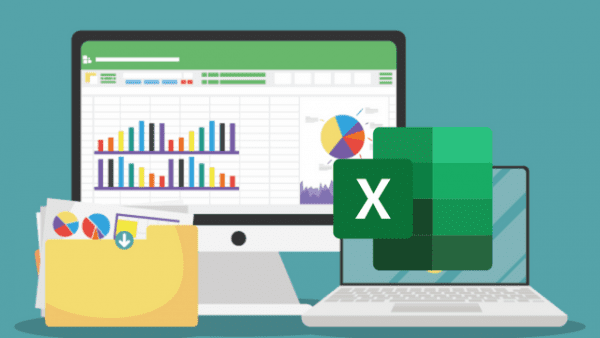- Professional Development
- Medicine & Nursing
- Arts & Crafts
- Health & Wellbeing
- Personal Development
7803 Courses
Excel Module 1 - Key Skills and Formula Creation
By Underscore Group
Start from the ground up and learn tips, tricks, shortcuts and build confidence in using Excel.
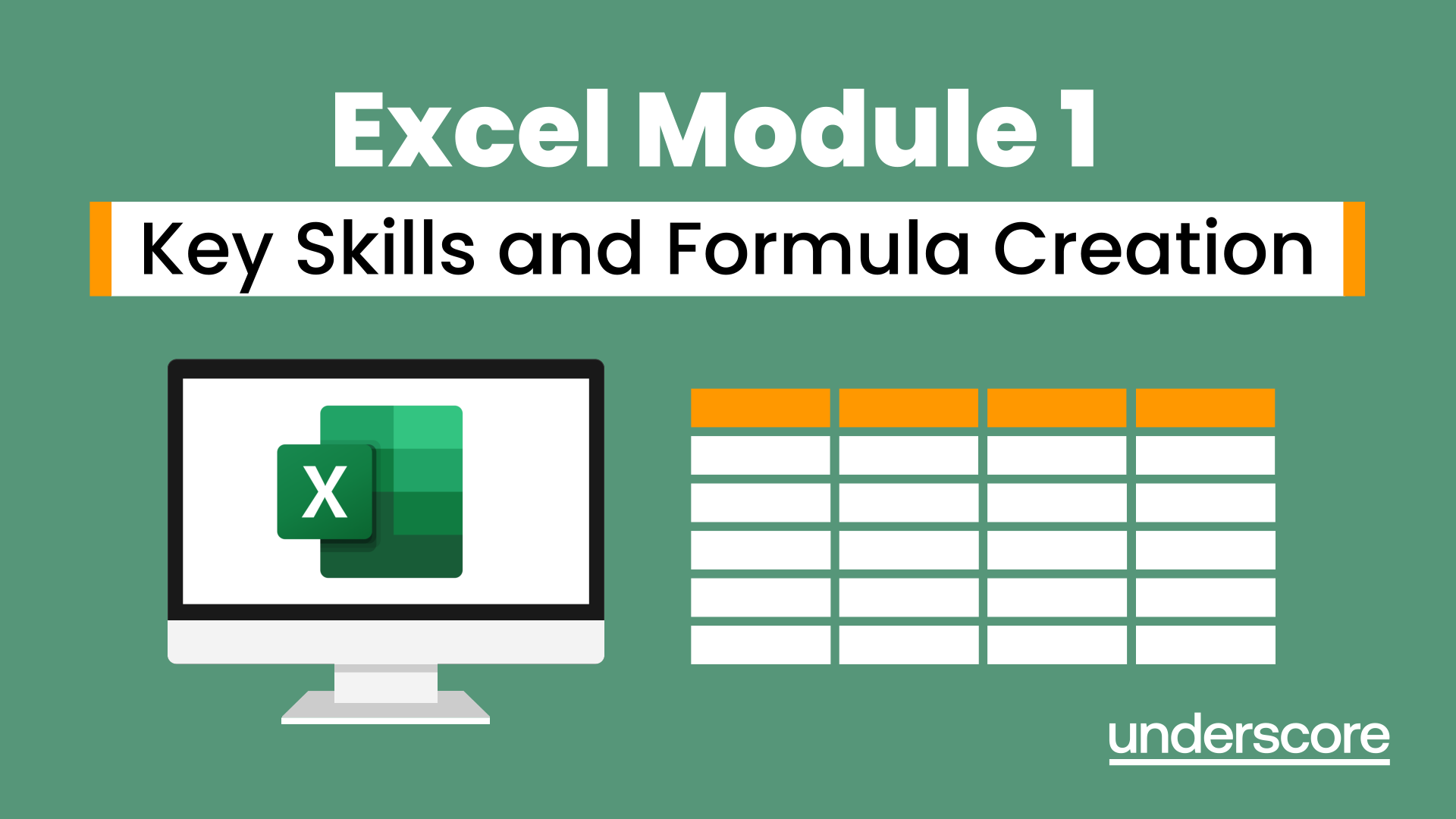
Excel Data Analysis for Beginner
By Course Cloud
The innovative Excel Data Analysis for Beginner has been compiled with the assistance and expertise of industry professionals. It has been carefully crafted to meet the business requirements needed for an outstanding contribution to this role and the career path beyond it. By enrolling in this tutorial, a significant advantage can be gained by the student for securing their dream job and building an excellent reputation in this sector. This popular Excel Data Analysis for Beginner has been designed to help dedicated individuals train to become the absolute best in this business field. Many other entrepreneurs and talented students have already completed this course, and others like it, empowering them to move onto satisfying and rewarding careers. This unique Excel Data Analysis for Beginner course is perfectly suited for those dedicated and ambitious individuals who are committed to genuinely becoming the best in the business. The Excel Data Analysis for Beginner is recognised and accredited by CPD standards, so all contents are guaranteed to be accurate and reputable, adding valuable competencies and qualifications to a CV, making anyone stand out from other potential candidates or business rivals. For added convenience, the Excel Data Analysis for Beginner consists of a range of educational modules that allow study sessions to be organised at any time and any place When the final assessment of the Excel Data Analysis for Beginner has been completed, a certificate of completion is supplied to evidence newly acquired skills and knowledge. This will provide a significant boost for job-seeking or entry into a new and exciting career path. The valuable qualification from the Excel Data Analysis for Beginner course can help to make all the difference in a dynamic employment sector and can also be validated on our website. We are aware that a student's lifestyles and work ethics may not allow much time for a dedicated study session, so the Excel Data Analysis for Beginner has been specifically designed to be taken at a personally selected pace, and the hours that are suited to each individual. Full access is immediately available after registration, and this can be achieved via any online device, and at any global location you are sighted at. Our fully-trained tutors are committed to helping you throughout the course, and will instantly respond to any queries that are sent to them via email.

Excel Spreadsheet Training
By The Teachers Training
Unlock the full potential of Excel with our Spreadsheet Training Course. From basic functions to advanced techniques, learn how to navigate and utilize Excel effectively for data analysis, reporting, and organization. Whether you're a beginner or looking to enhance your skills, this course provides hands-on training to help you become proficient in Excel. Enroll now and excel in spreadsheet management, boosting your productivity and efficiency in any professional setting.
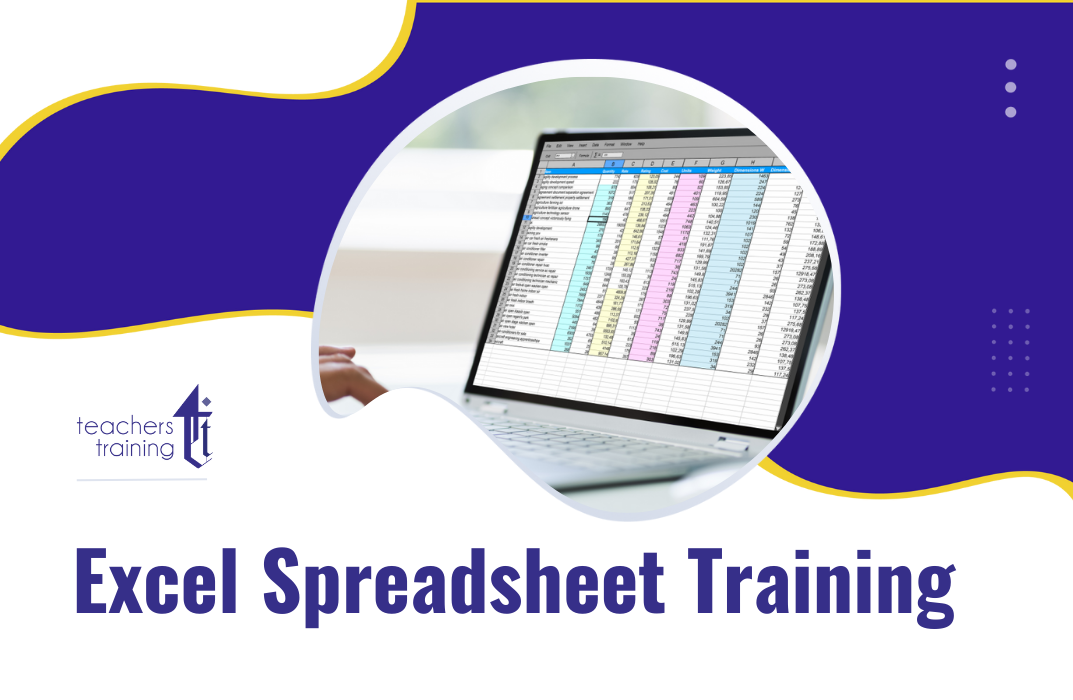
Excel Pro Tips: 75+ Tips to go from Excel Beginner to Pro [v]
By Packt
Master 75+ Excel tips and techniques and become a certified POWER USER, with unique hands-on demos and real-world projects to help you wrangle, analyze, and visualize your data in Excel.
![Excel Pro Tips: 75+ Tips to go from Excel Beginner to Pro [v]](https://cademy-images-io.b-cdn.net/bab38fc7-4e4f-4573-8132-6b5a58158af4/32735d07-13e7-4b2d-9ec9-498f6c74ae53/original.png?width=3840)
Microsoft Excel Macros & VBA - classroom
By Microsoft Office Training
Course Objectives At the end of this course you will be able to: Record and edit a Macro Assign macros to keyboard shortcuts, Quick Access Toolbar, Buttons and Shape objects. Use the Visual Basic Editor; change the properties of an object; add a module to a project; write the code for a procedure and then run it; and use the Object Browser to search procedures Manipulate data by declaring variables of different data types; combine data by using expressions; use functions to accept input and display output; and declare variables and procedures with the appropriate scope Use decision structures to create procedures that make decisions; and use loop structures to perform repetitive tasks Create an error handling routine in case things go wrong with VBA code ' 1 year email support service Take a closer look at the consistent excellent feedback from our growing corporate clients visiting our site ms-officetraining co uk Customer Feedback Best Training Ever! Just finished a bespoke 1-1 training course in Excel Advanced, Macros & VBA. Pedro is an excellent trainer, imparting his skills and knowledge in the best way - appropriately to audience skills, knowledge and ability. Pedro is always approachable, encouraging and supportive, giving delegates the optimum learning environment. I would not hesitate to recommend Pedro as a trainer, whatever your level of ability. Amanda Morris - Treasury & Systems Accountant at Reall - Real Equity for All The trainer was very knowledgeable, kept everyone involved and was enthusiastic. A great experience.. Simon Harper - Lloyd's of London My learning experience was awesome. Perdinand Reagan - Subsea7 Very nice and relaxed approach to teaching. Was definitely a good learning experience. Jerome Pupe - S5 Agency World The Trainer – Very positive + patient + helpful + thorough Agnes Souza - Direct Wines ' With more than 20 years experience, we deliver courses on all levels of the Desktop version of Microsoft Office and Office 365; ranging from Beginner, Intermediate, Advanced to the VBA level. Our trainers are Microsoft certified professionals with a proven track record with several years experience in delivering classroom, one to one, tailored and bespoke courses. Tailored In Company training: You can choose to run the course exactly as they are outlined by us or we can customise it so that it meets your specific needs. A tailored or bespoke course will follow the standard outline but may be adapted to your specific organisational needs. Introduction to Macros and VBA Introducing Visual Basic for Applications Recording a Macro Naming conventions for Macro Procedures Running a Macro Absolute or Relative Cell Referencing Saving and Opening Files with Macros Making macros always available Adding Macros to Keyboard Shortcuts, Quick Access Toolbar, Buttons and Shapes Editing a Macro in the Visual Basic Editor Understanding the Development Environment Customising the Editor Tips for General Typing in VBA Using Visual Basic Help Working with Procedures Program Design Understanding Modules Naming Rules Creating a Module Understanding Procedures Programming Macro Concepts Creating a Subroutine Creating a Function Understanding Arguments Exiting Procedures Calling Procedures Objects, Properties, Methods and Events Understanding Objects Properties, Methods, and Events Navigating the Object Hierarchy Understanding Collections Accessing a Member of a Collection Understanding Hierarchy Using the Object Browser Using the With Statement Working with Properties Working with Methods Creating an Event Procedure Reserved Macro Names Using Expressions, Variables and Intrinsic Functions Understanding Expressions and Statements Declaring Variables Understanding Data Types Determining the Value of Variables Working with Variable Scope Using Built-in VBA Functions Understanding Constants Using Message Boxes Controlling the Answer to a Message Box Using Input Boxes Declaring and Using Object Variables Controlling Program Execution Understanding Control-of-Flow Structures Using the If...End If Decision Structures Nested If Statements Using the Select Case ... End Select Structure Using the Do ... Loop Structure Using the For ... Next Structure Using the For Each ... Next Structure Guidelines for Use of Control-of-Flow Structures Debugging and Handling Errors Understanding Errors Using Debugging Tools Setting Breakpoints and Using Break Mode Stepping Through Code Trapping Errors with the On Error Statement Understanding the Err Object Working with Inline Error Handling Writing an Error-Handling Routine Working with Forms and Controls Understanding UserForms Creating a Form Displaying and Removing a Form Aligning and Sizing Controls Using the Toolbox Working with a Form's Properties, Methods, and Events Working with Form and Control Properties, Methods and Event Setting the Tab Order Populating a Control Who is this course for? Who is this course for? This course is designed to give proficiency in the Visual Basic Editor (VBE), predominantly making use of Excel objects, understanding Object's Properties, Events and Methods, basic VBA Object oriented programming, event handling, control structures, and debugging tools. Requirements Requirements Preferably, delegates should have attended the Excel Advanced course. Career path Career path Excel know-how can instantly increase your job prospects as well as your salary. 80 percent of job openings require spreadsheet and word-processing software skills

Data Analysis and Visualization with Microsoft Excel
By Nexus Human
Duration 2 Days 12 CPD hours This course is intended for This course is designed for students who already have foundational knowledge and skills in Excel and who wish to perform robust and advanced data and statistical analysis with Microsoft Excel using PivotTables, use tools such as Power Pivot and the Data Analysis ToolPak to analyze data, and visualize data and insights using advanced visualizations in charts and dashboards in Excel. To ensure success, you should have baseline skill using Microsoft Excel worksheets, particularly in creating workbooks with formulas and function Overview #NAME? Analyzing data to find issues, insights and opportunities, is now a critical part of many job roles. Beyond the analysis, data analysts in all job roles must be able to effectively present and communicate their findings in visually compelling ways. Microsoft© Excel© is designed for this purpose. Excel can connect to a wide range of data sources, perform robust data analysis and create diverse and robust data-backed visualizations to show insights, trends, and create reports. These capabilities enable people who use Excel for data analysis to turn data into thoughtful action. 1 - DATA ANALYSIS FUNDAMENTALS Introduction to Data Science Create and Modify Tables Sort and Filter Data 2 - VISUALIZING DATA WITH EXCEL Visualize Data with Charts Modify and Format Charts Apply Best Practices in Chart Design 3 - ANALYZING DATA WITH FORMULAS AND FUNCTIONS Analyze Data with Formulas and Named Ranges Analyze Data with Functions Implement Data Validation, Forms, and Controls Create Conditional Visualizations with Lookup Functions 4 - ANALYZING DATA WITH PIVOTTABLES Create a PivotTable Analyze PivotTable Data 5 - PRESENTING VISUAL INSIGHTS WITH DASHBOARDS IN EXCEL Visualize Data with PivotCharts Filter Data Using Slicers and Timelines Create a Dashboard in Excel 6 - CREATING GEOSPATIAL VISUALIZATIONS WITH EXCEL Create Map Charts in Excel Customize Map Charts in Excel 7 - PERFORMING STATISTICAL ANALYSIS Visualize Trendlines and Sparklines with Excel Analyze Data with the Data Analysis ToolPa 8 - GETTING AND TRANSFORMING DATA Connect to Data with Queries Clean and Combine Data Shape and Transform Data 9 - MODELING AND ANALYZING DATA WITH POWER PIVOT Install Power Pivot in Excel Create Data Models with Power Pivot Create Power Pivots Perform Advanced Data Analysis and Visualization 10 - PRESENTING INSIGHTS WITH REPORTS (OPTIONAL) Plan a Report Create a Report

Excel 365 Beginner
By iStudy UK
Learning Objectives Introduction , Getting Started with Excel , Creating Workbooks and Using Templates , Entering Data , Excel Formula Basics , Adjusting a Worksheet , Formatting and Aligning Data , Using Cell Styles and Themes , Inserting Objects and Graphics , Proofing a Workbook , Printing an Excel File , Managing Worksheets , Navigating and Viewing Excel Files , Conclusion Pre-Requisites Basic Computer Skills Description Microsoft Excel is one of the major workhorses in the Microsoft Office suite of applications and arguably the most widely-used Office product. A solid understanding of how to use this program is vital to nearly everyone in most industries today. This course is designed specifically to teach you the fundamentals of Excel and give you the skills you need to begin to create and manipulate worksheets. Specifically, you will understand how to create, save, enter data, and print spreadsheets in addition to learning how to create formulas and use functions to calculate in Excel. You will learn how to enter data, format spreadsheets, manipulate columns and rows, add headers and footers, and use page setup options to prepare them for printing. You will also learn how to handle large worksheets or multiple workbooks, use styles and themes, insert various graphic objects, and options for proofing your workbooks. Section 01 Lesson 01: What is Excel 00:03:00 Lesson 02: Opening Excel 00:04:00 Lesson 03: Navigating the Excel User Interface-v2 00:06:00 Lesson 04: Navigating the Excel User Interface 00:04:00 Lesson 05: Using the Excel Ribbon 00:07:00 Lesson 06: Understanding Excel Worksheet Components 00:07:00 Lesson 07: Using the Backstage View 00:06:00 Section 02 Lesson 01: Creating a New Workbook 00:06:00 Lesson 02: Saving an Excel Workbook 00:05:00 Lesson 03: Using the Accessibility Checker 00:04:00 Lesson 04: Using the Accessibility Checker-v3 00:04:00 Section 03 Lesson 01: Navigating a Worksheet by Mouse or Keyboard 00:05:00 Lesson 02: Understanding Excel Data Types 00:04:00 Lesson 03: Using the Inking Tools 00:05:00 Lesson 04: Using the Inking Tools-v3 00:03:00 Lesson 05: Working with Cell and Range Addressing 00:05:00 Lesson 06: Using Various Data Selection Techniques 00:05:00 Lesson 07: Working with Common Excel Commands 00:06:00 Lesson 08: Using Flash Fill and Autofill 00:06:00 Section 04 Lesson 01: What are Formulas and Functions 00:05:00 Lesson 02: Understanding the Components of a Formula 00:05:00 Lesson 03: Understanding Calculation Hierarchy and the Order of Operations 00:03:00 Lesson 04: Creating Basic Formulas 00:05:00 Lesson 05: Working with Basic Functions and AutoSum 00:06:00 Lesson 06: Using Cell References 00:05:00 Lesson 07: Using the Quick Analysis Tool 00:03:00 Section 05 Lesson 01: Modifying Columns and Rows 00:06:00 Lesson 02: Hiding and Unhiding Columns and Rows 00:06:00 Section 06 Lesson 01: Formatting and Aligning Data 00:07:00 Lesson 02: Merging Data 00:07:00 Lesson 03: Wrapping Text and Adjusting Orientation 00:06:00 Lesson 04: Formatting Numbers 00:05:00 Lesson 05: Using the Format Painter 00:04:00 Section 07 Lesson 01: Using Cell Styles 00:06:00 Lesson 02: Applying Themes 00:05:00 Section 08 Lesson 01: Inserting and Formatting Images and Shapes 00:08:00 Lesson 02: Inserting and Formatting SmartArt 00:05:00 Lesson 03: Working with Icons 00:04:00 Lesson 04: Inserting Hyperlinks 00:06:00 Lesson 05: Inserting Symbols and Equations 00:05:00 Lesson 06: Inserting WordArt and Text Boxes 00:05:00 Lesson 07: Inserting 3-D Models 00:04:00 Lesson 08: Arranging Objects 00:06:00 Section 09 Lesson 01: Using Find and Replace 00:05:00 Lesson 02: Using Go To and Go To Special 00:03:00 Lesson 03: Using the Spell Checker 00:05:00 Lesson 04: Using the Thesaurus and Translation Features 00:05:00 Lesson 05: Using the resolve Feature-v3 00:02:00 Section 10 Lesson 01: Printing and Previewing Excel Files 00:06:00 Lesson 02: Creating Custom Margins and Scaling 00:05:00 Lesson 03: Adding Headers and Footers 00:04:00 Lesson 04: Formatting a Page with the Page Layout Tab 00:06:00 Lesson 05: Printing Titles and Specific Worksheet Areas 00:03:00 Lesson 06: Exporting to PDF-v3 00:02:00 Lesson 07: Exporting to PDF and XPS 00:04:00 Section 11 Lesson 01: Renaming and Coloring Worksheet Tabs 00:03:00 Lesson 02: Adding, Deleting and Navigating Worksheets 00:03:00 Lesson 03: Hiding and Unhiding Worksheets 00:03:00 Section 12 Lesson 01: Viewing Workbooks 00:03:00 Lesson 02: Using Zoom Tools 00:03:00 Lesson 03: Configuring Sheet Options 00:05:00 Lesson 04: Using the Freeze Panes and Split Commands 00:04:00 Lesson 05: Adjusting Worksheet Properties 00:04:00 Lesson 06: Viewing Workbook Statistics-v3 00:02:00 Course Recap Recap 00:02:00 Final Exam Final Exam - Excel 365 Beginner 00:20:00
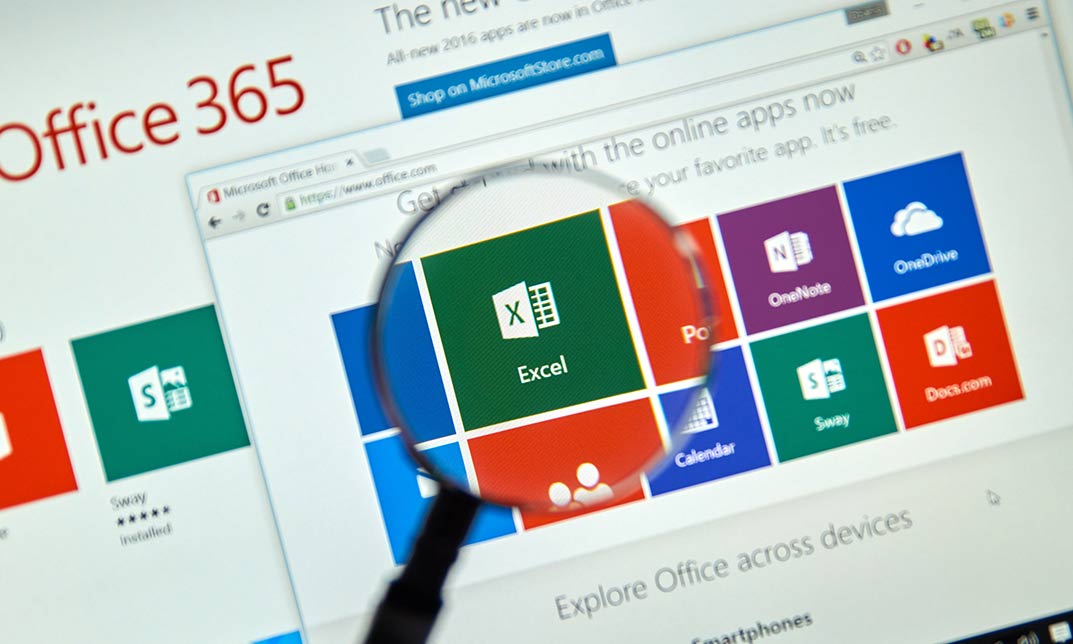
The Complete Excel Guide: Beginners to Advanced
By Packt
This video course will help you learn all the basic and advanced concepts of Microsoft Excel 2019. You'll start with Excel basics and slowly move to the advanced concepts in Excel. Each section is accompanied by an exercise at the end to practice what you have learned.
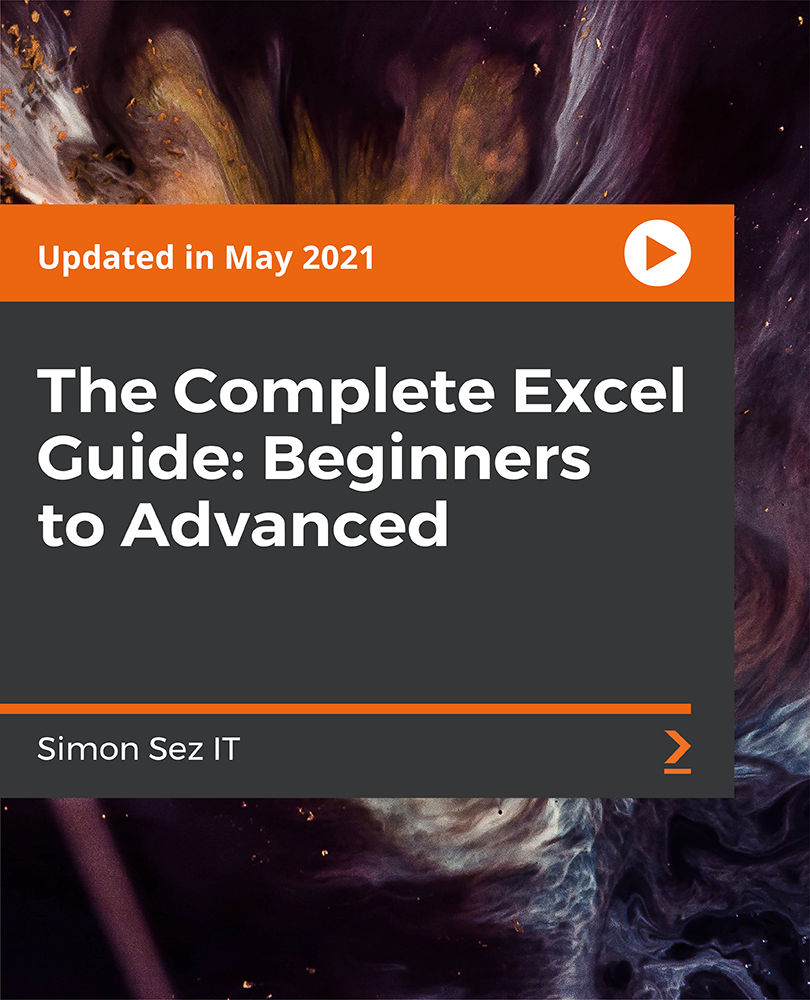
Search By Location
- Excel Courses in London
- Excel Courses in Birmingham
- Excel Courses in Glasgow
- Excel Courses in Liverpool
- Excel Courses in Bristol
- Excel Courses in Manchester
- Excel Courses in Sheffield
- Excel Courses in Leeds
- Excel Courses in Edinburgh
- Excel Courses in Leicester
- Excel Courses in Coventry
- Excel Courses in Bradford
- Excel Courses in Cardiff
- Excel Courses in Belfast
- Excel Courses in Nottingham