- Professional Development
- Medicine & Nursing
- Arts & Crafts
- Health & Wellbeing
- Personal Development
211 Courses
Extended Diploma in Office Administration
By iStudy UK
The simple yet rewarding career in Office Administration Are you always the 'organised one' in your family or at work? Do you enjoy sorting out and organizing every aspect of your daily life? Then consider having a career as an Administrator. Administrative side of a company is also essential for a company to run smoothly. Filing, making travel arrangements, taking bookings, looking after visitors... Every office needs an efficient administrator who can ensure that everything behind the scenes of a successful company is running efficiently. Without one, things quickly start to fall apart. This is a great job for those who like to dabble in a variety of tasks and can multitask with ease. As an Office Administrator you'll be expected to turn your hand to jobs such as sorting out the post, answering the phones, ordering office stationery supplies, greeting clients, typing, filing, managing diaries. During this course you will about both on how to be a capable and efficient Office Administrator. If you are a team player and an organized person with the desire to take initiative then take this course choose a career as an Office Administrator. Course Highlights Extended Diploma in Office Administration is an award winning and the best selling course that has been given the CPD Certification & IAO accreditation. It is the most suitable course anyone looking to work in this or relevant sector. It is considered one of the perfect courses in the UK that can help students/learners to get familiar with the topic and gain necessary skills to perform well in this field. We have packed Extended Diploma in Office Administration into several modules for teaching you everything you need to become successful in this profession. To provide you ease of access, this course is designed for both part-time and full-time students. You can become accredited in just 20/30 hours and it is also possible to study at your own pace. We have experienced tutors who will help you throughout the comprehensive syllabus of this course and answer all your queries through email. For further clarification, you will be able to recognize your qualification by checking the validity from our dedicated website. Why You Should Choose Extended Diploma in Office Administration Lifetime access to the course No hidden fees or exam charges CPD Accredited certification on successful completion Full Tutor support on weekdays (Monday - Friday) Efficient exam system, assessment and instant results Download Printable PDF certificate immediately after completion Obtain the original print copy of your certificate, dispatch the next working day for as little as £9. Improve your chance of gaining professional skills and better earning potential. Who is this Course for? Extended Diploma in Office Administration is CPD certified and IAO accredited. This makes it perfect for anyone trying to learn potential professional skills. As there is no experience and qualification required for this course, it is available for all students from any academic backgrounds. Requirements Our Extended Diploma in Office Administration is fully compatible with any kind of device. Whether you are using Windows computer, Mac, smartphones or tablets, you will get the same experience while learning. Besides that, you will be able to access the course with any kind of internet connection from anywhere at any time without any kind of limitation. Career Path You will be ready to enter the relevant job market after completing this course. You will be able to gain necessary knowledge and skills required to succeed in this sector. All our Diplomas' are CPD and IAO accredited so you will be able to stand out in the crowd by adding our qualifications to your CV and Resume. Extended Diploma in Office Administration - Updated Version Module 01: Introduction to Office Administration 00:14:00 Module 02: Skills of an Effective Administrator 00:15:00 Module 03: Business Writing Skills 00:40:00 Module 04: Communication Skills 00:13:00 Module 5: Managing Meetings and Giving Feedback 01:29:00 Module 6: Organisational Skills 01:18:00 Module 7: Telephone Etiquette 01:09:00 Module 8: Negotiation Techniques 00:18:00 Module 9: Conflict Management 00:16:00 Module 10: Stress Management 00:18:00 Module 11: Time Management 00:39:00 Extended Diploma in Office Administration - Old Version Administrative Management Module One - Getting Started FREE 01:00:00 Module Two - Why Your Office Needs Administrative Procedures FREE 01:00:00 Module Three - Gathering the Right Tools 01:00:00 Module Four - Identifying Procedures to Include 01:00:00 Module Five - Top Five Procedures to Record 01:00:00 Module Six - What to Include in Your Binder (I) 01:00:00 Module Seven - What to Include in Your Binder (II) 01:00:00 Module Eight - Organizing Your Binder 01:00:00 Module Nine - What Not to Include in the Procedure Guide 01:00:00 Module Ten - Share Office Procedure Guide 01:00:00 Module Eleven - Successfully Executing the Guide 01:00:00 Module Twelve - Wrapping Up 01:00:00 Business Writing Module One - Getting Started FREE 00:30:00 Module Two - Working with Words FREE 01:00:00 Module Three - Constructing Sentences 01:00:00 Module Four - Creating Paragraphs 01:00:00 Module Five - Writing Meeting Agendas 01:00:00 Module Six - Writing E-mails 01:00:00 Module Seven - Writing Business Letters 01:00:00 Module Eight - Writing Proposals 01:00:00 Module Nine - Writing Reports 01:00:00 Module Ten - Other Types of Documents 01:00:00 Module Eleven - Proofreading and Finishing 01:00:00 Module Twelve - Wrapping Up 00:30:00 Office Management Building Your Management Team 01:00:00 Building A Successful Brand 01:00:00 Achieving Quality Through Teamwork 00:30:00 Keys To Staying Motivated 00:30:00 Improve Your Marketing 01:00:00 Provide Top Customer Service 00:30:00 Wrapping Up 00:30:00 Bookkeeping Module One - Introduction FREE 00:30:00 Module Two - Basic Terminology FREE 01:00:00 Module Three - Basic Terminology (II) 01:00:00 Module Four - Accounting Methods 01:00:00 Module Five - Keeping Track of Your Business 01:00:00 Module Six - Understanding the Balance Sheet 01:00:00 Module Seven - Other Financial Statements 01:00:00 Module Eight - Payroll Accounting Terminology 01:00:00 Module Nine - End of Period Procedures 01:00:00 Module Ten - Financial Planning, Budgeting and Control 01:00:00 Module Eleven - Auditing Corporate Behavior 01:00:00 Module Twelve - Wrapping Up 00:30:00 Microsoft Office Word Module One - Getting Started FREE 00:30:00 Module Two - Opening Word FREE 01:00:00 Module Three - Working with the Interface 01:00:00 Module Four - Your First Document 01:00:00 Module Five - Basic Editing Tasks 01:00:00 Module Six - Basic Formatting Tasks 01:00:00 Module Seven - Formatting Paragraphs 01:00:00 Module Eight - Advanced Formatting Tasks 01:00:00 Module Nine - Working with Styles 01:00:00 Module Ten - Formatting the Page 01:00:00 Module Eleven - Sharing Your Document 01:00:00 Module Twelve - Wrapping Up 00:30:00 Activities- Microsoft Word for Beginners Accredited Course 00:00:00 Microsoft Office Powerpoint Module One - Getting Started FREE 00:30:00 Module Two - Opening PowerPoint FREE 01:00:00 Module Three - Working with the Interface 01:00:00 Module Four - Your First Presentation 01:00:00 Module Five - Working with Text 01:00:00 Module Six - Formatting Text and Paragraphs 01:00:00 Module Seven - Adding Pictures 01:00:00 Module Eight - Advanced Formatting Tasks 01:00:00 Module Nine - Working with Transitions and Animations 01:00:00 Module Ten - Setting Up Your Slide Show 01:00:00 Module Eleven - Showtime! 01:00:00 Module Twelve - Wrapping Up 00:30:00 Certified Microsoft PowerPoint for Beginners - Activities 00:00:00 Microsoft Office Excel Module One - Getting Started FREE 00:30:00 Module Two - Opening Excel FREE 01:00:00 Module Three - Working with the Interface 01:00:00 Module Four - Your First Worksheet 01:00:00 Module Five - Viewing Excel Data 01:00:00 Module Six - Building Formulas 01:00:00 Module Seven - Using Excel Functions 01:00:00 Module Eight - Using Quick Analysis 01:00:00 Module Nine - Formatting Your Data 01:00:00 Module Ten - Using Styles, Themes, and Effects 01:00:00 Module Eleven - Printing and Sharing Your Workbook 01:00:00 Module Twelve - Wrapping Up 01:00:00 Mock Exam Mock Exam- Extended Diploma in Office Administration 00:30:00 Final Exam Final Exam- Extended Diploma in Office Administration 00:30:00
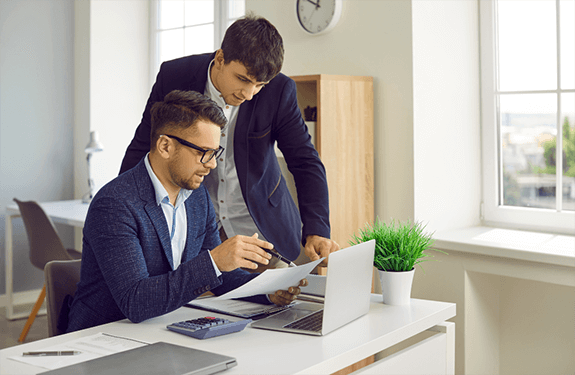
PowerPoint Presentation: Slide Creation
By Course Cloud
Course Overview Learn the secrets to creating successful presentations in PowerPoint, with this step-by-step masterclass. This PowerPoint Presentation: Slide Creation course will guide you through the process of creating slideshows in PowerPoint, step-by-step. It will teach you everything you need to know to add life to your slides and make your presentations flow, holding your audience's attention from start to finish. By the end of the course, you will be able to write compelling content for any audience, use images to add impact, and break down information into digestible content. You will be fully familiar with PowerPoint's key features and tools to create winning presentations every time. Enrol today and take your PowerPoint presentations to the next level. This best selling PowerPoint Presentation: Slide Creation has been developed by industry professionals and has already been completed by hundreds of satisfied students. This in-depth PowerPoint Presentation: Slide Creation is suitable for anyone who wants to build their professional skill set and improve their expert knowledge. The PowerPoint Presentation: Slide Creation is CPD-accredited, so you can be confident you're completing a quality training course will boost your CV and enhance your career potential. The PowerPoint Presentation: Slide Creation is made up of several information-packed modules which break down each topic into bite-sized chunks to ensure you understand and retain everything you learn. After successfully completing the PowerPoint Presentation: Slide Creation, you will be awarded a certificate of completion as proof of your new skills. If you are looking to pursue a new career and want to build your professional skills to excel in your chosen field, the certificate of completion from the PowerPoint Presentation: Slide Creation will help you stand out from the crowd. You can also validate your certification on our website. We know that you are busy and that time is precious, so we have designed the PowerPoint Presentation: Slide Creation to be completed at your own pace, whether that's part-time or full-time. Get full course access upon registration and access the course materials from anywhere in the world, at any time, from any internet-enabled device. Our experienced tutors are here to support you through the entire learning process and answer any queries you may have via email.
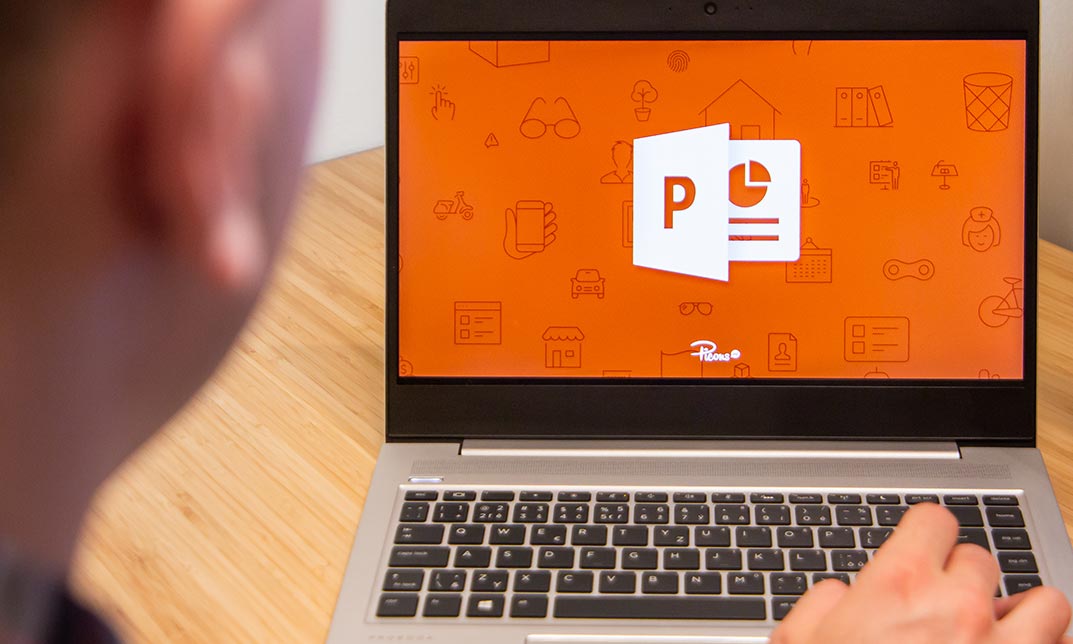
How to Create More Visual Slides in PowerPoint
By iStudy UK
Sharpen your PowerPoint skills by learning 6 concrete techniques that turn wordy PowerPoint slides into visual layouts. The more professional-looking your slides are, the easier it will be for you to present your information and get your audience to take action on your content. Here is what you'll learn inside the course: #1. Thinking in Groups & Categories: The fastest way to not only create visually pleasing slides, but also make your content easier to present. This is a great technique you can always fall back on when faced with wordy PowerPoint slides. #2. The 10x Layout Technique: Discover how to quickly turn any long list of text you have into a visual layout using our 10x Layout Technique. This is especially useful if you are short on time and have no idea where to get started with your slides. #3. Thinking in Hierarchies and Flow Processes: Learn how to quickly set yourself up for a hierarchy or flow process in PowerPoint, and learn new ways to walk your audience through it. #4. Teasing Out Visual Elements: Learn how to tease out visual elements from almost any list of bullet points. There is almost ALWAYS something visual you can use, and I show you the most common elements people overlook when building their slides. #5. The Mix & Match Technique: Learn how to mix and match the different techniques in this course to create more sophisticated visual layouts for your presentations. As you will see, there is an almost unlimited number of ways you can present your information. #6. Starting Almost Any Slide Over from Scratch: Discover a PowerPoint trick that even the PowerPoint team didn't know about. This allows you to recreate almost any slide layout you receive in just a few clicks. How to Create More Visual Slides in PowerPoint #1. Thinking in Groups & Categories 00:05:00 #2. The 10x Layout Technique 00:05:00 #3. Hierarchies & Flow Processes 00:04:00 #4: Teasing Out Visual Elements 00:04:00 #5. Mix & Match Technique 00:04:00 #6. Starting Over (The Fast Way) 00:04:00
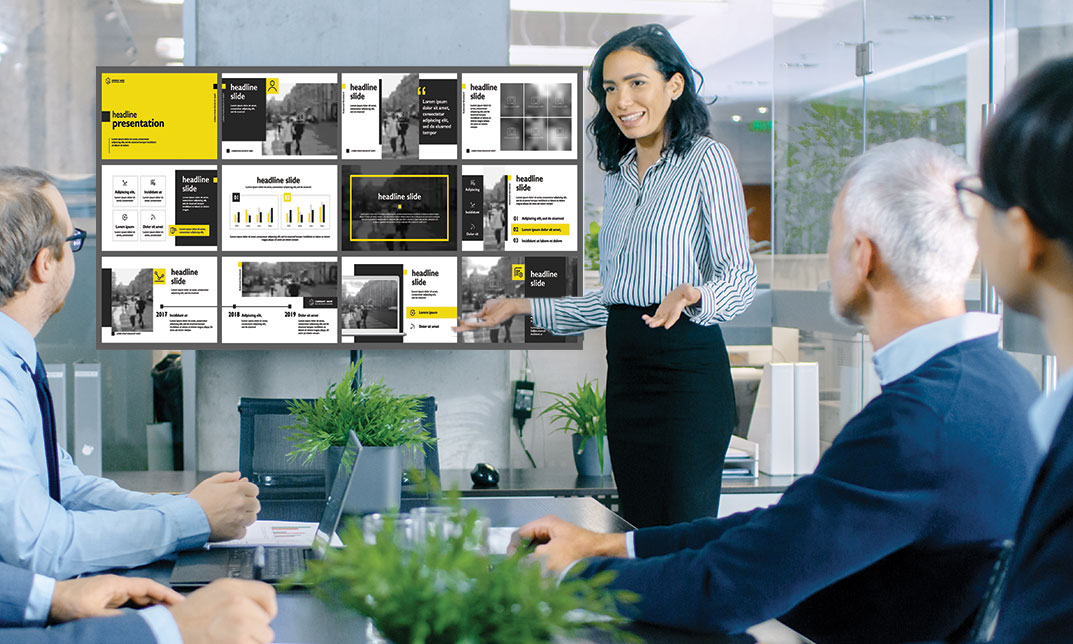
Microsoft office is used for documentation, writing, and many other activities. It brings a new dimension to this technology-based competitive world. It has vivid functions and much more use. If you want to learn all its advanced functions, look at our Microsoft Office 2016 Advanced course. This course introduces to the function of ribbon that incorporates many tabs such as Insert, design, animation, slides, show, review, and home. It also guides you step by step how to insert a picture, change design lay order, add a hyperlink, watch video from youtube, create CV, cash memo, payment sleep, many more things. Overall the course teaches you all the efficient use of Microsoft Office to be expert in it. Who is this Course for? Microsoft Office 2016 Advanced is perfect for anyone trying to learn potential professional skills. As there is no experience and qualification required for this course, it is available for all students from any academic background. Entry Requirement: This course is available to all learners, of all academic backgrounds. Learners should be aged 16 or over to undertake the qualification. Good understanding of English language, numeracy and ICT are required to attend this course. CPD Certificate from Course Gate At the successful completion of the course, you can obtain your CPD certificate from us. You can order the PDF certificate for £9 and the hard copy for £15. Also, you can order both PDF and hardcopy certificates for £22. Career path This course opens a new door for you to enter the relevant job market and also gives you the opportunity to acquire extensive knowledge along with required skills to become successful. You will be able to add our qualification to your CV/resume which will help you to stand out in the competitive job industry. Course Curriculum Microsoft Word 2016 Modify User Information 00:15:00 Share a Document 00:30:00 Work with Comments 00:15:00 Compare Document Changes 00:15:00 Review a Document 00:15:00 Merge Document Changes 00:15:00 Coauthor Documents 00:15:00 Add Captions 00:15:00 Add Cross-References 00:15:00 Add Bookmarks 00:15:00 Add Hyperlinks 00:15:00 Insert Footnotes and Endnotes 00:15:00 Add Citations 00:30:00 Insert a Bibliography 00:15:00 Insert Blank and Cover Pages 00:15:00 Insert an Index 00:30:00 Insert a Table of Contents 00:30:00 Insert an Ancillary Table 00:15:00 Manage Outlines 00:30:00 Create a Master Document 00:30:00 Suppress Information 00:30:00 Set Editing Restrictions 00:30:00 Add a Digital Signature to a Document 00:15:00 Restrict Document Access 00:15:00 Create Forms 00:30:00 Manipulate Forms 00:15:00 Form Data Conversion 00:15:00 Create a New Document Version 00:30:00 Compare Document Versions 00:15:00 Merge Document Versions 00:15:00 Activities - Microsoft Word 2016 Advanced 00:00:00 Microsoft Excel 2016 Update Workbook Properties 00:15:00 Activity-Update Workbook Properties 00:05:00 Create and Edit a Macro 00:15:00 Activity-Create and Edit a Macro 00:05:00 Apply Conditional Formatting 00:15:00 Activity-Apply Conditional Formatting 00:05:00 Add Data Validation Criteria 00:15:00 Activity-Add Data Validation Criteriaty 00:05:00 Trace Cells 00:15:00 Activity-Trace Cells 00:05:00 Troubleshoot Invalid Data and Formula Errors 00:15:00 Activity-Troubleshoot Invalid Data and Formula Errors 00:05:00 Watch and Evaluate Formulas 00:15:00 Activity-Watch and Evaluate Formulas 00:05:00 Create a Data List Outline 00:15:00 Activity-Create a Data List Outline 00:05:00 Create Sparklines 00:15:00 Activity_Create Sparklines 00:05:00 Create Scenarios 00:15:00 Activity-Create Scenarios 00:05:00 Perform a What-If Analysis 00:15:00 Activity-Perform a What-If Analysis 00:05:00 Perform a Statistical Analysis with the Analysis ToolPak 00:15:00 Activity-Perform a Statistical Analysis with the Analysis ToolPak 00:05:00 Create Interactive Data with Power View 00:15:00 Activity-Create Interactive Data with Power View 00:05:00 Consolidate Data 00:15:00 Activity-Consolidate Data 00:05:00 Link Cells in Different Workbooks 00:15:00 Activity-Link Cells in Different Workbooks 00:05:00 Merge Workbooks 00:15:00 Activity-Merge Workbooks 00:05:00 Export Excel Data 00:15:00 Activity-Export Excel Data 00:05:00 Import a Delimited Text File 00:14:00 Activity- Import a Delimited Text File 00:05:00 Integrate Excel Data with the Web 00:15:00 Activity-Integrate Excel Data with the Web 00:05:00 Create a Web Query 00:15:00 Activity-Create a Web Query 00:05:00 Import and Export XML Data 00:15:00 Activity-Import and Export XML Data 00:05:00 Activities and Exercise Files - Microsoft Excel 2016 Advanced 00:00:00 Microsoft PowerPoint 2016 Customize the User Interface 01:30:00 Set PowerPoint 2016 Options 00:45:00 Create and Manage Sections 01:00:00 Modify Slide Masters and Slide Layouts 01:15:00 Add Headers and Footers 00:30:00 Modify the Notes Master and the Handout Master 00:45:00 Create SmartArt 00:45:00 Modify SmartArt 01:00:00 Add Audio to a Presentation 00:45:00 Add Video to a Presentation 01:00:00 Customize Animations and Transitions 01:00:00 Add Comments to a Presentation 00:45:00 Review a Presentation 00:45:00 Store and Share Presentations on the Web 01:30:00 Annotate a Presentation 00:45:00 Set Up a Slide Show 00:45:00 Create a Custom Slide Show 00:30:00 Add Hyperlinks and Action Buttons 00:45:00 Record a Presentation 00:15:00 Secure a Presentation 01:30:00 Present a Slide Show Online 01:00:00 Create a Video or a CD 00:45:00 Activities - Microsoft PowerPoint 2016 Advanced 00:00:00 Microsoft Outlook 2016 Insert Advanced Characters and Objects 01:30:00 Modify Message Settings, Properties, and Options 01:30:00 Use Automatic Replies 01:30:00 Sort Messages 00:45:00 Filter Messages 01:00:00 Organize Messages 02:00:00 Search Messages 01:30:00 Manage Junk Mail 01:00:00 Manage Your Mailbox 02:00:00 Manage Advanced Calendar Options 00:45:00 Manage Additional Calendars 01:00:00 Manage Meeting Responses 00:45:00 Assign and Manage Tasks 01:00:00 Edit an Electronic Business Card 01:00:00 Manage Advanced Contact Options 01:30:00 Forward Contacts 00:30:00 Export Contacts 01:00:00 Delegate Access to Mail Folders 01:00:00 Share Your Calendar 00:30:00 Share Your Contacts 00:15:00 Back Up Outlook Items 00:45:00 Change Data File Settings 00:45:00 Configure E-mail Message Security Settings 00:30:00 Activities - Microsoft Outlook 2016 Advanced 00:00:00 Microsoft Access 2016 Add Controls to Forms 01:00:00 Set Form Controls 01:00:00 Create Subforms 00:30:00 Organize Information with Tab Pages 00:30:00 Enhance Navigation with Forms 00:30:00 Format a Form 01:00:00 Apply Conditional Formatting 00:30:00 Field Validation 00:30:00 Form and Record Validation 00:30:00 Create a Macro 01:00:00 Restrict Records Using a Condition 00:30:00 Validate Data Using a Macro 00:30:00 Automate Data Entry Using a Macro 00:30:00 Convert a Macro to VBA 00:30:00 Link Tables to External Data Sources 00:30:00 Manage a Database 00:30:00 Determine Object Dependency 00:30:00 Document a Database 00:30:00 Analyze the Performance of a Database 00:30:00 Split a Database for Multiple User Access 00:30:00 Implement Security 00:30:00 Set Passwords 00:30:00 Convert an Access Database to an ACCDE File 00:30:00 Package a Database with a Digital Signature 00:30:00 Create a Database Switchboard 01:00:00 Modify a Database Switchboard 00:30:00 Set Startup Options 00:30:00 Mock Exam Mock Exam - Microsoft Office 2016 Advanced 00:20:00 Final Exam Final Exam - Microsoft Office 2016 Advanced 00:20:00 Certificate and Transcript Order Your Certificates or Transcripts 00:00:00

PowerPoint 2016 Advanced
By iStudy UK
Gain a fundamental knowledge of the MS PowerPoint 2016 environment and the ability to accomplish any complicated tasks individually by taking this PowerPoint 2016 Advanced course. This course will help you learn the multiple collaboration tools and explain the correct application and familiarise you with the basic principal features and functions of this useful program. You'll learn about reusing slides, creating slides from a Word outline, working with Excel data, use the power of Slide Masters, create custom themes, and design custom templates easily. In addition to that, learn to create compelling and influential presentations by adding text and objects, add slide transitions, and use advanced graphics features including SmartArt, and audio and video. Learn to use advanced presentation features including annotations, hyperlinks and action buttons, timings, recordings, and producing videos, and study advanced slideshow options. What Will I Learn? Collaborate in PowerPoint Work with Masters, Themes, and Templates Work with Animation and Transitions Work with Advanced Graphic and Media Features Use Advanced Presentation Features Work with Advanced Slide Show Options Requirements A basic understanding of PowerPoint. Introduction Introduction FREE 00:02:00 Collaborating in PowerPoint Reusing Slides from an Existing Presentation FREE 00:07:00 Creating Slides from a Word Outline 00:08:00 Using Excel Data in PowerPoint 00:11:00 Co-Authoring with PowerPoint 00:09:00 Using Comments 00:06:00 Comparing and Merging Presentations 00:07:00 Working with Masters, Themes, and Templates Understanding the Slide Master 00:05:00 Making Global Changes with the Master 00:06:00 Creating and Editing Layout Masters 00:12:00 Adding an Image to the Master 00:04:00 Adding Footers to Slides 00:05:00 Customizing and Saving a Theme 00:07:00 Creating a Template 00:08:00 Modifying Notes and Handout Masters 00:09:00 Working with Multiple Slide Masters 00:04:00 Working with Animation and Transitions Adding Animation 00:09:00 Customizing Animation Effect Options 00:05:00 Creating a Motion Path 00:05:00 Configuring Animation Timing and Start Options 00:09:00 Reordering and Copying Animation 00:07:00 Animating Bulleted Lists, Charts, and SmartArt 00:11:00 Adding Slide Transitions 00:06:00 Customizing Slide Transitions 00:05:00 Working with Advanced Graphic and Media Features Creating SmartArt 00:09:00 Working with SmartArt Text and Bullets 00:09:00 Customizing SmartArt 00:07:00 Inserting Audio 00:09:00 Configuring Audio Playback Options 00:09:00 Inserting Video 00:07:00 Configuring Video Playback Options 00:08:00 Customizing Video Style Options 00:07:00 Inserting a Screen Recording 00:04:00 Using Advanced Presentation Features Adding Hyperlinks 00:12:00 Using Action Buttons in PowerPoint 00:10:00 Creating a Custom Slide Show 00:06:00 Creating and Working with Sections 00:08:00 Working with Advanced Slide Show Options Adding Annotations to Slides 00:07:00 Working with Hidden Slides 00:04:00 Recording Slide Timings 00:06:00 Configuring a Self-Running Presentation 00:10:00 Creating a Video from a Presentation 00:05:00 Packaging a Presentation 00:06:00 Conclusion Course Recap 00:02:00 Course Certification

Description: This Microsoft Office 2007 PowerPoint Beginners - Complete Video Course will provide you with an overview of the features and functions of Microsoft Office PowerPoint 2007. By taking this course you will learn to work with PowerPoint environment, open move around in, and close a presentation, display different views of a presentation, save a presentation, quickly create a presentation, create a presentation based on a ready-made design, convert an outline to a presentation, reuse existing slides, create a photo album, enter text, edit text, add and manipulate text boxes, correct and size text boxes, correct and size text while typing, check spelling and choose the best words, find and replace text while typing, change the size, alignment, spacing, apply a theme, rearrange slides in a presentation, switch to a different color scheme, and more. So, if you are interested to learn all the basics of Microsoft Office PowrPoint 2007, then you should join this course now. Assessment: At the end of the course, you will be required to sit for an online MCQ test. Your test will be assessed automatically and immediately. You will instantly know whether you have been successful or not. Before sitting for your final exam you will have the opportunity to test your proficiency with a mock exam. Certification: After completing and passing the course successfully, you will be able to obtain an Accredited Certificate of Achievement. Certificates can be obtained either in hard copy at a cost of £39 or in PDF format at a cost of £24. Who is this Course for? Microsoft Office 2007 PowerPoint Beginners - Complete Video Course is certified by CPD Qualifications Standards and CiQ. This makes it perfect for anyone trying to learn potential professional skills. As there is no experience and qualification required for this course, it is available for all students from any academic background. Requirements Our Microsoft Office 2007 PowerPoint Beginners - Complete Video Course is fully compatible with any kind of device. Whether you are using Windows computer, Mac, smartphones or tablets, you will get the same experience while learning. Besides that, you will be able to access the course with any kind of internet connection from anywhere at any time without any kind of limitation. Career Path After completing this course you will be able to build up accurate knowledge and skills with proper confidence to enrich yourself and brighten up your career in the relevant job market. Getting Started The PowerPoint Window FREE 00:17:00 Getting Help 00:01:00 New Presentations Creating New Presentations 00:09:00 Saving Presentations 00:03:00 Rearranging and Deleting Slides 00:03:00 Using Slides from Other Presentations 00:02:00 Formatting Slides Text Formatting 00:18:00 Modifying Text 00:10:00 Paragraph Formatting 00:03:00 Drawing Objects Shapes 00:05:00 Modifying Objects 00:16:00 Text in Shapes 00:12:00 Graphics WordArt 00:07:00 Pictures 00:10:00 Clip Art 00:07:00 Tables and Charts Tables 00:10:00 Charts 00:06:00 Diagrams 00:06:00 Modifying Presentations Templates and Themes 00:06:00 Slide Masters 00:17:00 Transitions and Timings 00:07:00 Speaker Notes 00:04:00 Setting Up Slide Shows 00:05:00 Proofing and Delivering Presentations Proofing Presentations 00:07:00 Running Presentations 00:02:00 Printing Presentationsns 00:07:00 Mock Exam Mock Exam- Microsoft Office 2007 PowerPoint Beginners - Complete Video Course 00:20:00 Final Exam Final Exam- Microsoft Office 2007 PowerPoint Beginners - Complete Video Course 00:20:00 Certificate and Transcript Order Your Certificates and Transcripts 00:00:00

Description: The administrative office is the department assigned to craft and ensure that the rules and procedures are well implemented in a business or organization. This would help in the operations and functions of each department work well. To learn about administrative functions, this bundle course will provide you six fundamental courses: (1) admin support; (2) personal assistant; (3) business writing; (4) customer service; (5) time management; and (6) organizational skills. All of which are fundamental functions of the administrative department that will be a great contribution to the success of any business. Who is the course for? Professionals, employees or businessmen who want to improve the administration department of their company. People who want to know how administrative management works. Entry Requirement: This course is available to all learners, of all academic backgrounds. Learners should be aged 16 or over to undertake the qualification. Good understanding of English language, numeracy and ICT are required to attend this course. Assessment: At the end of the course, you will be required to sit an online multiple-choice test. Your test will be assessed automatically and immediately so that you will instantly know whether you have been successful. Before sitting for your final exam, you will have the opportunity to test your proficiency with a mock exam. Certification: After you have successfully passed the test, you will be able to obtain an Accredited Certificate of Achievement. Certificates can be obtained either in hard copy at the cost of £39 or in PDF format at the cost of £24. PDF certificate's turnaround time is 24 hours, and for the hardcopy certificate, it is 3-9 working days. Why choose us? Affordable, engaging & high-quality e-learning study materials; Tutorial videos/materials from the industry leading experts; Study in a user-friendly, advanced online learning platform; Efficient exam systems for the assessment and instant result; The UK & internationally recognized accredited qualification; Access to course content on mobile, tablet or desktop from anywhere anytime; The benefit of career advancement opportunities; 24/7 student support via email. Career Path: The Administration Bundle course is a useful qualification to possess, and would be beneficial for the following careers: Accounting Technician Admin Assistant Bookkeeper Civil Service Administrative Officer Data Entry Clerk Finance Officer Hotel Receptionist Legal Secretary Payroll Administrator Liaison Officer Supervisor Typist. Administrative Management Module One - Getting Started 00:30:00 Module Two - Why Your Office Needs Administrative Procedures 01:00:00 Module Three - Gathering the Right Tools 01:00:00 Module Four - Identifying Procedures to Include 01:00:00 Module Five - Top Five Procedures to Record 01:00:00 Module Six - What to Include in Your Binder (I) 01:00:00 Module Seven - What to Include in Your Binder (II) 01:00:00 Module Eight - Organizing Your Binder 01:00:00 Module Nine - What Not to Include in the Procedure Guide 01:00:00 Module Ten - Share Office Procedure Guide 01:00:00 Module Eleven - Successfully Executing the Guide 01:00:00 Module Twelve - Wrapping Up 00:30:00 Admin Support Module One - Getting Started 00:30:00 Module Two - Getting Organized (I) 01:00:00 Module Three - Getting Organized (II) 01:00:00 Module Four - Managing Time 01:00:00 Module Five - Getting It All Done On Time 01:00:00 Module Six - Special Tasks 01:00:00 Module Seven - Verbal Communication Skills 01:00:00 Module Eight - Non-Verbal Communication Skills 01:00:00 Module Nine - Empowering Yourself 01:00:00 Module Ten - The Team of Two 01:00:00 Module Eleven - Taking Care of Yourself 01:00:00 Module Twelve - Wrapping Up 00:30:00 Personal Assistant Module One - Getting Started 00:30:00 Module Two - Working with Your Manager 01:00:00 Module Three - Administrative Soft Skills 01:00:00 Module Four - Effective Time Management 01:00:00 Module Five - Meeting Management 01:00:00 Module Six - Tools of the Trade (I) 01:00:00 Module Seven - Tools of the Trade (II) 01:00:00 Module Eight - Being an Effective Gatekeeper 01:00:00 Module Nine - Organizational Skills 01:00:00 Module Ten - Confidentiality Guidelines 01:00:00 Module Eleven - Special Tasks 01:00:00 Module Twelve - Wrapping Up 00:30:00 Executive and Personal Assistant Training Course- Activities 00:00:00 Business Writing Module One - Getting Started 00:30:00 Module Two - Working with Words 01:00:00 Module Three - Constructing Sentences 01:00:00 Module Four - Creating Paragraphs 01:00:00 Module Five - Writing Meeting Agendas 01:00:00 Module Six - Writing E-mails 01:00:00 Module Seven - Writing Business Letters 01:00:00 Module Eight - Writing Proposals 01:00:00 Module Nine - Writing Reports 01:00:00 Module Ten - Other Types of Documents 01:00:00 Module Eleven - Proofreading and Finishing 01:00:00 Module Twelve - Wrapping Up 00:30:00 Customer Service Introduction To Customer Service 00:15:00 The Power of Positive Thinking in Customer Service 00:30:00 Types of Difficult Customers and How to Help them 01:00:00 How to Deal with Difficult Customers 00:30:00 Conclusion 00:15:00 Time Management Where Do You Spend Your Time 01:00:00 Managing Tasks 01:00:00 Planning 01:00:00 Goals 01:00:00 Tips From The Gurus 01:00:00 Wrapping Up 00:15:00 Organisational Skills Module One - Getting Started 00:30:00 Module Two - Remove the Clutter 01:00:00 Module Three - Prioritize 01:00:00 Module Four - Scheduling Your Time 01:00:00 Module Five - To Do Lists 01:00:00 Module Six - Paper and Paperless Storage 01:00:00 Module Seven - Organization in Your Work Area 01:00:00 Module Eight - Tools to Fight Procrastination 01:00:00 Module Nine - Organizing Your Inbox 01:00:00 Module Ten - Avoid the Causes of Disorganization 01:00:00 Module Eleven - Discipline is the Key to Stay Organized 01:00:00 Module Twelve - Wrapping Up 00:30:00 Organisational Skills Course for Administrator- Activities 00:00:00 Self Esteem & Confidence Building Module One - Getting Started 01:00:00 Module Two - What Does Self-Confidence Mean To You 01:00:00 Module Three - Obstacles to Our Goals 01:00:00 Module Four - Communication Skills 01:00:00 Module Five - The Importance of Goal Setting 01:00:00 Module Six - Feeling the Part 01:00:00 Module Seven - Looking the Part 01:00:00 Module Eight - Sounding the Part 01:00:00 Module Nine - Powerful Presentations 00:30:00 Module Ten - Coping Techniques 01:00:00 Module Eleven - Dealing with Difficult Behavior 00:30:00 Module Twelve - Wrapping Up 00:15:00 Microsoft Word Module One - Getting Started 00:30:00 Module Two - Opening 01:00:00 Module Three - Working with the Interface 01:00:00 Module Four - Your First Document 01:00:00 Module Five - Basic Editing Tasks 01:00:00 Module Six - Basic Formatting Tasks 01:00:00 Module Seven - Formatting Paragraphs 01:00:00 Module Eight - Advanced Formatting Tasks 01:00:00 Module Nine - Working with Styles 01:00:00 Module Ten - Formatting the Page 01:00:00 Module Eleven - Sharing Your Document 01:00:00 Module Twelve - Wrapping Up 00:30:00 Microsoft PowerPoint Module One - Getting Started 00:30:00 Module Two - Opening PowerPoint 01:00:00 Module Three - Working with the Interface 01:00:00 Module Four - Your First Presentation 01:00:00 Module Five - Working with Text 01:00:00 Module Six - Formatting Text and Paragraphs 01:00:00 Module Seven - Adding Pictures 01:00:00 Module Eight - Advanced Formatting Tasks 01:00:00 Module Nine - Working with Transitions and Animations 01:00:00 Module Ten - Setting Up Your Slide Show 01:00:00 Module Eleven - Showtime! 01:00:00 Module Twelve - Wrapping Up 00:30:00 Microsoft Excel Module One - Getting Started 00:30:00 Module Two - Opening Excel 01:00:00 Module Three - Working with the Interface 01:00:00 Module Four - Your First Worksheet 01:00:00 Module Five - Viewing Excel Data 01:00:00 Module Six - Building Formulas 01:00:00 Module Seven - Using Excel Functions 01:00:00 Module Eight - Using Quick Analysis 01:00:00 Module Nine - Formatting Your Data 01:00:00 Module Ten - Using Styles, Themes, and Effects 01:00:00 Module Eleven - Printing and Sharing Your Workbook 01:00:00 Module Twelve - Wrapping Up 01:00:00 Refer A Friend Refer A Friend 00:00:00 Mock Exam Mock Exam- Administration Bundle Course 00:30:00 Final Exam Final Exam- Administration Bundle Course 00:30:00

Extended Diploma in Business Administration
By iStudy UK
Get to know how the Business works Do you think with your skills you should be having a career in a company as a Business Administrator? Can you be the corporate man that every company want? Well, you can! This course will teach all you need to know about Business Administration. Business administration is a wide field that incorporates many types of management positions. From major corporations to independent businesses, every operation needs skilled administrators in order to succeed. A career in business touches on information technology, leadership dynamics and increasingly on ethics and international relationships. As a career path You'll have the option to work across industries as a business analyst, human resources generalist, operations manager or marketing specialist. Kickstart your career in Business Administration with this course which will provide everything you need to know in details. Upon completion of this course inExtended Diploma in Business Administration you will find yourself to be easily suited for the corporate job. Business Administration Course Highlights Extended Diploma in Business Administration is an award winning and the best selling course that has been given the CPD Certification & CiQ accreditation. It is the most suitable course anyone looking to work in this or relevant sector. It is considered one of the perfect courses in the UK that can help students/learners to get familiar with the topic and gain necessary skills to perform well in this field. We have packed Extended Diploma in Business Administration into 102 modules for teaching you everything you need to become successful in this profession. To provide you ease of access, this course is designed for both part-time and full-time students. You can become accredited in just 3 days, 14 hours hours and it is also possible to study at your own pace. We have experienced tutors who will help you throughout the comprehensive syllabus of this course and answer all your queries through email. For further clarification, you will be able to recognize your qualification by checking the validity from our dedicated website. Why You Should Choose Extended Diploma in Business Administration Lifetime access to the course No hidden fees or exam charges CPD Accredited certification on successful completion Full Tutor support on weekdays (Monday - Friday) Efficient exam system, assessment and instant results Download Printable PDF certificate immediately after completion Obtain the original print copy of your certificate, dispatch the next working day for as little as £9. Improve your chance of gaining professional skills and better earning potential. Who is this Course for? Extended Diploma in Business Administration is CPD certified and CiQ accredited. This makes it perfect for anyone trying to learn potential professional skills. As there is no experience and qualification required for this course, it is available for all students from any academic backgrounds. Requirements Our Extended Diploma in Business Administration is fully compatible with any kind of device. Whether you are using Windows computer, Mac, smartphones or tablets, you will get the same experience while learning. Besides that, you will be able to access the course with any kind of internet connection from anywhere at any time without any kind of limitation. Career Path You will be ready to enter the relevant job market after completing this course. You will be able to gain necessary knowledge and skills required to succeed in this sector. All our Diplomas' are CPD and CiQ accredited so you will be able to stand out in the crowd by adding our qualifications to your CV and Resume. Extended Diploma in Business Administration - Updated Version Representing Your Boss and Company 00:36:00 Skills of an Effective Administrator 00:17:00 Business Writing Skills 00:41:00 Communication Skills 00:27:00 Business Telephone Skills 00:20:00 Mail Services and Shipping 00:28:00 Travel Arrangements 00:25:00 Organising Meeting and Conferences 00:28:00 Time Management 00:35:00 Record Keeping and Filing Systems 00:28:00 Effective Planning and Scheduling 00:52:00 Extended Diploma in Business Administration - Old Version Business Administration What is Business Administration? FREE 01:00:00 Business and Organisations FREE 00:30:00 Management of Business 01:00:00 Business Organization Perspectives 01:00:00 Decision Making 01:00:00 Approaches to Leadership 01:00:00 Business Communication Communication Basics FREE 00:30:00 Know Thyself and The Message FREE 00:30:00 Learn To Use Terms of Business Communication That Invoke Emotions 00:30:00 Pay Attention To Body Language 00:30:00 Learn To Use Terms That Spark Interest 00:30:00 The Benefits Of Presenting Your Message In 1 Minute 00:30:00 Wrapping Up 00:15:00 Finance Management Financing Basics 01:00:00 Record Your Income 01:00:00 Make a List of Expenses First and Put Them in Categories 01:00:00 Countdown & Adjust 01:00:00 Review Regularly 01:00:00 Human Resource Management Module One - Getting Started FREE 00:30:00 Module Two - Human Resources Today FREE 01:00:00 Module Three - Recruiting and Interviewing 01:00:00 Module Four - Retention and Orientation 01:00:00 Module Five - Following Up With New Employees 01:00:00 Module Six - Workplace Health & Safety 01:00:00 Module Seven - Workplace Bullying, Harassment, and Violence 01:00:00 Module Eight - Workplace Wellness 01:00:00 Module Nine - Providing Feedback to Employees 01:00:00 Module Ten - Disciplining Employees 01:00:00 Module Eleven - Terminating Employees 01:00:00 Module Twelve - Wrapping Up 00:30:00 Activites-Professional Diploma in Human Resource Management 00:00:00 Business Writing Module One - Getting Started FREE 00:30:00 Module Two - Working with Words FREE 01:00:00 Module Three - Constructing Sentences 01:00:00 Module Four - Creating Paragraphs 01:00:00 Module Five - Writing Meeting Agendas 01:00:00 Module Six - Writing E-mails 01:00:00 Module Seven - Writing Business Letters 01:00:00 Module Eight - Writing Proposals 01:00:00 Module Nine - Writing Reports 01:00:00 Module Ten - Other Types of Documents 01:00:00 Module Eleven - Proofreading and Finishing 01:00:00 Module Twelve - Wrapping Up 00:30:00 Microsoft Word Module One - Getting Started FREE 00:30:00 Module Two - Opening Word FREE 01:00:00 Module Three - Working with the Interface 01:00:00 Module Four - Your First Document 01:00:00 Module Five - Basic Editing Tasks 01:00:00 Module Six - Basic Formatting Tasks 01:00:00 Module Seven - Formatting Paragraphs 01:00:00 Module Eight - Advanced Formatting Tasks 01:00:00 Module Nine - Working with Styles 01:00:00 Module Ten - Formatting the Page 01:00:00 Module Eleven - Sharing Your Document 01:00:00 Module Twelve - Wrapping Up 00:30:00 Microsoft PowerPoint Module One - Getting Started FREE 00:30:00 Module Two - Opening PowerPoint FREE 01:00:00 Module Three - Working with the Interface 01:00:00 Module Four - Your First Presentation 01:00:00 Module Five - Working with Text 01:00:00 Module Six - Formatting Text and Paragraphs 01:00:00 Module Seven - Adding Pictures 01:00:00 Module Eight - Advanced Formatting Tasks 01:00:00 Module Nine - Working with Transitions and Animations 01:00:00 Module Ten - Setting Up Your Slide Show 01:00:00 Module Eleven - Showtime! 01:00:00 Module Twelve - Wrapping Up 00:30:00 Microsoft Excel Module One - Getting Started FREE 00:30:00 Module Two - Opening Excel FREE 01:00:00 Module Three - Working with the Interface 01:00:00 Module Four - Your First Worksheet 01:00:00 Module Five - Viewing Excel Data 01:00:00 Module Six - Building Formulas 01:00:00 Module Seven - Using Excel Functions 01:00:00 Module Eight - Using Quick Analysis 01:00:00 Module Nine - Formatting Your Data 01:00:00 Module Ten - Using Styles, Themes, and Effects 01:00:00 Module Eleven - Printing and Sharing Your Workbook 01:00:00 Module Twelve - Wrapping Up 01:00:00 Microsoft Access Module One - Getting Started 00:30:00 Module Two - Opening and Closing Access FREE 01:00:00 Module Three - An Introduction to Databases 01:00:00 Module Four - Sharing Data Using Apps 01:00:00 Module Five - Working in Your App 01:00:00 Module Six - An Introduction to Desktop Databases 01:00:00 Module Seven - Performing Basic Table Tasks 01:00:00 Module Eight - Working with Fields 01:00:00 Module Nine - Working with Table Relationships 01:00:00 Module Ten - An Introduction to Queries, Forms, and Reports 01:00:00 Module Eleven - Protecting Your Data 01:00:00 Module Twelve - Wrapping Up 00:30:00 Mock Exam Mock Exam- Extended Diploma in Business Administration 00:30:00 Final Exam Final Exam- Extended Diploma in Business Administration 00:30:00

PowerPoint Diploma
By OnlineCoursesLearning.com
PowerPoint Diploma The PowerPoint Diploma course provides the knowledge and skills needed, in order to create and deliver PowerPoint (PPT) multimedia presentations. Widely used in education, training and business environments, PowerPoint provides the vehicle for creating professional slideshows, videos and presentations. It incorporates many features, including the ability to produce handouts of the presentation. This course provides the skills to add text, images and charts to any presentation. The certificate is awarded, after successfully completing a multiple-choice examination at the end of the course. The certificate may be printed out, or - for a small fee - posted to the team member at their home. What's Covered in the Course? Your employee will cover the following information: Create and save a PowerPoint presentation; Add, delete and arrange multiple slides; Insert charts, captions, quotes and name cards; Inserting and formatting text within your slides; Working with text alignment, bullet points, line spacing and columns; Utilise text direction and vertical alignment; Inserting images, shapes, charts and creating photo albums; Insert online and screenshot images; Insert tables, text boxes, headers and footers; Using SmartArt and other formatting features; Converting your presentations into different formats; Add and edit hyperlinks; Transitions and animations; Using Spell Checker and Thesaurus; Create and add screen recordings within your slides; Using linking and annotation features; Adding notes and comments; Use the handout and notes master tools. What are the Benefits of the Course? A competent working knowledge of this powerful communication tool adds value, both for the employee and for the organisation; A comprehensive syllabus, covering all a user needs to know about designing PowerPoint presentations; Improved levels of competence in the organisation; As there are no deadlines for this course, learners may complete their training at their own pace or as part of an in-house study group; Easy-to-manage course modules - this makes studying an enjoyable experience; Online support is available throughout the course; A certified and recognised diploma.
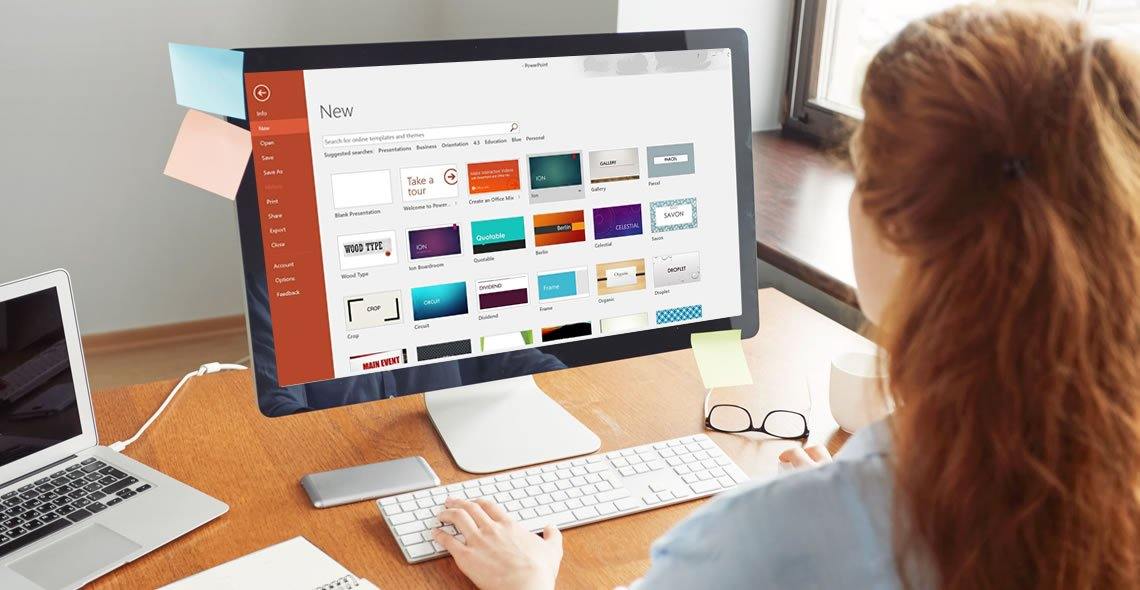
PowerPoint Hacks
By Capital City Training & Consulting Ltd
Enroll today and master the skills needed to analyse financial statements, evaluate company performance, and make informed business decisions. 2 Hours of Video Content 20 Interactive Exercises1 Recognised Certificate Course Overview Our comprehensive PowerPoint course workshop teaches financial analysts the key skills required for impactful data visualisation and presentation design. Mastering PowerPoint is critical to clearly communicate complex analysis to both internal and external stakeholders. Through practical, hands-on training and real-world business examples, this course will equip you to efficiently build sleek, professional slide decks that engage audiences. The self-paced online format allows busy finance professionals to become presentation experts on their own schedule. With over 2 hours of content and 20+ exercises, the program covers all necessary PowerPoint concepts and techniques. “I was previously unsure of all the financial jargon and concepts, now I feel I have taken steps towards getting the big picture of finance. I really liked the Excel web integration!” Rachel Crawford Course Highlights Introduction to Basic and Advanced Features Maintaining Design Consistency with Slide Master Pro Tips for Formatting, Animations, and Shortcuts Data Visualisation Best Practices Case Study: Building a Football Field Valuation Deck Certificate Upon Successful Course Completion
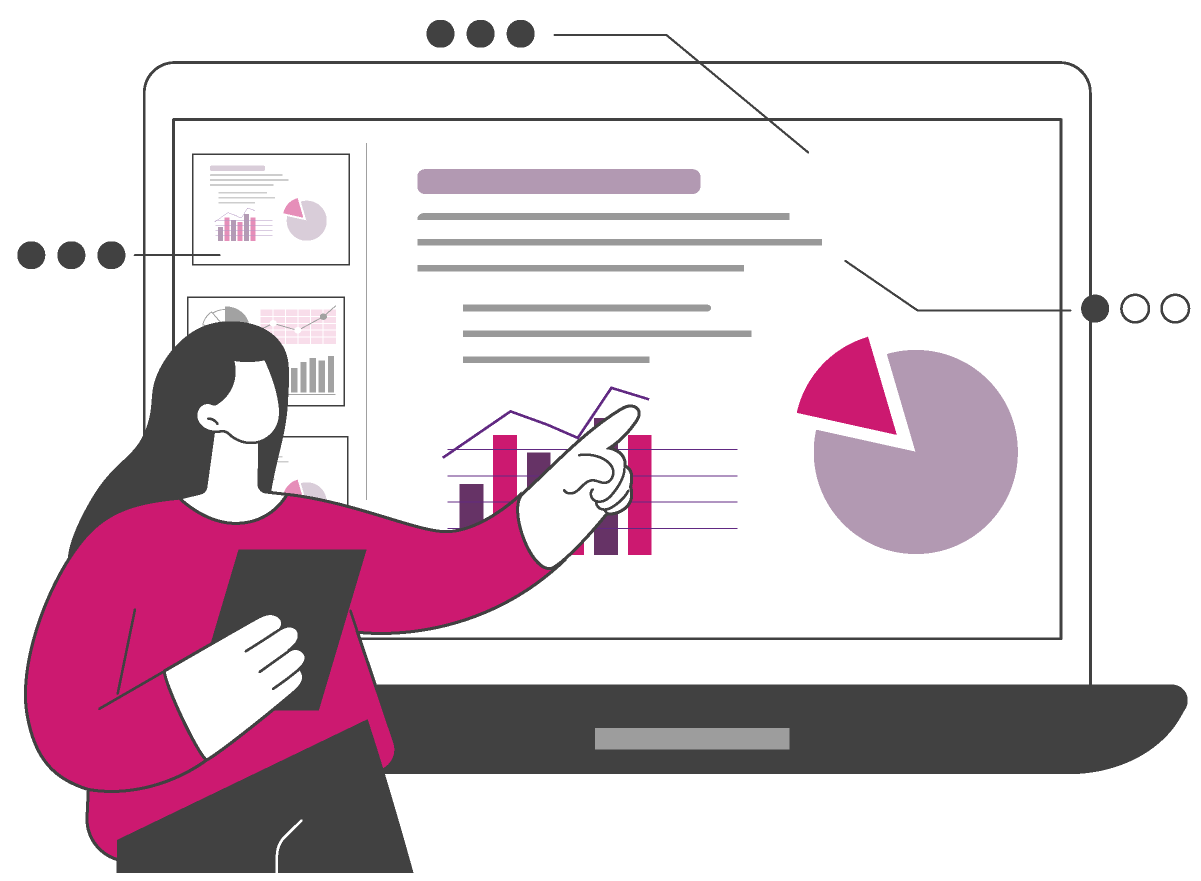
Search By Location
- Microsoft PowerPoint Courses in London
- Microsoft PowerPoint Courses in Birmingham
- Microsoft PowerPoint Courses in Glasgow
- Microsoft PowerPoint Courses in Liverpool
- Microsoft PowerPoint Courses in Bristol
- Microsoft PowerPoint Courses in Manchester
- Microsoft PowerPoint Courses in Sheffield
- Microsoft PowerPoint Courses in Leeds
- Microsoft PowerPoint Courses in Edinburgh
- Microsoft PowerPoint Courses in Leicester
- Microsoft PowerPoint Courses in Coventry
- Microsoft PowerPoint Courses in Bradford
- Microsoft PowerPoint Courses in Cardiff
- Microsoft PowerPoint Courses in Belfast
- Microsoft PowerPoint Courses in Nottingham