- Professional Development
- Medicine & Nursing
- Arts & Crafts
- Health & Wellbeing
- Personal Development
172 Courses
Medical Transcription: Specialties, Procedures and Communication - CPD Certified
5.0(3)By School Of Health Care
Medical Transcription: Medical Transcription Course Would you wish to work in a respected field such as medical transcription? If yes, you may acquire the information and abilities needed to succeed as a medical transcriptionist by enrolling in our Medical Transcription: Medical Transcription Course on medical transcription. The Medical Transcription: Medical Transcription Course provides an attractive introduction to Medical Transcription. From the Medical Transcription course, you can learn the purpose of Medical Transcription making and how to make medical reports. This Medical Transcription teaches medical languages with other documentation preparation. Moreover, the Medical Transcription course will explain how to communicate and protect the data of medical clients. Enrol in this Medical Transcription: Medical Transcription Course to get a prestigious career ahead. Main Course: Medical Transcription Course Free Courses included with Medical Transcription: Medical Transcription Course Along with Medical Transcription Course you will get free Medical Receptionist and Secretary Along with Medical Transcription Course you will get free Office Administration Special Offers of this Medical Transcription: Medical Transcription Course; This Medical Transcription: Medical Transcription Course includes a FREE PDF Certificate. Lifetime access to this Medical Transcription: Medical Transcription Course Instant access to this Medical Transcription: Medical Transcription Course 24/7 Support Available to this Medical Transcription: Medical Transcription Course Medical Transcription: Medical Transcription Course On the very first module of the Medical Transcription course, you can get ideas of medical transcription from this introduction to Medical Transcription. Then the Medical Transcription course will teach all the WH questions of the Medical Transcription subject. This Medical Transcription also explains medical languages boot camp with other documentation preparation. Moreover, the Medical Transcription course will explain the communicate style and data protection tecniques as a medical transcription expert. Who is this course for? Medical Transcription: Medical Transcription Course This Medical Transcription training is suitable for anyone including students, job seekers or recent graduates. Requirements Medical Transcription: Medical Transcription Course To enrol in this Medical Transcription: Medical Transcription Course, students must fulfil the following requirements: Good Command over English language is mandatory to enrol in our Medical Transcription Course Be energetic and self-motivated to complete our Medical Transcription Course Basic computer Skill is required to complete our Medical Transcription Course If you want to enrol in our Medical Transcription Course, you must be at least 15 years old. Career path Medical Transcription: Medical Transcription Course After completing this Medical Transcription course, you can get jobs like Medical Transcriptionist, Audio Typist, Medical Office Manager and many more!

Healthcare Management: Healthcare Management Online Training Healthcare is more than just patient care. The most successful healthcare professionals of today are also well-versed in important business and management concepts. Whether you manage your own practice or manage others in a clinic, department, or nursing floor, you must be able to successfully lead those around you, understand the financial situation, develop budgets, and navigate the regulatory environment. This Healthcare Management Training course will provide you with the basic concepts of Healthcare Management: Healthcare Management, and you will gain a thorough understanding of the role of the healthcare manager. You will also develop knowledge of management topics such as finance and business management. You will learn how to identify major issues in healthcare management: healthcare management and how to express your views. In addition to subject-specific knowledge, you will gain a wide range of transferable, career-related skills, such as the ability to understand data, solve problems, and learn how to communicate and discuss issues successfully in a professional setting. Why choose this Healthcare Management course from the School of Health Care? Self-paced course, access available from anywhere in the world. High-quality study materials that are easy to understand. Course developed by industry experts. After each module, there will be an MCQ quiz to assess your learning. Assessment results are generated automatically and instantly. 24/7 support is available via live chat, phone call, or email. Free PDF certificate after completing the course. Healthcare Management: Healthcare Management Online Training Learning Objectives After completing this Healthcare Management Training course, the learner will be able to: Understand the fundamentals of Healthcare Management. Know how to establish and maintain an organisational culture. Gain a thorough understanding of leadership development and succession planning. Gain in-depth knowledge about the UK Healthcare system. Understand the needs of health and Care for older people in England. Understand the fundamentals of Child Healthcare. Who is this course for? Healthcare Management: Healthcare Management Online Training This Healthcare Management: Healthcare Management Training course is ideal for a wide range of health and social care practitioners working in statutory, private, voluntary and charitable organisations within the Health & Social care sector. Requirements Healthcare Management: Healthcare Management Online Training There are no particular requirements for this Healthcare Management: Healthcare Management Training course. Career path Healthcare Management: Healthcare Management Online Training Completing this Healthcare Management: Healthcare Management Training course boosts one’s ability to obtain gainful employment within the health care and medical fields.

Medical Transcription: Audio Typing, Touch Typing, Audiology & Office Administration
5.0(3)By School Of Health Care
Medical Transcription: Audio Typing, Touch Typing, Audiology & Office Administration Would you wish to work in a respected field such as medical transcription? If yes, you may acquire the information and abilities needed to succeed as a medical transcriptionist by enrolling in our course on medical transcription. The Medical Transcription course provides an attractive introduction to Medical Transcription. From the Medical Transcription course, you can learn the purpose of Medical Transcription making and how to make medical reports. This Medical Transcription teaches medical languages with other documentation preparation. Moreover, the Medical Transcription course will explain how to communicate and protect the data of medical clients. Enrol in this Medical Transcription course to get a prestigious career ahead. Main Course: Medical Transcription Course Free courses included with Medical Transcription: Medical Transcription Training Course: Along with Medical Transcription: Medical Transcription Course you will get free Touch Typing Course Along with Medical Transcription: Medical Transcription Course you will get free Audio Typing Course Along with Medical Transcription: Medical Transcription Course you will get free Audiology Course Along with Medical Transcription: Medical Transcription Course you will get free Office Administration Course Special Offers of this Medical Transcription: Medical Transcription Course: This Medical Transcription: Medical Transcription Course includes a FREE PDF Certificate. Lifetime access to this Medical Transcription: Medical Transcription Course Instant access to this Medical Transcription: Medical Transcription Course 24/7 Support Available to this Medical Transcription: Medical Transcription Course [ Note: Free PDF certificate as soon as completing the Medical Transcription: Medical Transcription Course] Medical Transcription: Audio Typing, Touch Typing, Audiology & Office Administration Step into the rewarding field of healthcare documentation with our Medical Transcription: Medical Transcription course, the perfect introduction to mastering medical transcription skills. This Medical Transcription: Medical Transcription course covers everything from understanding the purpose of transcription to creating precise medical reports. Learn essential medical languages and document preparation techniques crucial for any transcription role. Additionally, this Medical Transcription: Medical Transcription course offers guidance on secure communication and data protection for medical clients, equipping you with the expertise to thrive in this critical field. Begin your journey with Medical Transcription: Medical Transcription and become a skilled professional in healthcare documentation. Who is this course for? Medical Transcription: Audio Typing, Touch Typing, Audiology & Office Administration This Medical Transcription training is suitable for anyone including students, job seekers or recent graduates. Requirements Medical Transcription: Audio Typing, Touch Typing, Audiology & Office Administration To enrol in this Medical Transcription: Medical Transcription Course, students must fulfil the following requirements: Good Command over English language is mandatory to enrol in our Medical Transcription: Medical Transcription Course. Be energetic and self-motivated to complete our Medical Transcription: Medical Transcription Course. Basic computer Skill is required to complete our Medical Transcription: Medical Transcription Course. If you want to enrol in our Medical Transcription: Medical Transcription Course, you must be at least 15 years old. Career path Medical Transcription: Audio Typing, Touch Typing, Audiology & Office Administration After completing this Medical Transcription course, you can get jobs like Medical Transcriptionist, Audio Typist, Medical Office Manager and many more!

Medical Transcription: Medical Transcription Course Would you wish to work in a respected field such as medical transcription? If yes, you may acquire the information and abilities needed to succeed as a medical transcriptionist by enrolling in our Medical Transcription: Medical Transcription Course on medical transcription. The Medical Transcription: Medical Transcription Course provides an attractive introduction to Medical Transcription. From the Medical Transcription course, you can learn the purpose of Medical Transcription making and how to make medical reports. This Medical Transcription teaches medical languages with other documentation preparation. Moreover, the Medical Transcription course will explain how to communicate and protect the data of medical clients. Enrol in this Medical Transcription: Medical Transcription Course to get a prestigious career ahead. Why choose this Medical Transcription Course from the School of Health Care? Self-paced Medical Transcription Course, access available from anywhere in the world. High-quality study materials that are easy to understand. Medical Transcription Course developed by industry experts. After each module, there will be an MCQ quiz to assess your learning. Assessment results are generated automatically and instantly. 24/7 support is available via live chat, phone call, or email. Free PDF certificate after completing the Medical Transcription Course. Main Course: Medical Transcription Course Free Courses included with Medical Transcription: Medical Transcription Course Course 01: Medical Receptionist and Secretary Course 02: Office Administration [ Note: Free PDF certificate as soon as completing the Medical Transcription: Medical Transcription Course] Medical Transcription: Medical Transcription Course Course Curriculum of Medical Transcription Course Module 01: Introduction to Medical Transcription Module 02: The What, How, Who, and Why of Medical Transcription Module 03: Understanding Medical Reports Module 04: Medical Language Boot Camp Module 05: Medical Specialties, Procedures, Documentation and Communication Module 06: Data Protection Module 07: Medical Editing and Quality Assurance Assessment Method of Medical Transcription Course After completing Medical Transcription Course, you will get quizzes to assess your learning. You will do the later modules upon getting 60% marks on the quiz test. Apart from this, you do not need to sit for any other assessments. Certification of Medical Transcription Course After completing the Medical Transcription Course, you can instantly download your certificate for FREE. The hard copy of the certification will also be delivered to your doorstep via post, which will cost £13.99. Who is this course for? Medical Transcription: Medical Transcription Course This Medical Transcription training is suitable for anyone including students, job seekers or recent graduates. Requirements Medical Transcription: Medical Transcription Course To enrol in this Medical Transcription: Medical Transcription Course, students must fulfil the following requirements: Good Command over English language is mandatory to enrol in our Medical Transcription Course Be energetic and self-motivated to complete our Medical Transcription Course Basic computer Skill is required to complete our Medical Transcription Course If you want to enrol in our Medical Transcription Course, you must be at least 15 years old. Career path Medical Transcription: Medical Transcription Course After completing this Medical Transcription course, you can get jobs like Medical Transcriptionist, Audio Typist, Medical Office Manager and many more!

Childcare: Level 5 Childcare Training Course Online Childcare training means to take care of a child when their parents are working or the child needs special affections. The skills you need just to keep patient, communicate, and leadership and many others. A childcare worker must keep an eye on the kids and make sure they're safe. If you are passionate in raising children or get easily attached with children then our Childcare: Level 5 Childcare Training Course is for you. Our Childcare: Level 5 Childcare Training Course covers an overall idea of childcare training. The aspects that influence the development process, stages of language development, safeguarding children, common Stages of Social and Emotional Development and many more. The benefits you will get a solid foundation for becoming a self-assured Child Care specialist as well as more advanced skills to fill in the gaps for increased efficiency and productivity. If you believe you have the ability to join this career, we can help you with the beginning training and role preparation. Main Course: Level 5 Childcare Training Course Free Courses included with Childcare: Level 5 Childcare Training Course: Along with Level 5 Childcare Training Course you will get free Speech & Language Therapy Along with Level 5 Childcare Training Course you will get free Level 4 Early Years Course Special Offers of this Childcare: Level 5 Childcare Training Course; This Childcare: Level 5 Childcare Training Course includes a FREE PDF Certificate. Lifetime access to this Childcare: Level 5 Childcare Training Course Instant access to this Childcare: Level 5 Childcare Training Course 24/7 Support Available to this Childcare: Level 5 Childcare Training Course Childcare: Level 5 Childcare Training Course Online You will learn about early childhood education and how to empower children in our Childcare: Level 5 Childcare Training Course. You will also learn about the early years practitioners' caring process as well as their social and emotional development in this Childcare: Level 5 Childcare Training Course. Childcare: Level 5 Childcare Training Course will also make you familiar with the aspects of the development process. This Childcare: Level 5 Childcare Training Course will help you in understanding the personality, influencing factors, and protecting of youngsters. At the conclusion of this Childcare: Level 5 Childcare Training Course, you will be able to resolve issues involving children of all ages. Who is this course for? Childcare: Level 5 Childcare Training Course Online This Childcare: Level 5 Childcare Training Course is appropriate for both beginners and those with previous experience working with children. If you are interested in serving children, then don’t waste your time. Enroll our Childcare: Level 5 Childcare Training Course and enjoy learning. In the job sector you can stand out from the crowd once you are done with our prestigious Childcare: Level 5 Childcare Training Course. Requirements Childcare: Level 5 Childcare Training Course Online To enrol in this Childcare: Level 5 Childcare Training Course, students must fulfil the following requirements: Good Command over English language is mandatory to enrol in our Childcare: Level 5 Childcare Training Course. Be energetic and self-motivated to complete our Childcare: Level 5 Childcare Training Course. Basic computer Skill is required to complete our Childcare: Level 5 Childcare Training Course. If you want to enrol in our Childcare: Level 5 Childcare Training Course, you must be at least 15 years old. Career path Childcare: Level 5 Childcare Training Course Online After completing this Childcare: Level 5 Childcare Training Course you may be able to pursue a career in: Daycare institute Babysitter Special children care consultant.

Childcare: Childcare Training Course Childcare training means to take care of a child when their parents are working or the child needs special affections. The skills you need just to keep patient, communicate, and leadership and many others. A childcare: childcare worker must keep an eye on the kids and make sure they're safe. If you are passionate in raising children or get easily attached with children then our Level 5 Childcare Training course is for you. Our Level 5 Childcare Training course covers an overall idea of childcare: childcare training. The aspects that influence the development process, stages of language development, safeguarding children, common Stages of Social and Emotional Development and many more. The benefits you will get a solid foundation for becoming a self-assured Child Care specialist as well as more advanced skills to fill in the gaps for increased efficiency and productivity. If you believe you have the ability to join this career, we can help you with the beginning training and role preparation. Why choose this Level 5 Childcare Training Course from the School of Health Care? Self-paced course, access available from anywhere in the world. High-quality study materials that are easy to understand. Course developed by industry experts. After each module, there will be an MCQ quiz to assess your learning. Assessment results are generated automatically and instantly. 24/7 support is available via live chat, phone call, or email. Free PDF certificate after completing the Course.. >> Other Benefits of This Level 5 Childcare Training Course FREE PDF Certificates Lifetime Access Free Retake Exam Expert Tutor Support [ Note: Free PDF certificate will provide as soon as completing the Level 5 Childcare Training Course] Childcare: Childcare Training Course All of the topics are designed by our experts that help our learners understand each lesson quickly. Our professionals have designed this Level 5 Childcare Training course into twelve modules. You do not need any prior academic degree to start our course. Enrol now and learn with enjoyment. Learning Outcomes After completing the Level 5 Childcare Training course, the learner will be able to - Understand the fundamentals of early childhood development. Learn about attachment theory and its significance. Understand how to address a variety of common developmental problems. Know the process of moral development. Recognize the personality development of children. Gain a depth knowledge about the modern field of child psychology. Course Curriculum Module 1: An Overview of Early Childhood Education Module 2: Empowering Children to Learn in the Early Years Module 3: The Process of Caring for Child’s Development Module 4: Developing Socially and Emotionally Module 5: Aspects That Influence the Development Process Module 6: Other Factors Influencing the Child Development Process Module 7: Stages of Language Development Module 8: The Process of Moral Development Module 9: Personality Development of Children Module 10: Problems During Infancy and Childhood Period Module 11: Adolescence’s Problems Explained Module 12: Safeguarding Children >------------< Certification After completing the Level 5 Childcare Training course, you can instantly download your certificate for FREE. The hard copy of the certification will also be delivered to your doorstep via post, which will cost £13.99. Assessment Method After completing Level 5 Childcare Training Course, you will get quizzes to assess your learning. You will do the later modules upon getting 60% marks on the quiz test. Apart from this, you do not need to sit for any other assessments. Who is this course for? Childcare: Childcare Training Course This Level 5 Childcare Training course is appropriate for both beginners and those with previous experience working with children. If you are interested in serving children, then don’t waste your time. Enroll our course and enjoy learning. In the job sector you can stand out from the crowd once you are done with our prestigious course. Requirements Childcare: Childcare Training Course To enrol in this Childcare: Childcare Course, students must fulfil the following requirements: Good Command over English language is mandatory to enrol in our Childcare: Childcare Course. Be energetic and self-motivated to complete our Childcare: Childcare Course. Basic computer Skill is required to complete our Childcare: Childcare Course. If you want to enrol in our Childcare: Childcare Course, you must be at least 15 years old. Career path Childcare: Childcare Training Course After completing this Level 5 Childcare Training course you may be able to pursue a career in: Daycare institute Babysitter Special children care consultant.

THE AUDIO BOOK Life's a Dance: A Ballroom Metaphor—Achieve Your Desires By Dancing To Your Natural Rhythm
By Ely Wellbeing
Discover Life’s A Dance: A Ballroom Metaphor by Evan Jeposa – an inspiring self-help guide that blends ballroom dancing with personal development. Learn how to overcome life’s challenges, build confidence, and unlock your potential using the transformative power of rhythm, balance, and connection. Explore practical tools like NLP to achieve success in life and relationships. Start your journey today! 💃 Life’s A Dance: A Ballroom Metaphor by Evan Jeposa is more than a book—it’s your guide to living with confidence, purpose, and rhythm! 🌟 Learn to overcome challenges, build meaningful connections, and break through life’s plateaus using the art of ballroom dancing and NLP techniques. Whether you’re a dancer or seeking personal growth, this book will inspire and empower you. Ready to lead your life’s dance? 💪📚 📖 Grab your copy now! 🎯 #LifesADance #SelfHelpBooks #PersonalGrowth #BallroomDancing #Motivation
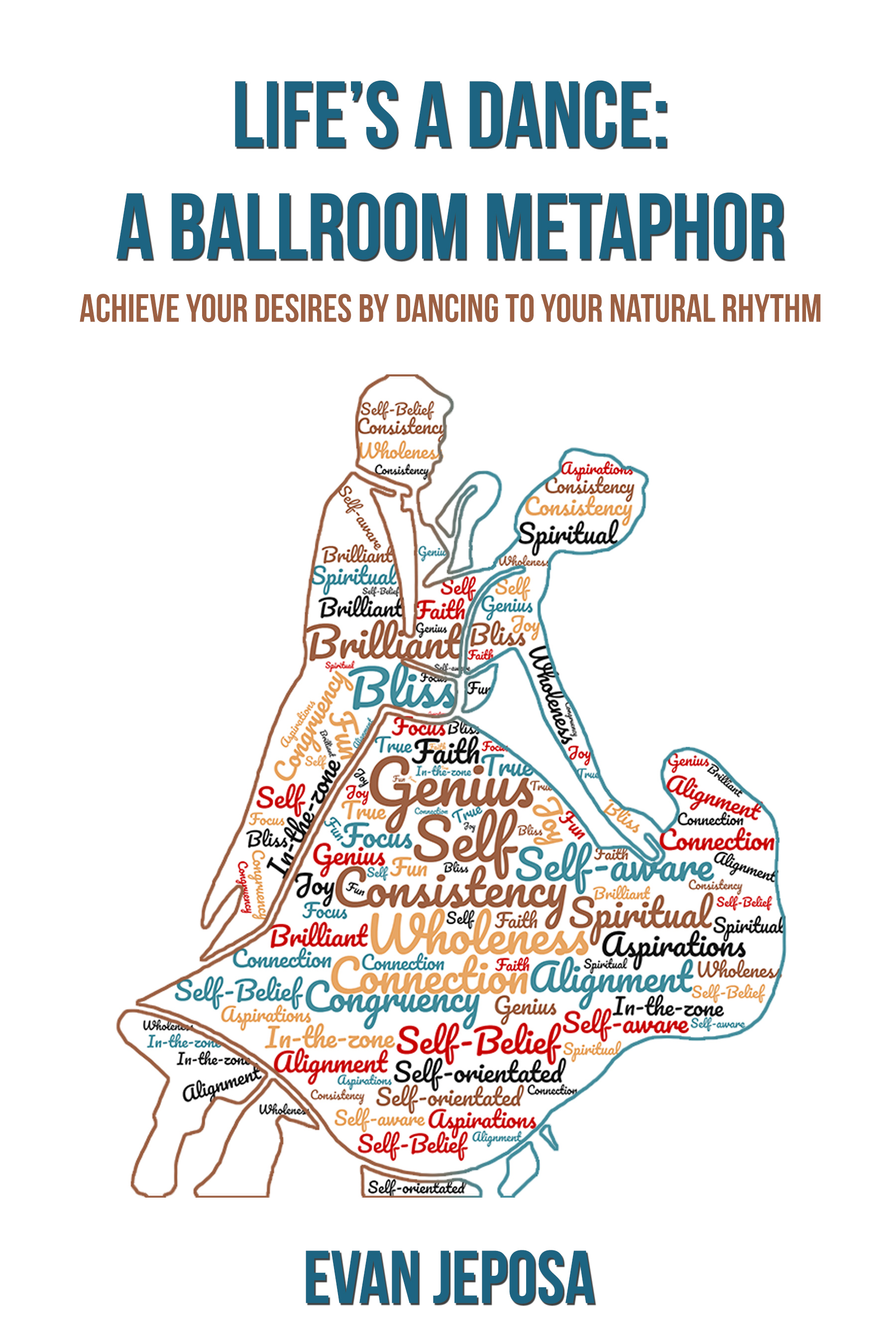
THE PDF BOOK Life's a Dance: A Ballroom Metaphor – Achieve Your Desires By Dancing To Your Natural Rhythm
By Ely Wellbeing
Discover Life’s A Dance: A Ballroom Metaphor by Evan Jeposa – an inspiring self-help guide that blends ballroom dancing with personal development. Learn how to overcome life’s challenges, build confidence, and unlock your potential using the transformative power of rhythm, balance, and connection. Explore practical tools like NLP to achieve success in life and relationships. Start your journey today! 💃 Life’s A Dance: A Ballroom Metaphor by Evan Jeposa is more than a book—it’s your guide to living with confidence, purpose, and rhythm! 🌟 Learn to overcome challenges, build meaningful connections, and break through life’s plateaus using the art of ballroom dancing and NLP techniques. Whether you’re a dancer or seeking personal growth, this book will inspire and empower you. Ready to lead your life’s dance? 💪📚 📖 Grab your copy now! 🎯 #LifesADance #SelfHelpBooks #PersonalGrowth #BallroomDancing #Motivation
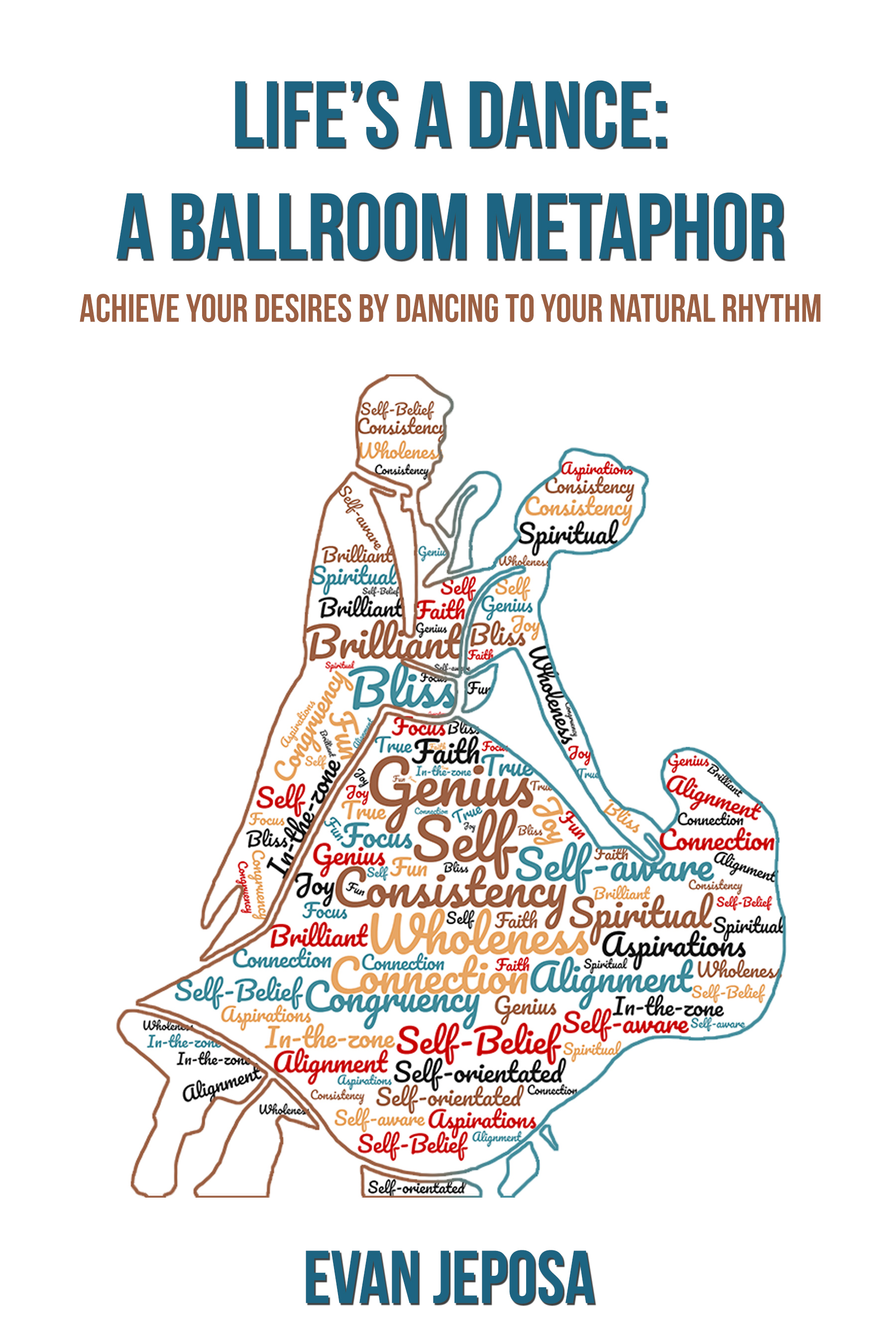
Dealing with Difficult People - CPD Certified
By Wise Campus
Dealing with Difficult People: Dealing with Difficult People Do you eagerly wait to enhance your skills in dealing with difficult people? If so, our Dealing with Difficult People course is designed for you to deal with difficult people at work. Our Dealing with Difficult People course has various modules to explain difficult people and their behaviours. How to communicate, solve problems and guide techniques are parts of this Dealing with Difficult People course. You also know how to effectively deal with bosses and colleagues are explained in the Dealing with Difficult People course. You will be able to make impossible situations possible with this Dealing with Difficult People course. Take the Dealing With Difficult People at Work course right now to advance your skills. Special Offers of this Dealing with Difficult People: Dealing with Difficult People Course This Dealing with Difficult People: Dealing with Difficult People Course includes a FREE PDF Certificate Lifetime access to this Dealing with Difficult People: Dealing with Difficult People Course Instant access to this Dealing with Difficult People: Dealing with Difficult People Course Get FREE Tutor Support to this Dealing with Difficult People: Dealing with Difficult People Course Dealing with Difficult People: Dealing with Difficult People The Dealing with Difficult People course is your go-to resource for mastering the art of handling challenging individuals. With carefully designed modules, this Dealing with Difficult People course dives deep into understanding difficult behaviors and how to effectively communicate and problem-solve in tough situations. Learn proven techniques to manage interactions with difficult bosses and colleagues through the Dealing with Difficult People course. By the end of this Dealing with Difficult People training, you'll have the confidence and strategies needed to turn seemingly impossible situations into manageable and even positive outcomes. Who is this course for? Dealing with Difficult People: Dealing with Difficult People This Dealing With Difficult People training is appropriate for anybody active in workplace communication, such as executive assistants, sales representatives, or customer service representatives. Requirements Dealing with Difficult People: Dealing with Difficult People To enrol in this Dealing with Difficult People: Dealing with Difficult People Course, students must fulfil the following requirements. To join in our Dealing with Difficult People: Dealing with Difficult People Course, you must have a strong command of the English language. To successfully complete our Dealing with Difficult People: Dealing with Difficult People Course, you must be vivacious and self driven. To complete our Dealing with Difficult People Course, you must have a basic understanding of computers. A minimum age limit of 15 is required to enrol in this Course. Career path Dealing with Difficult People: Dealing with Difficult People The Dealing With Difficult People at Work course is intended to help you obtain the skills, knowledge, and career of your dreams!

Cell biology might sound like something out of a scientist’s diary, but it’s really the groundwork for understanding how life functions at its most essential level. This course explores the microscopic universe of cells—how they’re structured, how they communicate, and why they behave the way they do. Whether you’re brushing up for your studies, sharpening your academic edge, or just genuinely fascinated by what’s ticking beneath the microscope, you’ll find this course offers a clear and logical walk through the essentials. From DNA to cell membranes, organelles to mitosis, the content is built to guide learners through complex topics without sending them into a spiral of confusion. It’s designed to be approachable yet intellectually satisfying, with enough scientific rigour to leave you feeling confident in your understanding. If the idea of decoding life at its tiniest scale sparks your curiosity, then this is the perfect place to start digging. Key Features CPD Accredited FREE PDF + Hardcopy certificate Fully online, interactive course Self-paced learning and laptop, tablet and smartphone-friendly 24/7 Learning Assistance Discounts on bulk purchases Course Curriculum Module 01: Introduction to Cell Biology Module 02: Cell Membrane and Transport Module 03: Cell Nucleus and Genetic Material Module 04: Cellular Energy Production Module 05: Cell Cycle and Cell Division Module 06: Cell Communication and Signalling Module 07: Cell Diversity and Specialisation Module 08: Advanced Topics in Cell Biology Learning Outcomes: Analyse cellular structures and their functions for a comprehensive understanding. Demonstrate knowledge of cell membrane dynamics and transport mechanisms. Explore the intricacies of the cell nucleus and genetic material. Investigate cellular energy production processes within living organisms. Examine the cell cycle and comprehend the mechanisms of cell division. Interpret the complex networks of cell communication and signalling pathways. Accreditation This course is CPD Quality Standards (CPD QS) accredited, providing you with up-to-date skills and knowledge and helping you to become more competent and effective in your chosen field. Certificate After completing this course, you will get a FREE Digital Certificate from Training Express. CPD 10 CPD hours / points Accredited by CPD Quality Standards Who is this course for? Biology enthusiasts seeking in-depth cellular knowledge. Students pursuing degrees in biological sciences. Scientists and researchers expanding their expertise. Educators enhancing their biology curriculum. Healthcare professionals understanding cellular mechanisms. Those preparing for advanced studies in cell biology. Individuals with a keen interest in life sciences. Professionals seeking a foundational understanding of cell biology. Career path Biomedical Scientist Research Scientist Genetic Counsellor Cell Biologist Clinical Laboratory Technician Biology Teacher Certificates Digital certificate Digital certificate - Included Once you've successfully completed your course, you will immediately be sent a FREE digital certificate. Hard copy certificate Hard copy certificate - Included Also, you can have your FREE printed certificate delivered by post (shipping cost £3.99 in the UK). For all international addresses outside of the United Kingdom, the delivery fee for a hardcopy certificate will be only £10. Our certifications have no expiry dates, although we do recommend that you renew them every 12 months.

Search By Location
- Communicate and Work Courses in London
- Communicate and Work Courses in Birmingham
- Communicate and Work Courses in Glasgow
- Communicate and Work Courses in Liverpool
- Communicate and Work Courses in Bristol
- Communicate and Work Courses in Manchester
- Communicate and Work Courses in Sheffield
- Communicate and Work Courses in Leeds
- Communicate and Work Courses in Edinburgh
- Communicate and Work Courses in Leicester
- Communicate and Work Courses in Coventry
- Communicate and Work Courses in Bradford
- Communicate and Work Courses in Cardiff
- Communicate and Work Courses in Belfast
- Communicate and Work Courses in Nottingham