- Professional Development
- Medicine & Nursing
- Arts & Crafts
- Health & Wellbeing
- Personal Development
1565 Courses
HAF - Spiderman - Break Games (Parkour Break Dance, Obstacle) Age 7+
5.0(54)By Powered by Hip Hop (UC Crew)
Spiderman Themed Activity Day at Derbyshire Hill Family & Community Centre for children and teens aged 7+ Come and join us for an exciting HAF Activity themed around Spiderman which includes break dance, art, parkour, obstacle courses and games with our talented team from Powered by Hip Hop (UC Crew) Children aged 7+ and parents/carers/grandparents who are eligible for free HAF activities are all welcome to join us for our FREE funded activity day. Younger siblings can attend but may not be able to participate in some older age activities We have the best Hip Hop and action-packed superhero-themed activities in St Helens, so don't miss out!

How to Get the Most from Your Meetings
By OnlinePMCourses
Advanced Meeting Skills for Project Managers and Professionals who need to Achieve Business Outcomes

Take Back Control of Your Life: When and How to Say No
By OnlinePMCourses
This course includes all you need to take back control of your life. This means that you can start to say Yes to the right things and No to the rest. And that means more time for what matters and less stress from what doesn't.

Differential Diagnosis of Neck Pain
By Physiotherapy Online
Differential Diagnosis of Neck Pain Aims to Welcome to our webinar on "Differential Diagnosis of the Neck"! The neck is a complex region of the body that houses numerous vital structures, including the spinal cord, blood vessels, and the thyroid gland. Neck pain and other symptoms can arise from a variety of causes, ranging from benign conditions to serious medical emergencies. In this webinar, we will explore the differential diagnosis of neck disorders, including common and uncommon causes of neck pain, stiffness, and other symptoms. We will discuss various diagnostic approaches and tools that can be used to differentiate between these conditions, as well as the importance of accurate diagnosis and appropriate treatment. Whether you are a healthcare professional or someone dealing with neck issues, this webinar will provide valuable insights into the differential diagnosis of the neck. Learning Objective Identify and Differentiate Causes: After completing this webinar, participants will be able to identify and differentiate between common and uncommon causes of neck pain, stiffness, and other related symptoms. This knowledge will assist in accurate diagnosis and treatment planning. Discuss Diagnostic Approaches: Participants will learn about various diagnostic approaches and tools used in clinical practice to accurately diagnose neck disorders. They will gain insights into the latest diagnostic methods and technologies that can aid in making precise assessments. Emphasize Accurate Diagnosis: The course will stress the importance of accurate diagnosis and its direct impact on patient outcomes for neck disorders. Participants will understand how precise diagnosis can lead to more effective treatment strategies and better overall patient care. Who Should Enroll Physiotherapist Occupational Therapist COTA CPD Credit Hours Duration: Approx 1 hour Resources 1 month Access to Learning Resources Downloadable Course Material CPD Certificate Author Dr. Rina Pandya Dr Rina Pandya PT DPT Course Instructor Dr. Rina’s physical therapy career spans over 23 years, through the UK, the USA and the Middle East. She has worked in Nationalized Healthcare Services, American health care and self pay services in acute care, in-patient rehab, skilled nursing facility, home healthcare and outpatient clinic. In addition to being a clinician she has developed specialty programs based on evidence-based practice in her role as a project manager. She has also managed the Physical Therapy department in the capacity of Head of Department in a premier private hospital in Oman. Rina is an internationally published webinar presenter; many of her courses are highlighted on Physiopedia/ Physio Plus. Her pocket books are now available on Amazon titled-- Orthopedic Assessments made easy Dr. Pandya graduated from Manipal University, India in 2000 as well as University of Michigan, in 2018 with a Doctor of Physical Therapy. Rina conducts live webinars and is part of the continuing professional development teaching community with courses published in the UK, US, South Africa, Ireland and Australia. Rina is a member of APTA, HCPC-UK and OAP-Oman.

SHUNTER TRAINING
By Lloyds School Of Motoring
Yard Shunter Training is designed to provide the necessary skills to drive vehicles safely on site to minimise risk.

Be on the Inside: Decode the Jargon of Project Management
By OnlinePMCourses
Understand the Terminology of Modern Project Management with this Handy Guide and Glossary
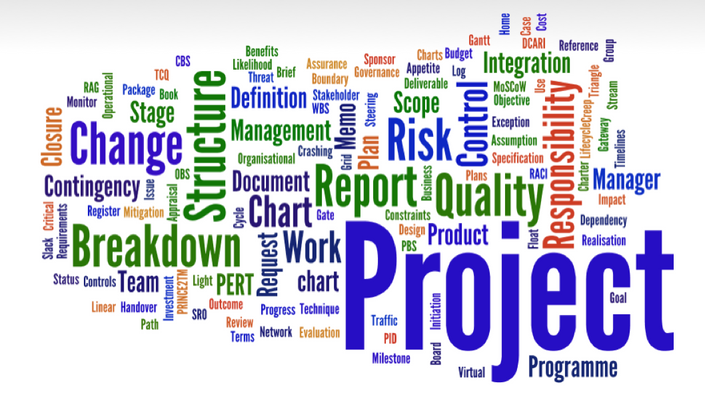
Team Building & Team Development
By Dickson Training Ltd
Our Team Building Programmes are 'simply excellent' (quote from Unilever). They always deliver much greater energy' motivation and efficiently accelerates to a galvanised, integrated team for their Manager/Team Leader. They're great fun and very commercially orientated - the best of both key elements to a successful and long-lasting high performance team. A successful company is always made up of successful teams. Teams that can work autonomously with a clearly defined set of goals, roles, vision, responsibility and culture will always reach for and achieve far greater success than a team that works just as a group of individuals. Our team building solutions are individually built and geared towards teams at any level within an organisation, providing an independent and objective perspective to promote a common purpose such as the creation of a 'high performance team'. Out With The Old Traditionally, team building events have been restricted to certain levels of management where they head off site for a bit of archery, quad biking and paintballing or something along those lines. Then over some coffee and cocktails, business plans and more efficient ways to work are casually discussed. Whilst being out having fun instead of being at work may improve an individual person's mood, the effect will only be short-term, and will not go far in creating permanent and cohesive teams who are able to overcome challenges together and drive the business forward when back in the workplace. In With The New Today's business thinking is more strategic and certainly has to look for returns on the investment. That is why Dickson Training Ltd's team building programmes are bespoke and built to your requirements through research, understanding your business and, most importantly, what results and achievements you are looking to get out of the programme. Once "what success looks like" has been established, we create tasks and activities that will test your leadership, problem solving, communication and team work skills. When the tasks have been completed, the learning - both practical and theory - is debriefed to the group as well as how it will translate back in your business. Not only are our events great fun, but they provide participants with learning points they can act upon to improve or enhance the working practices/environment. Team Building That Gets Results We have a highly innovative team who design team builds to suit all budgets and time or space restrictions. Large or small, we will develop the perfect event to meet your commercial objectives, keeping in line with your values and company culture. More recently we have combined team galvanising events with ways to engage the participants with and support their local communities. This solution has proved extremely popular with our clients and we are continuing to develop more and more programmes doing exactly this. " Phil did everything in a very professional and focused manner, without losing sight of the overall aims or having 'fun'. When I moved to Airbus UK and subsequently European Aeronautic Defense and Space Company (EADS), I had no hesitation in recommending Phil and the team to deliver the required training and team events. Without doubt Phil and his team are excellent providers of training, to suit even bespoke requirements, and I would not hesitate in recommending the team to any business in the future. " Glenn Brown, Systems & Expertise Manager, Airbus Personnel Service Augmented Skills – an Essay by Phil Dickson All of you, who are reading this, and all the people you meet and work with will have – ‘Augmented Skills’. So – if you are an IT Engineer or a Pharmacist; perhaps you are, or know, a Departmental Leader and you work with a Logistics Project Manager; these roles will demand core skills, whether they be technical know-how or qualifications in the discipline. But to be that bit better; more reliable; more effective & productive and therefore more valuable and, frankly, marketable – capitalizing on ‘Augment Skills’ comes into play. The I T Engineer who was a Chess Champion at Uni, which would indicate that they possess some key ‘Augmented skills’ including how they plan 3 steps ahead and are always prepared for the unexpected. The Pharmacist, who is a keen sportsperson in their private life, will likely be tenacious, team-orientated and disciplined – again these are superb qualities to have in this – or any – role. Your colleagues, as well as yourself, will have ‘Augmented Skills’ that will be an asset if only they are explored and applied to their role and indeed, career. Everyone has their own 'Super-power' If they love gardening, they are probably strategic, patient and inclined to research; if they cook or bake, they are usually well organized and comfortable with multi-tasking. A big reader will tend to be considered and possess good critical thinking faculties, and an amateur mechanic or keen DIY person will often be practical, resourceful and very determined. I have observed that many new Parents discover they have ‘Augmented Skills’ they didn’t know they had... such as getting order out of chaos and displaying industrial amounts of patience and good grace when they really do not feel like it. They very often become far more compassionate and empathetic. Most people have their very own ‘Superpower’. Invite your team members to offer their ‘Augmented Skills’ to your work-place – and just watch as it elevates the motivation levels and improves results. It’ll be very rewarding for all concerned – and for meeting the Team’s objectives, to encourage the person who is a talented artist to be a sounding board on some of the marketing imagery and layouts; for the team member who is great at Maths or resolving crosswords to be asked for their input to solving a problem that is causing logistical or operational headaches. Never exploit a Team member’s unique special skills at their expense I would like to stress, however, that it must never be an area where a team member gets exploited by harvesting their unique special skills to coerce them into taking on greater responsibilities and tasks without providing them with the commensurate salary and status. To do so would be immoral and, ultimately, counter-productive as it would lead to resentment and disenfranchisement. This is about encouraging people’s capability and inviting their input to boost confidence and enhance the team’s capability. Often, we need to be more than what our Job Description says It is also important to highlight that whatever a person’s role or function is – they will definitely need to have additional capabilities to be effective. The best example of this is when we designed and delivered a range of ‘Advanced Customer Care skills’ training sessions for the Met Office a few years ago…we met so many remarkably super-bright Meteorologists, many of whom were having to make significant adjustments to answering questions from Customers that seemed to be illogical and often, obtuse. It wasn’t enough for these Meteorologists to be highly skilled at interpreting data and identifying patterns – they needed ‘Augmented skills’ to make that information accessible to members of the public (and Council workers and Air Traffic controllers and Shipping agents) and many other people, as to what that particular weather system was going to be like in their area and at what time. They have to know how to ‘de-jargonise’ the material and provide succinct, clear, and yet temperate, descriptions without ever appearing exasperated, impatient or judgmental in response to sometimes quite silly questions. For a highly trained scientist – that can be counter-intuitive. Being Philosophical... and a wee bit pretentious At the risk of being a little Philosophical (and probably a wee bit pretentious) – in my own role of Trainer – my core skills have to include – being a very good communicator, an active listener and have innovative and engaging ways to convert an idea, or a model, into practical application that my Delegates and Clients gain tangible benefits from. This is how it applies to me... I really enjoy composing short, light classical-style piano pieces. Now, to do this well, you need to be able to find a transition from one chord or melody to a different theme or key. It has to be worked out very carefully to have incremental transitions and pleasant-sounding developments as the piece unfolds. I think I have become better at this as I have honed my skills as a composer. But I have realized that these very same skills have ‘Augmented’ my ability to help a Manager, or a Team, move from a state of conflict; tension; disfunction; disenfranchisement; lack of confidence to a place that is more harmonious with far greater productivity. The very same process of careful listening, considering options, taking well-considered steps, having a creative, sometimes brave, move towards a resolution are at play in both Training and Piano Compositions! Scheduled Courses Unfortunately this course is not one that is currently scheduled as an open course, and is only available on an in-house basis. Please contact us for more information.

VBA in Excel - Part 2
By Underscore Group
Expand your VBA knowledge further and learn some of the more advanced coding features. Course overview Duration: 2 days (13 hours) This course is aimed at experienced VBA users or those who have attended our Part 1 course and have started to use the language. Part 2 expands on the huge array of commands and elements of the data model that can be used and looks at building more complex VBA models Objectives By the end of the course you will be able to: Use comparison operators and system functions Use Arrays Work with ranges Work with the worksheets and workbooks collections and objects Use application objects Use the FileSystemObject Create function procedures Import and save text files Connect to other applications Content Comparison operators Using Comparison operators and functions The LIKE function Wildcards Using SELECT Case System functions The VAL function Case functions Trim functions Text functions Date functions Excel worksheet functions Using Excel functions in VBA Arrays Creating arrays Using arrays Ubound and Lbound Single and multi dimensional arrays Static vs dynamic arrays Working with ranges Creating range objects Passing data between range objects and arrays Using Transpose The Excel object model The object browser Working with collections Collections Creating object variables Setting object variables The For Each . . . Next Loo Sheet collections The worksheets collection The worksheet object The sheets collection Using object Grouping worksheets Using Typename The Workbook collection The workbooks collection Setting workbook variables Application objects Excel default information Display/alerts Screen updating Status bar On Time Using Wait Systems dialog boxes Showing dialog boxes Using dialog boxes Working with files Searching for files and folders The DIR function The FileSystemObject Function procedures Creating functions Adding arguments Calling functions Working with text files Searching for files and folders The DIR function The FileSystemObject Using the FILE and FOLDER collections Sharing data with other applications Early vs Late Binding Setting references to other applications Creating application variables Setting application variables

Practical Time Management
By OnlinePMCourses
You can't make more time... But you can make better use of the time you have. Let top expert Mike Clayton show you how.

Search By Location
- SRC Courses in London
- SRC Courses in Birmingham
- SRC Courses in Glasgow
- SRC Courses in Liverpool
- SRC Courses in Bristol
- SRC Courses in Manchester
- SRC Courses in Sheffield
- SRC Courses in Leeds
- SRC Courses in Edinburgh
- SRC Courses in Leicester
- SRC Courses in Coventry
- SRC Courses in Bradford
- SRC Courses in Cardiff
- SRC Courses in Belfast
- SRC Courses in Nottingham
