- Professional Development
- Medicine & Nursing
- Arts & Crafts
- Health & Wellbeing
- Personal Development
13987 Courses
Take control of your personal finances with our Personal Finance With Excel course. Learn essential financial concepts and practical Excel skills to manage your money effectively. From setting smart goals to understanding investments and credit facilities, this hands-on class will empower you to make informed financial decisions using Excel.

Microsoft Excel for Beginners
By iStudy UK
Are you having trouble showcasing your data in important presentations? Then Microsoft Excel is useful software you can use to solve your problem. If you want to learn the complete guide on how to become a professional user on Microsoft Excel, then this is the course for you. With Excel, you can manage more data than ever, with increased worksheet and workbook sizes. Build great charts, use conditional formatting, help identify the trends and bring data together by using Excel. Gain access to new features such as sparklines, improved pivot tables, slicer, Access spreadsheets from anywhere and much more. Course Highlights Microsoft Excel for Beginners is an award winning and the best selling course that has been given the CPD Certification & IAO accreditation. It is the most suitable course anyone looking to work in this or relevant sector. It is considered one of the perfect courses in the UK that can help students/learners to get familiar with the topic and gain necessary skills to perform well in this field. We have packed Microsoft Excel for Beginners into 13 modules for teaching you everything you need to become successful in this profession. To provide you ease of access, this course is designed for both part-time and full-time students. You can become accredited in just 12 hours, 10 minutes hours and it is also possible to study at your own pace. We have experienced tutors who will help you throughout the comprehensive syllabus of this course and answer all your queries through email. For further clarification, you will be able to recognize your qualification by checking the validity from our dedicated website. Why You Should Choose Microsoft Excel for Beginners Lifetime access to the course No hidden fees or exam charges CPD Accredited certification on successful completion Full Tutor support on weekdays (Monday - Friday) Efficient exam system, assessment and instant results Download Printable PDF certificate immediately after completion Obtain the original print copy of your certificate, dispatch the next working day for as little as £9. Improve your chance of gaining professional skills and better earning potential. Who is this Course for? Microsoft Excel for Beginners is CPD certified and IAO accredited. This makes it perfect for anyone trying to learn potential professional skills. As there is no experience and qualification required for this course, it is available for all students from any academic backgrounds. Requirements Our Microsoft Excel for Beginners is fully compatible with any kind of device. Whether you are using Windows computer, Mac, smartphones or tablets, you will get the same experience while learning. Besides that, you will be able to access the course with any kind of internet connection from anywhere at any time without any kind of limitation. Career Path You will be ready to enter the relevant job market after completing this course. You will be able to gain necessary knowledge and skills required to succeed in this sector. All our Diplomas' are CPD and IAO accredited so you will be able to stand out in the crowd by adding our qualifications to your CV and Resume. Module One - Getting Started FREE 00:30:00 Module Two - Opening Excel FREE 01:00:00 Module Three - Working with the Interface 01:00:00 Module Four - Your First Worksheet 01:00:00 Module Five - Viewing Excel Data 01:00:00 Module Six - Building Formulas 01:00:00 Module Seven - Using Excel Functions 01:00:00 Module Eight - Using Quick Analysis 01:00:00 Module Nine - Formatting Your Data 01:00:00 Module Ten - Using Styles, Themes, and Effects 01:00:00 Module Eleven - Printing and Sharing Your Workbook 01:00:00 Module Twelve - Wrapping Up 01:00:00 Activities Activities - Microsoft Excel for Beginners CPD & IAO Accredited 00:00:00 Mock Exam Mock Exam- Microsoft Excel for Beginners CPD & IAO Accredited 00:20:00 Final Exam Final Exam- Microsoft Excel for Beginners CPD & IAO Accredited 00:20:00
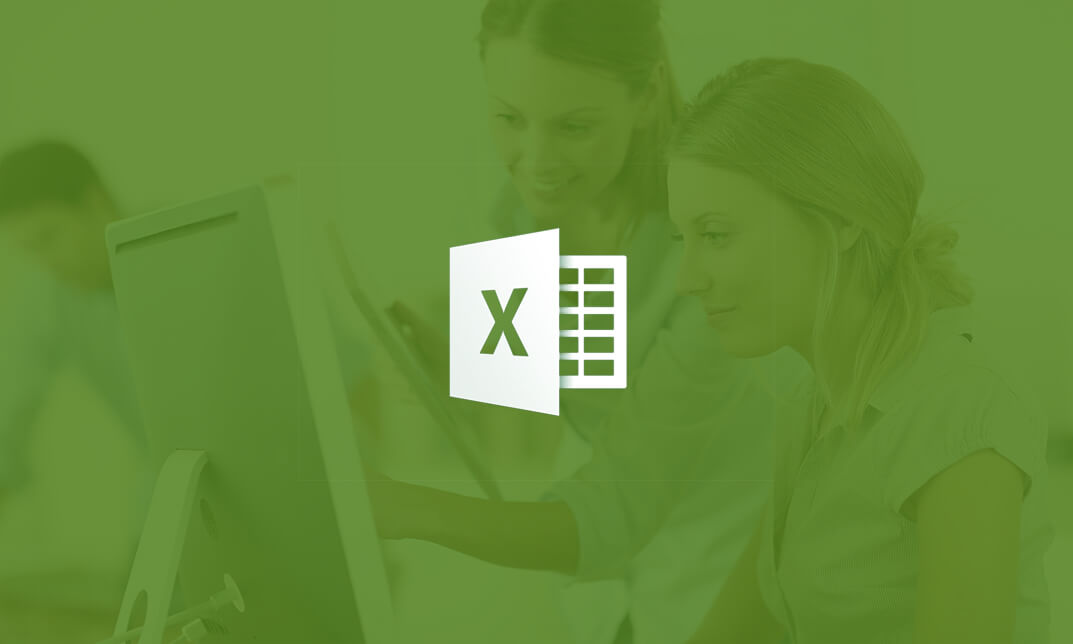
Vlookup in Excel
By Course Cloud
Course Overview Learn how to improve your use of the most overlooked and useful functions in Microsoft's top-selling platform when you take this course for VLOOKUP in Excel. In its basic form, VLOOKUP (Vertical Lookup) is the fundamental function that allows Excel to look for values in arrays and calculate results. However, it is often underused and misunderstood by programmers and users. So let us help you take your appreciation of VLOOKUP to new levels and allow you to use Excel in new and exciting ways. This VLOOKUP tutorial contains 23 informative modules of learning; all focused on expanding your knowledge of this versatile function. You will be shown how to master a vast range of capabilities, from applying formulas to combining multiple tables and seamlessly adding new fields. If you don't know how to practically utilise all of these operations, then you're not using VLOOKUP to its full potential. So take your spreadsheet skills to a whole new level and enrol now. This best selling Vlookup in Excel has been developed by industry professionals and has already been completed by hundreds of satisfied students. This in-depth Vlookup in Excel is suitable for anyone who wants to build their professional skill set and improve their expert knowledge. The Vlookup in Excel is CPD-accredited, so you can be confident you're completing a quality training course will boost your CV and enhance your career potential. The Vlookup in Excel is made up of several information-packed modules which break down each topic into bite-sized chunks to ensure you understand and retain everything you learn. After successfully completing the Vlookup in Excel, you will be awarded a certificate of completion as proof of your new skills. If you are looking to pursue a new career and want to build your professional skills to excel in your chosen field, the certificate of completion from the Vlookup in Excel will help you stand out from the crowd. You can also validate your certification on our website. We know that you are busy and that time is precious, so we have designed the Vlookup in Excel to be completed at your own pace, whether that's part-time or full-time. Get full course access upon registration and access the course materials from anywhere in the world, at any time, from any internet-enabled device. Our experienced tutors are here to support you through the entire learning process and answer any queries you may have via email.

Level 5 Diploma in Microsoft Excel Course for All (QLS Endorsed)
4.7(47)By Academy for Health and Fitness
24-Hour Knowledge Knockdown! Prices Reduced Like Never Before Did you know that in the UK, 80% of businesses use spreadsheets according to a recent study? Spreadsheets are a fundamental part of many businesses, but are you getting the most out of them? Proficiency in Excel is a highly sought-after skill in the UK. The average salary for an Excel expert can reach £50,000 and there's a consistent demand for qualified candidates across various industries.This comprehensive Microsoft Excel bundle can help you unlock the full potential of this powerful tool and take your career to the next level. With a single payment, you will gain access to Microsoft Excel course, including 10 premium courses, a QLS Endorsed Hardcopy certificate (for the title course) and 11 PDF certificates for Absolutely free. This Microsoft Excel Bundle Package includes: Main Course : Diploma in Complete Excel Course for All at QLS Level 5 10 Additional CPD Accredited Premium Courses related to Microsoft Excel: Course 01: Ultimate Microsoft Excel For Business Bootcamp Course 02: Business Data Analysis Course 03: Financial Modelling Using Excel Course 04: Microsoft Excel - Beginner, Intermediate & Advanced Course 05: Microsoft Excel Training: Depreciation Accounting Course 06: New Functions in Microsoft Excel Course 07: Excel: Top 50 Microsoft Excel Formulas in 50 Minutes! Course 08: Microsoft Excel - 25 Must-Know Formulas and Functions Course 09: Microsoft Excel: Automated Dashboard Using Advanced Formula, VBA, Power Query Course 10: Microsoft Excel: Excel Sheet Comparison with VBA This Microsoft Excel course bundle is designed to take you from complete beginner to advanced user. You'll learn all the essential skills you need to manage data effectively, create impactful charts and graphs, and use formulas and functions to automate complex tasks. Whether you're looking to improve your financial modelling skills, build dynamic dashboards, or simply become more efficient with everyday spreadsheet tasks, this bundle has a course for you. Learning Outcomes of Microsoft Excel Master essential formulas and functions for data manipulation and analysis. Create dynamic charts and graphs to present data insights effectively. Automate tasks and workflows using advanced Excel features. Build interactive dashboards to monitor key performance indicators (KPIs). Learn best practices for data cleaning, organisation, and presentation. Explore VBA programming to further customise your spreadsheets. Invest in your future and enrol now to unlock exciting career possibilities with the power of Microsoft Excel! Why Choose Our Microsoft Excel Bundle? Get a Free QLS Endorsed Certificate upon completion of Microsoft Excel Get a free student ID card with Microsoft Excel Training The Microsoft Excel is affordable and simple to understand The Microsoft Excel is an entirely online, interactive lesson with voiceover audio Lifetime access to the Microsoft Excel course materials The Microsoft Excel comes with 24/7 tutor support Start your learning journey straightaway! *** Course Curriculum *** Main Course : Diploma in Complete Excel Course for All at QLS Level 5 Section 01: Getting Started Section 02: Excel Basics Section 03: Excel Essential Functions Section 04: XLookup Only For Excel 2021 And Office 365 Section 05: Get Data And Tools Section 06: Formatting Data And Tables Section 07: Pivot Tables Section 08: Excel Charts Section 09: Advanced Excel Charts Section 10: Pivot Charts and much more... Course 01: Ultimate Microsoft Excel For Business Bootcamp Microsoft Excel 2019 New Features Getting Started With Microsoft Office Excel Performing Calculations Modifying A Worksheet Formatting A Worksheet Printing Workbooks Managing Workbooks Working With Functions Working With Lists Analyzing Data and much more... Course 02: Business Data Analysis Module 01: Introduction To Business Analysis Module 02: Business Environment Module 03: Business Processes Module 04: Business Analysis Planning And Monitoring Module 05: Strategic Analysis And Product Scope Module 06: Solution Evaluation Module 07: Investigation Techniques Module 08: Ratio Analysis Module 09: Stakeholder Analysis And Management Module 10: Process Improvement With Gap Analysis and much more... =========>>>>> And 8 More Courses <<<<<========= How will I get my Certificate? After successfully completing the course, you will be able to order your QLS Endorsed Certificates and CPD Accredited Certificates as proof of your achievement. PDF Certificate: Free (Previously it was £12.99*11 = £143) QLS Endorsed Hard Copy Certificate: Free (For The Title Course: Previously it was £119) CPD 255 CPD hours / points Accredited by CPD Quality Standards Who is this course for? Anyone interested in learning more about the topic is advised to take this Microsoft Excel Training course. This course is ideal for:. Beginners Intermediate Users Advanced Users Data Analysts Business Professionals Anyone who wants to excel in Excel! Requirements You will not need any prior background or expertise to enrol in this Microsoft Excel bundle. Career path After completing this Microsoft Excel bundle, you are to start your career or begin the next phase of your career. Data Analyst Business Analyst Financial Analyst Project Manager Accountant Entrepreneur Certificates CPD QS Accredited PDF Certificate Digital certificate - Included Diploma in Complete Excel Course for All at QLS Level 5 Hard copy certificate - Included
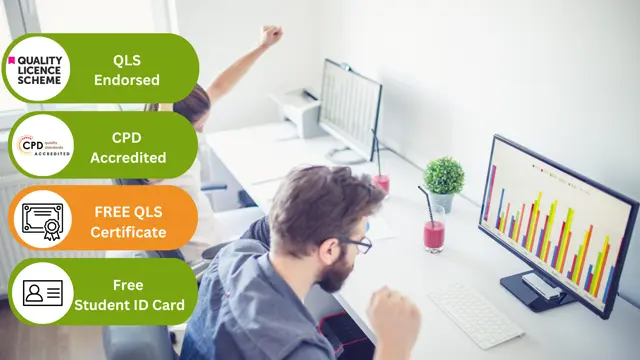
Adventures in Excel
By SkillWise
Overview Uplift Your Career & Skill Up to Your Dream Job - Learning Simplified From Home! Kickstart your career & boost your employability by helping you discover your skills, talents, and interests with our special Adventures in Excel Course. You'll create a pathway to your ideal job as this course is designed to uplift your career in the relevant industry. It provides the professional training that employers are looking for in today's workplaces. The Adventures in Excel Course is one of the most prestigious training offered at Skillwise and is highly valued by employers for good reason. This Adventures in Excel Course has been designed by industry experts to provide our learners with the best learning experience possible to increase their understanding of their chosen field. This Adventures in Excel Course, like every one of Skillwise's courses, is meticulously developed and well-researched. Every one of the topics is divided into elementary modules, allowing our students to grasp each lesson quickly. At Skillwise, we don't just offer courses; we also provide a valuable teaching process. When you buy a course from Skillwise, you get unlimited Lifetime access with 24/7 dedicated tutor support. Why buy this Adventures in Excel ? Lifetime access to the course forever Digital Certificate, Transcript, and student ID are all included in the price Absolutely no hidden fees Directly receive CPD Quality Standard-accredited qualifications after course completion Receive one-to-one assistance every weekday from professionals Immediately receive the PDF certificate after passing Receive the original copies of your certificate and transcript on the next working day Easily learn the skills and knowledge from the comfort of your home Certification After studying the course materials of the Adventures in Excel there will be a written assignment test which you can take either during or at the end of the course. After successfully passing the test you will be able to claim the PDF certificate for free. Original Hard Copy certificates need to be ordered at an additional cost of £8. Who is this course for? This Adventures in Excel course is ideal for Students Recent graduates Job Seekers Anyone interested in this topic People already work in relevant fields and want to polish their knowledge and skills. Prerequisites This Adventures in Excel does not require you to have any prior qualifications or experience. You can just enrol and start learning. This Adventures in Excel was made by professionals and it is compatible with all PCs, Macs, tablets, and smartphones. You will be able to access the course from anywhere at any time as long as you have a good enough internet connection. Career path As this course comes with multiple courses included as a bonus, you will be able to pursue multiple occupations. This Adventures in Excel is a great way for you to gain multiple skills from the comfort of your home. Adventures in Excel Module 01: Introduction 00:03:00 Module 02: Basic Functions 00:12:00 Module 03: Date Functions 00:09:00 Module 04: Random Numbers 00:09:00 Module 05: IFS so many IFS 00:11:00 Module 06: Text Functions 00:13:00 Module 07: Logical Functions 00:09:00 Module 08: Creating a Drop-Down List 00:05:00 Module 09: VLOOKUP and XLOOKUP 00:09:00 Module 10: Pivot Tables 00:08:00 Assignment Assignment -Adventures in Excel 00:59:00 Order Your Certificate Order Your Certificate QLS
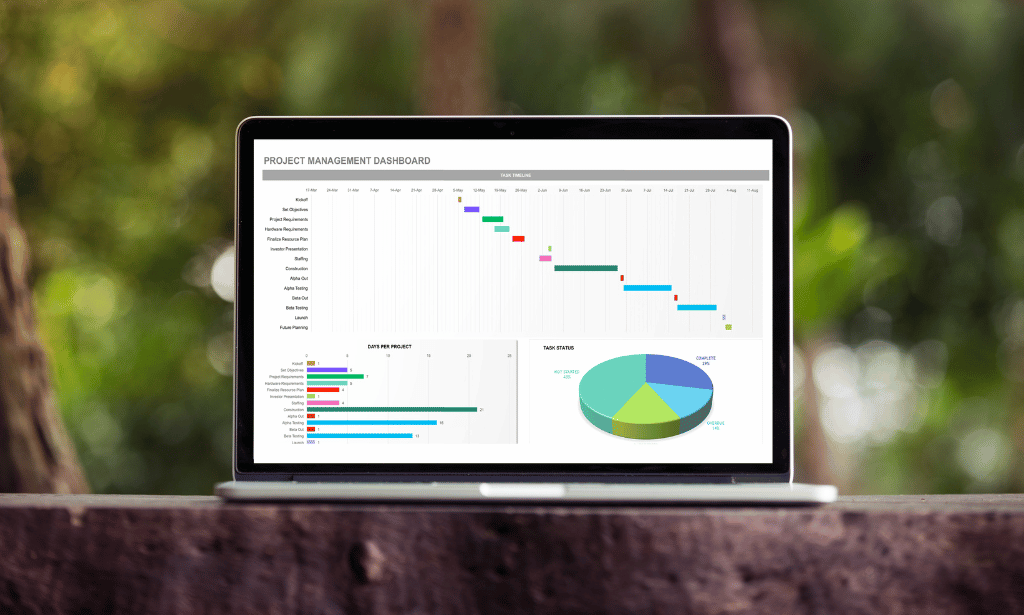
Description: This course was created to help anyone learn about Microsoft Excel 2007 for beginners. Through this course, you will learn the importance of planning and organise your thoughts when creating a worksheet. This will help you maximise the capability of the Excel program. You will learn the basic functions and formula that are commonly used in Microsoft Excel. You will also know the importance of saving, editing and creating new worksheets in an effective manner. This course will help you practice what you've learned and learn how to apply what you've learned in your career. Who is the course for? Professionals who want to learn about Microsoft Excel 2007 features People who have an interest in knowing all the essentials in Microsoft Excel 2007 Entry Requirement: This course is available to all learners, of all academic backgrounds. Learners should be aged 16 or over to undertake the qualification. Good understanding of English language, numeracy and ICT are required to attend this course. Assessment: At the end of the course, you will be required to sit an online multiple-choice test. Your test will be assessed automatically and immediately so that you will instantly know whether you have been successful. Before sitting for your final exam you will have the opportunity to test your proficiency with a mock exam. Certification: After you have successfully passed the test, you will be able to obtain an Accredited Certificate of Achievement. You can however also obtain a Course Completion Certificate following the course completion without sitting for the test. Certificates can be obtained either in hard copy at a cost of £39 or in PDF format at a cost of £24. PDF certificate's turnaround time is 24 hours and for the hardcopy certificate, it is 3-9 working days. Why choose us? Affordable, engaging & high-quality e-learning study materials; Tutorial videos/materials from the industry leading experts; Study in a user-friendly, advanced online learning platform; Efficient exam systems for the assessment and instant result; The UK & internationally recognised accredited qualification; Access to course content on mobile, tablet or desktop from anywhere anytime; The benefit of career advancement opportunities; 24/7 student support via email. Career Path: The Microsoft Excel 2007 for Beginners is a useful qualification to possess and would be beneficial for any for any Office job, such as: Admin Assistant PA Secretary Administrator Account Assistant Bookkeeper Accountant Office Manager. Microsoft Excel 2007 for Beginners Module One - Getting Started 01:00:00 Module Two - Opening and Closing Excel 01:00:00 Module Three - Your First Worksheet 01:00:00 Module Four - Working with Excel Files 01:00:00 Module Five - Viewing Excel Data 01:00:00 Module Six - Printing Excel Data 01:00:00 Module Seven - Building Formulas 01:00:00 Module Eight - Using Excel Functions 01:00:00 Module Nine - Using Time Saving Tools 01:00:00 Module Ten - Formatting your Data 01:00:00 Module Eleven - More Formatting 01:00:00 Module Twelve - Wrapping Up 00:30:00 Activities Activities-Microsoft Excel 2007 for Beginners 00:00:00 Certificate and Transcript Order Your Certificates and Transcripts 00:00:00

Overview This Microsoft Excel Course for Everyone - Complete Excel Course is your passport to spreadsheet mastery.Explore Excel in detail and improve your abilities with practical activities that go beyond boring lectures. Take on spreadsheets like an expert, from data entry to difficult formulas and eye-catching graphics. But the magic doesn't end there! After finishing successfully, you'll not only impress with your proficiency with Excel, but you'll also obtain a respected CPD certification to enhance your CV and make a statement in the job market. Consider it your golden ticket to go up in your job!Enrol right away to see how your confidence and chances rise! Don't wait! How will I get my certificate? You may have to take a quiz or a written test online during or after the course. After successfully completing the course, you will be eligible for the certificate. Who is This course for? There is no experience or previous qualifications required for enrolment on this Microsoft Excel Course for Everyone - Complete Excel Course. It is available to all students, of all academic backgrounds. Requirements Compatible with a wide range of gadgets, including smartphones, tablets, laptops, Macs, and PCs. Particularly designed to be easily accessed with an internet connection on tablets and smartphones. No strict deadlines; learn whenever it's convenient for you. Individuals with basic English proficiency. Career Path After completing this course, it will increase the value of your CV and open you up to multiple sectors, such as : Data Analyst: £25,000 - £50,000 per year Financial Analyst: £30,000 - £60,000 per year Operations Manager: £35,000 - £70,000 per year Accountant: £25,000 - £50,000 per year Business Intelligence Analyst: £35,000 - £65,000 per year These salary ranges can vary based on factors such as experience, location, and the specific industry of the business. Course Curriculum 15 sections • 80 lectures • 06:51:00 total length •Introduction: 00:03:00 •Course Curriculum: 00:04:00 •Getting started on Windows, macOS, Android, and IOS: 00:01:00 •How to ask great questions: 00:02:00 •FAQ's: 00:01:00 •Starting Excel: 00:04:00 •Introduction: 00:02:00 •Worksheet basics: 00:22:00 •Entering values and formulas: 00:12:00 •Data formats: 00:10:00 •Data handling basics - cut copy and paste: 00:07:00 •Save and print in excel: 00:10:00 •Excel Ranges: 00:05:00 •Introduction: 00:01:00 •Basic formula operations: 00:06:00 •Mathematical functions level 1: 00:20:00 •Mathematical functions level 2: 00:12:00 •Text functions level 1: 00:09:00 •Text functions level 2: 00:13:00 •Logical functions: 00:11:00 •Date time functions: 00:06:00 •V Lookup formula: 00:12:00 •HLookup formula: 00:04:00 •HLookup + Match formula: 00:09:00 •Match + Index formula: 00:05:00 •Introduction: 00:02:00 •XLookup: 00:08:00 •Handling #NA and Approximates match in XLookup: 00:11:00 •Wildcard matching in XLookup: 00:06:00 •Introduction: 00:02:00 •Split text into columns: 00:07:00 •Flash Fill: 00:07:00 •Remove Duplicates: 00:08:00 •Data Validation: 00:07:00 •Get- import Data from Text: 00:06:00 •Get - import Data from CSV: 00:03:00 •Introduction: 00:01:00 •Formatting Font: 00:04:00 •Formatting Alignment: 00:06:00 •Formatting Number: 00:05:00 •Formatting Date: 00:03:00 •Formatting tables: 00:05:00 •Introduction: 00:01:00 •Creating Pivot Table: 00:07:00 •Value field settings: 00:04:00 •Number format: 00:02:00 •Pivot Table Design: 00:03:00 •Excel Exercise: 00:01:00 •Solution for Excel Exercise: 00:02:00 •Introduction: 00:01:00 •Excel Charts - Categories: 00:03:00 •Elements of a chart: 00:04:00 •Easy way to create charts: 00:02:00 •Column or Bar charts: 00:04:00 •Formatting charts: 00:04:00 •Line charts: 00:02:00 •Area charts: 00:02:00 •Pie and Doughnut charts: 00:04:00 •Format AreaPlot or XY chart: 00:08:00 •Scatter or bubble charts: 00:02:00 •Introduction: 00:01:00 •Frequency Distribution and Histograms: 00:04:00 •Waterfall charts: 00:02:00 •Hierarchy charts: sunburst and tree map: 00:03:00 •Combination charts: 00:02:00 •Sparklines: 00:05:00 •Pivot charts: 00:02:00 •Maps chart: 00:04:00 •3D Maps chart: 00:03:00 •Introduction: 00:01:00 •Stock charts: 00:02:00 •Radar charts: 00:02:00 •Surface charts: 00:02:00 •Heat maps: 00:04:00 •Named ranges: 00:05:00 •Indirect Name range Function: 00:06:00 •Import Data table from PDF file - Excel 2021: 00:04:00 •Import Data from Website - Excel 2019 above: 00:09:00 •Project: Sales forecast tracker: 00:07:00 •Product Sale Tax invoice: Tax Calculations: 00:05:00

Are you looking to improve your current abilities or make a career move? Our unique Complete Microsoft Excel Course might help you get there! Expand your expertise with high-quality training - study the Complete Microsoft Excel and get an expertly designed, great value training experience. Learn from industry professionals and quickly equip yourself with the specific knowledge and skills you need to excel in your chosen career through the online training course. This Complete Microsoft Excel online training course is accredited by CPD with 15 CPD points for professional development. Students can expect to complete this training course in around 11 hours. You'll also get dedicated expert assistance from us to answer any queries you may have while studying our course. The course is broken down into several in-depth modules to provide you with the most convenient and rich learning experience possible. Upon successful completion of the Complete Microsoft Excel course, you will receive an instant e-certificate as proof of the comprehensive skill development and competency. Add these amazing new skills to your resume and boost your employability by simply enroling on this course. With this comprehensive course, you can achieve your dreams and train for your ideal career. The Complete Microsoft Excel course provides students with an in-depth learning experience that they can work through at their own pace to enhance their professional development. You'll get a Free Student ID card by enroling in this course. This ID card entitles you to discounts on bus tickets, movie tickets, and library cards. Enroling on the Complete Microsoft Excel course will ensure that you land your dream career faster than you thought possible. Stand out from the crowd and train for the job you want with the program. Why Prefer this Complete Microsoft Excel Course? Opportunity to earn a certificate accredited by CPD after completing this course Student ID card with amazing discounts - completely for FREE! (£10 postal charges will be applicable for international delivery) Standard-aligned lesson planning Innovative and engaging content and activities Assessments that measure higher-level thinking and skills Complete the program in your own time, at your own pace Each of our students gets full 24/7 tutor support Experts created the Complete Microsoft Excel course to provide a rich and in-depth training experience for all students who enrol in it. Enrol in the course right now and you'll have immediate access to all of the course materials. Then, from any internet-enabled device, access the course materials and learn when it's convenient for you. Start your learning journey straight away with this course and take a step toward a brighter future! *** Course Curriculum *** Here are the topics you will cover on the Course: >> Complete Microsoft Excel << Module 01: Microsoft Excel 2019 New Features Introduction to Microsoft Excel 2019 New Features CONCAT IFS MAXIFS MINIFS SWITCH TEXTJOIN Map Chart Funnel Chart Better Visuals Pivot Table Enhancements Power Pivot Updates Module 02: Getting Started with Microsoft Office Excel Navigate the Excel User Interface Use Excel Commands Create and Save a Basic Workbook Enter Cell Data Use Excel Help Module 03: Performing Calculations Create Worksheet Formulas Insert Functions Reuse Formulas and Functions Module 04: Modifying a Worksheet Insert, Delete, and Adjust Cells, Columns, and Rows Search for and Replace Data Use Proofing and Research Tools Module 05: Formatting a Worksheet Apply Text Formats Apply Number Format Align Cell Contents Apply Styles and Themes Apply Basic Conditional Formatting Create and Use Templates Module 06: Printing Workbooks Preview and Print a Workbook Set Up the Page Layout Configure Headers and Footers Module 07: Managing Workbooks Manage Worksheets Manage Workbook and Worksheet Views Manage Workbook Properties Module 08: Working with Functions Work with Ranges Use Specialized Functions Work with Logical Functions Work with Date & Time Functions Work with Text Functions Module 09: Working with Lists Sort Data Filter Data Query Data with Database Functions Outline and Subtotal Data Module 10: Analyzing Data Apply Intermediate Conditional Formatting Apply Advanced Conditional Formatting Module 11: Visualizing Data with Charts Create Charts Modify and Format Charts Use Advanced Chart Features Module 12: Using PivotTables and PivotCharts Create a PivotTable Analyze PivotTable Data Present Data with PivotCharts Filter Data by Using Timelines and Slicers Module 13: Working with Multiple Worksheets and Workbooks Use Links and External References Use 3-D References Consolidate Data Module 14: Using Lookup Functions and Formula Auditing Use Lookup Functions Trace Cells Watch and Evaluate Formulas Module 15: Sharing and Protecting Workbooks Collaborate on a Workbook Protect Worksheets and Workbooks Module 16: Automating Workbook Functionality Apply Data Validation Search for Invalid Data and Formulas with Errors Work with Macros Module 17: Creating Sparklines and Mapping Data Create Sparklines MapData Module 18: Forecasting Data Determine Potential Outcomes Using Data Tables Determine Potential Outcomes Using Scenarios Use the Goal Seek Feature Forecasting Data Trends Module 19: Excel Templates Excel Templates Assessment Process Once you have completed all the modules in the Complete Microsoft Excel course, you can assess your skills and knowledge with an optional assignment. Our expert trainers will assess your assignment and give you feedback afterwards. CPD 15 CPD hours / points Accredited by CPD Quality Standards Who is this course for? Anyone interested in learning more about the topic is advised to take this course. This course is open to everybody. Requirements You will not need any prior background or expertise to enrol in this course. Career path After completing this course, you are to start your career or begin the next phase of your career. Certificates CPD Accredited Certificate Digital certificate - £10 CPD Accredited Certificate Hard copy certificate - £29 If you are an international student, then you have to pay an additional 10 GBP as an international delivery charge.

Microsoft Excel Intermediate Level
By iStudy UK
Do you want to improve your professional skill through Microsoft Excel? Do you want to know the advanced features of Excel program? The course explains the advanced features and facilities of Microsoft Excel. Course Description: Microsoft Excel is a powerful spreadsheet program that offers a great number of tools for organising your data. The knowledge of Excel helps you to share your workbooks to advanced functions and formulas. The course will help you to keep security setting in mind when sharing workbooks with Macros. The course will teach you how to use the Track Changes feature to make comments on another's work. In the course, you will also learn to merge copies of the shared workbook to consolidate the comments. Course Highlights Microsoft Excel Intermediate Level is an award winning and the best selling course that has been given the CPD Certification & IAO accreditation. It is the most suitable course anyone looking to work in this or relevant sector. It is considered one of the perfect courses in the UK that can help students/learners to get familiar with the topic and gain necessary skills to perform well in this field. We have packed Microsoft Excel Intermediate Level into 13 modules for teaching you everything you need to become successful in this profession. To provide you ease of access, this course is designed for both part-time and full-time students. You can become accredited in just 8 hours, 10 minutes hours and it is also possible to study at your own pace. We have experienced tutors who will help you throughout the comprehensive syllabus of this course and answer all your queries through email. For further clarification, you will be able to recognize your qualification by checking the validity from our dedicated website. Why You Should Choose Microsoft Excel Intermediate Level Lifetime access to the course No hidden fees or exam charges CPD Accredited certification on successful completion Full Tutor support on weekdays (Monday - Friday) Efficient exam system, assessment and instant results Download Printable PDF certificate immediately after completion Obtain the original print copy of your certificate, dispatch the next working day for as little as £9. Improve your chance of gaining professional skills and better earning potential. Who is this Course for? Microsoft Excel Intermediate Level is CPD certified and IAO accredited. This makes it perfect for anyone trying to learn potential professional skills. As there is no experience and qualification required for this course, it is available for all students from any academic backgrounds. Requirements Our Microsoft Excel Intermediate Level is fully compatible with any kind of device. Whether you are using Windows computer, Mac, smartphones or tablets, you will get the same experience while learning. Besides that, you will be able to access the course with any kind of internet connection from anywhere at any time without any kind of limitation. Career Path You will be ready to enter the relevant job market after completing this course. You will be able to gain necessary knowledge and skills required to succeed in this sector. All our Diplomas' are CPD and IAO accredited so you will be able to stand out in the crowd by adding our qualifications to your CV and Resume. Module One - Getting Started 00:30:00 Module Two - Working with Permissions and Options 00:30:00 Module Three - Sharing Workbooks 00:30:00 Module Four - Performing Advanced Formula and Function Tasks 00:30:00 Module Five - Working with Array Formulas 01:00:00 Module Six - Working With Macros 00:30:00 Module Seven - Working With Forms 00:30:00 Module Eight - Applying Advanced Chart Features 01:00:00 Module Nine - Working With Slicers and Timelines 00:30:00 Module Ten - Working With Multiple Tables, Relationships and External Data 00:30:00 Module Eleven - Working With PowerView 00:30:00 Module Twelve - Wrapping Up 01:00:00 Activities Activities- Microsoft Excel Intermediate Level CPD & IAO Accredited 00:00:00 Mock Exam Mock Exam- Microsoft Excel Intermediate Level CPD & IAO Accredited 00:20:00 Final Exam Final Exam- Microsoft Excel Intermediate Level CPD & IAO Accredited 00:20:00
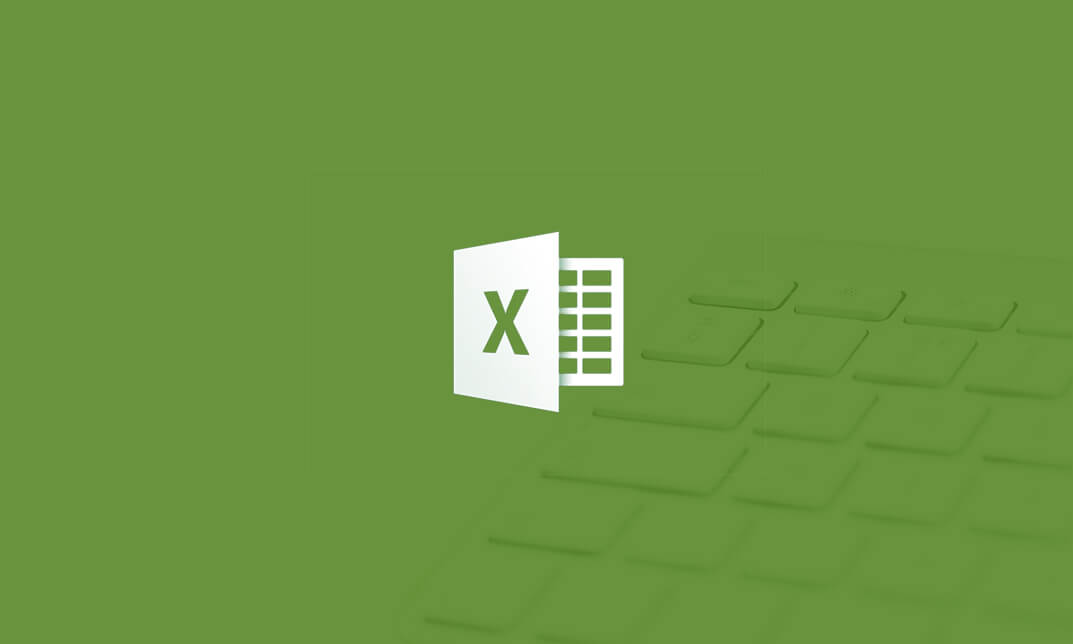
Urinary catheterization Urinary catheter care Catheter insertion techniques Catheterization procedure Catheter complications Catheter management Urinary catheter training Catheterization course CPD accredited catheter training Urinary catheter refresher Male catheter insertion Female catheter insertion Catheter care guidelines Urinary retention management Bladder catheterization Indwelling catheter care Intermittent catheterization Urinary drainage system Catheter-related infections Catheterization best practices

Search By Location
- Excel Courses in London
- Excel Courses in Birmingham
- Excel Courses in Glasgow
- Excel Courses in Liverpool
- Excel Courses in Bristol
- Excel Courses in Manchester
- Excel Courses in Sheffield
- Excel Courses in Leeds
- Excel Courses in Edinburgh
- Excel Courses in Leicester
- Excel Courses in Coventry
- Excel Courses in Bradford
- Excel Courses in Cardiff
- Excel Courses in Belfast
- Excel Courses in Nottingham