- Professional Development
- Medicine & Nursing
- Arts & Crafts
- Health & Wellbeing
- Personal Development
1384 Courses
MS PowerPoint is really easy, but in this PowerPoint Training Courses, we cover most aspects in a fast-paced day, and attend the to more tricky aspects. This course is one-to-one to attend to specific aspects per delegate. Group training could be organised on request.

Microsoft Access for Office 365 (Desktop or Online) - Part 1
By Nexus Human
Duration 2 Days 12 CPD hours This course is intended for This course is designed for students looking to establish a foundational understanding of Microsoft Access for Office 365, including the skills necessary to create a new database, construct data tables, design forms and reports, and create queries. Overview In this course, you will create and manage an Access database. You will: Navigate within the Access application environment, create a simple database, and customize Access configuration options. Organize and manage data stored within Access tables. Use queries to join, sort, and filter data from different tables. Use forms to make it easier to view, access, and input data. Create and format custom reports. In this introductory course, you will discover the capabilities of Microsoft© Access©, a relational database application that can help you and your organization manage your complex data. Working with an Access Database Topic A: Launch Access and Open a Database Topic B: Use Tables to Store Data Topic C: Use Queries to Combine, Find, Filter, and Sort Data Topic D: Use Forms to View, Add, and Update Data Topic E: Use Reports to Present Data Topic F: Get Help and Configure Options in Microsoft Access Creating Tables Topic A: Plan an Access Database Topic B: Start a New Access Database Topic C: Create a New Table Topic D: Establish Table Relationships Creating Queries Topic A: Create Basic Queries Topic B: Add Calculated Columns in a Query Topic C: Sort and Filter Data in a Query Creating Forms Topic A: Start a New Form Topic B: Enhance a Form Creating Reports Topic A: Start a New Report Topic B: Enhance Report Layout Promoting Quality Data Input Topic A: Restrict Data Input through Field Validation Topic B: Restrict Data Input through Forms and Record Validation Improving Efficiency and Data Integrity Topic A: Data Normalization Topic B: Associate Unrelated Tables Topic C: Enforce Referential Integrity Additional course details: Nexus Humans Microsoft Access for Office 365 (Desktop or Online) - Part 1 training program is a workshop that presents an invigorating mix of sessions, lessons, and masterclasses meticulously crafted to propel your learning expedition forward. This immersive bootcamp-style experience boasts interactive lectures, hands-on labs, and collaborative hackathons, all strategically designed to fortify fundamental concepts. Guided by seasoned coaches, each session offers priceless insights and practical skills crucial for honing your expertise. Whether you're stepping into the realm of professional skills or a seasoned professional, this comprehensive course ensures you're equipped with the knowledge and prowess necessary for success. While we feel this is the best course for the Microsoft Access for Office 365 (Desktop or Online) - Part 1 course and one of our Top 10 we encourage you to read the course outline to make sure it is the right content for you. Additionally, private sessions, closed classes or dedicated events are available both live online and at our training centres in Dublin and London, as well as at your offices anywhere in the UK, Ireland or across EMEA.

Microsoft Access for Office 365: Part 2
By Nexus Human
Duration 1 Days 6 CPD hours This course is intended for This course is designed for students wishing to gain intermediate-level skills or individuals whose job responsibilities include constructing relational databases and developing tables, queries, forms, and reports in Microsoft Access for Microsoft 365. Overview In this course, you will optimize an Access database. You will: Provide input validation features to promote the entry of quality data into a database. Organize a database for efficiency and performance, and to maintain data integrity. Improve the usability of Access tables. Create advanced queries to join and summarize data. Use advanced formatting and controls to improve form presentation. Use advanced formatting and calculated fields to improve reports. Your training and experience using Microsoft© Access© has given you basic database management skills, such as creating tables, designing forms and reports, and building queries. In this course, you will expand your knowledge of relational database design; promote quality input from users; improve database efficiency and promote data integrity; and implement advanced features in tables, queries, forms, and reports. Extending your knowledge of Access will result in a robust, functional database for your users.This course is the second part of a three-course series that covers the skills needed to perform database design and development in Access.Microsoft© Access© for Office 365?: Part 1 : Focuses on the design and construction of an Access database?viewing, navigating, searching, and entering data in a database, as well as basic relational database design and creating simple tables, queries, forms, and reports.Microsoft© Access© for Office 365?: Part 2 (this course): Focuses on optimization of an Access database, including optimizing performance and normalizing data; data validation; usability; and advanced queries, forms, and reports.Microsoft© Access© for Office 365?: Part 3 : Focuses on managing the database and supporting complex database designs, including import and export of data; using action queries to manage data; creating complex forms and reports; macros and Visual Basic for Applications (VBA); and tools and strategies to manage, distribute, and secure a database.This course may be a useful component in your preparation for the Microsoft Access Expert (Microsoft 365 Apps and Office 2019): Exam MO-500 certification exam. Lesson 1: Promoting Quality Data Input Topic A: Restrict Data Input Through Field Validation Topic B: Restrict Data Input Through Forms and Record Validation Lesson 2: Improving Efficiency and Data Integrity Topic A: Data Normalization Topic B: Associate Unrelated Tables Topic C: Enforce Referential Integrity Lesson 3: Improving Table Usability Topic A: Create Lookups Within a Table Topic B: Work with Subdatasheets Lesson 4: Creating Advanced Queries Topic A: Create Query Joins Topic B: Create Subqueries Topic C: Summarize Data Lesson 5: Improving Form Presentation Topic A: Apply Conditional Formatting Topic B: Create Tab Pages with Subforms and Other Controls Lesson 6: Creating Advanced Reports Topic A: Apply Advanced Formatting to a Report Topic B: Add a Calculated Field to a Report Topic C: Control Pagination and Print Quality Topic D: Add a Chart to a Report

Microsoft Access for Office 365: Part 1
By Nexus Human
Duration 1 Days 6 CPD hours This course is intended for This course is designed for students looking to establish a foundational understanding of Access, including the skills necessary to create a new database, construct data tables, design forms and reports, and create queries. Overview In this course, you will create and manage an Access database. You will: Navigate within the Access application environment, create a simple database, and customize Access configuration options. Organize and manage data stored within Access tables. Use queries to join, sort, and filter data from different tables. Use forms to make it easier to view, access, and input data. Create and format custom reports. Data is everywhere. Most job roles today involve some form of data management. Virtually everyone is affected in some way by the need to manage data. A relational database application such as Microsoft© Access© can help you and your organization with this task. This course is the first part of a three-course series that covers the skills needed to perform database design and development in Access. Microsoft© Access© for Office 365?: Part 1 (this course): Focuses on the design and construction of an Access database?viewing, navigating, searching, and entering data in a database, as well as basic relational database design and creating simple tables, queries, forms, and reports. Microsoft© Access© for Office 365?: Part 2 : Focuses on optimization of an Access database, including optimizing performance and normalizing data, data validation, usability, and advanced queries, forms, and reports. Microsoft© Access© for Office 365?: Part 3 : Focuses on managing the database and supporting complex database designs, including import and export of data, using action queries to manage data, creating complex forms and reports, macros and VBA, and tools and strategies to manage, distribute, and secure a database. This course may be a useful component in your preparation for the Microsoft Access Expert (Microsoft 365 Apps and Office 2019): Exam MO-500 certification exam. Lesson 1: Working with an Access Database Topic A: Launch Access and Open a Database Topic B: Use Tables to Store Data Topic C: Use Queries to Combine, Find, Filter, and Sort Data Topic D: Use Forms to View, Add, and Update Data Topic E: Use Reports to Present Data Topic F: Get Help and Configure Options in Access Lesson 2: Creating Tables Topic A: Plan an Access Database Topic B: Start a New Access Database Topic C: Create a New Table Topic D: Establish Table Relationships Lesson 3: Creating Queries Topic A: Create Basic Queries Topic B: Add Calculated Columns in a Query Topic C: Sort and Filter Data in a Query Lesson 4: Creating Forms Topic A: Start a New Form Topic B: Enhance a Form Lesson 5: Creating Reports Topic A: Start a New Report Topic B: Enhance Report Layout Additional course details: Nexus Humans Microsoft Access for Office 365: Part 1 training program is a workshop that presents an invigorating mix of sessions, lessons, and masterclasses meticulously crafted to propel your learning expedition forward. This immersive bootcamp-style experience boasts interactive lectures, hands-on labs, and collaborative hackathons, all strategically designed to fortify fundamental concepts. Guided by seasoned coaches, each session offers priceless insights and practical skills crucial for honing your expertise. Whether you're stepping into the realm of professional skills or a seasoned professional, this comprehensive course ensures you're equipped with the knowledge and prowess necessary for success. While we feel this is the best course for the Microsoft Access for Office 365: Part 1 course and one of our Top 10 we encourage you to read the course outline to make sure it is the right content for you. Additionally, private sessions, closed classes or dedicated events are available both live online and at our training centres in Dublin and London, as well as at your offices anywhere in the UK, Ireland or across EMEA.

Microsoft Access for Office 365: Part 3
By Nexus Human
Duration 1 Days 6 CPD hours This course is intended for Students taking this course are database administrators or prospective database administrators who have experience working with Access for Microsoft 365 and need to learn advanced skills. Overview In this course, you will manage an Access database and add complex database features to improve its usability, efficiency, performance, and security. You will: Share data across applications. Use action, unmatched, and duplicate queries to manage data. Create complex reports and forms. Use macros to improve user interface design. Use VBA to extend database capabilities. Perform database management tasks such as backup, compacting, repairing, performance analysis, checking object dependencies, and documenting. Implement security strategies and distribute a database to multiple users. You've covered many of the basic functions of Microsoft© Access©, and now you're ready to learn advanced Access features such as database management, advanced form design, packaging a database, encrypting a database, preparing a database for multiple-user access, and more. Knowledge of these features separates database professionals from the casual database users or occasional designers.This course is the third part of a three-course series that covers the skills needed to perform basic database design and development in Access.Microsoft© Access© for Office 365?: Part 1 : Focuses on the design and construction of an Access database?viewing, navigating, searching, and entering data in a database, as well as basic relational database design and creating simple tables, queries, forms, and reports.Microsoft© Access© for Office 365?: Part 2 : Focuses on optimization of an Access database, including optimizing performance and normalizing data; data validation; usability; and advanced queries, forms, and reports.Microsoft© Access© for Office 365?: Part 3 (this course): Focuses on managing the database and supporting complex database designs, including import and export of data; using action queries to manage data; creating complex forms and reports; macros and Visual Basic for Applications (VBA); and tools and strategies to manage, distribute, and secure a database.This course may be a useful component in your preparation for the Microsoft Access Expert (Microsoft 365 Apps and Office 2019): Exam MO-500 certification exam. Lesson 1: Importing and Exporting Table Data Topic A: Import and Link Data Topic B: Export Data Topic C: Create a Mail Merge Lesson 2: Using Queries to Manage Data Topic A: Create Action Queries Topic B: Create Unmatched and Duplicate Queries Lesson 3: Creating Complex Reports and Forms Topic A: Create Subreports Topic B: Create a Navigation Form Topic C: Show Details in Subforms and Popup Forms Lesson 4: Creating Access Macros Topic A: Create a Standalone Macro to Automate Repetitive Tasks Topic B: Create a Macro to Program a User Interface Component Topic C: Filter Records by Using a Condition Topic D: Create a Data Macro Lesson 5: Using VBA to Extend Database Capabilities Topic A: Introduction to VBA Topic B: Use VBA with Form Controls Lesson 6: Managing a Database Topic A: Back Up a Database Topic B: Manage Performance Issues Topic C: Document a Database Lesson 7: Distributing and Securing a Database Topic A: Split a Database for Multiple-User Access Topic B: Implement Security Topic C: Convert an Access Database to an ACCDE File Topic D: Package a Database with a Digital Signature

Executive Secretary & PA Training Course Online For confident candidates with outgoing personalities and a relentless attention to detail, the field of Secretary & PA Diploma services is wide open. Professional personal assistants (PAs) are the ultimate multitaskers, hired to manage the personal affairs and activities of those they support. Some secretaries and PAs work for large corporations, while others are hired by a single executive, entrepreneur, or influential figure. Regardless of which path you take, becoming a trusted and respected PA or Secretary opens the door to a world of incredible career opportunities. Personal qualities and character, as well as hard skills, are important for success as a PA or secretary. It's simply a matter of learning the roles of PAs and secretaries in order to prepare for a rewarding career in the field. This Executive Secretary & PA Training could be the key to your dream job. Transform your ambition and enthusiasm into a rewarding career for life by studying from home at your own pace and time. Learn how to handle a wide range of essential office administration tasks, as well as how to write important business letters and handle complex mail and shipping requirements. Making travel arrangements on behalf of others, organising meetings and events, the importance of time management as a PA, and how to become a better communicator are also covered in the course. Why choose this Executive Secretary & PA Training Course from the School of Health Care? Self-paced course, access available from anywhere in the world. High-quality study materials that are easy to understand. Executive Secretary & PA Training Course developed by industry experts. After each module, there will be an MCQ quiz to assess your learning. Assessment results are generated automatically and instantly. 24/7 support is available via live chat, phone call, or email. Free PDF certificate after completing the Executive Secretary & PA Training Course.. Other Benefits of This Executive Secretary & PA Training Course FREE PDF Certificates Lifetime Access Free Retake Exam Expert Tutor Support Main Course: Executive Secretary & PA Training Course Free Courses Course 01: Level 2 Certificate in Law and Legal Work Course 02: Level 4 Diploma In Paralegal Studies [ Note: Free PDF certificate will provide as soon as completing the Executive Secretary & PA Training Course] Executive Secretary & PA Training Course Online Our Executive Secretary & PA Training course has been designed to equip you with the essential knowledge and skills needed to become an expert executive secretary or personal assistant and will give you all the practical knowledge & credentials that you need to excel in your new role. Enrol on our Executive Secretary & PA Training course today and begin your journey to improve your career prospects with the latest skills and the power of self-belief! Learning Outcomes After completing this Executive Secretary & PA Training course, learner will be able to: Understand personal assistant fundamentals Understand business telephone approaches Understand information regarding shipping and mail services Understand travel arrangements Understand outline setting up conferences and meetings Understand management of time Understand systems for record keeping and filing Understand business writing techniques Understand communication skills Understand customer service Understand basics of microsoft office skills Assessment Method of Executive Secretary & PA Training Course After completing Executive Secretary & PA Training Course, you will get quizzes to assess your learning. You will do the later modules upon getting 60% marks on the quiz test. Apart from this, you do not need to sit for any other assessments. Certification of Executive Secretary & PA Training Course After completing the Executive Secretary & PA Training course, you can instantly download your certificate for FREE. The hard copy of the certification will also be delivered to your doorstep via post, which will cost £13.99. Who is this course for? Executive Secretary & PA Training Course Online This Executive Secretary & PA Training course is designed for existing secretarial/administrative workers seeking advancement or newcomers seeking their first professional position. Requirements Executive Secretary & PA Training Course Online To enrol in this Executive Secretary & PA Training Course, students must fulfil the following requirements: Good Command over English language is mandatory to enrol in our Executive Secretary & PA Training Course. Be energetic and self-motivated to complete our Executive Secretary & PA Training Course. Basic computer Skill is required to complete our Executive Secretary & PA Training Course. If you want to enrol in our Executive Secretary & PA Training Course, you must be at least 15 years old. Career path Executive Secretary & PA Training Course Online After completing this Executive Secretary & PA Training course, you may able to pursue a formal position in professional Executive PA services such as: Personal Executive Assistant Receptionist Office Assistant Support Secretary Office Manager Personal Concierge Executive Assistant

Description Register on the Learn AutoCAD Programming using VB.NET - Hands On! today and build the experience, skills and knowledge you need to enhance your professional development and work towards your dream job. Study this course through online learning and take the first steps towards a long-term career. The course consists of a number of easy to digest, in-depth modules, designed to provide you with a detailed, expert level of knowledge. Learn through a mixture of instructional video lessons and online study materials. Receive online tutor support as you study the course, to ensure you are supported every step of the way. Get a certificate as proof of your course completion. The Learn AutoCAD Programming using VB.NET - Hands On! course is incredibly great value and allows you to study at your own pace. Access the course modules from any internet-enabled device, including computers, tablets, and smartphones. The course is designed to increase your employability and equip you with everything you need to be a success. Enrol on the now and start learning instantly! What You Get With This Course Receive a digital certificate upon successful completion of the course Get taught by experienced, professional instructors Study at a time and pace that suits your learning style Get instant feedback on assessments 24/7 help and advice via email or live chat Get full tutor support on weekdays (Monday to Friday) Certificate of Achievement After the successful completion of the final assessment, you will receive a CPD-accredited certificate of achievement. The PDF certificate is for 9.99, and it will be sent to you immediately after through e-mail. You can get the hard copy for 15.99, which will reach your doorsteps by post. Method of Assessment You need to attend an assessment right after the completion of this course to evaluate your progression. For passing the assessment, you need to score at least 60%. After submitting your assessment, you will get feedback from our experts immediately. Who Is This Course For The course is ideal for those who already work in this sector or are aspiring professionals. This course is designed to enhance your expertise and boost your CV. Learn key skills and gain a professional qualification to prove your newly-acquired knowledge. Course Content Unit 01: Introduction Module 01: Course Outline 00:05:00 Module 02: Introduction 00:01:00 Module 03: Who is this Course for? 00:01:00 Module 04: What will I learn from this Course? 00:01:00 Module 05: What is VB.NET? 00:01:00 Module 06: What is AutoCAD .NET API? 00:01:00 Module 07: What are the advantages of programming in AutoCAD .NET API? 00:01:00 Module 08: Hands-on Projects overview 00:06:00 Unit 02: Exploring AutoCAD .NET API Components Module 01: AutoCAD .NET API Components Overview 00:01:00 Module 02: AutoCAD .NET API Assemblies 00:02:00 Module 03: Understanding AutoCAD Object Hierarchy 00:03:00 Module 04: AutoCAD .NET API Application Object 00:02:00 Module 05: AutoCAD .NET API Document Object 00:02:00 Module 06: AutoCAD .NET API Database Object 00:04:00 Unit 03: Hello AutoCAD from VB.NET Module 01: Section Overview 00:01:00 Module 02: Installing Visual Studio 2019 00:05:00 Module 03: Setting up Visual Studio 2019 Integrated Development Environment (IDE) 00:04:00 Module 04: Creating First VB.NET Plugin (Hello AutoCAD) 00:12:00 Module 05: Different ways to communicate with the User 00:04:00 Module 06: Configuring VS2019 Target Processor 00:10:00 Unit 04: Creating AutoCAD Objects using VB.NET Module 01: Creating AutoCAD Object using VB.NET Overview 00:01:00 Module 02: Creating DrawObjects Project 00:04:00 Module 03: Creating a Line Object using VB.NET 00:15:00 Module 04: Creating a MText Object using VB.NET 00:12:00 Module 05: Creating a Circle Object using VB.NET 00:09:00 Module 06: Creating an Arc Object using VB.NET 00:07:00 Module 07: Creating a Polyline Object using VB.NET 00:08:00 Module 08: Creating Multiple Circles Vertically 00:09:00 Module 09: Creating Multiple Circles Horizontally 00:05:00 Unit 05: Manipulating AutoCAD Objects using VB.NET Module 01: Manipulating AutoCAD Objects Overview 00:01:00 Module 02: Creating the Project ManipulateObjects 00:04:00 Module 03: Creating the SingleCopy Method 00:13:00 Module 04: Creating the MultipleCopy Method 00:11:00 Module 05: Creating the EraseObject Method 00:12:00 Module 06: Creating the MoveObject method 00:07:00 Module 07: Creating the MirrorObject method 00:10:00 Module 08: Creating the RotateObject method 00:07:00 Module 09: Creating the ScaleObject method 00:05:00 Module 10: Creating the OffsetObject method 00:05:00 Unit 06: Exploring AutoCAD Dictionaries using VB.NET Module 01: Exploring AutoCAD Dictionaries - Overview 00:02:00 Module 02: Creating LayersLineTypesAndStyles Project 00:06:00 Module 03: Creating the ListLayers Method 00:11:00 Module 04: Creating the CreateLayer Method 00:10:00 Module 05: Creating the UpdateLayer Method 00:12:00 Module 06: Creating the SetLayerOnOff Method 00:08:00 Module 07: Creating the SetLayerFrozenOrThaw Method 00:04:00 Module 08: Creating the DeleteLayer Method 00:05:00 Module 09: Creating the LockUnlockLayer Method 00:04:00 Module 10: Creating the SetLayerToObject Method 00:08:00 Module 11: Creating the ListLineTypes Method 00:09:00 Module 12: Creating the LoadLineType Method 00:07:00 Module 13: Creating the SetCurrentLineType Method 00:05:00 Module 14: Creating the DeleteLineType Method 00:09:00 Module 15: Creating the SetLineTypeToObject Method 00:05:00 Protected: Module 16: Exploring TextStyles - Overview 00:01:00 Module 17: Creating the ListStyles Method 00:08:00 Module 18: Creating the UpdateCurrentTextStyleFont Method 00:12:00 Module 19: Creating the SetCurrentTextStyle Method 00:08:00 Module 20: Creating the SetTextStyleToObject Method 00:08:00 Unit 07: User Interactions in VB.NET Module 01: User Input Functions - Overview 00:02:00 Module 02: Creating the UserInteractions Project 00:03:00 Module 03: Creating the GetName Method 00:11:00 Module 04: Creating the SetLayer Method using the GetString function 00:12:00 Module 05: Creating the CreateLineUsingGetpoint Method 00:11:00 Module 06: Creating the CalculateDefinedArea Method 00:17:00 Module 07: Creating the DrawObjectsUsingGetKeywords Method 00:14:00 Module 08: Creating the GetDistanceBetweenTwoPoints Method 00:05:00 Module 09: Creating the CountObjects Method 00:15:00 Unit 08: Selection Sets and Filters Module 01: Selection Sets and Filters - Overview 00:13:00 Module 02: Creating the SelectionSets Project 00:05:00 Module 03: Creating the SelectAllAndChangeLayer Method 00:12:00 Module 04: Creating the SelectObjectOnScreen Method 00:08:00 Module 05: Creating the SelectWindowAndChangeColor Method 00:06:00 Module 06: Creating the SelectCrossingAndDelete Method 00:05:00 Module 07: Creating the SelectFenceAndChangeLayer Method 00:06:00 Module 08: Creating the CountPickFirstSelection Method 00:07:00 Module 09: Creating the SelectLines Method 00:13:00 Module 10: Creating the SelectMTexts Method 00:05:00 Module 11: Creating the SelectPlines Method 00:04:00 Module 12: Creating the SelectWalls Method 00:07:00 Module 13: Creating the SelectStairs Method 00:03:00 Module 14: Creating the SelectFrenchDoors Method 00:04:00 Module 15: Creating the SelectBifoldDoors Method 00:03:00 Module 16: Creating CountReceptacles Method 00:04:00 Module 17: Creating the CountLightingFixtures Method 00:10:00 Unit 09: Developing Projects - Hands On Module 01: Developing Projects - Hands on Overview 00:02:00 Module 02: BlocksCounter Plugin Demo 00:03:00 Module 03: Creating the BlocksCounter Project 00:04:00 Module 04: Creating the CountBlocksToTable Method 00:08:00 Module 05: Creating the PromptUser Function 00:08:00 Module 06: Creating the GatherBlocksAndDrawTable Method 00:12:00 Module 07: Continuation of GatherBlocksAndDrawTable Method 00:17:00 Module 08: Running and Debugging the BlocksCounter Project - Part 1 00:15:00 Module 09: Running and Debugging the BlocksCounter Project - Part 2 00:11:00 Module 10: Running and Debugging the BlocksCounter Project - Part 3 00:01:00 Module 11: Creating the ObjectExtractor Plugin Project 00:04:00 Module 12: Creating the ExtractObjects Method 00:07:00 Module 13: Creating the ExtractLine Method 00:16:00 Module 14: Running and Debugging the ExtractLine Method 00:05:00 Module 15: Creating the ExtractCircle Method 00:11:00 Module 16: Creating the ExtractMText Method 00:13:00 Module 17: Creating the ExtractPolyline Method 00:19:00 Module 18: Creating the ExtractBlock Method 00:10:00 Unit 10: Conclusion Module 01: Congratulations and Thank you very much! 00:01:00 Assignment Assignment - Learn AutoCAD Programming using VB.NET - Hands On! 00:00:00

Description: This Microsoft Excel 2016 PowerPivot takes a look at the free PowerPivot add-in for Microsoft Excel 2016. It is a program for all users of PowerPivot to get a good grasp of how its features are set and how it works. It covers interface features, techniques for manipulating PowerPivot data. You will learn how to create PowerPivot reports, the structure of DAX functions, and ways to distribute PowerPivot data. So, if you are interested to develop your skills and knowledge, you shouldn't be late to join this course. Learning Outcomes: Explore PowerPivot applications Importing data from different sources Creating linked tables Organizing and formatting tables Creating calculated columns PowerPivot data filtering and sorting Creating PivotTables and PivotCharts, and filtering data using slicers Presenting Visual data through visual outlets Utilizing DAX functions for manipulating PowerPivot data Extracting data from tables using functions, and working with time dependent data Saving data in different formats and protecting reports Assessment: At the end of the course, you will be required to sit for an online MCQ test. Your test will be assessed automatically and immediately. You will instantly know whether you have been successful or not. Before sitting for your final exam you will have the opportunity to test your proficiency with a mock exam. Certification: After completing and passing the course successfully, you will be able to obtain an Accredited Certificate of Achievement. Certificates can be obtained either in hard copy at a cost of £39 or in PDF format at a cost of £24. Who is this Course for? Microsoft Excel 2016 PowerPivot is certified by CPD Qualifications Standards and CiQ. This makes it perfect for anyone trying to learn potential professional skills. As there is no experience and qualification required for this course, it is available for all students from any academic background. Requirements Our Microsoft Excel 2016 PowerPivot is fully compatible with any kind of device. Whether you are using Windows computer, Mac, smartphones or tablets, you will get the same experience while learning. Besides that, you will be able to access the course with any kind of internet connection from anywhere at any time without any kind of limitation. Career Path After completing this course you will be able to build up accurate knowledge and skills with proper confidence to enrich yourself and brighten up your career in the relevant job market. Microsoft Excel 2016 PowerPivot Enable and Navigate 00:30:00 Import Data from Various Data Sources 01:00:00 Refresh Data from a Data Source 00:30:00 Create Linked Tables 00:30:00 Organize and Format Tables 00:30:00 Create Calculated Columns 00:30:00 Sort and Filter PowerPivot Data 00:30:00 Create and Manage Table Relationships 01:00:00 Create PivotTables 01:00:00 Create PivotCharts 00:30:00 Create Power Views 01:00:00 Filter Data Using Slicers 00:30:00 Present PivotTable Data Visually 01:00:00 Manipulate PowerPivot Data Using DAX Functions 01:00:00 Extract Data from Tables Using Functions 00:30:00 Save Reports in Different File Formats 01:00:00 Work with Time Dependent Data 00:30:00 Protect Reports 00:30:00 Activities and Exercise Files - Microsoft Excel 2016 PowerPivot 00:00:00 Mock Exam Mock Exam- Microsoft Excel 2016 PowerPivot 00:20:00 Final Exam Final Exam- Microsoft Excel 2016 PowerPivot 00:20:00 Order Your Certificates and Transcripts Order Your Certificates and Transcripts 00:00:00
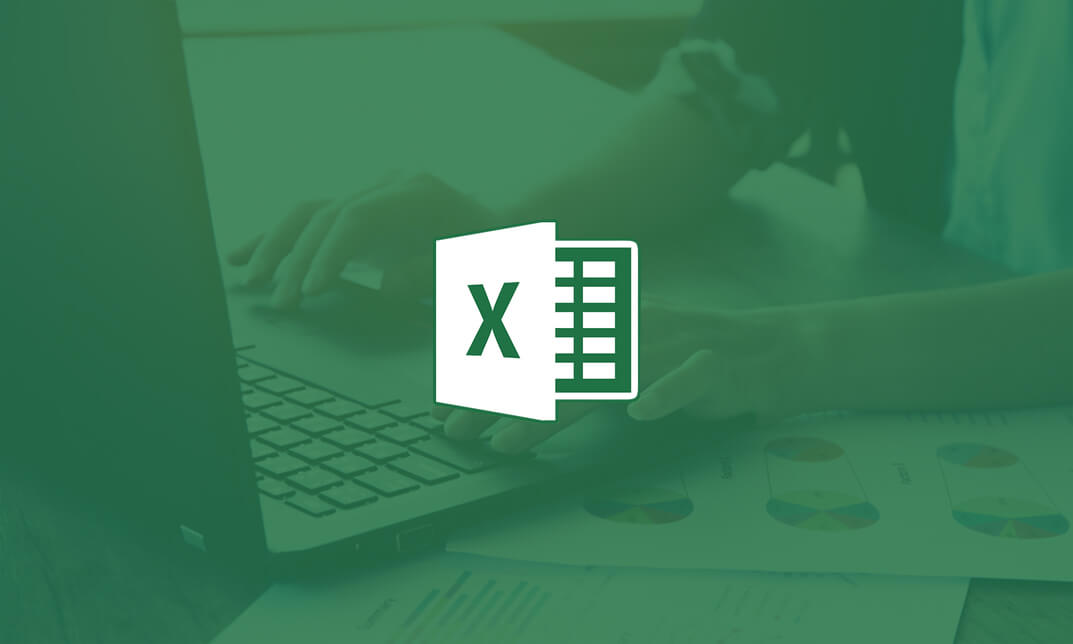
Overview Do you face struggle when you open a Power Query seeing the number of things to do then and cannot make good use of your time? Then this Microsoft Excel: Master Power Query in 120 Minutes! Course is just what you need.to break free of your worries. Power Query is a business intelligence tool available in Excel that allows you to import data from many sources and then clean, transform and reshape your data as needed. The course is designed for learners opting to learn Power Query, a feature available in Excel. Power query is a data connection technology that enables you to connect combine refine and discover data from various sources to meet analysis needs. The course will introduce you to the basic features of Power query and then show how to trim and transform Data in Excel Power Query, Format Dates and Values in Excel Power Query. You will also learn how to extract data from folders and doing auto clean up on Excel Power Query. You will also learn to merge and shape data according to analysis requirements and prepare models by tools such as power pivot. Learning Outcomes: Acquire proficiency in using Excel Power Query for efficient data management. Master the art of transforming raw data into actionable insights. Learn advanced techniques for data manipulation and analysis. Develop the ability to streamline complex data processes. Enhance your analytical thinking and problem-solving skills. How is the course assessed? To successfully complete the course you must pass an automated, multiple-choice assessment. The assessment is delivered through our online learning platform. You will receive the results of your assessment immediately upon completion. Will I receive a certificate of completion? Upon successful completion, you will qualify for the UK and internationally-recognised certification and you can choose to make your achievement formal by obtaining your PDF Certificate at a cost of £9 and Hardcopy Certificate for £15. Why study this course Unlimited access to the course for a lifetime. Opportunity to earn a certificate accredited by the CPD Quality Standards and CIQ after completing this course. Structured lesson planning in line with industry standards. Immerse yourself in innovative and captivating course materials and activities. Assessments designed to evaluate advanced cognitive abilities and skill proficiency. Flexibility to complete the Course at your own pace, on your own schedule. Receive full tutor support throughout the week, from Monday to Friday, to enhance your learning experience. Unlock career resources for CV improvement, interview readiness, and job success. Requirements Our Microsoft Excel: Master Power Query in 120 Minutes! Course is fully compatible with any kind of device. Whether you are using Windows computer, Mac, smartphones or tablets, you will get the same experience while learning. Besides that, you will be able to access the course with any kind of internet connection from anywhere at any time without any kind of limitation. Career paths Data Analyst: £25,000 - £40,000 Per Annum Business Analyst: £30,000 - £50,000 Per Annum Financial Analyst: £28,000 - £45,000 Per Annum Marketing Analyst: £24,000 - £40,000 Per Annum Operations Analyst: £26,000 - £42,000 Per Annum Management Consultant: £35,000 - £55,000 Per Annum Course Curriculum Microsoft Excel: Master Power Query in 120 Minutes! Power Query Intro and Excel version 00:03:00 Excel Power Query - Introduction 00:03:00 Excel Power Query - Query Editor Ribbon 00:09:00 Transform Data - Trim in Excel Power Query 00:05:00 Transform Data - Format Dates and Values in Excel Power Query 00:02:00 Transform Data - Parsing URLs in Excel Power Query 00:05:00 Transform Data - Split Text Fields in Excel Power Query 00:10:00 Transform Data - Group By in Excel Power Query 00:03:00 Transform Data - Unpivoting Columns in Excel Power Query 00:05:00 Transform Data - Pivoting Columns in Excel Power Query 00:02:00 Transform Data - Split Columns into Other Columns in Excel Power Query 00:04:00 Transform Data - Filtering Rows in Excel Power Query 00:05:00 Transform Data - Sorting Columns in Excel Power Query 00:02:00 Transform Data - Transform and Add Columns in Excel Power Query 00:07:00 From Folder - Import From Folder in Excel Power Query 00:07:00 From Folder - Doing Auto Cleanup in Excel Power Query 00:13:00 From Folder - Extract Data from Forms in Excel Power Query 00:13:00 From Workbook - Extract Multiple Criteria in Excel Power Query 00:05:00 From Workbook - Extract Multiple Worksheets in Excel Power Query 00:04:00 Joins - Intro to Joins 00:04:00 Joins - Merging 00:08:00 Joins - Full Outer Join 00:06:00 Joins - Right Anti Join 00:09:00 Power Query - Convert Reports into Pivot Tables 00:05:00 Modulo 00:06:00
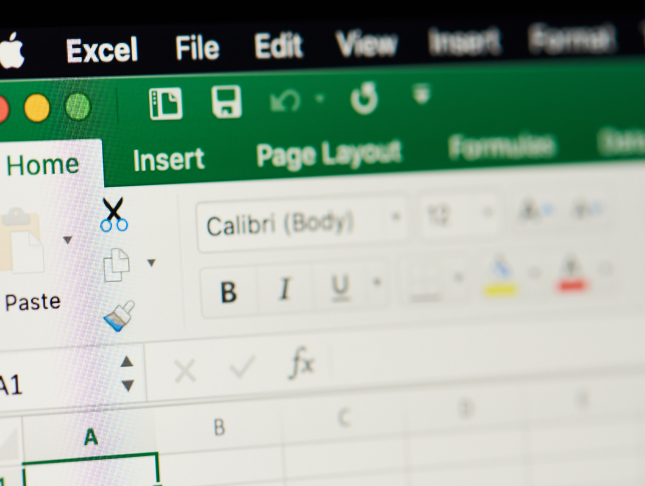
Search By Location
- Microsoft Office Courses in London
- Microsoft Office Courses in Birmingham
- Microsoft Office Courses in Glasgow
- Microsoft Office Courses in Liverpool
- Microsoft Office Courses in Bristol
- Microsoft Office Courses in Manchester
- Microsoft Office Courses in Sheffield
- Microsoft Office Courses in Leeds
- Microsoft Office Courses in Edinburgh
- Microsoft Office Courses in Leicester
- Microsoft Office Courses in Coventry
- Microsoft Office Courses in Bradford
- Microsoft Office Courses in Cardiff
- Microsoft Office Courses in Belfast
- Microsoft Office Courses in Nottingham
