- Professional Development
- Medicine & Nursing
- Arts & Crafts
- Health & Wellbeing
- Personal Development
489 Courses
Clinical Coding: 8-in-1 Premium Online Courses Bundle
By Compete High
Unlock opportunities in digital health and medical data with the Clinical Coding: 8-in-1 Premium Online Courses Bundle—a must for NHS coding jobs, health analysts, or pharmacy technicians. 🧾💊 🧾 Description Featuring modules like MS Excel, data analysis, public health, healthcare, pharmacy technician, and Google Data Studio, this course is built for clinical coding, data compliance, GDPR, and health information management roles. 🏥 Job-ready paths: Clinical Coder Healthcare Analyst Medical Admin Pharmacy Data Support Public Health Assistant 📈 Healthcare is evolving—don’t miss your moment. ⭐ Compete High has 4.8 on 'Reviews.io' and 4.3 on Trustpilot ❓ FAQ Q: Can this bundle help me work in NHS coding? A: Yes! It focuses on the core software and data skills needed. Q: Is Excel essential in clinical settings? A: Very—Excel and data analysis are vital in modern healthcare.
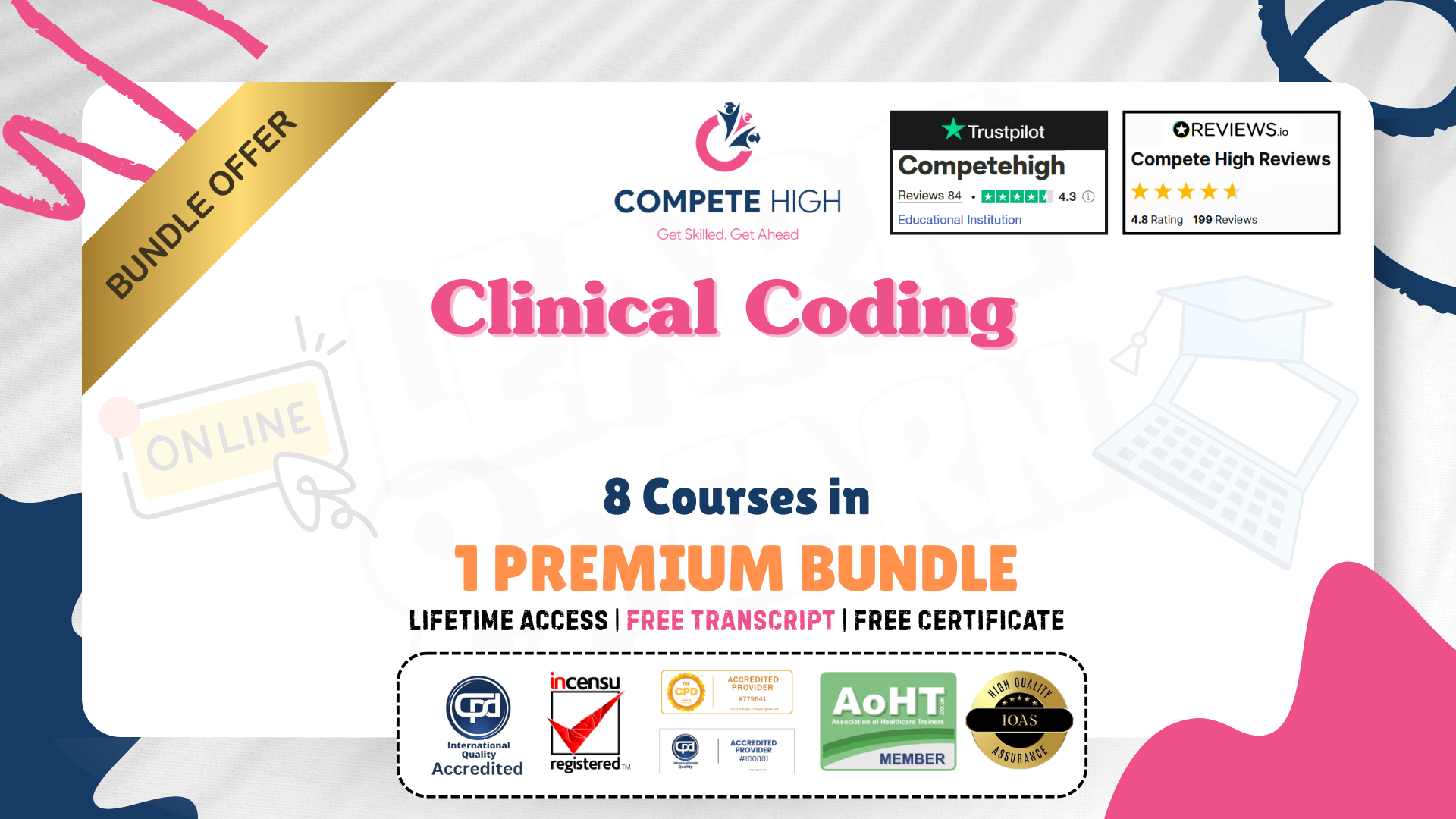
Charity Accounting: 8-in-1 Premium Online Courses Bundle
By Compete High
Enter the rewarding world of non-profit finance with the Charity Accounting: 8-in-1 Premium Online Courses Bundle — designed for professionals aiming to support charities, NGOs, social enterprises, and voluntary organisations. 📊 Build job-ready skills in financial analysis, charity tax reporting, Xero accounting, AML, MS Excel, and more. Whether you want to become a finance officer, non-profit bookkeeper, or charity treasurer, this bundle opens real doors. 🚀 Compete High is trusted by thousands: 4.8 on Reviews.io and 4.3 on Trustpilot. 📝 Description Managing charity accounts requires a unique understanding of both finance and ethics. This bundle helps you build a strong portfolio in: Charity bookkeeping Donation management AML compliance Financial planning Data analysis with Excel and Xero Get recognised for your capabilities in: Non-profit accounting Compliance reporting Budget oversight Mission-driven finance Great for those applying to: NGOs Non-profits Public sector finance roles Community funding bodies ❓ FAQ Q: Is this relevant to charity work? A: Absolutely — it directly aligns with what’s expected from finance professionals in non-profits. Q: Can this help me get hired? A: Yes — employers look for candidates trained in charity-specific accounting, AML, Xero, and tax law. Q: Is this bundle well-reviewed? A: Yes! Compete High has 4.8 on Reviews.io and 4.3 on Trustpilot.

Purchasing and Procurement: 8 in 1 Premium Courses Bundle
By Compete High
When it comes to purchasing and procurement, guesswork isn’t a strategy. This 8-in-1 Premium Courses Bundle walks you through the essentials of buying smarter, managing finance, handling supply chains, and mastering Excel. If you've ever been baffled by purchase ledgers, stock issues, or invoice trails, you're in good company—and the right bundle. The curriculum includes Purchasing and Procurement, Finance, Purchase Ledger, Financial Analysis, MS Excel, Logistics & Transportation, Supply Chain Management and Project Management. In short, it's a guided tour through the core tasks that keep businesses running like clockwork—minus the confusion and without a clipboard in sight. Learning Outcomes: Understand key principles of procurement and supplier negotiations. Learn to manage purchasing documents and payment records accurately. Use Excel for purchasing calculations, records and analysis. Grasp the flow and strategy of supply chain operations. Interpret financial data and identify trends in purchasing. Apply project management skills in procurement processes. Who is this Course For: Purchasing assistants wanting structured and focused training. Procurement professionals looking to refresh foundational knowledge. Admins involved in inventory and purchase tracking. Finance officers dealing with supplier invoicing and ledgers. Warehouse or logistics staff aiming for broader insight. Team members supporting supply chain decision-making. Career switchers exploring roles in procurement departments. Managers juggling buying decisions and project oversight. Career Path: Purchasing Assistant – £23,500 average salary Procurement Officer – £31,000 average salary Supply Chain Administrator – £26,500 average salary Logistics Coordinator – £28,000 average salary Procurement Analyst – £34,000 average salary Project Support Officer – £29,500 average salary
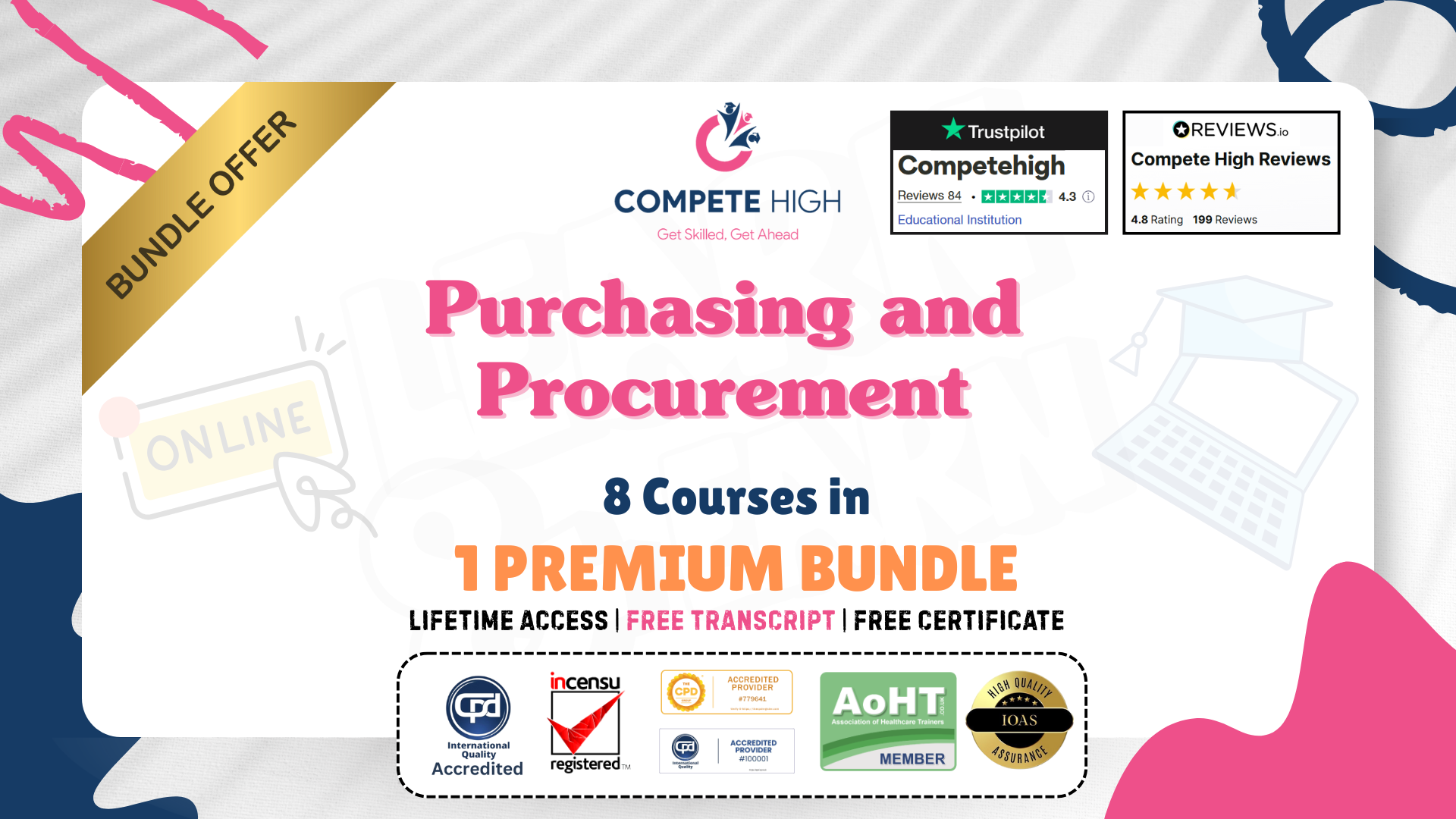
VAT: 8 in 1 Premium Courses Bundle
By Compete High
VAT might not be the life of the party, but it certainly knows how to keep your business in check. This 8-in-1 VAT Premium Bundle brings together the essentials of tax, finance, business law, Excel, and data handling—all from your screen, without dragging you into lengthy lectures or sleepless spreadsheets. Whether you're brushing up your financial knowledge or finding your way into VAT and data-driven roles, this bundle offers solid training in tax calculation, financial analysis, and entry-level accounting methods. If the word “receipts” doesn’t make you groan, you’re already halfway there. 🟨 Learning Outcomes Understand the basic principles and concepts of VAT and tax. Explore financial reporting, statements, and budgeting techniques. Learn to handle business data using MS Excel functions. Identify key legal aspects in business law essentials. Apply data analysis techniques in financial decision-making. Organise and manage financial records accurately and efficiently. 🟨 Who is this Course For Individuals interested in learning the basics of VAT and tax Beginners wanting to explore business and financial reporting Entrepreneurs needing insight into legal and fiscal matters Jobseekers aiming to enter finance or tax-related fields Admins or bookkeepers seeking to broaden data handling skills Students looking for structured finance and Excel training Data entry professionals aiming to improve financial knowledge Anyone looking for career development in finance-based roles 🟨 Career Path (UK average salary) Tax Assistant – £24,000/year Finance Administrator – £26,000/year VAT Analyst – £32,000/year Data Entry Clerk (Finance) – £22,000/year Junior Accountant – £28,500/year Business Law Clerk – £29,000/year

Understanding Key Principles of Real Estate Modelling (Advanced Theoretical Course)
4.3(5)By Bayfield Training
On this course, we will use case studies to enhance the delegates understanding of Real Estate financial appraisals, and help them fully appreciate the theory behind the numbers.

Data Science: Data Analyst Mini Bundle
By Compete High
The Data Science: Data Analyst Mini Bundle is made for those who prefer evidence over guesswork. With key topics including Data Analysis, SQL, Python, Project Management, and MS Excel, this collection gives you a balanced mix of logic, organisation, and data literacy—all without trying to teach you twenty things at once. Whether you're managing a project or wrangling a CSV file, this course bundle is your sensible step toward making decisions based on something more reliable than a hunch. It’s suitable for career starters, team members, or those just trying to figure out what on earth a pivot table actually does. Learning Outcomes: Understand how to analyse and interpret structured data sets. Use SQL for database queries and data manipulation tasks. Write Python code to simplify and clean large datasets. Work efficiently with Excel for data calculation and graphs. Apply data knowledge in structured project workflows. Improve confidence in working with numbers and logic. Who Is This Course For: Aspiring analysts looking for a strong entry-level foundation. Team members working with spreadsheets and basic datasets. Managers wanting to understand what the analysts are saying. Graduates targeting data-related office positions. Freelancers exploring tech-focused client projects. Job seekers needing stronger data confidence and skill sets. People who enjoy patterns, statistics, or tidy spreadsheets. Anyone who’s been told to “check the numbers” again. Career Path: Junior Data Analyst – £30,000/year Python Programmer – £40,000/year SQL Data Developer – £42,000/year Project Analyst – £35,000/year Excel Data Specialist – £32,000/year Data Administrator – £34,000/year

Microsoft Office Specialist 2019 Mini Bundle
By Compete High
The Microsoft Office Specialist 2019 Mini Bundle is a tidy digital toolbox designed for those who want to stop guessing what that Excel function does. Covering MS Word, Audio Typing, MS Outlook, Data Entry, and MS Excel, this bundle brings all the office essentials together in one convenient place—without giving you spreadsheet-induced headaches. Everything’s kept clear, flexible, and on your own terms. No early commutes, no awkward classroom moments—just practical tools, explained simply, and accessible from wherever your desk might be. If you're handling emails, typing up reports, or sorting spreadsheets while drinking lukewarm coffee, this bundle might just be your new favourite colleague. Learning Outcomes: Format and edit documents using Microsoft Word features. Improve speed and accuracy in audio-based transcription tasks. Manage email, contacts, and calendars using MS Outlook. Enter and organise data efficiently for digital records. Build and format basic Excel sheets with confidence. Understand core digital office functions and their purposes. Who is this Course For: Office workers managing documents and spreadsheets daily. Virtual assistants supporting multiple business functions. Data entry clerks seeking to refresh core knowledge. Jobseekers needing reliable Microsoft Office basics. Admins managing emails, meetings, and shared folders. Remote professionals working in digital communication roles. People looking to improve their office tech fluency. Anyone tired of asking, “Where’s that Excel formula again?” Career Path: Office Administrator – £24,000/year Audio Typist – £23,500/year Email Support Executive – £22,000/year Data Entry Officer – £21,000/year Receptionist with Office Duties – £21,500/year Document Production Assistant – £25,000/year
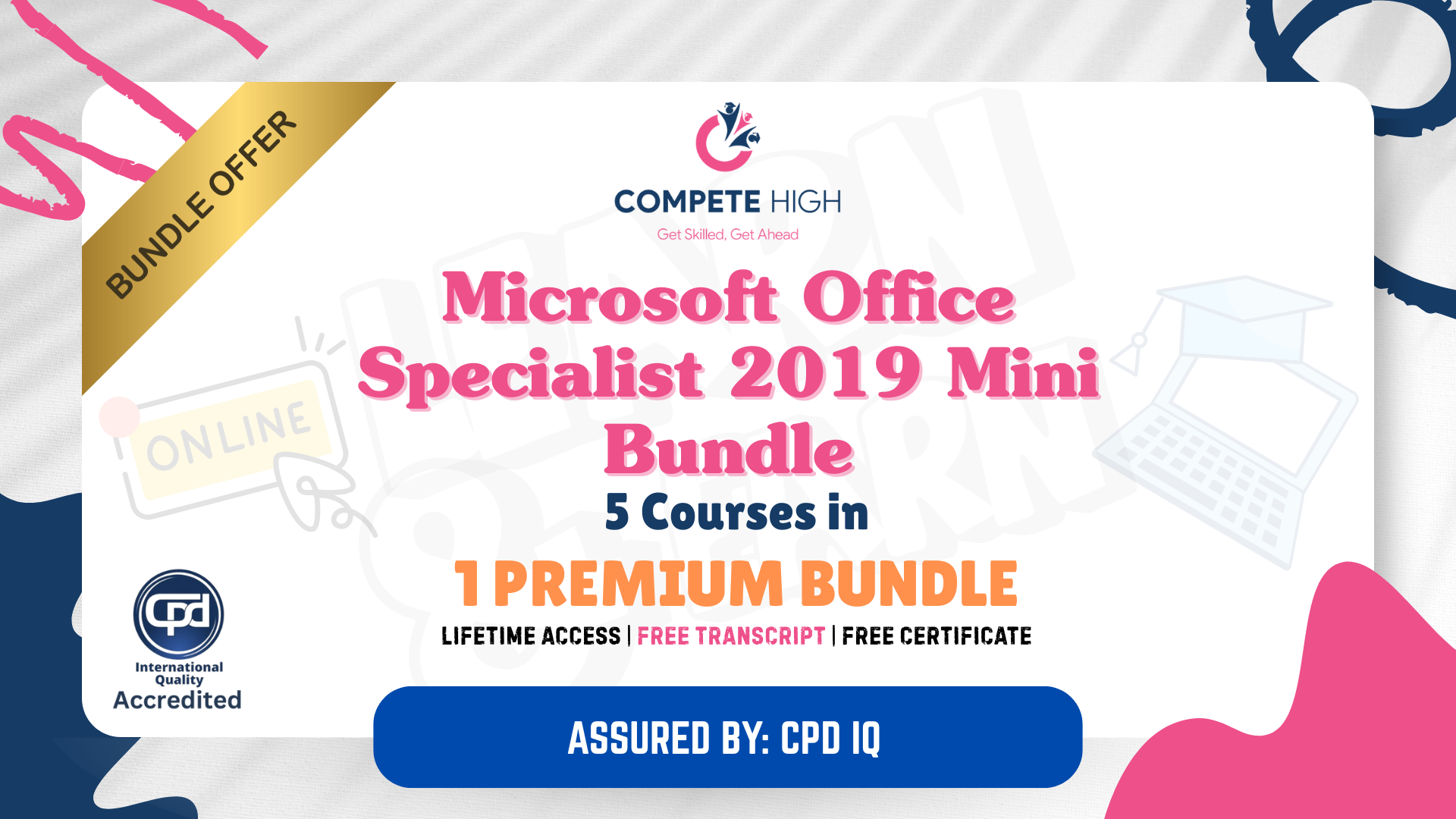
Complete Microsoft Office Diploma Mini Bundle
By Compete High
The Complete Microsoft Office Diploma Mini Bundle gives you a structured path into digital admin skills without the fuss. Inside, you’ll find MS Word, Audio Typing, MS Excel, Minute Taking, and MS Project—five powerful tools you’re likely to bump into in any office role. Whether you’re preparing meeting minutes like a legend or trying to figure out which tab in Project controls your deadlines, this bundle has your back. It’s all delivered online, in your time, with content that cuts straight to what you need to know—no fluff, no filler, just the good stuff for getting things done properly. Learning Outcomes: Create and format professional documents using Word features. Boost typing accuracy and transcription speed with confidence. Track projects using MS Project timelines and task tools. Record and format minutes with clear structure and clarity. Use Excel to organise, calculate, and present business data. Improve organisation and digital efficiency across office tasks. Who is this Course For: Professionals managing office workflows and projects. Personal assistants looking to sharpen admin skills. Admins handling documents, spreadsheets, and task plans. People new to minute taking in digital environments. Typists needing speed and accuracy in daily tasks. Those preparing for roles requiring Office Suite tools. Coordinators looking to stay organised under pressure. Anyone unsure where “that tab” is in MS Project. Career Path: Project Support Officer – £28,000/year Office Administrator – £24,500/year Minute Taker/Clerk – £22,500/year PA/Executive Assistant – £29,000/year Data and Reporting Officer – £27,000/year Document Control Coordinator – £30,000/year
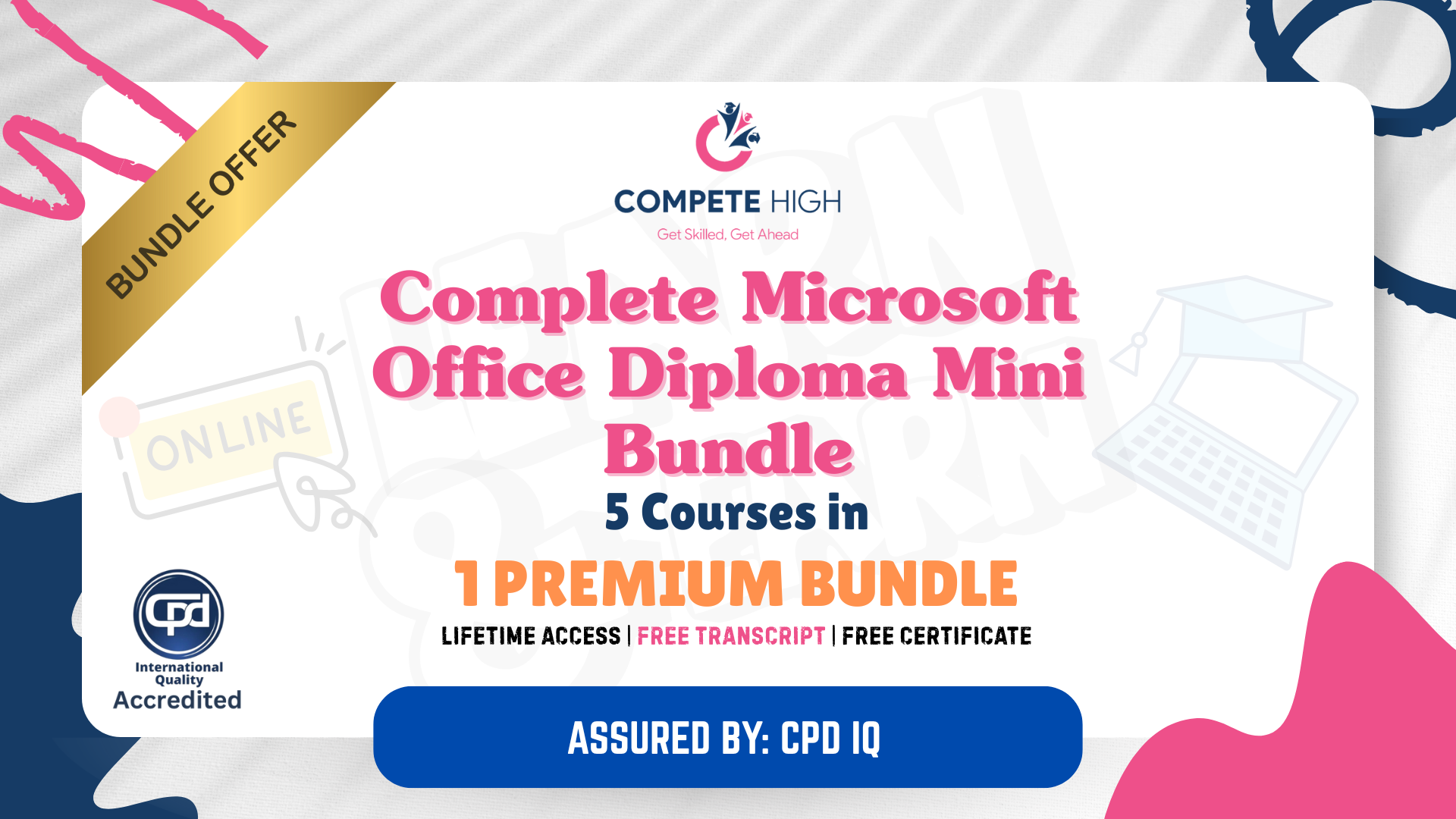
Training Courses in Information Management (IM) Mini Bundle
By Compete High
The Training Courses in Information Management (IM) Mini Bundle is your step-by-step guide to understanding and working with data in a secure, structured, and office-ready way. This bundle brings together Cyber Security, IT, PC Security, Data Entry, and MS Excel—making it a strong fit for admin-focused digital tasks. From spreadsheet basics to cyber awareness, this training helps you keep files accurate, organised, and protected (no more password123 on sticky notes). If you're working in any information-heavy environment—or want to be—this bundle is built to help you work smarter with data, not harder. Learning Outcomes: Understand cyber threats and how to reduce basic security risks. Enter and manage data using logical and structured methods. Use Excel functions for storing and reviewing information. Learn secure habits when using shared or personal devices. Follow IT concepts relevant to everyday office environments. Apply consistent formatting to enhance data clarity and flow. Who Is This Course For: Office workers managing company or client information daily. Jobseekers applying for data-heavy admin roles. Professionals needing to improve Excel and IT confidence. Assistants handling emails, spreadsheets, and record keeping. Freelancers managing files across multiple devices. Career changers moving into digital-based office work. People working in customer or technical support roles. Students planning for administrative or IT support jobs. Career Path: Data Entry Officer – £24,000/year IT Support Assistant – £26,000/year Information Management Clerk – £28,000/year Excel Administrator – £25,000/year Cyber Awareness Assistant – £27,000/year Digital Admin Coordinator – £29,000/year

Search By Location
- MS Excel Courses in London
- MS Excel Courses in Birmingham
- MS Excel Courses in Glasgow
- MS Excel Courses in Liverpool
- MS Excel Courses in Bristol
- MS Excel Courses in Manchester
- MS Excel Courses in Sheffield
- MS Excel Courses in Leeds
- MS Excel Courses in Edinburgh
- MS Excel Courses in Leicester
- MS Excel Courses in Coventry
- MS Excel Courses in Bradford
- MS Excel Courses in Cardiff
- MS Excel Courses in Belfast
- MS Excel Courses in Nottingham
