- Professional Development
- Medicine & Nursing
- Arts & Crafts
- Health & Wellbeing
- Personal Development
121 Courses
AutoCAD Level 2 - Intermediate
By Nexus Human
Duration 2 Days 12 CPD hours This course is intended for Professionals who want unparalleled creative freedom, productivity, and precision for producing superb 3D modeling. Overview Powerful tools and techniques for drawing, dimensioning, and printing 2D drawings, Use content that has been previously created, Extract information from your drawings, Streamline the design process and become more productive with AutoCAD. Discover the powerful tools and techniques for drawing, dimensioning, and printing 2D drawings in this course that enables you to reuse content and extract information from your drawings. Working Effectively with AutoCAD Creating a Custom Workspace Using the Keyboard Effectively Object Creation, Selection, and Visibility Working in Multiple Drawings Copying and Pasting Between Drawings Using Grips Effectively Additional Layer Tools Accurate Positioning Coordinate Entry Locating Points with Tracking Construction Lines Placing Reference Points Projects - Productivity Tools Schematic Project - Purifier Unit Mechanical Project - 2 Views Architectural/Civil Project - Formal Garden Mechanical Project - Cover Plate Architectural Project - Addition Mechanical Project - Block Mechanical Project - Plate Parametric Drawing Working with Constraints Geometric Constraints Dimensional Constraints Working with Blocks Creating Blocks Editing Blocks Removing Unused Elements Adding Blocks to Tool Palettes Modifying Tool Properties in Tool Palettes Projects - Creating and Organizing Blocks Mechanical Project - Control Panel Architectural Project - Furniture Layout Civil Project - Utility Layout Creating Templates Why Use Templates? Controlling Units Display Creating New Layers Adding Standard Layouts to Templates Saving Templates Advanced Layouts Creating and Using Named Views Advanced Viewport Options Layer Overrides in Viewports Additional Annotative Scale Features Annotation Styles Creating Text Styles Creating Dimension Styles Creating Multi-leader Styles Projects - Drawing Setup and Utilities Interiors Project Mechanical/Schematic Project Civil/Map Project Mechanical Project - Dimension Styles External References Attaching External References Modifying External References Xref Specific Information Projects - Drawing D-sized Title Block Mechanical Project - Drill Press Base Architectural Project - Office Tower P&ID Project - Oil Lubrication System Civil Project - Warehouse Site

If you've ever considered working as a Joinery CAD Designer but felt like you lack the knowledge and skills to launch your career, this course might be what you want! The Joinery CAD Designer course will allow you to equip yourself with a solid foundation and develop more advanced skills on that foundation. Enrol today to learn all the required knowledge and skills to pursue a rewarding career in the relative industry. The Joinery CAD Designer course is for both beginners and those already working in the field. It covers gradually from basics to advanced concepts of being a successful Joinery CAD Designer. Anyone passionate about learning can take this course and develop skills and a portfolio to have a competitive edge in the job market. Also, upon completing our Joinery CAD Designer course, you will get a widely respected accreditation and a deeper knowledge of the topic. Key Benefits Accredited by CPD Instant e-certificate Fully online, interactive course Self-paced learning and laptop, tablet, smartphone-friendly 24/7 Learning Assistance Curriculum Module 01: Introduction to CAD Design Module 02: CAD Designer Career in the United Kingdom Module 03: Basics for CAD Design - Part 1 Module 04: Basics for CAD Design - Part 2 Module 05: 2D Shape in CAD Module 06: 3D Shape in CAD Module 07: Geometry and Modelling Module 08: Assemblies in CAD Design Module 09: Extrusion and Rotations Module 10: Blending Operations in CAD Module 11: Grids and Regular Polygons Module 12: Parameters in Civil Drawings Module 13: Introduction to AutoCAD Module 14: Introduction to T-Flex CAD Module 15: Introduction to SolidWorks Module 16: Introduction to FreeCAD Course Assessment You will immediately be given access to a specifically crafted MCQ test upon completing an online module. For each test, the pass mark will be set to 60%. Certificate Once you've successfully completed your course, you will immediately be sent a digital certificate. Also, you can have your printed certificate delivered by post (shipping cost £3.99). Our certifications have no expiry dates, although we do recommend that you renew them every 12 months. CPD 10 CPD hours / points Accredited by CPD Quality Standards Who is this course for? The Joinery CAD Designer training is ideal for highly motivated individuals or teams who want to enhance their skills and efficiently skilled employees. Requirements There are no formal entry requirements for the course, with enrollment open to anyone! Career path Learn the essential skills and knowledge you need to excel in your professional life with the help & guidance from our Joinery CAD Designer training. Certificates Certificate of completion Digital certificate - Included Certificate of completion Hard copy certificate - Included

CNC Craft Maker Space
By CNC Craft Digital Technology Hub
Attending a Maker Space session will give you an informal and enjoyable introduction to Computer Aided Design and Digital Manufacturing. We use only open source design software, that you can download and use at home for free. We have 3D Printers, a CNC Router, a Laser-cutter, a digital embroidery machine, and a 3D scanner, and all of them are available for you to use. Small groups and expert tuition ensures everybody leaves with something they have designed and made. For more information go to https://cnccraft.co.uk/digital-fabrication/maker-space/. We look forward to seeing you here one Saturday. Aaron
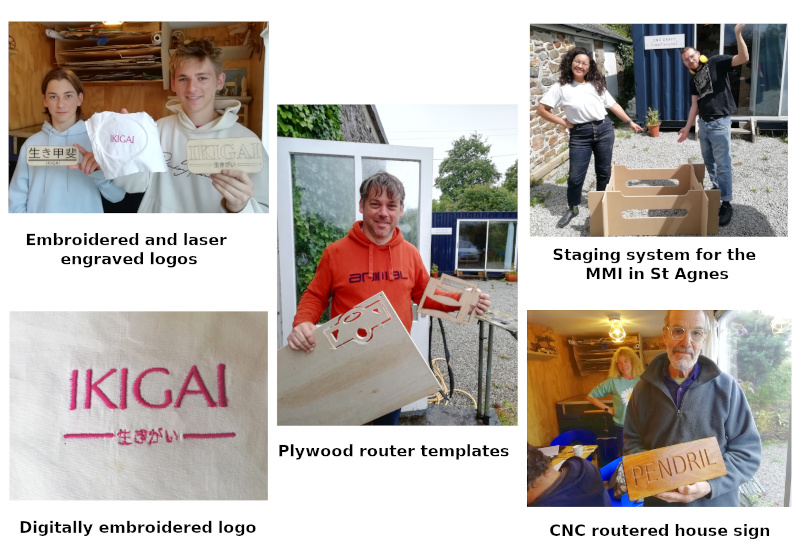
Overview This comprehensive course on Finite Element Analysis Using Solidworks will deepen your understanding on this topic. After successful completion of this course you can acquire the required skills in this sector. This Finite Element Analysis Using Solidworks comes with accredited certification which will enhance your CV and make you worthy in the job market. So enrol in this course today to fast track your career ladder. How will I get my certificate? You may have to take a quiz or a written test online during or after the course. After successfully completing the course, you will be eligible for the certificate. Who is this course for? There is no experience or previous qualifications required for enrolment on this Finite Element Analysis Using Solidworks. It is available to all students, of all academic backgrounds. Requirements Our Finite Element Analysis Using Solidworks is fully compatible with PC's, Mac's, Laptop, Tablet and Smartphone devices. This course has been designed to be fully compatible on tablets and smartphones so you can access your course on wifi, 3G or 4G. There is no time limit for completing this course, it can be studied in your own time at your own pace. Career path Having these various qualifications will increase the value in your CV and open you up to multiple sectors such as Business & Management, Admin, Accountancy & Finance, Secretarial & PA, Teaching & Mentoring etc. Course Curriculum 3 sections • 24 lectures • 01:10:00 total length •Introduction: 00:01:00 •Overview: 00:02:00 •FEA Concept: 00:02:00 •Simulation Add-In: 00:01:00 •Model Preparation: 00:03:00 •Simulation Properties: 00:01:00 •Creating a New Study: 00:03:00 •Defining Material: 00:02:00 •Defining Constraints: 00:02:00 •Defining Loads: 00:03:00 •Mesh and Run: 00:04:00 •Review Results: 00:03:00 •Calculating Displacement, Results and Stresses: 00:08:00 •Model Preparation: 00:04:00 •Defining Constraints and Material: 00:02:00 •Load Case Manager: 00:06:00 •Mesh Quality: 00:05:00 •Meshing Curvature: 00:02:00 •Meshing Locally: 00:02:00 •Running Analysis: 00:04:00 •Run Separate Studies: 00:03:00 •Run Single Study: 00:03:00 •XY Plot: 00:02:00 •Creating a Report: 00:02:00

Overview This comprehensive course on AutoCAD Programming Using C#.NET Level 7 will deepen your understanding on this topic. After successful completion of this course you can acquire the required skills in this sector. This AutoCAD Programming Using C#.NET Level 7 comes with accredited certification from CPD, which will enhance your CV and make you worthy in the job market. So enrol in this course today to fast track your career ladder. How will I get my certificate? You may have to take a quiz or a written test online during or after the course. After successfully completing the course, you will be eligible for the certificate. Who is This course for? There is no experience or previous qualifications required for enrolment on this AutoCAD Programming Using C#.NET Level 7. It is available to all students, of all academic backgrounds. Requirements Our AutoCAD Programming Using C#.NET Level 7 is fully compatible with PC's, Mac's, Laptop, Tablet and Smartphone devices. This course has been designed to be fully compatible with tablets and smartphones so you can access your course on Wi-Fi, 3G or 4G. There is no time limit for completing this course, it can be studied in your own time at your own pace. Career Path Having these various qualifications will increase the value in your CV and open you up to multiple sectors such as Business & Management, Admin, Accountancy & Finance, Secretarial & PA, Teaching & Mentoring etc. Course Curriculum 12 sections • 193 lectures • 16:44:00 total length •Module 01: Introduction: 00:01:00 •Module 02: Who is this course for?: 00:01:00 •Module 03: What Will I Learn from this Course?: 00:01:00 •Module 04: What is CSharp (C#)?: 00:01:00 •Module 05: What is AutoCAD .NET API?: 00:01:00 •Module 06: What are the advantages of programming in AutoCAD .NET API?: 00:02:00 •Module 01: Section Overview: 00:01:00 •Module 02:.NET Framework Architecture Overview: 00:03:00 •Module 03: .NET Framework Class Library, Common Type System, Common Language Runtime: 00:03:00 •Module 04: More about.NET Framework Common Language Runtime (CLR): 00:02:00 •Module 05: Visual Studio 2017 Integrated Development Environment (IDE): 00:03:00 •Module 06: Visual Studio 2017 IDE Demo: 00:07:00 •Module 01: Section Overview: 00:03:00 •Module 02: DataTypes and Variables - Value Types (signed/unsigned integers): 00:04:00 •Module 03: DataTypes and Variables - Signed and Unsigned Integer Demo: 00:06:00 •Module 04: DataTypes and Variables - Floating Point and Decimal: 00:02:00 •Module 05: DataTypes and Variables - Floating Point and Decimal Demo: 00:04:00 •Module 06: DataTypes and Variables - Boolean: 00:03:00 •Module 07: DataTypes and Variables - Reference Types: 00:03:00 •Module 08: DataTypes and Variables - Class Type: 00:03:00 •Module 09: DataTypes and Variables - Class Type - Demo: 00:11:00 •Module 10: DataTypes and Variables - Interface Type: 00:01:00 •Module 11: DataTypes and Variables - Array Type: 00:02:00 •Module 12: DataTypes and Variables - Array Type - Demo (Single Dimension): 00:08:00 •Module 13: DataTypes and Variables - Array Type - Demo (Multi Dimension): 00:10:00 •Module 14: C# Operators Overview: 00:02:00 •Module 15: C# Assignment Operators: 00:03:00 •Module 16: C# Assignment Operators - Demo: 00:06:00 •Module 17: C# Unary Operators: 00:02:00 •Module 18: C# Unary Operators - Demo: 00:02:00 •Module 19: C# Primary Operators: 00:03:00 •Module 20: C# Primary Operators - Demo: 00:07:00 •Module 21: C# Equality Operators: 00:01:00 •Module 22: C# Equality Operators - Demo: 00:02:00 •Module 23: C# Additive Operators: 00:02:00 •Module 24: C# Additive Operators - Demo: 00:01:00 •Module 25: C# Multiplicative Operators: 00:01:00 •Module 26: C# Multiplicative Operators - Demo: 00:01:00 •Module 27: C# - Relational and Type Operators: 00:04:00 •Module 28: C# - Logical, Conditional and Null Operators: 00:04:00 •Module 29: C# - Logical, Conditional and Null Operators - Demo: 00:07:00 •Module 30: C# Keywords (Reserved Words): 00:04:00 •Module 31: C# - Conditionals Overview: 00:01:00 •Module 32: C# Conditionals - If-Then-Else Statement: 00:03:00 •Module 33: C# Conditionals - If-Then-Else Statement - Demo: 00:07:00 •Module 34: C# Conditionals - Switch Statement: 00:03:00 •Module 35: C# Conditionals - Switch Statement - Demo: 00:00:00 •Module 36: C# - Loops Overview: 00:04:00 •Module 37: C# Loops - For Loop: 00:02:00 •Module 38: C# Loops - For Loop - Demo: 00:02:00 •Module 39: C# Loops - Foreach Loop: 00:02:00 •Module 40: C# Loops - Foreach Loop - Demo: 00:05:00 •Module 41: C# Loops - While Loop: 00:02:00 •Module 42: C# Loops - While Loop - Demo: 00:02:00 •Module 43: C# Loops - Do While Loop: 00:02:00 •Module 44: C# Loops - Do While Loop - Demo: 00:03:00 •Module 45: Modifiers Overview: 00:04:00 •Module 46: Debugging Overview: 00:03:00 •Module 47: Debugging - Demo 1: 00:05:00 •Module 48: Debugging - Demo 2: 00:12:00 •Module 49: Debugging - Demo 3: 00:06:00 •Module 50: Error and Exception Handling - Overview: 00:02:00 •Module 51: ExceptionHandling - Demo 1: 00:07:00 •Module 52: ExceptionHandling - Demo 2: 00:07:00 •Module 53: ExceptionHandling - Demo 3: 00:13:00 •Module 54: Introduction to Object Oriented Programming (OOP): 00:04:00 •Module 55: OOP - Encapsulation - Demo (Part 1): 00:11:00 •Module 56: OOP - Encapsulation - Demo (Part 2): 00:12:00 •Module 57: OOP - Inheritance - Demo (Part 1): 00:07:00 •Module 58: OOP - Inheritance - Demo (Part 2): 00:05:00 •Module 59: OOP - Polymorphism - Demo (Part 1): 00:10:00 •Module 60: OOP - Polymorphism - Demo (Part 2): 00:03:00 •Module 01: AutoCAD .NET API - Overview: 00:01:00 •Module 02: AutoCAD .NET API Assemblies: 00:02:00 •Module 03: Using AutoCAD .NET API in C# - Hello AutoCAD Demo Part 1: 00:12:00 •Module 04: Using AutoCAD .NET API in C# - Hello AutoCAD Demo - Part 2: 00:04:00 •Module 05: AutoCAD .NET API Object Hierarchy: 00:03:00 •Module 06: AutoCAD .NET API - Application Object Overview: 00:03:00 •Module 07: AutoCAD .NET API - Document Object Overview: 00:03:00 •Module 08: AutoCAD .NET API - Database Object Overview: 00:03:00 •Module 01: Creating AutoCAD Objects using AutoCAD .NET API - Overview: 00:01:00 •Module 02: Creating a Line Object - Lab (Part 1): 00:14:00 •Module 03: Creating a Line Object - Lab (Part 2): 00:03:00 •Module 04: Creating a MText Object - Lab: 00:10:00 •Module 05: Creating a Circle Object - Lab: 00:07:00 •Module 06: Creating an Arc Object - Lab: 00:05:00 •Module 07: Creating a LWPolyline Object - Lab: 00:05:00 •Module 01: Manipulate AutoCAD Objects - Overview: 00:01:00 •Module 02: Copy Object using C# - Theory: 00:01:00 •Module 03: Copy Object using C# - Lab (Part 1): 00:11:00 •Module 04: Copy Object using C# - Lab (Part 2): 00:02:00 •Module 05: Copy multiple objects using C# - Lab (Part 1): 00:09:00 •Module 06: Copy multiple objects using C# - Lab (Part 2): 00:01:00 •Module 07: Erase Object using C# - Lab (Part 1): 00:06:00 •Module 08: Erase Object using C# - Lab (Part 2): 00:05:00 •Module 09: Move Object using C# - Lab (Part 1): 00:06:00 •Module 10: Move Object using C# - Lab (Part 2): 00:02:00 •Module 11: Mirror Object using C# - Lab (Part 1): 00:10:00 •Module 12: Mirror Object using C# - Lab (Part 2): 00:02:00 •Module 13: Rotate Object using C# - Lab (Part 1): 00:07:00 •Module 14: Rotate Object using C# - Lab (Part 2): 00:03:00 •Module 15: Scale Object using C# - Lab: 00:05:00 •Module 16: Copy Object Exercise: 00:02:00 •Module 17: Copy Object Solution: 00:06:00 •Module 18: Erase Object Exercise: 00:02:00 •Module 19: Erase Object Solution: 00:07:00 •Module 20: Move Object Exercise: 00:02:00 •Module 21: Move Object Solution: 00:06:00 •Module 22: Mirror Object Exercise: 00:02:00 •Module 23: Mirror Object Solution: 00:06:00 •Module 24: Rotate Object Exercise: 00:02:00 •Module 25: Rotate Object Solution: 00:06:00 •Module 26: Scale Object Exercise: 00:01:00 •Module 27: Scale Object Solution: 00:05:00 •Module 01: Exploring AutoCAD Dictionaries - Layers Overview: 00:03:00 •Module 02: Listing all the Layers in the drawing using C#: 00:11:00 •Module 03: Creating a Layer in AutoCAD using C#: 00:09:00 •Module 04: Updating a Layer in AutoCAD using C#: 00:09:00 •Module 05: Turning the Layer On/Off in AutoCAD using C#: 00:05:00 •Module 06: Thawing/Freezing Layer in AutoCAD using C#: 00:04:00 •Module 07: Deleting a Layer in AutoCAD using C#: 00:03:00 •Module 08: Locking/UnLocking a Layer in AutoCAD using C#: 00:05:00 •Module 09: Assigning a Layer to an AutoCAD object using C#: 00:03:00 •Module 10: Exploring AutoCAD Dictionaries - LineTypes Overview: 00:01:00 •Module 11: Listing all the LineTypes in the drawing using C#: 00:07:00 •Module 12: Loading a LineType in the drawing using C#: 00:07:00 •Module 13: Setting the Current LineType in AutoCAD using C#: 00:03:00 •Module 14: Deleting a LineType in AutoCAD using C#: 00:03:00 •Module 15: Setting a LineType to an object using C#: 00:04:00 •Module 16: Exploring AutoCAD Dictionaries - TextStyles Overview: 00:01:00 •Module 17: Listing all the TextStyles in the drawing using C#: 00:08:00 •Module 18: Updating current TextStyle Font in AutoCAD using C#: 00:10:00 •Module 19: Setting the Current TextStyle in AutoCAD using C#: 00:08:00 •Module 20: Setting a TextStyle to an object using C#: 00:04:00 •Module 01: User Input Functions Overview: 00:01:00 •Module 02: Using GetString Method - Lab (Part 1): 00:13:00 •Module 03: Using GetString Method - Lab (Part 2): 00:10:00 •Module 04: Using GetPoint Method - Lab: 00:12:00 •Module 05: Using GetDistance Method - Lab: 00:04:00 •Module 06: Using GetKeyWords Method - Lab (Part 1): 00:12:00 •Module 07: Using GetKeyWords Method - Lab (Part 2): 00:02:00 •Module 01: Selection Sets and Filters - Overview: 00:02:00 •Module 01: Selection Sets and Filters - Overview: 00:02:00 •Module 03: Using SelectAll Method - Lab (Part 2): 00:02:00 •Module 04: Using SelectOnScreen Method - Lab (Part 1): 00:06:00 •Module 05: Using SelectOnScreen Method - Lab (Part 2): 00:01:00 •Module 06: Using SelectWindow Method - Lab: 00:08:00 •Module 07: Using SelectCrossingWindow Method - Lab: 00:08:00 •Module 08: Using SelectFence Method - Lab: 00:08:00 •Module 09: Using PickFirstSelection Method - Lab: 00:11:00 •Module 10: Using SelectionSet Filters - Overview: 00:01:00 •Module 11: Using SelectionSet Filters - Selecting Lines: 00:09:00 •Module 12: Using SelectionSet Filters - Selecting MTexts Lab: 00:07:00 •Module 13: Using SelectionSet Filters - Selecting Polylines Lab: 00:03:00 •Module 14: Using SelectionSet Filters - Selecting Blocks (FrenchDoors) Lab: 00:07:00 •Module 15: Using SelectionSet Filters - Selecting Blocks (BiFoldDoors) Lab: 00:04:00 •Module 16: Using SelectionSet Filters - Selecting objects in a Layer (Walls) Lab: 00:07:00 •Module 17: Using SelectionSet Filters - Selecting all objects in a Layer (Stairs) Lab: 00:05:00 •Module 18: Using SelectionSets and Filters - Exercises: 00:02:00 •Module 01: TitleBlock Project - Overview: 00:05:00 •Module 02: Creating Project and TBlock Class - Lab: 00:14:00 •Module 03: Creating Classes for each Paper Sizes - Lab: 00:07:00 •Module 04: Creating TitleBlock Class - Lab: 00:14:00 •Module 05: Handling User Selected Paper Size - Lab: 00:05:00 •Module 06: Creating the TitleBlock Border Lines - Lab: 00:06:00 •Module 07: Creating the Horizontal Partition Lines - Lab (Part 1): 00:11:00 •Module 08: Creating the Horizontal Partition Lines - Lab (Part 2): 00:05:00 •Module 09: Creating Vertical Partition Lines - Lab: 00:11:00 •Module 10: Project Check on the Partition Lines - Lab: 00:07:00 •Module 11: Creating the TitleBlock Labels - Lab (Part 1): 00:10:00 •Module 12: Creating the TitleBlock Labels - Lab (Part 2): 00:09:00 •Module 13: Creating the TitleBlock Labels - Lab (Part 3): 00:11:00 •Module 14: Project Check on the Labels: 00:07:00 •Module 15: Creating Drawing Information Texts: 00:08:00 •Module 16: Debugging the TitleBlock Project - Lab: 00:10:00 •Module 17: Completing and Running the TitleBlock Plugin: 00:05:00 •Module 18: Audit Drawing Project - Overview: 00:02:00 •Module 19: Audit Drawing Project - Demo: 00:07:00 •Module 20: Creating the AuditDrawing Project: 00:11:00 •Module 21: Creating the AuditDrawing DisplayOnScreen Method: 00:14:00 •Module 22: Creating the AuditDrawing Write to TXT File Method: 00:08:00 •Module 23: Creating the AuditDrawing Write to CSV File Method: 00:06:00 •Module 24: Creating the AuditDrawing Write to HTML File Method: 00:14:00 •Module 25: AuditDrawing Plugin Demo: 00:04:00 •Module 26: Creating the AuditBlock Method: 00:05:00 •Module 27: Creating the AuditBlock GatherBlocksAndCount Method: 00:16:00 •Module 28: Creating the AuditBlock DisplayOnScreen Method: 00:06:00 •Module 29: Creating the AuditBlock WriteToTXTFile Method: 00:05:00 •Module 30: Creating the AuditBlock WriteToCSVFile Method: 00:05:00 •Module 31: Creating the AuditBlock WriteToHTMLFile Method: 00:07:00 •Module 32: AuditBlock Completed Component - Demo: 00:12:00 •Module 01: Conclusion: 00:01:00 •Assignment - AutoCAD Programming Using C#.NET Level 7: 00:00:00

Unleash your design aspirations by stepping into the intricate world of CAD Design. Our CAD Designer with 3D and 2D Drawings Training at QLS Level 3 course takes you on a journey from the rudimentary principles to complex geometric modelling, setting you on course to visualise and craft spectacular designs. Seamlessly transit between 2D shapes and 3D forms, whilst harnessing the power of industry-leading software such as AutoCAD, SolidWorks, and FreeCAD. Learning Outcomes Understand the foundational concepts and significance of CAD design. Master the techniques for crafting intricate 2D shapes and 3D models. Delve deep into the principles of geometry, modelling, and assemblies. Learn the applications and functionalities of mainstream CAD software platforms. Implement CAD designs effectively, catering to industry-specific requirements. Why choose this CAD Designer with 3D and 2D Drawings Training at QLS Level 3? Unlimited access to the course for a lifetime. Opportunity to earn a certificate accredited by the CPD Quality Standards after completing this course. Structured lesson planning in line with industry standards. Immerse yourself in innovative and captivating course materials and activities. Assessments are designed to evaluate advanced cognitive abilities and skill proficiency. Flexibility to complete the course at your own pace, on your own schedule. Receive full tutor support throughout the week, from Monday to Friday, to enhance your learning experience. Who is this CAD Designer with 3D and 2D Drawings Training at QLS Level 3 for? Aspiring designers embarking on their CAD journey. Engineers looking to diversify their design toolkit. Professionals seeking to transition to the CAD framework. Design enthusiasts keen on exploring 2D and 3D modelling. Individuals aiming for a career in the UK's CAD industry. Career path CAD Technician: £20,000 - £35,000 Mechanical Design Engineer: £25,000 - £45,000 Architectural Draughtsman: £23,000 - £40,000 Product Development Designer: £28,000 - £50,000 3D Modeller: £24,000 - £42,000 CAD Manager: £30,000 - £55,000 Prerequisites This CAD Designer with 3D and 2D Drawings Training at QLS Level 3 does not require you to have any prior qualifications or experience. You can just enrol and start learning.This CAD Designer with 3D and 2D Drawings Training at QLS Level 3 was made by professionals and it is compatible with all PC's, Mac's, tablets and smartphones. You will be able to access the course from anywhere at any time as long as you have a good enough internet connection. Certification After studying the course materials, there will be a written assignment test which you can take at the end of the course. After successfully passing the test you will be able to claim the pdf certificate for £4.99 Original Hard Copy certificates need to be ordered at an additional cost of £8. Endorsed Certificate of Achievement from the Quality Licence Scheme Learners will be able to achieve an endorsed certificate after completing the course as proof of their achievement. You can order the endorsed certificate for only £85 to be delivered to your home by post. For international students, there is an additional postage charge of £10. Endorsement The Quality Licence Scheme (QLS) has endorsed this course for its high-quality, non-regulated provision and training programmes. The QLS is a UK-based organisation that sets standards for non-regulated training and learning. This endorsement means that the course has been reviewed and approved by the QLS and meets the highest quality standards. Please Note: Studyhub is a Compliance Central approved resale partner for Quality Licence Scheme Endorsed courses. Course Curriculum CAD Designer with 3D and 2D Drawings Training at QLS Level 3 Module 01: Introduction to CAD Design 00:10:00 Module 02: CAD Designer Career in the United Kingdom 00:10:00 Module 03: Basics for CAD Design - Part 1 00:15:00 Module 04: Basics for CAD Design - Part 2 00:10:00 Module 05: 2D Shape in CAD 00:15:00 Module 06: 3D Shape in CAD 00:15:00 Module 07: Geometry and Modelling 00:15:00 Module 08: Assemblies in CAD Design 00:15:00 Module 09: Extrusion and Rotations 00:15:00 Module 10: Blending Operations in CAD 00:25:00 Module 11: Grids and Regular Polygons 00:10:00 Module 12: Parameters in Civil Drawings 00:15:00 Module 13: Introduction to AutoCAD 00:20:00 Module 14: Introduction to T-Flex CAD 00:15:00 Module 15: Introduction to SolidWorks 00:10:00 Module 16: Introduction to FreeCAD 00:10:00 Mock Exam Mock Exam - CAD Designer with 3D and 2D Drawings Training at QLS Level 3 00:20:00 Final Exam Final Exam - CAD Designer with 3D and 2D Drawings Training at QLS Level 3 00:20:00 Order your QLS Endorsed Certificate Order your QLS Endorsed Certificate 00:00:00

Register on the AutoCAD VBA Programming - Beginner course today and build the experience, skills and knowledge you need to enhance your professional development and work towards your dream job. Study this course through online learning and take the first steps towards a long-term career. The course consists of a number of easy to digest, in-depth modules, designed to provide you with a detailed, expert level of knowledge. Learn through a mixture of instructional video lessons and online study materials. Receive online tutor support as you study the course, to ensure you are supported every step of the way. Get an e-certificate as proof of your course completion. The AutoCAD VBA Programming - Beginner course is incredibly great value and allows you to study at your own pace. Access the course modules from any internet-enabled device, including computers, tablet, and smartphones. The course is designed to increase your employability and equip you with everything you need to be a success. Enrol on the now and start learning instantly! What You Get With The AutoCAD VBA Programming - Beginner course Receive a e-certificate upon successful completion of the course Get taught by experienced, professional instructors Study at a time and pace that suits your learning style Get instant feedback on assessments 24/7 help and advice via email or live chat Get full tutor support on weekdays (Monday to Friday) Course Design The course is delivered through our online learning platform, accessible through any internet-connected device. There are no formal deadlines or teaching schedules, meaning you are free to study the course at your own pace. You are taught through a combination of Video lessons Online study materials Certification Upon successful completion of the course, you will be able to obtain your course completion e-certificate free of cost. Print copy by post is also available at an additional cost of £9.99 and PDF Certificate at £4.99. Who Is This Course For: The course is ideal for those who already work in this sector or are an aspiring professional. This course is designed to enhance your expertise and boost your CV. Learn key skills and gain a professional qualification to prove your newly-acquired knowledge. Requirements: The online training is open to all students and has no formal entry requirements. To study the AutoCAD VBA Programming - Beginner course, all your need is a passion for learning, a good understanding of English, numeracy, and IT skills. You must also be over the age of 16. Course Content Unit 01: Introduction Module 01: Introduction 00:04:00 Module 02: Course Content Identified 00:06:00 Unit 02: VBA Integrated Development Environment (IDE) Module 01: Setting-up the Environment (Installing VBA IDE) 00:01:00 Module 02: Downloading and Installing AutoCAD VBA IDE 00:04:00 Module 03: Identify and Understand VBA IDE Components (Toolbars and Windows) 00:03:00 Module 04: VBA IDE Walkthrough 00:14:00 Unit 03: Understanding AutoCAD Object Model in VBA Module 01: Examining AutoCAD VBA Object Model Structure 00:07:00 Module 02: Examining AutoCAD Object Model Structure Part 2 00:06:00 Unit 04: Using Variables in VBA Module 01: Working on Variables 00:01:00 Module 02: Using Variables in the Program 00:14:00 Unit 05: User Forms and Controls Module 01: User Forms and Controls Topic Breakdown 00:02:00 Module 02: Using Label, Textbox and Command Button Controls 00:10:00 Module 03: Using ListBox Control 00:06:00 Module 04: Using ComboBox Control 00:09:00 Module 05: Using CheckBox Control 00:08:00 Module 06: Using OptionButton Control 00:03:00 Module 07: Using MultiPage Control 00:10:00 Module 08: Using MultiPage Control Continued 00:14:00 Module 09: Using Frame Control 00:03:00 Unit 06: Conditionals and Decisions in VBA Module 01: Conditions and Decisions Course Outline 00:01:00 Module 02: IF-THEN-ELSE Condition 00:02:00 Module 03: IF-THEN-ELSEIF Condition 00:04:00 Module 04: Conditional Operators in VBA 00:04:00 Module 05: Logical Operators in VBA 00:07:00 Module 06: SELECT CASE Statement in VBA 00:05:00 Unit 07: Looping and Iterations in VBA Module 01: Looping and Iterations Overview 00:02:00 Module 02: Using DO-WHILE Loop in VBA 00:04:00 Module 03: Using DO-UNTIL Loop in VBA 00:02:00 Module 04: Using FOR NEXT Loop in VBA 00:02:00 Module 05: Using FOR EACH NEXT Loop in VBA 00:03:00 Unit 08: Drawings Objects in VBA Module 01: Drawing Objects Overview 00:01:00 Module 02: Draw a Line Object using Utility Function 00:03:00 Module 03: Draw a Line Object using Points from User's Input 00:07:00 Module 04: Draw a Circle Object Using Utility Functions 00:03:00 Module 05: Draw a Text Object using Utility Functions 00:05:00 Module 06: Draw a LWPolyline and Polyline Objects 00:06:00 Unit 09: Code Debugging in VBA Module 01: Code Debugging Overview 00:01:00 Module 02: Code Debugging in VBA Demo 00:12:00 Module 03: Code Debugging in VBA Demo Continued 00:02:00 Unit 10: Error Handling in VBA Module 01: Error Handling Course Outline 00:02:00 Module 02: Error Handling in VBA Demo 00:13:00 Unit 11: Conclusion Module 01: Conclusion and Thank you! 00:01:00 Frequently Asked Questions Are there any prerequisites for taking the course? There are no specific prerequisites for this course, nor are there any formal entry requirements. All you need is an internet connection, a good understanding of English and a passion for learning for this course. Can I access the course at any time, or is there a set schedule? You have the flexibility to access the course at any time that suits your schedule. Our courses are self-paced, allowing you to study at your own pace and convenience. How long will I have access to the course? For this course, you will have access to the course materials for 1 year only. This means you can review the content as often as you like within the year, even after you've completed the course. However, if you buy Lifetime Access for the course, you will be able to access the course for a lifetime. Is there a certificate of completion provided after completing the course? Yes, upon successfully completing the course, you will receive a certificate of completion. This certificate can be a valuable addition to your professional portfolio and can be shared on your various social networks. Can I switch courses or get a refund if I'm not satisfied with the course? We want you to have a positive learning experience. If you're not satisfied with the course, you can request a course transfer or refund within 14 days of the initial purchase. How do I track my progress in the course? Our platform provides tracking tools and progress indicators for each course. You can monitor your progress, completed lessons, and assessments through your learner dashboard for the course. What if I have technical issues or difficulties with the course? If you encounter technical issues or content-related difficulties with the course, our support team is available to assist you. You can reach out to them for prompt resolution.

Intermediate Solidworks Course
By NextGen Learning
Intermediate Solidworks Course Overview This Intermediate SolidWorks course is designed for individuals looking to deepen their knowledge of CAD and 3D modelling. With an emphasis on advanced part and assembly modelling techniques, this course offers learners the opportunity to refine their skills and become proficient in SolidWorks. By completing this course, learners will gain a solid understanding of complex modelling strategies, design tables, and advanced configurations. They will also develop the ability to manage assemblies efficiently and implement best practices for higher-level design work. Whether you are looking to improve your technical capabilities or move into more advanced roles, this course will provide the foundation for future success in design and engineering. Course Description The Intermediate SolidWorks course dives deep into advanced techniques for part and assembly modelling. Key topics include mastering design tables, configurations, and exploring sophisticated methods to build complex parts. Learners will explore a range of modelling tools that enhance efficiency and accuracy in creating intricate 3D models. The course also covers assembly management, enabling learners to handle large-scale projects effectively. By the end of the course, learners will be equipped with the skills to confidently tackle intermediate-level SolidWorks challenges. This course is ideal for those looking to enhance their CAD proficiency and prepare for more advanced technical roles. Intermediate Solidworks Course Curriculum Module 01: Part Modeling Advanced Techniques- Part 1 Module 02: Part Modeling Advanced Techniques- Part 2 Module 03: Design Table and Configurations Module 04: Assembly Advanced Techniques- Part 1 Module 05: Assembly Advanced Techniques- Part 2 (See full curriculum) Who is this course for? Individuals seeking to expand their 3D modelling skills Professionals aiming to enhance their CAD expertise Beginners with an interest in computer-aided design Designers and engineers looking to improve their technical knowledge Career Path CAD Designer Mechanical Engineer Design Engineer Product Development Specialist Manufacturing Engineer SolidWorks Specialist

Search By Location
- Computer-Aided Design Courses in London
- Computer-Aided Design Courses in Birmingham
- Computer-Aided Design Courses in Glasgow
- Computer-Aided Design Courses in Liverpool
- Computer-Aided Design Courses in Bristol
- Computer-Aided Design Courses in Manchester
- Computer-Aided Design Courses in Sheffield
- Computer-Aided Design Courses in Leeds
- Computer-Aided Design Courses in Edinburgh
- Computer-Aided Design Courses in Leicester
- Computer-Aided Design Courses in Coventry
- Computer-Aided Design Courses in Bradford
- Computer-Aided Design Courses in Cardiff
- Computer-Aided Design Courses in Belfast
- Computer-Aided Design Courses in Nottingham

