- Professional Development
- Medicine & Nursing
- Arts & Crafts
- Health & Wellbeing
- Personal Development
1384 Courses
Advanced Diploma in Microsoft Excel
By Course Cloud
The comprehensive Advanced Diploma in Microsoft Excel has been designed by industry experts to provide learners with everything they need to enhance their skills and knowledge in their chosen area of study. Enrol on the Advanced Diploma in Microsoft Excel today, and learn from the very best the industry has to offer! This best selling Advanced Diploma in Microsoft Excel has been developed by industry professionals and has already been completed by hundreds of satisfied students. This in-depth Advanced Diploma in Microsoft Excel is suitable for anyone who wants to build their professional skill set and improve their expert knowledge. The Advanced Diploma in Microsoft Excel is CPD-accredited, so you can be confident you're completing a quality training course will boost your CV and enhance your career potential. The Advanced Diploma in Microsoft Excel is made up of several information-packed modules which break down each topic into bite-sized chunks to ensure you understand and retain everything you learn. After successfully completing the Advanced Diploma in Microsoft Excel, you will be awarded a certificate of completion as proof of your new skills. If you are looking to pursue a new career and want to build your professional skills to excel in your chosen field, the certificate of completion from the Advanced Diploma in Microsoft Excel will help you stand out from the crowd. You can also validate your certification on our website. We know that you are busy and that time is precious, so we have designed the Advanced Diploma in Microsoft Excel to be completed at your own pace, whether that's part-time or full-time. Get full course access upon registration and access the course materials from anywhere in the world, at any time, from any internet-enabled device. Our experienced tutors are here to support you through the entire learning process and answer any queries you may have via email.

Excel Formulas and Functions
By Course Cloud
The comprehensive Excel Formulas and Functions has been designed by industry experts to provide learners with everything they need to enhance their skills and knowledge in their chosen area of study. Enrol on the Blogger's Guide to WordPress today, and learn from the very best the industry has to offer! On the Excel Formulas and Functions, You Will Learn: This best selling Excel Formulas and Functions has been developed by industry professionals and has already been completed by hundreds of satisfied students. This in-depth Excel Formulas and Functions is suitable for anyone who wants to build their professional skill set and improve their expert knowledge. The Excel Formulas and Functions is CPD-accredited, so you can be confident you're completing a quality training course will boost your CV and enhance your career potential. The Excel Formulas and Functions is made up of several information-packed modules which break down each topic into bite-sized chunks to ensure you understand and retain everything you learn. After successfully completing the Excel Formulas and Functions, you will be awarded a certificate of completion as proof of your new skills. If you are looking to pursue a new career and want to build your professional skills to excel in your chosen field, the certificate of completion from the Excel Formulas and Functions will help you stand out from the crowd. You can also validate your certification on our website. We know that you are busy and that time is precious, so we have designed the Excel Formulas and Functions to be completed at your own pace, whether that's part-time or full-time. Get full course access upon registration and access the course materials from anywhere in the world, at any time, from any internet-enabled device. Our experienced tutors are here to support you through the entire learning process and answer any queries you may have via email.

Upgrade Excel Skill: 50 Tips
By Course Cloud
Course Overview Discover the fastest and most effective way to master Microsoft Excel online. The Upgrade Excel Skill: 50 Tips course will take you from beginner to pro in Excel in no time, with 50 expert tips that are guaranteed to boost your productivity. Microsoft Excel is the leading spreadsheet software across the globe. Through this complete masterclass, you will build your proficiency in Excel in just one week, equipping you with transferable skills that can be applied to a wide range of office roles. It will teach you how to apply advanced filters, navigate between worksheets seamlessly, conduct quick data analysis, and much more. Maximise your spreadsheet management skills, add value to your CV, and boost your productivity in the office by learning Excel's key tips and shortcuts! This best selling Upgrade Excel Skill: 50 Tips has been developed by industry professionals and has already been completed by hundreds of satisfied students. This in-depth Upgrade Excel Skill: 50 Tips is suitable for anyone who wants to build their professional skill set and improve their expert knowledge. The Upgrade Excel Skill: 50 Tips is CPD-accredited, so you can be confident you're completing a quality training course will boost your CV and enhance your career potential. The Upgrade Excel Skill: 50 Tips is made up of several information-packed modules which break down each topic into bite-sized chunks to ensure you understand and retain everything you learn. After successfully completing the Upgrade Excel Skill: 50 Tips, you will be awarded a certificate of completion as proof of your new skills. If you are looking to pursue a new career and want to build your professional skills to excel in your chosen field, the certificate of completion from the Upgrade Excel Skill: 50 Tips will help you stand out from the crowd. You can also validate your certification on our website. We know that you are busy and that time is precious, so we have designed the Upgrade Excel Skill: 50 Tips to be completed at your own pace, whether that's part-time or full-time. Get full course access upon registration and access the course materials from anywhere in the world, at any time, from any internet-enabled device. Our experienced tutors are here to support you through the entire learning process and answer any queries you may have via email.
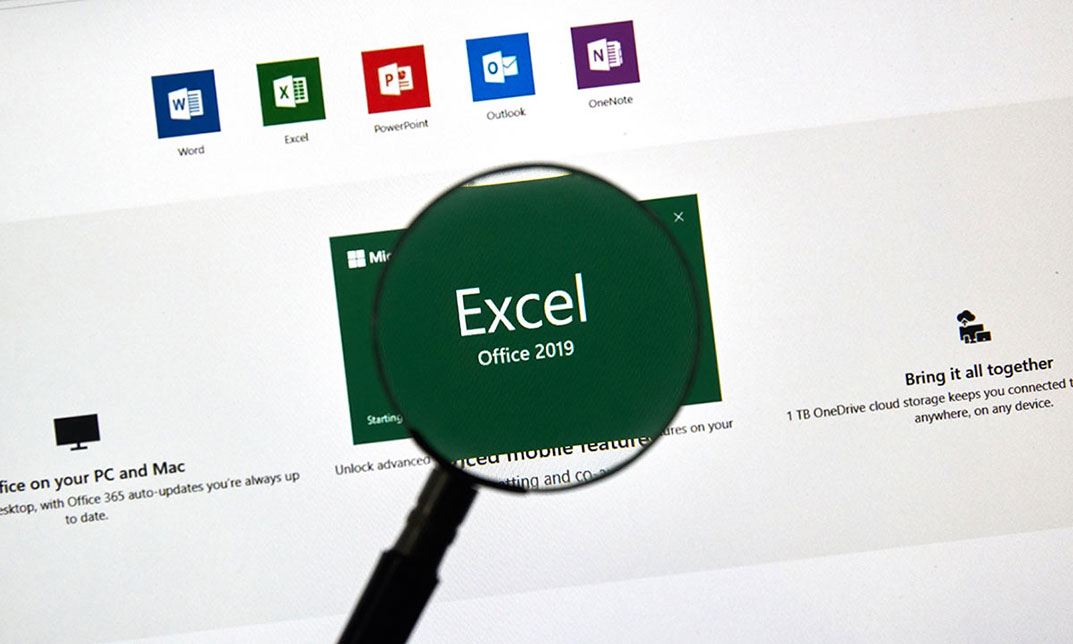
Simple but Powerful Functions in Microsoft Excel
By Course Cloud
Course Overview Enjoy better spreadsheet management and learn how to carry out everyday data-based tasks in Excel with expertise, with this complete Excel functions masterclass. Through video guidance, the Simple but Powerful Functions in Microsoft Excel course will take you through the basic functions and features of Excel step-by-step. You will learn how to create pivot tables, use text formulas, search a value in a column, and carry out other typical spreadsheet tasks, gaining valuable office skills that will help you gain a competitive edge in your field. Are you looking to build your efficiency in Excel? Go from beginner to expert and build full proficiency in no time, by mastering Excel's core functions today. No previous experience is needed to take this course. Enrol as a full-time or part-time learner and add new skills to your CV. This best selling Simple but Powerful Functions in Microsoft Excel has been developed by industry professionals and has already been completed by hundreds of satisfied students. This in-depth Simple but Powerful Functions in Microsoft Excel is suitable for anyone who wants to build their professional skill set and improve their expert knowledge. The Simple but Powerful Functions in Microsoft Excel is CPD-accredited, so you can be confident you're completing a quality training course will boost your CV and enhance your career potential. The Simple but Powerful Functions in Microsoft Excel is made up of several information-packed modules which break down each topic into bite-sized chunks to ensure you understand and retain everything you learn. After successfully completing the Simple but Powerful Functions in Microsoft Excel, you will be awarded a certificate of completion as proof of your new skills. If you are looking to pursue a new career and want to build your professional skills to excel in your chosen field, the certificate of completion from the Simple but Powerful Functions in Microsoft Excel will help you stand out from the crowd. You can also validate your certification on our website. We know that you are busy and that time is precious, so we have designed the Simple but Powerful Functions in Microsoft Excel to be completed at your own pace, whether that's part-time or full-time. Get full course access upon registration and access the course materials from anywhere in the world, at any time, from any internet-enabled device. Our experienced tutors are here to support you through the entire learning process and answer any queries you may have via email.

Vlookup in Excel
By Course Cloud
Course Overview Learn how to improve your use of the most overlooked and useful functions in Microsoft's top-selling platform when you take this course for VLOOKUP in Excel. In its basic form, VLOOKUP (Vertical Lookup) is the fundamental function that allows Excel to look for values in arrays and calculate results. However, it is often underused and misunderstood by programmers and users. So let us help you take your appreciation of VLOOKUP to new levels and allow you to use Excel in new and exciting ways. This VLOOKUP tutorial contains 23 informative modules of learning; all focused on expanding your knowledge of this versatile function. You will be shown how to master a vast range of capabilities, from applying formulas to combining multiple tables and seamlessly adding new fields. If you don't know how to practically utilise all of these operations, then you're not using VLOOKUP to its full potential. So take your spreadsheet skills to a whole new level and enrol now. This best selling Vlookup in Excel has been developed by industry professionals and has already been completed by hundreds of satisfied students. This in-depth Vlookup in Excel is suitable for anyone who wants to build their professional skill set and improve their expert knowledge. The Vlookup in Excel is CPD-accredited, so you can be confident you're completing a quality training course will boost your CV and enhance your career potential. The Vlookup in Excel is made up of several information-packed modules which break down each topic into bite-sized chunks to ensure you understand and retain everything you learn. After successfully completing the Vlookup in Excel, you will be awarded a certificate of completion as proof of your new skills. If you are looking to pursue a new career and want to build your professional skills to excel in your chosen field, the certificate of completion from the Vlookup in Excel will help you stand out from the crowd. You can also validate your certification on our website. We know that you are busy and that time is precious, so we have designed the Vlookup in Excel to be completed at your own pace, whether that's part-time or full-time. Get full course access upon registration and access the course materials from anywhere in the world, at any time, from any internet-enabled device. Our experienced tutors are here to support you through the entire learning process and answer any queries you may have via email.

Excel 2016 Introduction
By Course Cloud
This course will introduce you to the basics of Excel 2016. By completing this Excel 2016 Introduction course, you will have skills to stand out from the crowd. You will learn how to create and manage spreadsheets in Excel. You will learn how to use cells and themes in Excel. In this Excel 2016 Introduction course, you will be able to confidently add columns and rows to spreadsheets. This course will teach you how to use specific features such as calculation hierarchy. Learn how to easily modify worksheets, insert objects and enter data easily by taking this course. You can also practice what you learn throughout the course. Excel 2016 Introduction is a best selling course developed by industry experts and already helped tons of students like you. It is suitable for anyone who wants to improve their knowledge and skills in the or relevant sector. This course is accredited by CPD, so you will get a career boost upon completing this course. Our Excel 2016 Introduction is packed with 68 modules and 3 hours, 46 minutes of study. You will be awarded with a certificate of completion, the proof of your expertise in this field. If you want to get a job or looking for professional skills to excel in this field, a certificate from this course will help you appear as a strong candidate. You can also validate your certification from our website. It doesn't matter if you are willing to study full-time or part-time. This course is designed for any type of student and you can even complete it at your own pace. The materials are accessible from anyplace, any device and anytime. Besides that, our experienced tutors will help you throughout the comprehensive syllabus of this course and answer all your queries through email.

Excel 365 VBA Expert
By Course Cloud
. Certification After successfully completing the course, you will be able to get the UK and internationally accepted certificate to share your achievement with potential employers or include it in your CV. The PDF Certificate + Transcript is available at £6.99 (Special Offer - 50% OFF). In addition, you can get a hard copy of your certificate for £12 (Shipping cost inside the UK is free, and outside the UK is £9.99).

Excel VBA/Macros Foundations Level 4
By Course Cloud
Course Overview Use Microsoft's most versatile business application to its full potential by taking this Excel VBA/Macros Foundations Level 4 course. VBA (Visual Basic for Applications) is consistently regarded as the Office programming language of choice for many experts, who combine it with macros for intuitive automation and versatile functions. You can gain their techniques and knowledge by participating in this professional foundation training and gain a new appreciation for this Office tool. This comprehensive and advanced Excel course will take your administrative processes to a whole new level of efficiency and competency and free your valuable time to be used on other projects. Aspects of automation, real-time triggers, and worksheets will be taught, enabling you to return your business or organisation and put these valuable techniques straight into practice. So enrol now and go from a beginner to an Excel expert in no time at all. This best selling Excel VBA/Macros Foundations Level 4 has been developed by industry professionals and has already been completed by hundreds of satisfied students. This in-depth Excel VBA/Macros Foundations Level 4 is suitable for anyone who wants to build their professional skill set and improve their expert knowledge. The Excel VBA/Macros Foundations Level 4 is CPD-accredited, so you can be confident you're completing a quality training course will boost your CV and enhance your career potential. The Excel VBA/Macros Foundations Level 4 is made up of several information-packed modules which break down each topic into bite-sized chunks to ensure you understand and retain everything you learn. After successfully completing the Excel VBA/Macros Foundations Level 4, you will be awarded a certificate of completion as proof of your new skills. If you are looking to pursue a new career and want to build your professional skills to excel in your chosen field, the certificate of completion from the Excel VBA/Macros Foundations Level 4 will help you stand out from the crowd. You can also validate your certification on our website. We know that you are busy and that time is precious, so we have designed the Excel VBA/Macros Foundations Level 4 to be completed at your own pace, whether that's part-time or full-time. Get full course access upon registration and access the course materials from anywhere in the world, at any time, from any internet-enabled device. Our experienced tutors are here to support you through the entire learning process and answer any queries you may have via email.
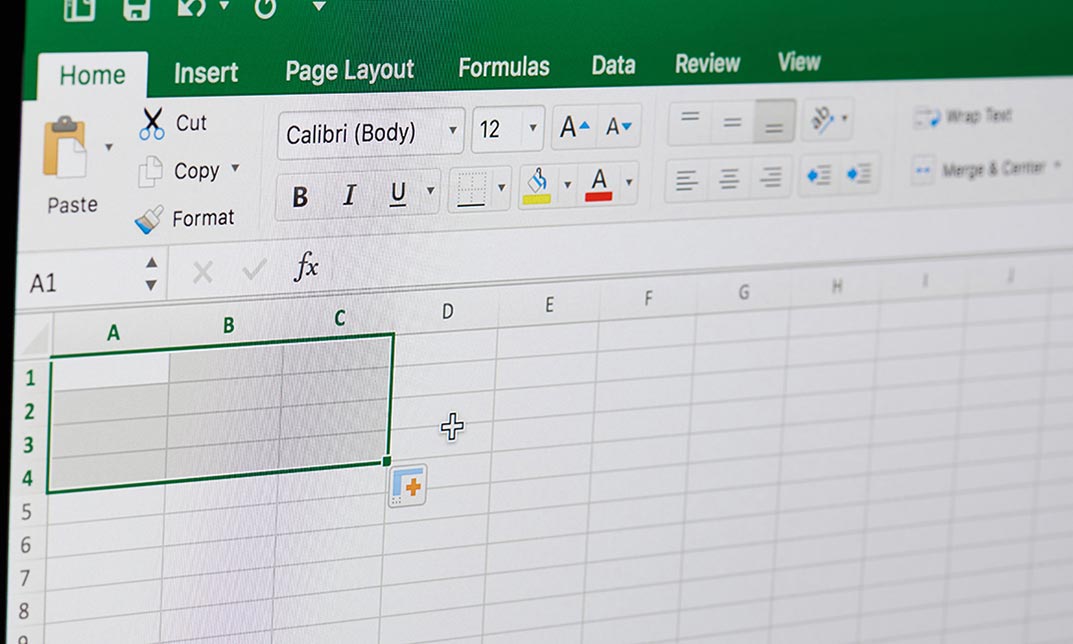
Microsoft Excel 2019 Intermediate Diploma
By Course Cloud
A survey in the Uk shows that the total number of skills required for a single job has increased by 10% year-over-year since 2017. Furthermore, one in three skills in an average 2017 job posting are already obsolete. Due to ongoing business disruption and rapidly evolving needs, emerging skills gaps have accelerated due to the COVID-19 pandemic. And to help you bridge that gap, Course Cloud has prepared this comprehensive Microsoft Excel 2019 Intermediate Diploma online course. Microsoft Excel 2019 Intermediate Diploma covers a collection of necessary skills required to help you achieve your goals. In addition, our industry professionals will guide you through the process of establishing a solid foundation in Microsoft Excel 2019 Intermediate Diploma. The Microsoft Excel 2019 Intermediate Diploma course is broken down into manageable sections, each of which will provide you with a new level of expertise. Our exclusive training in Microsoft Excel 2019 Intermediate Diploma will equip you with the skills required to set yourself up for career success. The Microsoft Excel 2019 Intermediate Diploma provides internationally accepted certification upon successful completion. This certificate will add value to your resume and let you stand out among your peers. So enrol now and work your way towards becoming a highly sought-after professional at Microsoft Excel 2019 Intermediate Diploma.
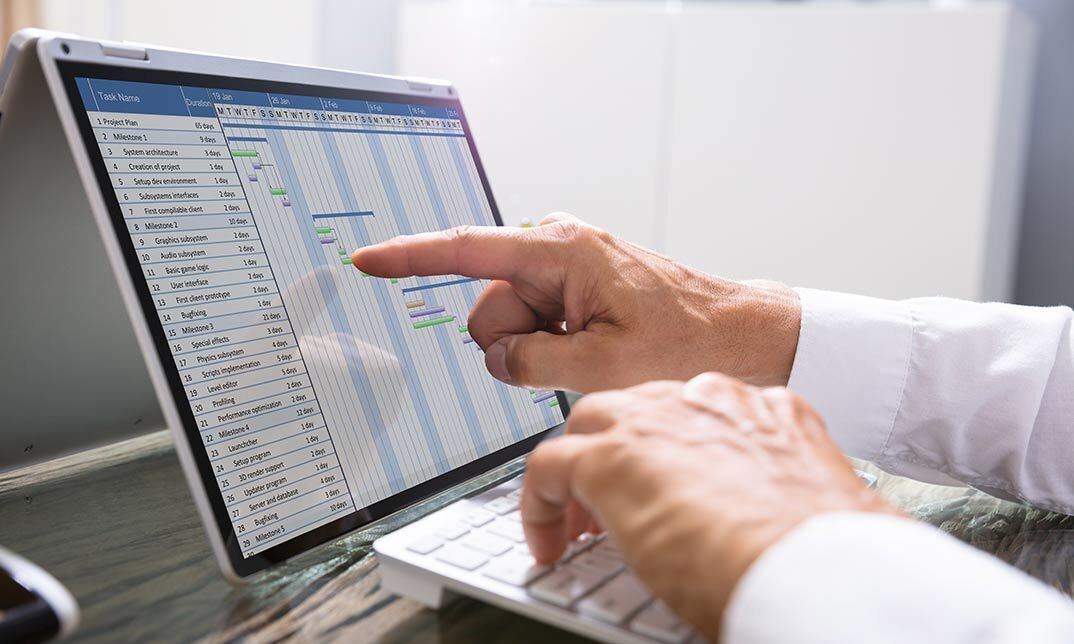
Microsoft Excel Course for Everyone - Complete Excel Course
By Course Cloud
Course Overview Become a trained professional from the safety and comfort of your own home by taking Microsoft Excel Course for Everyone - Complete Excel Course . Whatever your situation and requirements, One Education can supply you with professional teaching, gained from industry experts, and brought to you for a great price with a limited-time discount. One Education has been proud to produce an extensive range of best-selling courses, and Microsoft Excel Course for Everyone - Complete Excel Course is one of our best offerings. It is crafted specially to promote easy learning at any location with an online device. Each topic has been separated into digestible portions that can be memorised and understood in the minimum of time. Teaching and training are more than just a job for the staff at One Education; we take pride in employing those who share our vision for e-learning and its importance in today's society. To prove this, all learning materials for each course are available for at least one year after the initial purchase. All of our tutors and IT help desk personnel are available to answer any questions regarding your training or any technical difficulties. By completing Microsoft Excel Course for Everyone - Complete Excel Course, you will have automatically earnt an e-certificate that is industry-recognised and will be a great addition to your competencies on your CV. Whatever your reason for studying Microsoft Excel Course for Everyone - Complete Excel Course, make the most of this opportunity from One Education and excel in your chosen field. Please be aware that there are no hidden fees, no sudden exam charges, and no other kind of unexpected payments. All costs will be made very clear before you even attempt to sign up. This best selling Microsoft Excel Course for Everyone - Complete Excel Course has been developed by industry professionals and has already been completed by hundreds of satisfied students. This in-depth Microsoft Excel Course for Everyone - Complete Excel Course is suitable for anyone who wants to build their professional skill set and improve their expert knowledge. The Microsoft Excel Course for Everyone - Complete Excel Course is CPD-accredited, so you can be confident you're completing a quality training course will boost your CV and enhance your career potential. The Microsoft Excel Course for Everyone - Complete Excel Course is made up of several information-packed modules which break down each topic into bite-sized chunks to ensure you understand and retain everything you learn. After successfully completing the Microsoft Excel Course for Everyone - Complete Excel Course, you will be awarded a certificate of completion as proof of your new skills. If you are looking to pursue a new career and want to build your professional skills to excel in your chosen field, the certificate of completion from the Microsoft Excel Course for Everyone - Complete Excel Course will help you stand out from the crowd. You can also validate your certification on our website. We know that you are busy and that time is precious, so we have designed the Microsoft Excel Course for Everyone - Complete Excel Course to be completed at your own pace, whether that's part-time or full-time. Get full course access upon registration and access the course materials from anywhere in the world, at any time, from any internet-enabled device. Our experienced tutors are here to support you through the entire learning process and answer any queries you may have via email.

Search By Location
- Microsoft Office Courses in London
- Microsoft Office Courses in Birmingham
- Microsoft Office Courses in Glasgow
- Microsoft Office Courses in Liverpool
- Microsoft Office Courses in Bristol
- Microsoft Office Courses in Manchester
- Microsoft Office Courses in Sheffield
- Microsoft Office Courses in Leeds
- Microsoft Office Courses in Edinburgh
- Microsoft Office Courses in Leicester
- Microsoft Office Courses in Coventry
- Microsoft Office Courses in Bradford
- Microsoft Office Courses in Cardiff
- Microsoft Office Courses in Belfast
- Microsoft Office Courses in Nottingham