- Professional Development
- Medicine & Nursing
- Arts & Crafts
- Health & Wellbeing
- Personal Development
1107 Courses
Description MS Excel introduces multi-dimensional activities through its various feature. Do you want to be the first to look at the MS Excel 2016 Introduction course to learn its vivid use? Don't be late. Look at the MS Excel 2016 Introduction course and justify its authentic knowing its various fields. The course designs in such a way that helps you to know the basic functions of MS Excel and various use of Excel for making calculation, producing charts, and recording data of all kind of business. It teaches you how to create Excel data, simple PivotTable and charts, vivid use of IF, SUM, TOTAL, and AVERAGE. It enables the students to understand how Excel is used in business to analyze the existing data. It also teaches the functions of range, and cell to do different types of activities. Assessment: This course does not involve any MCQ test. Students need to answer assignment questions to complete the course, the answers will be in the form of written work in pdf or word. Students can write the answers in their own time. Once the answers are submitted, the instructor will check and assess the work. Certification: After completing and passing the course successfully, you will be able to obtain an Accredited Certificate of Achievement. Certificates can be obtained either in hard copy at a cost of £39 or in PDF format at a cost of £24. Who is this Course for? MS Excel 2016 Introduction is certified by CPD Qualifications Standards and CiQ. This makes it perfect for anyone trying to learn potential professional skills. As there is no experience and qualification required for this course, it is available for all students from any academic background. Requirements Our MS Excel 2016 Introduction is fully compatible with any kind of device. Whether you are using Windows computer, Mac, smartphones or tablets, you will get the same experience while learning. Besides that, you will be able to access the course with any kind of internet connection from anywhere at any time without any kind of limitation. Career Path After completing this course you will be able to build up accurate knowledge and skills with proper confidence to enrich yourself and brighten up your career in the relevant job market. Introduction Introduction FREE 00:01:00 Getting Started with Excel What is Excel 00:02:00 Opening Excel 00:04:00 Navigating the Excel User Interface 00:07:00 Using the Excel Ribbon 00:03:00 Understanding Excel Work Components 00:04:00 Using the Backstage View 00:03:00 Creating Workbooks and Using Templates Creating a New Workbook 00:03:00 Creating Workbooks Using Templates 00:03:00 Saving an Excel Workbook 00:05:00 Using Convert and Checking Compatiblity 00:02:00 Entering Data Navigating a Worksheet by Mouse or Keyboard 00:05:00 Excel Data Types 00:03:00 Cell and Range Addressing 00:02:00 Data Selection Techniques 00:05:00 Common Excel Commands 00:07:00 Using the Autofill Handle 00:03:00 Excel Formula Basics Data What are Formulas and Functions 00:02:00 Components of a Formula 00:06:00 Calculation Hierarchy Using the Order of Operations_Revise 00:02:00 Creating Basic Formulas 00:08:00 Working with Basic Functions and Autosum 00:04:00 Using Cell References 00:04:00 Using the Quick Analysis Tool 00:01:00 Adjusting a Worksheet Modifying Columns and Rows 00:06:00 Hiding and Unhiding Columns and Rows 00:03:00 Formatting and Aligning Worksheet Data Formatting and Aligning Data 00:06:00 Merging Data 00:03:00 Wrapping Text Orientation 00:02:00 Formatting Numbers 00:03:00 Using Borders and Shading 00:03:00 Using the Format Painter 00:01:00 Removing Formatting Quickly 00:01:00 Using Cell Styles and Themes Understanding Cell Styles 00:02:00 Applying Cell Styles 00:04:00 Applying Themes 00:03:00 Inserting Objects and Graphics Inserting and Formatting Images 00:03:00 Inserting and Formatting Shapes 00:04:00 Inserting and Formatting Smart Art 00:04:00 Inserting Screenshots 00:02:00 Inserting Hyperlinks 00:03:00 Inserting Symbols and Equations 00:03:00 Inserting Word Art Or Text Boxes 00:04:00 Inserting Other Excel Objects 00:04:00 Arranging Objects 00:04:00 Proofing a Workbook Using Find and Replace 00:04:00 Finding and Replacing Formatting 00:01:00 Using Got to and Go to Special 00:02:00 Using the Spell Checker 00:03:00 Using the Theasaurus and Translation Feature 00:03:00 Printing an Excel File Printing and Previewing Excel Files 00:03:00 Creating Custom Margins and Scaling 00:05:00 Adding Headers and Footers 00:04:00 Formatting a Page with the Page Layout Tab 00:03:00 Printing Titles and Specific Worksheet Areas 00:05:00 Exporting to PDF and XPs 00:02:00 Managing Worksheets Renaming and Coloring Worksheet Tabs 00:03:00 Adding, Deleting, and Navigating Worksheets 00:03:00 Moving and Copying Worksheets 00:04:00 Hiding and Unhiding Worksheets 00:02:00 Navigating and Viewing Excel Files Viewing Workbooks 00:03:00 Using Zoom Tools 00:02:00 Configure Sheet Options 00:02:00 Using Freeze Panes and Split Commands 00:05:00 Working with Window Commands 00:04:00 Adjusting Workbook Properties 00:03:00 Conclusion Course Recap 00:02:00 Certificate and Transcript Order Your Certificates and Transcripts 00:00:00

Description: To help people developing their skills in creating, editing, and deleting documents, you will need proper training to utilize it. They want to help people to improve their efficiency and effectiveness in different areas. In this course, you will learn the advanced skills, knowledge, and information about Microsoft Office apps. This course includes the advanced specifics of programs such as Word, Excel, PowerPoint, Access and Outlook 2007. Grabbing this chance to learn things related to Microsoft Office which will take your skills to an advanced level that could make you more progressive in your work and career. If you are someone who is working towards career advancement, then this is the Microsoft Office advanced skills training that you are looking for. Who is the course for? Professionals who want to learn about the Microsoft Office 2007 People who have an interest in the advanced features of the Microsoft Office 2007 Entry Requirement: This course is available to all learners, of all academic backgrounds. Learners should be aged 16 or over to undertake the qualification. Good understanding of English language, numeracy and ICT are required to attend this course. Assessment: At the end of the course, you will be required to sit an online multiple-choice test. Your test will be assessed automatically and immediately so that you will instantly know whether you have been successful. Before sitting for your final exam you will have the opportunity to test your proficiency with a mock exam. Certification: After you have successfully passed the test, you will be able to obtain an Accredited Certificate of Achievement. You can however also obtain a Course Completion Certificate following the course completion without sitting for the test. Certificates can be obtained either in hard copy at a cost of £39 or in PDF format at a cost of £24. PDF certificate's turnaround time is 24 hours and for the hardcopy certificate, it is 3-9 working days. Why choose us? Affordable, engaging & high-quality e-learning study materials; Tutorial videos/materials from the industry leading experts; Study in a user-friendly, advanced online learning platform; Efficient exam systems for the assessment and instant result; The UK & internationally recognised accredited qualification; Access to course content on mobile, tablet or desktop from anywhere anytime; The benefit of career advancement opportunities; 24/7 student support via email. Career Path: The Microsoft Office 2007 Advanced course is a useful qualification to possess and would be beneficial for any type of professions or careers such as: Account Manager Administrative Assistant Administrator Office Manager Personal Assistant Secretary. Microsoft Word 2007 Advanced Level Module One - Getting Started 00:30:00 Module Two - Working with the Word Window 01:00:00 Module Three - Adding Pictures 01:00:00 Module Four - Adding Smart Art 01:00:00 Module Five - Adding Tables 01:00:00 Module Six - Advanced Table Tasks 01:00:00 Module Seven - Inserting Special Objects 01:00:00 Module Eight - Adding In-Document References 01:00:00 Module Nine - Advanced Research Tasks 01:00:00 Module Ten - Reviewing a Document 01:00:00 Module Eleven - Customizing Word 01:00:00 Module Twelve - Wrapping Up 00:30:00 Microsoft Excel 2007 Advanced Level Module One - Getting Started 00:30:00 Module Two - SmartArt 01:00:00 Module Three - Inserting Objects 01:00:00 Module Four - Creating Charts 01:00:00 Module Five - Creating Pivot Tables 01:00:00 Module Six - Working with Pivot Tables 01:00:00 Module Seven - Creating Pivot Charts 01:00:00 Module Eight - Solving Formula Errors 01:00:00 Module Nine - Using What-If Analysis 01:00:00 Module Ten - Managing Your Data 01:00:00 Module Eleven - Grouping and Outlining Data 01:00:00 Module Twelve - Wrapping Up 00:30:00 Microsoft PowerPoint 2007 Advanced Level Module One - Getting Started 00:30:00 Module Two - Adding Pictures 01:00:00 Module Three - Working with Text Boxes 01:00:00 Module Four - Adding SmartArt 01:00:00 Module Five - Adding Tables 01:00:00 Module Six - Inserting Advanced Objects 01:00:00 Module Seven - Advanced Drawing Tasks 01:00:00 Module Eight - PowerPoint's Research Tools 01:00:00 Module Nine - Creating Notes and Handouts 01:00:00 Module Ten - Using Slide Masters 01:00:00 Module Eleven - Advanced Presentation Tasks 01:00:00 Module Twelve - Wrapping Up 00:30:00 Microsoft Access 2007 Advanced Level Module One - Getting Started 00:30:00 Module Two - Advanced Table Tasks 01:00:00 Module Three - Advanced Form Tasks 01:00:00 Module Four - Advanced Reporting Tasks 01:00:00 Module Five - Understanding Relationships 01:00:00 Module Six - Advanced Query Tasks 01:00:00 Module Seven - Working with SQL 01:00:00 Module Eight - Linking Data 01:00:00 Module Nine - Importing Data 01:00:00 Module Ten - Exporting Data 01:00:00 Module Eleven - Advanced Database Tools 01:00:00 Module Twelve - Wrapping Up 00:30:00 Microsoft Outlook 2007 Advanced Level Module One - Getting Started 00:30:00 Module Two - Customizing Outlook 01:00:00 Module Three - Adding Word Elements to an E-mail 01:00:00 Module Four - Customizing Your Profile 01:00:00 Module Five - Advanced E-Mail Tasks 01:00:00 Module Six - Advanced Calendar Tasks 01:00:00 Module Seven - Doing More with Tasks 01:00:00 Module Eight - Using Notes 01:00:00 Module Nine - Viewing RSS Feeds 01:00:00 Module Ten - Managing Outlook Data, Part One 01:00:00 Module Eleven - Managing Outlook Data, Part Two 01:00:00 Module Twelve - Wrapping Up 00:30:00 Mock Exam Mock Exam- Microsoft Office 2007 Advanced 00:30:00 Final Exam Final Exam- Microsoft Office 2007 Advanced 00:30:00 Order Your Certificate and Transcript Order Your Certificates and Transcripts 00:00:00
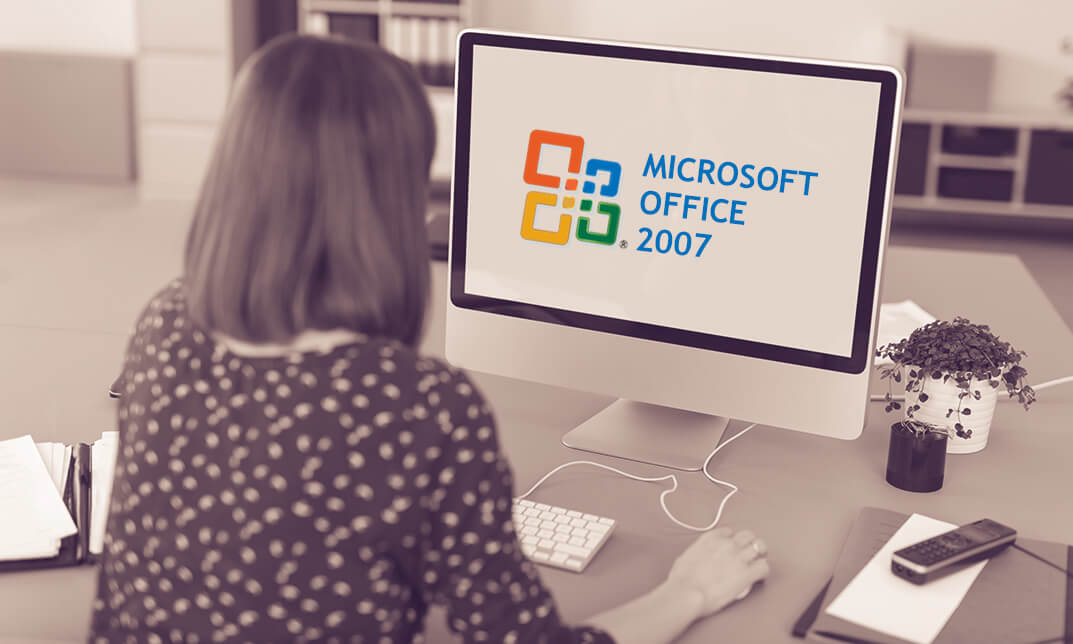
Unlock the realm of boundless creativity with our Complete After Effects for Graphic Design course. Dive into a world where imagination knows no limits, and graphic design reaches new heights. This course is your gateway to mastering Adobe After Effects, the industry-standard software for graphic artists. Starting with the basics, you'll journey through crafting awe-inspiring special effects, designing intricate patterns and textures, and conjuring artwork from the depths of your imagination. Whether you're an aspiring graphic designer or a seasoned pro looking to expand your skill set, this course will empower you to create visuals that leave a lasting impact. Discover the magic of animation, motion graphics, and visual storytelling as you progress through each section. By the course's end, you'll be equipped with the skills and knowledge to bring your creative visions to life. Elevate your graphic design career to new heights, impress clients with your captivating visuals, or add a touch of magic to your personal projects. The possibilities are limitless, and it all starts here. Learning Outcomes Master Adobe After Effects for graphic design. Create captivating special effects and animations. Design intricate patterns and textures to enhance your artwork. Generate original artwork from scratch using After Effects. Gain the skills to pursue a dynamic career in graphic design. Why choose this Complete After Effects for Graphic Design course? Unlimited access to the course for a lifetime. Opportunity to earn a certificate accredited by the CPD Quality Standards and CIQ after completing this course. Structured lesson planning in line with industry standards. Immerse yourself in innovative and captivating course materials and activities. Assessments designed to evaluate advanced cognitive abilities and skill proficiency. Flexibility to complete the Course at your own pace, on your own schedule. Receive full tutor support throughout the week, from Monday to Friday, to enhance your learning experience. Unlock career resources for CV improvement, interview readiness, and job success. Who is this Complete After Effects for Graphic Design course for? Aspiring graphic designers seeking a comprehensive education. Graphic artists looking to expand their software proficiency. Visual storytellers eager to create impactful animations. Creatives with a passion for designing patterns and textures. Anyone wanting to transform their artistic visions into reality. Career path Motion Graphics Designer: £25,000 - £45,000 Visual Effects Artist: £22,000 - £50,000 Graphic Design Specialist: £20,000 - £40,000 Multimedia Animator: £20,000 - £50,000 Art Director: £30,000 - £70,000 Creative Director: £40,000 - £100,000 Prerequisites This Complete After Effects for Graphic Design does not require you to have any prior qualifications or experience. You can just enrol and start learning.This Complete After Effects for Graphic Design was made by professionals and it is compatible with all PC's, Mac's, tablets and smartphones. You will be able to access the course from anywhere at any time as long as you have a good enough internet connection. Certification After studying the course materials, there will be a written assignment test which you can take at the end of the course. After successfully passing the test you will be able to claim the pdf certificate for £4.99 Original Hard Copy certificates need to be ordered at an additional cost of £8. Course Curriculum Section 01: Introduction Using After Effects for Design Projects 00:02:00 About the Exercise Files 00:01:00 A Brief Intro to After Effects 00:02:00 Getting Comfortable with the After Effects Interface 00:06:00 Importing Photoshop Files 00:05:00 Exporting Photoshop, JPG, and PNG Files 00:05:00 Section 02: Creating Special Effects Creating an Editorial Graphic 00:09:00 Add a Dramatic Lighting Effect 00:07:00 Adding a Page Curl 00:07:00 Creating a Burst of Light 00:08:00 Color Keying for Transparent Imagery 00:07:00 Color Keying for Advanced Transparency - Part 1 00:06:00 Color Keying for Advanced Transparency - Part 2 00:05:00 Section 03: Creating Patterns and Textures Creating a Kaleidoscope Pattern 00:05:00 Generating a Unique Texture 00:06:00 Create Line Art from a Photo 00:04:00 Shapes with Radio Waves 00:07:00 Interlocking Zig Zag Pattern 00:08:00 Section 04: Generating Artwork from (Almost) Nothing Enhancing an Illustration with Lightning 00:07:00 Enhancing an Illustration with Rain 00:06:00 Creating a Water Surface Part 1 00:05:00 Creating a Water Surface Part 2 00:07:00 Creating a Water Surface Part 3 00:04:00 Making Realistic Melted Chocolate Part 1 00:06:00 Making Realistic Melted Chocolate Part 2 00:05:00 Creating Bubbles for Champagne Part 1 00:07:00 Creating Bubbles for Champagne Part 2 00:09:00 Section 05: Where to Go from Here Where to Go from Here 00:01:00 Assignment Assignment - Complete After Effects for Graphic Design 00:00:00
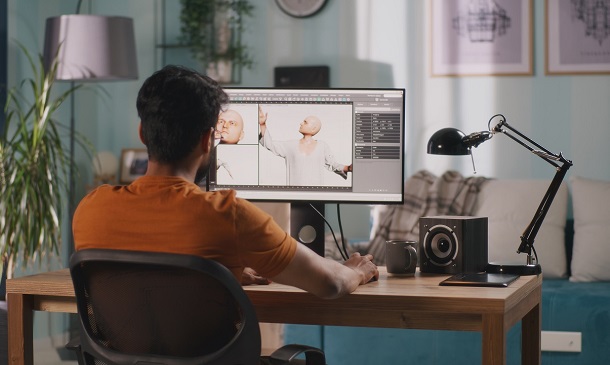
Unveil the world of professional video editing with our course, 'Video Editing - DaVinci Resolve.' This program is meticulously tailored to guide you through the expansive capabilities of DaVinci Resolve, a renowned tool in the video editing industry. Imagine transforming raw footage into captivating stories, mastering the art of visual storytelling. The course commences with an introduction to the fundamentals, setting the stage for your journey in video editing. Gradually, it unfolds the multifaceted features of DaVinci Resolve, from basic editing techniques to advanced functionalities. Journey through the creative process of editing a dance film, where rhythm and visuals merge to create an enthralling narrative. This practical approach not only enhances your technical skills but also hones your artistic vision. The course culminates with final thoughts that encapsulate the essence of video editing, leaving you with a profound understanding of the craft. Whether you're an aspiring filmmaker, a content creator, or someone passionate about visual arts, this course is your gateway to excelling in the art of video editing with DaVinci Resolve. Learning Outcomes Understand the foundational aspects of DaVinci Resolve and video editing. Master various editing techniques to enhance visual storytelling. Learn to creatively edit dance films, syncing visuals with rhythm. Develop proficiency in the diverse functionalities of DaVinci Resolve. Cultivate a comprehensive understanding of the video editing process. Why choose this Video Editing- DaVinci Resolve course? Unlimited access to the course for a lifetime. Opportunity to earn a certificate accredited by the CPD Quality Standards and CIQ after completing this course. Structured lesson planning in line with industry standards. Immerse yourself in innovative and captivating course materials and activities. Assessments designed to evaluate advanced cognitive abilities and skill proficiency. Flexibility to complete the Course at your own pace, on your own schedule. Receive full tutor support throughout the week, from Monday to Friday, to enhance your learning experience. Unlock career resources for CV improvement, interview readiness, and job success. Who is this Video Editing- DaVinci Resolve course for? Aspiring video editors seeking to learn DaVinci Resolve. Filmmakers wanting to enhance their editing skills. Content creators aiming to produce professional-quality videos. Students of film and media studies looking for practical editing experience. Hobbyists interested in the art of video editing. Career path Video Editor - £20,000 to £35,000 Film Director - £25,000 to £50,000 Content Creator - £18,000 to £30,000 Multimedia Artist - £22,000 to £40,000 Post-Production Manager - £24,000 to £45,000 Digital Media Specialist - £21,000 to £37,000 Prerequisites This Video Editing- DaVinci Resolve does not require you to have any prior qualifications or experience. You can just enrol and start learning.This Video Editing- DaVinci Resolve was made by professionals and it is compatible with all PC's, Mac's, tablets and smartphones. You will be able to access the course from anywhere at any time as long as you have a good enough internet connection. Certification After studying the course materials, there will be a written assignment test which you can take at the end of the course. After successfully passing the test you will be able to claim the pdf certificate for £4.99 Original Hard Copy certificates need to be ordered at an additional cost of £8. Course Curriculum Unit 01: Introduction Module 01: Introduction 00:02:00 Module 02: Downloading DaVinci Resolve 00:02:00 Unit 02: Overview Module 01: Importing media in the Media Page 00:05:00 Module 02: Working in the Cut Page 00:10:00 Module 03: Overview of the Edit Page 00:15:00 Module 04: The Colour Page Part 1 00:08:00 Module 05: The Colour Page Part 2 00:06:00 Module 06: The Fairlight Page 00:05:00 Module 07: The Fusion Page 00:05:00 Module 08: The Deliver Page 00:07:00 Module 09: The Menu 00:03:00 Unit 03: Editing techniques Module 01: Reconnecting Media 00:01:00 Module 02: Adding Titles 00:03:00 Module 03: Adjustment Layers 00:03:00 Module 04: Fade ins and Overlays 00:03:00 Module 05: Stabilising Footage 00:02:00 Module 06: Adding Blurs 00:02:00 Module 07: Right Click 00:05:00 Module 08: Crop 00:02:00 Module 09: Audio - Mono to Stereo 00:01:00 Module 10: Review Video 00:01:00 Module 11: Speed Adjustment 00:03:00 Module 12: Creative Effects part 1 00:05:00 Module 13: Creative Effects part 2 00:02:00 Module 14: Creative Effects part 3 00:01:00 Module 15: Subtitling 00:03:00 Module 16: Exporting an Alpha Channel 00:03:00 Module 17: Highlighting an area 00:03:00 Module 18: Recording Audio in Fairlight 00:02:00 Module 19: Countdown timer 00:04:00 Module 20: Green Screen Chroma Key 00:06:00 Module 21: Green Screen Delta Key 00:02:00 Module 22: Masking in the Colour Page 00:03:00 Module 23: Make you footage look like VHS 00:04:00 Module 24: Mask Tracking 00:03:00 Module 25: Moving Masks 00:04:00 Module 26: Recording a podcast 00:09:00 Module 27: Importing an XML file 00:02:00 Module 28: Multicam Edit 00:04:00 Module 29: Auto Scene Cut Detect 00:02:00 Unit 04: Editing a Dance Film Module 01: Editing a Dance Film part 1 00:02:00 Module 02: Editing a Dance Film part 2 00:13:00 Unit 05: Final thoughts Module 01: Final Thoughts 00:01:00 Assignment Assignment - Video Editing- DaVinci Resolve 00:00:00 Aditional Materials Aditional Materials - Video Editing - DaVinci Resolve 00:00:00

This comprehensive Adobe Illustrator course, designed for both beginners and intermediate users, covers the essentials and advanced techniques needed to master Adobe Illustrator in 2018. With a combination of structured modules and practical activities, you'll delve into the world of vector graphics, design, and creativity. From basic tools like shapes and lines to advanced features like gradients, compound paths, and vectorizing images, you'll gain a thorough understanding of Adobe Illustrator. Learning Outcomes: Master the fundamental tools and features of Adobe Illustrator. Create intricate designs using shapes, lines, and the Shape Builder Tool. Explore advanced drawing tools like the Pen Tool and Curvature Tool. Manipulate text, fonts, and type on a path effectively. Understand color spaces (RGB & CMYK) and work with color effectively. Utilize brushes, gradients, and masking techniques in your designs. Create complex patterns, vectorize images, and use Adobe Capture App. Prepare designs for print and web, and learn logo redesigns. Why buy this Level 3 Diploma in Adobe Illustrator? Unlimited access to the course for forever Digital Certificate, Transcript, student ID all included in the price Absolutely no hidden fees Directly receive CPD accredited qualifications after course completion Receive one to one assistance on every weekday from professionals Immediately receive the PDF certificate after passing Receive the original copies of your certificate and transcript on the next working day Easily learn the skills and knowledge from the comfort of your home Certification After studying the course materials of the Level 3 Diploma in Adobe Illustrator you will be able to take the MCQ test that will assess your knowledge. After successfully passing the test you will be able to claim the pdf certificate for £5.99. Original Hard Copy certificates need to be ordered at an additional cost of £9.60. Who is this course for? This Level 3 Diploma in Adobe Illustrator course is ideal for Graphic designers and artists seeking to enhance their Illustrator skills. Students and beginners interested in digital design and vector graphics. Marketing and advertising professionals looking to create visually appealing materials. Anyone wanting to explore the creative world of Adobe Illustrator. Prerequisites This Level 3 Diploma in Adobe Illustrator was made by professionals and it is compatible with all PC's, Mac's, tablets and smartphones. You will be able to access the course from anywhere at any time as long as you have a good enough internet connection. Career path Graphic Designer: £20,000 - £40,000 per year. Illustrator and Digital Artist: £22,000 - £50,000 per year. Advertising and Marketing Specialist: £25,000 - £45,000 per year. Web Designer with Illustrator Skills: £22,000 - £45,000 per year. Freelance Illustrator/Designer: Earnings vary based on projects and clientele. Course Curriculum Module: 01 01 Welcome to the Course - Illustrator Essentials 2018 00:03:00 02 Download the Course Project Files 00:01:00 03 Getting Started with Adobe Illustrator 00:08:00 04 Drawing with Shapes and Lines.MP4 00:24:00 05 The Shape Builder Tool 00:07:00 06 Draw a Modern Fox with the Shape Builder Tool 00:10:00 07 Draw an Impossible Shape Logo with the Shape Builder Tool 00:05:00 08 The Curvature Tool 00:13:00 09 The Pen Tool 00:13:00 10 The Pencil Tool and Advanced Stroke Options 00:13:00 Module: 02 11 Using Brushes 00:13:00 12 The Width Tool 00:09:00 13 Type and Font 00:14:00 14 Curve Type on a Path 00:13:00 15 Break Apart and Destroy Text 00:04:00 16 What is RGB & CMYK 00:04:00 17 Using the Eye Dropper Tool 00:04:00 18 The Color Theme Tool 00:05:00 19 Gradients 00:06:00 20 Masking 00:07:00 Module: 03 21 Compound Paths 00:11:00 22 CC Libraries 00:10:00 23 The Liquify Tool 00:08:00 24 Bend and Warp 00:06:00 25 Repeating Shapes 00:05:00 26 patterns 00:09:00 27 Vectorize Images 00:12:00 28 Adobe Capture App 00:11:00 29 Free Templates from Adobe 00:04:00 30 Saving for Print 00:06:00 Module: 04 31 Exporting for Web 00:05:00 32 Redrawing the Mastercard Logo 00:05:00 33 Redrawing the Instagram Logo 00:08:00 34 Redrawing the Kadak Logo 00:11:00 35 Redrawing the eHarmony Logo 00:11:00 36 Redrawing the Tinder Logo 00:06:00 37 Redrawing the BP Logo 00:08:00 38 Adobe Illustrator Cheat Sheet and Shortcuts 00:10:00 39 Conclusion 00:02:00 Module: 05 Activity 0 - Intro to Activities 00:01:00 Activity 1 - Solution 00:12:00 Activity 2 - Swan Solution 00:14:00 Activity 3 - Colouring the Impossible Triangle 00:03:00 Activity 4 - Drawing and Coloring the Owl 00:10:00 Activity 5 - Drawing the Owl with the Pen Tool 00:09:00 Activity 6 - Drawing with the Pencil Tool 00:11:00 Activity 7 - Width Tool Love- 00:23:00 Activity 8 - Badge 00:12:00 Activity 9 - Liquify 00:09:00 Activity 10 - Repeating Shapes 00:05:00 Activity 11 - Patterns 00:06:00 Activity 12 - Vectorizing Images 00:08:00 Exercise Files Exercise Files - Diploma in Adobe Illustrator 00:00:00
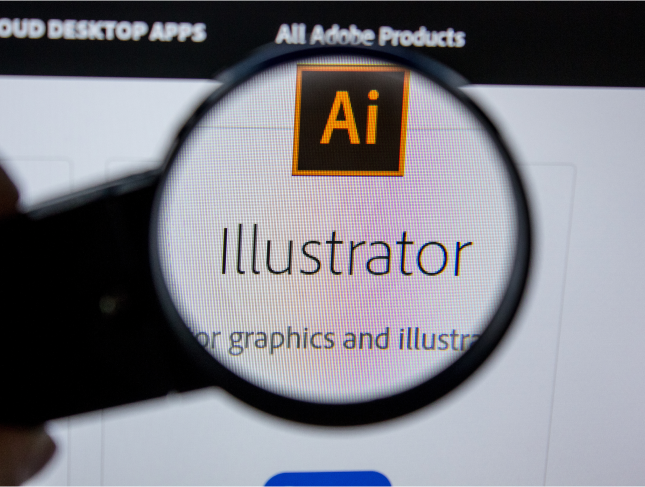
The 'Fiverr: Seller Profile Creation, Voiceover Gigs & Sales Tips' course is designed to guide individuals in establishing a successful presence on Fiverr, specifically focusing on voiceover gigs. From setting up a professional studio to creating and producing voiceover gigs, the course covers advanced tips for using Audacity and recording audio books for Audible. Additionally, learners will gain insights into the Fiverr sales process and receive valuable tips for maximizing their success on the platform. Learning Outcomes: Understand the fundamentals of Fiverr and create an effective seller profile. Identify suitable voiceover gigs to offer on the platform based on personal skills and preferences. Set up a professional studio and equip it with the necessary tools for high-quality recordings. Create compelling voiceover gigs on Fiverr, attracting potential buyers with enticing offers. Utilize Audacity efficiently, mastering advanced tips and techniques for optimal audio production. Comply with Audible and ACX standards while recording audio books for professional quality. Learn how to use Audacity macros for voice effects that can be offered as unique voiceover gigs. Acquire essential knowledge of the Fiverr sales process, maximizing opportunities for successful sales. Summarize and apply the learned concepts to create a strong foundation for a successful Fiverr career. Why buy this Fiverr: Seller Profile Creation, Voiceover Gigs & Sales Tips? Unlimited access to the course for forever Digital Certificate, Transcript, student ID all included in the price Absolutely no hidden fees Directly receive CPD accredited qualifications after course completion Receive one to one assistance on every weekday from professionals Immediately receive the PDF certificate after passing Receive the original copies of your certificate and transcript on the next working day Easily learn the skills and knowledge from the comfort of your home Certification After studying the course materials of the Fiverr: Seller Profile Creation, Voiceover Gigs & Sales Tips there will be a written assignment test which you can take either during or at the end of the course. After successfully passing the test you will be able to claim the pdf certificate for £5.99. Original Hard Copy certificates need to be ordered at an additional cost of £9.60. Who is this course for? This Fiverr: Seller Profile Creation, Voiceover Gigs & Sales Tips course is ideal for Students Recent graduates Job Seekers Anyone interested in this topic People already working in the relevant fields and want to polish their knowledge and skill. Prerequisites This Fiverr: Seller Profile Creation, Voiceover Gigs & Sales Tips does not require you to have any prior qualifications or experience. You can just enrol and start learning.This Fiverr: Seller Profile Creation, Voiceover Gigs & Sales Tips was made by professionals and it is compatible with all PC's, Mac's, tablets and smartphones. You will be able to access the course from anywhere at any time as long as you have a good enough internet connection. Career path As this course comes with multiple courses included as bonus, you will be able to pursue multiple occupations. This Fiverr: Seller Profile Creation, Voiceover Gigs & Sales Tips is a great way for you to gain multiple skills from the comfort of your home. Course Curriculum Section 01: Introduction to the Course and to Fiverr Course Introduction 00:03:00 Why Should You Get Started on Fiverr? 00:11:00 Three Bonus Sections Added 00:04:00 Accountability Action List 00:05:00 Creating a Seller Profile on Fiverr 00:05:00 Section 02: Which Voiceover Gigs Are You Going to Sell? What Types of Voiceover Gigs do you think you can do? 00:07:00 Selecting Voice Gigs to match your Delivery Styles 00:07:00 Voice Delivery - Understanding the importance of Variety 00:07:00 Section 03: Setting Up Your Studio and Equipment Do I need to spend a lot of money? 00:05:00 How to Insulate Your Microphone For Free 00:06:00 Section 04: What Types of Voice over Gigs should you Offer Voiceover Gigs - Lets Create Your Shortlist of Gigs 00:07:00 Understanding Fiverr Levels and what to do when you are Promoted 00:04:00 Section 05: Voiceover Gig Creation on Fiverr Creating Your Gig - Basics 00:06:00 Creating Your Gig - Pricing 00:04:00 Creating Your Gig - Description, FAQs and Requirements 00:06:00 Creating Your Gig - Image and Video 00:05:00 Creating Your Gig - Publishing 00:03:00 Make Sure That You Have Created Your First Gig 00:02:00 Section 06: Recording and Producing Your Voiceover Gigs Download Audacity For Free 00:02:00 Recording Your Voiceover Track in Audacity 00:04:00 Audacity Production: Noise Reduction 00:03:00 Audacity Production: Equalisation 00:03:00 Audacity Production - De-Breathing 00:03:00 Audacity Production: Exporting 00:02:00 Practice Recording and Producing 00:01:00 Section 07: Advanced Audacity Tips and Techniques Moving and Mixing Multiple Tracks in Audacity 00:04:00 Making Small Edits to a Voiceover Recording 00:02:00 Setting Up Audacity Macros to save time and create consistency 00:04:00 Section 08: How to Record Audio Books for Audible to ACX Standards Recording AudioBooks to ACX Standards 00:08:00 ACX - Installing Custom Tools - ACX Check and RMS-Normalise 00:04:00 ACX Optimising your Recording 00:05:00 Create Your ACX Macro 00:05:00 Section 09: Audacity Macros for Voice Effects You Can Sell as Voiceover Gigs Darth Vader Voice Effect 00:04:00 Deep Voice Effect 00:05:00 Radio Voice Effect 00:04:00 Scary Voice 00:03:00 Movie Trailer Voice Effect 00:04:00 1930s BBC Vintage Voice - with Static - Effect 00:06:00 Section 10: The Fiverr Sale Process The Fiver Sale Process - Step by Step 00:12:00 Fiverr Custom Orders 00:05:00 What if my Buyer wants a Modification? 00:03:00 How to Avoid Negative Feedback 00:03:00 Responding to Buyer Requests 00:06:00 How To Get More Tips 00:04:00 Withdrawing Your Funds from Fiverr 00:02:00 Section 11: Course Summary and Wrap Up Course Summary and Wrap Up 00:04:00 Section 12: Additional File Additional File 00:00:00 Assignment Assignment - Fiverr; Seller Profile Creation; Voiceover Gigs & Sales Tips 00:00:00

Overview Uplift Your Career & Skill Up to Your Dream Job - Learning Simplified From Home! Kickstart your career & boost your employability by helping you discover your skills, talents and interests with our special Web Design with Adobe XD Course. You'll create a pathway to your ideal job as this course is designed to uplift your career in the relevant industry. It provides professional training that employers are looking for in today's workplaces. The Web Design with Adobe XD Course is one of the most prestigious training offered at StudyHub and is highly valued by employers for good reason. This Web Design with Adobe XD Course has been designed by industry experts to provide our learners with the best learning experience possible to increase their understanding of their chosen field. This Web Design with Adobe XD Course, like every one of Study Hub's courses, is meticulously developed and well researched. Every one of the topics is divided into elementary modules, allowing our students to grasp each lesson quickly. At StudyHub, we don't just offer courses; we also provide a valuable teaching process. When you buy a course from StudyHub, you get unlimited Lifetime access with 24/7 dedicated tutor support. Why buy this Web Design with Adobe XD? Unlimited access to the course for forever Digital Certificate, Transcript, student ID all included in the price Absolutely no hidden fees Directly receive CPD accredited qualifications after course completion Receive one to one assistance on every weekday from professionals Immediately receive the PDF certificate after passing Receive the original copies of your certificate and transcript on the next working day Easily learn the skills and knowledge from the comfort of your home Certification After studying the course materials of the Web Design with Adobe XD there will be a written assignment test which you can take either during or at the end of the course. After successfully passing the test you will be able to claim the pdf certificate for £5.99. Original Hard Copy certificates need to be ordered at an additional cost of £9.60. Who is this course for? This Web Design with Adobe XD course is ideal for Students Recent graduates Job Seekers Anyone interested in this topic People already working in the relevant fields and want to polish their knowledge and skill. Prerequisites This Web Design with Adobe XD does not require you to have any prior qualifications or experience. You can just enrol and start learning.This Web Design with Adobe XD was made by professionals and it is compatible with all PC's, Mac's, tablets and smartphones. You will be able to access the course from anywhere at any time as long as you have a good enough internet connection. Career path As this course comes with multiple courses included as bonus, you will be able to pursue multiple occupations. This Web Design with Adobe XD is a great way for you to gain multiple skills from the comfort of your home. Course Curriculum Introduction What You Will Find in This Course 00:02:00 Basic Concepts What Is Adobe XD 00:03:00 The Starter Version 00:02:00 How to Download Adobe Xd 00:02:00 Getting To Know the Program The Home Screen 00:04:00 The Workspace 00:04:00 Designing vs Prototyping in Xd 00:02:00 Your First New Document Creating a New File 00:03:00 Managing Artboards 00:03:00 Layers 00:03:00 Tools Overview 00:12:00 Plugins and Assets Adding And Managing Plugins 00:03:00 Plugins You Are Most Likely to Use in Your Designs 00:09:00 How To Use the Document Assets 00:03:00 Quick Introduction to Design Systems in Xd 00:03:00 Getting Ready to Start Designing How to Choose the Right Colors for Your Designs 00:04:00 5 Tools To Find the Right Colors for Your Layouts 00:07:00 How To Choose The Right Typeface for Your Website Designs 00:08:00 Best Practices Of Web Design 00:07:00 The Design and the Prototype Process The Project Overview 00:02:00 Let's Create a New File First 00:05:00 Finding the Right Colors for Our Design 00:04:00 Add the Colors and Fonts 00:06:00 Let's Add the Logo and the Navigation 00:04:00 Let's Prototype Our First Element 00:08:00 Let's Add the Active State and the First Hero Elements 00:05:00 Let's Start the Mobile Version of the Design 00:07:00 Let's Add the Mobile Menu 00:06:00 Let's Learn a Better Way of Animating the Menu Icon 00:11:00 Let's Add More Hero Elements 00:05:00 Let's Add the Social Media Icons 00:05:00 Let's Make the Hero Section Responsive 00:03:00 Let's Start the Services Section 00:04:00 Let's Add the Services 00:15:00 Let's Add the Call to Action Button 00:02:00 Let's Make the Services Responsive 00:10:00 Let's Start Adding the Portfolio Items 00:09:00 Let's Finish the Portfolio 00:08:00 Let's Make the Portfolio Responsive 00:07:00 Let's Add an Image Carousel 00:12:00 Let's Start Adding the Blog Section 00:05:00 Let's Start Adding the Blog Post Excerpts 00:13:00 Let's Set Up Blog Pages 00:12:00 Let's Learn Some Pagination Fx 00:08:00 Let's Set Up the Single Post Page and Finish the Section 00:08:00 Let's Add the About Me Section 00:11:00 Let's Add the Contact Me Section 00:13:00 Let's Add the Footer 00:09:00 Let's Make the Footer Responsive 00:02:00 The Finishing Touches 00:03:00 How To Share Your Project Sharing by Exporting 00:05:00 The Share Workspace 00:03:00 What File Formats You Should Use to Deliver the File to the Client 00:02:00 Summary Final Thoughts 00:02:00 Resource Resource - Web Design with Adobe XD 00:00:00

Description The Diploma in UI Design course teaches you all about UI or user interface design. You will learn the procedures of designing design modern, intuitive, meaningful, compelling user interfaces for desktop and mobile devices. For developing UI for machines and software, you need to have an active command over Photoshop and colour theory. The course will help you to master the essential tools and functions for designing UI. The course covers the Keyboard shortcuts for Photoshop, Photoshop extension for speed up your design, using different colour schemes, using typography and other online tools. The course teaches you to design modern HERO or Headers, dashboard graphs and other elements of the website. You will also learn about Custom Script, Gradients and Patterns for UI design. Upon completion, you will be able to create a stunning UI for mobile or desktop. Entry Requirement: Novice/Beginner Level Designers Web Designer Graphic Designer Web Developers who want to learn UI Design UI Designer who wants more advanced techniques Assessment: At the end of the course, you will be required to sit an online multiple-choice test. Your test will be assessed automatically and immediately so that you will instantly know whether you have been successful. Before sitting for your final exam, you will have the opportunity to test your proficiency with a mock exam. Certification: After completing and passing the course successfully, you will be able to obtain an Accredited Certificate of Achievement. Certificates can be obtained either in hard copy at a cost of £39 or in PDF format at a cost of £24. Why choose us? Affordable, engaging & high-quality e-learning study materials; Tutorial videos/materials from the industry leading experts; Study in a user-friendly, advanced online learning platform; Efficient exam systems for the assessment and instant result; The UK & internationally recognized accredited qualification; Access to course content on mobile, tablet or desktop from anywhere anytime; The benefit of career advancement opportunities; 24/7 student support via email. Career Path After completing this course you will be able to build up accurate knowledge and skills with proper confidence to enrich yourself and brighten up your career in the relevant job market. Introductions 1) Promo Intro Video 00:04:00 1.1) Upload And Review Your Work-1 00:03:00 Setting Up Photoshop for UI Design 2.2) Setting up Photoshop CC Preferences 00:06:00 2.3) Color Profile Settings for ui design 00:05:00 2.5) Creating Custom Shortcut Keys 00:04:00 2.6) Installing scripts in Photoshop 00:06:00 2.8) What area Photoshop Extensions 00:07:00 2.9) Power of Photoshop Extensions 00:09:00 2.10) How to install Extension in mac and win update 00:16:00 (Optional - Can watch at the end) Color Calibration and Monitors for Designers 2.5-1 Color Calibration 00:08:00 2.5-2 Monitor You Need-1 00:02:00 2.5 - 3 OS Based clor Calibration 00:07:00 Basics of Photoshop for Beginners 00.Customize Toolbar 00:04:00 01.how Photoshop interface works 00:05:00 02.creating photoshop new document 00:04:00 03.what are artboards 00:06:00 04.Layers Panel Part 1 00:06:00 05.Layer Panel Filtering And Finding Part 2 00:06:00 07.Type tool 00:05:00 08.Character Panel 00:07:00 09.Paragraph Panel 00:04:00 10.New Shape Tool 00:08:00 12.Deep dive in Pen Tool 00:16:00 12.selections-april2017 New 00:07:00 13.pen tool in web design 00:04:00 14.Alignments 00:06:00 15.common-shortcuts 00:15:00 16.Clipping_Masks 00:03:00 17.exercise_clipping_mask 00:01:00 18.LayerMasks_HB 00:05:00 19.smart_objects 00:08:00 20.linked smart objects_Revised 00:07:00 21.Layer comps usage 00:06:00 22 Using Smart Guides In Photoshop-1 00:05:00 Layer Styles Basics for UI Design 1.Drop Shadow Layer Effect 00:04:00 2. Inner Shadow UI Design 00:02:00 3.stroke_effect 00:03:00 4. Re-using layer styles 00:02:00 Gradients in Web and UI Design 1.what.are.gradients 00:02:00 2.uses.of.gradients 00:04:00 3.3ways-to-create-gradients 00:05:00 4.how to use gradient editor 00:08:00 5.using-gradient-overlay 00:06:00 Using Patterns in Web and UI Design 1.what are patterns 00:02:00 2. two methods of applying patterns 00:05:00 3.create Pattern From an Img File 00:03:00 04. using .pat files in photoshop 00:05:00 Basics of UI Design | Light, Shadows, Color schemes & Typography 01. How light and shadow works in UI Design 00:04:00 2.examples of lightshadow 00:02:00 3.color schemes for beginners 00:02:00 4.getting scheme from logo and hsb 00:01:00 5.online tools for color schemes 00:07:00 6.how to choose fonts and typography 00:09:00 7.Using Grids for Web Design 00:06:00 8.Creating Grids In Photoshop 00:06:00 UI Design Exercises & Challanges with Step by Step solutions 1.soft-shadow button challange 00:01:00 2.soft_button_solution 00:13:00 3.3d Button Challange 00:01:00 4.Pressed effect in Photoshop 00:07:00 5.modern pattern part 1 00:09:00 6.modern header design part 2 00:09:00 7.moder header design new variation 00:09:00 8.color overlay header 00:11:00 09 Gradienteffect Header Design-audiosynced 00:13:00 9.Actual Exercise Transparent Image Header-1 00:13:00 10.tabs-intro 00:01:00 11.tabs-part1 00:14:00 12.tabs-part2 00:08:00 Image Editing 101 for UI Designers 1.removing White Bg With Blending Options 00:03:00 2.Spot Healing brush usage 00:04:00 3.making Colors Pop in Photohsop 00:07:00 4.magnetic Lasso Tool to remove background 00:16:00 5.select And Mask Tool 00:10:00 IOS App Design : Exercise Iphone Food Deals App 1.Gathering Resources IOS App-Design 00:04:00 2.Lets Start The IOS App Design 00:05:00 3.Adding Images To Design the App design 00:06:00 4.Adding Text On App Screen 00:06:00 5.Adding Phone And Book Now Buttons 00:12:00 6.Using Mobile Mockups 00:04:00 UDEMY ONLY App Design Challane-exercise 00:06:00 BONUS: Dribbble styled Dashboard UI Design (Student Request) 1.area graph base design 00:04:00 2area graph grid 00:05:00 3.adding text to graph area 00:08:00 4.drwaing area graph with pen tool 00:04:00 5.designing extras adding dots and hover info 00:06:00 7.final Adjustments To Area Graph-1 00:10:00 8.area graph to line graph 00:04:00 9.circular bar graph base shape.mp4 00:06:00 10.adding Gradients And Shadows To Circular Graphs-1 00:13:00 11.designing stats with text 00:09:00 12.bar Graph Design In Photoshop Pt 00:09:00 13.Bar Graph Adding Text 00:06:00 14.Student-request-ciruclar-percentage graph 00:08:00 Wifreframes in UI Design + Ultimate Web Design Challange 1.what Are Wirefreams 00:04:00 2.Tools Used For Wireframes 00:12:00 Dribbble Shot Redesign Exercise - Student Request dribbble redesig part 1 00:15:00 dribble shot part 2 00:15:00 Exercises : Form UI Design with Photoshop 1.Base Of Login Form 00:07:00 2.Form Fields Design 00:12:00 3.Finishing Form Design 00:12:00 Pro Secret Tips and Tools for Designers and Developers Converting psd to CSS 00:06:00 Exporting Images from Photoshop 00:07:00 Tips on Using Grids 00:02:00 Photoshop Features Updates and New Versions 3.Match Fonts Cc2015.5-1 00:03:00 Cc2018 Update-1 00:04:00 Certificate and Transcript Order Your Certificates and Transcripts 00:00:00

Animation Creator
By IOMH - Institute of Mental Health
Overview Join our Animation Creator course and discover your hidden skills, setting you on a path to success in this area. Get ready to improve your skills and achieve your biggest goals. The Animation Creator course has everything you need to get a great start in this sector. Improving and moving forward is key to getting ahead personally. The Animation Creator course is designed to teach you the important stuff quickly and well, helping you to get off to a great start in the field. So, what are you looking for? Enrol now! You Will Learn Following Things: Learn strategies to boost your workplace efficiency. Hone your skills to help you advance your career. Acquire a comprehensive understanding of various topics and tips. Learn in-demand skills that are in high demand among UK employers This course covers the topics you must know to stand against the tough competition. The future is truly yours to seize with this Animation Creator. Enrol today and complete the course to achieve a certificate that can change your career forever. Details Perks of Learning with IOMH One-to-one support from a dedicated tutor throughout your course. Study online - whenever and wherever you want. Instant Digital/ PDF certificate 100% money back guarantee 12 months access This course covers everything you must know to stand against the tough competition. The future is truly yours to seize with this Animation Creator. Enrol today and complete the course to achieve a certificate that can change your career forever. Process of Evaluation After studying the course, your skills and knowledge will be tested with an MCQ exam or assignment. You have to get a score of 60% to pass the test and get your certificate. Certificate of Achievement After completing the Animation Creator course, you will receive your CPD-accredited Digital/PDF Certificate for £5.99. To get the hardcopy certificate for £12.99, you must also pay the shipping charge of just £3.99 (UK) and £10.99 (International). Who Is This Course for? This Animation Creator is suitable for anyone aspiring to start a career in relevant field; even if you are new to this and have no prior knowledge, this course is going to be very easy for you to understand. On the other hand, if you are already working in this sector, this course will be a great source of knowledge for you to improve your existing skills and take them to the next level. This course has been developed with maximum flexibility and accessibility, making it ideal for people who don't have the time to devote to traditional education. Requirements There is no prerequisite to enrol in this course. You don't need any educational qualification or experience to enrol in the Animation Creator course. Do note: you must be at least 16 years old to enrol. Any internet-connected device, such as a computer, tablet, or smartphone, can access this online course. Career Path The certification and skills you get from this Animation Creator Course can help you advance your career and gain expertise in several fields, allowing you to apply for high-paying jobs in related sectors. Course Curriculum Welcome Introduction to Animate in Photoshop! 00:02:00 Why Use Photoshop to Animate? How I Use Photoshop in Multimedia. A Case Study 00:02:00 Setting Up to Animate in Photoshop: Tools and Resources Royalty-Free and Public Domain Video Resources 00:03:00 Setting Up to Animate in Photoshop: Windows and Tools 00:03:00 Importing Your Video and Working With Different Video Formats 00:06:00 Make a Quick & Dirty Stop Motion Animation By Adjusting Your Frames Per Second 00:06:00 Animating in Photoshop: Some Techniques You Can Try Drawing Right Over Your Video and Making a Simple Frame By Frame Animation 00:04:00 Using the Onion Skin Options to Make More Decisive Drawings (Frame By Frame) 00:04:00 Use the 'Wiggle' Technique to Get More Mileage Out of Your Drawings (Looping) 00:09:00 Let's Have Photoshop Animate For Us (Position, Scaling, Opacity, Rotation, etc.) 00:11:00 Rotoscoping and Animating the Frame By Frame Way (*The Essence of How I Work 00:12:00 Adding Filters and Other Special Effects to Your Video (For Good or For Evil) 00:06:00 Turning a Video Into an Animated Painting With Brushes 00:06:00 Exporting the Final Video From Photoshop 00:03:00 New: Make Animated Gifs in Photoshop for Your Site or Social Media Pages How to Create a Simple Animated Gif in Photoshop 00:11:00 How to Create a Quick & Dirty (But Beautiful) Animated Gif Slideshow 00:09:00 Resources and Conclusion Top Social Media Platforms and Websites For Filmmakers and Animators 00:06:00

Is it possible to imagine an office without Microsoft Office software? Surely your answer would be a big NO! It's a core computer skill that every employer wants from every employee and every employee wants to mention in the resume. The Microsoft Office course is a Bundle of everything you need to know for using the most essential software by Microsoft. From creating a file to analysing data, this course will make you familiar with all the important and amazing aspects. You will learn how to create a file and how to use various advanced tools in Microsoft Office from this Microsoft Office training. The course also includes the basic and advanced features of Microsoft Word, Excel, PowerPoint, Outlook and Access. This course will open a new dimension about your knowledge of Microsoft office. This comprehensive course is designed for those who are dreaming of establishing their career in an office job. On successful completion of the course, you will get accredited certification as proof of your in-demand skills in Microsoft Office, which will give a competitive advantage in the job market. Enrol Now to start boosting your Supply Chain Management skills! Key topics to be covered Microsoft Word (Documentation, Formatting, Referencing) Microsoft Excel (Macros, Formulas, What-If Analysis, Integration) Microsoft PowerPoint (Preparation, Animations and Transitions, Slide management) Microsoft Outlook (Sort, Filter, Organise messages, Contact and calendar management) Microsoft Access (Navigation with Forms, Formatting, Validation) Learning Outcomes Know the basic to advanced Microsoft Word skills, with this Microsoft Word course, including document management, comments, compare, review, captions, cross-references, bookmarks, hyperlinks, footnotes and endnotes, citations, table of contents, digital signature, data conversion and much more of Microsoft Word 2016. Learn about macros, conditional formatting, troubleshooting invalid data and formula errors, activity-troubleshooting invalid data and formula errors, sparklines, scenarios, what-if analysis, statistical analysis, importing and exporting XML data, and other advanced features in Microsoft Excel 2016. Master slide layouts, headers and footers, SmartArt, audio and video to create a presentation, use animation and transitions, annotate a presentation, set up a slideshow, record a presentation, secure a presentation, and other advanced features in Microsoft PowerPoint 2016. Learn the basic to advanced features of Microsoft Outlook and Microsoft Access. Get all the tips and tricks for the MS office package. Who is this course for? Anyone who wants to gain extensive knowledge, potential experience and professional skills in MS Office. Those who have interest in Microsoft Office courses are a perfect match. Students from any academic backgrounds Why Choose this Course Earn a digital Certificate upon successful completion. Accessible, informative modules taught by expert instructors Study in your own time, at your own pace, through your computer tablet or mobile device Benefit from instant feedback through mock exams and multiple-choice assessments Get 24/7 help or advice from our email and live chat teams Full Tutor Support on Weekdays Course Design The course is delivered through our online learning platform, accessible through any internet-connected device. There are no formal deadlines or teaching schedules, meaning you are free to study the course at your own pace. You are taught through a combination of- Video lessons Online study supplies Mock tests Multiple-choice evaluation Career path You can add this Microsoft office Course certification to your resume to get closer to securing your dream job. With the skills of MS Office, you will be prepared for any professional office environment setup. The Microsoft Office Course will equip you with skills that can be applied to a range of roles, especially in the corporate sector. Enrol in this Microsoft office Course certification today and increase your productivity in the office in no time! Certification Upon successful completion of the course, you will be able to obtain your course completion e-certificate. A print copy by post is also available at an additional cost of £9.99 and PDF Certificate at £4.99. What are you waiting for? Enrol in the Professional Childcare and Nannying Courses now!

Search By Location
- export Courses in London
- export Courses in Birmingham
- export Courses in Glasgow
- export Courses in Liverpool
- export Courses in Bristol
- export Courses in Manchester
- export Courses in Sheffield
- export Courses in Leeds
- export Courses in Edinburgh
- export Courses in Leicester
- export Courses in Coventry
- export Courses in Bradford
- export Courses in Cardiff
- export Courses in Belfast
- export Courses in Nottingham