- Professional Development
- Medicine & Nursing
- Arts & Crafts
- Health & Wellbeing
- Personal Development
124 Courses
Overview This comprehensive course on Solidworks: Beginner to Advanced will deepen your understanding on this topic. After successful completion of this course you can acquire the required skills in this sector. This Solidworks: Beginner to Advanced comes with accredited certification from CPD, which will enhance your CV and make you worthy in the job market. So enrol in this course today to fast track your career ladder. How will I get my certificate? At the end of the course there will be an online written test, which you can take either during or after the course. After successfully completing the test you will be able to order your certificate, these are included in the price. Who is This course for? There is no experience or previous qualifications required for enrolment on this Solidworks: Beginner to Advanced. It is available to all students, of all academic backgrounds. Requirements Our Solidworks: Beginner to Advanced is fully compatible with PC's, Mac's, Laptop, Tablet and Smartphone devices. This course has been designed to be fully compatible with tablets and smartphones so you can access your course on Wi-Fi, 3G or 4G. There is no time limit for completing this course, it can be studied in your own time at your own pace. Career Path Learning this new skill will help you to advance in your career. It will diversify your job options and help you develop new techniques to keep up with the fast-changing world. This skillset will help you to- Open doors of opportunities Increase your adaptability Keep you relevant Boost confidence And much more! Course Curriculum 14 sections • 94 lectures • 05:14:00 total length •About the course: 00:02:00 •Course concept: 00:01:00 •Creating a New Document: 00:01:00 •User Interface: 00:02:00 •Mouse Movements - Sketch: 00:02:00 •Mouse Movements - Part: 00:03:00 •Creating a Sketch Document: 00:02:00 •Basic Sketch Tools: 00:07:00 •Dimensions and Relations: 00:12:00 •Mirror Entities: 00:02:00 •Linear and Circular Sketch Pattern: 00:06:00 •Units: 00:02:00 •Sketch to Part Conversion: 00:03:00 •Opening/Saving Part Document: 00:01:00 •Extruded Boss Base: 00:03:00 •Extruded Boss Base Additional: 00:04:00 •Extruded Cut: 00:03:00 •Sketch on the Part: 00:02:00 •Sketch on the New Plane: 00:05:00 •Draft: 00:03:00 •Shell: 00:02:00 •Fillet and Chamfer: 00:03:00 •Convert and Offset Entities: 00:02:00 •Lofted Boss: 00:03:00 •Revolved Boss: 00:02:00 •Swept Boss: 00:05:00 •Part and Sketch Modification: 00:02:00 •3D Sketch: 00:03:00 •Density and Material: 00:02:00 •Measuring Tools: 00:03:00 •Linked Dimensions: 00:04:00 •Equations: 00:05:00 •Mirror: 00:03:00 •Hole Wizard: 00:03:00 •Reference Geometry: 00:03:00 •Feature Scope: 00:02:00 •Creating a Design Table: 00:06:00 •Adding Configurations: 00:05:00 •Inserting Part Relative to the Origin: 00:02:00 •Inserting Parts Relative to Planes: 00:02:00 •Standard Mates: 00:04:00 •Move Components: 00:02:00 •Mirror Component: 00:01:00 •Distance and Angle: 00:04:00 •Profile Centre: 00:04:00 •Symmetry and Width: 00:05:00 •Path Mate: 00:05:00 •Linear Coupler: 00:06:00 •Collision Detection: 00:02:00 •Interference Detection: 00:03:00 •Assembly Features: 00:02:00 •Subassembly: 00:03:00 •Creating a Drawing Sheet: 00:01:00 •Orthographic Views and Edit Sheet: 00:04:00 •Projected View and View Properties: 00:02:00 •Smart Dimension and Model Item: 00:05:00 •Saving Options: 00:01:00 •Relative to Model View: 00:03:00 •Section View: 00:04:00 •Auxiliary View: 00:03:00 •Detail View: 00:02:00 •Broken Out Section: 00:02:00 •Break View: 00:02:00 •Alternate Position View: 00:02:00 •View Focus: 00:02:00 •Bill of Materials (BOM): 00:03:00 •Bom Sort: 00:01:00 •Missing Item in Bom: 00:02:00 •Custom Properties: 00:02:00 •Equations in Bom: 00:03:00 •Show/Hide Component: 00:02:00 •Linked Notes: 00:02:00 •Measuring Tool: 00:02:00 •Isometric Section View: 00:01:00 •Applying Materials: 00:08:00 •Appearance: 00:05:00 •Working with Woods: 00:05:00 •Working with Glass: 00:04:00 •Scene: 00:04:00 •Light: 00:07:00 •Camera: 00:04:00 •Decals: 00:07:00 •Text: 00:05:00 •Options: 00:04:00 •Rendering Panel: 00:03:00 •Schedule Rendering: 00:02:00 •Creating Motion Study: 00:02:00 •Animation Wizard: 00:08:00 •Applying Motor: 00:04:00 •Appearance and Camera Position: 00:07:00 •Walkthrough Part-1: 00:09:00 •Walkthrough Part-2: 00:06:00 •Resources - Solidworks: Beginner to Advanced: 00:00:00 •Assignment - Solidworks: Beginner to Advanced: 00:00:00

Step into the riveting realm of Solidworks, where imagination meets precision, and ideas transform into tangible designs. 'Solidworks: Beginner to Advanced' is a meticulously crafted journey tailored for curious minds keen to master the art and science of this software. Embark on a voyage starting from a foundational understanding, glide through sketches, part modelling, and eventually delve into intricate assemblies, drawings, and captivating animations. By the culmination, you'll possess the prowess to bring your creative visions to life with unparalleled precision. Learning Outcomes Acquire proficiency in navigating and utilising the core functionalities of Solidworks. Transform rudimentary sketches into detailed and precise 3D models. Master advanced part modelling, assembly techniques, and drawing intricacies. Immerse in the world of appearances, scenes, and produce realistic renderings. Execute captivating animations that showcase dynamic design components. Why choose this Solidworks: Beginner to Advanced course? Unlimited access to the course for a lifetime. Opportunity to earn a certificate accredited by the CPD Quality Standards after completing this course. Structured lesson planning in line with industry standards. Immerse yourself in innovative and captivating course materials and activities. Assessments are designed to evaluate advanced cognitive abilities and skill proficiency. Flexibility to complete the Solidworks: Beginner to Advanced Course at your own pace, on your own schedule. Receive full tutor support throughout the week, from Monday to Friday, to enhance your learning experience. Who is this Solidworks: Beginner to Advanced course for? Novices keen to explore the intricacies of Solidworks. Engineers looking to enhance their design capabilities. Product designers aspiring to elevate their 3D modelling skills. Architecture and design students keen on a comprehensive software learning experience. Industry professionals aiming to stay abreast of cutting-edge design tools. Career path CAD Designer: £25,000 - £35,000 Mechanical Engineer: £30,000 - £50,000 Product Design Engineer: £28,000 - £48,000 Solidworks Draughtsperson: £24,000 - £34,000 Design Manager: £40,000 - £60,000 3D Visualisation Artist: £23,000 - £40,000 Prerequisites This Solidworks: Beginner to Advanced does not require you to have any prior qualifications or experience. You can just enrol and start learning.This Solidworks: Beginner to Advanced was made by professionals and it is compatible with all PC's, Mac's, tablets and smartphones. You will be able to access the course from anywhere at any time as long as you have a good enough internet connection. Certification After studying the course materials, there will be a written assignment test which you can take at the end of the course. After successfully passing the test you will be able to claim the pdf certificate for £4.99 Original Hard Copy certificates need to be ordered at an additional cost of £8. Course Curriculum Introduction About the course 00:02:00 Course concept 00:01:00 Getting to Know Solidworks Creating a New Document 00:01:00 User Interface 00:02:00 Mouse Movements - Sketch 00:02:00 Mouse Movements - Part 00:03:00 Sketch Creating a Sketch Document 00:02:00 Basic Sketch Tools 00:07:00 Dimensions and Relations 00:12:00 Mirror Entities 00:02:00 Linear and Circular Sketch Pattern 00:06:00 Units 00:02:00 Sketch to Part Conversion 00:03:00 Opening/Saving Part Document 00:01:00 Part Modeling Basics Extruded Boss Base 00:03:00 Extruded Boss Base Additional 00:04:00 Extruded Cut 00:03:00 Sketch on the Part 00:02:00 Sketch on the New Plane 00:05:00 Draft 00:03:00 Shell 00:02:00 Fillet and Chamfer 00:03:00 Convert and Offset Entities 00:02:00 Lofted Boss 00:03:00 Revolved Boss 00:02:00 Swept Boss 00:05:00 Part and Sketch Modification 00:02:00 Part Modeling Advanced 3D Sketch 00:03:00 Density and Material 00:02:00 Measuring Tools 00:03:00 Linked Dimensions 00:04:00 Equations 00:05:00 Mirror 00:03:00 Hole Wizard 00:03:00 Reference Geometry 00:03:00 Feature Scope 00:02:00 Configurations And Design Table Creating a Design Table 00:06:00 Adding Configurations 00:05:00 Assembly Basics Inserting Part Relative to the Origin 00:02:00 Inserting Parts Relative to Planes 00:02:00 Standard Mates 00:04:00 Move Components 00:02:00 Mirror Component 00:01:00 Assembly Advanced Distance and Angle 00:04:00 Profile Centre 00:04:00 Symmetry and Width 00:05:00 Path Mate 00:05:00 Linear Coupler 00:06:00 Collision Detection 00:02:00 Interference Detection 00:03:00 Assembly Features 00:02:00 Subassembly 00:03:00 Drawing Basics Creating a Drawing Sheet 00:01:00 Orthographic Views and Edit Sheet 00:04:00 Projected View and View Properties 00:02:00 Smart Dimension and Model Item 00:05:00 Saving Options 00:01:00 Relative to Model View 00:03:00 Section View 00:04:00 Auxiliary View 00:03:00 Detail View 00:02:00 Broken Out Section 00:02:00 Break View 00:02:00 Alternate Position View 00:02:00 View Focus 00:02:00 Drawing Advanced Bill of Materials (BOM) 00:03:00 Bom Sort 00:01:00 Missing Item in Bom 00:02:00 Custom Properties 00:02:00 Equations in Bom 00:03:00 Show/Hide Component 00:02:00 Linked Notes 00:02:00 Measuring Tool 00:02:00 Isometric Section View 00:01:00 Appearance, Scene and Rendering Applying Materials 00:08:00 Appearance 00:05:00 Working with Woods 00:05:00 Working with Glass 00:04:00 Scene 00:04:00 Light 00:07:00 Camera 00:04:00 Decals 00:07:00 Text 00:05:00 Options 00:04:00 Rendering Panel 00:03:00 Schedule Rendering 00:02:00 Animation Creating Motion Study 00:02:00 Animation Wizard 00:08:00 Applying Motor 00:04:00 Appearance and Camera Position 00:07:00 Walkthrough Part-1 00:09:00 Walkthrough Part-2 00:06:00 Resources Resources - Solidworks: Beginner to Advanced 00:00:00 Assignment Assignment - Solidworks: Beginner to Advanced 00:00:00

Welcome to the immersive journey of the 'Autodesk Revit Complete Training' course, your gateway to unlocking the world of architectural design and 3D modeling. In this creatively structured program, you will embark on an exploration of architectural wonders, from captivating living areas to cozy bedrooms and functional kitchens. We invite you to step into the world of design innovation and discover the power of Autodesk Revit. Our course is designed to ignite your creative spark and empower you with the skills to bring your architectural visions to life. Dive into the intricacies of 3D modeling and rendering, where you'll learn to craft stunning living spaces, bedrooms that exude comfort, and kitchens that blend functionality with aesthetics. Join us on this inspiring journey, where your passion for design meets the limitless possibilities of Autodesk Revit. Learning Outcomes Master the art of 3D modeling and rendering. Create captivating living area designs. Craft cozy and functional bedroom layouts. Design innovative and stylish kitchens. Harness the full potential of Autodesk Revit. Why choose this Autodesk Revit Complete Training? Unlimited access to the course for a lifetime. Opportunity to earn a certificate accredited by the CPD Quality Standards and CIQ after completing this course. Structured lesson planning in line with industry standards. Immerse yourself in innovative and captivating course materials and activities. Assessments designed to evaluate advanced cognitive abilities and skill proficiency. Flexibility to complete the Course at your own pace, on your own schedule. Receive full tutor support throughout the week, from Monday to Friday, to enhance your learning experience. Unlock career resources for CV improvement, interview readiness, and job success. Who is this Autodesk Revit Complete Training for? Aspiring architects and designers. Students pursuing a career in architectural design. Professionals looking to enhance their 3D modeling skills. Anyone with a passion for creative design projects. Individuals seeking to unlock the potential of Autodesk Revit. Career path Architectural Designer: £25,000 - £60,000 Interior Designer: £22,000 - £50,000 3D Modeler: £20,000 - £45,000 Revit Specialist: £28,000 - £65,000 CAD Technician: £20,000 - £40,000 Project Manager (Construction): £30,000 - £70,000 Prerequisites This Autodesk Revit Complete Training does not require you to have any prior qualifications or experience. You can just enrol and start learning. This course was made by professionals and it is compatible with all PC's, Mac's, tablets and smartphones. You will be able to access the course from anywhere at any time as long as you have a good enough internet connection. Certification After studying the course materials, there will be a written assignment test which you can take at the end of the course. After successfully passing the test you will be able to claim the pdf certificate for £4.99 Original Hard Copy certificates need to be ordered at an additional cost of £8. Course Curriculum Section 1: Modelling and Rendering Living Are Adding Textures Folder 00:03:00 Creating Walls and Floor 00:11:00 Creating Windows Storefront 00:12:00 Modelling Bookshelves and Tv Shelve 00:16:00 Wall 2 Decor 00:07:00 Placing Components 00:07:00 Creating Ceiling 00:08:00 Camera Techniques and Sun Setting 00:06:00 Carpet 00:03:00 Creating Hidden Lights and Test and Final Rendering 2 00:24:00 Section 2: Modelling and Rendering Bedroom Placing Cabinets 00:09:00 modelling Countertops 00:07:00 Placing Components 00:07:00 Ceiling and Ceiling Lights and Camera 00:17:00 Rendering Tests and Final Rendering 00:19:00 Section 3: modelling and Rendering Kitchen Walls Decor and Lighting 00:16:00 Test and Final Rendering 00:09:00 Assignment Assignment - Autodesk Revit Complete Training 00:00:00 Resources Resources - Autodesk Revit Complete Training 00:00:00
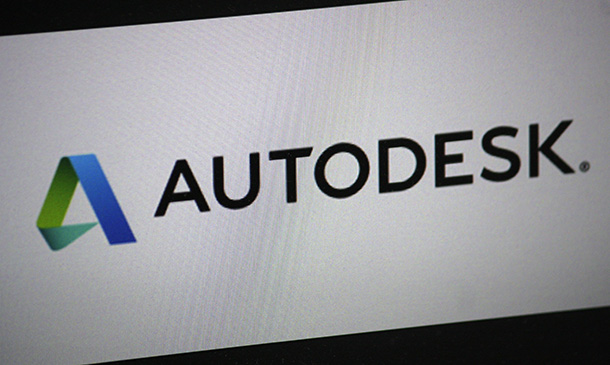
Intermediate Solidworks Course
By NextGen Learning
Intermediate Solidworks Course Overview This Intermediate SolidWorks course is designed for individuals looking to deepen their knowledge of CAD and 3D modelling. With an emphasis on advanced part and assembly modelling techniques, this course offers learners the opportunity to refine their skills and become proficient in SolidWorks. By completing this course, learners will gain a solid understanding of complex modelling strategies, design tables, and advanced configurations. They will also develop the ability to manage assemblies efficiently and implement best practices for higher-level design work. Whether you are looking to improve your technical capabilities or move into more advanced roles, this course will provide the foundation for future success in design and engineering. Course Description The Intermediate SolidWorks course dives deep into advanced techniques for part and assembly modelling. Key topics include mastering design tables, configurations, and exploring sophisticated methods to build complex parts. Learners will explore a range of modelling tools that enhance efficiency and accuracy in creating intricate 3D models. The course also covers assembly management, enabling learners to handle large-scale projects effectively. By the end of the course, learners will be equipped with the skills to confidently tackle intermediate-level SolidWorks challenges. This course is ideal for those looking to enhance their CAD proficiency and prepare for more advanced technical roles. Intermediate Solidworks Course Curriculum Module 01: Part Modeling Advanced Techniques- Part 1 Module 02: Part Modeling Advanced Techniques- Part 2 Module 03: Design Table and Configurations Module 04: Assembly Advanced Techniques- Part 1 Module 05: Assembly Advanced Techniques- Part 2 (See full curriculum) Who is this course for? Individuals seeking to expand their 3D modelling skills Professionals aiming to enhance their CAD expertise Beginners with an interest in computer-aided design Designers and engineers looking to improve their technical knowledge Career Path CAD Designer Mechanical Engineer Design Engineer Product Development Specialist Manufacturing Engineer SolidWorks Specialist

Computerised Woodworking
By CNC Woodworking and Electronics Workshops - SteveMpotter.tech
Computerised Woodworking Course

***24 Hour Limited Time Flash Sale*** Are you looking for a career in CAD design? Our CAD Software course covers everything you need to know about CAD designing, from the basics to advanced techniques using AutoCAD, T-Flex CAD, SolidWorks, and FreeCAD. The CAD Software course includes modules on 2D and 3D shapes, geometry and modelling, extrusion and rotations, blending operations, grids and regular polygons, and much more. You will learn to create complex models and assemblies, which will help you to excel in your career as a CAD designer. This Advanced Diploma in CAD Software Training at QLS Level 6 course is endorsed by The Quality Licence Scheme and accredited by CPDQS (with 150 CPD points) to make your skill development & career progression more accessible than ever! If you are looking for a career in the world of design and engineering, then our CAD Software course is the perfect place to start. CAD designing has become an essential part of the modern world, and this course will equip you with the skills and knowledge you need to succeed. You will be able to work on a variety of projects, from civil engineering drawings to mechanical and electrical systems, and you will be able to create precise models with ease. This course, you will be able to learn: Understand the fundamentals of CAD designing Create 2D and 3D shapes and models Develop skills in geometry and modelling Learn how to create complex assemblies Apply CAD techniques to civil, mechanical and electrical systems Why Prefer This CAD Software at QLS Level 6 Course? Opportunity to earn a certificate endorsed by the Quality Licence Scheme & another accredited by CPDQS which is completely free. Get a free student ID card! (£10 postal charge will be applicable for international delivery) Innovative and engaging content. Free assessments 24/7 tutor support. Take a step toward a brighter future! *** Course Curriculum *** Here is the curriculum breakdown of the CAD Software at QLS Level 6 course: Module 01: Introduction to CAD Design Module 02: CAD Designer Career in the United Kingdom Module 03: Basics for CAD Design - Part 1 Module 04: Basics for CAD Design - Part 2 Module 05: 2D Shape in CAD Module 06: 3D Shape in CAD Module 07: Geometry and Modelling Module 08: Assemblies in CAD Design Module 09: Extrusion and Rotations Module 10: Blending Operations in CAD Module 11: Grids and Regular Polygons Module 12: Parameters in Civil Drawings Module 13: Introduction to AutoCAD Module 14: Introduction to T-Flex CAD Module 15: Introduction to SolidWorks Module 16: Introduction to FreeCAD Assessment Process After completing an online module, you will be given immediate access to a specially designed MCQ test. The results will be immediately analysed, and the score will be shown for your review. The passing score for each test will be set at 60%. You will be entitled to claim a certificate endorsed by the Quality Licence Scheme after you have completed all of the exams. CPD 150 CPD hours / points Accredited by CPD Quality Standards Who is this course for? This course is for: Professionals looking to expand their skills and knowledge in this field Students studying engineering, architecture, or related fields Requirements No prior background or expertise is required. Career path Architectural Technician - £19,000 - £34,000 Product Designer - £23,000 - £46,000 Mechanical Engineer - £24,000 - £49,000 Manufacturing Engineer - £23,000 - £45,000 Civil Engineer - £24,000 - £45,000 Certificates Advanced Diploma in CAD Software Training at QLS Level 6 Hard copy certificate - Included Show off Your New Skills with a Certificate of Completion After successfully completing the Advanced Diploma in CAD Software Training at QLS Level 6, you can order an original hardcopy certificate of achievement endorsed by the Quality Licence Scheme and also you can order CPDQSAccredited Certificate that is recognised all over the UK and also internationally. The certificates will be home-delivered, completely free of cost. CPDQS Accredited Certificate Digital certificate - Included
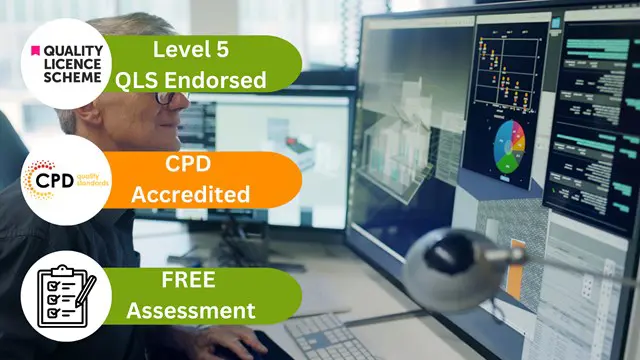
SketchUp Basic Level Training Course
By ATL Autocad Training London
Who is this course for? SketchUp Basic Level Training Course. Click here for more info: Website Ideal for newcomers to 3D modeling, it suits students, hobbyists, and professionals. Gain a strong foundation in SketchUp, perfect for careers in architecture and interior design. Our flexible 1-on-1 sessions let you tailor your learning schedule. Schedule sessions Monday to Saturday, 9 am to 7 pm. The 5-hour course adapts to your timeline, ensuring a personalized, supportive, and adaptable learning experience. Course Title: SketchUp Basic Course. Course Duration: 5 hours Understanding the Basics of SketchUp Introduction to SketchUp Navigating the SketchUp Environment Exploring Zoom, Pan, and Rotate Functions Familiarizing Yourself with the XYZ Axis Mastering SketchUp Tools Efficient Toolbar Selections Utilizing Templates for Projects Drawing with Precision Using the Pencil Tool Working with Fundamental Geometric Shapes Taking Accurate Measurements Advanced SketchUp Techniques Creating Circles and Arcs Harnessing Sticky Geometry Solutions Unveiling the Power of Tags (Formerly Layers) Streamlining Workflow with Keyboard Shortcuts Accurate Object Measurement within SketchUp Information Management and Database Usage Moving and Copying Objects Simple Array Techniques Mastering Rotational Manipulations Effortless Rotational Copying Fractional and Relative Scaling Component and Group Creation Constructing Components for Reusability Creating Efficient Groups Comparing the Advantages of Components and Groups Saving and Reusing Components Importing Components from Digital Repositories Advanced Modeling and Geometry Leveraging Push-Pull Operations Creating Complex Shapes with the Follow Me Tool Exploring Geometry Intersections Duplicating and Offsetting Faces, Edges, and Polygons Incorporating 2D Polygons into Your Drawings Skillful Use of the Paint Bucket Tool Materials and Textures Proficiency with the Materials Editor Applying High-Quality Textures Sourcing and Positioning Textures Graphics and Bitmap Considerations Crafting Scenes and Styles Generating and Customizing Scenes Managing Scenes and Styles Introduction to Animation and Presentation Animation Concepts Adding Dimensions to Your SketchUp Models Annotating Designs for Clarity Preparing Models for Printing Exporting Images and PDFs in 2D Formats This comprehensive SketchUp Fundamentals course will equip you with essential skills to create, modify, and present 3D models effectively. After completing our 5-hour SketchUp training, you'll achieve the following learning outcomes: Basic SketchUp Proficiency: Gain essential skills to navigate the SketchUp interface and utilize its core features effectively. Geometry Creation: Learn to create 2D and 3D geometric shapes, lines, and curves with precision. Rendering Concepts: Understand the fundamentals of rendering and how to apply basic rendering techniques to enhance your designs. Model Organization: Discover techniques for organizing and structuring your SketchUp models efficiently. Visualization Skills: Develop the ability to visualize and plan architectural and interior design concepts in 3D. Efficient Workflows: Acquire time-saving tips and tricks for streamlining your design workflow. Personal Projects: Apply your newfound skills to your personal design projects or professional endeavors. By the end of this short training, you'll have a solid foundation in SketchUp, allowing you to create and present basic 3D models and designs effectively. After SketchUp Training, You'll Acquire: Advanced 3D Modeling: Master the art of creating intricate 3D models, architectural designs, and detailed structures using SketchUp. Texture Mapping and Material Application: Learn to apply realistic textures and materials, enhancing the visual appeal of your 3D creations. Rendering Techniques: Explore rendering plugins like V-Ray or Twilight Render to create lifelike visualizations of your designs. Collaboration and Presentation: Develop skills to effectively collaborate with teams and present your ideas in professional and compelling ways. Project Visualization: Enhance your ability to transform conceptual ideas into visually stunning and detailed 3D representations. Job Opportunities: Architectural Designer: Create detailed architectural models for residential and commercial projects. Interior Designer: Design interior spaces, visualizing furniture placements, colors, and decor elements. Landscape Architect: Develop 3D landscape designs, showcasing outdoor spaces and environmental elements. 3D Modeler: Work in various industries, creating 3D models for animations, games, or simulations. Visualization Specialist: Provide visualization services to real estate agencies, design firms, or marketing companies, transforming ideas into compelling visuals. Why Choose Us? Tailored One-on-One Training: Exclusive coaching from skilled architects and designers, in-person or live online, Monday to Saturday. Customized Tutorials: Enhance your skills with tailored video tutorials to take home. Comprehensive Learning: Receive digital resources for thorough understanding and revision. Free Ongoing Support: Enjoy continuous assistance via phone or email, ensuring your success beyond the course. Flexible Syllabus: Adapted to your needs for focused learning. Official Certificate: Validate your expertise with our prestigious certification.
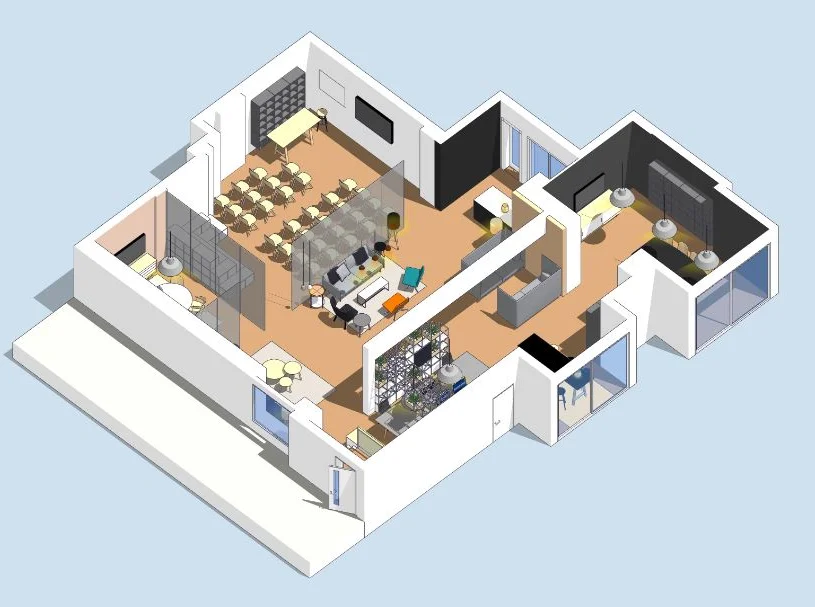
CAD Designer Training
By NextGen Learning
Course Overview: The "CAD Designer Training" course provides a comprehensive introduction to the world of Computer-Aided Design (CAD). Learners will explore the core principles, tools, and techniques used in CAD software to create both 2D and 3D designs. The course covers fundamental topics such as shape creation, geometry, modelling, and assemblies, along with software introductions to AutoCAD, T-Flex, SolidWorks, and FreeCAD. By the end of this course, participants will have a solid understanding of CAD design and the technical skills necessary to pursue a career in design, engineering, or architecture. Course Description: This in-depth course is designed to equip learners with the essential skills for becoming proficient in CAD design. It covers a variety of important areas, including the basics of CAD design, 2D and 3D shape creation, geometry and modelling, and assembly techniques. Learners will gain an introduction to industry-standard software such as AutoCAD, T-Flex, SolidWorks, and FreeCAD, allowing them to explore multiple platforms used in the CAD design field. With modules covering extrusion, rotations, grids, polygons, and civil drawings, this course ensures learners develop a comprehensive understanding of the tools and techniques used by CAD professionals. It is an excellent foundation for anyone wishing to pursue a career in the design and engineering sectors. Course Modules: Module 01: Introduction to CAD Design Module 02: CAD Designer Career in the United Kingdom Module 03: Basics for CAD Design – Part 1 Module 04: Basics for CAD Design – Part 2 Module 05: 2D Shape in CAD Module 06: 3D Shape in CAD Module 07: Geometry and Modelling Module 08: Assemblies in CAD Design Module 09: Extrusion and Rotations Module 10: Blending Operations in CAD Module 11: Grids and Regular Polygons Module 12: Parameters in Civil Drawings Module 13: Introduction to AutoCAD Module 14: Introduction to T-Flex CAD Module 15: Introduction to SolidWorks Module 16: Introduction to FreeCAD (See full curriculum) Who is this course for? Individuals seeking to build a career in design and engineering. Professionals aiming to develop their CAD design skills. Beginners with an interest in CAD software and design. Those pursuing opportunities in the construction, architecture, or manufacturing industries. Career Path: CAD Designer 3D Modeler Architectural Drafter Mechanical Designer Civil Drafter Product Designer Engineering Assistant Design Consultant

AutoCAD Level 1 - Essentials
By Nexus Human
Duration 3 Days 18 CPD hours This course is intended for Professionals who want unparalleled creative freedom, productivity, and precision for producing superb 3D modeling. Overview Navigate the AutoCAD user interfacesUse the fundamental features of AutoCADUse the precision drafting tools in AutoCAD to develop accurate technical drawingsPresent drawings in a detailed and visually impressive way In this course, you will learn to navigate the AutoCAD user interfaces and use the fundamental features of AutoCAD. You will learn to use the precision drafting tools in AutoCAD to develop accurate technical drawings. Getting Started with AutoCAD Starting the Software User Interface Working with Commands Cartesian Workspace Opening an Existing Drawing File Viewing Your Drawing Saving Your Work Basic Drawing & Editing Commands Drawing Lines Erasing Objects Drawing Lines with Polar Tracking Drawing Rectangles Drawing Circles Undo and Redo Actions Projects - Creating a Simple Drawing Create a Simple Drawing Create Simple Shapes Drawing Precision in AutoCAD Using Running Object Snaps Using Object Snap Overrides Polar Tracking at Angles Object Snap Tracking Drawing with Snap and Grid (Optional) Making Changes in Your Drawing Selecting Objects for Editing Moving Objects Copying Objects Rotating Objects Scaling Objects Mirroring Objects Editing with Grips Projects - Making Your Drawing More Precise Schematic Project: Electronics Diagram Architectural Project: Landscape Mechanical Project (with Polar & Tracking) Mechanical Project: Surge Protector Mechanical Project: Satellite Organizing Your Drawing with Layers Creating New Drawings With Templates What are Layers? Layer States Changing an Object's Layer Advanced Object Types Drawing Arcs Drawing Polylines Editing Polylines Drawing Polygons Drawing Ellipses Analzying Model and Object Properties Working with Object Properties Measuring Objects Projects - Drawing Organization & Information Architectural Project Mechanical Project Civil Project Advanced Editing Commands Trimming and Extending Objects Stretching Objects Creating Fillets and Chamfers Creating Arrays of Objects Inserting Blocks What are Blocks? Working with Dynamic Blocks Inserting Blocks Inserting Blocks using the Tool Palettes Inserting Blocks using the DesignCenter Inserting Blocks using the Content Explorer Projects - Creating More Complex Objects Mechanical Project 1 - Plate Mechanical Project 2 - Gasket Mechanical Project 3 - Plate Mechanical Project 4 - Rocker Arm Architectural Project 1 - Floor Plan Architectural Project 2 - Floor Plan Civil Project - Parking Lot Setting Up a Layout Printing Concepts Working in Layouts Creating Layouts Creating Layout Viewports Guidelines for Layouts Printing Your Drawing Printing Layouts Print and Plot Settings Projects - Preparing to Print Mechanical Project Architectural Project Text Working with Annotations Adding Text in a Drawing Modifying Multiline Text Formatting Multiline Text Adding Notes with Leaders to Your Drawing Creating Tables Modifying Tables Hatching Hatching Editing Hatches Adding Dimensions Dimensioning Concepts Adding Linear Dimensions Adding Radial and Angular Dimensions Editing Dimensions Projects - Annotating Your Drawing Mechanical Project Architectural Project 1 Architectural Project 2 Civil Project Additional course details: Nexus Humans AutoCAD Level 1 - Essentials training program is a workshop that presents an invigorating mix of sessions, lessons, and masterclasses meticulously crafted to propel your learning expedition forward. This immersive bootcamp-style experience boasts interactive lectures, hands-on labs, and collaborative hackathons, all strategically designed to fortify fundamental concepts. Guided by seasoned coaches, each session offers priceless insights and practical skills crucial for honing your expertise. Whether you're stepping into the realm of professional skills or a seasoned professional, this comprehensive course ensures you're equipped with the knowledge and prowess necessary for success. While we feel this is the best course for the AutoCAD Level 1 - Essentials course and one of our Top 10 we encourage you to read the course outline to make sure it is the right content for you. Additionally, private sessions, closed classes or dedicated events are available both live online and at our training centres in Dublin and London, as well as at your offices anywhere in the UK, Ireland or across EMEA.

AutoCAD Level 3 - Creating and Presenting 3D Models
By Nexus Human
Duration 3 Days 18 CPD hours This course is intended for Professionals who want unparalleled creative freedom, productivity, and precision for producing superb 3D modeling. Overview Fundamental concepts and workflows for creating 3D models using AutoCAD, Represent a design by creating solid primitives, solid or surface models from cross-sectional geometry, or composite models from multiple solid models, Complete a solid model design by adding the necessary features to detail, duplicate, and position 3D models, Convert 2D objects to 3D objects, Document a 3D design by creating 2D drawings for production and visualization, Communicate design ideas using visual styles, lights, model walk-through tools, and renderings. In this course, you will learn the fundamental concepts and workflows for creating 3D models using AutoCAD. IntroductionAdvanced Text Objects Annotation Scale Overview Using Fields Controlling the Draw Order Working with Tables Working with Linked Tables Creating Table Styles Projects - Advanced AnnotationDynamic Blocks Working with Dynamic Blocks Creating Dynamic Block Definitions Dynamic Block Authoring Tools Additional Visibility Options Attributes Inserting Blocks with Attributes Editing Attribute Values Defining Attributes Redefining Blocks with Attributes Extracting Attributes Projects - Advanced Blocks & AttributesOutput and Publishing Output For Electronic Review Autodesk Design Review Publishing Drawing Sets Other Tools for Collaboration eTransmit Hyperlinks Cloud Collaboration and 2D Automation Connecting to the Cloud Sharing Drawings in the Cloud Attach Navisworks Files Attach BIM 360 Glue Models Introduction to Sheet Sets Overview of Sheet Sets Creating Sheet Sets Creating Sheets in Sheet Sets Adding Views to Sheets Importing Layouts to Sheet Sets Publishing & Customizing Sheet Sets Transmitting and Archiving Sheet Sets Publishing Sheet Sets Customizing Sheet Sets Custom Blocks for Sheet Sets Projects - Sheet SetsManaging Layers Working in the Layer Properties Manager Creating Layer Filters Setting Layer States CAD Standards CAD Standards Concepts Configuring Standards Checking Standards Layer Translator System Setup Options Dialog Box System Variables Dynamic Input Settings Drawing Utilities Managing Plotters Plot Styles Introduction to Customization Why Customize? Creating a Custom Workspace Customizing the User Interface Using the Customize User Interface (CUI) Dialog Box Customizing the Ribbon Customizing the Quick Access Toolbar Customizing Menus Keyboard Shortcuts Macros & Custom Routines Custom Commands & Macros Running Scripts Action Recorder Editing Action Macros Loading Custom Routines

Search By Location
- computer aided design Courses in London
- computer aided design Courses in Birmingham
- computer aided design Courses in Glasgow
- computer aided design Courses in Liverpool
- computer aided design Courses in Bristol
- computer aided design Courses in Manchester
- computer aided design Courses in Sheffield
- computer aided design Courses in Leeds
- computer aided design Courses in Edinburgh
- computer aided design Courses in Leicester
- computer aided design Courses in Coventry
- computer aided design Courses in Bradford
- computer aided design Courses in Cardiff
- computer aided design Courses in Belfast
- computer aided design Courses in Nottingham