- Professional Development
- Medicine & Nursing
- Arts & Crafts
- Health & Wellbeing
- Personal Development
443 Courses
Microsoft Word Beginner to advanced
By IT's Easy Training
Master Microsoft Word: Your Essential Guide to Document Creation and Editing Unlock the full potential of Microsoft Word with this comprehensive online course designed for all skill levels! Whether you're a beginner looking to learn the basics or an advanced user seeking to refine your expertise, this course has you covered. Dive into the essentials of creating, formatting, and editing professional documents with ease. Explore key features such as templates, collaboration tools, mail merge, and advanced formatting options. By the end of the course, you'll have the confidence and skills to tackle anything from simple letters to complex reports. Ideal for students, professionals, or anyone looking to enhance their productivity, this course is your gateway to mastering one of the most powerful word processing tools available. Join us and transform the way you work with documents!

Proofreading & Copy Editing Diploma at QLS Level 5
By Imperial Academy
Level 5 QLS Diploma | QLS Endorsed Certificate | 13 CPD Courses & PDF Certificates | 150 CPD Points | CPD Accredited
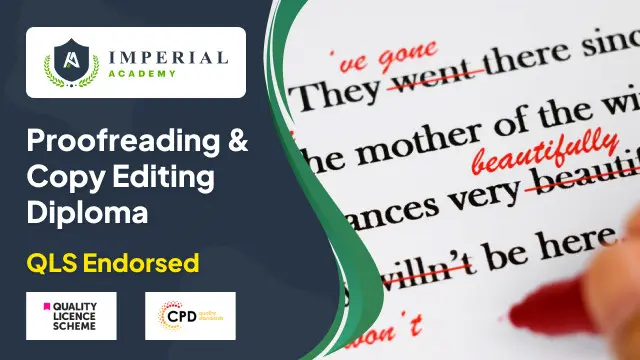
Description: Microsoft Publisher is created as a task-based desktop publishing tool. It is more flexible and powerful authoring software compared to Microsoft Word. In this course, you will learn the basic skills, knowledge, and information about Publisher Advanced level and how to import your final text from Word into Publisher to finalise the publication you did. You will appreciate Microsoft's work that emphasises that this application is an easy-to-use and less expensive alternative to other publication software. This course will provide you with the necessary skills, knowledge and information of Microsoft Publisher. Who is the course for? Professionals who want to learn about the Microsoft Publisher. People who have an interest in the basics and features of the Publisher. Entry Requirement: This course is available to all learners, of all academic backgrounds. Learners should be aged 16 or over to undertake the qualification. Good understanding of English language, numeracy and ICT are required to attend this course. Assessment: At the end of the course, you will be required to sit an online multiple-choice test. Your test will be assessed automatically and immediately so that you will instantly know whether you have been successful. Before sitting for your final exam you will have the opportunity to test your proficiency with a mock exam. Certification: After you have successfully passed the test, you will be able to obtain an Accredited Certificate of Achievement. You can however also obtain a Course Completion Certificate following the course completion without sitting for the test. Certificates can be obtained either in hardcopy at a cost of £39 or in PDF format at a cost of £24. PDF certificate's turnaround time is 24 hours and for the hardcopy certificate, it is 3-9 working days. Why choose us? Affordable, engaging & high-quality e-learning study materials; Tutorial videos/materials from the industry leading experts; Study in a user-friendly, advanced online learning platform; Efficient exam systems for the assessment and instant result; The UK & internationally recognised accredited qualification; Access to course content on mobile, tablet or desktop from anywhere anytime; The benefit of career advancement opportunities; 24/7 student support via email. Career Path: The Microsoft Publisher Advanced Level course is a useful qualification to possess and would be beneficial for professions like the following positions: Administrative Assistant PA Secretary Administrator Office Manager. Microsoft Publisher Advanced Level Module One - Getting Started 00:30:00 Module Two - Advanced Content Options 01:00:00 Module Three - Working with Text 01:00:00 Module Four - Working with Pictures 01:00:00 Module Five - Working with Shapes 01:00:00 Module Six - Working with Graphics and Objects 01:00:00 Module Seven - Working with Page Layout 01:00:00 Module Eight - Using Master Pages 01:00:00 Module Nine - Working with Merges 01:00:00 Module Ten - Creating a Catalog 01:00:00 Module Eleven - Working with Publication Information 01:00:00 Module Twelve - Wrapping Up 00:30:00 Activities Activities - Microsoft Publisher Advanced Level 00:00:00 Mock Exam Mock Exam-Microsoft Publisher Advanced Level 00:20:00 Final Exam Final Exam-Microsoft Publisher Advanced Level 00:20:00 Certificate and Transcript Order Your Certificates and Transcripts 00:00:00
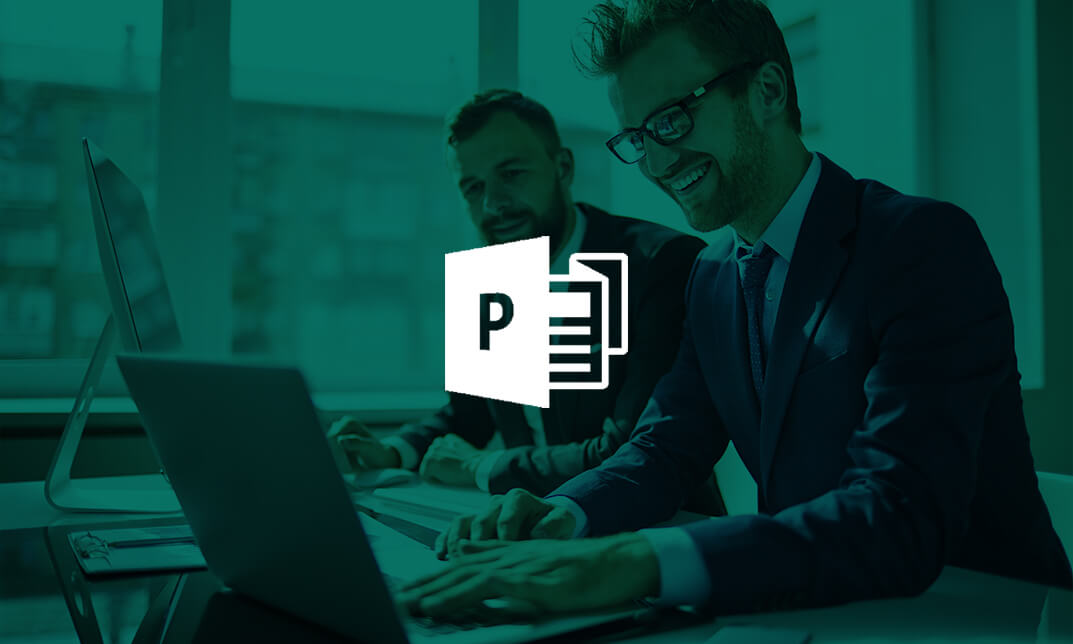
Description: If you are already able to create, edit, and print word 2016 documents, then this next level is designed for you. In this Microsoft Office 2016 Word Intermediate - Complete Video Course you will learn advanced formatting, how to use word 2016's advanced editing tools, work with image, including placing and sizing images, wrapping text around images, and using borders and effects, how to adjust page orientation and layout, work with columns, work with page and section breaks, document views, using the navigation pane, and viewing multiple windows, and more. You can join this course, if you have basic skills and knowledge with Microsoft Word 2016 and want to take another step forward or want to learn the topics covered in this course in the 2016 interface. So, don't be late, come and join this course now. Assessment: At the end of the course, you will be required to sit for an online MCQ test. Your test will be assessed automatically and immediately. You will instantly know whether you have been successful or not. Before sitting for your final exam you will have the opportunity to test your proficiency with a mock exam. Certification: After completing and passing the course successfully, you will be able to obtain an Accredited Certificate of Achievement. Certificates can be obtained either in hard copy at a cost of £39 or in PDF format at a cost of £24. Who is this Course for? Microsoft Office 2016 Word Intermediate - Complete Video Course is certified by CPD Qualifications Standards and CiQ. This makes it perfect for anyone trying to learn potential professional skills. As there is no experience and qualification required for this course, it is available for all students from any academic background. Requirements Our Microsoft Office 2016 Word Intermediate - Complete Video Course is fully compatible with any kind of device. Whether you are using Windows computer, Mac, smartphones or tablets, you will get the same experience while learning. Besides that, you will be able to access the course with any kind of internet connection from anywhere at any time without any kind of limitation. Career Path After completing this course you will be able to build up accurate knowledge and skills with proper confidence to enrich yourself and brighten up your career in the relevant job market. Organizing Content Using Tables and Charts Sort Table Data FREE 00:07:00 Control Cell Layout 00:08:00 Perform Calculations in a Table 00:10:00 Create a Chart 00:11:00 Add an Excel Table to a Word Document 00:05:00 Customizing Formats Using Styles and Themes Create and Modify Text Styles 00:17:00 Create Custom List or Table Styles 00:07:00 Apply Document Themes 00:09:00 Inserting Content Using Quick Parts Insert Building Blocks 00:10:00 Create and Modify Building Blocks 00:07:00 Insert Fields Using Quick Parts 00:10:00 Using Templates to Automate Document Formatting Create a Document Using a Template 00:09:00 Create a Template 00:10:00 Manage Templates with the Template Organizer 00:05:00 Controlling the Flow of a Document Control Paragraph Flow 00:07:00 Insert Section Breaks 00:04:00 Insert Columns 00:05:00 Link Text Boxes to Control Text Flow 00:09:00 Simplifying and Managing Long Documents Insert Blank and Cover Pages 00:05:00 Insert an Index 00:09:00 Insert a Table of Contents 00:06:00 Insert an Ancillary Table 00:10:00 Manage Outlines 00:06:00 Create a Master Document 00:09:00 Using Mail Merge to Create Letters, Envelopes, and Labels The Mail Merge Feature 00:23:00 Merge Envelopes and Labels 00:08:00 Mock Exam Mock Exam- Microsoft Office 2016 Word Intermediate - Complete Video Course 00:20:00 Final Exam Final Exam- Microsoft Office 2016 Word Intermediate - Complete Video Course 00:20:00 Certificate and Transcript Order Your Certificates and Transcripts 00:00:00

In today's fast-paced business world, legal secretaries are in high demand. They're the backbone of a successful legal office, responsible for supporting lawyers and ensuring the smooth running of the office. With our Legal Secretary and Office Skills bundle, you'll learn everything you need to know to become an indispensable part of any legal team. Our comprehensive Diploma course covers legal office procedures, Microsoft Office essentials, and key skills like typing, note-taking, and proofreading. You'll also gain a deep understanding of employment and criminal law, document control, and data protection, making you an asset to any law firm. With the Contract Manager Diploma, you'll learn how to create and manage legal contracts, while our GDPR Data Protection course will ensure you're up to date on the latest regulations around data privacy. And, with 50 Tips to Upgrade Your Excel Skill, you'll be able to streamline your work and impress your colleagues with your proficiency in one of the most widely used office tools. By completing this bundle, you'll have the skills and knowledge to chase your dream to take on a role as a legal secretary, contract manager, compliance officer, or document controller. The legal sector is a rewarding field, and our Legal Secretary and Office Skills bundle is the perfect way to get started on the path to success. This Bundle Consists of the following Premium courses: Course 01: Legal Secretary and Office Skills Diploma Course 02: Employment Law Level 3 Course 03: Criminal Law Course 04: Compliance Training Level 2 Course 05: Contract Manager Diploma Course 06: Document Control Course 07: Workplace Confidentiality Course 08: GDPR Data Protection Level 5 Course 09: Security Management Advanced Diploma Course 10: Conflict Management Course 11: 50 Tips to Upgrade your Excel Skill Learning Outcome At the end of this bundle, learners will be able to - Gain knowledge and skills of a legal secretary. Learn essential software skills such as Microsoft Word, PowerPoint, Outlook, and Excel. Develop effective office skills required for a successful career as a legal secretary. Understand the principles and regulations of employment and criminal law. Gain knowledge and skills in compliance, contract management and document control. Develop an understanding of workplace confidentiality and data protection. Enhance conflict management and security management skills. Improve Excel proficiency with 50 tips for upgrading skills. How will I get my Certificate? After successfully completing the course you will be able to order your CPD Accredited Certificates (PDF + Hard Copy) as proof of your achievement. PDF Certificate: Free (Previously it was £6*11 = £66) Hard Copy Certificate: Free (For The Title Course: Previously it was £10) The bundle incorporates basic to advanced level skills to shed some light on your way and boost your career. Hence, you can strengthen your Legal Secretary and Office Skills expertise and essential knowledge, which will assist you in reaching your goal. Moreover, you can learn from any place in your own time without travelling for classes. Curriculum: Course 01: Legal Secretary and Office Skills Diploma Legal Secretary Microsoft Word Essentials Microsoft PowerPoint Essentials Microsoft Outlook Essentials Microsoft Excel - Top 50 Keyboard Shortcuts CPD 110 CPD hours / points Accredited by CPD Quality Standards Who is this course for? This course is suitable for individuals who aspire to work as legal secretaries or administrative professionals in a legal setting. It is also useful for those who want to improve their knowledge of office software and become proficient in Microsoft Word, PowerPoint, Excel, and Outlook. Additionally, this course can benefit individuals who want to pursue a career in compliance, security management, or contract management. Requirements This and Office Skills course has been designed to be fully compatible with tablets and smartphones. Career path Legal Secretary: £18,000 - £30,000 per year Compliance Officer: £22,000 - £45,000 per year Contract Manager: £28,000 - £58,000 per year Document Controller: £20,000 - £40,000 per year Security Manager: £25,000 - £60,000 per year Certificates Certificate of completion Digital certificate - Included Certificate of completion Hard copy certificate - Included You will get the Hard Copy certificate for the title course (Legal Secretary and Office Skills Diploma) absolutely Free! Other Hard Copy certificates are available for £10 each. Please Note: The delivery charge inside the UK is £3.99, and the international students must pay a £9.99 shipping cost.

Microsoft Office Word 2021: Part 1
By Nexus Human
Duration 1 Days 6 CPD hours This course is intended for This course is intended for students who want to learn basic Word 2021 skills, such as creating, editing, and formatting documents; inserting simple tables and creating lists; and employing a variety of techniques for improving the appearance and accuracy of document content. Overview In this course, you will learn fundamental Word skills. You will: Navigate and perform common tasks in Word, such as opening, viewing, editing, saving, and printing documents, and configuring the application. Format text and paragraphs. Perform repetitive operations efficiently using tools such as Find and Replace, Format Painter, and Styles. Enhance lists by sorting, renumbering, and customizing list styles. Create and format tables. Insert graphic objects into a document, including symbols, special characters, illustrations, pictures, and clip art. Format the overall appearance of a page through page borders and colors, watermarks, headers and footers, and page layout. Use Word features to help identify and correct problems with spelling, grammar, readability, and accessibility. These days, most people take electronic word processing for granted. While we may still write out our grocery lists with pen and paper, we expect to use a computer to create the majority of our documents. It's impossible to avoid word-processing software in many areas of the business world. Managers, lawyers, clerks, reporters, and editors rely on this software to do their jobs. Whether you are an executive secretary or a website designer, you'll need to know the ins and outs of electronic word processing. Microsoft© Word 2021 is designed to help you move smoothly through the task of creating professional-looking documents. Its rich features and powerful tools can make your work easy, and even fun. In this course, you'll learn how to use Word 2021 to create and edit simple documents; format documents; add tables and lists; add design elements and layout options; and proof documents. This course covers Microsoft Office Specialist Program exam objectives to help you prepare for the Word Associate (Office 365 and Office 2021): Exam MO-100 and Word Expert (Office 365 and Office 2021): Exam MO-101 certifications. Getting Started with Word 2021 Topic A: Navigate in Microsoft Word Topic B: Create and Save Word Documents Topic C: Manage Your Workspace Topic D: Edit Documents Topic E: Preview and Print Documents Topic F: Customize the Word Environment Formatting Text and Paragraphs Topic A: Apply Character Formatting Topic B: Control Paragraph Layout Topic C: Align Text Using Tabs Topic D: Display Text in Bulleted or Numbered Lists Topic E: Apply Borders and Shading Working More Efficiently Topic A: Make Repetitive Edits Topic B: Apply Repetitive Formatting Topic C: Use Styles to Streamline Repetitive Formatting Tasks Managing Lists Topic A: Sort a List Topic B: Format a List Adding Tables Topic A: Insert a Table Topic B: Modify a Table Topic C: Format a Table Topic D: Convert Text to a Table Inserting Graphic Objects Topic A: Insert Symbols and Special Characters Topic B: Add Images to a Document Controlling Page Appearance Topic A: Apply a Page Border and Color Topic B: Add Headers and Footers Topic C: Control Page Layout Topic D: Add a Watermark Preparing to Publish a Document Topic A: Check Spelling, Grammar, and Readability Topic B: Use Research Tools Topic C: Check Accessibility Topic D: Save a Document to Other Formats

Word 2016 Intermediate
By iStudy UK
The Word 2016 Intermediate course is intended to sharpen your skills and knowledge by explaining precise documentation making features including working with multiple documents, formatting tables, tags, lists, templates, merging, etc. This course covers a variety of topics including working with Word 2016, creating, and customising styles, templates, and themes in the most effective way possible. You'll also work with diverse sorts of data in Word, copy and paste commands, and study advanced document layout options and different collaboration tools. Learn how to work with graphic elements such as pictures, text boxes, text effects, shapes, the drawing canvas, SmartArt, WordArt, typography effects, advanced graphics component features, and more. What you'll learn Work with, create, manage, and customize Styles, Templates, and Themes. Work with various types of data in Word using Tables, advanced Copy and Paste commands, and Charts. Review advanced document layout options in Word and various collaboration tools. Work with graphic elements such as pictures, text boxes, shapes, the Drawing Canvas, SmartArt, Text Effects, Typography Effects, WordArt, and Equations. Learn additional graphic element features such as grouping, layering, and moving objects Requirements Word 2016 Introduction course or equivalent experience Who this course is for: Students who need to expand their knowledge and skills in Microsoft Word. Introduction Intro 00:02:00 Working with Styles Using Styles 00:08:00 Creating a Style Based on Text 00:04:00 Modifying a Style 00:03:00 Managing and Exporting Styles 00:06:00 Using Styles to Reorder Text 00:06:00 Working with Style Sets 00:04:00 Creating and Applying Fonts and Color Sets 00:03:00 Working with Themes 00:03:00 What are Templates? 00:03:00 Modifying the Normal and Custom Template 00:06:00 Changing the Custom Office Template Location 00:03:00 Working with Data in Word Sorting a Table 00:04:00 Repeating Table Header Rows and Setting Page Breaks 00:04:00 Working with Calculations in a Table 00:04:00 Working with Excel Data in Word 00:04:00 Copying, Pasting, and Linking Excel Data 00:09:00 Creating a Chart in Word 00:06:00 Editing Chart Data 00:04:00 Formatting a Chart 00:05:00 Advanced Document Layouts Controlling Page Breaks 00:05:00 Working with Section Breaks 00:06:00 Using Section Breaks with Margins and Page Orientation 00:04:00 Applying Columns 00:04:00 Modifying Columns 00:06:00 Adding Borders and Shading to a Paragraph 00:04:00 Applying Different Headers and Footers 00:06:00 Creating a Signature Line 00:03:00 Collaborating in Word Working with Comments 00:07:00 Using Track Changes 00:06:00 Reviewing and Accepting Changes 00:06:00 Customizing Markups 00:06:00 Comparing and Merging Two Documents 00:07:00 Combining Documents 00:06:00 Working with Pictures, Shapes and Drawing Tools Applying a Picture Style 00:04:00 Adjusting a Picture 00:06:00 Removing a Picture Background 00:03:00 Inserting a Text Box from the Gallery 00:04:00 Drawing and Formatting a Text Box 00:05:00 Adding, Selecting, Deleting Shapes 00:06:00 Resizing, Rotating, Replacing a Shape 00:05:00 Using the Selection Pane 00:04:00 Copying or Duplicating a Shape 00:03:00 Customizing Fill Color and Outline for a Shape 00:06:00 Using a Shape Effect 00:06:00 Using a Drawing Canvas 00:07:00 Positioning or Moving Shapes or Objects 00:05:00 Using Wrapping Text 00:06:00 Grouping and Layering Objects 00:05:00 Aligning Objects 00:04:00 Inserting Special Graphics Creating SmartArt Graphics 00:06:00 Formatting and Customizing SmartArt 00:06:00 Working with Text and Typography Effects 00:07:00 Working with Equations 00:06:00 Conclusion Course Recap 00:02:00

Description: This Microsoft Office 2016 Word Beginners - Complete Video Course is designed to get a great start while helping more experienced users fill in any gaps in their knowledge. Learn what's new in 2016. If you already know Word, this can help you get up to speed with 2016 right away. This course covers paragraph formatting, managing lists, and all aspects of creating tables, Thesaurus, spell check, comments, margins, printing. You will also learn how to print envelopes, mail merge, along with a practice exercise, page appearance, sectioning, and all about using graphics, and much more. If you want to know more detail you have to be a part of this course. You will get all the basic knowledge from here. Which will help you to pull up ahead. Assessment: At the end of the course, you will be required to sit for an online MCQ test. Your test will be assessed automatically and immediately. You will instantly know whether you have been successful or not. Before sitting for your final exam you will have the opportunity to test your proficiency with a mock exam. Certification: After completing and passing the course successfully, you will be able to obtain an Accredited Certificate of Achievement. Certificates can be obtained either in hard copy at a cost of £39 or in PDF format at a cost of £24. Who is this Course for? Microsoft Office 2016 Word Beginners - Complete Video Course is certified by CPD Qualifications Standards and CiQ. This makes it perfect for anyone trying to learn potential professional skills. As there is no experience and qualification required for this course, it is available for all students from any academic background. Requirements Our Microsoft Office 2016 Word Beginners - Complete Video Course is fully compatible with any kind of device. Whether you are using Windows computer, Mac, smartphones or tablets, you will get the same experience while learning. Besides that, you will be able to access the course with any kind of internet connection from anywhere at any time without any kind of limitation. Career Path After completing this course you will be able to build up accurate knowledge and skills with proper confidence to enrich yourself and brighten up your career in the relevant job market. Getting Started with Word Navigate in Microsoft Word FREE 00:12:00 Create and Save Word Documents 00:24:00 Manage Your Workspace 00:06:00 Edit Documents 00:16:00 Preview and Print Documents 00:04:00 Customize the Word Environment 00:08:00 Formatting Text and Paragraphs Apply Character Formatting 00:17:00 Control Paragraph Layout 00:19:00 Align Text Using Tabs 00:07:00 Display Text in Bulleted or Numbered Lists 00:03:00 Apply Borders and Shading 00:04:00 Working More Efficiently Make Repetitive Edits 00:06:00 Apply Repetitive Formatting 00:10:00 Use Styles to Streamline Repetitive Formatting Tasks 00:14:00 Managing Lists Sort a List 00:05:00 Format a List 00:06:00 Adding Tables Insert a Table 00:07:00 Modify a Table 00:06:00 Format a Table 00:03:00 Convert Text to a Table 00:04:00 Inserting Graphic Objects Insert Symbols and Special Characters 00:04:00 Add Images to a Document 00:11:00 Controlling Page Appearance Apply a Page Border and Color 00:03:00 Add Headers and Footers 00:06:00 Control Page Layout 00:05:00 Add a Watermark 00:04:00 Preparing to Publish a Document Check Spelling Grammar and Readability 00:07:00 Use Research Tools 00:06:00 Check Accessibility 00:03:00 Save a Document to Other Formats 00:04:00 Mock Exam Mock Exam- Microsoft Office 2016 Word Beginners - Complete Video Course 00:20:00 Final Exam Final Exam- Microsoft Office 2016 Word Beginners - Complete Video Course 00:20:00 Certificate and Transcript Order Your Certificates and Transcripts 00:00:00

Microsoft Word Intermediate (live online classes)
By Microsoft Office Training
Course Objectives At the end of this course you will be able to: Customise tables and charts Customise formatting with styles and themes Modify pictures in a document Create customised graphic elements Insert content using Quick Parts Control text flow Use templates to automate document creation Perform mail merges Use macros to automate common tasks '1 year email support service Take a look at the consistent excellent feedback from our corporate clients visiting our site ms-officetraining co uk Customer Feedback Excelent enviroment for training. Tahnk you. Jenny Price - ACER ' With more than 20 years experience, we deliver courses on all levels of the Desktop version of Microsoft Office and Office 365; ranging from Beginner, Intermediate, Advanced to the VBA level. Our trainers are Microsoft certified professionals with a proven track record with several years experience in delivering public, one to one, tailored and bespoke courses. Tailored in company training courses: You can choose to run the course exactly as they are outlined by us or we can customise it so that it meets your specific needs. A tailored or bespoke course will follow the standard outline but may be adapted to your specific organisational needs. Working with Tables and Charts Sort Table Data Control Cell Layout Perform Calculations in a Table Create a Chart Customising Formats Using Styles and Themes Create and Modify Text Styles Create Custom List or Table Styles Apply Document Themes Using Images in a Document Resize an Image Adjust Image Appearance Integrate Pictures and Text Insert and Format Screenshots Use the Snipping tool Creating Custom Graphic Elements Create Text Boxes and Pull Quotes Draw Shapes Add WordArt and Other Text Effects Create Complex Illustrations with SmartArt Inserting Content Using Quick Parts Insert Building Blocks Create and Modify Building Blocks Insert Fields Using Quick Parts Controlling Text Flow Control Paragraph Flow Insert Section Breaks Insert Columns Link Text Boxes to Control Text Flow Using Templates Create a Document Using a Template Create a Template Using Mail Merge The Mail Merge Features Merge Envelopes and Labels Create a Data Source Using Word Using Macros Automate Tasks Using Macros Create a Macro Who is this course for? Who is this course for? This course is designed for users who to create or modify complex business documents as well as customised Word efficiency tools Requirements Requirements Preferably, delegates should have attended the Word Introduction course. Career path Career path Microsoft Office know-how can instantly increase your job prospects as well as your salary. 80 percent of job openings require spreadsheet and word-processing software skills

Search By Location
- Microsoft Word, Courses in London
- Microsoft Word, Courses in Birmingham
- Microsoft Word, Courses in Glasgow
- Microsoft Word, Courses in Liverpool
- Microsoft Word, Courses in Bristol
- Microsoft Word, Courses in Manchester
- Microsoft Word, Courses in Sheffield
- Microsoft Word, Courses in Leeds
- Microsoft Word, Courses in Edinburgh
- Microsoft Word, Courses in Leicester
- Microsoft Word, Courses in Coventry
- Microsoft Word, Courses in Bradford
- Microsoft Word, Courses in Cardiff
- Microsoft Word, Courses in Belfast
- Microsoft Word, Courses in Nottingham
