- Professional Development
- Medicine & Nursing
- Arts & Crafts
- Health & Wellbeing
- Personal Development
Courses matching "Microsoft"
Show all 104Microsoft 365 Training
By FourSquare Innovations Ltd
FourSquare Training specialise in private, corporate Microsoft 365 courses delivered at your premises and tailored to your needs.
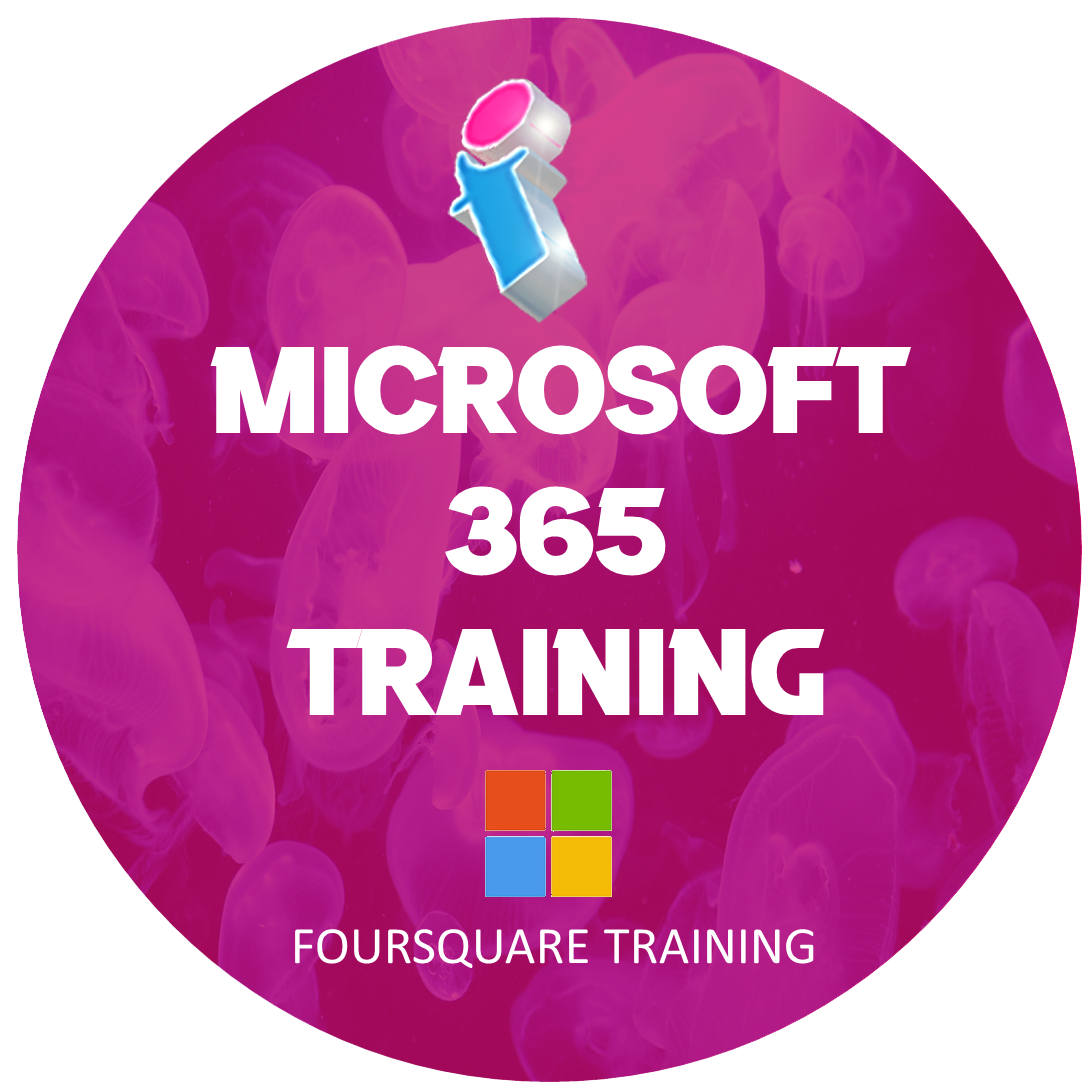
Microsoft Teams Training
By FourSquare Innovations Ltd
FourSquare Training specialise in private, corporate Microsoft Teams courses delivered at your premises and tailored to your needs.

Microsoft Excel Introduction - In-company
By Microsoft Office Training
Course Objectives This course aims to provide delegates with a foundation for Excel knowledge and skills. ' Customer Feedback Very professional and well mannered, fun and pleasant at the same time. I learnt a lot Carolina Foster - CNN Very helpful course. Would definitely take another one. Pedro was very patient and made it fun and engaged with us all. Laura Smith - James Grant Great course and excellent trainer. Thanks Tracy Preston - Western Power Distribution 1 year email support service Take a look at the consistent excellent feedback from our corporate clients visiting our site ms-officetraining co uk With more than 20 years experience, we deliver courses on all levels of the Desktop version of Microsoft Office and Office 365; ranging from Beginner, Intermediate, Advanced to the VBA level. Our trainers are Microsoft certified professionals with a proven track record with several years experience in delivering public, one to one, tailored and bespoke courses. Our competitive rates start from £550.00 per day of training Tailored training courses: You can choose to run the course exactly as they are outlined by us or we can customise it so that it meets your specific needs. A tailored or bespoke course will follow the standard outline but may be adapted to your specific organisational needs. What is Excel? The Excel Interface Ribbon, Tabs and Groups Microsoft Office Backstage view Working with Workbooks Create a blank Workbook Create a Workbook using a Template Opening and saving Files Working with worksheets Worksheet navigation Select one or multiple Worksheets Insert, Move, Copy or Delete a Worksheet Working with Cells, Rows & Columns Cell References How to select cells or ranges Different types of data Move, Copy and Delete cells Pasting Options Find and Replace Working with Rows and Columns Overview of formulas in Excel Autocalculation The parts of an Excel formula Using calculation operators in Excel formulas The difference between Absolute, Relative and Mixed references Using Excel functions; Sum, Average, Max and Min Cell Formatting Font Format options Number Format options Change the Fill and Borders Cell Alignment An Introduction to Charts Create a simple Chart Format your chart Page Layout and Print Page Layout and Page Break View Change the Page Orientation Set Page Margins Headers and Footers in a worksheet Print a worksheet or workbook Who is this course for? Who is this course for? All users who want to master the main features of Microsoft Excel Requirements Requirements General knowledge of the Windows OS Certificates Certificates Certificate of completion Digital certificate - Included

Microsoft Project Introduction - In-company
By Microsoft Office Training
Course Objectives At the end of this course you will be able to: Identify the components of the Microsoft Project environment Create a new project plan Create the project schedule Use different views to analyse the project plan Create, allocate and manage resources in a project plan Finalise a project plan Track progress View and report project plan information ' 1 year email support service Customer Feedback Very good course. Learnt a lot. Looking forward to the next level. Alexandra - CIAL ' 1 year email support service Take a closer look at the consistent excellent feedback from our growing corporate clients visiting our site ms-officetraining co uk With more than 20 years experience, we deliver courses on all levels of the Desktop version of Microsoft Office and Office 365; ranging from Beginner, Intermediate, Advanced to the VBA level. Our trainers are Microsoft certified professionals with a proven track record with several years experience in delivering public, one to one, tailored and bespoke courses. Our competitive rates start from £550.00 per day of training Tailored training courses: You can choose to run the course exactly as they are outlined by us or we can customise it so that it meets your specific needs. A tailored or bespoke course will follow the standard outline but may be adapted to your specific organisational needs. Introduction to Microsoft Project Recap on project management concepts Project environment overview The 3 databases: Tasks, Resources and Assignments Different ways of displaying the Project Plan Access Help Creating a Project Plan Create a New Project Plan Project Information Create and apply the project calendar Defining recurring exceptions to the calendar Defining the calendar's work weeks Create the Summary tasks Create the Work Breakdown Structure Task creation and scheduling Exploring the Entry Table and its fields Task editing and the Task Information window Task Durations Defining Milestones Manual Scheduling vs Automatic Scheduling Changing the Task's Calendar Create a split in a Task Create Task Relationships Adding Lag or Lead to a Relationship Identifying the Critical Path Adding Constraints and Deadlines to Tasks Create Recurring Activities Adding Notes and links to Tasks Managing Resources Exploring the Entry Table and its fields Resource editing and the Resource Information window Resource Types Fixed Costs vs Variable Costs Adding Resource Costs Defining when costs accrue Changing the Resource Calendar and Availability Project calendar vs Resource and Task Calendar Assigning Resources to Tasks Effort Driven Scheduling Resolving Resource Overallocation Tracking the Project Progress Setting a Project Baseline Entering Actuals Different ways of viewing the Progress Checking if the Project is on track Viewing and Reporting Project Detail Adding Tasks to the Timeline and sharing it Modifying the Timescale and Zoom level Formatting the Gantt View Filtering and Grouping Tasks Print and Troubleshoot the Gantt View Using built-in Reports in Microsoft Project Who is this course for? Who is this course for? This course is designed for a person who has an understanding of project management concepts, who is responsible for creating and modifying project plans, and who needs a tool to manage these project plans. Requirements Requirements General knowledge of the Windows OS Career path Career path Microsoft Office know-how can instantly increase your job prospects as well as your salary. 80 percent of job openings require spreadsheet and word-processing software skills Certificates Certificates Certificate of completion Digital certificate - Included

Microsoft Project Orange Belt 2016: In-House Training
By IIL Europe Ltd
Microsoft Project Orange Belt® 2016: In-House Training This workshop gives participants a full insight into creating effective schedules using Microsoft® Project 2016, allowing you to estimate, coordinate, budget, staff, and control projects and support other users. This workshop gives participants a full insight into creating effective schedules using Microsoft® Project 2016, allowing you to estimate, coordinate, budget, staff, and control projects and support other users. This workshop provides the eBook Dynamic Scheduling with Microsoft® Project 2013, and is kept up to date with the framework of knowledge outlined by the Project Management Institute's PMBOK® Guide and the Practice Standard for Scheduling. What you Will Learn You'll learn how to: Understand what's new in Project 2016 Explain where Project 2016 fits in the Microsoft® EPM solution Initialize Project 2016 to start project planning Create a well-formed project schedule Understand task types and the schedule formula Assign resources and costs to tasks Analyze resource utilization and optimize the schedule Set a baseline and track progress Create and manage project reports Customize views and fields Apply Earned Value Management Understand the basics of managing multiple projects Getting Started Introductions Course structure Course goals and objectives Concepts of Project Management Getting Started with Project 2016 Project 2016: What's New and General Overview Setting Up a New Project Schedule (templates, options, save, etc.) Setting the Project Calendar Entering Tasks The planning processes Importing tasks (Word, Excel, SharePoint) Synchronizing with SharePoint Tasks List Creating and managing the WBS (include tasks, manually scheduled tasks, summary tasks, milestones, and custom WBS coding) Entering Estimates Tendencies in estimating The rolling wave approach Entering duration and work estimates Types of tasks Entering Dependencies The principle of dynamic scheduling Choosing the right Type of dependency Entering dependencies in Project 2016 Different applications of dependencies Entering Deadlines, Constraints, and Task Calendars Use of deadlines and constraints Entering deadlines and constraints in Project 2016 Entering Resources and Costs Types of resources Entering resources in Project 2016 Calendars and resources Entering costs in Project 2016 Entering Assignments Assignments in a schedule Assignments and task types Entering assignments in Project 2016 Assignments, budgets, and costs Optimizing the Schedule The critical path method (CPM) and the resource critical path (RCP) Resource leveling Optimizing time, cost, and resources in Project 2016 Updating the Schedule The baseline Updating strategies and situations Prepare the status and forecast report in Project 2016 Reporting Using reports Using Visual Reports Formatting and printing in Project 2016 Customizing fields in Project 2016 Earned Value Management (EVM) Overview of EVM Applying EVM with Project 2016 Evaluating the Project Evaluating the project performance Project benefits and results Templates for future projects Summary and Next steps Tools and checklist Best practices checklist Certification options

Microsoft Project Orange Belt 2013: In-House Training
By IIL Europe Ltd
Microsoft Project Orange Belt® 2013: In-House Training This workshop gives participants a full insight into creating effective schedules using Microsoft® Project 2013, allowing you to estimate, coordinate, budget, staff, and control projects and support other users. This workshop gives participants a full insight into creating effective schedules using Microsoft® Project 2013, allowing you to estimate, coordinate, budget, staff, and control projects and support other users. This workshop provides the eBook Dynamic Scheduling with Microsoft® Project 2013, and is kept up to date with the framework of knowledge outlined by the Project Management Institute's PMBOK® Guide and the Practice Standard for Scheduling. What you Will Learn You'll learn how to: Understand what's new in Project 2013 Explain where Project 2013 fits in the Microsoft® EPM solution Initialize Project 2013 to start project planning Create a well-formed project schedule Understand task types and the schedule formula Assign resources and costs to tasks Analyze resource utilization and optimize the schedule Set a baseline and track progress Create and manage project reports Customize views and fields Apply Earned Value Management Understand the basics of managing multiple projects Getting Started Introductions Course structure Course goals and objectives Enterprise Project Management Concepts and Framework Getting Started with Project 2013 Project 2013: What's New and General Overview Setting Up a New Project Schedule (templates, options, save, etc.) Setting the Project Calendar Entering Tasks The Planning Processes Importing Tasks (Word, Excel, SharePoint) Synchronizing with SharePoint Tasks List Creating and managing the WBS (include tasks, manually scheduled tasks, summary tasks and milestones, as well as custom WBS coding) Entering Estimates Tendencies in Estimating The Rolling Wave Approach Entering Duration and Work Estimates Types of Tasks Entering Dependencies The Principle of Dynamic Scheduling Choosing the Right Type of Dependency Entering Dependencies in Project 2013 Different Applications of Dependencies Entering Deadlines, Constraints, and Task Calendars Use of Deadlines and Constraints Entering Deadlines and Constraints in Project 2013 Entering Resources and Costs Types of Resources Entering Resources in Project 2013 Calendars and Resources Entering Costs in Project 2013 Entering Assignments Assignments in a Schedule Assignments and Task Types Entering Assignments in Project 2013 Assignments, Budgets, and Costs Optimizing the Schedule The Critical Path Method and the Resource Critical Path Resource Leveling Optimizing Time, Cost, and Resources in Project 2013 Updating the Schedule The Baseline Updating Strategies and Situations Prepare the Status and Forecast Report in Project 2013 Reporting Using Reports Using Visual Reports Formatting and Printing in Project 2013 Customizing Fields in Project 2013 Earned Value Management (EVM) Overview of EVM Applying EVM with Project 2013 Evaluating the Project Evaluating the Project Performance Project Benefits and Results Templates for Future Projects Summary Tools and Checklist Best Practices Checklist Consolidated Schedules Creating Consolidated Schedules Using a Resource Pool Links across Projects Solving common problems Analyzing the Critical Path across Projects

Microsoft Project White Belt 2013: In-House Training
By IIL Europe Ltd
Microsoft Project White Belt® 2013: In-House Training This workshop serves as an introduction to the interface and features of Microsoft® Project 2013. This course will be led by an IIL-certified instructor who will outline the benefits of Microsoft Project, provide tips on using various features and common shortcuts, recommend guidelines, and discuss the application of scheduling concepts to manage project work This workshop serves as an introduction to the interface and features of Microsoft® Project 2013. This course will be led by an IIL-certified instructor who will outline the benefits of Microsoft Project, provide tips on using various features and common shortcuts, recommend guidelines, and discuss the application of scheduling concepts to manage project work. What you Will Learn You'll learn how to: Define key scheduling concepts and terms Effectively navigate the user interface and interpret common views Configure essential elements of a new schedule Enter and modify a task list Set dependencies between tasks Create a basic resource list and generate assignments Format targeted areas of the Gantt Chart view Prepare the schedule for printing Getting Started Introductions Course objectives Course outline Navigating the User Interface and Views Navigate and use the Ribbon Use and customize the Quick Access Toolbar Modify general and display options Become familiar with major elements on the Project screen Navigate Gantt Chart, calendar, and network diagram views Search for a help topic Setting up a New Schedule Create new schedules Create a new schedule using existing information Enter and modify the schedule start date Enter and modify exception days in the calendar Entering, Modifying, and Outlining Task Data Enter, edit, correct, and clear information Enter unscheduled tasks Enter duration estimates for a single task or multiple tasks Organize tasks Set up a multi-level outline Add notes to tasks Creating Dependencies by Setting Links Identify a critical path in a simple schedule Understand how scheduling software calculates a critical path Describe dynamic schedules and dependencies Create links using various methods Display the critical path Entering and Assigning Resources Plan for resources Create a list of available resources Assign resources Formatting Gantt Chart View Format text and Gantt Chart bars Format a collection of items Configure print options

Microsoft Office 365 for End Users In-Company (now with live online classes)
By Microsoft Office Training
This 1 day course is designed for the end user who is using or will use Office 365. This course will provide delegates with the knowledge and skills to efficiently use Office 365 on a day-to-day basis. The course is designed with real world scenarios in mind. Delegates will learn how to use Outlook Online, Skype for Business, OneDrive for Business, SharePoint Online, and OneNote. At the end of this course delegates will be able to effectively navigate Office 365 and make use of all of the features of Office 365 Office 365 Overview Introducing Cloud Computing Identify and Outline the Component Products in Office 365 including Outlook Web App, Office Online Apps, OneDrive and Skype for Business Navigating around Office 365 Customising the Office 365 Nav Bar Updating your Profile in Office 365 Using the Outlook Online Application Overview of Outlook Online Working with Email and Folders Outlook People and IM Contacts Using the Calendar Shared Calendars Outlook Tasks in the Web App Setting Outlook Options, Signatures, Automatic Replies and Rules Using Skype for Business Overview of Skype for Business Viewing and Setting Presence Status Using Instant Messages in Business Understanding the Interactive Contact Card in Microsoft Office Applications Integration with Outlook Using Skype for Business for Online Presentations including Content Sharing, Polls and a Virtual Whiteboard Working with OneDrive for Business What is OneDrive for Business? Navigating around OneDrive Accessing Content in OneDrive Using the Office Online Apps Sharing Documents and Collaborating Connecting Microsoft Office to OneDrive Creating Office Documents and Saving Directly to OneDrive Using Groups and Delve Introduction to Groups Collaborating using Groups Getting to Content using Delve Requirements Requirements Before attending this course, students must have: Basic understanding of Microsoft Office Basic understanding of Microsoft Windows Operating systems

Microsoft Word Advanced - In-company (now with live online classes)
By Microsoft Office Training
Course Objectives At the end of this course you will be able to: Collaborate on documents Add reference marks and notes Make long documents easier to use Secure a document Work with forms '1 year email support service Take a closer look at the consistent excellent feedback from our growing corporate clients visiting our site ms-officetraining co uk With more than 20 years experience, we deliver courses on all levels of the Desktop version of Microsoft Office and Office 365; ranging from Beginner, Intermediate, Advanced to the VBA level. Our trainers are Microsoft certified professionals with a proven track record with several years experience in delivering public, one to one, tailored and bespoke courses. Our competitive rates start from £550.00 per day of training Tailored training courses: You can choose to run the course exactly as they are outlined by us or we can customise it so that it meets your specific needs. A tailored or bespoke course will follow the standard outline but may be adapted to your specific organisational needs. Collaborating on Documents Modify User Information Share a Document Compare Document Changes Review a Document Merge Document Changes Review Tracked Changes Coauthor Documents Adding Reference Marks and Notes Add Captions Add Cross-References Add Bookmarks Add Hyperlinks Insert Footnotes and Endnotes Add Citations and a Bibliography Simplifying and Managing Long Documents Insert Blank and Cover Pages Insert an Index Insert a Table of Contents Insert an Ancillary Table Manage Outlines Create a Master Document Securing a Document Suppress Information Set Formatting and Editing Restrictions Add a Digital Signature to a Document Restrict Document Access Forms Create Forms Manipulate Forms Who is this course for? Who is this course for? This course is designed for users who would like to create and work with lengthy and well structured documents, collaborate with others on documents, and create forms in Microsoft Word Requirements Requirements Preferably, delegates should have attended the Word Intermediate course. Career path Career path Microsoft Office know-how can instantly increase your job prospects as well as your salary. 80 percent of job openings require spreadsheet and word-processing software skills Certificates Certificates Certificate of completion Digital certificate - Included

Microsoft Project White Belt 2016: In-House Training
By IIL Europe Ltd
Microsoft® Project White Belt® 2016: In-House Training This workshop serves as an introduction to the interface and features of Microsoft® Project. This workshop serves as an introduction to the interface and features of Microsoft® Project. It is kept up to date with the framework outlined by Project Management Institute's A Guide to the Project Management Body of Knowledge (PMBOK® Guide). This course will be led by an IIL-certified instructor who will outline the benefits of Microsoft Project, provide tips on using various features and common shortcuts, recommend guidelines, and discuss the application of scheduling concepts to manage project work. What you Will Learn You'll learn how to: Define key scheduling concepts and terms Effectively navigate the user interface and interpret common views Configure essential elements of a new schedule Enter and modify a task list Set dependencies between tasks Create a basic resource list and generate assignments Format targeted areas of the Gantt Chart view Prepare the schedule for printing Getting Started Introductions Course objectives Course outline Navigating the User Interface and Views The ribbon The Quick Access Toolbar General and display options Major elements on the Project screen The Gantt chart, calendar, and network diagram views The help Setting up a New Schedule New schedules from blank, templates or other files The project starting date and forward scheduling The project standard calendar and exception days Entering, Modifying, and Outlining Task Data Task entering options and edition Unscheduled tasks Duration estimates for a single task or multiple tasks Tasks organization Multi-level outline Notes to detail tasks Creating Dependencies by Setting Links The critical path Critical path calculation in Project Dynamic schedules and dependencies Link tasks in Project Displaying the critical path Entering and Assigning Resources Resource planning Resource list Resource assignments Formatting Gantt Chart View Format options for text and Gantt charts Print options

Search By Location
- Microsoft Courses in London
- Microsoft Courses in Birmingham
- Microsoft Courses in Glasgow
- Microsoft Courses in Liverpool
- Microsoft Courses in Bristol
- Microsoft Courses in Manchester
- Microsoft Courses in Sheffield
- Microsoft Courses in Leeds
- Microsoft Courses in Edinburgh
- Microsoft Courses in Leicester
- Microsoft Courses in Coventry
- Microsoft Courses in Bradford
- Microsoft Courses in Cardiff
- Microsoft Courses in Belfast
- Microsoft Courses in Nottingham

