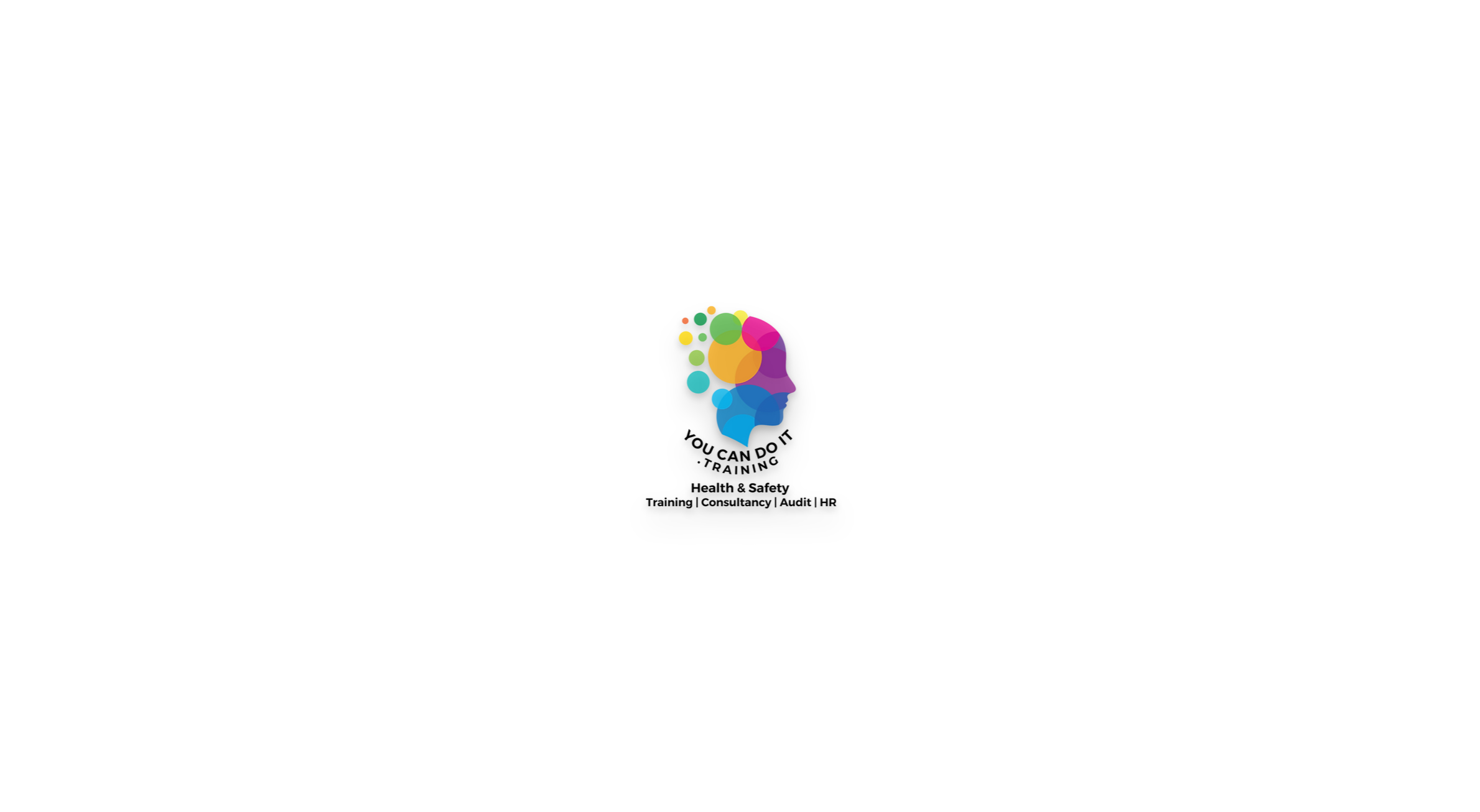- Professional Development
- Medicine & Nursing
- Arts & Crafts
- Health & Wellbeing
- Personal Development
1161 Courses in Nottingham
Word - introduction (In-House)
By The In House Training Company
This one-day workshop is designed to give participants an understanding of the fundamentals of Microsoft Word and its commands, with quick ways to enter text, control formatting and edit paragraphs. This course will help participants: Create, manage and save documents, files and folders Create paragraph lists, bulleted and numbered paragraphs Edit, modify and format paragraphs Create and format tables Use shortcuts to navigate documents Format the layout of documents Manage page headers and footers Insert and managing pictures and diagrams within a document Learn time saving tips and tricks to obtain a professional finish to documents Use printing options 1 Creating documents Getting help Creating and saving documents Accessing recently used documents Managing files and folders 2 Entering and editing text Inserting and editing paragraph text Cutting, copying and pasting text Using tool tips to manage content Applying and removing text formatting Correcting spelling and grammar 3 Creating paragraph lists Creating bulleted paragraphs Creating numbered paragraphs Managing bulleted and numbered lists 4 Modifying paragraphs Changing paragraph alignment Indenting a paragraph Adding borders and shading to paragraphs Formatting paragraphs using styles 5 Navigating documents Using shortcuts for navigating documents Using 'Go To' to navigate documents Finding and replacing text Changing to read view 6 Document layout Inserting page breaks Changing page orientation Adjusting page margins Adding borders to pages 7 Page headers and footers Inserting page headers and footers Using header and footer commands Inserting page numbers Using different first page 8 Inserting pictures and diagrams Inserting pictures from your computer Inserting online pictures Flowing text around a picture Changing a picture Inserting SmartArt diagrams Entering text into SmartArt 9 Inserting tables Using tabs to create tables Resizing and repositioning tables Inserting and deleting rows and columns Using a table's commands Changing a tables text direction Formatting tables 10 Printing documents Previewing and printing documents Using the printing tools Printing parts of a document

Word - advanced (In-House)
By The In House Training Company
This one-day workshop is designed to help users work with advanced features within Word. It includes hands-on exercises to help make complex documents more manageable. Participants will learn how to share and collaborate on documents and track document changes. This course will help participants: Add document links to files, websites, bookmarks and headings Create and revise footnotes and endnotes Use cross-referencing Insert and mark a document index Use comments within a document Create and edit document templates Set up picture and table captioning Work with tracked changes, including viewing, accepting and rejecting changes Use tables of contents Transfer styles across files using styles organiser Protect and restrict the opening and editing of documents Work with document themes Work with subdocuments Use ribbon buttons and groups 1 Adding document links Adding links to a document Linking to files, websites and email Adding and linking to bookmarks Linking to document headings 2 Captioning and cross-referencing Inserting picture and table captions Creating and updating a table of figures Adding and revising endnotes and footnotes Understanding cross-reference types Creating a cross-reference Marking and inserting a document index 3 Collaborating on documents Inserting and viewing documents Navigating through comments Replying to a comment Printing comments 4 Tracking changes Using tracking changes within a document Choosing how to view document revisions Accepting and rejecting changes 5 Comparing documents Comparing two documents Combining changes into a single document Accepting and rejecting changes 6 Protecting a document Restricting opening or editing of documents Defining regions for editing Restricting document formatting 7 Outline view Collapsing paragraphs with heading styles Managing files with subdocuments Editing and locking subdocuments Sharing subdocuments 8 Document themes Standardise document formatting with themes Using a theme to match corporate branding Transferring themes across files 9 Creating templates Creating and editing document templates Adding font and heading styles to templates Defining file locations for shared templates Copying styles across templates and files 10 Customising the ribbon Customising ribbon buttons Adding new ribbons Adding buttons to ribbon groups

Emotional Intelligence for Today’s Leadership and Management
By Dickson Training Ltd
EQ is a pattern of how people's biases in their thinking leads them to think one choice or thing is better than another, as well as their clarity in differentiating within those biases to exercise clear and sound judgement. Where your thinking and responses lie within your biases spectrum, and your ability in adjusting to the situation you find yourself in, will determine responses equating to poor or strong Emotional Intelligence (EI). This course will enhance and promote the skill set necessary for any working leader or manager, allowing our in-depth emotional intelligence knowledge to be applied into your working environment. From an employer's perspective, this award can be a significant long-term return on investment by further developing your leaders and managers. What Does This Course Offer? Our program offers an EQ-SWOT™ assessment and EI Model in detail, and through activity and discussion we explore how applying and possibly adjusting, you may offer an improved Emotional Intelligence. Our learning experiences are successful because the outcomes are quickly embedded and demonstrate an immediate visible impact on the day-to-day working environment. Our engaging learning inspires employees to want to personally add value to the companies they work for. We also offer our Paradigm EQ-SWOT™ online assessment and report as a frame of reference within the program. This assessment should be completed before attending the program, and will be expanded upon during the program delivery. Course Content The Emotional Intelligence for Today’s Leadership and Management course covers the following topics: What makes EI so important within the workplace Self-Awareness and your EQ Profile The EQ unpacked Unconscious Bias & EI How to develop your EI quotient Accreditation Activity Our accredited tutors deliver training that encourages delegates to confidently and practically apply all they have learnt as soon as they get back into the business. To achieve this award, delegates need to prepare and deliver a 3 minute presentation* on the highlights of their learning and immediate application avenues when back in their working environment. *Participants will be given 30 minutes during the program to prepare for their 3 min presentation at the end of the program. Scheduled Course Dates Unfortunately this course is not currently scheduled as an open course as it is primarily run as an in-house programme. For more information, please contact us. In-House Courses This is our own management training course which has been developed and refined over the many years we have been providing it to delegates from organisations in virtually every industry. This means that the course syllabus is extremely flexible and can be tailored to your specific requirements. If you would like to discuss how we can tailor this management training course for you and/or run it at your premises, please contact us.

Outlook - advanced (In-House)
By The In House Training Company
This one-day workshop is intended for participants who have a basic understanding of Outlook but who want to know how to use its advanced features to manage their email communications, calendar events, contact information and other communication tasks. This course will help participants: Gain confidence using Outlook and its advanced features Organise and prioritise email messages Archive messages for safe-keeping Use rules to process received or sent messages automatically Manage scheduled meetings with others Give others permission to view and manage their folders and items Use contacts and commands to find out more about a person or company Prioritise work-flow using tasks and assigning tasks to others 1 Email messages Combining multiple clicks with quick steps Following up flag options Saving multiple attachments Attaching a folder of files Recalling and replacing a message Categorising messages with conditional formatting 2 Message options Adding options to messages Marking a message as private Receiving quick responses with voting buttons Directing replies to specific users Delaying sent messages Inserting links in messages 3 Stay organised with rules Using rules to automate message flow Moving messages with rules Using the rules wizard Setting up rules with conditions Using rules that work whilst you are away 4 Message clean-up Using conversation clean-up Using mailbox clean-up Moving messages to the archive folder Archiving folder properties Auto-archiving properties 5 Managing calendars Creating calendar groups Sharing calendars with permissions Setting up working days and times Managing time zones Categorise appointments with conditional formatting Publishing a calendar 6 Schedule meetings Scheduling a meeting Managing meeting responses Proposing new meeting times Adding attendees to a meeting Viewing multiple appointments 7 Using contacts Merging contacts to letters Merging contacts to labels Mail merging contacts in Word Exporting contacts to Excel 8 Managing tasks Organising your workload with tasks Categorising tasks Assigning tasks to others Sending a task status report Allocating time for tasks Regenerating a new task Viewing your tasks in the calendar 9 Adding message items Adding calendars to messages Adding business cards to messages 10 Email accounts Adding multiple user accounts Adding account permissions

Slinger Signaller Training The aim of the NPORS Slinger Signaller Training or Slinger Signaller Course is to provide both theoretical and practical training in the safe and efficient operation of slinging and moving loads using hand signals or radios Guided by the Lift Supervisor. On successful completion of the slinger and signaller course you will be issued with the NPORS Slinger Signaller trained identity card with or without the CSCS Logo or testing can be carried out on your site nationwide or at our training centre in Gloucestershire NPORS Slinger Signaller Test Book with Confidence at Vally Plant Training At Vally Plant Training, we guarantee unbeatable value with our Slinger And Signaller Test Price Match Promise. When you choose us, you can book with confidence, knowing that we will not be beaten on price. If you find a lower price for the same NPORS Slinger and Signaller Worker Test, we’ll match it—ensuring you receive top-quality training at the best possible rate. Click for our terms and conditions Your skills, our commitment—always at the best price. NPORS Slinger Signaller Experienced Worker Test .This test is for operators who have received some form of training in the past or alternatively has been operating as a Slinger Signaller for a period of time. If you are unsure if you qualify to go down the test route please contact us to discuss this in more detail. This test is held at our test centre in Gloucestershire or at your site nationwide. Discounts are available for multiple bookings Turn your Slinger Signaller red card to blue with our hassle free NVQ, for more information CLICK HERE Slinger Signaller Course Duration Novice: 2 days, maximum of 3 candidates Experienced Worker Test: 1 day test only, maximum of 6 candidates. Location: Tewkesbury Training Centre At Our Customers Site*: Our instructors travel throughout the UK to deliver the slinger signaller training *Mileage and accommodation charges may apply Certification NPORS Traditional card – lasts for 5 years and is mainly accepted with housebuilders, utilities, port and marine as proof of competence OR NPORS card with CSCS logo – accepted by all major building contractor’s. The initial card is the RED trained operator card which lasts for 2 years and can be upgraded to BLUE competent operator card further to completion of relevant NVQ. CSCS Health & Safety Test If you require the NPORS Slingers Red operator card with the CSCS logo on then you must have completed the operatives health and safety test within the last two years. In house certificates: suitable as proof of operator competence accepted for insurance and HSE compliance. Slinger Signaller Course Contents: A Slinger Signaller course typically covers a range of topics related to the safe operation of lifting equipment and the signalling procedures involved in crane and lifting operations. While specific course contents may vary depending on the training provider and the regulations of the region, here’s a general outline of what will be included: 1. Introduction to Lifting Operations: Overview of lifting equipment and machinery. Importance of safe lifting operations. Legal and regulatory requirements for lifting operations, LOLLER, PUWER and BS 7121. 2. Roles and Responsibilities of Slinger and Signaller: Duties of the slinger signaller. Understanding the roles of other personnel involved in lifting operations (crane operator, banksman, etc.). Importance of effective communication and coordination. 3. Health and Safety: Risk assessment and hazard identification. Personal protective equipment (PPE) requirements. Safe working practices around lifting equipment and machinery. 4. Lifting Equipment and Accessories: Types of lifting equipment (cranes, hoists, slings, etc.). Inspection and maintenance requirements for lifting gear. Proper selection and use of lifting accessories. 5. Signals and Communication: Standard hand signals for crane operations. Radio communication procedures between Crane Driver & The Slinger and Signaller. Clear and effective communication techniques. 6. Load Identification and Weight Estimation: Methods for identifying loads and determining their weights. Estimating centre of gravity and load stability. 7. Slinging Techniques: Types of slings and their applications. Correct methods for attaching and securing loads. Precautions for different types of loads (e.g., fragile, hazardous). 8. Lifting Operations Planning: Pre-lift checks and planning considerations. Site-specific factors affecting lifting operations (e.g., terrain, weather). Emergency procedures and contingency planning. 9. Practical Exercises and Demonstrations: Hands-on training with lifting equipment and machinery. Practice sessions for signalling and communication. Simulation of real-world lifting scenarios. 10. Assessment and Certification: Written tests to assess theoretical knowledge. Practical assessments of signalling and slinging skills. Certification upon successful completion of the course. It’s essential for the Slinger Signaller Course to provide a balance of theoretical knowledge and practical skills to ensure that participants can effectively carry out their duties as slinger signallers in various lifting operations. Additionally, the course should emphasise the importance of safety and adherence to regulations throughout all aspects of lifting operations. Slinger Signaller Training Available 7 days a week to suit your business requirements. VPT have a team of friendly and approachable instructors, who have a wealth of knowledge of the Slinger Signaller and the construction industry We have our own training centre conveniently located close to the M5 junction 9, In Tewkesbury. With its own purpose-built practical training area to simulate an actual working environment as a slinger signaller Our slinger and signaller training and test packages are priced to be competitive. Discounts are available for multiple bookings We can send a fully qualified NPORS slinger Tester to your site nationwide, to reduce the amount of time away from work Other courses: Master the operation of essential machinery with our Lift Supervision Training, Telehandler Training, Cat & Genny Training, Ride-On Road Roller, Scissor Lift, Abrasive Wheel Training, Lorry Loader Training and Telehandler Training. Elevate your skills for safer and more efficient operations in construction and maintenance projects. Enrol today to advance your career prospects in these industries. Location Advantage: NPORS Slinger Signaller Training Near Me For those looking for a “NPORS Slinger Signaller Training near me,” our widespread operations make it convenient for you to access Vally Plant Trainings top-quality training no matter where you are in the UK

PowerPoint - introduction (In-House)
By The In House Training Company
This one-day workshop focuses on building a professional presentation from scratch, giving you essential hints and tips on how to utilise the key features of PowerPoint, including speaker notes, inserting charts, diagrams and pictures, and utilising slide transitions and animation. You will also learn about PowerPoint templates and themes to ensure your presentations have the best impact. This course will help participants: Using Slide Master Create a presentation using a template Insert slides and change the layout Manage slides and control formats Enhance slides using animation, pictures, charts and graphics Work with tables, rows, cells and columns Create and control paragraph lists Insert titles and labels Effectively use slide show controls and presenter view Print slides, handouts and notes 1 Introduction to PowerPoint Navigating the features Creating a simple presentation Inserting new slides and changing layouts Creating speaker notes 2 Using Layouts in Slide Master Editing templates in slide master Adding a design theme Adding transitions, pictures and logos Using Slide Show View 3 Drawing shapes and SmartArt Using Drawing Tool Formats Creating shapes Aligning shapes and stacking order Creating a cycle graphic Creating an organisation chart 4 Animation Visually enhancing slides with animation Using text and object animation Adding animation to lists Making animation work for you 5 Presenting Confidently running a presentation Using presenter view Using the slide show controls

Access - introduction (In-House)
By The In House Training Company
This one-day workshop is ideal for those looking to work with existing databases as well as creating a new Access database. You will learn effective ways to enter and extract data and convert data into a well-presented format for reports. This course will help participants: Plan and create a database Sort and filter records Use field data types Work with tables Create and manage a query Create and work with forms, and use the form wizard View, create and print reports 1 Access introduced Planning a database Creating a blank database Opening an existing database Security warnings The navigation pane Previewing database components Closing an Access database 2 Tables introduced Viewing and navigating table data Navigating using keyboard shortcuts Editing table data Adding records to tables Selecting and deleting records Finding and replacing data Filtering tables Summing table data 3 Queries introduced Opening a query in datasheet view Opening a query in design view Adding fields to a query Sorting query results Modifying datasheet view Saving and closing queries 4 Forms introduced Working with form data Sorting records Filtering records Working in design and layout views Changing object attributes 5 Reports introduced Opening and viewing reports Viewing a report in design view Previewing and printing report data Creating reports with auto report Creating reports with the report wizard Changing field attributes 6 Creating a new database Creating database tables Creating table fields Selecting field data types 7 Table relationships Introducing relationships Establishing table relationships The one-to-many relationship type Establishing referential integrity 8 Creating queries Streamline query criteria using wildcards Creating summary queries Creating queries based on criteria Running date queries Formatting field properties Building queries from multiple tables Summing in queries 9 Creating forms Creating a new form Inserting form fields Working with the property sheet The command button wizard The command button wizard Programming without typing Creating forms with embedded sub forms Creating forms with the sub form wizard Creating forms with the form wizard 10 Creating reports What are report bands? Managing report controls Basing reports on multiple tables Basing reports on queries Sorting and grouping records

Power BI - advanced (1 day) (In-House)
By The In House Training Company
This course starts with data transformation strategies, exploring capabilities in the Power Query Editor, and data-cleansing practices. It looks at the Advanced Query Editor to view the M language code. This course focuses on advanced DAX measures that include filtering conditions, with a deep dive into time intelligence measures. Like the M query language, DAX is a rich functional language that supports variables and expression references. This course also looks at the creation of dynamic dashboards and incorporates a range of visualisations available in Power BI Desktop and online in the AppSource. The course finishes with a look at setting up end user level security in tables. 1 The query editor Split by row delimiter AddDays to determine deadlines Advanced query editor 2 Fuzzy matching joins Matching inconsistencies by percentage Matching with transformation table 3 Logical column functions Logical functions IF, AND, OR Using multiple conditions Including FIND in functions 4 Editing DAX measures Make DAX easier to read Add comments to a measure Using quick measures 5 The anatomy of CALCULATE Understanding CALCULATE context filters Adding context to CALCULATE with FILTER Using CALCULATE with a threshold 6 The ALL measure Anatomy of ALL Create an ALL measure Using ALL as a filter Use ALL for percentage 7 DAX iterators Anatomy of iterators A closer look at SUMX Using RELATED in SUMX Create a RANKX RANKX with ALL 8 Date and time functions Overview of functions Create a DATEDIFF function 9 Time intelligent measures Compare historical monthly data Create a DATEADD measure Creating cumulative totals Creating cumulative measures Visualising cumulative totals 10 Visualisations in-depth Utilising report themes Create a heatmap Comparing proportions View trends with sparklines Group numbers using bins Setting up a histogram 11 Comparing variables Visualising trendlines as KPI Forecasting with trendlines Creating a scatter plot Creating dynamic labels Customised visualisation tooltips Export reports to SharePoint 12 User level security Setting up row level security Testing user security

Search By Location
- SKILLS Courses in London
- SKILLS Courses in Birmingham
- SKILLS Courses in Glasgow
- SKILLS Courses in Liverpool
- SKILLS Courses in Bristol
- SKILLS Courses in Manchester
- SKILLS Courses in Sheffield
- SKILLS Courses in Leeds
- SKILLS Courses in Edinburgh
- SKILLS Courses in Leicester
- SKILLS Courses in Coventry
- SKILLS Courses in Bradford
- SKILLS Courses in Cardiff
- SKILLS Courses in Belfast
- SKILLS Courses in Nottingham