- Professional Development
- Medicine & Nursing
- Arts & Crafts
- Health & Wellbeing
- Personal Development
505 Courses in Nottingham
Motivational Intelligence - Executive Leadership & Management Program
By The Power Within Training & Development Ltd
Our Motivational Intelligence Executive Management course is targeted at transitional leadership development to adapt to market dynamics. AWARD WINNING LEADERSHIP DEVELOPMENT PROGRAMME Executive Diploma: Leading With Motivational Intelligence Leading your team or business through transitions or adapting to change is a vital leadership skill that most find challenging. The Power Within Training is dedicated to giving leaders, managers, and businesses throughout England and the UK the executive leadership skills needed to transform their businesses. Neuroscientists have now discovered why people perceive risk, resist change, and cling to the legacy ways they approach their role. With this discovery, we’ve found a practical approach for removing this resistance and fostering greater employee accountability, adaptability, and resilience. The answer was uncovered in the emerging field of Motivational Intelligence. This course has completely changed my outlook on my responsibilities as a manager/leader. To say I have a new perspective is an understatement; I now have the tools to make a massive difference in how I run my company and my life; it has put a new voice in my head that is now directing me in ways I had not thought of before. "If you want a better chance in life and business, do not hesitate to do this course." MANAGING DIRECTOR RBT UNDERFLOWING LIMITED The Role of Motivational Leadership Our motivational leadership courses are rooted in the science of Motivational Intelligence. Motivational Intelligence is designed as an individual’s ability to identify and manage negative thoughts and self-limiting beliefs to overcome obstacles and accomplish goals. Using motivational intelligence and our management development program provides you with the skills and tools needed to face high-level challenges and put thoughts into action while paving the way to a vision. Motivation relies on the learning process of an individual and their ability to observe the relationship between performance and outcome. Motivational leaders can evoke and see the best in their employees and inspire them to work toward a common goal. LEADING WITH MOTIVATIONAL INTELLIGENCE Objectives of our Motivational Leadership Courses The management development program we offer is the world’s first accredited Executive Diploma specifically designed to help progressive-minded leaders adapt to today’s business environment. We focus on issues and challenges created by disruption and turbulence. Our motivational leadership courses address topics ranging from leading/managing virtual teams to helping employees more readily orient to an ever-changing world. The Power Within focuses on imparting fundamental skills, tactical best practices, and powerful insights into the human side of the business. Leadership training provides valuable knowledge to leaders of all levels. The management portion of our leadership training teaches participants how to define the proper team goals, translate them into actionable plans and communicate them in a way that encourages buy-in. Lastly, the leadership portion focuses on developing people by shifting negative thoughts and self-limiting beliefs such that individuals give themselves permission to learn, grow, and execute new strategies and plans. Here are some additional objects of our motivational leadership courses: To Understand the Role of Motivation in the Workplace To Develop a Deep Understanding of the Different Types of Motivation and How They Can Be Applied to Improve Team Performance To Learn How to Use Motivational Intelligence to Create a Positive and Productive Work Environment To Develop the Skills Needed to Increase Employee Engagement and Drive Business Results To Practice Effective Leadership Techniques that Foster Motivation and Engagement LEADING WITH MOTIVATIONAL INTELLIGENCE Our Leading with Motivational Intelligence (MQ) Executive Diploma Programme is specifically designed to help participants create the “complete game” of leadership and management. Leveraged by more than 40% of the largest Fortune 500 companies and implemented around the world, the Leading with Motivational Intelligence (MQ) consistently receives a participant buy-in rate in excess of 97%. However, the most important statistic is: 12 months after completing the course more than 93% of participants continue to use the skills and techniques taught on a daily basis. ABOUT THE MQ EXECUTIVE DIPLOMA Are There Different Types of Motivational Leadership? Motivation is the fuel that drives the accomplishment of a goal; without any motivation, the goal becomes another difficult task. Motivational leadership means understanding that regardless of whether you’re leading a small group or an entire business, your leadership and motivational style can significantly impact the effectiveness of your effort. There are several leadership and motivation styles, but the challenge comes with finding the most appropriate for you and your team. In our leadership development program, we’ll discuss leadership motivational skills while working with you to find the best one. Motivational leadership either takes the form of intrinsic or extrinsic motivation. Intrinsic motivation motivates your team to be rewarded internally, and extrinsic motivation uses compensation as a driving force. Compensation can be salary, bonuses, goods, money, or even an appraisal. Here are some examples of different intrinsic and extrinsic motivational types: Competence Motivation – This style is driven by curiosity and a willingness to know more and cultivate additional skills. This style’s central pillar is building more expertise on a subject matter as a noncompetition among peers. Achievement Motivation – Achievement motivation is similar to competence, as it aims to achieve personal development goals. This could take the form of a title within the company. An example could be in your sales department, where a leaderboard or wall of fame is used to track sales. Reward-Based Motivation – This is probably the only motivational type most are aware of, as it’s the easiest way to get a fast motivational boost. The main issue with this type of motivation is that employees get used to it, and the effects don’t last long. Understand the Importance of Motivation Skills in Leadership Motivation drives nearly every action of our lives. Motivational leadership drives the why behind every business idea that’s ever been put into action. As a leader or manager, you must understand the importance of motivating team members, and being able to do this effectively is a requirement in every manager, leader, or business owner’s toolkit. Our management development program builds on best practices, strategic insights, and lessons learned over three decades of building leadership universities for Fortune 500 companies. Focusing on imparting fundamental skills to our executive development course offers powerful insights into the human side of the business. You’ll gain the skills needed to foster a growth mindset within your team. Here are some additional reasons why motivational leadership matters: Improved Performance – Motivated employees can drive the performance of your business. When your employees are motivated, you’ll find lower levels of absenteeism, improved relationships between managers and employees, and improved worker performance throughout your business. Enhanced Innovation – Motivation is a significant force behind innovative ideas. You’re more likely to identify workplace improvement opportunities when your team is motivated. Improved Workplace Culture – Employee motivation and your workplace culture are closely linked. When you take our leadership development program, you’ll discover that a motivated workforce brings commitment, and drive, which enhances your business’s overall morale and creates a positive work culture. Register your interest Motivational Leadership Techniques That Foster Engagement When employees are unmotivated or disengaged, it’s easy to blame tools, processes, or contributing factors. Often, disengagement comes down to a lack of effective leadership. Our leadership training program will help you unlock what leaders need to inspire their employees to do their job and find purpose within their roles. Here are some ways you can apply what you learned during your leadership development program to encourage collaborative leadership and inspire your team to do their very best work: Employees Trust Leaders Whom Both Lead and Follow – Good leaders don’t needlessly exhibit authoritative behaviour. Good leaders show their team that they are willing to roll up their sleeves and work with their team to improve the business. Passion and Positivity Increase Employee Performance – Effective motivational leadership combines finding meaning in work, leveraging connection and community, converting stress into opportunity, taking actions despite the risk, and lastly, maintaining the energy of others through motivation. Show enthusiasm in your business, which will convey your passion to others and can help increase performance and employee engagement. Effective Leadership Prioritizes Business – Successful leaders are more about short-term goals than reaching the next milestone and contributing to your overall business. Practical leadership qualities include providing growth opportunities, inspiring and motivating employees, being open and trusting, and assessing and managing risks. These decisions lead to more long-term success for your business. How To Register For Our Leadership Development Program Our motivational leadership courses are open to leaders, managers, and business owners looking to quickly adapt their team to change and effectively mentor every team member. The modules in our leadership development program are live virtual instructor-led sessions that meet twice per month for about three and a half hours. These modules incorporate insightful discussions and engaging group conversations designed to shift limiting mindsets, isolate best practices and foster actionable strategies that can be applied immediately. To apply for the course, we ask that you register your interest. Once submitted, The Power Within will contact you to discuss options for fully-funded or partially-funded training opportunities. Register your interest today Book Your Motivational Leadership Course Today The Power Within is the Motivational Intelligence company dedicated to helping your business become more accountable, resilient, adaptable, and capable of handling all the challenges they encounter. Our leading with Motivational Intelligence Executive Diploma course has been built leveraging Nobel Prize-winning research and the latest advancements to ensure everything necessary for meaningful change is in place. Our leadership development program is fully accredited and internationally recognized for its effectiveness in developing world-class leaders. We want to give you the tools, techniques, and knowledge to think bigger, be better, and achieve more. Don’t hesitate to contact us to learn more about our leadership development program.
Microsoft Word Advanced - In-company (now with live online classes)
By Microsoft Office Training
Course Objectives At the end of this course you will be able to: Collaborate on documents Add reference marks and notes Make long documents easier to use Secure a document Work with forms '1 year email support service Take a closer look at the consistent excellent feedback from our growing corporate clients visiting our site ms-officetraining co uk With more than 20 years experience, we deliver courses on all levels of the Desktop version of Microsoft Office and Office 365; ranging from Beginner, Intermediate, Advanced to the VBA level. Our trainers are Microsoft certified professionals with a proven track record with several years experience in delivering public, one to one, tailored and bespoke courses. Our competitive rates start from £550.00 per day of training Tailored training courses: You can choose to run the course exactly as they are outlined by us or we can customise it so that it meets your specific needs. A tailored or bespoke course will follow the standard outline but may be adapted to your specific organisational needs. Collaborating on Documents Modify User Information Share a Document Compare Document Changes Review a Document Merge Document Changes Review Tracked Changes Coauthor Documents Adding Reference Marks and Notes Add Captions Add Cross-References Add Bookmarks Add Hyperlinks Insert Footnotes and Endnotes Add Citations and a Bibliography Simplifying and Managing Long Documents Insert Blank and Cover Pages Insert an Index Insert a Table of Contents Insert an Ancillary Table Manage Outlines Create a Master Document Securing a Document Suppress Information Set Formatting and Editing Restrictions Add a Digital Signature to a Document Restrict Document Access Forms Create Forms Manipulate Forms Who is this course for? Who is this course for? This course is designed for users who would like to create and work with lengthy and well structured documents, collaborate with others on documents, and create forms in Microsoft Word Requirements Requirements Preferably, delegates should have attended the Word Intermediate course. Career path Career path Microsoft Office know-how can instantly increase your job prospects as well as your salary. 80 percent of job openings require spreadsheet and word-processing software skills Certificates Certificates Certificate of completion Digital certificate - Included

Microsoft Word Introduction - In-company (now with live online classes)
By Microsoft Office Training
Course Objectives At the end of this course you will be able to: Identify and work with basic Word 2013 tools and features Edit text in a Word document Modify the appearance of text in a Word document Organise data in tables and lists Insert special characters and graphical objects Control the appearance of pages in a Word document Proof a document Customise the Word environment '1 year email support service Take a look at the consistent excellent feedback from our corporate clients visiting our site ms-officetraining co uk Customer Feedback Good pace, questions encoraged, trainer ensured everyone was kept at same level. Jenny Price - ACER ' With more than 20 years experience, we deliver courses on all levels of the Desktop version of Microsoft Office and Office 365; ranging from Beginner, Intermediate, Advanced to the VBA level. Our trainers are Microsoft certified professionals with a proven track record with several years experience in delivering public, one to one, tailored and bespoke courses. Our competitive rates start from £550.00 per day of training Tailored training courses: You can choose to run the course exactly as they are outlined by us or we can customise it so that it meets your specific needs. A tailored or bespoke course will follow the standard outline but may be adapted to your specific organisational needs. Getting Started with Word Identify the Components of the Word Interface Create a Word Document Help Editing a Document Navigate and Select Text Modify Text Find and Replace Text Formatting Text and Paragraphs Apply Character Formatting Align Text Using Tabs Display Text as List Items Control Paragraph Layout Apply Borders and Shading Apply Styles Manage Formatting Adding Tables Insert a Table Modify a Table Format a Table Convert Text to a Table Managing Lists Sort a List Renumber a List Customise a List Inserting Graphic Objects Insert Symbols and Special Characters Add Images to a Document Page Setup Apply a Page Border and Color Add a Watermark Add Headers and Footers Control Page Layout Proofing a Document Check Spelling and Grammar Other Proofing Tools Check Accessibility Customising the Word Environment Customise the Word Interface Additional Save Options Who is this course for? Who is this course for? This course is intended for delegates who want to learn the fundamentals skills of working with Microsoft Word Requirements Requirements General knowledge of the Windows OS Certificates Certificates Certificate of completion Digital certificate - Included

Microsoft Powerpoint Introduction - In-company (now with live online classes)
By Microsoft Office Training
Course Objectives At the end of this course you will be able to: Identify the components of the PowerPoint interface Create slides Format text on slides Add and modify graphical objects to a presentation Work with tables in a presentation Add charts to a presentation Prepare the SlideShow '1 year email support service Take a look at the consistent excellent feedback from our corporate clients visiting our site ms-officetraining co uk Customer Feedback Very patient Trainer. Happy to adapt course + help with problems on existing presentations. Andrea Lethbridge - CNN ' With more than 20 years experience, we deliver courses on all levels of the Desktop version of Microsoft Office and Office 365; ranging from Beginner, Intermediate, Advanced to the VBA level. Our trainers are Microsoft certified professionals with a proven track record with several years experience in delivering public, one to one, tailored and bespoke courses. Our competitive rates start from £550.00 per day of training Tailored training courses: You can choose to run the course exactly as they are outlined by us or we can customise it so that it meets your specific needs. A tailored or bespoke course will follow the standard outline but may be adapted to your specific organisational needs. Getting Started with PowerPoint Identify the Components of the PowerPoint Interface Create a PowerPoint Presentation Accessing Help Choose the right view for the task in PowerPoint Normal view Slide Sorter view Notes Page view Outline view Add, rearrange, and delete slides in PowerPoint Working with Themes Add colour and design to my slides with themes Remove the current slide design (theme) Slide Layout What is a slide layout? Apply or change a slide layout Working with text Add text to a slide Create a new text box Format text Tables Add a table to a slide Format a Table Copy and paste a table from Word Insert an Excel spreadsheet within PowerPoint Edit Cells, Rows and Columns Delete a table Graphics Working with Clipart, and Shapes Selecting objects, shapes, pictures or text boxes Arrange a picture, shape or other object Adding Charts to Your Presentation Create a Chart Format a Chart Insert a Chart from Microsoft Excel Inserting date and slide numbers Add slide numbers to your presentation Hide slide numbers on the title slide Change where the page numbers appear on your slides Start your slide numbering with a specific number Print slides, notes, or handouts Create the Slide Show Record your slide show Preview the recorded slide show Turn slide timings off Set the slide timings manually Add or remove transitions between slides Add Animations to Text and Objects Deliver the Presentation Speakers notes Add speaker notes to your slides View your speaker notes as you deliver your slide show Who is this course for? Who is this course for? This course is designed for end users who are interested in learning the fundamentals needed to create and modify engaging presentations. Requirements Requirements General knowledge of the Windows OS Career path Career path Microsoft Office know-how can instantly increase your job prospects as well as your salary. 80 percent of job openings require spreadsheet and word-processing software skills Certificates Certificates Certificate of completion Digital certificate - Included

Microsoft Outlook Introduction - In-company (now with live online classes)
By Microsoft Office Training
Course Objectives At the end of this course you will be able to: Understand the Outlook interface Send and receive email messages Organise email messages Manage their calendar Manage their contacts Work with tasks and notes Customise Outlook ' 1 year email support service Take a look at the consistent excellent feedback from our corporate clients visiting our site ms-officetraining co uk With more than 20 years experience, we deliver courses on all levels of the Desktop version of Microsoft Office and Office 365; ranging from Beginner, Intermediate, Advanced to the VBA level. Our trainers are Microsoft certified professionals with a proven track record with several years experience in delivering public, one to one, tailored and bespoke courses. Our competitive rates start from £550.00 per day of training Tailored training courses: You can choose to run the course exactly as they are outlined by us or we can customise it so that it meets your specific needs. A tailored or bespoke course will follow the standard outline but may be adapted to your specific organisational needs. Getting Started With Outlook Navigate the Outlook Interface Perform Basic Email Functions Use Outlook Help Composing Messages Create an Email Message Check Spelling and Grammar Format Message Content Attach Files and Items Enhance an Email Message Manage Automatic Message Content Reading and Responding to Messages Customise Reading Options Work with Attachments Manage Your Message Responses Managing Your Messages Manage Messages Using Tags, Flags, and Commands Organise Messages Using Folders Managing Your Calendar View the Calendar Manage Appointments Manage Meetings Print Your Calendar Managing Your Contacts Create and Update Contacts View and Organise Contacts Working With Tasks and Notes Create and manage Tasks Create and manage Notes Customising the Outlook Environment Customise the Outlook Interface Create and Manage Quick Steps Who is this course for? Who is this course for? This course is intended for the user who needs to learn how to use Microsoft Outlook to compose and send email, schedule appointments and manage contact information. Requirements Requirements General knowledge of the Windows OS

Microsoft Powerpoint Advanced - In-company (now with live online classes)
By Microsoft Office Training
Course Objectives At the end of this course you will be able to: Modify the PowerPoint environment Using Master View in order to customise a design template Add and customize SmartArt graphics Add animations and change its effect options Add action buttons to control the flow of the presentation Use various options to customise slide shows Use different PowerPoint file types to distribute presentations ' 1 year email support service Take a closer look at the consistent excellent feedback from our growing corporate clients visiting our site ms-officetraining co uk Customer Feedback Very clearly explained Good pace. Lucy Tailor - ACER ' With more than 20 years experience, we deliver courses on all levels of the Desktop version of Microsoft Office and Office 365; ranging from Beginner, Intermediate, Advanced to the VBA level. Our trainers are Microsoft certified professionals with a proven track record with several years experience in delivering public, one to one, tailored and bespoke courses. Our competitive rates start from £550.00 per day of training Tailored training courses: You can choose to run the course exactly as they are outlined by us or we can customise it so that it meets your specific needs. A tailored or bespoke course will follow the standard outline but may be adapted to your specific organisational needs. Customising the PowerPoint Environment Customise the User Interface Set PowerPoint Options Customising Design Templates Modify Slide Masters and Slide Layouts Add Headers and Footers Modify the Notes Master and the Handout Master Adding SmartArt to a Presentation Create SmartArt Modify SmartArt Working with Media Add Audio to a Presentation Add Video to a Presentation Working with Animations Entrance, Emphasis and Exit Animations Animate Charts by Category and Series Customise Animations and Transitions Collaborating on a Presentation Review a Presentation Store and Share Presentations on the Web Customising a Slide Show Annotate a Presentation Set Up a Slide Show Create a Custom Slide Show Add Hyperlinks Add Action Buttons Record a Presentation Securing and Distributing a Presentation Secure a Presentation Create a Video or a CD Distribute the Presentation in different File Formats Who is this course for? Who is this course for? This course is designed for delegates who want to gain the skills necessary to work with design templates, various types of diagrams, special effects, custom slide shows, collaboration functionality, and advanced presentation delivery. Requirements Requirements Preferably, delegates should have attended the Powerpoint Introduction course. Career path Career path Microsoft Office know-how can instantly increase your job prospects as well as your salary. 80 percent of job openings require spreadsheet and word-processing software skills Certificates Certificates Certificate of completion Digital certificate - Included

Microsoft Power BI Desktop In-company (now with live online classes)
By Microsoft Office Training
This course will allow you to explore the potential of self-service business intelligence using Power BI Desktop to analyse and connect to different sources of data, creating Relationships between those different datasets, Query the data using Shaping and data Modelling, to create Visualizations, and publish Reports to different platforms . Course Objectives At the end of this course you will be able to: Connect to data from different sources. Use the Query Editor Perform Power BI desktop data Shaping and Transformation. Create Power BI desktop Modelling. Create Power BI desktop Visualizations and Reports. ' 1 year email support service Take a closer look at the consistent excellent feedback from our growing corporate clients visiting our site ms-officetraining co uk With more than 20 years experience, we deliver courses on all levels of the Desktop version of Microsoft Office and Office 365; ranging from Beginner, Intermediate, Advanced to the VBA level and Business Intelligence. Our trainers are Microsoft certified professionals with a proven track record with several years experience in delivering public, one to one, tailored and bespoke courses. Our competitive rates start from £550.00 per day of training Tailored training courses: You can choose to run the course exactly as they are outlined by us or we can customise it so that it meets your specific needs. A tailored or bespoke course will follow the standard outline but may be adapted to your specific organisational needs. Please visit our site (ms-officetraining co uk) to get a feel of the excellent feedback our courses have had and look at other courses you might be interested in. Introduction to Power BI Power BI Jargon explained A quick look at Power BI Desktop A quick look at the Power BI service Helpful resources Power BI and Excel Introduction to using Excel data in Power BI Upload Excel data to Power BI Import Power View and Power Pivot to Power BI Getting started with Power BI Desktop Overview of Power BI Desktop Accessing Help and Helpful resources Connect to data sources in Power BI Desktop Shaping and Transforming Data with Query Editor Introduction to the Query Editor Data Sources Power BI Desktop can Connect to Introduction to Steps and M code Combining Data Using Merge and Append Queries Data Type Properties Working with Delimiters Clean and transform your data with the Query Editor Text Specific Transformation Tools Number Specific Transformation Tools Date Specific Transformation Tools Split and Merge columns Creating an Index Column Adding Conditional Columns Columns From Examples Grouping and Aggregating data Pivoting and Unpivoting Using filters Modeling the data Introduction to modeling your data How to manage your data relationships Create calculated columns Optimizing data models Create calculated measures Show Values As and Quick Measures Create calculated tables Explore your time-based data Introduction to DAX DAX calculation types DAX functions Visualizations Introduction to visuals in Power BI Create and customize simple visualizations Modify colors in charts and visuals Shapes, text boxes, and images Page layout and formatting Group interactions among visualizations Visual hierarchies and drill-down Using custom visualizations Create a KPI Visualization Geo-Data and Maps Reports, Publishing and Sharing Introduction to the Power BI service Quick insights in Power BI Create and configure a dashboard Ask questions of your data with natural language Create custom Q&A suggestions Share dashboards with your organization Introduction to content packs, security, and groups Publish Power BI Desktop reports Print and export dashboards and reports Create groups in Power BI Use content packs Update content packs Publish to web Who is this course for? Who is this course for? This course facilitates you with knowledge on the potential for Power BI Desktop to analyse and connect to different sources of data, creating Relationships between those different datasets, Query the data using Shaping and data Modelling, and to create Visualizations, and publish Reports to different platforms. Requirements Requirements Before attending this course, delegates should have: - A general knowledge of database concepts (fields, records and relationships) - Familiarity with Excel. Career path Career path Business Intelligence Data Analysis ETL & Data Warehousing

Nail Technician Course Level 2
By Penelope Academy
This 3 day practical course (taken in professional beauty salon) designed to show You how to carry out manicures. This course is designed for complete beginners, who wish to learn from basic to professional most popular nail art techniques to start Your career as nail technicians. It is also good to refresh knowledge and learn new techniques for those of You that are already in business.

Confident Career Conversations - CV Writing & Interview Skills
By Mpi Learning - Professional Learning And Development Provider
This course is for anyone wishing to understand their strengths and development areas and those who are seeking assistance to progress their careers and convey their abilities confidently.

Microsoft Project White Belt 2013: In-House Training
By IIL Europe Ltd
Microsoft Project White Belt® 2013: In-House Training This workshop serves as an introduction to the interface and features of Microsoft® Project 2013. This course will be led by an IIL-certified instructor who will outline the benefits of Microsoft Project, provide tips on using various features and common shortcuts, recommend guidelines, and discuss the application of scheduling concepts to manage project work This workshop serves as an introduction to the interface and features of Microsoft® Project 2013. This course will be led by an IIL-certified instructor who will outline the benefits of Microsoft Project, provide tips on using various features and common shortcuts, recommend guidelines, and discuss the application of scheduling concepts to manage project work. What you Will Learn You'll learn how to: Define key scheduling concepts and terms Effectively navigate the user interface and interpret common views Configure essential elements of a new schedule Enter and modify a task list Set dependencies between tasks Create a basic resource list and generate assignments Format targeted areas of the Gantt Chart view Prepare the schedule for printing Getting Started Introductions Course objectives Course outline Navigating the User Interface and Views Navigate and use the Ribbon Use and customize the Quick Access Toolbar Modify general and display options Become familiar with major elements on the Project screen Navigate Gantt Chart, calendar, and network diagram views Search for a help topic Setting up a New Schedule Create new schedules Create a new schedule using existing information Enter and modify the schedule start date Enter and modify exception days in the calendar Entering, Modifying, and Outlining Task Data Enter, edit, correct, and clear information Enter unscheduled tasks Enter duration estimates for a single task or multiple tasks Organize tasks Set up a multi-level outline Add notes to tasks Creating Dependencies by Setting Links Identify a critical path in a simple schedule Understand how scheduling software calculates a critical path Describe dynamic schedules and dependencies Create links using various methods Display the critical path Entering and Assigning Resources Plan for resources Create a list of available resources Assign resources Formatting Gantt Chart View Format text and Gantt Chart bars Format a collection of items Configure print options

Search By Location
- form Courses in London
- form Courses in Birmingham
- form Courses in Glasgow
- form Courses in Liverpool
- form Courses in Bristol
- form Courses in Manchester
- form Courses in Sheffield
- form Courses in Leeds
- form Courses in Edinburgh
- form Courses in Leicester
- form Courses in Coventry
- form Courses in Bradford
- form Courses in Cardiff
- form Courses in Belfast
- form Courses in Nottingham