- Professional Development
- Medicine & Nursing
- Arts & Crafts
- Health & Wellbeing
- Personal Development
174 Courses in Nottingham
A series of hourly small group sessions where we look at different aspects of Excel Duration: 1 hr sessions Alternatively, we can do you one-to-one sessions, either via virtual classroom or in person at our training course. These are £30 per hour, or £125 for 5-hour blocks.

Excel - introduction (In-House)
By The In House Training Company
This one-day workshop is designed to give you an awareness of the fundamentals of Microsoft Excel and, in particular, to give you the confidence needed to efficiently create, edit and manage spreadsheets. This course will help participants: Create tables Use functions Manage rows and columns Write formulas Manage sheets Use content formats Handle larger tables Create reports and charts 1 Creating a table Creating an Excel table from scratch Wrapping text in cells Speeding up data entry using AutoFill Sorting columns 2 Inserting function Inserting function calculators Using AutoSum to sum numbers Statistical calculations AVERAGE, MAX and MIN 3 Table rows and columns Inserting and deleting rows and columns Adjusting multiple column widths and row heights Hiding and unhiding rows and columns 4 Formula writing The basics of formula writing Understanding mathematical symbols Using multiple mathematical symbols in a formula When to use brackets Troubleshooting calculation errors 5 Managing sheets Inserting, renaming, moving and deleting sheets Copying a worksheet to another file Copying a table to another sheet 6 Managing content formats Applying data formats Managing number formats Controlling formats with the Format Painter 7 Managing larger tables Applying freeze panes to lock tables when scrolling Sorting on multiple columns Using filters to extract table information 8 Creating and modifying charts Creating a pie chart Creating a column chart Inserting chart titles and data labels Controlling chart formatting Changing chart types 9 Printing Previewing and printing tables and charts Modifying page orientation Adjusting print margins Printing a selection 10 Calculating with absolute reference The difference between a relative and absolute formula Changing a relative formula to an absolute Using $ signs to lock cells when copying formulas 11 Pivot tables Create a pivot table report Insert a pivot chart into a report

Overview In this course you will learn to build a financial model by working in Excel and how to perform sensitivity analysis in Excel. You will also learn the formulas, functions and types of financial analysis to be an Excel power user. By attending this course, you will be able to effectively prepare and build financial models. Objectives Harness Excel's tools within a best practice framework Add flexibility to their models through the use of switches and flexible lookups Work efficiently with large data volumes Model debt effectively Approach modelling for tax, debt, pensions and disposals with confidence Build flexible charts and sensitivity analysis to aid the presentation of results Learn and apply Excel tools useful in financial forecasting Understand and design the layout of a flexible model Forecast financial statements of a public or private company Apply scenario analysis to the forecasted financial statements and prepare charts for data presentation

Data Analysis and Visualization with Microsoft Excel
By Mpi Learning - Professional Learning And Development Provider
This course is designed for students who already have foundational knowledge and skills in Excel and who wish to perform robust and advanced data and statistical analysis with Microsoft Excel using PivotTables, use tools such as Power Pivot and the Data Analysis ToolPak to analyze data and visualize data and insights using advanced visualizations in charts and dashboards in Excel.
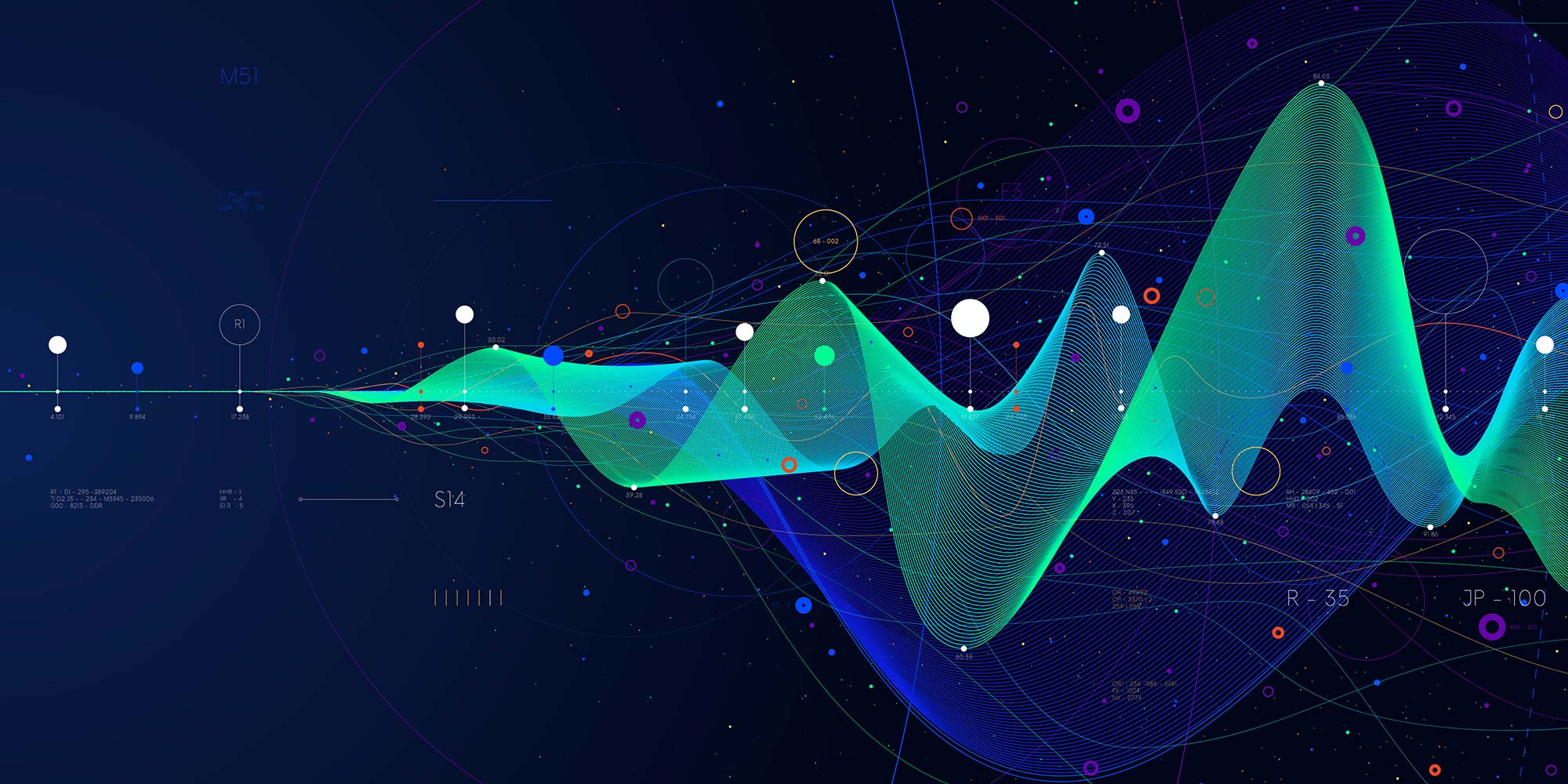
Excel - intermediate (In-House)
By The In House Training Company
This one-day course focuses on issues such as writing formulas and accessing help while writing them, and taking formulas to the next level by nesting one inside another for a powerful formula result. It also looks at ways of analysing data with reports, summarised by varying criteria. A range of time-saving tips and tricks are shared. This course will help participants: Calculate with absolute reference Group worksheets Link to tables Use the function library effectively Get to grips with the logical IF function Use conditional formatting Create pivot table reports Use data validation Master the VLOOKUP function 1 Calculating with absolute reference The difference between a relative and absolute formula Changing a relative formula to an absolute Using $ signs to lock cells when copying formulas 2 Grouping worksheets Grouping sheets together Inputting data into multiple sheets Writing a 3D formula to sum tables across sheets 3 Linking to tables Linking to a source table Using paste link to link a table to another file Using edit links to manage linked tables 4 The function library Benefits of writing formulas in the function library Finding the right formula using insert function Outputting statistics with COUNTA and COUNTBLANK Counting criteria in a list with COUNTIFS 5 Logical IF Function Outputting results from tests Running multiple tests for multiple results The concept of outputting results from numbers 6 Conditional formatting Enabling text and numbers to standout Applying colour to data using rules Managing rules Copying rules with the format painter 7 View side by side Comparing two Excel tables together Comparing two sheets together in the same file 8 Pivot table reports Analysing data with pivot tables Managing a pivot table's layout Outputting statistical reports Controlling number formats Visualising reports with pivot charts Inserting slicers for filtering data 9 Data validation Restricting data input with data validation Speeding up data entry with data validation 10 VLOOKUP function Best practices for writing a VLOOKUP A false type lookup A true type lookup Enhance formula results with IFNA 11 Print options Getting the most from print Printing page titles across pages Scaling content for print

Employee Engagement 1 Day Training in Nottingham
By Mangates
Employee Engagement 1 Day Training in Nottingham
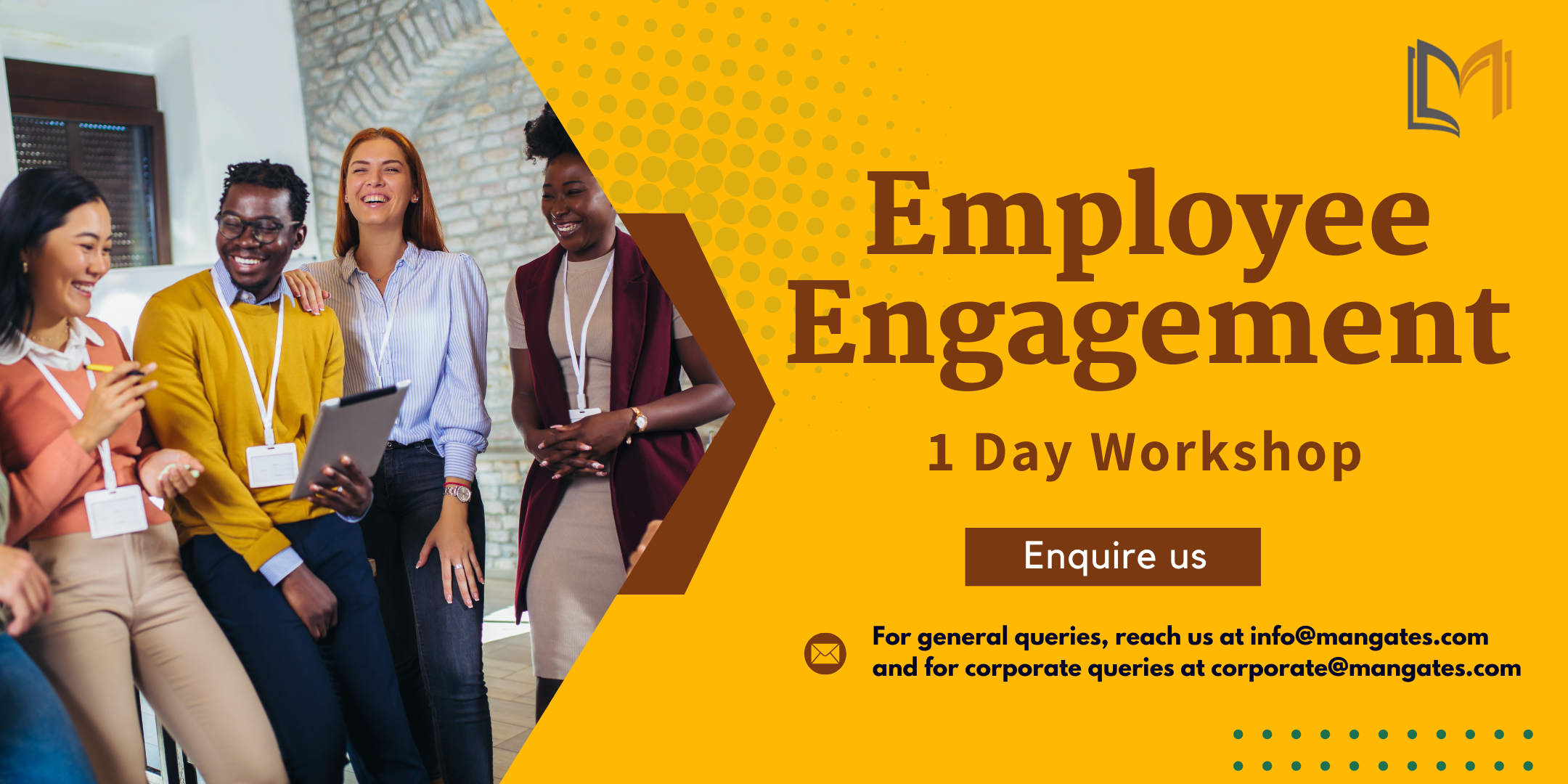
Employee Engagement 1 Day Training in Derby
By Mangates
Employee Engagement 1 Day Training in Derby
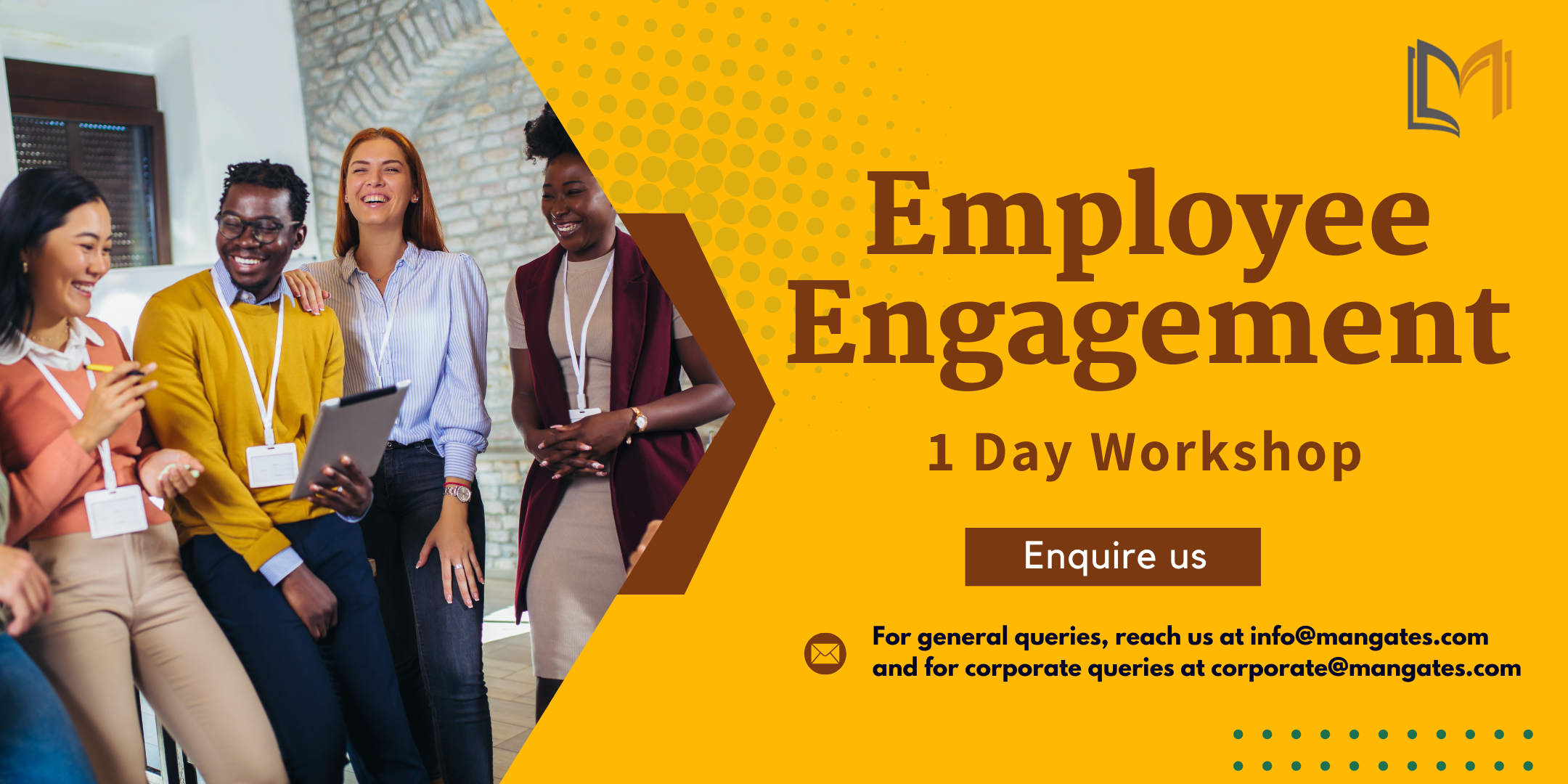
Complete VBA programming training course description This course helps you extend the capabilities of the entire Office suite using Visual Basic for Applications (VBA). Even if you have no programming experience, you'll be automating routine computing processes quickly using the simple, yet powerful VBA programming language. We start at the beginning to get you acquainted with VBA so you can start recording macros right away. You'll then build upon that foundation to utilize the full capabilities of the language in Word, Excel, Outlook, and PowerPoint. What will you learn Record, write and run macros. Work with VBA Editor. Use the huge library of built-in functions. Create simple dialog boxes and complex forms. Customize Word, Excel, PowerPoint, Outlook, and Access. Program the Office 2016 ribbon. Complete VBA programming training course details Who will benefit: Anyone looking to extend the capabilities of the entire Office suite using VBA. Prerequisites: None. Duration 5 days Complete VBA programming training course contents Macros and getting started in VBA VBA syntax, variables, constants, and enumerations, array variables, finding objects, methods, and properties. Working with VBA 1 VBA syntax, variables, constants, and enumerations, array variables, finding objects, methods, and properties. Decisions, loops and functions Built-in functions, creating your own functions, making decisions in your code, using loops to repeat actions. Using message boxes, input boxes, and dialog boxes Getting user input with message boxes and input boxes, creating simple custom dialog boxes, creating complex forms. Creating effective code Building modular code and using classes, debugging your code and handling errors, building well-behaved code, exploring VBA's security features. Programming the Office applications The Word object model and key objects, working with widely used objects in Word, the Excel object model and key objects, working with widely used objects in Excel, the PowerPoint object, model and key objects, working with shapes and running slide shows, the Outlook object model and key objects, working with events in Outlook, the Access object model and key objects, manipulating the data in an Access database via VBA, accessing one application from another application, programming the Office 2016 ribbon.

Search By Location
- Excel Courses in London
- Excel Courses in Birmingham
- Excel Courses in Glasgow
- Excel Courses in Liverpool
- Excel Courses in Bristol
- Excel Courses in Manchester
- Excel Courses in Sheffield
- Excel Courses in Leeds
- Excel Courses in Edinburgh
- Excel Courses in Leicester
- Excel Courses in Coventry
- Excel Courses in Bradford
- Excel Courses in Cardiff
- Excel Courses in Belfast
- Excel Courses in Nottingham

