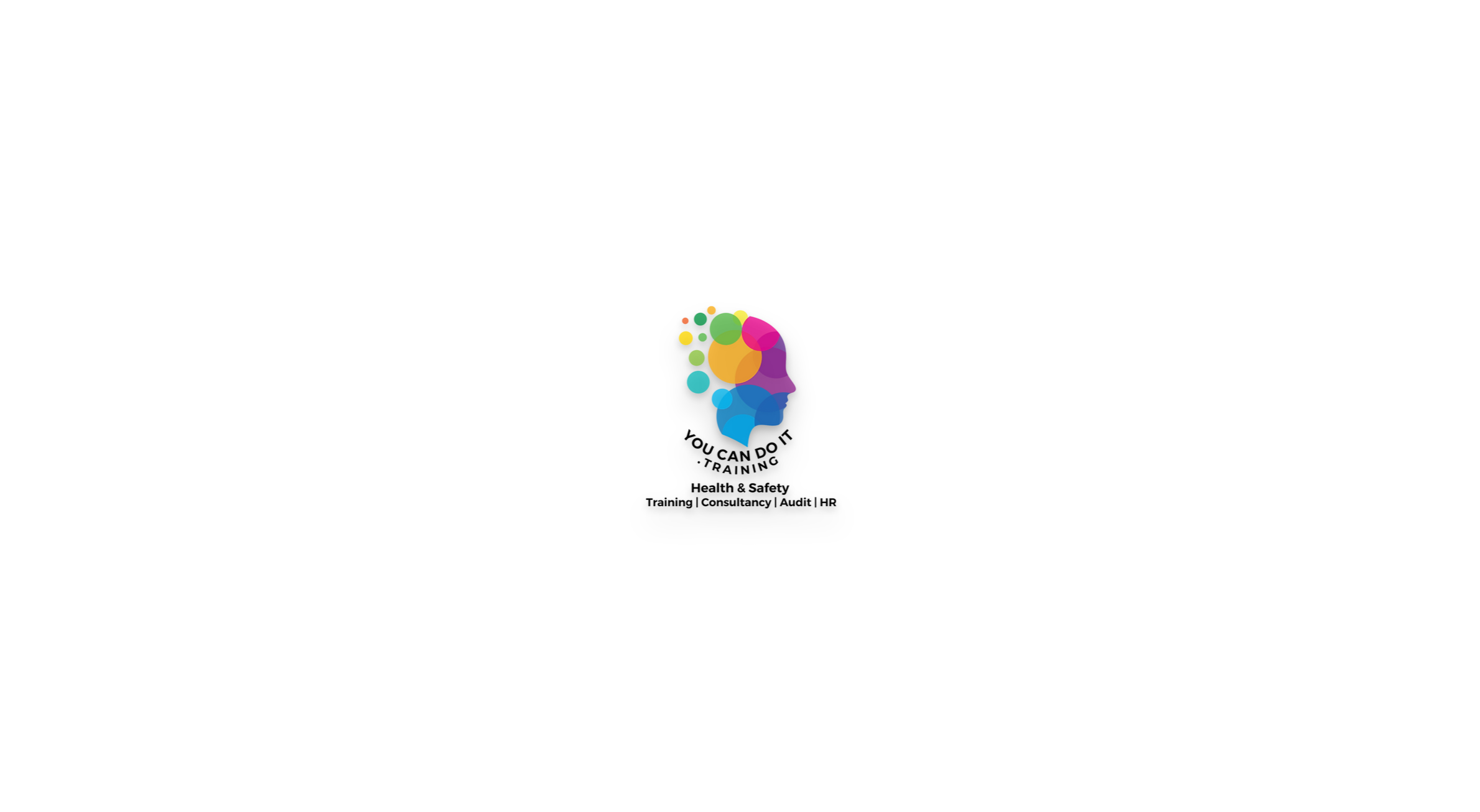- Professional Development
- Medicine & Nursing
- Arts & Crafts
- Health & Wellbeing
- Personal Development
536 Courses in Manchester
Safeguarding Adults & Children Level 2
By Prima Cura Training
This course provides detailed safeguarding adults & children awareness, including essential knowledge in the recognition and reporting of abuse and neglect, procedures and responsibilities. This is for all workforce involved in Social Care from the health, public, independent, or voluntary sectors. This subject forms standard 10 & 11 in The Care Certificate.

BOHS (international) IP403 - Asbestos Fibre Counting (PCM)
By Airborne Environmental Consultants Ltd
The main subject areas of the course are: Setting up of microscopes. Filter preparation, fibre counting and outline of air sampling equipment. Calculation of results, quality control, reporting and communication.

BOHS (international) IP404 - Air monitoring, clearance testing and issuing clearance certificates
By Airborne Environmental Consultants Ltd
The main subject areas of the course are: Good practice in asbestos removal or remediation Asbestos Removal Control Plans Air sampling for asbestos Enclosures, clearance air monitoring and reporting

BOHS (international) IP402 - Surveying and Sampling Strategies for Asbestos in Buildings
By Airborne Environmental Consultants Ltd
The main subject areas of the course are: health effects of exposure to asbestos fibres types of asbestos and uses of asbestos in buildings types of asbestos surveys conducting safe and effective asbestos surveys bulk sampling risk assessing and managing asbestos-containing materials personal protection and decontamination

BOHS (international) IP402 Online - Surveying and Sampling Strategies for Asbestos in Buildings
By Airborne Environmental Consultants Ltd
The main subject areas of the course are: health effects of exposure to asbestos fibres types of asbestos and uses of asbestos in buildings types of asbestos surveys conducting safe and effective asbestos surveys bulk sampling risk assessing and managing asbestos-containing materials personal protection and decontamination

NVQ DIPLOMA IN CLADDING OCCUPATIONS (CONSTRUCTION)
By Oscar Onsite
REFERENCE CODE 601/8331/7 COURSE LEVEL NVQ Level 3 THIS COURSE IS AVAILABLE IN Course Overview This qualification is aimed at those who are involved in installing Rainscreen wall cladding systems and/or roof sheeting and cladding systems that involve curved and complex roof and wall formations in the workplace, working from drawings and specifications. It is not expected that candidates working in this industry all do the same activities or use the same equipment and machinery so the qualification has been developed to make it as widely available as possible by having 2 distinct pathways. All work completed must be carried out in accordance with Building Regulations and Industry recognised safe working practices, including the disposal of waste. The qualification is structured to ensure that there is a high degree of flexibility within the units available and will allow employees from companies of all sizes and specialisms equal opportunity to complete. To provide this opportunity in addition to the relevant mandatory pathway units of installation of the relevant system (roof and wall sheeting and cladding or rainscreen wall cladding systems) , candidates will also be able to select optional units recognising skills including, repair and/or refurbishment of roof sheeting/cladding/rainscreen systems, working with boom and/or scissor type mobile elevating platforms (MEWPs), installing solar collectors, use of ergonomic manipulating machines or slinging/signalling the movement of loads. The standards cover the most important aspects of the job. This qualification is at Level 3, although some units may be at different levels, qualifications at this level are primarily aimed at those who are fully trained and experienced in a wide range of roles that may involve decision making, quality checks, work planning and dealing with non-routine or complex installations. The qualification consists of 3 mandatory units and 2 pathways, Wall sheeting and cladding and Rainscreen Wall Systems. Candidates must achieve the 3 qualification mandatory units plus the required credits from the selected pathway. The minimum credit value of the Wall sheeting and cladding qualification is 132 credits, the minimum credit value of the Rainscreen wall systems qualification is 104 credits.

NVQ DIPLOMA IN OCCUPATIONAL WORK SUPERVISION (CONSTRUCTION)
By Oscar Onsite
REFERENCE CODE 603/5204/8 COURSE LEVEL NVQ Level 3 THIS COURSE IS AVAILABLE IN Course Overview Who is this Qualification for? This qualification is aimed those who carry out supervisory activities in a specific trade in the Construction Industry. The qualification certificate will carry an endorsement to show what trades the candidate was supervising during completion of this qualification. The qualification has a core group of 5 mandatory units that cover areas including Health and Safety, confirming work requirements and coordinating work operations. The qualification also has a group of optional units to allow flexibility to suit individual needs and responsibilities and completion of mandatory units and a minimum of 2 units from the optional group will give access to the relevant CSCS card. This qualification replaces version 1 of the GQA Level 3 NVQ Diploma in Occupational Work Supervision (Construction) QAN 601/3469/0 for anyone starting the qualification from 01/11/2019. What is required from candidates? This qualification consists of 5 mandatory units, which have a total of 57 credits and a group of optional units. Candidates must complete all 5 mandatory units and a minimum of 2 units from the optional group. GQA qualifications are made up of units that have a credit value or credits. These credits must be achieved in the correct combination of mandatory and optional units. Qualifications are now required to indicate the total qualification time (TQT), this is to show the typical time it will take someone to attain the required skills and knowledge to meet the qualification criteria. The units of assessment set out learning outcomes which describe what learners need to be able to do and understand. The learning outcomes are defined by assessment criteria which are used to assess competence, expressed as skills achieved and learned knowledge and understanding, to achieve the units. Achievement of the mandatory units and chosen optional units will mean the qualification has been completed and will be subject to approval of a claim for certification. GQA Qualifications will issue a certificate complete with the learner’s name, the qualification and unit titles and the credits achieved. Mandatory units Level Credit Confirming Work Activities and Resources for an Occupational Work Area in the Workplace Developing and Maintaining Good Occupational Working Relationships in the Workplace Confirming the Occupational Method of Work in the Workplace Implementing and maintaining health, safety and welfare in the workplace Coordinating and organising work operations in the workplace Optional Units – Minimum of 2 units (19 credits must be achieved) Allocating and monitoring the use of plant, machinery, equipment or vehicles in the workplace Monitoring progress of work against schedules in the workplace Confirming work meets contractual, industry and manufacturers’ standards in the workplace Implementing procedures to support the team performance in the workplace 3 13 Co-ordinating and confirming the dimensional control requirements of the work in the workplace Entry requirements There are no formal entry requirements for learners undertaking this qualification. However, centres must ensure that learners have the potential and opportunity to gain the qualification successfully. Qualification support This qualification has been designed and developed by CITB and GQA Qualifications have authorised Oscar Onsite Academy to deliver this qualification in the Construction Sector. Please Note that photocopied or downloaded documents such as manufacturers or industry guidance, H&S policies, Risk Assessments etc, are not normally acceptable evidence for Oscar Onsite Qualifications unless accompanied by a record of a professional discussion or Assessor statement confirming candidate knowledge of the subject. If you are in any doubt about the validity of evidence, please contact Oscar Onsite Academy

Search By Location
- form Courses in London
- form Courses in Birmingham
- form Courses in Glasgow
- form Courses in Liverpool
- form Courses in Bristol
- form Courses in Manchester
- form Courses in Sheffield
- form Courses in Leeds
- form Courses in Edinburgh
- form Courses in Leicester
- form Courses in Coventry
- form Courses in Bradford
- form Courses in Cardiff
- form Courses in Belfast
- form Courses in Nottingham