- Professional Development
- Medicine & Nursing
- Arts & Crafts
- Health & Wellbeing
- Personal Development
SIA Security Guard Course London
By London Construction College
Take The SIA CCTV Course This Will Take You 3 Days To Complete. Enroll Now On To The Course! What is the SIA Security Guard Course? The SIA Security Guard Course is a comprehensive 4-day training program meticulously designed to equip individuals with the essential knowledge and skills needed to obtain a security guard license in the UK. This course delves into a diverse array of subjects, encompassing the roles and responsibilities of security guards, honing customer service skills, effective conflict management, physical intervention awareness, emergency procedures, and much more. Practical training sessions are also integrated to enable participants to apply their learning in real-world scenarios. Course Overview: 4 Days Course | Course Fee: £250 Payment Structure: £70 deposit and £180 payment in the office What Are The Duties Of An SIA Security Guard? Providing a visible security presence Security guards are frequently tasked with patrolling an area or stationed at a specific location to discourage criminal activity and offer reassurance to the public. Responding to incidents The event of an incident, such as a fire or a security breach, security guards are required to respond promptly and efficiently to reduce harm and prevent additional damage. Conducting searches Security guards may need to conduct searches of people or vehicles entering premises to ensure that prohibited items are not brought in. Monitoring CCTV and alarms Security guards may have the responsibility of overseeing CCTV systems and alarm systems to identify and address potential security threats. Who Is The SIA Security Guard Course For? The SIA Security Guard Course is tailored for individuals aspiring to establish a career in the security industry within the UK. This comprehensive course caters to those who aim to work as security guards or in related roles within the private security sector, excluding door supervision. SIA Security Guard Course Content Do I Need First Aid To Renew My Security Guard Top Up Training? Obtaining an emergency first aid certificate is a mandatory requirement for renewing your Security Guard license. To renew your SIA security guard license, you must complete both the Emergency First Aid and the Security Guard Top-Up training, which can be accomplished in a single day. Please note that the SIA has introduced changes in the license renewal process for Security Guard and Door Supervisor Licenses, effective from the 1st of October. We offer a 1-Day SIA Security Guard Top-Up Training + First Aid course in Stratford, East London. This course is essential for renewing your security guard license and consists of half a day of training, concluding with multiple-choice exams. The results may take up to two weeks to be released. Unit 1: Principles Of Working In The Private Security Industry Acquire knowledge of the key characteristics and objectives of the Private Security Industry. Comprehend the application of relevant legislation to security operatives. Familiarize with arrest procedures pertinent to security operatives. Recognize the significance of adhering to safe work practices. Grasp the workplace fire procedures. Comprehend emergencies and the significance of emergency protocols. Learn effective communication skills as a security operative. Understand the importance of record-keeping in the role of a security operative. Recognize the aspects of handling terror threats and the role of a security operative in response to such threats. Learn how to ensure the safety of vulnerable individuals. Understand best practices for post-incident management. Unit 2: Principles Of Working As A Security Officer In The Private Security Industry Understand the roles and responsibilities of security officers. Understand the control of access and egress. Know the different types of electronic and physical protection systems in the security environment. Know how to minimize risk to personal safety at work. Understand drug-misuse legislation, issues, and procedures relevant to the role of a security officer. Know how to conduct effective search procedures. Understand how to patrol designated areas safely. Unit 3: Application Of Conflict Management In The Private Security Industry Understand the principles of conflict management appropriate to the role. Understand how to recognize, assess, and reduce risk in conflict situations. Understand the use of problem-solving techniques when resolving conflict. Be able to communicate to de-escalate conflict.

IPAF Operator Training 3a
By Kingfisher Access
The IPAF operator course instructs a candidate to prepare and safely operate various types of MEWPs, also referred to as cherry pickers, aerial lifts or scissor lifts. Categories include Static Vertical (1a), Static Boom (1b), Mobile Vertical (3a), Mobile Boom (3b), Specialist Machines (SPECIAL), Push Around Vehicle (PAV), Insulated Aerial Device (IAD).Categories include Static Vertical (1a), Static Boom (1b), Mobile Vertical (3a), Mobile Boom (3b),

Body Sculpting Training Course
By Cosmetic College
Non-surgical treatments for inch-loss & body contouring. This course is designed to train candidates to provide expert treatments to the highest standards. This will enable you to gain insurance and to commence work legally to perform these treatments in the public sector. Ultrasonic Cavitation & Radio frequency can be used in the following areas: Abdomen Buttocks Arms Inner and Outer Thighs Love Handles Course prerequisites No previous experience or qualifications are necessary to enrol onto this course with a good command of english required. Course structure You are required to complete our online theory study via our accessible e-learning portal and practical training onsite. All courses are kept intimate with a maximum of 6 learners to a class. Areas covered within the course: What are Ultrasonic Cavitation and RF, and how do they work? Benefits of Ultrasonic Cavitation and RF include fat reduction and skin tightening Anatomy and Physiology related to Ultrasonic Cavitation and RF Understanding Fat Cells Client consultation Pre and post-treatment advice Contraindications Treatment contra-actions Treatment process including live model experience for cavitation Frequently Asked Questions How can I book? We have a few options for you to book. You can book by selecting an available training date above here on our website, by contacting us through email at hello@cosmetic.college or by contacting us on 0333 015 5117. Where is the Cosmetic College The Cosmetic College is located at: 3 Locks Court, 429 Crofton Road, Orpington, BR6 8NL Is a deposit required to book? All enrolments are charged an administration fee which is non-refundable. When you enrol you can elect to pay a deposit of 10% plus the administration fee or pay the total training course in full. We have full details of the terms and conditions of training course enrolments here What is the course duration? 1 day + pre-study via our online learning platform. Is there a kit included in this course? The are a few different options we provide for our students on this course. The advertised price is for training only. We stock table-top machines at a separate cost subject to availability as well as provide links to recommended alternative suppliers.

Vray for Sketchup Training
By London Design Training Courses
Why choose Vray for Sketchup Training Course? Course info Our in-person or live online sessions led by certified tutors. Learn advanced rendering techniques, practical hands-on experience, recorded lessons, lifetime email support, and an industry-recognized certification. Enroll now to elevate your Sketchup renderings. Duration: 6 hrs Method: 1-on-1, Personalized attention Schedule: Tailor your own schedule by pre-booking a convenient hour of your choice, available from Monday to Saturday between 9 am and 7 pm Experience V-Ray training, where you'll master the art of creating stunningly realistic 3D architectural and interior design scenes from your SketchUp models. V-Ray for SketchUp is a user-friendly rendering solution, offering faster rendering, enhanced lighting tools, and the ability to visualize intricate scenes effortlessly. Our SketchUp - Rendering with V-Ray course empowers you to seamlessly integrate SketchUp with V-Ray, allowing you to craft scenes with captivating features, including: Various lighting techniques (daylight, sunlight, and skylight). Reflective surfaces for added depth. Dynamic moving cameras for captivating visualizations. This hands-on course is highly practical, ensuring you gain real-world skills and expertise. You have the flexibility to arrange this course on-request, either as one-to-one training or as a 'closed course' for your group. The training can be tailored to accommodate your existing knowledge and specific project requirements. Choose from in-class sessions available at six centers or participate in live online classes. V-Ray works seamlessly on both Windows and Mac platforms, and our centers provide computers for delegates to use, ensuring a familiar environment for all. Upon successful completion, you'll receive an e-certificate to validate your V-Ray training. Following the training, you'll enjoy lifetime email support from your trainer to address any post-course queries or concerns. Prerequisites for this course include familiarity with the fundamentals of SketchUp, such as attending our Introduction to SketchUp course or possessing equivalent knowledge. Our training can accommodate any recent version of SketchUp Pro and V-Ray, ensuring compatibility with your preferred Windows or Mac platform. Experience the transformative power of V-Ray and elevate your SketchUp projects to new heights. Experience V-Ray training, where you'll master the art of creating stunningly realistic 3D architectural and interior design scenes from your SketchUp models. V-Ray for SketchUp is a user-friendly rendering solution, offering faster rendering, enhanced lighting tools, and the ability to visualize intricate scenes effortlessly. Module 1: Introduction to Vray for SketchUp Gain insights into Vray's benefits for SketchUp Install and set up Vray for SketchUp Familiarize with the Vray interface and workflow Explore Vray materials and their properties Module 2: Lighting and Environment Master effective lighting techniques in Vray Understand different Vray light types and settings Create realistic outdoor lighting with Vray sun and sky Utilize Vray dome lighting for interior scenes Introduce IES lights and their usage in Vray Module 3: Camera and Composition Learn Vray camera settings and their impact on the final image Control exposure and adjust camera settings in Vray Create depth of field effects with Vray camera Animate the Vray camera for dynamic shots Explore the Vray frame buffer and its functionalities Module 4: Vray Materials and Textures Gain an in-depth understanding of Vray materials and their properties Create realistic materials using Vray's material editor Save and organize custom Vray material libraries Apply Vray material overrides for quick changes Module 5: Rendering and Post-Production Explore Vray rendering settings and optimization techniques Render high-quality images and animations with Vray Enhance Vray renders using post-production techniques in Photoshop Fine-tune the final output with the Vray frame buffer Compose Vray render elements in Photoshop for added control For those interested in trying Vray for SketchUp, a free trial can be accessed through the following link: https://www.chaosgroup.com/vray/sketchup/free-trial. Additionally, provided material and texture resources (https://www.vray-materials.de/ and https://textures.com/) can enhance the quality of renders by providing access to a variety of materials and textures for use in Vray.

Clean Hydrogen Derivatives - Ammonia, Methanol and Synthetic Hydrocarbon - Virtual Instructor Led Training (VILT)
By EnergyEdge - Training for a Sustainable Energy Future
Elevate your expertise in clean hydrogen derivatives - ammonia, methanol, and synthetic hydrocarbon with EnergyEdge's course. Enroll now for virtual instructor-led training!
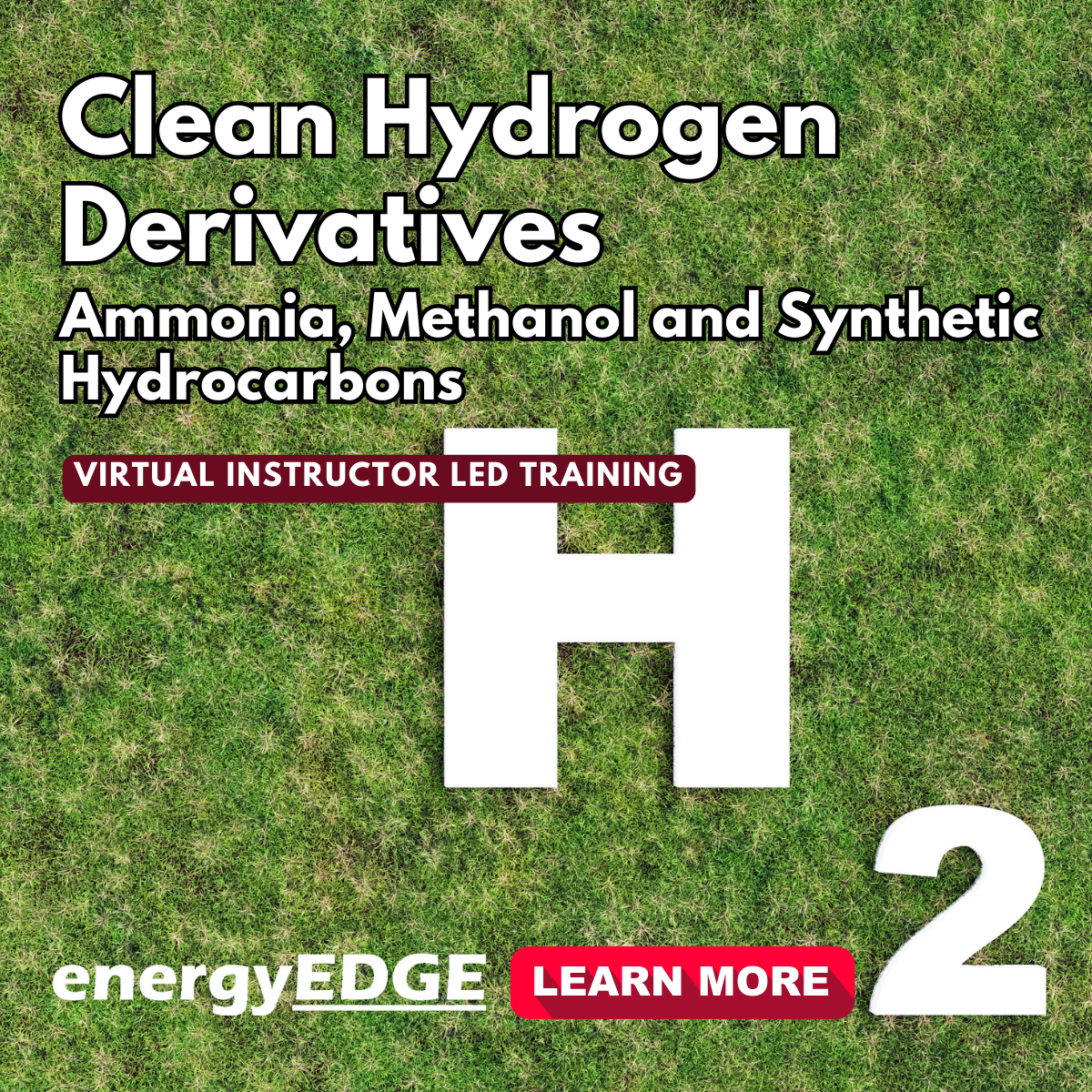
SketchUp Basic to Intermediate Training
By London Design Training Courses
Why choose SketchUp Basic to Intermediate Training Course? Click for more info SketchUp offers a user-friendly experience with its intuitive interface, enabling beginners to start smoothly and professionals to work efficiently. The software provides straightforward tools and shortcuts, ensuring precise and speedy creation of 3D models. Duration: 5 hrs Method: 1-on-1, Personalized attention Schedule: Tailor your own schedule by pre-booking a convenient hour of your choice, available from Mon to Sat between 9 am and 7 pm SketchUp is a popular and robust CAD solution designed for engineers, designers, architects, and more. Its powerful suite of tools includes customizable palettes, lighting effects, animations, textures, and access to the Trimble 3D warehouse. SketchUp Basic Training Course. 1 on 1 Training. 5 hours Understanding the Basics of SketchUpIntroduction to SketchUpNavigating the SketchUp EnvironmentExploring Zoom, Pan, and Rotate FunctionsFamiliarizing Yourself with the XYZ Axis Mastering SketchUp ToolsEfficient Toolbar SelectionsUtilizing Templates for ProjectsDrawing with Precision Using the Pencil ToolWorking with Fundamental Geometric ShapesTaking Accurate Measurements Advanced SketchUp TechniquesCreating Circles and ArcsHarnessing Sticky Geometry SolutionsUnveiling the Power of Tags (Formerly Layers)Streamlining Workflow with Keyboard ShortcutsAccurate Object Measurement within SketchUpInformation Management and Database UsageMoving and Copying ObjectsSimple Array TechniquesMastering Rotational ManipulationsEffortless Rotational CopyingFractional and Relative Scaling Component and Group CreationConstructing Components for ReusabilityCreating Efficient GroupsComparing the Advantages of Components and GroupsSaving and Reusing ComponentsImporting Components from Digital Repositories Advanced Modeling and GeometryLeveraging Push-Pull OperationsCreating Complex Shapes with the Follow Me ToolExploring Geometry IntersectionsDuplicating and Offsetting Faces, Edges, and PolygonsIncorporating 2D Polygons into Your DrawingsSkillful Use of the Paint Bucket Tool Materials and TexturesProficiency with the Materials EditorApplying High-Quality TexturesSourcing and Positioning TexturesGraphics and Bitmap ConsiderationsCrafting Scenes and StylesGenerating and Customizing ScenesManaging Scenes and Styles Introduction to Animation and PresentationAnimation ConceptsAdding Dimensions to Your SketchUp ModelsAnnotating Designs for ClarityPreparing Models for PrintingExporting Images and PDFs in 2D Formats

Microsoft Office 365 for End Users In-Company (now with live online classes)
By Microsoft Office Training
This 1 day course is designed for the end user who is using or will use Office 365. This course will provide delegates with the knowledge and skills to efficiently use Office 365 on a day-to-day basis. The course is designed with real world scenarios in mind. Delegates will learn how to use Outlook Online, Skype for Business, OneDrive for Business, SharePoint Online, and OneNote. At the end of this course delegates will be able to effectively navigate Office 365 and make use of all of the features of Office 365 Office 365 Overview Introducing Cloud Computing Identify and Outline the Component Products in Office 365 including Outlook Web App, Office Online Apps, OneDrive and Skype for Business Navigating around Office 365 Customising the Office 365 Nav Bar Updating your Profile in Office 365 Using the Outlook Online Application Overview of Outlook Online Working with Email and Folders Outlook People and IM Contacts Using the Calendar Shared Calendars Outlook Tasks in the Web App Setting Outlook Options, Signatures, Automatic Replies and Rules Using Skype for Business Overview of Skype for Business Viewing and Setting Presence Status Using Instant Messages in Business Understanding the Interactive Contact Card in Microsoft Office Applications Integration with Outlook Using Skype for Business for Online Presentations including Content Sharing, Polls and a Virtual Whiteboard Working with OneDrive for Business What is OneDrive for Business? Navigating around OneDrive Accessing Content in OneDrive Using the Office Online Apps Sharing Documents and Collaborating Connecting Microsoft Office to OneDrive Creating Office Documents and Saving Directly to OneDrive Using Groups and Delve Introduction to Groups Collaborating using Groups Getting to Content using Delve Requirements Requirements Before attending this course, students must have: Basic understanding of Microsoft Office Basic understanding of Microsoft Windows Operating systems

Wet Shaving
By Alan d Hairdressing Education
Learn the classic Wet Shave in this intermediate barbering course. Ideal for qualified men’s hairdressers and barbers wanting to add Wet Shaving to their services. You’ll learn skin theory, skin tensioning, lathering techniques, skin preparation and more.

Microsoft Power BI Desktop (now with live online classes)
By Microsoft Office Training
This course will allow you to explore the potential of self-service business intelligence using Power BI Desktop to analyse and connect to different sources of data, creating Relationships between those different datasets, Query the data using Shaping and data Modelling, to create Visualizations, and publish Reports to different platforms . Course Objectives At the end of this course you will be able to: Connect to data from different sources. Use the Query Editor Perform Power BI desktop data Shaping and Transformation. Create Power BI desktop Modelling. Create Power BI desktop Visualizations and Reports. ' 1 year email support service Take a closer look at the consistent excellent feedback from our growing corporate clients visiting our site ms-officetraining co uk With more than 20 years experience, we deliver courses on all levels of the Desktop version of Microsoft Office and Office 365; ranging from Beginner, Intermediate, Advanced to the VBA level and Business Intelligence. Our trainers are Microsoft certified professionals with a proven track record with several years experience in delivering public, one to one, tailored and bespoke course Tailored training courses: in in company training, you can choose to run the course exactly as they are outlined by us or we can customise it so that it meets your specific needs. A tailored or bespoke course will follow the standard outline but may be adapted to your specific organisational needs. Please visit our site (ms-officetraining co uk) to get a feel of the excellent feedback our courses have had and look at other courses you might be interested in. Introduction to Power BI Power BI Jargon explained A quick look at Power BI Desktop A quick look at the Power BI service Helpful resources Power BI and Excel Introduction to using Excel data in Power BI Upload Excel data to Power BI Import Power View and Power Pivot to Power BI Getting started with Power BI Desktop Overview of Power BI Desktop Accessing Help and Helpful resources Connect to data sources in Power BI Desktop Shaping and Transforming Data with Query Editor Introduction to the Query Editor Data Sources Power BI Desktop can Connect to Introduction to Steps and M code Combining Data Using Merge and Append Queries Data Type Properties Working with Delimiters Clean and transform your data with the Query Editor Text Specific Transformation Tools Number Specific Transformation Tools Date Specific Transformation Tools Split and Merge columns Creating an Index Column Adding Conditional Columns Columns From Examples Grouping and Aggregating data Pivoting and Unpivoting Using filters Modeling the data Introduction to modeling your data How to manage your data relationships Create calculated columns Optimizing data models Create calculated measures Show Values As and Quick Measures Create calculated tables Explore your time-based data Introduction to DAX DAX calculation types DAX functions Visualizations Introduction to visuals in Power BI Create and customize simple visualizations Modify colors in charts and visuals Shapes, text boxes, and images Page layout and formatting Group interactions among visualizations Visual hierarchies and drill-down Using custom visualizations Create a KPI Visualization Geo-Data and Maps Reports, Publishing and Sharing Introduction to the Power BI service Quick insights in Power BI Create and configure a dashboard Ask questions of your data with natural language Create custom Q&A suggestions Share dashboards with your organization Introduction to content packs, security, and groups Publish Power BI Desktop reports Print and export dashboards and reports Create groups in Power BI Use content packs Update content packs Publish to web Who is this course for? Who is this course for? This course facilitates you with knowledge on the potential for Power BI Desktop to analyse and connect to different sources of data, creating Relationships between those different datasets, Query the data using Shaping and data Modelling, and to create Visualisations, and publish Reports to different platforms. Requirements Requirements Before attending this course, delegates should have: - A general knowledge of database concepts (fields, records and relationships) - Familiarity with Excel. Career path Career path Business Intelligence Data Analysis ETL & Data Warehousing

Search By Location
- access Courses in London
- access Courses in Birmingham
- access Courses in Glasgow
- access Courses in Liverpool
- access Courses in Bristol
- access Courses in Manchester
- access Courses in Sheffield
- access Courses in Leeds
- access Courses in Edinburgh
- access Courses in Leicester
- access Courses in Coventry
- access Courses in Bradford
- access Courses in Cardiff
- access Courses in Belfast
- access Courses in Nottingham
