- Professional Development
- Medicine & Nursing
- Arts & Crafts
- Health & Wellbeing
- Personal Development
Excel - intermediate (In-House)
By The In House Training Company
This one-day course focuses on issues such as writing formulas and accessing help while writing them, and taking formulas to the next level by nesting one inside another for a powerful formula result. It also looks at ways of analysing data with reports, summarised by varying criteria. A range of time-saving tips and tricks are shared. This course will help participants: Calculate with absolute reference Group worksheets Link to tables Use the function library effectively Get to grips with the logical IF function Use conditional formatting Create pivot table reports Use data validation Master the VLOOKUP function 1 Calculating with absolute reference The difference between a relative and absolute formula Changing a relative formula to an absolute Using $ signs to lock cells when copying formulas 2 Grouping worksheets Grouping sheets together Inputting data into multiple sheets Writing a 3D formula to sum tables across sheets 3 Linking to tables Linking to a source table Using paste link to link a table to another file Using edit links to manage linked tables 4 The function library Benefits of writing formulas in the function library Finding the right formula using insert function Outputting statistics with COUNTA and COUNTBLANK Counting criteria in a list with COUNTIFS 5 Logical IF Function Outputting results from tests Running multiple tests for multiple results The concept of outputting results from numbers 6 Conditional formatting Enabling text and numbers to standout Applying colour to data using rules Managing rules Copying rules with the format painter 7 View side by side Comparing two Excel tables together Comparing two sheets together in the same file 8 Pivot table reports Analysing data with pivot tables Managing a pivot table's layout Outputting statistical reports Controlling number formats Visualising reports with pivot charts Inserting slicers for filtering data 9 Data validation Restricting data input with data validation Speeding up data entry with data validation 10 VLOOKUP function Best practices for writing a VLOOKUP A false type lookup A true type lookup Enhance formula results with IFNA 11 Print options Getting the most from print Printing page titles across pages Scaling content for print

Data Analysis and Visualization with Microsoft Excel
By Mpi Learning - Professional Learning And Development Provider
This course is designed for students who already have foundational knowledge and skills in Excel and who wish to perform robust and advanced data and statistical analysis with Microsoft Excel using PivotTables, use tools such as Power Pivot and the Data Analysis ToolPak to analyze data and visualize data and insights using advanced visualizations in charts and dashboards in Excel.
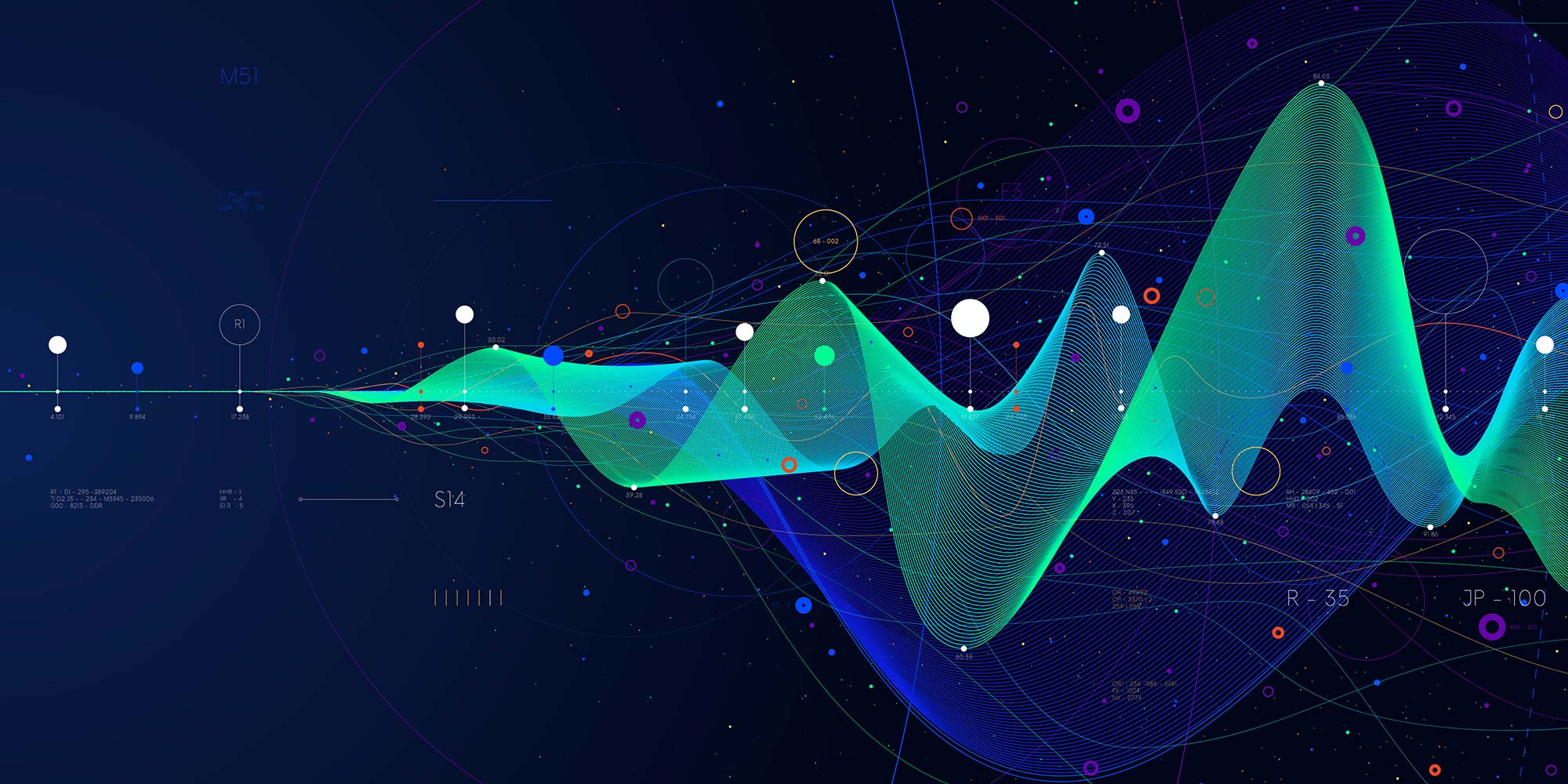
Employee Engagement 1 Day Training in London
By Mangates
Employee Engagement 1 Day Training in London
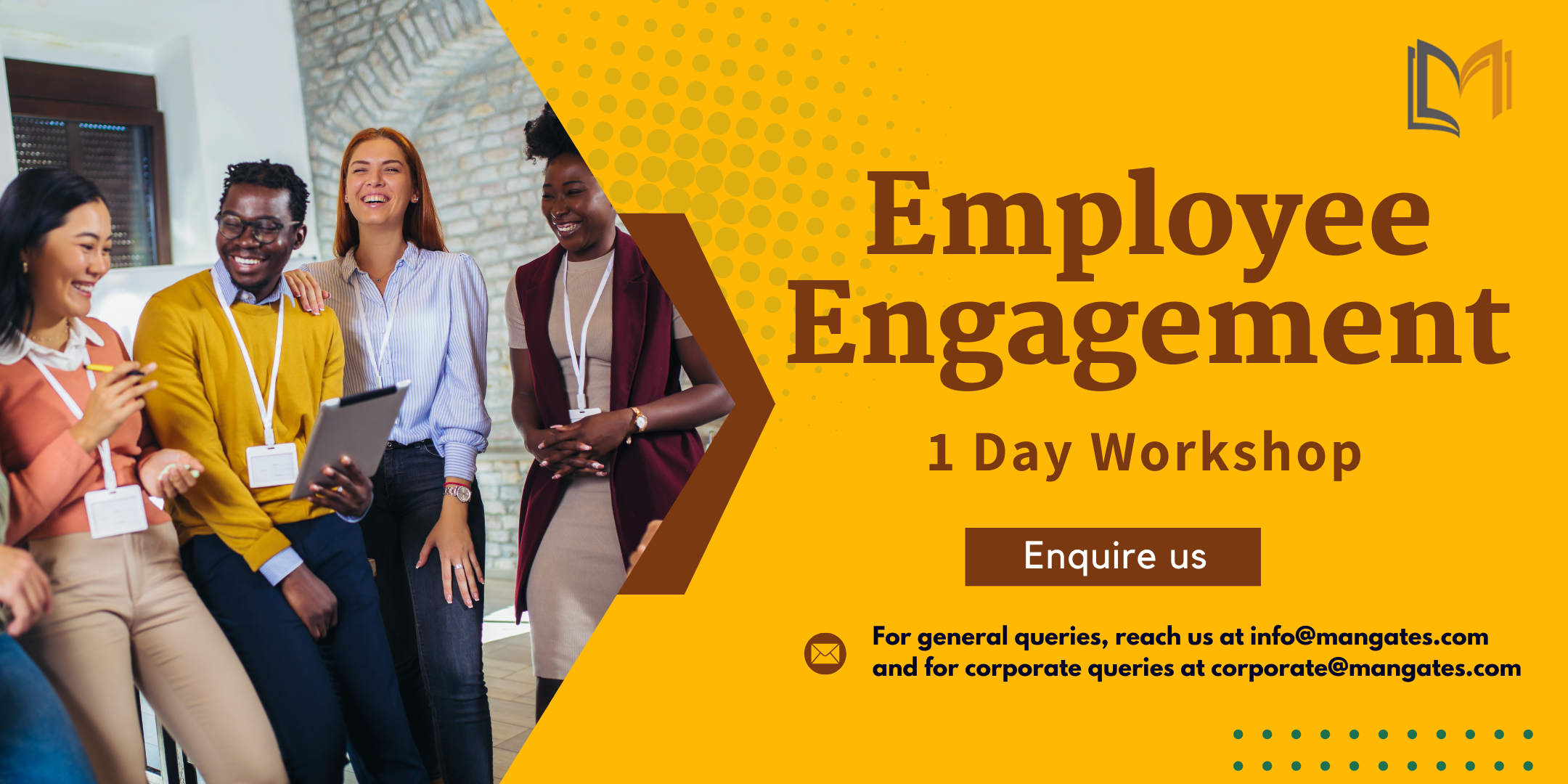
Employee Engagement 1 Day Training in Bromley
By Mangates
Employee Engagement 1 Day Training in Bromley
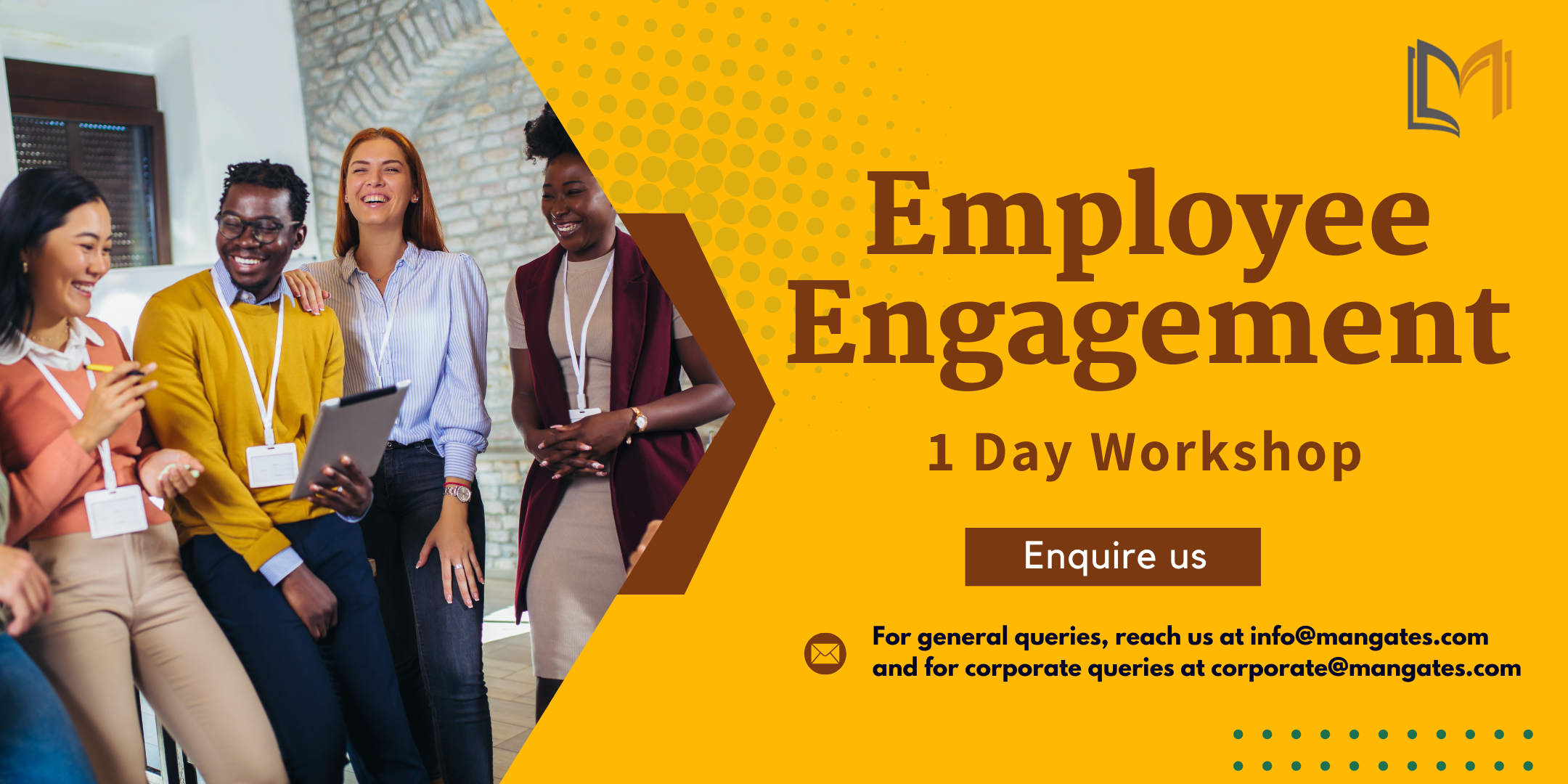
Employee Engagement 1 Day Training in Heathrow
By Mangates
Employee Engagement 1 Day Training in Heathrow
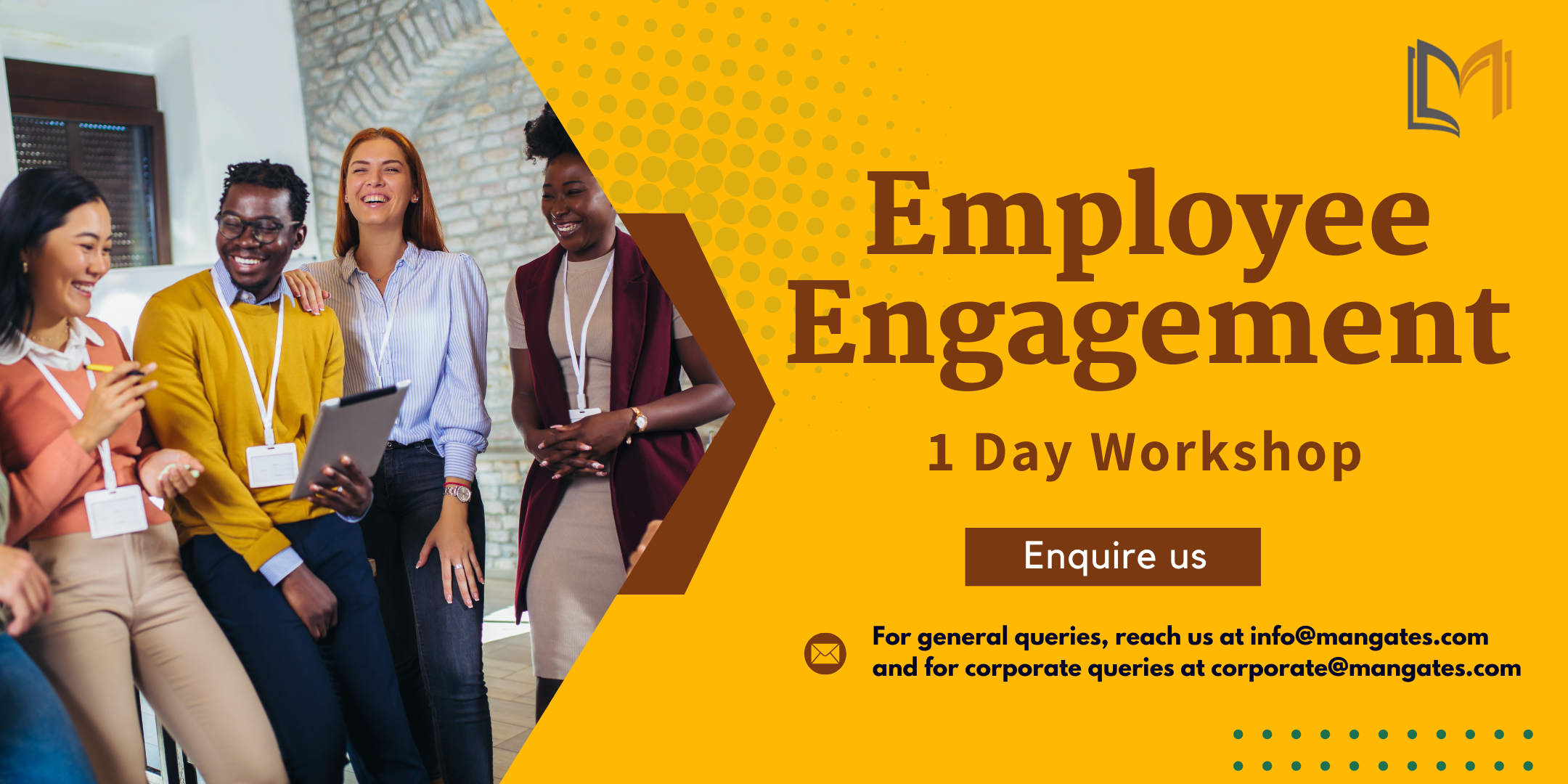
Excel Intermediate Course, 1-Day. This course covers the essential Excel Intermediate, in our interactive, instructor led Live Virtual Classroom. You already know your way around Excel e.g. you understand some of the functionality on the Home Ribbons, can move around and format cells. etc. In the Excel intermediate course we cover in-depth functions and Formulae so that you will be able to create fantastic spreadsheets like budgets, forecasts, and more. You will be able to understand and unravel the complicated formulae created by your colleagues. During the course you will excellent spreadsheets so that you have examples to take away. Location: Instructor-led, Online. Our Style: Hands-on, Practical Course. Group Size: Max 4 people per group. Qualification: PCWorkshops Excel Intermediate Certification Hours: 1 Day, 10am-5pm Excel Intermediate Course, Course Outline. Working with Functions and Formulas The Function Wizard Using Functions in Excel: The 5 Popular functions If-else function Working with Names and Ranges Copying formulae Creating Formulae in Excel, general calculations. Lookups: Vlookup, Hlookup, Index, Match. Formatting a Range as a Table: Properties and behaviour of a table. Managing Tables: Working with Tables. Working with Tables: Working with Records and Fields. Filters and Sorting, Freeze panes, split, protecting and unprotecting. Using Excel as a Database: Advanced filter: copy only specified rows and columns from a large data set, auto mate this selective copy. Pivot-tables: Create Pivot Table, Refresh Data. Amend, Filter, Sort, Format Pivot Tables, Add additional Pivot formulae. Pivot Charts: Excel Pivot Charts and Sparklines. Examples and exercises with Pivot Charts and Sparklines. Other Excel Courses Inlcuded with the Excel Intermediate Course PCWorkshops Excel Intermediate Certificate on completion Excel Intermediate Notes Excel Code Examples Practical Excel Intermediate exercises Personal attention in a small group of up to 4 delegates Book the Excel Intermediate Course About us Our experienced trainers are award winners. More about us FAQ's Client Comments

Complete VBA programming training course description This course helps you extend the capabilities of the entire Office suite using Visual Basic for Applications (VBA). Even if you have no programming experience, you'll be automating routine computing processes quickly using the simple, yet powerful VBA programming language. We start at the beginning to get you acquainted with VBA so you can start recording macros right away. You'll then build upon that foundation to utilize the full capabilities of the language in Word, Excel, Outlook, and PowerPoint. What will you learn Record, write and run macros. Work with VBA Editor. Use the huge library of built-in functions. Create simple dialog boxes and complex forms. Customize Word, Excel, PowerPoint, Outlook, and Access. Program the Office 2016 ribbon. Complete VBA programming training course details Who will benefit: Anyone looking to extend the capabilities of the entire Office suite using VBA. Prerequisites: None. Duration 5 days Complete VBA programming training course contents Macros and getting started in VBA VBA syntax, variables, constants, and enumerations, array variables, finding objects, methods, and properties. Working with VBA 1 VBA syntax, variables, constants, and enumerations, array variables, finding objects, methods, and properties. Decisions, loops and functions Built-in functions, creating your own functions, making decisions in your code, using loops to repeat actions. Using message boxes, input boxes, and dialog boxes Getting user input with message boxes and input boxes, creating simple custom dialog boxes, creating complex forms. Creating effective code Building modular code and using classes, debugging your code and handling errors, building well-behaved code, exploring VBA's security features. Programming the Office applications The Word object model and key objects, working with widely used objects in Word, the Excel object model and key objects, working with widely used objects in Excel, the PowerPoint object, model and key objects, working with shapes and running slide shows, the Outlook object model and key objects, working with events in Outlook, the Access object model and key objects, manipulating the data in an Access database via VBA, accessing one application from another application, programming the Office 2016 ribbon.

Search By Location
- Excel Courses in London
- Excel Courses in Birmingham
- Excel Courses in Glasgow
- Excel Courses in Liverpool
- Excel Courses in Bristol
- Excel Courses in Manchester
- Excel Courses in Sheffield
- Excel Courses in Leeds
- Excel Courses in Edinburgh
- Excel Courses in Leicester
- Excel Courses in Coventry
- Excel Courses in Bradford
- Excel Courses in Cardiff
- Excel Courses in Belfast
- Excel Courses in Nottingham

