- Professional Development
- Medicine & Nursing
- Arts & Crafts
- Health & Wellbeing
- Personal Development
Baby Proofing - Private Class
By Mini First Aid North Nottinghamshire, Grantham & Sleaford
Our *NEW* Mini First Aid Baby Proofing class is our second class, designed for parents and carers of babies and children over 3 months. It can be taken after our 2 hour Baby and Child First Aid class, or in isolation for those parents who are starting their weaning journey, or have a baby on the move!

Photoshop Basics to Fundamentals Training
By London Design Training Courses
Why Choose Photoshop Basics to Fundamentals Training Course? Our Photoshop Basics to Fundamentals Training Course offers a strong skills in Adobe Photoshop, equipping with essential skills. Learn to use layers, selection tools, layer effects, layers, masking, photos, typography, filters, and color theory. Learn features for confident Photoshop usage. Course Link Duration: 10 hrs Method: 1-on-1, Personalized attention Schedule: Tailor your own hours of your choice, available from Mon to Sat between 9 am and 7 pm Course Highlights: Master Advanced Photoshop Skills: Develop expertise in professional image editing, retouching, and manipulation techniques. Hands-on Creative Projects: Engage in practical exercises to enhance real-world design skills. Explore Special Effects: Dive into advanced topics like layer effects, filters, and blending modes for stunning visual creations. Typography and Design Mastery: Learn typography styles, layout design, and color theory for compelling compositions. Build a Professional Portfolio: Receive guidance on crafting a portfolio showcasing your Photoshop expertise. Job Opportunities: Graphic Designer: Create captivating visuals for print and digital media. Digital Artist: Craft digital artwork for various applications, from illustrations to ads. UI/UX Designer: Design user interfaces and experiences for websites and apps. Web Designer: Develop visually engaging websites with expertise in Photoshop. Marketing Content Creator: Produce marketing materials, including banners and social media visuals. Freelance Designer: Offer design services independently to diverse clients. Advertising Creative: Design impactful ad visuals for creative campaigns. Print Production Specialist: Prepare print-ready materials, ensuring high-quality results. Photography Post-Processing Specialist: Enhance and retouch photographs for professional use. Module 1: Interface and Preferences Familiarize with the Photoshop Interface Customize Panels and Toolbars to suit your workflow Explore Photoshop Preferences for optimal settings Discover different Photoshop CC Workspaces for various tasks Get started with essential Keyboard Shortcuts Module 2: Image File Formats Understand various image file formats, including PSD, JPEG, PNG, and PDF Explore File Compression and its impact on image quality Module 3: Creating a New Document Set dimensions and size for new documents Understand media units for precise design specifications Explore Color Profiles and their importance Save presets for quick document setups Module 4: Placing Images Learn about Embedded vs. Linked images Introduction to Smart Objects for non-destructive editing Master the Selection tool for precise image placement Module 5: Image Size and Resolution Save images in different formats and compression settings Learn about Image Size and Resolution for various output requirements Module 6: Layers Introduction Organize your work using Layer management Master layer tasks such as reordering, renaming, grouping, locking, and hiding Module 7: Selection Tools Explore various Selection Tools like Marquee, Magic Wand, Quick Selection, and Lasso Understand Inverse Selection and Deselect for efficient editing Module 8: Layer Effects Apply captivating Layer Effects like Drop Shadow, Stroke, and Outer Glow Save and clone Effects Styles for quick application Combine multiple effects for creative designs Module 9: Introduction to Shapes Utilize the Shapes tool for basic design elements Create Custom Shapes for unique designs Understand Color principles and use the Properties Panel for adjustments Master the Direct Selection tool for precise shape editing Create a basic poster using provided examples Module 10: Type and Typography Work with Type and explore the Character and Paragraph Panel Utilize Styles Panel for consistent text formatting Save favorite fonts for easy access Apply Effects and Layer Styles on Type for impactful typography Learn about Leading, Tracking, and Kerning for optimal text spacing Module 11: Colors Understand RGB vs. CMYK color modes Select colors using the Eyedropper tool Save colors as Swatches for reuse Create gradients using the Gradient Tool Module 12: Creating a Clipping Mask Master the concept of Clipping Masks and its usage Apply Clipping Masks to Type, Images, and Shapes Combine Layer Effects with Clipping Masks for creative designs Module 13: Introduction to Masking Understand Masking and its importance in image editing Utilize the Brush tool for creating masks Learn Masking shortcuts and use Gradient Mask for smooth transitions Module 14: Adjustment Layers Explore Color and Gradient Adjustment Layers for image enhancements Master Curves, Levels, and Hue/Saturation Adjustment Layers for precise color control Convert images to Black and White using Adjustment Layers Combine Adjustment Layer Masks for targeted edits Module 15: Image Touch Up Master various touch-up techniques, including Red Eye Removal, Spot Healing Brush, and Patch Tool Utilize Content Aware Removal for seamless object removal Restore an old photo using Clone Stamp and Dodge/Burn tools Improve portraits by removing blemishes and whitening teeth Module 16: Filters Introduction Understand Smart Objects and Filter usage for non-destructive editing Explore the Filters Gallery and experiment with Blur and Vantage filters Module 17: Blending Modes Introduction Master the concept of Blending Modes and their impact on layer overlays Understand different types of Blending Modes, including Darken, Lighten, and Overlay Master the art of working with layers in Adobe Photoshop. Skillfully utilize various selection tools for precise editing and manipulation. Apply captivating Layer Effects to enhance your designs and visuals. Understand the functionality of Adjustment Layers, Masking, and Clipping Masks for advanced editing and compositing. Acquire the techniques to touch up and restore photographs effectively. Explore typography techniques to create visually appealing text designs. Gain an introductory understanding of Filters and their creative applications. Grasp the principles of Color Theory and its practical application in design.

FreeAgent Training Session (1 Hour)
By Back Office Software Support Ltd T/A Boss
Remote training session for FreeAgent Accounting and Payroll software.
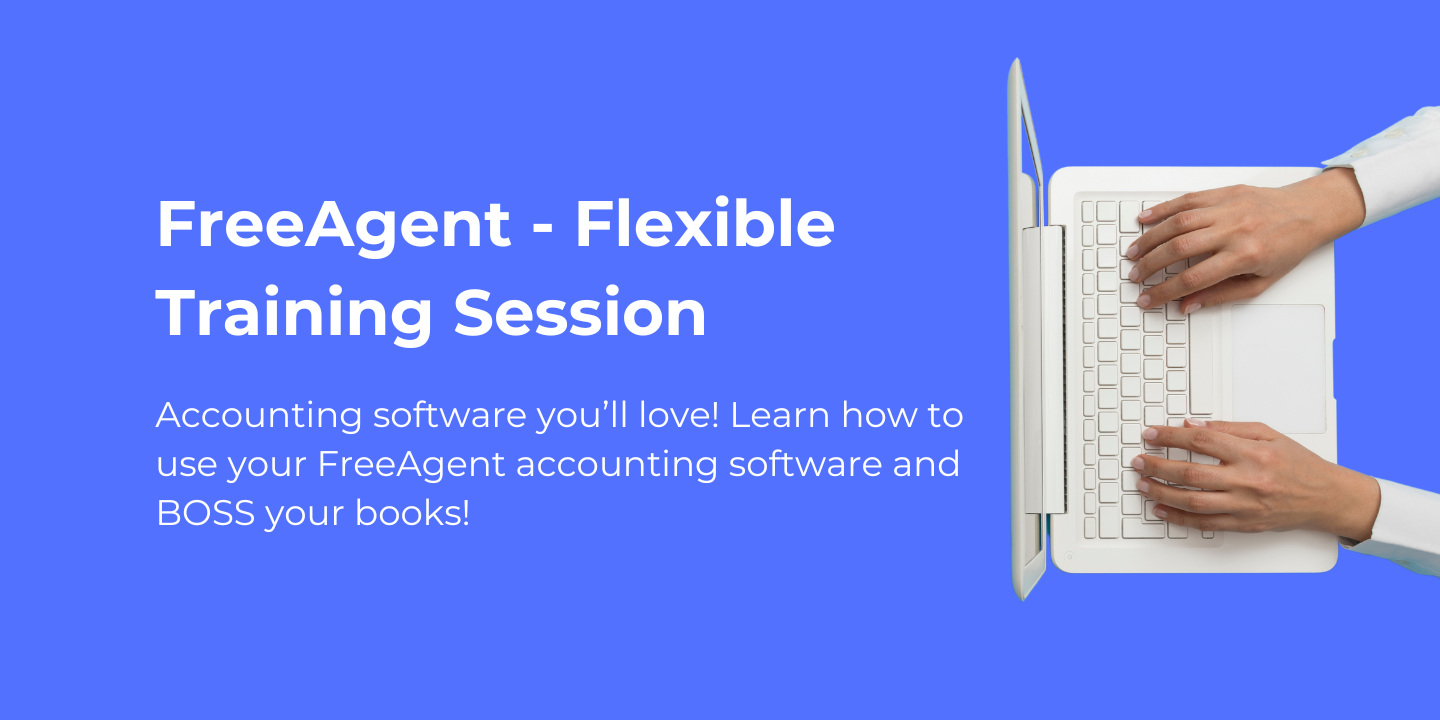
Cryotherapy / Cryosurgery Course in person
By KBH Training Academy
CRYOTHERAPY Cryosurgery also called cryotherapy is a type of surgery that involves the use of extreme cold to destroy abnormal tissues and skin lesions. The surgery most often involves the use of liquid nitrogen. Liquid nitrogen is sprayed on the treated area for a few seconds. The skin is then allowed to thaw and return to its natural colour WHAT CONDITIONS CAN BE TREATED: - Skin tags and warts - Freckles - Age Spots and Milia - Fibroma - Seborrheic Keratosis - Solar Lentigo - Cherry Angiomas - Verrucas - Mole removal (requires GP approval) COURSE CONTENT: - Laws and Regulations - Health and Safety - Skin anatomy - What is cryotherapy - Skin lesions - Treatment protocol - Consultation - Contraindications - Treatment process - Aftercare - Use of the device TRAINING KIT: - Cryoalfa Pen: Reaches a temperature of up to -89°C.Ensures a consistent freezing temperature. Gold coating of the applicator has an antibacterial effect and includes a capsule with 16 grams of N2O Cartridges can be easily replaced and have the following treatment capacity: 16 g ≙ 270 sec., with a therapy time of 10 sec. = 27 treatments 25 g ≙ 360 sec., with a therapy duration of 10 sec. = 36 treatments HOW DO OUR ONLINE COURSES WORK? The course is divided into 2 parts, the first part is theoretical which you have to complete before you come for your practical training, and the second one is a practical assignment. The practical assignment is done on the day which will be agreed upon course purchase. You will spend around 2 hours practising on a model in our venue in London E106RA. We will call you to arrange a date once you sign up for the course. WILL I REQUIRE A MODEL? Yes, usually 1 model is required ARE THERE PREREQUISITES? We’re pleased to offer courses to people with lots of different experiences. However, previous experience nor qualifications are not necessary if you would like to enrol on our Course. CERTIFICATE You will receive an end-of-course certificate which is accredited by the cpd group and allows you to work on public PAYMENT By paying for the course you agree to our Terms and Conditions *please note, if you run out of gas because you haven't used the pen for a while or stored the pen properly we won't be able to replace it and you will have to purchase a new canister.

Learn the Japanese Continuous Method for Motifs – Crochet Course (4 x 2 hour sessions)
By Merrian Holland
Learn mosaic crochet in Surrey - this is an immersive 4 x 2 hour course running on Tuesday evenings in Walton-on-Thames.

The Mind-Body Connection: Emotion, Movement and Calm
By Human Givens College
The latest mind body research gives us profound insights into the effects on mental health of 'physical' factors, including breathwork and time in Nature, new ways to improve mental and physical health, and more… This wide-ranging day will deepen your knowledge of the mind-body system and the impact ‘physical factors’ can have on our emotions, state of mind and memory – with additional ways to help people quickly and effectively… Accredited CPD: 6 hours Length: 1 day (9.30am - 4.00pm) A brilliant framework to understand the neurobiology of our needs and how to manage stressDR ALLY JAFFEE, NHS DOCTOR Why take this course Having a deeper understanding of the latest research into the effects on mental health of ‘physical’ factors – such as movement and exercise, time in Nature, ‘breathwork’ and real-time connection with others – enables us to tailor powerful therapeutic interventions and deliver more informed psycho-education. This jam-packed day also covers the physiology of responses such as ‘freeze, fight or flight’, the effects of physical activity on emotional, mental, memory and brain health, why stress can become chronic, the many ways we can activate our innate capacity to restore calm through our breath and attention, why these relaxation techniques work and what they do for us physically. The findings you will explore on the workshop have implications for many areas of mental health, even addiction, and give us additional ways to help people resolve many difficulties quickly and effectively, as well as improve overall health. The HG approach recognises that meeting our emotional needs and using our resources well are key to good mental health – yet the impact of ‘physical’ factors on our emotions and state of mind can be just as profound. Even though our physical needs may appear obvious – a healthy diet, regular physical exercise etc – we know that most of the chronic diseases sweeping through the Western World are linked to “lifestyle”, indicating that many people are not actually meeting their physical needs in healthy balanced ways – despite the vast array of information available to them. Finding clarity about how best to meet our own physical needs can also help us maintain our capacity to help others. Throughout the day, Dr Andrew Morrice, a practising GP, draws on both the latest research and his decades of experience managing the complex combination of mental and physical health problems in General Practice (20 of those years using the Human Givens model). We will sift the sense from the nonsense, and see the fundamentals behind the buzzwords and trends, making it easier to think clearly about our own health as well as that of our patients or clients… Really insightful course with an amazing way into practical applications of the HG concepts...ALIYA DRAKE, HG THERAPIST What will you learn How the now well-known human ‘needs and resources’ relate to our evolutionary past, and physical lives The many ways physical movement affects the functioning of the mind and our emotions A deeper look into the physiology of emotional responses, such as ‘fight, flight, freeze’ and their impact on health Greater knowledge of the fundamentals of how we can find calm – and the very many ways these can be used to help people New information from the latest mind/body research that has implications for therapeutic lifestyle changes Also covered: What is ‘health’? And how do we get it? Key practices to support your own health, as well as your clients’ How to avoid the unhelpful psychology and aversive ‘pattern match’ that many of us have when it comes to ‘exercise’ Whether we can really be addicted to exercise and if so why? A deeper understanding about the role of “Green Space” in mental health Increased knowledge of the ways in which physical changes in the body contribute to emotional distress The many ways in which movement and physical activity are connected with mental health How thinking and moving, memory and place are inextricably linked Why stress becomes chronic (long-lasting) Greater clarity about the role some emotions play in creating physical ill health – and the powerful ways in which other emotional states promote health (including the key role of oxytocin) The science of the relaxation and oxytocin responses, and how these relate to many types of addiction, including smoking Organising ideas to understand how 6 different types of relaxation practice relate to each other A practical exploration of the many ways the relaxation response can be activated through breath and attention – including a new technique for dealing with panic Why some people may have come to believe that ‘the breathing’ can’t or won’t help them Summaries of the role of diet and sleep on our health – along with the factors considered today in ‘Therapeutic Lifestyle Change’ Time to ask our expert tutor questions and benefit from group discussions Course Programme The ‘The Mind-Body Connection in depth: Movement, Emotion and Calm’ course starts at 9.30am and runs until 4.00pm. From 8.30am Registration (Tea and coffee served until 9.25am) 9.30am What is health and how do we 'get it'? 10.45am Discussion over tea/coffee 11.15am The physiology of fear and calm 12.45pm Lunch (included) 1.30pm The physiology of rapport (and other topics) 2.45pm Discussion over tea/coffee 3.00pm Physical domains of mental health 4.00pm Day ends Who is this course suitable for? This course is open to anyone interested in mental and/or physical health If you enjoyed the original 1-day Mind-Body Connection course and would like time to explore in more detail the themes covered in the first half of that course, this new course is for you Please note: you don’t need to have attended the previous Mind-Body Connection course to come on this one, or its sister course ‘Food, Mood and Sleep’. This course has been independently accredited by the internationally recognised CPD Standards Office for 6 hours of CPD training. On completion of this training you’ll receive CPD certificates from the College and the CPD Standards Office.

“Light makes photography. Embrace light. Admire it. Love it. But above all, know light. Know it for all you are worth, and you will know the key to photography.” – George Eastman" - Photography For Parents - Shooting With Flash Next course starts on Monday 12th Feb 2024 Scared of Flash? Never got good results from it? Not sure how it works with your camera? Thinking it’s bound to be complicated and just for studio work? This is the course for you! We show you how to work your flash and your camera – on and off camera! - to get great, natural looking results. In this course you'll discover how to use flash not just to supplement light in dim spaces, but to use it creatively, to help you create images you wouldn't be able to capture with just natural light. KEY COURSE INFO: Course type: Instructor-led Course duration: 4 weeks Course format: Online course with interactive live webinar classes, feedback on your learning and support group WHAT YOU LEARN: You will learn how to make your flash work with your camera and how to control it so that it gives you beautiful, natural looking light You will learn to work with the flash off camera - giving you the freedom to position your light wherever it will most suit your subject rather than relying on what you have with natural or indoor light You will learn to play with flash to capture a variety of creative outcomes and apply it to lots of shooting situations - from learning to fake pretty window light to freezing motion with Flash understanding flash equipment learning to shoot with on-camera flash earning to shoot with off-camera flash learning to bounce the light for natural looking results using flash as a sole or supplementary light source freezing movement with flash where the shutter speed wont allow it THIS IS THE COURSE FOR YOU IF : You find yourself struggling with light especially in the darker autumn / winter months, and there never seems to be enough ISO or aperture to get you what you want You can already use your camera in manual and want to add mastery of detachable flash to your skillset - so you can never worry about insufficient or poor light wherever you are, or whatever unknown space you go into You want to be able to make flash images look natural rather than sporting that famous 'deer in the headlights look. A good flash image never 'looks' like a flash image You want to learn how to capture creative images using a flash - such as freezing motion, creating dramatic shadows, or adding a splash of light to specific areas of the frame. You want to add this versatile skill to your toolbox so you can adapt it to different shooting scenarios. ESPECIALLY if you're considering taking up photography professionally or semi professionally, this is an immensely useful skill to have. Next Shooting with Flash course starts on 12 Feb 2024 4 core course modules Support Facebook group Weekly live webinar Weekly practice assignment Feedback on your images Why shoot with flash in the first place? “Don’t use Flash – it will wash out your child”“Flash will make your photos look horrible”‘You can’t control flash – no control over what your photos will look like” You may have heard those statements, maybe even uttered them yourself. And to a degree – they can be true – but only because, if you don’t know how to control and work any tool, it’s likely to give you terrible outcomes – remember how much poorer your photos were when you first started with your camera on full auto? Here is how I see Flash, and what this course is about: Flash lets me bring light where there would normally be not enough light available to take a well exposed photo – and let me tell you – in glorious British weather, that’s more often that I would like! Flash lets me shape the light to suit my needs – I can make it moody or bright, I can even make it look like natural light ( yes really) Flash lets me neutralise ugly light and make it look good ( anybody else cursed with ugly spotlight lights in their home? no? just me? ) Flash lets me be in control, especially in unknown venues and locations, spaces where I won’t get a chance at that second shot. Flash helps me fill in shadows when shooting in very bright light – the goal is not to stop using natural light, but to help create a balanced image where natual light alone can't cut it COURSE PREREQUISITES YOUR SKILLS: We recommend that you are comfortable in shooting in full manual mode. It's possible to use flash in priority modes of course, but you don't have full control of its strength and level. YOUR EQUIPMENT: You will need to have a detachable flash for your camera make. This could be the same brand as your camera or a compatible third party flash manufacturer. You will also need a way of triggering your flash OFF camera - in some cases, you may be able to do this directly from camera or via an additional remote trigger / controller. Click here to see our Flash buying guide below Shooting with FLASH Book your space now: COURSE STARTS : 12th Feb 2024 ( 4 weeks)COURSE COST : £179 ( payment plans available )What’s included: 4 weekly modules with step by step tutorials weekly live class online class ( also recorded) - on Tuesday evenings feedback and advice on your photos private support group PDF workbook Join our next group to learn how to never have to deal with insufficient light and discover a whole new area of photography! INSIDE THE MODULES - aka WHAT DO YOU LEARN? Module 1: Getting Started with Flash In this module we introduce you to the principles of making your flash work with your camera. We show you how the two work together in layering exposures, how you can control both the flash and natural light side and how to achieve predictable outcomes from your flash. This is the biggest learning curve because the way you work your camera with flash is very different to how you do this with just natural light and understanding the control side of things will let you get creative afterwards. Major Takeaways: At the end of the module you will have gained an understanding of how to work your flash ON your camera. With that, you will have learned how to balance your key light and your fill light, how to combine flash exposure with a natural light exposure, how to supplement or even replace light with flash light. You will also make first steps into bouncing the light to give it a more natural appearance. Module 2: Taking your flash OFF camera In this module we teach you how to make your flash work when detached from your camera. We look at different techniques and methods or shooting off camera as well as any additional equipment you may need for this. We teach you how to use that off camera flash for a number of practical and creative examples Major Takeaways: You will be able to use the flash off camera - whatever your preferred off camera methos. We will explore using off camera flash as the key light - creating low key and high key images, as fill light and as a supplementary light to provide additional dimension to the images. Module 3: Making flash look natural In this module we learn to recognise how you can adjust the very quality of your flash to create natural looking images. We learn how to bend - or bounce the light - on and off camera, to create the kind of images that noone would ever suspect of being taken with flash. We also introduce you to a number of light modifiers and show you what you can expect from them as well as what might work in the way you take the photos. Major Takeaways: Learn how to modify your flash to achieve soft or hard light look. Discover how to bounce your flash and where from and how the angle of those flash bounces will give your subject very different looks. Learn about light fall-off and how to apply this principle to achieve more or less contrast filled images when using flash/ Module 4:Flash and motion In this module we show you how to use flash when trying to freeze your subject - whether it is your child bouncing on the soufe in dim Novemeber light or an inanimate object making a splash. We also introduce you to a few way you can play with flash and your shutter speed to achieve fun and creative outcomes. Major Takeaways: You will learn how to freeze movement with flash - even on very slow shutter speeds or in very poor light. You will learn how shutter and flash work together and how you can achieve great creative outcomes such as high speed photography or freezing rain. Next course starts on 12 Feb 2024
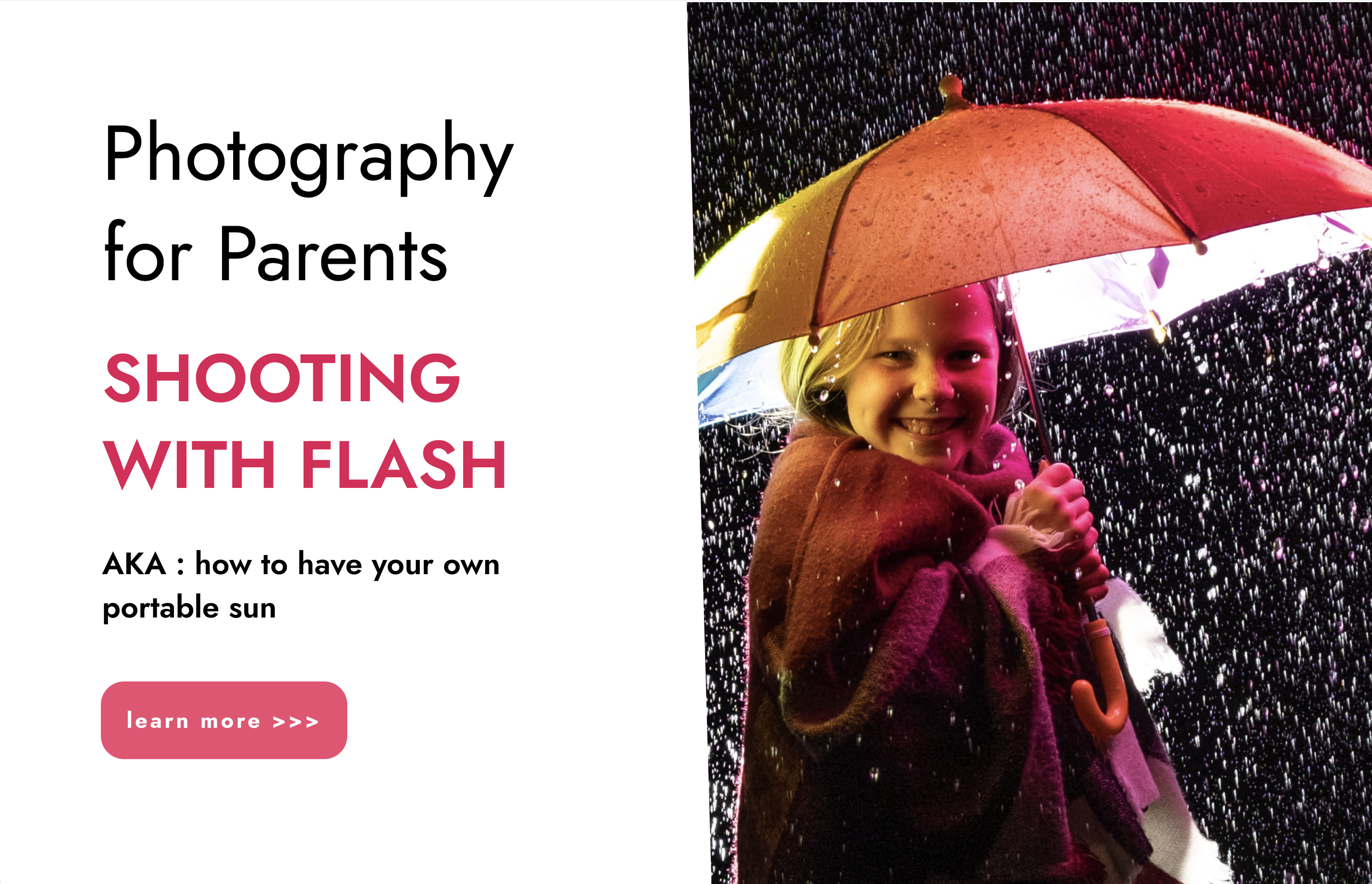
Essential to Intermediate Adobe Illustrator Training
By ATL Autocad Training London
Whio is this Course for? Essential to Intermediate Adobe Illustrator Training Ideal for beginners, this course covers vector graphics, logos, icons, and illustrations. Learn typography, color theory, and compositions. Our certified tutors offer personalized guidance, and flexible scheduling options are available to accommodate your needs. Click here for more info: Website Duration: 6 hours Approach: 1-on-1 sessions and custom-tailored content. Schedule: Available Mon to Sat from 9 am to 7 pm, designed to fit your convenience. Course Title: Essential Adobe Illustrator Training Duration: 6 Hours Session 1: Introduction to Adobe Illustrator (1 hour) Overview of Illustrator interface and tools Understanding vector graphics and their advantages Creating and managing artboards Basic shape creation and editing techniques Session 2: Mastering Shapes and Paths (1 hour) Advanced shape manipulation: Pathfinder and Shape Builder tools Working with the Pen tool: curves, anchor points, and handles Creating complex shapes and compound paths Understanding the Appearance panel for object styling Session 3: Typography and Text Effects (1 hour) Text formatting: fonts, styles, and spacing Working with text on paths and shapes Applying text effects and blending modes Creating stylized typography and lettering Session 4: Image Tracing and Live Paint (1 hour) Image tracing techniques: converting raster to vector Live Paint feature for intuitive coloring of objects Creating detailed illustrations using traced images Incorporating images into your vector artwork Session 5: Advanced Illustration Techniques (1 hour) Gradient and pattern fills: customization and application Advanced brush techniques for artistic effects Using the Appearance panel for intricate object styling Incorporating 3D effects and perspective tools Session 6: Project-Based Learning and Q&A (1 hour) Guided hands-on project incorporating learned techniques Instructor-led review and feedback on projects Open Q&A session to address participant queries and challenges Upon completing this course, participants will have gained proficiency in essential and advanced Illustrator techniques, empowering them to create intricate vector graphics, logos, icons, and illustrations efficiently and creatively. Learning Outcomes: Upon completing the course, participants will: Master Illustrator Tools: Proficiency in essential Illustrator tools for vector graphic creation. Creative Expertise: Advanced skills in typography, image tracing, coloring, and intricate illustration techniques. Problem-Solving: Develop problem-solving abilities for complex design challenges. Job Opportunities: Graphic Designer: Create branding materials, logos, and marketing collateral. Illustrator Artist: Produce detailed digital artwork and illustrations for various media. UI/UX Designer: Design user interfaces for websites and mobile applications. Freelance Illustrator: Offer custom vector illustrations for clients and projects. Logo Design Specialist: Craft unique and memorable logos for businesses and brands. Skills Acquired: Participants in the Essential to Intermediate Adobe Illustrator Training will acquire fundamental to intermediate skills in vector graphic design, drawing, and illustration using Adobe Illustrator. Key skills include: Basic to Intermediate Vector Graphic Design Drawing and Illustration Techniques Precision Path Editing and Typography Skills Job Opportunities: Upon completion, individuals can pursue roles such as: Junior Graphic Designer Illustrator Assistant Layout Designer Marketing Material Creator This training lays the foundation for a career in graphic design, enabling participants to contribute effectively to design teams, advertising agencies, and creative projects. Featuring certified instructors with extensive professional expertise in the application. Attend in-person sessions at our center or join live online classes. The training is interactive and practical, blending theory with step-by-step demonstrations on Illustrator software. Delegates practice techniques on both Windows and Mac computers, ensuring universal compatibility. Upon completion, receive a comprehensive Illustrator training guide in your preferred format: printed or PDF. Earn an e-certificate as proof of completing the accredited course. Enjoy lifelong email support for any post-training queries. No prior Illustrator knowledge is needed. Our commitment includes delivering exceptional value, ensuring comprehensive learning, and accommodating both the 2023 version and recent releases of Illustrator.

The Mind-Body Connection: Food, Mood – and Sleep
By Human Givens College
Join Dr Andrew Morrice for a deep dive into what the latest mind-body research tells us about the impact of sleep, the microbiome, nutrition, culinary practices and more on our mental and physical health, and recovery … Length: 1 day (9.30am - 4.00pm) A brilliant framework to understand the neurobiology of our needs and how to manage stressDR ALLY JAFFEE, NHS DOCTOR Why take this course Sleep and sound nutrition are widely recognised to be essential to mental health – this day gives you an opportunity to learn about these two areas in depth, including the role of the Microbiome. A greater understanding of these two areas can be vital in freeing ourselves from the ‘mind-only mindset’ to help us quickly and effectively resolve many of our difficulties in life. Sleep has always been integral to the human givens approach and this course is a chance to catch up on recent advances in understanding and evidence as to which approaches best help with poor sleep. We will explore how sleep allows for the physical recuperation, learning and emotional regulation that are key to improving many mental health problems. The role of food and the microbiome in mental health is seldom part of managing the immediate challenges we face, yet is so important in preventing difficulties, or maintaining recovery, that it is an area in which we can benefit from feeling greater confidence when guiding and advising our clients (or ourselves!). Throughout the day, tutor and GP Andrew Morrice draws on the latest research and his decades of experience managing the complex combination of mental and physical health problems in General Practice (20 of those years, using the Human Givens model), to take us on a deep dive into two of the key interfaces between mind and body: sleep and food, and their effects on our health. Andrew is a most inspiring teacher who is passionate about his subject. Furthermore, his experience as a doctor was invaluable...PSYCHOTHERAPIST / COUNSELLOR What will you learn The structure of sleep – and the functions of the different stages of sleep, including Non-REM and Slow Wave/Deep sleep The fundamental conditions required to promote healthy sleep The challenges of assessing sleep properly both for ourselves and others The complex relationships between sleep disturbances and depression, anxiety, pain syndromes and fatigue states, plus Simple organising ideas for navigating all this complexity What we can do to help resolve sleep difficulties so that we can wake feeling refreshed and emotionally prepared for the next day The fundamental science of the Microbiome – and its links to inflammation, mental health and physical health The eating patterns that worsen or help in mental and emotional health How and why processed foods undermine and confuse our innate guidance systems An understanding of the many other factors impinging on our ability to ‘forage’ well in the modern ‘food environment’ The basis on which foods or eating can become addictive, and how this can point to ways to address these difficulties Why we should consider the implications of the fasting state for our work How Human Givens tools can help clarify many of the confusions around food How to spot diet cults, tribes, and misleading claims Eating patterns we can confidently recommend to support health and wellbeing A review of how depression can be seen as a mind-body state rather than a ‘mental health disorder’ You will also have time to ask our expert tutor questions and benefit from group discussions Course Programme The ‘The Mind-Body Connection in depth: Movement, Emotion and Calm’ course starts at 9.30am and runs until 4.00pm. From 8.30am Registration (Tea and coffee served until 9.25am) 9.30am Microbiome and Diet – Finding our Food: how did this get so complicated and confusing? 10.45am Discussion over tea/coffee 11.15am Understanding Processing, Addiction and Tribalism 12.45pm Lunch (included) 1.30pm Getting a good night's sleep 2.45pm Discussion over tea/coffee 3.00pm Sleep, depression and inflammation 4.00pm Day ends Who is this course suitable for? The Mind-Body Connection In Depth series is open to anyone interested in deepening their understanding of mental and physical health. If you previously attended Andrew Morrice’s Mind-Body Connection course, and would like to spend more time on practical applications, the microbiome, the interface between diet and mental health and to thoroughly review the topic of sleep – this course is for you. Please note: you don’t need to have attended the previous Mind-Body Connection course to come on this one, or its sister course ‘Movement, Emotion and Calm’. This course has been independently accredited by the internationally recognised CPD Standards Office for 6 hours of CPD training. On completion of this training you’ll receive CPD certificates from the College and the CPD Standards Office.

Complex Trauma: how to work effectively with challenging cases
By Human Givens College
This practical workshop covers the unique challenges of working with complex trauma cases and gives you clear guidance on the most effective ways to help Accredited CPD: 6 hours Length: 1 day (9.30am - 4.00pm) Absolutely jam-packed with techniques/information and resources. Ros is superlative. A calm, confident and articulate trainer...J YAP, THERAPIST Why take this course Clients suffering from Complex PTSD (C-PTSD) or who have experienced trauma in a shutdown or dissociative state, can present unique challenges to practitioners working with them – but with the right knowledge and skills we can help sufferers move forward in their lives. In this hands-on, experiential workshop you will learn more about what makes trauma ‘complex’, why shutdown or dissociation are often experienced by sufferers, and how to best work with such presentations using the Human Givens framework of understanding. You will also have the chance to collaborate with other experienced practitioners and clinicians during exercises designed to further your understanding, add to your existing skillsets, and bring wider context to an often-misunderstood area of work. During this intensive day of live, in-person training, experienced psychotherapist Ros Townsend will introduce you to a framework within which you can set your understanding of complex trauma presentations and discover the opportunities that we have to help clients move forward from their difficulties. You will learn more about the neurobiology of the automatic survival options that we have available to us, especially dissociative and ‘shutdown’ states, and leave with an understanding of how to use this knowledge to inform your work, giving you greater confidence to work creatively and flexibly with such presentations. From understanding the symptoms that are now recognised as distinguishing C-PTSD, to adapting existing HG techniques and strategies and introducing new tools and skills, this course will explore how we, as clinicians, can approach such complex presentations without getting lost in the complexity ourselves. Using case histories and discussion you will have the chance to understand more about the unique challenges that such work presents and to leave feeling more confident in your ability as a therapist to work effectively and contextually with these. Such a thought-provoking and informative day. Complex PTSD is a real buzz word at present, this took the mystery out of it in a clear and understandable way – highly recommend...MELISSA DERRICOURT What will you learn What Complex PTSD (C-PTSD) is What other symptoms a client may present with in addition to those meeting the criteria for ‘classic’ PTSD How to effectively work with these within the Human Givens framework of understanding Vital tools for psycho-education – both adding to your own understanding and to pass on to clients Why individuals enter into a dissociative or ‘shutdown’ state The difference between ‘freeze’ and ‘shutdown’ Why anger can present when an individual comes out of a ‘shutdown’ state How to help a client deal effectively with anger if it does arise The crucial role of the pattern-matching processes in the brain in post-traumatic stress symptoms – and how the kinds of templates stored can subtly differ in more complex trauma How to adapt existing techniques – such as rewind and deconditioning molar memories – to work creatively with such presentations The Dos and Don’ts when working with Guided Imagery in complex presentations How to refine your Guided Imagery skillset to powerfully benefit clients who have experienced trauma in a shutdown state Why any work that we do must be informed by the innate ability we all have to recover from trauma How to avoid negatively reframing trauma and making symptoms worse The most effective ways to help clients towards recovery and post-traumatic growth Under careful guidance from the tutor, you will: Explore and discuss the different survival options available to us as humans in traumatic situations Learn more about the neurobiology of these states – including our passive survival responses Develop a new framework of understanding within which to set your work with all kinds of trauma Understand more about why ‘shutdown’ or ‘dissociation’ are often associated with complex presentations Understand why addictions and self-harming behaviours are often a part of the picture Work collaboratively with peers and colleagues to extend and develop your own skillsets and knowledge Explore how guided imagery can be adapted and used to most powerfully benefit clients suffering in this way You will leave with: The confidence to work creatively and flexibly with a wider range of presentations A clear understanding of a framework within which you can work and continue to develop and adapt your tools and skillsets An appreciation of the importance of taking your time with such work and proceeding at a pace right for each individual client An understanding of how to support clients in moving forward from the use of faulty coping strategies – such as addiction and self-harm Greater confidence in creating metaphors that work powerfully for clients An understanding of how helping a client to meet their emotional needs is particularly key to recovery in the most complex cases Throughout the day there will be plenty of opportunity for you to ask questions and to engage in collaborative work and discussion with the tutor and with experienced colleagues and practitioners. Important note Working with Complex PTSD requires specific skills and experience and thus is only suitable for practitioners either already working in this area and looking to extend their skillset or those who are already practicing as therapists and wish to begin working in this area. If you are an experienced practitioner from another modality, we recommend you familiarise yourself a little with the HG approach before you attend, see: About HG therapy, benefits of the approach, and what is RIGAAR. Who is this course suitable for? Any qualified therapist working with distressed or traumatised people. In order to take full benefit from the course, you will ideally have already taken our Guided Imagery and Visualisation for therapeutic change and Rewind Technique workshops. NB If you are an experienced practitioner from another modality, we recommend you familiarise yourself a little with the HG approach before you attend, see: About HG therapy, benefits of the approach, and what is RIGAAR. Any qualified practitioner in the field of psychiatry, psychology, psychotherapy or counselling can attend; again you would benefit most by having previously attended our Guided Imagery and Visualisation and Rewind Technique workshops and familiarising yourself a little with the HG approach to therapy. Course Programme This intense 1-day training proceeds through a blend of talks, skill-developing exercises, discussions and deconstruction of real-life case-studies. There is also plenty of opportunity for networking and discussion during the breaks. The training runs from 9.30am–4.00pm. From 8.30am Registration (Tea and coffee served until 9.25am) 9.30am What is complex trauma? A framework for understanding 11.00am Discussion over tea/coffee 11.30am Adapting our toolkit: working creatively with complex presentations 1.00pm Lunch (included) 1.45pm Self-efficacy: supporting a client to become an active agent in life 2.45pm Discussion over tea/coffee 3.00pm Reframing: adding context in complex cases 3.30pm Serving clients well 4.00pm Day ends This course has been independently accredited by the internationally recognised CPD Standards Office for 6 hours of CPD training. On completion of this training you’ll receive CPD certificates from the College and the CPD Standards Office.
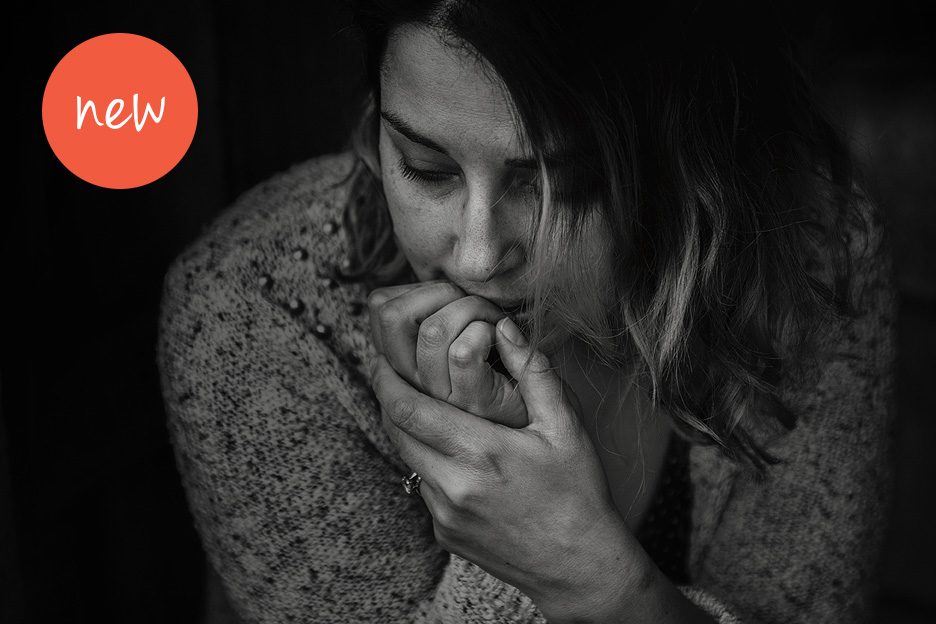
Search By Location
- free Courses in London
- free Courses in Birmingham
- free Courses in Glasgow
- free Courses in Liverpool
- free Courses in Bristol
- free Courses in Manchester
- free Courses in Sheffield
- free Courses in Leeds
- free Courses in Edinburgh
- free Courses in Leicester
- free Courses in Coventry
- free Courses in Bradford
- free Courses in Cardiff
- free Courses in Belfast
- free Courses in Nottingham