- Professional Development
- Medicine & Nursing
- Arts & Crafts
- Health & Wellbeing
- Personal Development
607 Courses in London
Intermediate Adobe Photoshop
By Platform Training
During this 1 day intermediate level course you will learn how to utilise the powerful image editing capabilities of Adobe Photoshop. Building on the topics covered in our Introduction to Photoshop, you will learn how to work with multiple layers, use layer masks, learn how to use smart objects, add sophisticated filters. Re-touching and repairing, montages and image correction techniques are also covered.

Introduction to WordPress
By Platform Training
This beginner's WordPress course will enable you to create your own website using the world's favourite content management system. The user friendly web based software enables you to quickly and easily get your website up and running. This one day course will teach you how to write, edit and manage your WordPress site and also to use image, audio and video content. Whether you are seeking to learn WordPress for your own personal posts or for business and marketing purposes this course will get you up and running right away.
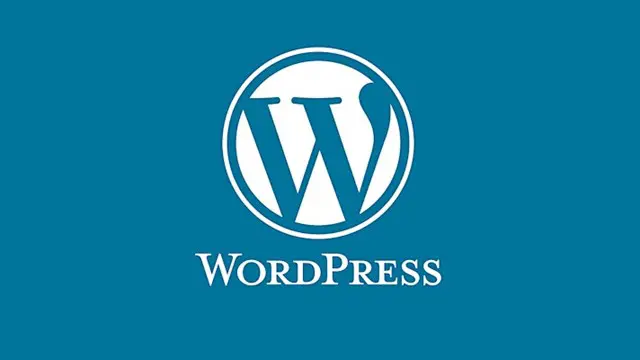
Introduction to Adobe Illustrator
By Platform Training
Our beginners Adobe Illustrator course provides effective training in the use of Illustrator's tools to create stunning illustrations and type effects. From our London studios you will learn to design logos and printable documents, work with colours, gradients, layers, fonts, and photos to create eye-catching illustrations and text effects.

Introduction to Adobe Photoshop
By Platform Training
Adobe Photoshop has long been the go-to application for image editing of all kinds. It’s used for everything from enhancing or manipulating photographs for print to formatting images for social media and website use. During this beginners course at our central London studios you will learn how to utilise Photoshop's powerful image editing capabilities. You will receive expert training in using tools for resizing, retouching and enhancing images with selections and layers.

Introduction to Adobe InDesign
By Platform Training
InDesign is the professional choice for creating brochures, posters, magazines, e-books and apps. Through this introductory course, based at our London studios, you will receive expert InDesign training in how to create documents and prepare them for print or export as a PDF. Professional colour management, typography and advanced graphics and effects are all explored. This course covers all you need to know to get started with the application.

Introduction to Adobe Dreamweaver
By Platform Training
Adobe Dreamweaver is an industry leading web design and HTML editor software. First-time Dreamweaver users may feel overwhelmed by the amount of options, panels and menus across the interface, but our Dreamweaver course will quickly familiarise you with the layout giving you access to advanced controls over CSS elements, and the ability to view how a webpage will look when displayed on different size device screens. Our one day Adobe Dreamweaver course will enable you to build and manage professional, well designed and standards compliant websites using the software. HTML and CSS concepts are covered.
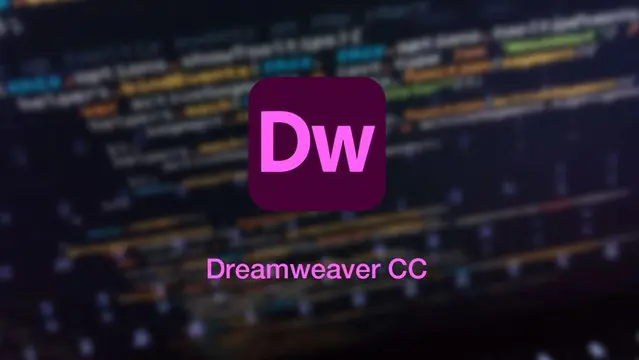
Introduction to Adobe Premiere Pro
By Platform Training
Adobe Premiere Pro is one of the most powerful yet affordable video editing solution currently on the market. In addition to video editing, Premiere enables you to perform colour correction and audio adjustments. This introductory course assumes no prior video editing knowledge and covers the fundamentals of non-linear editing. After taking this Adobe Premiere Pro course you will be able to edit video for film, television and the Web.
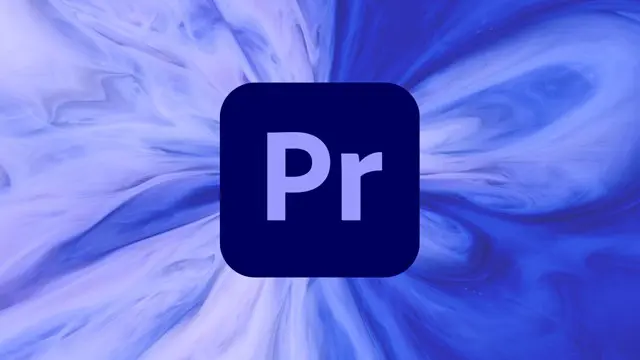
Introduction to Adobe After Effects
By Platform Training
Adobe After Effects is recognised as an essential tool for motion graphics and visual effects. Our introductory Adobe After Effects course is designed for those new to post-production techniques, and would like to get the most from this immensely powerful application. Whether you are a motion graphics designer, a web designer, rich media artist or broadcast video editor, this course covers all the techniques you need to successfully start using, or significantly improve your command over, Adobe After Effects.

Achieving Sales on the Telephone
By Inovra Group
Overview This one day course is designed for anyone that deals with telephone sales in either an inbound or outbound call environment. Description The telephone has become a critical tool in obtaining sales in today’s competitive market, and yet it is often an area we pay little attention to, and consequently it becomes a negative aspect of our business rather than the highly positive one it can be. This course sets out to enable the attendees to sell effectively over the phone. The tools that are covered will help generate sales and whether they take inbound or receive outbound calls they will find that if they apply the techniques in this session, their success rate will increase immensely. Topics covered: Advantages and Disadvantages – A look at how the phone can work for and against us in a sales environment. An Introduction to Selling on the Telephone – Understanding the key points that encourage a customer to purchase from us. Structuring and the Sales Process – Defining a set process for structuring a sales call with a chance to demonstrate understanding. Why People Buy – A look at the reasoning behind people’s purchasing decisions. How People Buy – An insight into the emotional factors behind how people arrive at purchasing decisions. Turning Inbound Calls into Sales – Gauging the level of interest of a caller in order to establish the likelihood of a sale. Making Effective Outbound Calls – A set process of ensuring you gain the best advantage with this type of call. Getting Past the Gatekeeper – Understanding the role of the gatekeeper and developing methods of dealing with them in order to speak to the decision maker. Using scripts and techniques that are proven and effective. Sounds Interesting? – Studying three key communication factors when projecting the voice over the phone. Including a chance to review how the participant’s voice comes across over the phone. Methods of Improving the Way You Sound – 10 key tips on vocal improvement. Telephone Questioning Techniques – Giving the delegates the chance to fully understand the different questioning techniques that can be used during a sales call. Features and Benefits – How to practically apply them in a sales scenario. Logical and Emotional Purchasing – A further look at the reasons we buy. Overcoming Objections – Practical use of a set process and ways to apply it in the workplace. Closing the Sale – Clear methodology with a chance to practice the skills in a fun way. Post-course Assignment – A method of carrying the learning into the workplace and ensure continual review. Who should attend the course? Anyone who handles inbound or outbound sales calls over the telephone. Requirements for Attendance No prerequisites required.

Introduction to Apple Final Cut Pro
By Platform Training
Apple Final Cut Pro X is a revolutionary video editing application that makes it possible for beginners and seasoned professionals to achieve stunning results. This one day workshop introduces students to the primary feature set and functionality of Final Cut Pro X. Students will learn to perform a range of editing functions while familiarising themselves with the user interface.

Search By Location
- Introduction to French Courses in London
- Introduction to French Courses in Birmingham
- Introduction to French Courses in Glasgow
- Introduction to French Courses in Liverpool
- Introduction to French Courses in Bristol
- Introduction to French Courses in Manchester
- Introduction to French Courses in Sheffield
- Introduction to French Courses in Leeds
- Introduction to French Courses in Edinburgh
- Introduction to French Courses in Leicester
- Introduction to French Courses in Coventry
- Introduction to French Courses in Bradford
- Introduction to French Courses in Cardiff
- Introduction to French Courses in Belfast
- Introduction to French Courses in Nottingham