- Professional Development
- Medicine & Nursing
- Arts & Crafts
- Health & Wellbeing
- Personal Development
STAINED GLASS SUMMER CLASS - August 7th – 11th, 2023
By Rainbow Glass Studios
the stained glass summer class at rainbow glass studios August 7th - 11th 2023 is designed to teach all the traditional techniques needed to make a large stained glass panel. This class is for all abilities and is carried out in a well equipt studio in London.

3ds max and Arnold Rendering one to one.
By Real Animation Works
Realistic rendering course with 3ds max and Arnold.

SketchUp Basic to Intermediate Training
By London Design Training Courses
Why choose SketchUp Basic to Intermediate Training Course? Click for more info SketchUp offers a user-friendly experience with its intuitive interface, enabling beginners to start smoothly and professionals to work efficiently. The software provides straightforward tools and shortcuts, ensuring precise and speedy creation of 3D models. Duration: 5 hrs Method: 1-on-1, Personalized attention Schedule: Tailor your own schedule by pre-booking a convenient hour of your choice, available from Mon to Sat between 9 am and 7 pm SketchUp is a popular and robust CAD solution designed for engineers, designers, architects, and more. Its powerful suite of tools includes customizable palettes, lighting effects, animations, textures, and access to the Trimble 3D warehouse. SketchUp Basic Training Course. 1 on 1 Training. 5 hours Understanding the Basics of SketchUpIntroduction to SketchUpNavigating the SketchUp EnvironmentExploring Zoom, Pan, and Rotate FunctionsFamiliarizing Yourself with the XYZ Axis Mastering SketchUp ToolsEfficient Toolbar SelectionsUtilizing Templates for ProjectsDrawing with Precision Using the Pencil ToolWorking with Fundamental Geometric ShapesTaking Accurate Measurements Advanced SketchUp TechniquesCreating Circles and ArcsHarnessing Sticky Geometry SolutionsUnveiling the Power of Tags (Formerly Layers)Streamlining Workflow with Keyboard ShortcutsAccurate Object Measurement within SketchUpInformation Management and Database UsageMoving and Copying ObjectsSimple Array TechniquesMastering Rotational ManipulationsEffortless Rotational CopyingFractional and Relative Scaling Component and Group CreationConstructing Components for ReusabilityCreating Efficient GroupsComparing the Advantages of Components and GroupsSaving and Reusing ComponentsImporting Components from Digital Repositories Advanced Modeling and GeometryLeveraging Push-Pull OperationsCreating Complex Shapes with the Follow Me ToolExploring Geometry IntersectionsDuplicating and Offsetting Faces, Edges, and PolygonsIncorporating 2D Polygons into Your DrawingsSkillful Use of the Paint Bucket Tool Materials and TexturesProficiency with the Materials EditorApplying High-Quality TexturesSourcing and Positioning TexturesGraphics and Bitmap ConsiderationsCrafting Scenes and StylesGenerating and Customizing ScenesManaging Scenes and Styles Introduction to Animation and PresentationAnimation ConceptsAdding Dimensions to Your SketchUp ModelsAnnotating Designs for ClarityPreparing Models for PrintingExporting Images and PDFs in 2D Formats

Sketchup Courses London 1 on 1
By Real Animation Works
SketchUp Course With Layout and V-Ray

PORTRAITS, PET PORTRAITS AND COMMISSIONS
By Wyllie Fox Tuition
Commission an original, traditional and quirky Portrait in oils, acrylics or digital sketches

Adobe illustrator 1-2-1 Training Course
By Real Animation Works
Illustrator face to face training customised and bespoke Online or Face to Face
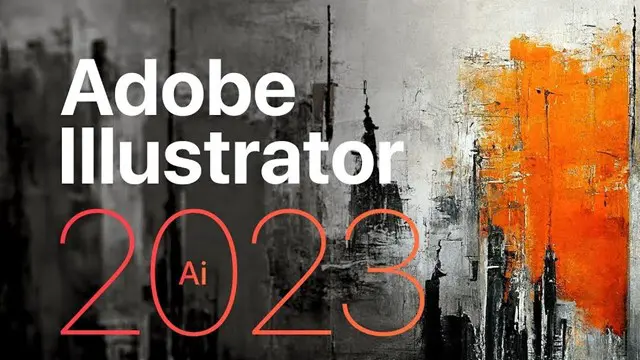
CREATE ABSTRACT ART ON A LARGE CANVAS ALONGSIDE A PROFESSIONAL ABSTRACT EXPRESSIONIST ARTIST WHILE ENJOYING AUTHENTIC ITALIAN PIZZA & A PINT !
By Anna Kosa
Perfect for friends catch up, date night, hen or birthday celebration! Have your own canvas and pizza or share one with your friend or partner.

WYLLIE FOX ART TUITION
By Wyllie Fox Tuition
Francesca Wyllie (BA Hons Fine Art) has an amazing north-facing art studio at El Retiro in Andalucia, which was purpose-built to accommodate painting groups. Bespoke painting and sculpture workshops can be arranged or Francesca can travel locally to guide you in your own studios or locations.

Adobe Illustrator Basic to Intermediate Training
By London Design Training Courses
Why Learn Adobe Illustrator Basic to Intermediate Training Course? Course Link With our Illustrator Intermediate Course take your vector graphics to the next level and bring your designs to life with advanced techniques and tools. Gain hands-on skills in creating shapes, patterns, and logos, and learn how to edit images with precision. Duration: 6 hrs. Method: 1-on-1 - Personalized attention Schedule: Schedule by pre-booking a convenient hour of your choice, available from Mon to Sat between 9 am and 7 pm. This course covers fundamental tools and features of Adobe Illustrator, aimed at beginners, to enable them to create and edit vector graphics efficiently and effectively. Adobe Illustrator is the industry-leading vector graphic software for working with vector graphics, providing a comprehensive set of tools for producing exceptional graphics for various media, including print, video, web, and mobile devices. Course Title: Adobe Illustrator Course Outline: Mastering Advanced Drawing Techniques In-Depth Curvature Tool Mastery Advanced Pen Tool Usage: Drawing Complex Paths Understanding Path, Anchor Points, and Handles Precision Editing with Direct Selection Tool Slicing and Dividing Paths using Scissors and Knife Tools Exploring Advanced Stroke and Path Options Custom Width Profiles with the Width Tool Diverse Brushes Exploration in Brush Library Creating Scattered Objects with Scatter Brushes Applying Patterns along Paths with Pattern Brushes Crafting Custom Pattern Brushes Understanding Graphic Styles Efficient Usage of Graphic Style Libraries Creating, Deleting, and Saving Graphic Styles with Graphic Style Panel Leveraging the Power of Graphic Styles Mastering Pattern Manipulation Techniques Creating and Editing Patterns using Pattern Mode Modifying Pattern Elements with Precision Adjusting Spacing and Resizing Patterns using the Tile Tool Rectifying Background Errors with Overlap Options Saving and Exporting Custom Patterns Exploring Advanced Gradient Options Gradient Styles Exploration Fine-Tuning Gradients with the Gradient Annotator Creating Free Transform Gradient Points and Lines Applying Single Gradient across Multiple Objects Gradient and Transparency Integration Creative Applications and Practical Projects Applying Advanced Techniques to Real-World Projects Creative Problem-Solving Strategies Q&A Session and Feedback Gathering Note: Each section includes practical exercises and hands-on projects to reinforce learning. The course emphasizes practical application, ensuring participants leave with tangible skills and a deep understanding of advanced Adobe Illustrator concepts. Q: What will I learn in the London Design Training Course in Adobe Illustrator? A: In this course, you'll learn essential techniques for creating and editing vector graphics using Adobe Illustrator. The training covers drawing tools, shapes, layers, effects, styles, logo design, Image Trace, Live Paint, and integration into your design workflow. Q: What can I expect to achieve after completing the Illustrator training course? A: By the end of the course, you'll be proficient in Illustrator tools, create graphics for print, web, and mobile, design logos with special effects, and manipulate images. You'll receive an accredited Illustrator training certification and post-course support. Q: Is any prior knowledge of Illustrator required to attend the course? A: No, the course is designed for beginners, and no prior knowledge of Illustrator is necessary. Q: Which version of Illustrator will the training be based on? A: The training is primarily based on Illustrator 2023, but the techniques apply to recent releases. Q: Can I attend the course on either a Windows or Mac computer? A: Yes, Illustrator works identically on both Windows and Mac. Our training centers offer both platforms for your convenience.

SketchUp Basic Level Training Course
By ATL Autocad Training London
Who is this course for? SketchUp Basic Level Training Course. Click here for more info: Website Ideal for newcomers to 3D modeling, it suits students, hobbyists, and professionals. Gain a strong foundation in SketchUp, perfect for careers in architecture and interior design. Our flexible 1-on-1 sessions let you tailor your learning schedule. Schedule sessions Monday to Saturday, 9 am to 7 pm. The 5-hour course adapts to your timeline, ensuring a personalized, supportive, and adaptable learning experience. Course Title: SketchUp Basic Course. Course Duration: 5 hours Understanding the Basics of SketchUp Introduction to SketchUp Navigating the SketchUp Environment Exploring Zoom, Pan, and Rotate Functions Familiarizing Yourself with the XYZ Axis Mastering SketchUp Tools Efficient Toolbar Selections Utilizing Templates for Projects Drawing with Precision Using the Pencil Tool Working with Fundamental Geometric Shapes Taking Accurate Measurements Advanced SketchUp Techniques Creating Circles and Arcs Harnessing Sticky Geometry Solutions Unveiling the Power of Tags (Formerly Layers) Streamlining Workflow with Keyboard Shortcuts Accurate Object Measurement within SketchUp Information Management and Database Usage Moving and Copying Objects Simple Array Techniques Mastering Rotational Manipulations Effortless Rotational Copying Fractional and Relative Scaling Component and Group Creation Constructing Components for Reusability Creating Efficient Groups Comparing the Advantages of Components and Groups Saving and Reusing Components Importing Components from Digital Repositories Advanced Modeling and Geometry Leveraging Push-Pull Operations Creating Complex Shapes with the Follow Me Tool Exploring Geometry Intersections Duplicating and Offsetting Faces, Edges, and Polygons Incorporating 2D Polygons into Your Drawings Skillful Use of the Paint Bucket Tool Materials and Textures Proficiency with the Materials Editor Applying High-Quality Textures Sourcing and Positioning Textures Graphics and Bitmap Considerations Crafting Scenes and Styles Generating and Customizing Scenes Managing Scenes and Styles Introduction to Animation and Presentation Animation Concepts Adding Dimensions to Your SketchUp Models Annotating Designs for Clarity Preparing Models for Printing Exporting Images and PDFs in 2D Formats This comprehensive SketchUp Fundamentals course will equip you with essential skills to create, modify, and present 3D models effectively. After completing our 5-hour SketchUp training, you'll achieve the following learning outcomes: Basic SketchUp Proficiency: Gain essential skills to navigate the SketchUp interface and utilize its core features effectively. Geometry Creation: Learn to create 2D and 3D geometric shapes, lines, and curves with precision. Rendering Concepts: Understand the fundamentals of rendering and how to apply basic rendering techniques to enhance your designs. Model Organization: Discover techniques for organizing and structuring your SketchUp models efficiently. Visualization Skills: Develop the ability to visualize and plan architectural and interior design concepts in 3D. Efficient Workflows: Acquire time-saving tips and tricks for streamlining your design workflow. Personal Projects: Apply your newfound skills to your personal design projects or professional endeavors. By the end of this short training, you'll have a solid foundation in SketchUp, allowing you to create and present basic 3D models and designs effectively. After SketchUp Training, You'll Acquire: Advanced 3D Modeling: Master the art of creating intricate 3D models, architectural designs, and detailed structures using SketchUp. Texture Mapping and Material Application: Learn to apply realistic textures and materials, enhancing the visual appeal of your 3D creations. Rendering Techniques: Explore rendering plugins like V-Ray or Twilight Render to create lifelike visualizations of your designs. Collaboration and Presentation: Develop skills to effectively collaborate with teams and present your ideas in professional and compelling ways. Project Visualization: Enhance your ability to transform conceptual ideas into visually stunning and detailed 3D representations. Job Opportunities: Architectural Designer: Create detailed architectural models for residential and commercial projects. Interior Designer: Design interior spaces, visualizing furniture placements, colors, and decor elements. Landscape Architect: Develop 3D landscape designs, showcasing outdoor spaces and environmental elements. 3D Modeler: Work in various industries, creating 3D models for animations, games, or simulations. Visualization Specialist: Provide visualization services to real estate agencies, design firms, or marketing companies, transforming ideas into compelling visuals. Why Choose Us? Tailored One-on-One Training: Exclusive coaching from skilled architects and designers, in-person or live online, Monday to Saturday. Customized Tutorials: Enhance your skills with tailored video tutorials to take home. Comprehensive Learning: Receive digital resources for thorough understanding and revision. Free Ongoing Support: Enjoy continuous assistance via phone or email, ensuring your success beyond the course. Flexible Syllabus: Adapted to your needs for focused learning. Official Certificate: Validate your expertise with our prestigious certification.
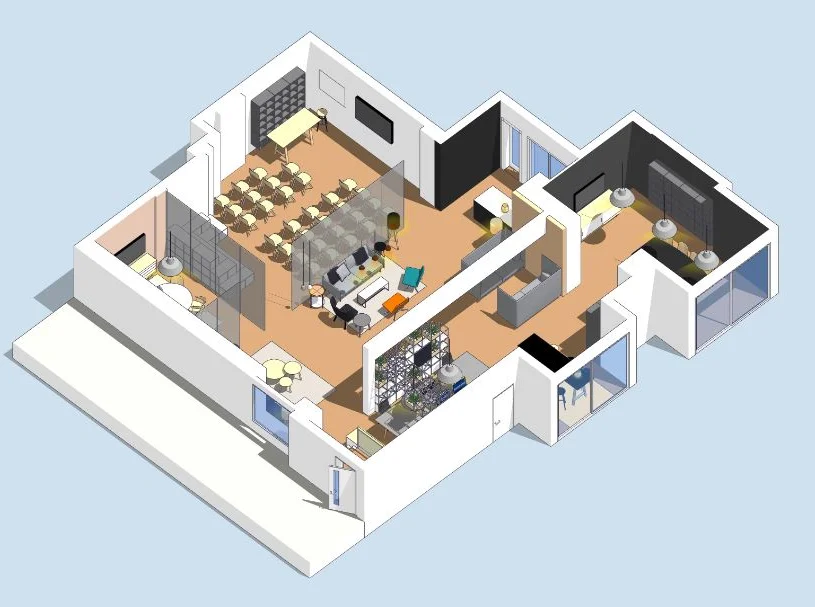
Search By Location
- paint, Courses in London
- paint, Courses in Birmingham
- paint, Courses in Glasgow
- paint, Courses in Liverpool
- paint, Courses in Bristol
- paint, Courses in Manchester
- paint, Courses in Sheffield
- paint, Courses in Leeds
- paint, Courses in Edinburgh
- paint, Courses in Leicester
- paint, Courses in Coventry
- paint, Courses in Bradford
- paint, Courses in Cardiff
- paint, Courses in Belfast
- paint, Courses in Nottingham