- Professional Development
- Medicine & Nursing
- Arts & Crafts
- Health & Wellbeing
- Personal Development
Homeopathic Open House Event
By Homeopathic Harmony
Open house to learn about my homeopathic products and have your health questions answered! During this open house event you will learn about my range of physical and digital homeopathic products, as well as have the chance to have your health questions answered. All guests will receive a FREE goodie bag worth over £60. Light nibbles will be provided. Tickets are non-refundable.

Discover the art of Japanese Pottery: Kintsugi
By Art Craft Studios
Discover the golden art of Kintsugi. The perfect answer to fixing or upcycling sentimental pottery. Whether it's your favourite cup or your Nan's best vase, during this uplifting pottery workshop, we'll take you on a step-by-step journey to fix or upcycle pottery using gold metallic lacquer that is visible and beautiful. Loosely translated, Kintsugi means 'golden joinery' that highlights your object's events rather than disguises them. It can also be seen as a variant of "Waste not, want not". All materials and tools are provided to fix one piece of ceramics per person across 1.5 hours. You can bring your own broken pottery or we have some pottery ready for you to upcycle and take home. You don’t need any experience, as your guide will be on hand with plenty of one-to-one support, letting you switch off from the world to focus entirely on yourself and follow your mind, body and spirit during the session. At the end of this Kintsugi class in London, you'll have a beautiful piece of pottery, along with a new skill to continue developing in your own time! Good to know: All workshops take place at AC Studios, CC1 Studio 2, Trinity Buoy Wharf, E14 OJW Group workshop of up to 10 people All materials and tools are provided to fix one piece of ceramics per person across 1.5 hours that you can take home there and then. Feel free to bring your own broken pottery otherwise, we have some pottery ready for you to upcycle and take home. Ideal for anyone & everyone no matter your experience but persons under 18 years of age must be accompanied by a paying adult By purchasing it will imply you have read & understood our t&c’s. If you have any questions please feel free to contactus. Otherwise we look forward to welcoming you in the studio.

London Yoga Teacher Training Course
By Catherine Annis Yoga
Intelligent Yoga Teacher Training (IYTT) is unique amongst teacher training courses. We offer an incisive, thoughtful and intelligent approach to yoga teacher training, driven by the most current scientific developments in anatomy and movement research. Delivered by an elite group of senior yoga teachers at the top of their field, IYTT offers a spacious, immersive modular structure which provides time and space for profound learning, integration and growth. Each of the teaching team draws on decades of practical experience of yoga, including particularly the work of Vanda Scaravelli and somatic, embodied practices.

Art & Circus Easter Holiday Camp for 5 - 11 year olds in East London! We run totally unique Art and Circus workshops for children in London aged 5 - 11 with elements of well-being and mindfulness to help prepare your child for the day ahead. Bringing more creativity, confidence, fun, play and well-being to your child. Every week is centered around a different theme so your children will always be doing fun and exciting activities. We also offer healthy organic snacks throughout the day. All the fun and creativity your child could want in East London. Theme: Safari This will be a fun-filled and creative week, during which the children will make everything from a zebra masks, animal safari watering holes, safari jeeps, giraffe puppets, explorer hats and binoculars, safari maps and much more! Dates: 7th - 11th & 14th - 17th April Age Range : 5 - 11 years old Times: 9am -3.30pm (early drop off @ 8.30am & late pick up @ 5pm) Location: Holy Trinity Primary School Beechwood Road London E8 3DY AND Location: Columbia Primary School 49-53 Columbia Rd, London E2 7RH Accepting government tax-free scheme vouchers and childcare vouchers. OFSTED registered. We look forward to seeing you soon for some crafty fun! W: https://www.theartimaginarium.co.uk/ E: hello@theartimaginarium.co.uk

Mastering 3ds Max: Complete Basic to Advanced Training
By ATL Autocad Training London
Who is this course for? Mastering 3ds Max: Complete Basic to Advanced Training. Looking to learn 3D modelling and animation? Look no further than our comprehensive 3ds Max beginner course! Gain a strong foundation in 3ds Max and learn essential skills for creating stunning 3D models and visualizations. Check our Website Training Duration: 40 hours Method: 1-on1 Sessions and Customized Content. Schedule: Choose your preferred time slot between 9 am and 7 pm, Mon to Sat, tailored to fit your schedule. Course Title: 3ds Max and V-Ray Comprehensive Training Program (40 Hours) Course Overview: Dive deep into the world of 3D visualization and rendering with our intensive 3ds Max and V-Ray training program. Over the course of 40 hours, you'll master the fundamental concepts, advanced techniques, and practical applications of both 3ds Max and V-Ray, empowering you to create stunning, photorealistic visualizations for various industries. Course Outline: Module 1: Introduction to 3ds Max (8 hours) Understanding the 3ds Max interface and tools Basic 3D modeling techniques and workflows Material creation and texture mapping Lights and cameras setup for scenes Module 2: Advanced 3ds Max Techniques (8 hours) Character modeling and animation Particle systems and dynamics Advanced lighting and shading techniques Scene composition and camera animation Module 3: V-Ray Fundamentals (8 hours) Introduction to V-Ray rendering engine V-Ray materials and texture mapping Lighting with V-Ray lights and HDRI maps V-Ray camera settings and depth of field Module 4: Advanced V-Ray Rendering (8 hours) Global illumination and image-based lighting V-Ray proxies and instancing Advanced V-Ray shaders and displacement maps Render elements and post-production techniques Module 5: Architectural Visualization with V-Ray (8 hours) Interior and exterior scene setup Realistic materials for architectural elements Lighting strategies for different times of the day Creating lifelike environments and atmospheric effects Course Features: Hands-On Learning: Engage in practical exercises and real-world projects to reinforce your skills and knowledge. Industry-Standard Tools: Work with the latest versions of 3ds Max and V-Ray, widely used in the professional 3D visualization industry. Expert Instruction: Learn from certified trainers and industry professionals with extensive experience in 3D modeling and rendering. Project-Based Assessments: Apply learned techniques to comprehensive projects, receiving feedback and guidance to refine your skills. Flexible Learning: Choose between in-person and online sessions, accommodating various schedules and learning preferences. Upon completing this 40-hour course, you will be equipped with the expertise to create visually stunning 3D renderings and animations, making you proficient in both 3ds Max and V-Ray for a successful career in architectural visualization, gaming, film production, and more. Upon completion, participants will: Master 3ds Max & V-Ray: Acquire advanced skills in 3ds Max and V-Ray for creating realistic 3D visualizations. Expert in Architectural Visualization: Specialize in architectural visualization techniques, ideal for interior designers and architects. Project-Based Proficiency: Apply learned skills to real projects, developing a professional portfolio. Recommended Jobs: Architectural Visualization Artist 3D Animator Product Visualization Specialist Interior Designer VR Developer Freelance 3D Artist Game Environment Artist Visualization Consultant This training opens doors to diverse roles in architecture, gaming, design, and more. Duration: 40 Hours Focus: Master 3ds Max and V-Ray for advanced 3D visualizations and architectural rendering. Learning Format: One-on-One Training for personalized attention. Availability: Book your sessions Monday to Saturday, 9 am to 7 pm, tailored to your schedule. Outcome: Expertise in 3ds Max, V-Ray, and specialized architectural visualization skills. Practical Focus: Hands-on projects and real-world applications for skill reinforcement. Certification: Upon completion, receive a certificate showcasing your advanced 3D modeling and rendering skills. This one-on-one course offers tailored training sessions from Monday to Saturday, 9 am to 7 pm, ensuring personalized attention and flexibility to suit your schedule. Download 3ds max Ongoing Email Support: We offer continuous email assistance, ensuring your queries are promptly addressed even after the course completion. Comprehensive Resources: Access extensive handouts and valuable documents designed to reinforce your learning experience. Flexible Financial Options: Explore adaptable financial support options, including installment plans and assistance through job center plus and DWP. Reach out to us for specific details. Satisfaction Guarantee: Although it's highly improbable given our exceptional quality and skilled tutors, if you find dissatisfaction after your initial session, we will promptly address your concerns. If necessary, a refund may be provided (Terms and conditions apply). Optimized Software Experience: Receive guidance on optimizing your computer for enhanced software performance in applications like Autocad, 3ds Max, and Photoshop, whether you're on MAC or PC platforms. Industry Connections: Leverage our industry ties as we actively showcase your portfolio to potential employers. Many of our students have secured jobs through our recommendations, offering valuable career opportunities.

Art & Circus Easter Holiday Camp for 5 - 11 year olds in East London! We run totally unique Art and Circus workshops for children in London aged 5 - 11 with elements of well-being and mindfulness to help prepare your child for the day ahead. Bringing more creativity, confidence, fun, play and well-being to your child. Every week is centered around a different theme so your children will always be doing fun and exciting activities. We also offer healthy organic snacks throughout the day. All the fun and creativity your child could want in East London. Theme: Safari This will be a fun-filled and creative week, during which the children will make everything from a zebra masks, animal safari watering holes, safari jeeps, giraffe puppets, explorer hats and binoculars, safari maps and much more! Dates: 14th - 17th April Age Range : 5 - 11 years old Times: 9am -3.30pm (early drop off @ 8.30am & late pick up @ 5pm) Location: Holy Trinity Primary School Beechwood Road London E8 3DY AND Location: Columbia Primary School 49-53 Columbia Rd, London E2 7RH Accepting government tax-free scheme vouchers and childcare vouchers. OFSTED registered. We look forward to seeing you soon for some crafty fun! W: https://www.theartimaginarium.co.uk/ E: hello@theartimaginarium.co.uk

Sketchup and Stable Diffusion Rendering Course
By Real Animation Works
1-2-1 bespoke training course

SketchUp Basic Level Training Course
By ATL Autocad Training London
Who is this course for? SketchUp Basic Level Training Course. Click here for more info: Website Ideal for newcomers to 3D modeling, it suits students, hobbyists, and professionals. Gain a strong foundation in SketchUp, perfect for careers in architecture and interior design. Our flexible 1-on-1 sessions let you tailor your learning schedule. Schedule sessions Monday to Saturday, 9 am to 7 pm. The 5-hour course adapts to your timeline, ensuring a personalized, supportive, and adaptable learning experience. Course Title: SketchUp Basic Course. Course Duration: 5 hours Understanding the Basics of SketchUp Introduction to SketchUp Navigating the SketchUp Environment Exploring Zoom, Pan, and Rotate Functions Familiarizing Yourself with the XYZ Axis Mastering SketchUp Tools Efficient Toolbar Selections Utilizing Templates for Projects Drawing with Precision Using the Pencil Tool Working with Fundamental Geometric Shapes Taking Accurate Measurements Advanced SketchUp Techniques Creating Circles and Arcs Harnessing Sticky Geometry Solutions Unveiling the Power of Tags (Formerly Layers) Streamlining Workflow with Keyboard Shortcuts Accurate Object Measurement within SketchUp Information Management and Database Usage Moving and Copying Objects Simple Array Techniques Mastering Rotational Manipulations Effortless Rotational Copying Fractional and Relative Scaling Component and Group Creation Constructing Components for Reusability Creating Efficient Groups Comparing the Advantages of Components and Groups Saving and Reusing Components Importing Components from Digital Repositories Advanced Modeling and Geometry Leveraging Push-Pull Operations Creating Complex Shapes with the Follow Me Tool Exploring Geometry Intersections Duplicating and Offsetting Faces, Edges, and Polygons Incorporating 2D Polygons into Your Drawings Skillful Use of the Paint Bucket Tool Materials and Textures Proficiency with the Materials Editor Applying High-Quality Textures Sourcing and Positioning Textures Graphics and Bitmap Considerations Crafting Scenes and Styles Generating and Customizing Scenes Managing Scenes and Styles Introduction to Animation and Presentation Animation Concepts Adding Dimensions to Your SketchUp Models Annotating Designs for Clarity Preparing Models for Printing Exporting Images and PDFs in 2D Formats This comprehensive SketchUp Fundamentals course will equip you with essential skills to create, modify, and present 3D models effectively. After completing our 5-hour SketchUp training, you'll achieve the following learning outcomes: Basic SketchUp Proficiency: Gain essential skills to navigate the SketchUp interface and utilize its core features effectively. Geometry Creation: Learn to create 2D and 3D geometric shapes, lines, and curves with precision. Rendering Concepts: Understand the fundamentals of rendering and how to apply basic rendering techniques to enhance your designs. Model Organization: Discover techniques for organizing and structuring your SketchUp models efficiently. Visualization Skills: Develop the ability to visualize and plan architectural and interior design concepts in 3D. Efficient Workflows: Acquire time-saving tips and tricks for streamlining your design workflow. Personal Projects: Apply your newfound skills to your personal design projects or professional endeavors. By the end of this short training, you'll have a solid foundation in SketchUp, allowing you to create and present basic 3D models and designs effectively. After SketchUp Training, You'll Acquire: Advanced 3D Modeling: Master the art of creating intricate 3D models, architectural designs, and detailed structures using SketchUp. Texture Mapping and Material Application: Learn to apply realistic textures and materials, enhancing the visual appeal of your 3D creations. Rendering Techniques: Explore rendering plugins like V-Ray or Twilight Render to create lifelike visualizations of your designs. Collaboration and Presentation: Develop skills to effectively collaborate with teams and present your ideas in professional and compelling ways. Project Visualization: Enhance your ability to transform conceptual ideas into visually stunning and detailed 3D representations. Job Opportunities: Architectural Designer: Create detailed architectural models for residential and commercial projects. Interior Designer: Design interior spaces, visualizing furniture placements, colors, and decor elements. Landscape Architect: Develop 3D landscape designs, showcasing outdoor spaces and environmental elements. 3D Modeler: Work in various industries, creating 3D models for animations, games, or simulations. Visualization Specialist: Provide visualization services to real estate agencies, design firms, or marketing companies, transforming ideas into compelling visuals. Why Choose Us? Tailored One-on-One Training: Exclusive coaching from skilled architects and designers, in-person or live online, Monday to Saturday. Customized Tutorials: Enhance your skills with tailored video tutorials to take home. Comprehensive Learning: Receive digital resources for thorough understanding and revision. Free Ongoing Support: Enjoy continuous assistance via phone or email, ensuring your success beyond the course. Flexible Syllabus: Adapted to your needs for focused learning. Official Certificate: Validate your expertise with our prestigious certification.
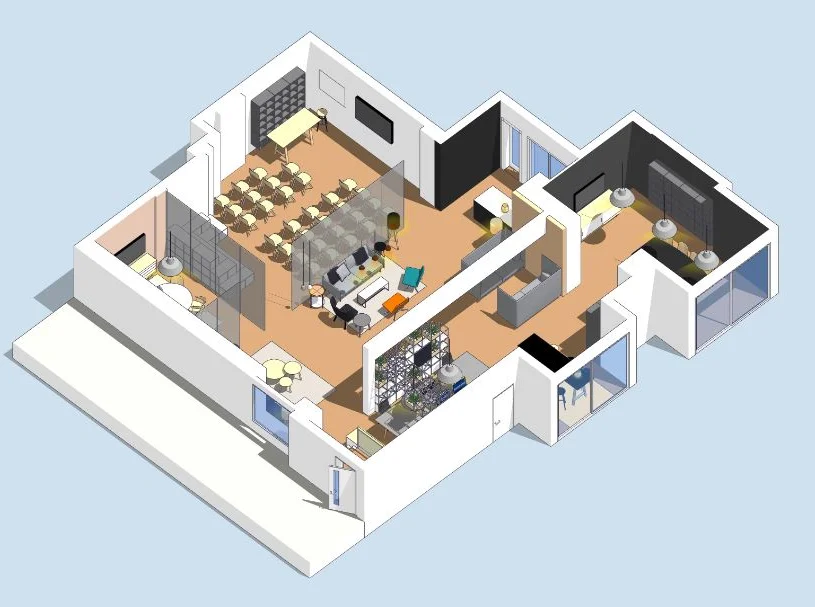
In Person Chemical Peel Course
By KBH Training Academy
Chemical Peel Course What are chemical peels? A chemical peel is a procedure in which a chemical solution is applied to the skin to remove the top layers. The skin that grows back is smoother. With a light or medium peel, you may need to undergo the procedure more than once to get the desired results. Course content * Health and safety * Code of practice for hygiene in beauty salons * Sterilisation and disinfection * Appearance of the therapist * Ergonomics * Handwashing * What are chemical peels * Skin ageing * Free radicals * Fitzpatrick skin types * Glycolic Acid * Lactic Acid * Tartaric Peel * Malic Acid * Phytic Peel * Mandelic Peel * Enzyme Peels * Salicylic Peel * PHA Peel * Alan Peel * TCA Peels * Jessner Peel * Contra-actions * Contra-indications * Treatment protocols Kbh Training kit * Seanergy peel 1x * Aftercare cream 2x How does the course work? The course is divided into 2 parts, the first part is theoretical which you have to complete before you come for your practical training, and the second one is a practical assignment. The practical assignment is done on the day which will be agreed upon course purchase. You will spend around 2-3 hours practising on a model in our venue in London E106RA. Will I require a model? Yes, usually 1 model is required Do I Need Experience Before Booking a Course? We’re pleased to offer courses to people with lots of different experiences. However, previous experience nor qualifications are not necessary if you would like to enrol on our Course. Certificate You will receive an end of course certificate which is accredited by the cpd group and allows you to work on public Payment By paying for the course you agree to our Terms and Conditions

Search By Location
- free Courses in London
- free Courses in Birmingham
- free Courses in Glasgow
- free Courses in Liverpool
- free Courses in Bristol
- free Courses in Manchester
- free Courses in Sheffield
- free Courses in Leeds
- free Courses in Edinburgh
- free Courses in Leicester
- free Courses in Coventry
- free Courses in Bradford
- free Courses in Cardiff
- free Courses in Belfast
- free Courses in Nottingham
