- Professional Development
- Medicine & Nursing
- Arts & Crafts
- Health & Wellbeing
- Personal Development
Paediatric First Aid Blended (1 day +E-learning)
By Training Legs First Aid
Paediatric first aid training: What will you learn? The course covers everything listed below. There will be practical demonstrations, role playing and several activities to keep things moving along. You’ll use the whole range of paediatric first equipment, and will try out your newly learned techniques on my adult, child and baby mannequins. I’m happy to tailor the content with additions. If you want me to focus on a specific area of paediatric first aid, that’s fine. Here’s what you’ll learn: Responsibilities and reporting requirements Assessing a medical situation How to perform CPR Resuscitation and using a defibrillator Treatment of an unconscious casualty, and the recovery position Choking Head injuries Seizures, including febrile convulsions Bleeding and shock Burns and scalds Fainting Anaphylaxis, and using an EpiPen Diabetes and asthma emergencies Foreign objects Eye injuries Sprains, strains and fractures Heat and cold Sickle cell anaemia and meningitis

Level 2 NVQ Certificate in Plant Operations - Cranes and Specialist Lifting
By Dynamic Training and Assessments Ltd
Level 2 NVQ Certificate in Plant Operations - Cranes and Specialist Lifting

Class Surveyor
By International Maritime Training
The classification society, which is a non-governmental organisation in the shipping industry establishes and maintains technical standards for construction and operation of marine vessels and offshore structures. The primary role of the society is to classify ships and validate that their design and calculations are in accordance with the published standards. It also carries out periodical survey of ships to ensure that they continue to meet the parameters of set standards. The society is also responsible for classification of all offshore structures including platforms and submarines. Flag states maintain a ship register in which all ships that sail under their flag need to be registered. Classification societies are licensed by flag states to survey and classify ships and issue certificates on their behalf. They classify and certify marine vessels and structures on the basis of their structure, design and safety standards. The primary task of classification society surveyors is to survey in order to maintain the standards of construction and condition of ships and machinery, which have been laid down by the society. The secondary function of class surveyors, where their society is approved by governments, is for their surveys to be used as a basis for the issue of statutory certificates relating to safety at sea. A classification society’s workforce comprises of Surveyors who are full time employees and are generally referred to as “Exclusive” surveyors; the ones employed on a part time basis are “Non-exclusive” surveyors. Although the classification societies started in 1760 with captains who will examine a ship, more specialization came and now there are in principle there three kind of surveyors whom are mainly marine professionals’ mariners, such as a qualified ship's deck officers, mechanical/electrical engineers, naval architects. In most cases you will find the navigational inspectors as the flag state inspectors and auditors. The classification society uses the mechanical/electrical inspectors. They will start in the engine room and will learn the hull part in their inspection career. The hull surveyors are in a perfect world only naval architects. The auditors in the classification society can have navigational background but normally the surveyor with experience will become auditor. Although you will think that every class surveyor is entitled to inspect everything, this is however not the case. It is the intention of this course to extend the student’s knowledge and understanding of the role, workings and requirements of a classification society and its interface with IMO when applying statutory regulations on behalf of flag administrations and qualify you as an expert in this field able to deal with port state control, flag administration and vetting officials.
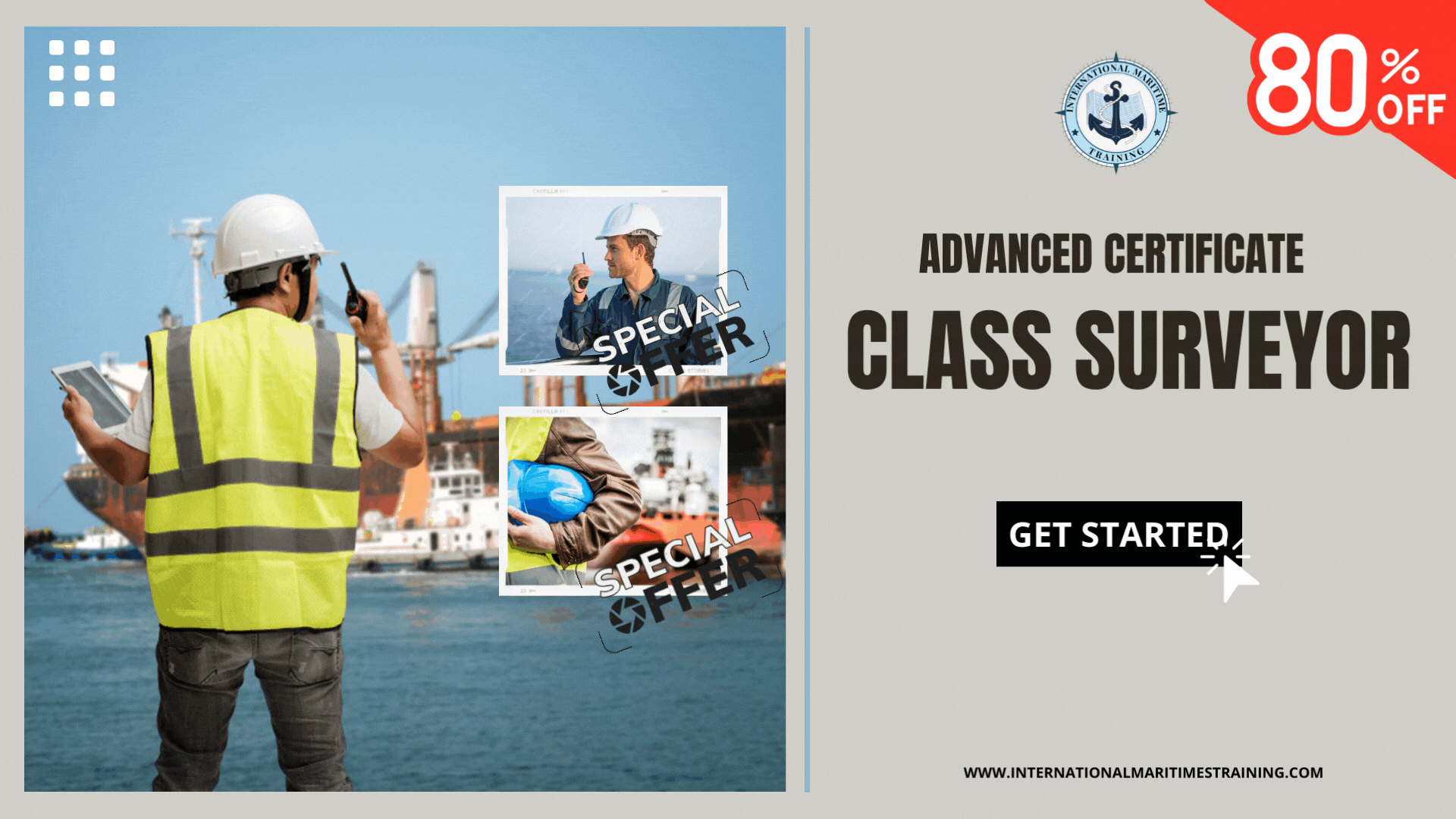
Deep Tissue Massage Routine (Private 121)
By Renew Therapies Wellbeing Centre & Training Acdemy
This is a one-day professional diploma course. Traditional Swedish massage therapy is generally used for relaxation, the techniques you will learn on this course enables the therapist to focus on and treat specific problems. Clients are increasingly asking for deeper and more advanced techniques due to their effectiveness in treating a host of issues, the most widespread being back and shoulder pain. On this course you will learn deep tissue techniques, trigger point, palpation, neuromuscular techniques, and hands-free techniques all for a full body treatment.Our comprehensive 4 day intensive professional body massage course guides you carefully through all of the traditional Swedish massage techniques for front and back body, including feet, head and face massage and seated back massage routine too, so that you can deliver a very effective and therapeutic treatment for your clients.

CPCS A45 Piling Rig - Driven Below 20 Tonnes
By Dynamic Training and Assessments Ltd
CPCS A45 Piling Rig - Driven Below 20 Tonnes
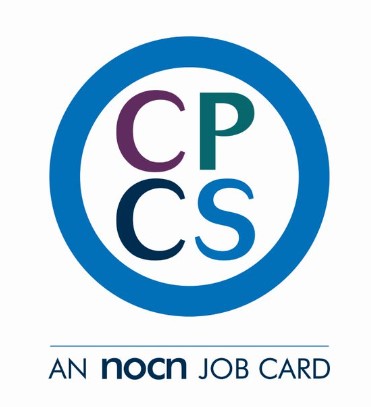
A47 Piling Rig - Bored below 20 Tonnes
By Dynamic Training and Assessments Ltd
A47 Piling Rig - Bored below 20 Tonnes
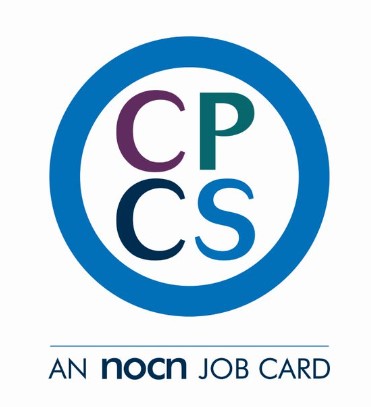
CPCS A46 Piling Rig - Driven above 20 Tonnes
By Dynamic Training and Assessments Ltd
CPCS A46 Piling Rig - Driven above 20 Tonnes
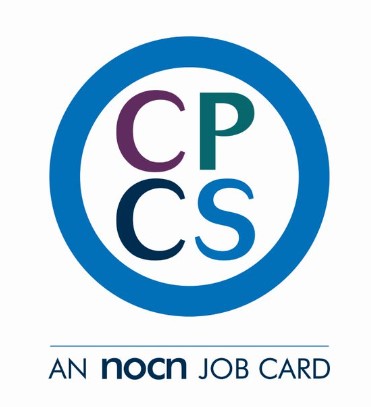
A48 Piling Rig - Bored above 20 Tonnes
By Dynamic Training and Assessments Ltd
A48 Piling Rig - Bored above 20 Tonnes
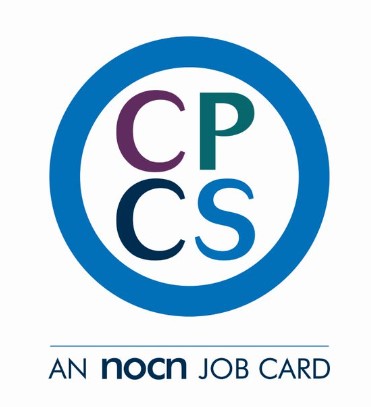
CPCS A44 Concrete Pump Trailer Mounted
By Dynamic Training and Assessments Ltd
CPCS A44 Concrete Pump Trailer Mounted
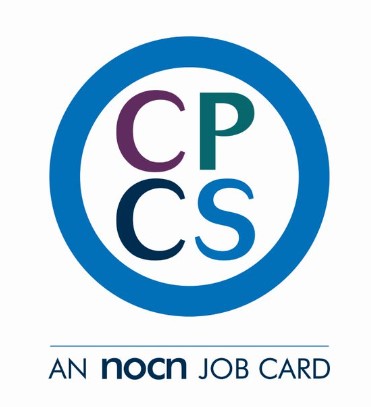
High Impact Presenting & Public Speaking - One Day Workshop 13th March 2025
By Mindful Presenter Ltd
Public Speaking Courses That Work Our public speaking courses are refreshingly different and transformative. Mindful presenting is the key to the future of high impact public speaking training. In fact, we are changing organisations one presentation at a time. We do that by providing training that empowers and equips professionals to present with greater confidence, clarity and impact.

Search By Location
- Course Courses in London
- Course Courses in Birmingham
- Course Courses in Glasgow
- Course Courses in Liverpool
- Course Courses in Bristol
- Course Courses in Manchester
- Course Courses in Sheffield
- Course Courses in Leeds
- Course Courses in Edinburgh
- Course Courses in Leicester
- Course Courses in Coventry
- Course Courses in Bradford
- Course Courses in Cardiff
- Course Courses in Belfast
- Course Courses in Nottingham