- Professional Development
- Medicine & Nursing
- Arts & Crafts
- Health & Wellbeing
- Personal Development
MRTG training course description A hands on course focusing on the installation, configuration and use of the MRTG network monitoring and graphing tools. What will you learn Install MRTG. Configure MRTG. Use MRTG to monitor networks. MRTG training course details Who will benefit: Anyone working with MRTG. Prerequisites: Total SNMP for engineers Duration 2 days MRTG training course contents What is MRTG? Network monitoring, review of SNMP. What MRTG does do, what MRTG doesn't do, MRTG architecture, MRTG components. Hands on configuring SNMP support on network devices, configuring extended SNMP support on Windows. Installing MRTG Configuring MRTG tasks, .cfg files, index.html files, running MRTG tasks, instances. Hands on Configuring and running MRTG tasks. MRTG tasks Configuring MRTG tasks, .cfg files, index.html files, running MRTG tasks, instances. Hands on Configuring and running MRTG tasks. MRTG graphs Daily, weekly, monthly, yearly, MRTG database support, RRDTOOL. Hands on MRTG graphs. Using MRTG MRTG examples, custom SNMP OIDs, using the MRTG configuration reference. Hands on MRTG examples. RRDTOOL Installing RRD database support, MRTG instances with the RRD database, RRD database structure, resizing and extending the database. Exporting database records into plain text and XML formats, on demand MRTG graphs using the database. Hands on Using MRTG with RRD database support. Alternatives to MRTG MRTG strengths and weaknesses, scalability, cricket, cacti, other SNMP tools.

Vectorworks Night Training Courses
By ATL Autocad Training London
Why Choose Vectorworks Night Training Courses? Flexibility: Learn around your work schedule. Personalized Attention: Small classes for focused guidance. Practical Learning: Hands-on training for immediate application. Convenience: Balance work and learning seamlessly. Check our Website Training Duration: 10 hours. Approach: Personalized 1-on-1 Training and customized training. Timings: Schedule a convenient hour, Mon to Sat, between 9 am and 7 pm. Course Outline: Mastering Vectorworks Basics I. Introduction to CAD and Vectorworks Software Understanding the role of Computer-Aided Design (CAD) in modern workflows. Comprehensive introduction to Vectorworks software. II. Workspace Setup and Fundamental Options Configuring the workspace for efficient navigation and operation. Exploring basic options to enhance user experience. III. Basic Skills in Drawing and Object Selection Mastering fundamental drawing techniques. Expertise in selecting and manipulating objects. IV. Advanced Editing Techniques Combining shapes, mirroring, rotating, and grouping objects effectively. Working with precise scaling, preferences, and templates. V. Detailed Object Manipulation and Attributes Drawing and moving objects accurately within the design space. Utilizing advanced editing tools like fillet and offset. Introduction to basic attributes and group editing. VI. Advanced Drawing Techniques and Graphics Creating room plans with walls, windows, and doors. Implementing graphic elements such as hatching, gradients, and image fills. Drawing elevations using various methods and techniques. VII. Resource Management and Design Layers Importing images for graphic illustration. Creating symbols and navigating the Resource Browser. Organizing the drawing effectively using design layers. VIII. Labels, Annotations, and User Interface Mastery Labeling drawings and incorporating simple title block text. Navigating the user interface, understanding key terminologies. Plotting, printing, creating sheets (A1, A2, A3), and working with viewports. IX. Advanced Object Manipulation and Customization Converting drawings into PDF files. Efficiently working with files, objects, and data. Utilizing object snaps, quick selection, division, and measurement. X. Dimensioning, Text, and Tool Palettes Implementing dimensioning and annotations effectively. Working with text, custom tool palettes, and organizing these palettes. Creating standard views and additional drawing objects (Arc, Donut, Ellipse). XI. 3D Modeling Introduction and Real-World Units Introduction to 3D modeling, focusing on creating extrudes. Working with real-world units for accurate representation. XII. Advanced Object Manipulation and Exporting Manipulating objects, changing object angles, creating mirror images. Dealing with architectural elements like walls, doors, windows, and floors. By the end of the Vectorworks Evening Training Course, participants will: Demonstrate proficiency in using the Vectorworks interface, tools, and navigation. Create and edit 2D drawings, including walls, doors, windows, floors, ceilings, stairs, and railings. Effectively manage layers, classes, and views for organized and controlled object placement. Create and edit dimensions and annotations for accurate measurements and documentation. Develop skills in creating, modifying, and utilizing symbols for increased efficiency. Generate and edit 3D geometry, apply textures, and create sections and elevations from 3D models. Create polished presentation drawings using viewports, annotations, and text for clarity. Summarize course content and confidently apply learned skills in Vectorworks projects. Utilize available resources for further learning and professional development. Who Should Attend? Perfect for those aiming to master Advanced 2D Plans, Sections, Elevations and Construction detailing, lighting, and rendering in Vectorworks. Schedule Flexibility: Book personalized 1-on-1 sessions, Monday to Saturday, 9 a.m. to 7 p.m. Split 10 hours to fit your schedule. Method: Choose in-person or Live Online 1-on-1 sessions with tailored content and individual support, including Zoom options. Why Vectorworks? A pioneering CAD software, Vectorworks seamlessly integrates 2D and 3D capabilities, making it ideal for architects and designers. Free Educational Access: Students and professors can access a complimentary Vectorworks Designer license via the Academic Portal. Explore Vectorworks: Transform your designs with Vectorworks, the leading 2D, 3D, CAD, BIM software. Download or try now: https://www.vectorworks.net Tailored Training Solutions: We offer customized and project-focused training programs, designed to meet your specific needs and goals. Individualized Coaching: Receive personalized one-on-one guidance tailored exclusively for you. Adaptable Timings: Choose training slots that align with your schedule, ensuring flexibility in your learning journey. Ongoing Assistance: Access continuous post-course support to enhance your understanding and resolve queries. Comprehensive Learning Resources: Receive detailed materials providing in-depth insights for effective learning and reference. Recognition of Participation: Earn a Certificate of Attendance upon completion of your personalized training. Affordable Learning: Benefit from cost-effective rates, making quality education accessible to all. Software Setup Guidance: Get expert assistance in setting up your software on your devices for seamless learning experiences. Rewards for Referrals: Recommend our courses to others and enjoy special rewards for each successful referral. Group Learning Benefits: Enjoy exclusive discounts when you opt for group training, making it an ideal choice for teams. Convenient Hours of Operation: Access our training services at your convenience, with operating hours extending to accommodate your busy schedule. Tailored Learning Paths: Experience courses curated specifically for your needs, ensuring targeted and effective learning outcomes.

REXX training course description A hands on training course covering the Restructured EXtended eXecutor (REXX) language. A large number of exercises are used to reinforce and emphasise lecture sessions. What will you learn Write REXX programs. Debug REXX programs. Examine existing code and determine its function. REXX training course details Who will benefit: Anyone wishing to learn REXX. Prerequisites: None although experience in another high level language would be useful. Duration 3 days REXX training course contents Introduction to REXX What is REXX? REXX environments, invoking a REXX exec, a sample REXX exec, REXX clause types. REXX variables and data Literal data, variable data, assignment, simple variables, compound variables, stem variables, constant data, numeric data, arithmetic operations, character manipulation, hexadecimal data. The parse instruction Parse format, Parse examples, Parse arg, Parse pull, Parse value, special templates, place holders, literal templates, numeric templates, variable templates. Control structures Relational conditions, logical operators, simple selection, looping: uncontrolled and controlled loops, infinite loops, conditional loops, controlling loops, leave, iterate, multiple selection, instructions for subroutines, exit. Sub routines and functions Internal and external subroutines, call, ARG(), ARG(n)return, exit, scope of variables, procedure, functions, built in functions, overriding built in functions. Performing I/O Command conventions, preparing to read a file, execio, limitations, execio for reading, DISKR, DISKRU, DISKW, return codes. External functions listdsi, msg, outtrap, prompt, sysdsn, sysvar, storage Tracing Immediate commands, the trace facility, signal and call statements. Built in functions Text handling functions, string handling, word handling, arithmetic, data conversion, bit manipulation, environment. The data stack Data stack structure, REXX instructions for the data stack, REXX functions for the data stack, TSO/E commands for the data stack. REXX in batch TSO/E foreground. TSO/E background.

https://www.transmedia.co.uk/course/photoshop-introduction In this course, we'll show you all the essential capabilities of Adobe's iconic image-edting tool. We cover the Photoshop workspace, selection techniques, layers, smart objects, blend modes, filters and many more of the features that you'll benefit from every time you use Photoshop. All our Adobe Photoshop courses are taught by industry professionals who are also Adobe Certified Professional trainers. They will share years of their industry experience with you, imparting best practice techniques as well mastery of the tools. Other topics covered on this course include Interface and navigation, Image basics, Selection techniques, Brushes and erasers, Undoing, Layers, Moving and transforming, Retouching tools, Filters, Text, Colour basics, Vectors and Web graphics.

Garden Design Courses with Vectorworks Training Program
By ATL Autocad Training London
Why Choose Garden Design Courses with Vectorworks Training Program? Designed to enhance your skills in crafting stunning garden designs. Led by certified tutors. From 2D layouts to 3D landscapes and detailed plans and visualizations. Check our Website Details: 1-on-1 training. Customize your schedule, available Mon to Sat 9 am and 7 am Call 02077202581 to book your session over the phone. Duration: 16 hours. "You can divide this over multiple days to suit your schedule." Approach: 1-on-1 in-person or live online. Course Duration: 16 hours Course Description: This advanced Vectorworks course is tailored for individuals who already possess basic knowledge of the software and wish to enhance their skills to become proficient users. Participants will learn more advanced 2D and 3D techniques, including advanced 3D modeling, rendering, visualization, and customizing Vectorworks to suit their specific needs and workflows. The course will cover topics such as creating custom tools, working with planting plans, and integrating with AutoCAD. Course Outline: Module 1: Vectorworks Interface and Basic Concepts - Understanding the Vectorworks interface and palettes - Opening, saving, and managing files - Creating and editing objects and shapes - Utilizing Undo/Redo and Snaps for precision - Applying graphic attributes and working with dimensions Module 2: Modeling and Drawing Techniques - Exploring advanced tools and commands in detail - Integrating with AutoCAD and data exchange - Creating, modifying, and editing text - Utilizing callout text tool for annotations - Organizing information using design layers and classes Module 3: Working with Buildings and Models - Utilizing design layers and sheet layers for architectural projects - Assigning objects to layers and classes - Working with viewports and sheet layers for presentation - Drawing buildings, including walls and roofs - Setting up and rendering perspective views Module 4: Creating Site and Landscape Plans - Importing land surveys or architects' files - Drawing site surveys and working with hard landscape elements - Adding and customizing plantings using the plant tool - Editing plant definitions and creating custom plant symbols - Generating plant schedules and reports Module 5: Vectorworks Architect Features - Setting up files and scaling the drawing - Customizing text styles and dimension standards - Working with scanned images and creating site models - Designing floors, doors, and windows using standard Vectorworks elements - Creating and managing title blocks, labels, notes, and keynotes Module 6: Working Drawings and Final Project - Developing the final project with 2D and 3D elements - Applying site modifiers and stairs to the design - Generating printing layouts for presentations - Creating working drawings with detailed plans and elevations Download Vectorworks Trial https://www.vectorworks.net/trial Learning Outcomes: Master Vectorworks Tools: Proficiency in Vectorworks software, specializing in garden design features. Comprehensive Garden Design Skills: Expertise in 2D/3D modeling, plant selection, hardscapes, and irrigation systems. Professional Documentation: Create precise construction documents and visually compelling presentations. Collaboration and Project Management: Understand collaborative workflows, project management, and client communication. Job Opportunities: Landscape Designer/Architect: Design aesthetically pleasing and functional gardens for residential and commercial spaces. Garden Consultant/Horticulturist: Provide expert advice on plant selection, garden health, and sustainable practices. Entrepreneur/Educator: Start your own garden design business or teach garden design principles and techniques. Elevate your career with the Vectorworks Garden Design Course! Vectorworks Garden Design Mastery Course Course Enrollment Details: Unlock a personalized learning journey with our flexible 1-on-1 training sessions. Customize your schedule by reserving a time slot at your convenience, available Monday to Saturday between 9 a.m. and 7 p.m. Call 02077202581 to book your session over the phone. Training Duration: 16 hours. "You can divide these 16 hours over multiple days to suit your schedule." Training Approach: Experience tailored 1-on-1 sessions, either in-person or live online, providing individualized attention, customized content, flexible pacing, and comprehensive support. Live online 1-on-1 sessions via Zoom are also available. Course Overview: The Vectorworks Garden Design Mastery Course is meticulously crafted to empower participants with the expertise needed to craft exquisite garden designs using Vectorworks software. Guided by certified tutors and industry professionals, this program delivers a profound understanding of Vectorworks tools specifically tailored for garden design, enabling you to transform your landscaping ideas into breathtaking realities. Throughout the course, delve into the specialized features and functionalities of Vectorworks tailored for garden design. From 2D layouts to intricate 3D landscapes, master the art of utilizing Vectorworks to create detailed plans, visualize designs, and produce impeccable documentation for your garden projects. Tailored Training Excellence: Personalized One-to-One Guidance: Experience individualized coaching with undivided attention and customized instruction. Flexible Scheduling: Choose your preferred training slots, tailored to your schedule, even on weekends and late evenings. Post-Course Support and Comprehensive Materials: Access free online support post-training and receive detailed PDF notes and handouts for effective learning. Recognition of Achievement: Earn a Certificate of Attendance upon course completion, validating your expertise. Affordable Learning Solutions: Enjoy budget-friendly training rates without compromising on the quality of education. Tech Assistance and Referral Benefits: Receive software setup support and unlock referral discounts by recommending friends. Group Learning Perks and Tailored Courses: Avail special discounts for group sessions and experience customized training designed just for you. Elevate your skills affordably with our flexible schedules and personalized support.

Acting for Film 4 Day Intensive
By Actors Studio
With A-List Acting Coach Mel Churcher Introduction Work directly with World Renowned Acting, Voice and Dialect Coach, Mel Churcher on this highly practical 4 day training course. With over 35 years’ experience and an extensive credits list, Mel has worked with some of the biggest names in Showbusiness, training actors and working closely with Directors on a range of International Film and TV projects. Meet Your Tutor Mel Churcher A-Lister Coach Mel Churcher is one of the Worlds top Acting and Dialogue Coaches in Film and TV. Mel has coached actors such as Daisy Edgar-Jones (War of the Worlds), Michelle Yeoh (The Lady), Daniel Craig & Angelina Jolie (Lara Croft: Tomb Raider), Jet Li (Unleashed), Keira Knightley (The Hole, King Arthur), Henry Cavill (The Count of Monte Cristo), Sam Riley (Control). She has worked in the Voice Department of the Royal Shakespeare Company, Regent’s Park Open Air Theatre (where she was Head of Voice and Text for twelve years), Shakespeare’s Globe, The Young Vic, Manchester Royal Exchange, Birmingham Repertory Theatre and the Royal Court Theatre in London. Mel has published several globally successful books on screen acting. Mel's Work Course Outline Mel takes a holistic approach over 4 full days of in-person process, taking students through the step by step process of creating, developing and delivering assured on screen performances using a physical approach to fuse the actor and the role. This allows you to find freedom and life in your screen performance, put to the test as you film throughout the course. Day 1 Mel will look at you, your unique life, your shining eyes on screen and see how you can use your energy within the specifics of the role – so that your work is alive and truthful. You’ll look at the differences between our essential selves and learnt text. (Everyone will have a solo session on-screen with Mel.) Day 2 Filming will continue alongside tips and games on camera. You will work extensively on scenes. Day 3 You’ll look at rehearsal techniques and strategies to build a life for screen including breathing work, improvisation, psychological gestures, physical metaphor and Mel’s Elemental metaphors. Day 4 You will complete the scene work and summarise your new skills under Mel’s guidance then with a chance to ask Mel any personal questions about your skills and career. Additional Information Features Work closely with A-List Acting Coach Mel Churcher Film scenes for future development Designed to enhance your screen acting skills Suitable if you are (17 yrs+) with some previous acting training or a professional actor Attracts a varied age range from 17 yrs+. International Students Welcome The course is taught in English, so it is important that you have proficient English language skills Small Class Size Learning Outcomes Build convincing characters Develop a holistic approach you can bring to set Learn to bring truth and life to every take Course Location Old Diorama Arts Centre, Regent’s Place, 201 Drummond St, London NW1 3FE Nearest Tube Stations: Warren Street (5 mins): Northern & Victoria lines Euston Square (5 mins): Circle, Hammersmith & Metropolitan lines Great Portland Street (5 mins): Circle, Hammersmith & Metropolitan lines Euston inc National Rail (10 mins): Northern & Victoria line.
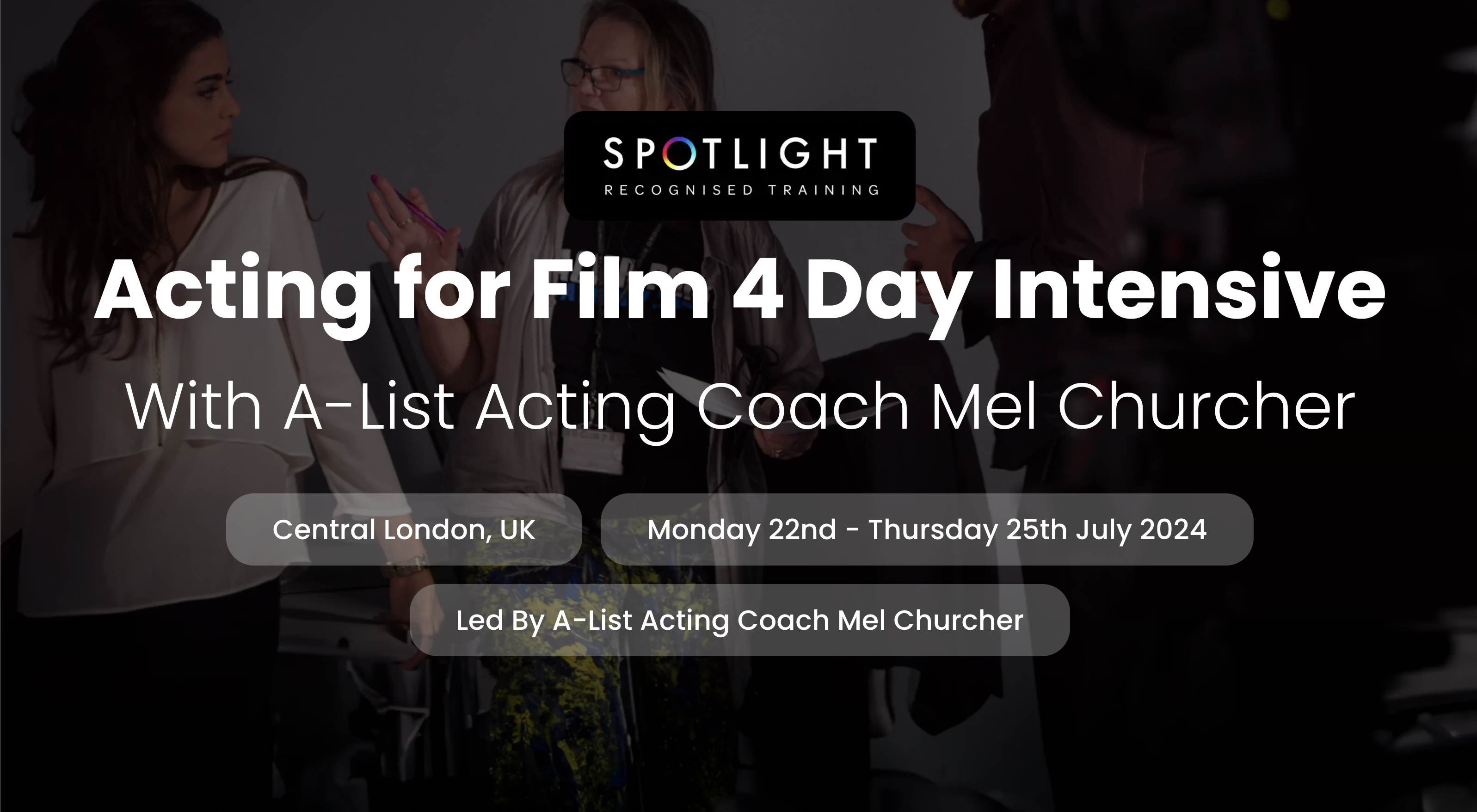
ISO 7101 Healthcare Quality Management System Lead Auditor Course provides participants with the knowledge and skills necessary to lead audits of quality management systems within healthcare organizations. This comprehensive training program covers the principles, processes, and practices of auditing healthcare quality management systems, focusing on key standards and regulations applicable to the healthcare industry.

Master Business Networking in Just 1 Day - Join our Workshop in London
By Mangates
Business Networking 1 Day Training in London

Essential to Intermediate Adobe Illustrator Training
By ATL Autocad Training London
Whio is this Course for? Essential to Intermediate Adobe Illustrator Training Ideal for beginners, this course covers vector graphics, logos, icons, and illustrations. Learn typography, color theory, and compositions. Our certified tutors offer personalized guidance, and flexible scheduling options are available to accommodate your needs. Click here for more info: Website Duration: 6 hours Approach: 1-on-1 sessions and custom-tailored content. Schedule: Available Mon to Sat from 9 am to 7 pm, designed to fit your convenience. Course Title: Essential Adobe Illustrator Training Duration: 6 Hours Session 1: Introduction to Adobe Illustrator (1 hour) Overview of Illustrator interface and tools Understanding vector graphics and their advantages Creating and managing artboards Basic shape creation and editing techniques Session 2: Mastering Shapes and Paths (1 hour) Advanced shape manipulation: Pathfinder and Shape Builder tools Working with the Pen tool: curves, anchor points, and handles Creating complex shapes and compound paths Understanding the Appearance panel for object styling Session 3: Typography and Text Effects (1 hour) Text formatting: fonts, styles, and spacing Working with text on paths and shapes Applying text effects and blending modes Creating stylized typography and lettering Session 4: Image Tracing and Live Paint (1 hour) Image tracing techniques: converting raster to vector Live Paint feature for intuitive coloring of objects Creating detailed illustrations using traced images Incorporating images into your vector artwork Session 5: Advanced Illustration Techniques (1 hour) Gradient and pattern fills: customization and application Advanced brush techniques for artistic effects Using the Appearance panel for intricate object styling Incorporating 3D effects and perspective tools Session 6: Project-Based Learning and Q&A (1 hour) Guided hands-on project incorporating learned techniques Instructor-led review and feedback on projects Open Q&A session to address participant queries and challenges Upon completing this course, participants will have gained proficiency in essential and advanced Illustrator techniques, empowering them to create intricate vector graphics, logos, icons, and illustrations efficiently and creatively. Learning Outcomes: Upon completing the course, participants will: Master Illustrator Tools: Proficiency in essential Illustrator tools for vector graphic creation. Creative Expertise: Advanced skills in typography, image tracing, coloring, and intricate illustration techniques. Problem-Solving: Develop problem-solving abilities for complex design challenges. Job Opportunities: Graphic Designer: Create branding materials, logos, and marketing collateral. Illustrator Artist: Produce detailed digital artwork and illustrations for various media. UI/UX Designer: Design user interfaces for websites and mobile applications. Freelance Illustrator: Offer custom vector illustrations for clients and projects. Logo Design Specialist: Craft unique and memorable logos for businesses and brands. Skills Acquired: Participants in the Essential to Intermediate Adobe Illustrator Training will acquire fundamental to intermediate skills in vector graphic design, drawing, and illustration using Adobe Illustrator. Key skills include: Basic to Intermediate Vector Graphic Design Drawing and Illustration Techniques Precision Path Editing and Typography Skills Job Opportunities: Upon completion, individuals can pursue roles such as: Junior Graphic Designer Illustrator Assistant Layout Designer Marketing Material Creator This training lays the foundation for a career in graphic design, enabling participants to contribute effectively to design teams, advertising agencies, and creative projects. Featuring certified instructors with extensive professional expertise in the application. Attend in-person sessions at our center or join live online classes. The training is interactive and practical, blending theory with step-by-step demonstrations on Illustrator software. Delegates practice techniques on both Windows and Mac computers, ensuring universal compatibility. Upon completion, receive a comprehensive Illustrator training guide in your preferred format: printed or PDF. Earn an e-certificate as proof of completing the accredited course. Enjoy lifelong email support for any post-training queries. No prior Illustrator knowledge is needed. Our commitment includes delivering exceptional value, ensuring comprehensive learning, and accommodating both the 2023 version and recent releases of Illustrator.

The Art of Staying Calm: Anger Management in Action 1 Day Workshop in London
By Mangates
Anger Management 1 Day Training in London

Search By Location
- TExT Courses in London
- TExT Courses in Birmingham
- TExT Courses in Glasgow
- TExT Courses in Liverpool
- TExT Courses in Bristol
- TExT Courses in Manchester
- TExT Courses in Sheffield
- TExT Courses in Leeds
- TExT Courses in Edinburgh
- TExT Courses in Leicester
- TExT Courses in Coventry
- TExT Courses in Bradford
- TExT Courses in Cardiff
- TExT Courses in Belfast
- TExT Courses in Nottingham