- Professional Development
- Medicine & Nursing
- Arts & Crafts
- Health & Wellbeing
- Personal Development
Disability awareness workshops for pupils
By Centre For Studies On Inclusive Education
A whole day of workshops for groups of pupils throughout your school, delivered by a dedicated ally of disabled people. Engaging and thought-provoking, these workshops are a must for schools that want to challenge prejudice and promote disability equality. Workshops will help pupils to: learn more about disability and human rights hear disabled people’s perspectives identify common stereotypes and some of the prejudices disabled people face consider what disability is and how it arises understand the difference between impairment and disability review terminology and its effect on disabled people’s identities learn about disabled people who have made a difference ask sensitive questions anonymously become advocates for disability equality 95-100% of participants say that they found our workshop helpful Some of the reasons pupils have given for finding the workshop helpful are: “Until today I had always been scared of disabled people but today I have learnt that disabled people have a heart and emotions too.” “I now understand more about disabilities. My sister and brother has disabilities.” “It shows that although disabled people have limits they can do many things.” “Because presenter told in very simply way about complicated things and used interesting examples.” “Now I know that disabled people do things differently.” FAQs: How long is each workshop? 40-45 minutes; this can be adjusted to fit in with your school day. How many workshops will you deliver? We can deliver up to six workshops in a day. How many pupils should there be in each group? The workshops are interactive, so they are more effective with groups of around 20 pupils. We are often asked to work with larger groups and this still generates excellent feedback from pupils and staff. What year groups are these workshops for? The workshops are suitable for all year groups in primary and secondary schools; we adapt the content and presentation according to the age of pupils. Does a member of staff need to stay with the group? Yes, we ask that a member of staff is present at each workshop. Will you need any equipment? We ask for a computer, projector and access to the internet. Pupils will need a pen to write with. How are the workshops evaluated? At the end of each workshop we ask all (except the youngest) pupils to write down if they have found it helpful or not and why; we may also offer them an opportunity to ask a question anonymously.If schools have opted for this (please see optional extras below) we will send the school written responses to questions and a transcript of pupils’ feedback as evidence of impact. Cost: CSIE price: £800+vat plus expenses Optional extras: a) written responses to pupils’ anonymous questions (£50+vat) b) transcript of pupils’ feedback, as evidence of impact (£50+vat)

M.D.D DATING COACH LONDON PACKAGE (SINGLES)
4.9(27)By Miss Date Doctor Dating Coach London, Couples Therapy
Looking for the ultimate dating coach package in London to boost your love life? Look no further! Our expert dating coaches have years of experience and have helped countless singles in London find their perfect match. Our comprehensive dating coach package includes personalized coaching sessions, tailored advice, and expert guidance to help you become the best version of yourself and attract the partner you deserve. Whether you’re looking for a long-term relationship or just want to improve your dating skills, our package will give you the tools you need to succeed. Our London dating coach package includes: Personalized coaching sessions to address your specific needs and goals In-depth analysis of your current dating approach and advice on how to improve Access to a range of tools and resources to help you develop your dating skills Expert guidance on how to create a winning online dating profile Practice dates with our experienced coaches to help you build your confidence and overcome any anxieties Ongoing support and follow-up to ensure your success in finding the right partner Our package is designed to give you everything you need to succeed in the dating world, and with our expert coaching, you’ll be well on your way to finding your perfect match. This service includes the following: dating coach London, dating coach package, personalized coaching sessions, tailored advice, expert guidance, long-term relationship, dating skills, online dating profile, practice dates, confidence, anxieties. Specialisms at Miss Date Doctor: love life, partner, singles, dating approach, tools and resources, winning, experienced coaches, online dating, follow-up, success, dating world. Professional dating coaching for 3 weeks 1 hour session weekly or bi weekly monitor your dates create answers and replies on dating apps Choose one of our offices in London for your appointments Reprogramming mindset confidence levels free check in calls in between sessions for extra support and guidance Formulate dating approach and ascertain elimination of problem areas Learn the do’s and don’ts of dating Dating Coach London advice, tips and insight into improving your dating Miss Date Doctor-London Dating Coach for Men,Female Dating Coach London Free Consultation 03333443853 | M.D.D Dating Coach, Couples Therapy, Breakup Counselling, Personal development Consultancy (relationshipsmdd.com)

Microsoft Outlook Advanced - In-company (now with trainer led live online classes)
By Microsoft Office Training
Course Objectives At the end of this course you will be able to: Customise message settings Organise and locate Outlook messages Set Calendar options Manage their Contacts Work with activities using the Journal and Tasks Share their workspaces Manage their Outlook data files ' 1 year email support service Take a look at the consistent excellent feedback from our corporate clients visiting our site ms-officetraining co uk With more than 20 years experience, we deliver courses on all levels of the Desktop version of Microsoft Office and Office 365; ranging from Beginner, Intermediate, Advanced to the VBA level. Our trainers are Microsoft certified professionals with a proven track record with several years experience in delivering public, one to one, tailored and bespoke courses. Our competitive rates start from £550.00 per day of training Tailored training courses: You can choose to run the course exactly as they are outlined by us or we can customise it so that it meets your specific needs. A tailored or bespoke course will follow the standard outline but may be adapted to your specific organisational needs. Configure Advanced Message Options Delay delivery Insert Advanced Characters and Objects Modify Message Settings, Properties, and Options Use Automatic Replies Advanced Message Management Sort Messages Filter Messages Organise Messages Search Messages Manage Junk Mail Manage Your Mailbox Automate Repetitive Tasks Quick steps Rules Auto Archive Advanced Calendar Management Manage Advanced Calendar Options Create Calendar Groups Manage Meeting Responses Advanced Contact Management Edit an Electronic Business Card Manage Advanced Contacts Options Forward Contacts Export Contacts Managing Activities by Using Tasks and Journal Entries Assign and Manage Tasks Record and Modify Journal Entries Sharing Workspaces with Others Delegate Access to Mail Folders Share Your Calendar Share Your Contacts Managing Outlook Data Files Back Up Outlook Items Change Data File Settings Configuring Email Message Security Settings Who is this course for? Who is this course for? This course is designed for experienced Outlook users who need to increase their efficiency in the usage and manipulation of emails, tasks and the calendar. Requirements Requirements Preferably, delegates would have attended the MS Outlook Introduction course.

Microsoft Word Advanced - In-company (now with live online classes)
By Microsoft Office Training
Course Objectives At the end of this course you will be able to: Collaborate on documents Add reference marks and notes Make long documents easier to use Secure a document Work with forms '1 year email support service Take a closer look at the consistent excellent feedback from our growing corporate clients visiting our site ms-officetraining co uk With more than 20 years experience, we deliver courses on all levels of the Desktop version of Microsoft Office and Office 365; ranging from Beginner, Intermediate, Advanced to the VBA level. Our trainers are Microsoft certified professionals with a proven track record with several years experience in delivering public, one to one, tailored and bespoke courses. Our competitive rates start from £550.00 per day of training Tailored training courses: You can choose to run the course exactly as they are outlined by us or we can customise it so that it meets your specific needs. A tailored or bespoke course will follow the standard outline but may be adapted to your specific organisational needs. Collaborating on Documents Modify User Information Share a Document Compare Document Changes Review a Document Merge Document Changes Review Tracked Changes Coauthor Documents Adding Reference Marks and Notes Add Captions Add Cross-References Add Bookmarks Add Hyperlinks Insert Footnotes and Endnotes Add Citations and a Bibliography Simplifying and Managing Long Documents Insert Blank and Cover Pages Insert an Index Insert a Table of Contents Insert an Ancillary Table Manage Outlines Create a Master Document Securing a Document Suppress Information Set Formatting and Editing Restrictions Add a Digital Signature to a Document Restrict Document Access Forms Create Forms Manipulate Forms Who is this course for? Who is this course for? This course is designed for users who would like to create and work with lengthy and well structured documents, collaborate with others on documents, and create forms in Microsoft Word Requirements Requirements Preferably, delegates should have attended the Word Intermediate course. Career path Career path Microsoft Office know-how can instantly increase your job prospects as well as your salary. 80 percent of job openings require spreadsheet and word-processing software skills Certificates Certificates Certificate of completion Digital certificate - Included

Microsoft Project White Belt 2016: In-House Training
By IIL Europe Ltd
Microsoft® Project White Belt® 2016: In-House Training This workshop serves as an introduction to the interface and features of Microsoft® Project. This workshop serves as an introduction to the interface and features of Microsoft® Project. It is kept up to date with the framework outlined by Project Management Institute's A Guide to the Project Management Body of Knowledge (PMBOK® Guide). This course will be led by an IIL-certified instructor who will outline the benefits of Microsoft Project, provide tips on using various features and common shortcuts, recommend guidelines, and discuss the application of scheduling concepts to manage project work. What you Will Learn You'll learn how to: Define key scheduling concepts and terms Effectively navigate the user interface and interpret common views Configure essential elements of a new schedule Enter and modify a task list Set dependencies between tasks Create a basic resource list and generate assignments Format targeted areas of the Gantt Chart view Prepare the schedule for printing Getting Started Introductions Course objectives Course outline Navigating the User Interface and Views The ribbon The Quick Access Toolbar General and display options Major elements on the Project screen The Gantt chart, calendar, and network diagram views The help Setting up a New Schedule New schedules from blank, templates or other files The project starting date and forward scheduling The project standard calendar and exception days Entering, Modifying, and Outlining Task Data Task entering options and edition Unscheduled tasks Duration estimates for a single task or multiple tasks Tasks organization Multi-level outline Notes to detail tasks Creating Dependencies by Setting Links The critical path Critical path calculation in Project Dynamic schedules and dependencies Link tasks in Project Displaying the critical path Entering and Assigning Resources Resource planning Resource list Resource assignments Formatting Gantt Chart View Format options for text and Gantt charts Print options

M.D.D DATING ADVICE FOR WOMEN WITH BUSY CAREERS PACKAGE (DATING ADVICE FOR WOMEN)
4.9(27)By Miss Date Doctor Dating Coach London, Couples Therapy
When your career is a priority sometimes other areas of your life suffer It is very common to suddenly realise your love life is not progressive It is also common to realise that despite your career successes something is missing Many females that are extremely successful in their careers find themselves single and alone In this package, we help you to meet potential dates Give you dating advice and practical tools and accessibility to exclusive members clubs Organise dates for you. Create online dating profiles for you Dating advice for women Relationship and dating training Separation of business persona to the personal persona (a common area of confliction for a career focused women) https://relationshipsmdd.com/product/dating-advice-for-women-with-busy-careers-package/

Blue CSCS Card Level 2 NVQ Diploma in Accessing Operations and Rigging (Construction) Induction - As soon as you register you will be given a dedicated assessor. They will arrange an induction and together with your assessor, you will get to decide on the pathway which best proves your competency. The induction is used to plan out how you will gather the relevant evidence to complete the course. During the course - The assessor will work with you to build a portfolio of evidence that allows you to showcase your knowledge, skills and experience. The assessor will also regularly review and provide you with feedback. This will allow you to keep on track to progress quickly. You will be assessed through various methods such as observations, written questions, evidence generated from the workplace, professional discussion, and witness testimonials. On completion - Once all feedback has been agreed, the Internal Quality Assurer will review your portfolio and in agreement with your assessor the certificate will be applied for. To download our PDF for this course then please click here.
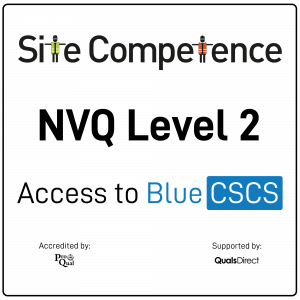
Microsoft Excel Intermediate - In-company
By Microsoft Office Training
Course Objectives The goal of this course is to provide you with the knowledge required to use more advanced functions and formulas and work with various tools to analyse and present data in spreadsheets, such as sorting, filtering, applying conditional formatting and charting the data. ' Customer Feedback Really useful and engaging course. Learnt a lot that will be very beneficial in my job. Trainer was great. Kelly Moreley - TACT Very happy with the course. Worked as a good refresher from what I knew already and enhanced my knowledge further in formulas + vlookup and shortcut keys. Jenny Price - Acer 1 year email support service Take a look at the consistent excellent feedback from our corporate clients visiting our site ms-officetraining co uk With more than 20 years experience, we deliver courses on all levels of the Desktop version of Microsoft Office and Office 365; ranging from Beginner, Intermediate, Advanced to the VBA level. Our trainers are Microsoft certified professionals with a proven track record with several years experience in delivering public, one to one, tailored and bespoke courses. Tailored training courses: In, in company training, you can choose to run the course exactly as they are outlined by us or we can customise it so that it meets your specific needs. A tailored or bespoke course will follow the standard outline but may be adapted to your specific organisational needs. Recap on Excel formulas and calculations Overview of formulas in Excel Relative, Absolute and Mixed cell references Group editing worksheets Autofill and Flash Fill Changing Excel’s environment Options Changing the default number of sheets Creating an Autofill Custom List Adding tools to the Quick Access Toolbar Mastering Excel Tables Introducing Excel Tables Formatting a Table Creating Calculated Columns Using Slicers to filter your data Using Totals to get statistics out of your data Removing duplicates Converting Tables back to normal Ranges Using names Ranges In Excel formulas As a way of navigating through the workbook Advanced Formulas Simple IF examples Using IF to check if a cell is blank Nested IFs VLOOKUP HLOOKUP Text Functions Date Functions Conditional formatting Apply Conditional Formatting Customising Conditional Formatting Using Icons in Conditional Formatting Using Formulas to conditionally format cells Linking spreadsheets and workbooks Making a reference to another worksheet Making a reference to another workbook Editing links Troubleshooting links Analysing databases Quick analysis Sorting a database Apply filters to a database Advance filter Sorting and Filtering by Conditional Formats Charts Analyse trends in data using Sparklines Creating charts from start to finish Exploring the different Chart Types Apply Chart Styles Formatting Chart Elements Filtering Charts by Series or Categories Adding a Trendline to a Chart Create a Chart Template Attaching security to a spreadsheet and workbook Protect Cells Protect Structure of worksheets Protect a Workbook by adding passwords Introduction to Pivot Tables What are Pivot Tables? Using recommended pivot tables to analyse your data Who is this course for? Who is this course for? For those who want to explore in more detail formulas and functions, data analysis and data presentation. Requirements Requirements Preferably, delegates would have attended the Excel Introduction course. Career path Career path Excel know-how can instantly increase your job prospects as well as your salary. 80 percent of job openings require spreadsheet and word-processing software skills Certificates Certificates Certificate of completion Digital certificate - Included

Microsoft Project White Belt 2013: In-House Training
By IIL Europe Ltd
Microsoft Project White Belt® 2013: In-House Training This workshop serves as an introduction to the interface and features of Microsoft® Project 2013. This course will be led by an IIL-certified instructor who will outline the benefits of Microsoft Project, provide tips on using various features and common shortcuts, recommend guidelines, and discuss the application of scheduling concepts to manage project work This workshop serves as an introduction to the interface and features of Microsoft® Project 2013. This course will be led by an IIL-certified instructor who will outline the benefits of Microsoft Project, provide tips on using various features and common shortcuts, recommend guidelines, and discuss the application of scheduling concepts to manage project work. What you Will Learn You'll learn how to: Define key scheduling concepts and terms Effectively navigate the user interface and interpret common views Configure essential elements of a new schedule Enter and modify a task list Set dependencies between tasks Create a basic resource list and generate assignments Format targeted areas of the Gantt Chart view Prepare the schedule for printing Getting Started Introductions Course objectives Course outline Navigating the User Interface and Views Navigate and use the Ribbon Use and customize the Quick Access Toolbar Modify general and display options Become familiar with major elements on the Project screen Navigate Gantt Chart, calendar, and network diagram views Search for a help topic Setting up a New Schedule Create new schedules Create a new schedule using existing information Enter and modify the schedule start date Enter and modify exception days in the calendar Entering, Modifying, and Outlining Task Data Enter, edit, correct, and clear information Enter unscheduled tasks Enter duration estimates for a single task or multiple tasks Organize tasks Set up a multi-level outline Add notes to tasks Creating Dependencies by Setting Links Identify a critical path in a simple schedule Understand how scheduling software calculates a critical path Describe dynamic schedules and dependencies Create links using various methods Display the critical path Entering and Assigning Resources Plan for resources Create a list of available resources Assign resources Formatting Gantt Chart View Format text and Gantt Chart bars Format a collection of items Configure print options

Maintenance, Inspection, Diagnostics, Testing, Troubleshooting, Refurbishment, & Protective Systems For All Key Electrical Equipment
By EnergyEdge - Training for a Sustainable Energy Future
About this Training Course This 5 full-day course provides a comprehensive understanding of all the maintenance, inspection, diagnostics, testing, troubleshooting, refurbishment, and protective systems of all key electrical equipment including: transformers, inverters, rectifiers, switchgear and circuit breakers, relays and protective devices, cables and accessories, motors, variable frequency drives, uninterruptible power systems, generators, fuses, and industrial batteries. It will cover in detail all the inspection methods and tests required to identify faults and deficiencies in electrical equipment, as well as, the repair techniques and available refurbishment methods. The course will also cover the activities required to commission this equipment and it will also cover all protective systems associated with this equipment. The objective of the seminar is to maximize the efficiency, reliability, and longevity of this type of equipment by providing an understanding of the common problems and repair techniques, preventive and predictive maintenance. Training Objectives Electrical Equipment Testing and Maintenance: Gain a thorough understanding of all the testing and maintenance required for all key electrical equipment including transformers, inverters, rectifiers, switchgear and circuit breakers, relays and protective devices, cables and accessories, motors, variable frequency drives, uninterruptible power systems, generators, fuses, and industrial batteries Electrical Equipment Inspection and Diagnostics: Learn about the inspection and diagnostics required for all the components of transformers, inverters, rectifiers, switchgear and circuit breakers, relays and protective devices, cables and accessories, motors, variable frequency drives, uninterruptible power systems, generators, fuses, and industrial batteries Electrical Equipment Troubleshooting: Determine all the troubleshooting activities required to minimize the downtime and operating cost of transformers, inverters, rectifiers, switchgear and circuit breakers, relays and protective devices, cables and accessories, motors, variable frequency drives, uninterruptible power systems, generators, fuses, and industrial batteries Electrical Equipment Online Condition Monitoring: Learn about online condition monitoring of transformers, inverters, rectifiers, switchgear and circuit breakers, relays and protective devices, cables and accessories, motors, variable frequency drives, uninterruptible power systems, generators, fuses, and industrial batteries Electrical Equipment Repair and Refurbishment: Obtain a detailed understanding of the various methods used to repair and refurbish transformers, inverters, rectifiers, switchgear and circuit breakers, relays and protective devices, cables and accessories, motors, variable frequency drives, uninterruptible power systems, generators, fuses, and industrial batteries Efficiency, Reliability, and Longevity: Learn the various methods used to maximize the efficiency, reliability, and longevity of transformers, inverters, rectifiers, switchgear and circuit breakers, relays and protective devices, cables and accessories, motors, variable frequency drives, uninterruptible power systems, generators, fuses, and industrial batteries Rotating Equipment Vibration Analysis and Balancing Methods: Learn about vibration analysis and balancing methods of motors and generators. Electrical Equipment Codes and Standards: Learn all the codes and standards applicable for transformers, inverters, rectifiers, switchgear and circuit breakers, relays and protective devices, cables and accessories, motors, variable frequency drives, uninterruptible power systems, generators, fuses, and industrial batteries Equipment Causes and Modes of Failure: Understand the causes and modes of failure of transformers, inverters, rectifiers, switchgear and circuit breakers, relays and protective devices, cables and accessories, motors, variable frequency drives, uninterruptible power systems, generators, fuses, and industrial batteries Generator Upgrades and Rewinds: Learn the various methods used to upgrade and rewind a generator Protective Systems: Obtain a detailed understanding of all protective systems required for transformers, inverters, rectifiers, switchgear and circuit breakers, relays and protective devices, cables and accessories, motors, variable frequency drives, uninterruptible power systems, generators, fuses, and industrial batteries Target Audience Engineers of all disciplines Managers Technicians Maintenance personnel Other technical individuals (this course is suitable for individuals who do not have an electrical background) Course Level Basic or Foundation Training Methods Your specialist course leader relies on a highly interactive training method to enhance the learning process. This method ensures that all participants gain a complete understanding of all topics covered. The training environment is highly stimulating, challenging, and effective because the participants will learn by case studies which will allow them to apply the material taught to their own organization. Each delegate will receive a copy of the following materials written by the instructor: The relevant material of the 'ELECTRICAL EQUIPMENT HANDBOOK' published by McGraw-Hill in 2003 (600 pages) Electrical Equipment Maintenance, inspection, diagnostics, testing, troubleshooting, refurbishment, and protective systems Manual (500 pages) Trainer Your specialist course leader has more than 32 years of practical engineering experience with Ontario Power Generation (OPG), one of the largest electric utility in North America. He was previously involved in research on power generation equipment with Atomic Energy of Canada Limited at their Chalk River and Whiteshell Nuclear Research Laboratories. While working at OPG, he acted as a Training Manager, Engineering Supervisor, System Responsible Engineer and Design Engineer. During the period of time, he worked as a Field Engineer and Design Engineer, he was responsible for the operation, maintenance, diagnostics, and testing of gas turbines, steam turbines, generators, motors, transformers, inverters, valves, pumps, compressors, instrumentation and control systems. Further, his responsibilities included designing, engineering, diagnosing equipment problems and recommending solutions to repair deficiencies and improve system performance, supervising engineers, setting up preventive maintenance programs, writing Operating and Design Manuals, and commissioning new equipment. Later, he worked as the manager of a section dedicated to providing training for the staff at the power stations. The training provided by him covered in detail the various equipment and systems used in power stations. In addition, he has taught courses and seminars to more than four thousand working engineers and professionals around the world, specifically Europe and North America. He has been consistently ranked as 'Excellent' or 'Very Good' by the delegates who attended his seminars and lectures. He written 5 books for working engineers from which 3 have been published by McGraw-Hill, New York. Below is a list of the books authored by him; Power Generation Handbook: Gas Turbines, Steam Power Plants, Co-generation, and Combined Cycles, second edition, (800 pages), McGraw-Hill, New York, October 2011. Electrical Equipment Handbook (600 pages), McGraw-Hill, New York, March 2003. Power Plant Equipment Operation and Maintenance Guide (800 pages), McGraw-Hill, New York, January 2012. Industrial Instrumentation and Modern Control Systems (400 pages), Custom Publishing, University of Toronto, University of Toronto Custom Publishing (1999). Industrial Equipment (600 pages), Custom Publishing, University of Toronto, University of Toronto, University of Toronto Custom Publishing (1999). Furthermore, he has received the following awards: The first 'Excellence in Teaching' award offered by PowerEdge, Singapore, in December 2016 The first 'Excellence in Teaching' award offered by the Professional Development Center at University of Toronto (May, 1996). The 'Excellence in Teaching Award' in April 2007 offered by TUV Akademie (TUV Akademie is one of the largest Professional Development centre in world, it is based in Germany and the United Arab Emirates, and provides engineering training to engineers and managers across Europe and the Middle East). Awarded graduation 'With Distinction' from Dalhousie University when completed Bachelor of Engineering degree (1983). Lastly, he was awarded his Bachelor of Engineering Degree 'with distinction' from Dalhousie University, Halifax, Nova Scotia, Canada. He also received a Master of Applied Science in Engineering (M.A.Sc.) from the University of Ottawa, Canada. He is also a member of the Association of Professional Engineers in the province of Ontario, Canada. POST TRAINING COACHING SUPPORT (OPTIONAL) To further optimise your learning experience from our courses, we also offer individualized 'One to One' coaching support for 2 hours post training. We can help improve your competence in your chosen area of interest, based on your learning needs and available hours. This is a great opportunity to improve your capability and confidence in a particular area of expertise. It will be delivered over a secure video conference call by one of our senior trainers. They will work with you to create a tailor-made coaching program that will help you achieve your goals faster. Request for further information post training support and fees applicable Accreditions And Affliations

Search By Location
- access Courses in London
- access Courses in Birmingham
- access Courses in Glasgow
- access Courses in Liverpool
- access Courses in Bristol
- access Courses in Manchester
- access Courses in Sheffield
- access Courses in Leeds
- access Courses in Edinburgh
- access Courses in Leicester
- access Courses in Coventry
- access Courses in Bradford
- access Courses in Cardiff
- access Courses in Belfast
- access Courses in Nottingham